Посмотреть инструкция для Polar Ignite бесплатно. Руководство относится к категории спортивные часы, 2 человек(а) дали ему среднюю оценку 7.4. Руководство доступно на следующих языках: русский. У вас есть вопрос о Polar Ignite или вам нужна помощь? Задайте свой вопрос здесь
Не можете найти ответ на свой вопрос в руководстве? Вы можете найти ответ на свой вопрос ниже, в разделе часто задаваемых вопросов о Polar Ignite.
Необходимо ли выключать устройство спортивные часы на ночь?
Необходим ли интернет для GPS?
Что означает аббревиатура GPS?
Сколько часов в неделю нужно тренироваться взрослому человеку?
Какой пульс у взрослого человека в состоянии покоя?
Какой максимально допустимый пульс взрослого человека?
Какой размер экрана Polar Ignite?
Какая высота Polar Ignite?
Какое разрешение экрана дисплея Polar Ignite?
Какая ширина Polar Ignite?
Какая толщина Polar Ignite?
Инструкция Polar Ignite доступно в русский?
Не нашли свой вопрос? Задайте свой вопрос здесь


Данная инструкция на русском языке предназначена для смарт-часов
Polar Ignite, описывает принцип работы и основные моменты эксплуатации устройства.
Производитель настойчиво рекомендует перед включением смарт-часов
внимательно изучить настоящую инструкцию.
Инструкция для смарт-часов
представлена в формате PDF. Все современные браузеры уже поддерживают данный формат и сложностей с открытием файла возникнуть не должно.
Но если открыть инструкцию все же не удается, то необходимо установить на компьютер программу для чтения PDF файлов, например, Acrobat Reader. Если у вас возникли сложности с открытием инструкции на смартфоне под управлением Android, нужно установить, например, Adobe Acrobat Reader.
Комментарии (0)
Комментарии про другие Смарт-часы
Другие Смарт-часы Polar
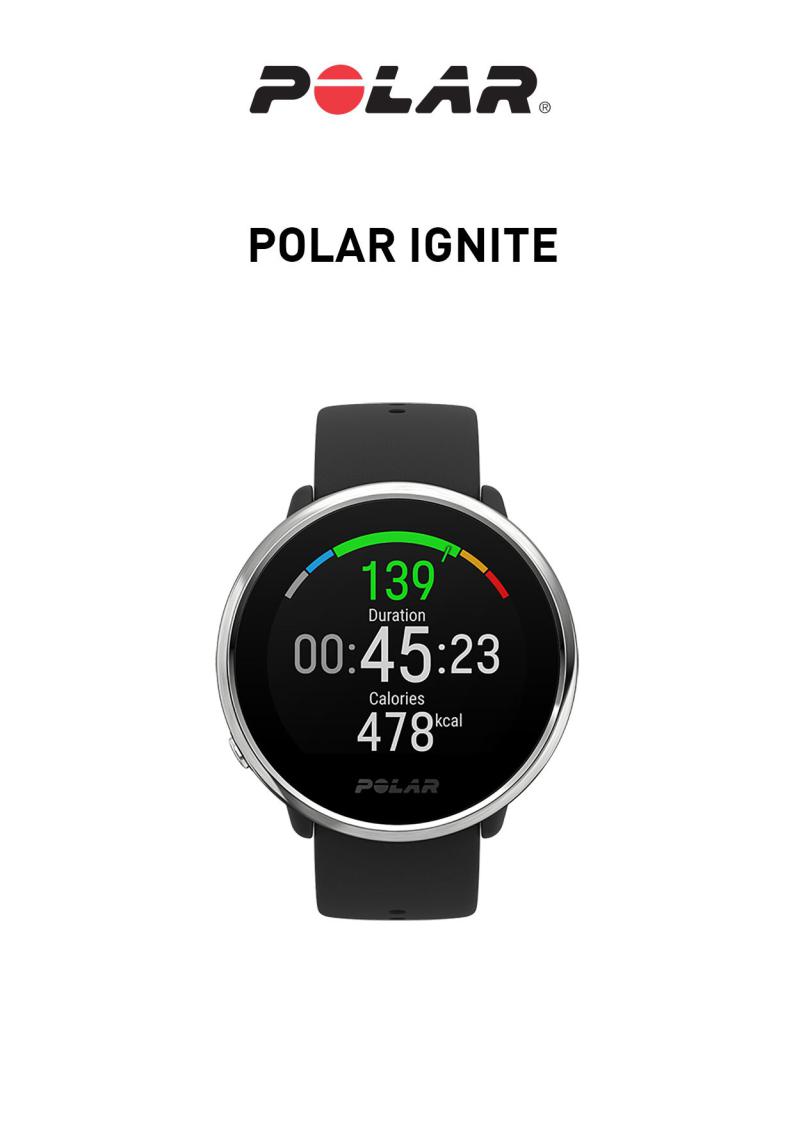
РУКОВОДСТВО ПОЛЬЗОВАТЕЛЯ
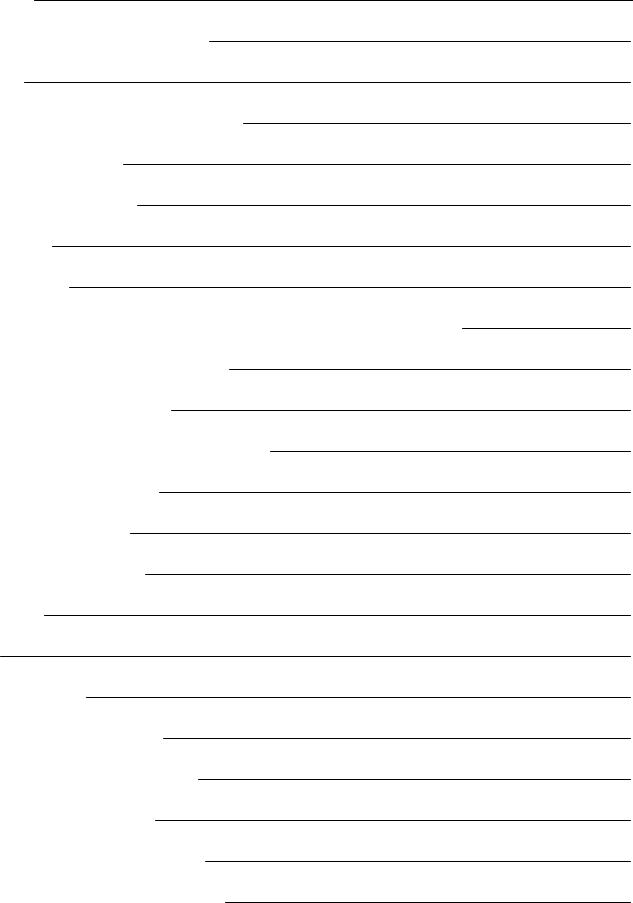
СОДЕРЖАНИЕ
|
Содержание |
2 |
|
Руководство пользователя Polar Ignite |
11 |
|
Введение |
11 |
|
Извлекайтемаксимум пользыизPolarIgnite |
12 |
|
ПриложениеPolarFlow |
12 |
|
Онлайн-сервисPolarFlow |
12 |
|
Начало работы |
13 |
|
Настройкачасов |
13 |
|
ВариантА: НастройкачерезтелефонилиспомощьюприложенияPolarFlow |
13 |
|
ВариантБ: Настройкачерезкомпьютер |
14 |
|
ВариантС: Настройкаизчасов |
14 |
|
Функциикнопокуправленияисенсорныйэкран |
14 |
|
Цветнойсенсорныйдисплей |
15 |
|
Просмотруведомлений |
15 |
|
Жестактивацииподсветки |
15 |
|
Циферблаты |
16 |
|
Меню |
19 |
|
Быстрыенастройки |
21 |
|
Сопряжениетелефонасчасами |
22 |
|
Перед подключением телефона: |
22 |
|
Какподключить телефон: |
22 |
|
Удалениесопряженногоустройства |
23 |
|
Обновлениепрограммногообеспечения |
23 |
2
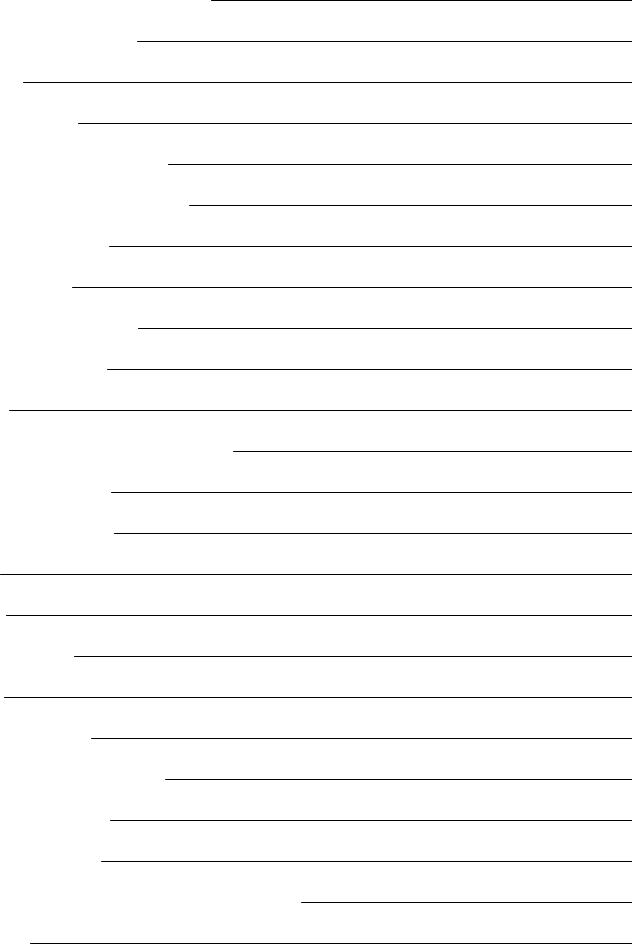
|
Спомощьютелефонаилипланшета |
23 |
|
Спомощьюкомпьютера |
23 |
|
Настройки |
25 |
|
Общиенастройки |
25 |
|
Сопряжениеисинхронизация |
25 |
|
НепрерывноеотслеживаниеЧСС |
25 |
|
Режим «В самолете» |
25 |
|
Небеспокоить |
25 |
|
Уведомлениястелефона |
25 |
|
Единицыизмерения |
26 |
|
Язык |
26 |
|
Напоминаниеоботсутствииактивности |
26 |
|
Информацияочасах |
26 |
|
Физическиепараметры |
26 |
|
Вес |
26 |
|
Рост |
27 |
|
Датарождения |
27 |
|
Пол |
27 |
|
Опыттренировок |
27 |
|
Цель физическойактивности |
27 |
|
Желаемоевремясна |
28 |
|
МаксимальнаяЧСС |
28 |
|
Частотасердечныхсокращенийв состояниипокоя |
28 |
|
VO2max |
29 |
3

|
Настройкичасов |
29 |
|
Будильник |
29 |
|
Вид часов |
29 |
|
Время |
30 |
|
Дата |
30 |
|
Первыйдень недели |
30 |
|
Перезагрузкаиперезапуск |
30 |
|
Чтобыперезагрузить часы |
30 |
|
Чтобысбросить часыкнастройкам поумолчанию |
30 |
|
Тренировка |
32 |
|
Измерениечастотыпульсаназапястье |
32 |
|
Ношениечасов вовремяизмерениячастотыпульсаназапястьеилиотслеживаниясна |
32 |
|
Ношениечасов,когдачастотапульсаназапястьенеизмеряетсяинеотслеживаетсясон/Nightly |
|
|
recharge |
33 |
|
Начать тренировку |
33 |
|
Началозапланированнойтренировки |
34 |
|
Быстроеменю |
35 |
|
В процессетренировки |
36 |
|
Просмотррежимов тренировки |
36 |
|
Установкатаймеров |
38 |
|
Таймеринтервалов: |
38 |
|
Таймеробратногоотсчета |
39 |
|
Настройкиавтоматическойзаписиэтапа |
39 |
|
Тренировкасбыстройцелью |
39 |
|
Изменениетренировочнойфазыприпоследовательнойтренировке |
40 |
4
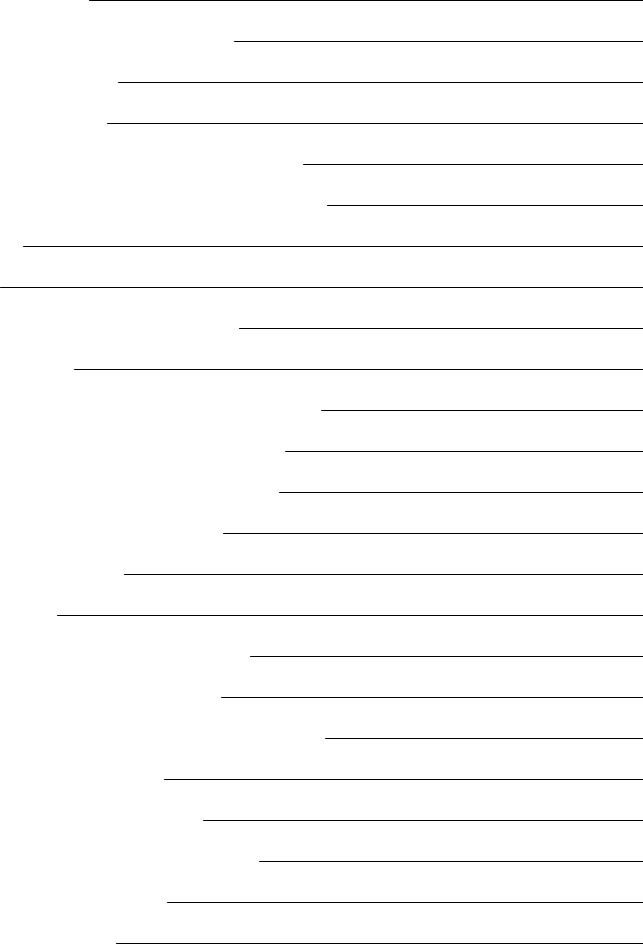
|
Уведомления |
40 |
|
Приостановка/ завершениетренировки |
40 |
|
Сводкапотренировке |
40 |
|
Послетренировки |
40 |
|
Тренировочныеданныев приложенииPolarFlow |
43 |
|
Тренировочныеданныев онлайн-сервисеPolarFlow: |
43 |
|
Функции |
44 |
|
GPS |
44 |
|
ДатаистечениясрокадействияA-GPS |
44 |
|
ФункцииGPS |
44 |
|
ФункцияперсональныхрекомендацийSmart Coaching |
45 |
|
Nightly Recharge™: показатель восстановления |
45 |
|
ДанныеостатусеВНСв приложенииFlow |
48 |
|
Данныеостатусеснав PolarFlow |
48 |
|
Поупражнениям |
49 |
|
Посну |
49 |
|
Порегулированиюуровнейэнергии |
50 |
|
ОтслеживаниеснаSleepPlusStages™ |
50 |
|
FitSpark™: ежедневноеруководствопотренировкам |
56 |
|
В процессетренировки |
58 |
|
ДыхательнаягимнастикаSerene™ |
60 |
|
Фитнес-тестсизмерением ЧССназапястье |
63 |
|
Перед проведением теста |
64 |
|
Проведениетеста |
64 |
5
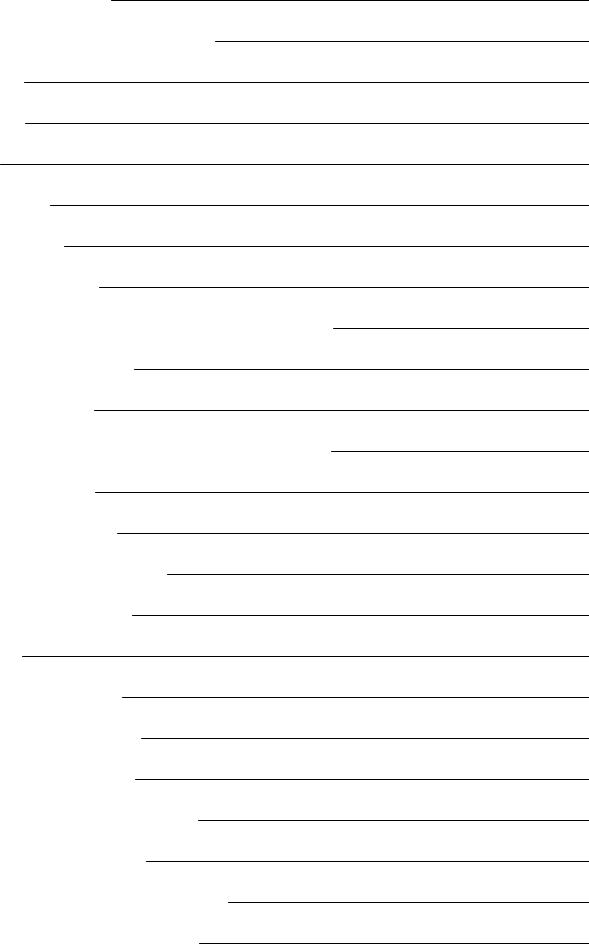
|
Результатытестирования |
64 |
|
Классыуровнейфизическогосостояния |
65 |
|
Мужчины |
65 |
|
Женщины |
65 |
|
VO2max |
65 |
|
TrainingLoadPro™ |
66 |
|
Кардионагрузка |
66 |
|
Ощущаемаянагрузка |
66 |
|
Тренировочнаянагрузкав рамкаходнократнойтренировки |
66 |
|
Напряжениеивыносливость |
67 |
|
Статускардионагрузки |
67 |
|
Долгосрочныйанализв приложенииионлайн-сервисеFlow |
68 |
|
БеговаяпрограммаPolar |
69 |
|
Созданиепрограммыбега |
69 |
|
Началоработынад цельюпобегу |
70 |
|
Отслеживайтесвойпрогресс |
70 |
|
RunningIndex |
70 |
|
Анализзакороткийпериод |
71 |
|
Анализзадлительныйпериод |
72 |
|
Тренировочныепреимущества |
73 |
|
ФункцияподсчетакалорийSmart Calories |
74 |
|
НепрерывноеотслеживаниеЧСС |
74 |
|
НепрерывноеотслеживаниеЧССначасах |
75 |
|
Отслеживаниеактивностив режиме24/7 |
76 |
6
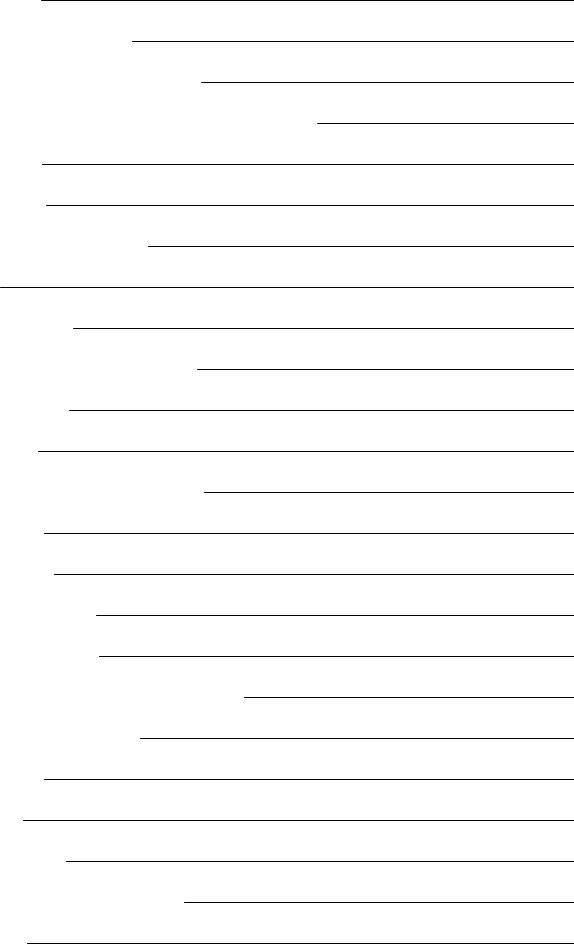
|
Цель активности |
76 |
|
Данныеобактивностиначасах |
77 |
|
Напоминаниеоботсутствииактивности |
77 |
|
Данныеобактивностив приложенииионлайн-сервисеFlow |
78 |
|
Пользаактивности |
78 |
|
Спортивныепрофили |
78 |
|
Зонычастотысердечныхсокращений |
79 |
|
Зоныскорости |
82 |
|
Настройкизонскорости |
82 |
|
Тренировочнаяцель сучетом зонскорости |
82 |
|
В процессетренировки |
82 |
|
Послетренировки |
83 |
|
Определениескоростиирасстояниясзапястья |
83 |
|
Показателиплавания |
83 |
|
Плаваниев бассейне |
83 |
|
Указаниедлиныбассейна |
84 |
|
Плаваниенаоткрытойводе |
84 |
|
Измерениечастотысердечныхсокращенийв воде |
85 |
|
Начать плавательнуютренировку |
85 |
|
Вовремяплавания |
85 |
|
Послеплавания |
85 |
|
Уведомлениястелефона |
87 |
|
Каквключить уведомлениястелефона |
87 |
|
Небеспокоить |
87 |
7
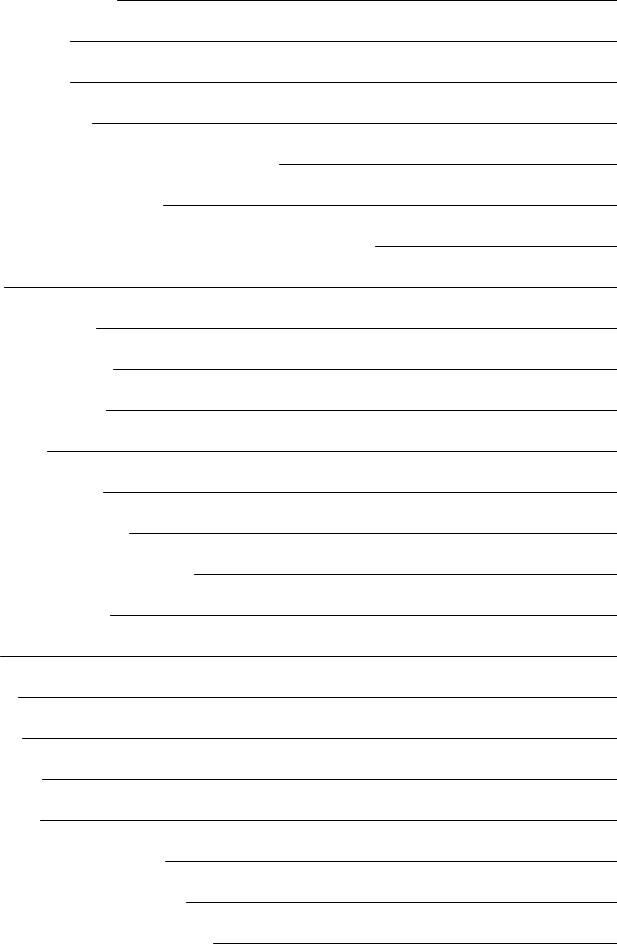
|
Просмотруведомлений |
87 |
|
Сменныебраслеты |
87 |
|
Заменабраслета |
88 |
|
Совместимыедатчики |
88 |
|
ДатчикчастотысердечныхсокращенийPolarH10 |
89 |
|
Сопряжениедатчиков счасами |
89 |
|
Сопряжениедатчикачастотысердечныхсокращенийсчасами |
89 |
|
Polar Flow |
91 |
|
ПриложениеPolarFlow |
91 |
|
Сведенияотренировке |
91 |
|
Данныеобактивности |
91 |
|
Данныеосне |
91 |
|
Спортивныепрофили |
91 |
|
Публикацияизображения |
91 |
|
Началоработысприложением Flow |
92 |
|
Онлайн-сервисPolarFlow |
92 |
|
Лента |
92 |
|
Дневник |
93 |
|
Прогресс |
93 |
|
Сообщество |
93 |
|
Программы |
93 |
|
Спортивныепрофилив PolarFlow |
94 |
|
Добавлениеспортивногопрофиля |
94 |
|
Редактированиеспортивногопрофиля |
95 |
8
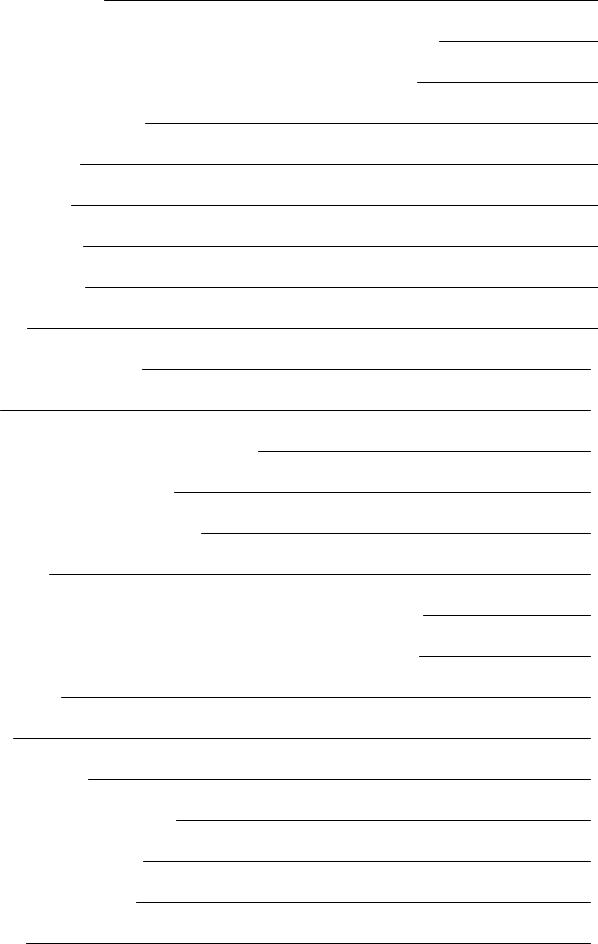
|
Планированиетренировки |
97 |
|
Созданиепланатренировок спомощьюинструмента«Планировщик сезона» |
97 |
|
Созданиетренировочнойцелив приложенииионлайн-сервисеPolarFlow |
98 |
|
Целеваяпродолжительность |
98 |
|
Целеваядистанция |
98 |
|
Целевыекалории |
98 |
|
Интервальнаяцель |
98 |
|
Разделениенафазы |
99 |
|
Избранное |
99 |
|
Синхронизацияцелейсчасами |
100 |
|
Избранное |
100 |
|
Добавлениетренировочнойцелив «Избранное» |
100 |
|
Редактировать раздел «Избранное» |
100 |
|
Удалить запись израздела«Избранное» |
100 |
|
Синхро-nнизация |
101 |
|
Выполнитесинхронизациюсприложением длямобильныхустройств Flow |
101 |
|
Синхронизациясонлайн-сервисом FlowприпомощипрограммыFlowSync |
101 |
|
Важная информация |
103 |
|
Аккумулятор |
103 |
|
Зарядкааккумулятора |
103 |
|
Статусаккумулятораиуведомления |
104 |
|
Значокстатусааккумулятора |
104 |
|
Уведомленияаккумулятора |
104 |
|
Уход зачасами |
105 |
9

|
Поддерживайтечасыв чистоте |
105 |
|
Тщательноухаживайтезаоптическим датчиком частотысердечныхсокращений |
105 |
|
Хранение |
105 |
|
Обслуживание |
105 |
|
Мерыпредосторожности |
106 |
|
Помехивовремятренировки |
106 |
|
Каксвестикминимуму рисквовремятренировок |
106 |
|
Техническиеспецификации |
108 |
|
PolarIgnite |
108 |
|
ПрограммаFlowSync |
108 |
|
Совместимость приложениядлямобильныхустройств PolarFlow |
109 |
|
Водонепроницаемость продукцииPolar |
109 |
|
Нормативнаяинформация |
110 |
|
ОграниченнаямеждународнаягарантияPolar |
111 |
|
Отказотответственности |
112 |
10
Данноеруководствопользователяпоможетвам поближепознакомитьсясвашиминовымичасами. Чтобы посмотреть обучающиевидеоичастозадаваемыевопросы,перейдитенавеб-сайт support.polar.com/en/ignite.
ВВЕДЕНИЕ
Поздравляем вассприобретением новыхчасов PolarIgnite!
PolarIgnite– этофитнес-часы,которыепомогаютраскрыть ваш истинныйпотенциал. Системадатчиков Polar PrecisionPrime™измеряетчастоту сердечныхсокращений,атакжеотслеживаетскорость,дистанциюимаршрутспомощью GPS. ФункцияNightly Recharge™измеряетвосстановлениеорганизмакаждуюночь,аруководствопотренировкам FitSpark™предоставляетперсональныерекомендациипотренировкам наоснове историитренировок,уровняфизическойподготовкиитекущегостатусавосстановления. Новаяфункция SleepPlusStages™отслеживаетфазысна(быстрый,легкийиглубокийсон) ипредоставляетинформациюо качествеснаивыводитоценку в баллах. PolarIgniteпомогаетрасслабитьсяиснять стрессспомощью дыха— тельнойгимнастикиSerene™.
Nightly Recharge™ показывает,насколькохорошовывосстановились заночь последневныхнагрузок. Уровень Nightly Recharge рассчитываетсянаосноведвухсоставляющих —каквыспали(статус сна) и насколькохорошоуспокаивалась вегетативнаянервнаясистема(ВНС) в первыечасывашегосна(статус ВНС). Обесоставляющиеформируютсяпутем сравнениярезультатов последнейночисвашимиобычными уровнямизапоследние28 дней. ВашичасыавтоматическиизмеряютстатусснаистатусВНСв течениеночи. Наосновеизмеренийвыполучаетеежедневныеиндивидуальныерекомендациив приложенииPolarFlowпо тренировкам,атакжесоветыпосну ирегулированиюуровнейэнергиив особеннотяжелыедни.
ФункцияFitSpark™ предоставляетоптимальныерекомендации по тренировкам, скорректированныепо запросу сучетом вашегоуровняфизическойподготовки,последнихтренировок истатусаNightly Recharge. ФункцияFitSpark в первуюочередь предназначенадлялюдей,которыенеявляютсялюбителямиспортаили ориентированныминаконкретныецелифитнес-тренерами,иу которыхнетдостаточнознаний,времениили возможностейдляпланированиясвоихтренировок.
ФункцияSleep Plus Stages автоматическиотслеживаетколичество часов икачествовашегоснаипоказываетпродолжительность каждойфазы сна. Онаобъединяеткомпонентывремениикачестваснав одно простоеипонятноезначение– оценку сна в баллах. Оценкапоказывает,насколькохорошовыспалив сравненииспоказателямихорошегоснанаосновепоследнихнаучныхисследованийв областисна.
Сравнениекомпонентов оценкиснасвашим собственным обычным уровнем помогаетпонять,какие аспектывашейповседневнойжизнимогутвлиять наваш сонитребуюткорректировки.
Дыхательная гимнастика Serene™ – этоинструментпоуправлениюстрессом,которыйпомогаетуспокоить ум ирасслабить тело. Онприводитвасв состояниемедленногодиафрагмальногодыхания,котороедоказалосвоюпользу дляздоровья. Вовремядыхательнойгимнастикивашичасыобеспечиваютбиообратную связь спредоставлением информацииогармониимежду вашим дыханием иинтерваламимежду сердечнымисокращениями. Ониотслеживаютвремя,затрачиваемоеназоныпокоя– время,когдамедленное дыханиеуспешноперевеловашесердцев полезнуюдляздоровьясинхронность сритмом вашегодыхания.
11
Благодарясменным браслетам,выможетеперсонализировать вашичасыдлясоответствиякаждойситуации истилю.
Мыпостоянноразвиваем нашипродуктыдляулучшенияработыпользователей. Дляподдержаниячасов в обновленном состояниииполучениямаксимальнойэффективностивсегдаследитезатем,чтобыпро— граммноеобеспечениебылообновлено доновойверсииприееналичии. Обновленияулучшаютфункционал часов спомощьюновыхусовершенствований.
ИЗВЛЕКАЙТЕ МАКСИМУМ ПОЛЬЗЫ ИЗ POLAR IGNITE
Подключайтесь кэкосистемеPolarииспользуйтечасыпомаксимуму.
ПРИЛОЖЕНИЕ POLARFLOW
ЗагрузитеприложениеPolarFlowизAppStore® илиGooglePlayTM. Синхронизируйтечасысприложением Flow послетренировкиимгновеннополучайтесводныеданныеиобратнуюсвязь повашим успехам ирезультатам тренировки. ИзприложенияFlowможнотакжеузнать,насколькоактивнывыбылинапротяжениидня, наскольковаш организм восстановилсяпослетренировкиинапряженияночьюикаквыспали. Наоснове автоматическогоизмеренияNightly Rechargeидругихизмеренныхпоказателей,выполучаетеперсональные рекомендациив приложенииFlowпотренировкам,атакжерекомендацииотносительноснаирегулирования уровнейэнергиив особеннотяжелыеинапряженныедни.
ОНЛАЙН-СЕРВИС POLARFLOW
Синхронизируйтевашисведенияотренировкесонлайн-сервисом PolarFlowспомощьюпрограммыFlowSync накомпьютереиличерезприложениеFlow. В онлайн-сервисевыможетепланировать тренировки,отслеживать достижения,получать рекомендацииипросматривать детальныйанализвашейактивностииснаи результатов тренировки. Делитесь своимидостижениямисдрузьями,находитетакихжеспортсменов,каки вы,иполучайтемотивациюотспортивныхсообществ в социальныхсетях.
Всеэтоможнонайтиздесь: flow.polar.com
12
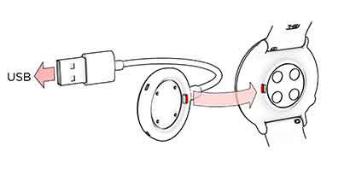
НАЧАЛО РАБОТЫ
НАСТРОЙКА ЧАСОВ
Чтобы включить и зарядить часы,подключитеихк USB-порту илизарядному блоку USB спомощьюидущегов комплектекабеля. Кабель примагнититсякразъему – вам нужнопростоудостовериться,чтокрай кабелясовмещенсразъемом начасах (отмеченокрасным). Обратитевнимание: дляпоявленияанимации зарядкинадисплееможетпотребоватьсянекотороевремя. Перед использованием часов рекомендуется зарядить аккумулятор. Дляполученияподробнойинформацииозарядкеаккумуляторасмотритераздел Акку— мулятор.
Чтобы настроить часы,выберитеязыкипредпочтительныйспособустановки. Часыможнонастроить тремя способами: Перейдитекподходящим опциям,проведяпальцем подисплеювверхиливниз. Коснитесь дисплея,чтобыподтвердить выбор.
На телефоне: Настройкаспомощьюмобильноготелефонаудобна,еслиу васнетдоступак компьютеру сUSB-портом,ноонаможетзанять большевремени. Дляэтогоспособанеоб- ходимоинтернет-соединение.
B. На компьютере: Проводнаянастройкапроходитбыстрее,ивыможетеодновременнозаряжать часы,новам понадобитсякомпьютер. Дляэтогоспособанеобходимоинтернет-соеди- нение.
Рекомендуются варианты А и В. Высразу жеможетеуказать физическиепараметры,необходимыедляполученияточныхданныхпотренировке. Вытакжеможетевыбрать языкиполучить последнююверсиюпрограммногообеспечениядлясвоихчасов.
На часах: Еслиу васнетсовместимогомобильногоустройстваикомпьютера,подключенногок Интернету,выможетеначать настройку изчасов. При выполнении настройки из часов ваши часы еще не подключены к онлайн-сервису Polar Flow. Важно, чтобы позже вы выполнили настройку с помощью опции A или B, чтобы получать последующие обновления прошивки для Ignite. Во Flowвытакжеможетепосмотреть болееподробныйанализтренировки, активностииданныхосне.
ВАРИАНТ А: НАСТРОЙКАЧЕРЕЗ ТЕЛЕФОН ИЛИС ПОМОЩЬЮ ПРИЛОЖЕНИЯ POLARFLOW
Обратитевнимание,чтосопряжениенеобходимовыполнять в приложенииFlow,аНЕ в настройках Bluetooth вашего телефона.
13

1.Вовремянастройкидержитечасыителефонблизкодруг кдругу.
2.Убедитесь,чтоваш телефонподключенкИнтернету инанем включенBluetooth.
3.ЗагрузитеприложениеPolarFlowизAppStoreилиGooglePlay насвойтелефон.
4.ОткройтеприложениеPolarFlowнавашем телефоне.
5.ПриложениеFlowраспознаетнаходящиесярядом часыипредложитвам выполнить сопряжение. Нажмитекнопку Стартв приложенииFlow.
6.КогданателефонепоявляетсясообщениеоподтвержденииЗапроса о подключении устройства через Bluetooth,удостоверьтесь,чтокод,указанныйв телефоне,совпадаетскодом,указанным в часах.
7.ПодтвердитезапрососопряженииBluetooth навашем телефоне.
8.Коснитесь дисплея,чтобыподтвердить пин-код начасах.
9.ПослевыполнениясопряженияотобразитсяСопряжение выполнено.
10.Войдитев своюучетнуюзапись Polarилисоздайтеновую. Следуйтеинструкциям повыполнению входаинастройки.
Позавершениивсехнастроеккоснитесь кнопкиСохранить и синхронизировать.
Есливам будетпредложенообновить программноеобеспечение,подключитечасыкисточнику питаниядля обеспечениябесперебойнойработыпообновлению,азатем согласитесь собновлением.
ВАРИАНТ Б: НАСТРОЙКАЧЕРЕЗ КОМПЬЮТЕР
1.Перейдитенастраницу flow.polar.com/start иустановитепрограмму PolarFlowSyncнакомпьютер.
2.Войдитев своюучетнуюзапись Polarилисоздайтеновую. Подключитечасык USB-порту компьютерас помощьюидущегов комплектекабеля. Следуйтеинструкциям онлайн-сервисаPolarFlowповыпол- нениювходаинастройки.
ВАРИАНТ С: НАСТРОЙКАИЗ ЧАСОВ
Отрегулируйтенастройки,проведяпальцем подисплею,инажмите,чтобыподтвердить выбор. Выможете изменить заданныенастройкив любоймомент. Дляэтогонажимайтекнопку НАЗАД,поканепоявитсяпараметр,которыйвыхотитеизменить.
Привыполнениинастройкиизчасов вашичасыещенеподключеныконлайн-сервису PolarFlow. Обновленияпрограммногообеспечениявашихчасов доступнытолькочерезPolarFlow. Чтобыудостовериться,что выоптимальноиспользуетечасыиполучаетемаксимум пользыотуникальныхфункцийдлятренировок Polar,важновыполнить настройку наонлайн-сервисеPolarFlowилив мобильном приложенииPolarFlow позже,следуяуказаниям длявариантаAилиB.
ФУНКЦИИ КНОПОК УПРАВЛЕНИЯ И СЕНСОРНЫЙ ЭКРАН
Навашихчасахесть кнопка(НАЗАД),функциикоторойразличаютсяв зависимостиотситуации. Подробное описаниеназначениякнопкидляразличныхмоделейсм. в таблицениже.
|
Дисплей вре- |
Меню |
Предтренировочный В процессе тре- |
|
|
мени |
режим |
нировки |
|
|
Вход в меню |
Возврат кпредыдущему уровню |
Возврат в режим |
При- |
|
отображения вре- |
остановите |
||
|
мени |
тренировку |
14

|
Дисплей вре- |
Меню |
Предтренировочный В процессе тре- |
|
|
мени |
режим |
нировки |
|
|
Нажмите и |
Не менять настройки |
Подсветка экрана |
одним нажа- |
|
удерживайте, |
тием на эту |
||
|
чтобыначать |
Отменить выбор |
кнопку Кос- |
|
|
сопряжение и |
нитесь дис- |
||
|
син- |
плея, чтобы |
||
|
хронизацию |
Подсветка экрана |
продолжить. |
|
|
Подсветка |
Чтобыоста- |
||
|
экрана |
новить тре- |
||
|
нировку, |
|||
|
нажмите и |
|||
|
удерживайте |
|||
|
вовремя |
|||
|
паузы. |
Подсветка
экрана
ЦВЕТНОЙСЕНСОРНЫЙДИСПЛЕЙ
Цветнойсенсорныйдисплейпозволяетсмахиванием легкопереключатьсямежду циферблатамичасов, спискамиименю. Выборэлементаосуществляетсянажатием надисплей.
•Нажмитенадисплейдляподтверждениявыбораивыбораэлементов.
•Чтобыпрокрутить меню,смахнитевверхиливниз.
•Смахнитевправоиливлевов процессетренировкидляпросмотраразличныхрежимов отображения тренировки.
•Дляпереключениямежду циферблатамичасов в режимеотображениявременисмахнитевлевоили вправо.
•Смахнитевнизв режимеотображениявремени,чтобыперейтив менюбыстрыхнастроек (блокировка экрана,режим «Небеспокоить»,режим «В самолете»).
•Смахнитевверхв режимеотображениявремени,чтобыпросмотреть уведомления.
•Чтобывывестиподробнуюинформацию,коснитесь дисплея.
Чтобысенсорныйдисплейработал правильно,вытирайтеснегогрязь,потиливоду тканевойсалфеткой. В перчаткахвынесможетеуправлять сенсорным дисплеем.
ПРОСМОТР УВЕДОМЛЕНИЙ
Чтобыпросмотреть уведомления,проведитепальцем вверхотнижнейчастиэкранаилиповернитезапястье ипосмотритеначасы. Краснаяточкав нижнейчастиэкранауказывает,есть лиу васновыеуведомления. Для полученияболееподробнойинформациисм. раздел Уведомлениястелефона.
ЖЕСТ АКТИВАЦИИПОДСВЕТКИ
Подсветкавключаетсяавтоматическиприповоротезапястьядлятого,чтобыпосмотреть начасы.
15
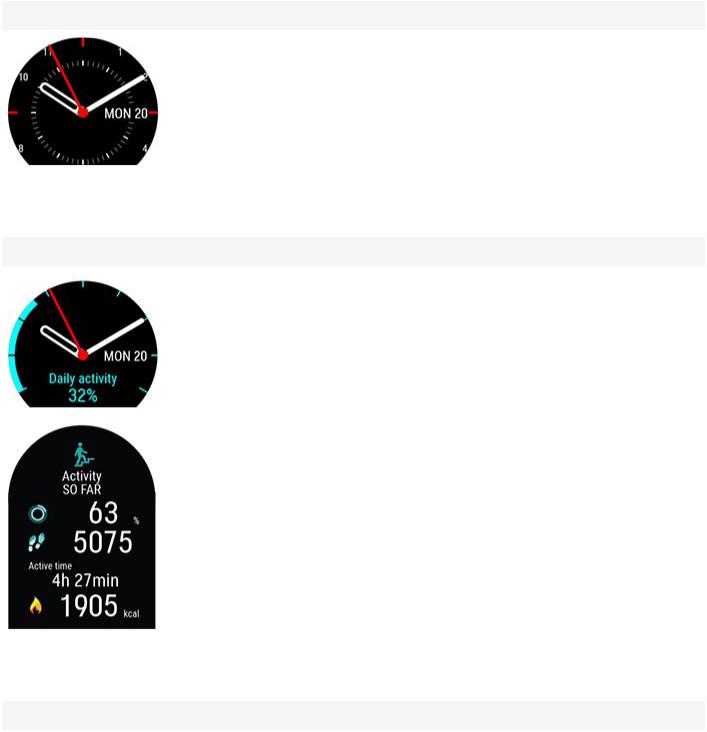
ЦИФЕРБЛАТЫ
ЦиферблатыPolarIgniteговорятвам гораздобольше,чем время. Выбудетеполучать самуюпоследнююи наиболееважнуюинформациюнациферблате,в том числеваш статусактивности,статуспокардионагрузкам,данныеочастотесердечныхсокращенийипоказанияпоследнихтренировок,атакжеданные обуровневосстановленияNightly rechargeирекомендациям потренировкам FitSpark. Чтобыпросмотреть доступныециферблаты,проведитепальцем поэкрану влевоиливправо. Чтобыпросмотреть деталипо циферблату,коснитесь его.
Выможетевыбрать между аналоговым ицифровым дисплеем в Настройкичасов.
Время
Основной циферблат современем и датой.
Активность
Полоса вокруг циферблата и процент ниже датыи времени отображают ваш прогресс в достижении цели ежедневной активности.
Кроме того, при открытии информации выможете увидеть следующую информацию овашей дневной накопленной активности:
•Пройденныешаги. Количествоитипдвиженийтеларегистрируютсяи преобразуютсяв анализшагов.
•Активноевремяотражаетсовокупноевремя,затраченноенаполезныедля вашегоздоровьядвижениятела.
•Отображаетсяколичествокалорий,израсходованныхвамив процессетренировки,вашаактивность иинтенсивность обменавеществ: минимальный необходимыйдляжизнедеятельностиуровень.
Для получения более подробной информации см. раздел Отслеживание активности в режиме 24/7.
Частота сердечных сокращений
16
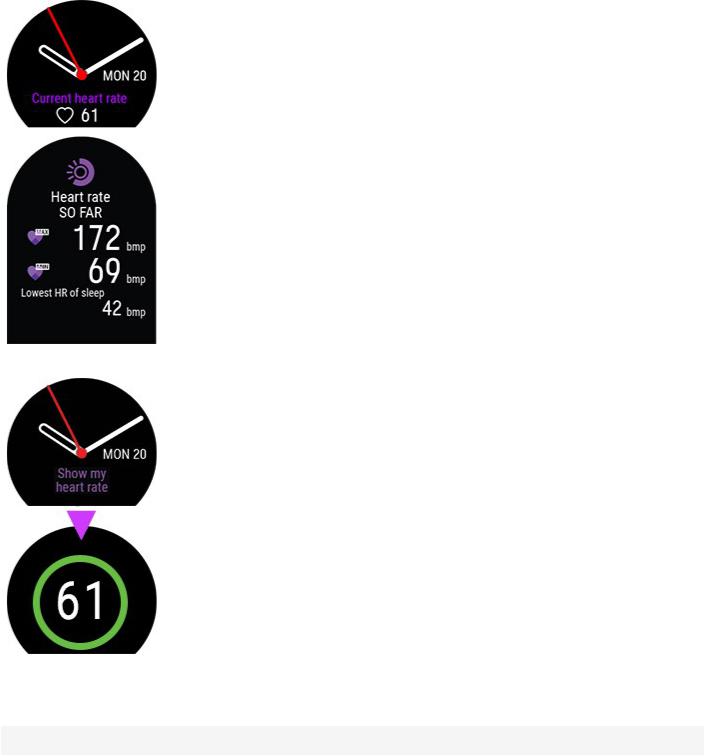
При активной функции Непрерывное отслеживание ЧСС, ваши часынепрерывно измеряют вашу частоту пульса и отображают ее на циферблате ЧСС.
Выможете проверить свое самое высокое и самое низкое значение за день, а также узнать самый низкий показатель ЧСС за предыдущую ночь. Для включения/выключения функции непрерывногоотслеживания ЧСС или для перехода в ночной режим, перейдите на часахв раздел Настройки > Общие настройки > Непрерывное отслеживание ЧСС.
Для получения более подробной информации см. раздел Непрерывное отслеживание ЧСС.
Если выне используете функцию Непрерывное отслеживание ЧСС, выможете быстропроверить вашу текущую частоту пульса, не начиная тренировки. Простозатяните браслет, выберите этот циферблат и при касании дисплея на нем отобразится ваша текущая ЧСС. Вернитесь кциферблату ЧС, нажав НАЗАД.
Последние тренировки
17
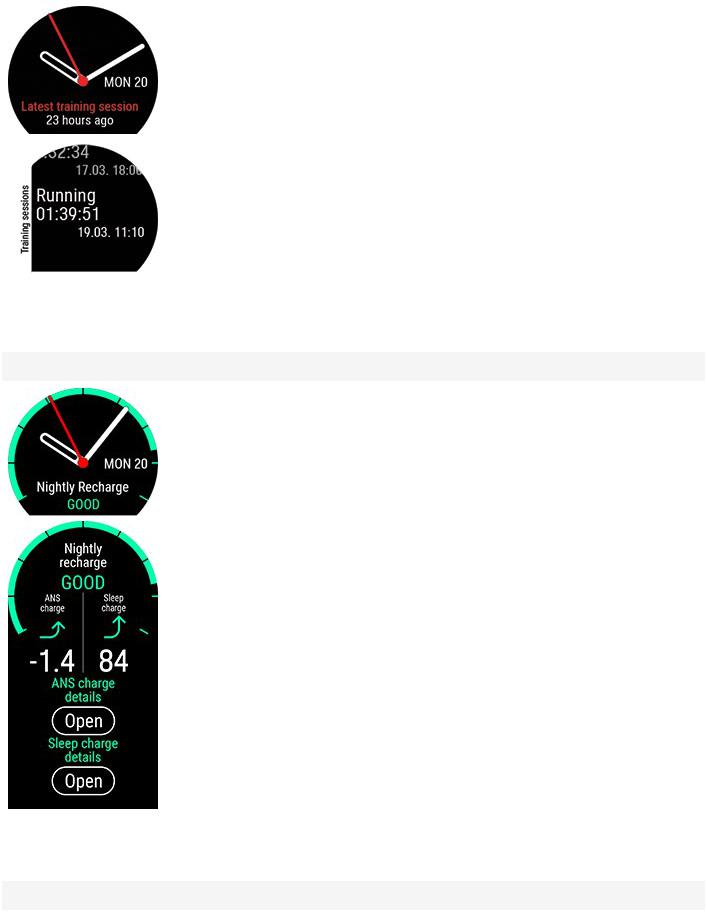
Посмотрите время, прошедшее с вашей последней тренировки, и вид спорта, которым вызанимались на тренировке.
Кроме того, при открытии информации выможете просмотреть сводки потренировкам за последние 14 дней. Найдите тренировку, которую выхотите просмотреть, проведя пальцем вверхили вниз, и коснитесь дисплея, чтобыпросмотреть сводку понему. Для получения более подробной информации см. раздел Сводка по тренировке.
Циферблат Nightly Recharge
Сразу же после пробуждения выможете узнать свой уровень восстановления Nightly Recharge. Уровень восстановления Nightly Recharge показывает, наскольковывосстановили силыночью. Nightly Recharge сочетает информацию отом, насколькохорошо успокоилась ваша автономная нервная система (заряд ANS) в течение первыхчасов сна и какхорошовыспали (заряд сна). Коснитесь деталей «Заряд АНС» или «Заряд сна» для получения детальной информации.
Для получения подробной информации см. Измерение уровня восстановления
Nightly Recharge™ или Отслеживание сна SleepPlus Stages™.
Циферблат FitSpark
18
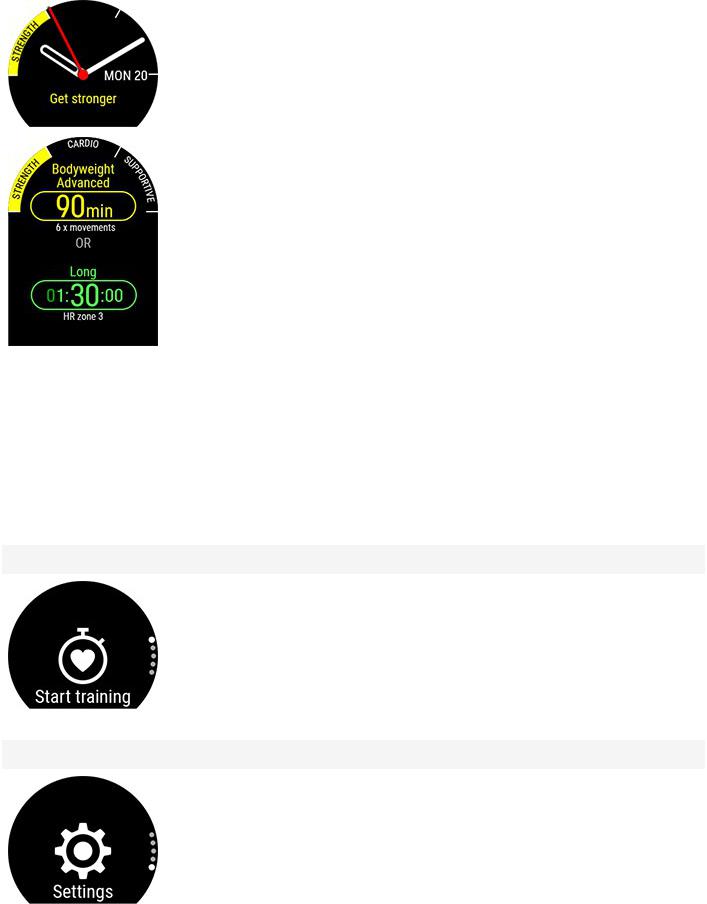
Ваш циферблат предлагает вам самые подходящие тренировочные цели, основанные на вашей истории тренировок, уровня физической подготовки и текущегостатуса восстановления. Коснитесь циферблата, чтобыпросмотреть все предлагаемые тренировочные цели. Коснитесь одной из предлагаемыхтренировочныхцелей, чтобыпросмотреть детальную информацию поней.
Для получения подробной информации см. Гид поежедневным тренировкам
FitSpark™
Обратитевнимание: циферблатычасов иихсодержимоенельзяредактировать.
МЕНЮ
Вход инавигацияв менюосуществляютсянажатием кнопокНАЗАД,дляперемещенияпоменюпроведите пальцем вверхиливниз. Выборподтверждаетсякасанием дисплея; вернутьсяназад можно,нажав кнопку НАЗАД.
Началотренировки
Здесь выможете начать свои тренировки. Коснитесь дисплея для входа в предтренировочный режим и выберите желаемый спортивный профиль.
См. Начать тренировку для получения подробныхинструкций.
Настройки
Выможете изменить следующие параметрыв меню часов:
•Физические параметры
•Общие настройки
•Настройки часов
Для получения более подробной информации см. раздел Настройки.
Помимонастроек, доступныхв часах, выможете редактировать спортивные профили
19
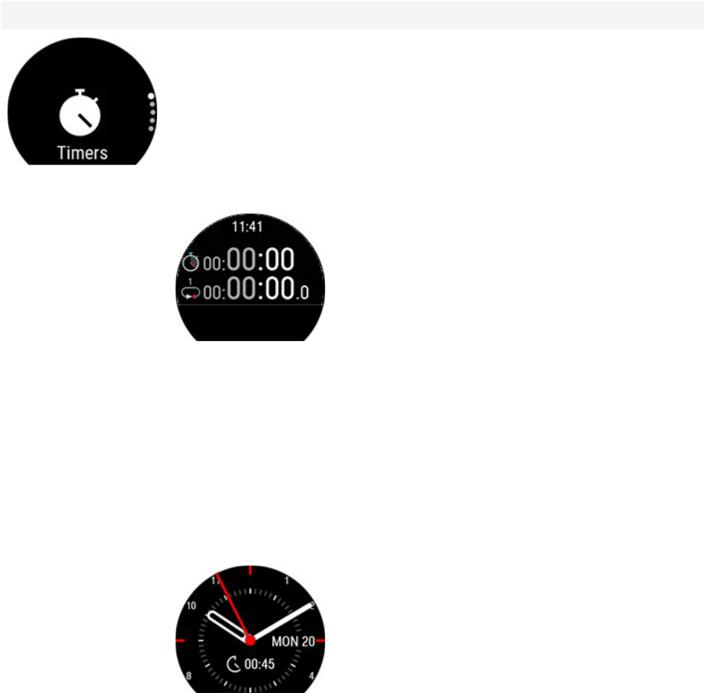
в онлайн-сервисе и приложении Polar Flow. На часахможновыбрать свои любимые видыспорта и данные для отображения вовремя тренировок. Для получения более подробной информации см. раздел Спортивные профили в Flow.
Таймеры
В разделе Таймерывынайдете секундомери таймеробратногоотсчета.
Секундомер
Чтобывключить секундомер, сначала коснитесь Секундомер, а затем 
вить этап, коснитесь значка 
Таймер обратногоотсчета
Выможете установить таймеробратногоотсчета от заданноговремени. Коснитесь Установка таймера, установите время для обратногоотсчета и коснитесь 
тверждения. После завершения выберите Старт, чтобызапустить таймеробратного отсчета.
Таймеробратногоотсчета добавлен косновному циферблату.
Часыуведомляют вас озавершении обратногоотсчета вибрацией. Нажмите 
чтобыперезапустить таймер, или коснитесь 
В процессе тренировки выможете использовать таймеринтервалов и таймеробратногоотсчета. Добавьте режимытаймера крежимам тренировки в настройкахспортивногопрофиля в Flow и синхронизируйте настройки с часами. Для получения подробной информации об использовании таймеров вовремя тренировки см. раздел
20

В процессе тренировки.
Дыхательная гимнастика Serene
Сначала коснитесь Serene, а затем Начать гимнастику, чтобыначать гимнастику.
Для получения более подробной информации см. раздел Дыхательная гимнастика
Serene™.
Фитнес-тест
Чтобывыполнить фитнес-тест, сначала зайдите в меню Фитнес-тест, а затем Расслабиться и начать тестирование.
Для получения более подробной информации см. раздел Фитнес-тест с измерением частотыпульса на запястье.
БЫСТРЫЕ НАСТРОЙКИ
Меню быстрых настроек
Проведите подомашнему экрану сверху вниз, чтобыперейти в Меню быстрых настроек. Проведите поэкрану влевоили вправо, чтобынайти и выбрать функцию блокировки экрана, режима «Не беспокоить» или режима «В самолете».
•Блокировка экрана: Коснитесь значкаблокировкиэкрана,чтобывключить блокировку. Удерживайтекнопку НАЗАДв течение2 секунд,чтобыразблокировать экран.
•Не беспокоить: Коснитесь значка«Небеспокоить»,чтобывключить этот режим исновакоснитесь его,чтобывыключить. Когдарежим «Небеспокоить» включен,вынеполучаетеуведомленияиоповещенияовызовах. Жестактивацииподсветкитакжеотключается.
•Режим «В самолете» Коснитесь значка«В самолете»,чтобывключить этот режим исновакоснитесь его,чтобывыключить. В режиме«В самолете» часыотключаютсяотвсехбеспроводныхсетей. Вывсеещеможетеих использовать,новынеможетесинхронизировать вашиданныесмобильным приложением PolarFlowилииспользовать ихскакими-либобес- проводнымиустройствами.
Значоксостояния аккумулятора показывает, сколькозаряда осталось на аккумуляторе.
В процессе тренировки
21
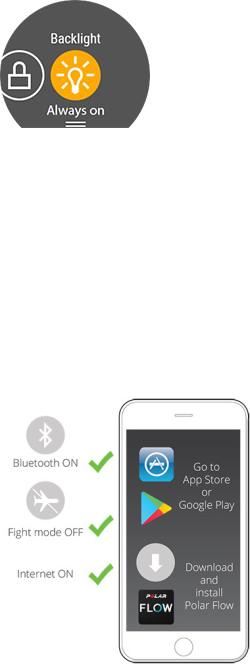
•Подсветка: Коснитесь значкаподсветкиивыберитеВсегда вкл. илиАвтоматически. Привсегдавключеннойподсветкеэкранподсвечиваетсяна протяжениивсейвашейтренировки. Настройкаподсветкипоумолчанию переходитв автоматическийрежим послетого,каквызавершитетренировку. Обратитевнимание,чтопривсегдавключеннойподсветкеаккумуляторсадитсянамногобыстрее,чем снастройкойпоумолчанию.
•Блокировка экрана: Коснитесь значкаблокировкиэкрана,чтобывключить блокировку. Удерживайтекнопку НАЗАДв течение2 секунд,чтобыразблокировать экран.
СОПРЯЖЕНИЕ ТЕЛЕФОНА С ЧАСАМИ
Перед тем,каквыполнить сопряжениетелефонасчасами,настройтечасыв онлайн-сервисеPolarFlowили приложениидлямобильныхустройств PolarFlow,какописанов разделеНастройкачасов. Есливынастроили часычерезтелефон,тосопряжениечасов ужевыполнено. Есливынастроиличасыспомощьюкомпьютераи хотитеихиспользовать смобильным приложением PolarFlow,подключитечасыктелефону следующим образом:
ПЕРЕД ПОДКЛЮЧЕНИЕМ ТЕЛЕФОНА:
•загрузитеприложениеFlowчерезAppStoreилиGooglePlay.
•убедитесь,чтонавашем телефоневключенBluetooth и отключенрежим «В самолете».
•Пользователям Android: убедитесь в том,чтов настройках приложениятелефонавключеналокациядляприложения
PolarFlow.
КАК ПОДКЛЮЧИТЬ ТЕЛЕФОН:
1.ОткройтенателефонеприложениеFlowивойдите,используяданныесвоейучетнойзаписиPolar, созданныепринастройкечасов.
Пользователям Android: Есливыиспользуетенесколькоустройств Polar,совместимыхсприложением Flow,убедитесь,чтовывыбралиPolarIgniteв качествеактивногоустройствав приложенииFlow. Таким образом приложениеFlowсможетподключитьсякчасам. В приложенииFlowперейдитев Устройства ивыберитеPolarIgnite.
2.В менючасов нажмитеиудерживайтеНАЗАДв режимеотображениявремениИЛИперейдитев Настройки > Общие настройки > Сопряжение и синхронизация > Подключение телефона икоснитесь дисплея.
3.НачасахпоявитсяОткройте приложение Flow и поднесите часы близко к телефону.
22
4.КогданателефонепоявляетсясообщениеоподтвержденииЗапроса о подключении устройства через Bluetooth,удостоверьтесь,чтокод,указанныйв телефоне,совпадаетскодом,указанным в часах.
5.ПодтвердитезапрососопряженииBluetooth навашем телефоне.
6.Подтвердитепин-код начасах.
7.ПослевыполнениясопряженияотобразитсяСопряжение выполнено.
УДАЛЕНИЕ СОПРЯЖЕННОГОУСТРОЙСТВА
Чтобыудалить сопряжениестелефоном:
1.Зайдитев Настройки > Общие настройки > Сопряжение и синхронизация > Сопряженные устройства икоснитесь дисплея.
2.Выберитеизперечняустройство,котороевыхотитеудалить,коснувшись егоименинадисплее.
3.Надисплееотобразитсянадпись:Удалить сопряжение?. Чтобыподтвердить,коснитесь дисплея.
4.Когдазакончите,отобразитсясообщениеСопряжение удалено.
ОБНОВЛЕНИЕ ПРОГРАММНОГО ОБЕСПЕЧЕНИЯ
Дляподдержаниячасов в обновленном состояниииполучениямаксимальнойэффективностивсегдаследитезатем,чтобыпрограммноеобеспечениебылообновленоприналичииновойверсии. Обновленияразрабатываютсясцельюулучшенияфункционалачасов.
Вынепотеряетеданныевследствиеобновленияпрограммногообеспечения. Перед началом процессаобновленияданныесвашихчасов будутсинхронизированысонлайн-сервисом Flow.
С ПОМОЩЬЮ ТЕЛЕФОНАИЛИПЛАНШЕТА
Программноеобеспечениеможнообновить спомощьютелефона,есливыиспользуетеприложениедля мобильныхустройств PolarFlowдлясинхронизацииданныхотренировкеиактивности. Приложениесообщитвам оналичииобновления,ивыполучитеинструкциипоегоустановке. Длябесперебойнойустановки обновлениярекомендуетсяподключить часыкисточнику питаниядоначалапроцессаобновления.
Беспроводноеобновлениепрограммногообеспеченияможетзанять до 20 минутв зависимостиоткачества соединения.
С ПОМОЩЬЮ КОМПЬЮТЕРА
Приподключениичасов ккомпьютеру программасинхронизацииFlowSyncсообщитвам оналичииновой версииПОдлявашихчасов. Программноеобеспечениеобновляетсяизагружаетсячерезпрограмму
FlowSync.
Чтобы обновить программное обеспечение:
1.Подключитечасыккомпьютеру спомощьюидущегов комплектекабеля. Убедитесь в том,чтокабель встал наместо. Совместитекрайкабелясразъемом начасах (отмеченокрасным).
23

2.ПрограммаFlowSyncвыполнитсинхронизациюданных.
3.Позавершениисинхронизациивам будетпредложенообновить программноеобеспечение.
4.Подтвердите,нажав Да. Новоепрограммноеобеспечениебудетустановлено (этоможетзанять до 10 минут),послечегочасыперезагрузятся. Дождитесь завершенияпроцессаобновленияпрограммного обеспеченияитолькопотом отключитечасыоткомпьютера.
24
НАСТРОЙКИ
ОБЩИЕ НАСТРОЙКИ
Дляпросмотраиредактированияобщихнастроекперейдитев Настройки > Общие настройки
В разделеменюОбщие настройки вынайдете:
•Сопряжение и синхронизация
•Непрерывное отслеживание ЧСС
•Режим «В самолете»
•Не беспокоить
•Уведомления с телефона
•Единицы измерения
•Язык
•Напоминание об отсутствии активности
•Информация о часах
СОПРЯЖЕНИЕ ИСИНХРОНИЗАЦИЯ
•Сопряжение и синхронизация телефона/Подключение датчика или другого устройства: Подключениедатчиков илимобильныхустройств кчасам. Синхронизацияданныхсприложением Flow.
•Сопряженные устройства: Просмотрвсехустройств,сопряженныхсчасами. Этомогутбыть датчики ЧССителефоны.
НЕПРЕРЫВНОЕ ОТСЛЕЖИВАНИЕ ЧСС
Включение,выключение функциинепрерывногоотслеживаниячастотыпульсаилирежим Только ночью. Дляполученияболееподробнойинформациисм. раздел НепрерывноеотслеживаниеЧСС.
РЕЖИМ «В САМОЛЕТЕ»
ВыберитеВкл. илиВыкл..
В режиме«В самолете» часыотключаютсяотвсехбеспроводныхсетей. Вывсеещеможетеихиспользовать, новынеможетесинхронизировать вашиданныесмобильным приложением PolarFlowилииспользовать их скакими-либобеспроводнымиустройствами.
НЕ БЕСПОКОИТЬ
Выможетевключить/отключить режим «Небеспокоить»,выбрав: Вкл,Выкл илиВкл ( — ). Установитепериод действиярежима«Небеспокоить». ВыберитеНачалоиОкончание. Вовремяэтогорежимавынеполучаете уведомленияиоповещенияовызовах. Жестактивацииподсветкитакжеотключается.
УВЕДОМЛЕНИЯС ТЕЛЕФОНА
Настройтеполучениеуведомленийстелефона,выбрав «Выкл.» или«Вкл. когда нет трен.». Обратитевнимание,чтововремятренировкиуведомленияневыводятся.
25
ЕДИНИЦЫИЗМЕРЕНИЯ
Выберитеметрическую (кг, см) илианглийскую (фунты, футы) систему мер. Выберитеудобныедлявасединицыизмерениявеса,роста,расстоянияискорости.
ЯЗЫК
Выможетевыбрать язык,которыйвыхотитеиспользовать начасах. Часыподдерживаютследующиеязыки: Bahasa Indonesia,Čeština,Dansk,Deutsch,English,Español,Français,Italiano,Nederlands,Norsk,Polski, Português,Русский,Suomi,Svenska, , иTürkçe.
НАПОМИНАНИЕ ОБОТСУТСТВИИАКТИВНОСТИ
Выможетевключить (Вкл.) иливыключить (Выкл.) напоминаниеоботсутствииактивности.
ИНФОРМАЦИЯОЧАСАХ
Идентификационныйномер (ID) часов,атакжеверсияпрограммногоиаппаратногообеспеченияисрок службыA-GPSотображаютсянамаркировочныхбирках PolarIgnite.
Перезагрузите часы: Есливозниклипроблемысчасами,попробуйтеперезагрузить их. Перезапуск часов не приведеткпотерекаких-либонастроекиливашихличныхданныхизчасов. Коснитесь дисплея,чтобыперезагрузить,икоснитесь снова,чтобыподтвердить перезагрузку. Вытакжеможетеперезапустить часы,нажав и удерживаякнопку НАЗАДв течение10 секунд.
ФИЗИЧЕСКИЕ ПАРАМЕТРЫ
Чтобыпросмотреть илиизменить введенныевамифизическиепараметры,зайдитев Настройки > Физические параметры. Очень важноправильноуказать такиеданные,какваш вес,рост,возрастипол. Этиданныевлияютнаточность расчета,напримерграницдиапазонов ЧССирасходазатраченныхкалорий.
В разделеменюФизические параметры вынайдете:
•Вес
•Рост
•Дата рождения
•Пол
•Опыт тренировок
•Цель физической активности
•Желаемое время сна
•Максимальная частота сердечных сокращений
•Частота сердечных сокращений в состоянии покоя
•VO2max
ВЕС
Укажитесвойвесв килограммах (кг) илифунтах (lbs).
26
РОСТ
Укажитесвойроств сантиметрах (метрическаясистема) илифутахидюймах (английскиемеры).
ДАТАРОЖДЕНИЯ
Укажитесвоюдату рождения. Порядоквводаданныхзависитотвыбранноговамиформатавремениидаты (24ч: день-месяц-год; 12ч: месяц-день-год).
ПОЛ
ВыберитеМужской илиЖенский.
ОПЫТ ТРЕНИРОВОК
Опыттренировок —этооценкавашегоуровняфизическойактивностизадлительныйпериод. Выберите вариант,которыйнаилучшим образом отражаетвашу активность иинтенсивность нагрузкив последниетри месяца.
•Редкие тренировки (0–1 ч/нед.): Вынепосещаетерегулярныезанятияактивнымивидамиспорта,к примеру,вызанимаетесь ходьбойтолькодляудовольствияилишь изредкадаетесебенагрузку,вызывающуюучащенноедыханиеипотоотделение.
•Регулярные тренировки (1–3 ч/нед).: Вырегулярнозанимаетесь активным спортом,напримерпро- бегаете5–10 км (3–6 миль) в неделюилиуделяете1–3 часав неделюсопоставимойпонагрузкедеятельности,либовашаработапредполагаетаналогичныйуровень физическойактивности.
•Частые тренировки (3–5 ч/нед).: Выдаетесебебольшуюфизическуюнагрузку неменее3 разв неделю,напримерпробегаете20–50 км (12–31 миль) в неделюилиуделяете3–5 часов в неделюсопоставимойпонагрузкедеятельности.
•Интенсивные тренировки (5–8 ч/нед.): Выдаетесебетяжелуюфизическуюнагрузку неменее5 разв неделюииногдапринимаетеучастиев массовыхспортивныхмероприятиях.
•Полупрофессионал (8–12 ч/нед.): Выдаетесебетяжелуюфизическуюнагрузку почтикаждыйдень,и вашацель —добитьсязаметногоулучшенияпоказателейв соревновательныхцелях.
•Профессионал (>12 ч/нед.): Тренированныйспортсмен. Вызанимаетесь интенсивнымитренировками длядостижениямаксимальныхпоказателейв соревновательныхцелях.
ЦЕЛЬ ФИЗИЧЕСКОЙАКТИВНОСТИ
Цель суточной активности —хорошийспособпонять,наскольковынасамом делеактивныкаждыйдень. Выберитеодинизтрехуровнейтипичнойактивностииузнайте,скольковам нужнодвигаться,чтобыдостичь целисуточнойактивности.
Время,в течениекотороговыдолжныдостичь целиежедневнойактивности,зависитотвыбранноговами уровня,атакжеотинтенсивностивашейактивности. Возрастипол такжевлияютнаинтенсивность,необходимуюдлядостиженияцелиежедневнойактивности.
Уровень 1
Еслив течениеднявымалозанимаетесь спортом имноговременипроводитесидя,ездитенамашинеили общественном транспорте,томырекомендуем выбрать этотуровень физическойактивности.
27
Уровень 2
Еслибольшуючасть днявыпроводитенаногах,возможно,вследствиевашейработыиливыполненияповседневныхдомашнихдел,тоэтотуровень физическойактивностиименнодлявас.
Уровень 3
Есливашаработатребуетбольшихзатратфизическихсил,есливызанимаетесь спортом илииным образом постояннонаходитесь в движениииактивны,товам подойдетименноэтотуровень физическойактивности.
ЖЕЛАЕМОЕ ВРЕМЯСНА
УкажитеЖелаемое время сна,чтобызадать целевуюпродолжительность сна. Поумолчаниюоноустановленонасреднем уровне,рекомендуемом длявашейвозрастнойгруппы(восемь часов длявзрослыхв возрастеот 18 до 64 лет). Есливам кажется,чтовосемь часов сна– этослишком многоилималодлявас,мы рекомендуем вам настроить желаемоевремяснав соответствиисвашимипотребностями. Сделав это,вы будетеполучать точнуюинформациюотом,скольковыпоспалипосравнениюсвашим желаемым временем сна.
МАКСИМАЛЬНАЯЧСС
Есливызнаетесвоезначениемаксимальнойчастотысердечныхсокращений(ЧСС),укажитеегоздесь. По умолчаниюздесь отображаетсявашерасчетноезначениемаксимальнойЧСС(220 минусвозраст).
HRmax (Макс. ЧСС) используетсядлярасчетаэнергозатрат. HRmax (Макс. ЧСС) —этомаксимальноечислоуда- ров сердцав минуту прифизическойнагрузке. Наиболеедостоверным методом определенияиндивидуальнойHRmax (Макс. ЧСС) являютсялабораторныетесты. ЗначениеHRmax (Макс. ЧСС) —такжеочень важнодляопределенияинтенсивноститренировки. Этозначениеиндивидуальноизависитотвозрастаи наследственныхфакторов.
ЧАСТОТАСЕРДЕЧНЫХ СОКРАЩЕНИЙВ СОСТОЯНИИПОКОЯ
Вашейчастотойсердечныхсокращенийв состояниипокояявляетсянаименьшеечислоударов сердцав минуту (уд/мин) в состоянииполнойрасслабленностиибезотвлечений. Ваш возраст,уровень физической подготовки,состояниездоровьяипол влияютначастоту сердечныхсокращенийв состояниипокоя. Типичныезначениядлявзрослогосоставляют 55–75 уд./мин,новашачастотасердечныхсокращенийв состоянии покояможетбыть существеннониже,если,например,вынаходитесь в прекраснойфизическойформе.
Лучшевсегоизмерять частоту сердечныхсокращенийв состояниипокояутром послехорошегосна,сразу послепробуждения. Можноспервасходить в ванную,еслиэтопоможетвам расслабиться. Перед измерением неосуществляйтекакие-либонапряженныетренировкииудостоверьтесь,чтовыполностьювосста- новились послефизическойактивности. Выдолжныпровестинесколькоизмерений,преимущественнопо утрам в течениенесколькихднейподряд,ирассчитать среднюючастоту сердечныхсокращенийв состоянии покоя.
Порядок измерения частоты сердечных сокращений в состоянии покоя:
28
1.Наденьтечасы. Лягтенаспину ирасслабьтесь.
2.Поистечениипримерно 1 минутызапуститетренировку насвоем портативном устройстве. Выберите любойспортивныйпрофиль,например,Другиезанятияв помещении.
3.Лежитенеподвижноидышитеспокойнов течение3–5 минут. Несмотритенатренировочныеданные вовремяизмерения.
4.Остановитетренировку наустройствеPolar. Синхронизируйтепортативноеустройствосприложением иливеб-сервисом PolarFlowипроверьтеналичиенаименьшейчастотысердечныхсокращений(минимальнойЧСС) в сводкепотренировке—этовашачастотасердечныхсокращенийв состояниипокоя. Обновитечастоту сердечныхсокращенийв состояниипокоядовашихфизическихпараметров в Polar Flow.
VO2MAX
УстановитесвойVO2max.
VO2max (максимальноепотреблениекислорода,максимальнаяаэробнаяспособность) —этомаксимальный уровень,накотором организм способениспользовать кислород примаксимальнойнагрузке; оннепосредственносвязансмаксимальнойспособностьюсердцапоставлять кровь мышцам. Показатель VO2max можетбыть измеренилиопределенрасчетным путем припомощифитнес-тестов (например,тестов намаксимальнуюнагрузку итестов насубмаксимальнуюнагрузку). Вытакжеможетеиспользовать показатель RunningIndex,которыйявляетсяоценкойвашего VO2max. Выможетеиспользовать Фитнес-тест PolarсфункциейизмеренияЧССназапястье,чтобыоценить вашезначениеVO2max иобновить егов соответствиис вашимифизическимипараметрами.
НАСТРОЙКИ ЧАСОВ
Дляпросмотраиредактированиянастроекчасов перейдитев Настройки > Настройки часов.
В разделеменюНастройки часов вынайдете:
•Будильник
•Вид часов
•Время
•Дата
•Первый день недели
БУДИЛЬНИК
Установить повторбудильника: Выкл., Однократно, С понедельника по пятницу илиЕжедневно. Есливы выбралипараметрОднократно, С понедельника по пятницу илиЕжедневно,вам такженужнозадать времябудильника.
Когдабудильник установлен,в режимеотображениявременивыувидитезначокбудильника.
ВИДЧАСОВ
Выберитежелаемыйвид экрана:
29
•Аналоговые часы
•Цифровые часы
ВРЕМЯ
Задайтеформатвремени: 24 чили12 ч. Далееустановитевремядня.
Присинхронизациисонлайн-сервисом иприложением Flowвремясутокобновляетсяавтоматически.
ДАТА
Здесь вам нужнозадать дату. Вам такженужновыбрать Формат даты,выбрав мм/дд/гггг, дд/мм/гггг, ггг- г/мм/дд, дд-мм-гггг, гггг-мм-дд, дд.мм.гггг илигггг.мм.дд,гдем -месяц,д -день,г -год.
Присинхронизациисонлайн-сервисом иприложением Flowдатаобновляетсяавтоматически.
ПЕРВЫЙДЕНЬ НЕДЕЛИ
Выберите,скакогоднябудетначинатьсянеделя. Выможетевыбрать Понедельник (Пн), Суббота (Сб) или Воскресенье (Вс).
Присинхронизациисонлайн-сервисом иприложением Flowпервыйдень неделиберетсяссервисаавтоматически.
ПЕРЕЗАГРУЗКА И ПЕРЕЗАПУСК
Есливозниклипроблемысчасами,попробуйтеперезагрузить их. Перезапуск часов неприведеткпотере каких-либонастроекиливашихличныхданныхизчасов.
ЧТОБЫПЕРЕЗАГРУЗИТЬ ЧАСЫ
Нажмитеначасахкнопку НАЗАД,пролистайте,поканепоявитсяНастройки,перейдитев Настройки > Общие настройки > Информация о часах > Перезагрузите часы. СначаланажмитеПерезагрузите часы ивыберите
Вытакжеможетеперезапустить часы,нажав иудерживаякнопку НАЗАДв течение10 секунд.
ЧТОБЫСБРОСИТЬ ЧАСЫКНАСТРОЙКАМ ПОУМОЛЧАНИЮ
Еслиперезапуск непомогает,можносбросить часыкнастройкам поумолчанию. Имейтев виду,чтосброск настройкам поумолчаниюприведеткудалениювсехличныхданныхинастроексчасов,ивам потребуется персонализировать ихзаново! Вседанные,которыевысинхронизировалиизчасов научетнуюзапись Flow, сохранятся.
1.Перейдитенастраницу flow.polar.com/start иустановитепрограмму PolarFlowSyncнакомпьютер.
2.Подключитечасык USB-порту компьютера.
3.Откройтенастройкив FlowSync.
4.Нажмитекнопку Сброс к настройкам по умолчанию.
30
Теперь вам понадобитсянастроить часызановолибочерезмобильныйтелефон,либочерезкомпьютер. При этом убедитесь,чтовыиспользуетету жеучетнуюзапись Polar,которуювыиспользовалиперед сбросом.
31

ТРЕНИРОВКА
ИЗМЕРЕНИЕ ЧАСТОТЫ ПУЛЬСА НА ЗАПЯСТЬЕ
Часыизмеряютчастоту сердечныхсокращенийназапястьеспомощьютехнологиисочетаниядатчиков Polar Precision Prime™. Этоновшествов измерениичастотысердечныхсокращенийсочетаетв себеоптическое измерениечастотысердечныхсокращенийиизмерениеконтактаскожей,исключаялюбыепомехидлясигналачастотысердечныхсокращений. Онточноотслеживаетчастоту сердечныхсокращенийдажев самых трудныхусловияхивовремяизнурительныхтренировок.
Хотяисуществуетмножествосубъективныхпоказателейтого,какотвечаетвашетелонатренировки(восприятиенагрузки,частотадыхания,физическиеощущения),ниодинизнихнеявляетсятаким жедостоверным показателем,какЧСС. Этотпоказатель объективенизависитоткомбинациивнутреннихивнешних факторов. Высможетепроследить зависимость своегофизическогосостоянияотних.
НОШЕНИЕ ЧАСОВ ВОВРЕМЯИЗМЕРЕНИЯЧАСТОТЫПУЛЬСАНАЗАПЯСТЬЕ ИЛИ ОТСЛЕЖИВАНИЯСНА
Чтобыполучить точныерезультатыизмеренияЧССназапястьевовремятренировкиприиспользовании функцииНепрерывноеотслеживаниеЧССиNightly RechargeилиприотслеживанииснаSleepPlusStages,убедитесь,чтовыправильнозакрепиличасы:
•Наденьтечасыназапястье,отступив какминимум наширину пальцаоткостизапястья(см. рисунок ниже).
•Плотнозатянитебраслетназапястье. Датчик,расположенныйнаобратнойсторонечасов,должен постоянносоприкасатьсяскожей,ачасынеобходимозакрепить так,чтобыонинедвигались наруке. Есть простойспособпроверить,неослабленлибраслет: обхватитебраслетсобеихсторонрукии слегкаподтолкнитевверх —датчикнедолженприподниматьсянад кожей. Приподнимаябраслет вверх,вынедолжнывидеть светсветодиодадатчика.
•Длямаксимальноточныхизмеренийчастотысердечныхсокращенийрекомендуем надеть часыза несколькоминутдоначалаизмеренияЧСС. Есливаширукиикожабыстромерзнут,лучшеразогреть кожу. Перед началом тренировкиускорьтекровообращение!
Вовремятренировкипереместитеустройство Polarвышекосточкизапястьяиноситеремень потуже,чтобы минимизировать движенияустройства. Дайтекоженесколькоминутпривыкнуть кустройству Polar,прежде чем начать тренировку. Послетренировкинемногоослабьтебраслет.
Еслиу васназапястьеесть татуировки,неноситедатчикпрямонаних,таккакэтоможетпривестикискажениюданных.
32

В техвидахспорта,гдеболеецелесообразно,чтобыдатчикнаходилсяназапястьенеподвижноилиеслидатчикнаходитсярядом смышцамиилисухожилиями,которыедвижутсяилинакоторыеоказываетсядавление, дляболеедостоверныхзначенийчастотыпульсарекомендуетсяносить датчикчастотысердечныхсокращенийPolarснагрудным ремнем. Вашичасытакжесовместимысдатчикамичастотысердечныхсокращений Bluetooth®,как PolarH10. ДатчикчастотысердечныхсокращенийPOLARH10 болеечеткореагируетна быстроувеличивающуюсяилиуменьшающуюсячастоту сердечныхсокращений,поэтому этотакжеидеальныйвариантдляинтервальныхтренировок сбыстрымизабегами.
Дляобеспечениянаилучшейвозможнойэффективностиизмерениячастотысердечныхсокращенийназапястьеподдерживайтечасыв чистотеиизбегайтецарапин. Посленапряженнойтренировкирекомендуетсяпромывать часыслабым мыльным раствором под проточнойводой. Послеэтогообтирайтеегомягким полотенцем. Пусть ониполностьювысохнутпослезарядки.
НОШЕНИЕ ЧАСОВ, КОГДАЧАСТОТАПУЛЬСАНАЗАПЯСТЬЕ НЕ ИЗМЕРЯЕТСЯИНЕ ОТСЛЕЖИВАЕТСЯСОН/NIGHTLY RECHARGE
Немногоослабьтебраслет: таквам будеткомфортней,ивашакожасможетдышать. Носитечасытак,каквы быносилиобычныечасы.
Имеетсмысл периодическиснимать устройствосзапястья,особенноеслиу васчувствительнаякожа. Cняв часы,зарядитеих. Таким образом,вашакожаичасысмогутотдохнуть иподготовитьсякследующейтренировке.
НАЧАТЬ ТРЕНИРОВКУ
1.Наденьтечасыизатянитебраслет.
2.Чтобывойтив предтренировочныйрежим,нажмитеНАЗАД,чтобывойтив главноеменю,затем выберитеНачать тренировку.
Из предтренировочногорежима выможете войти в быстрое меню, коснувшись значка быстрогоменю 
сят от выбранноговида спорта, а также от того, пользуетесь вы GPS или нет.
Например, выможете выбрать одну из избранныхтренировочныхцелей и добавить таймерыксвоим режимам тренировок. Для получения более подробной информации см. раздел Быстрое меню.
После этогочасывернутся в предтренировочный режим.
3.Выберитепредпочитаемыйвид спорта.
4.Чтобыданныеотренировкебыливерны,оставайтесь в предтренировочном режимеидождитесь, когдачасыобнаружатсигналыдатчиков GPS(еслионииспользуютсяв этом видеспорта) идатчикЧСС. Чтобыустройствомоглообнаружить сигнал GPS,выйдитенаулицу иотойдитеотвысокихзданийи деревьев. Держитечасынеподвижно,экраном вверхинекасайтесь его,покаидетпоисксигналаGPS.
ЕсливывыполнилисопряжениедополнительногодатчикаBluetooth счасами,часытакжеавтоматическиначнутискать сигнал датчика.
33


Часыуведомят вас об этом вибрацией.


подключенногокчасам, часыавтоматически используют подключенный датчикдля измерения частотысердечныхсокращений вовремя тренировок. Значок Bluetooth на символе частотысердечныхсокращений говорит отом, что ваши часыиспользуют подключенный датчикдля измерения вашей частоты сердечныхсокращений.
5. Кактольковсесигналыбудутнайдены,нажмитенадисплейдляначалазаписитренировки.
Дляполученияподробнойинформацииотом,чтовыможетевыполнять счасамивовремятренировки,см. раздел В процессетренировки.
НАЧАЛОЗАПЛАНИРОВАННОЙТРЕНИРОВКИ
В приложенииPolarFlowилив онлайн-сервисеPolarFlowможнопланировать тренировку исоздавать подробныетренировочныецели,атакжесинхронизировать ихсчасами.
Чтобыначать тренировку,запланированнуюнатекущийдень:
1.Войдитев предтренировочныйрежим,нажав кнопку НАЗАД,азатем коснитесь Начать тренировку.
2.Вам будетпредложеноначать тренировочнуюцель,которуювызапланировалинадень.
3.Коснитесь 
4.Коснитесь Стартдлявозвратав предтренировочныйрежим ивыберитежелаемыйспортивныйпрофиль.
5.Кактолькочасыобнаружатвсесигналы,коснитесь дисплея. НадисплеепоявитсясообщениеЗапись начата,послечеговыможетеначинать тренировку.
34

User Manual for POLAR models including: Ignite, High Quality Fitness Watch with GPS
Polar Ignite User Manual
jingertt
3 Trainingbackground 22 Activitygoal 22 Preferredsleeptime 23 Maximumheartrate 23 Restingheartrate 23 VO2max 23 Watchsettings 24 Alarm 24 Watchface 24
4 FitnessTestwithwrist-basedheartrate 53 Beforethetest 54 Performingthetest 54 Testresults 54 Fitnesslevelclasses 55 Men 55 Women 55 VO2max 55 TrainingLoadPro™ 56
Contents Polar Ignite User Manual. Introduction Take full advantage of your Polar Ignite. Polar Flow App Polar Flow web service Get started Setting up your watch Option A: Set…
- PDF Viewer
- Universal Document Viewer
- Google Docs View
- Google Drive View
- Download Document [pdf]
- Download Document [Optimized]
- Document:
- Text
File Info : application/pdf, 94 Pages, 2.63MB
DocumentNot Your Device? Search For Manuals / Datasheets:
manual
USER MANUAL CONTENTS Contents 2 Polar Ignite User Manual 7 Introduction 7 Take full advantage of your Polar Ignite 7 Polar Flow App 8 Polar Flow web service 8 Get started 9 Setting up your watch 9 Option A: Set up with a phone and Polar Flow app 9 Option B: Set up with your computer 10 Option C: Set up from the watch 10 Button functions and touch display 10 Color touch display 11 View Notifications 11 Backlight activation gesture 11 Watch faces 11 Backlight activation 14 Backlight activation gesture 14 Do not disturb feature 15 Backlight always on during training 15 Menu 15 Quick settings 17 Pairing a phone with your watch 18 Before pairing a phone: 18 To pair a phone: 18 Delete a pairing 18 Updating the firmware 19 With phone or tablet 19 With computer 19 Settings 20 General settings 20 Pair and sync 20 Continuous HR tracking 20 Flight mode 20 Do not disturb 20 Phone notifications 20 Units 20 Language 21 Inactivity alert 21 Vibrations 21 I wear my watch on 21 Positioning satellites 21 About your watch 21 Physical settings 21 Weight 22 Height 22 Date of birth 22 Sex 22 2 Training background 22 Activity goal 22 Preferred sleep time 23 Maximum heart rate 23 Resting heart rate 23 VO2max 23 Watch settings 24 Alarm 24 Watch face 24 Time 24 Date 24 First day of week 24 Display icons 25 Restarting and resetting 25 To restart the watch 25 To reset the watch to factory settings 25 Training 27 Wrist-based heart rate measurement 27 Wearing your watch when measuring heart rate from your wrist or tracking your sleep 27 Wearing your watch when not measuring heart rate from your wrist or tracking your sleep/Nightly recharge 28 Start a training session 28 Start a planned training session 29 Quick menu 29 During training 31 Browse the training views 31 Set timers 32 Interval Timer 32 Countdown Timer 33 Automatic lap settings 33 Training with a target 33 Change phase during a phased session 34 Notifications 34 Pausing/Stopping a training session 34 Training summary 35 After training 35 Training data in the Polar Flow App 37 Training data in the Polar Flow Web Service 37 Features 38 GPS 38 A-GPS expiry date 38 GPS features 38 Smart Coaching 38 Nightly RechargeTM recovery measurement 39 ANS charge details in the Flow app 42 Sleep charge details in Polar Flow 42 For exercise 43 For sleep 43 For regulating energy levels 43 Sleep Plus StagesTM sleep tracking 44 FitSparkTM daily training guide 48 During training 50 SereneTM guided breathing exercise 52 3 Fitness Test with wrist-based heart rate 53 Before the test 54 Performing the test 54 Test results 54 Fitness level classes 55 Men 55 Women 55 VO2max 55 Training Load ProTM 56 Cardio load 56 Perceived load 56 Training load from a single session 56 Strain and Tolerance 57 Cardio load status 57 Long term analysis in the Flow app and web service 57 Polar Running Program 59 Create a Polar Running Program 59 Start a running target 60 Follow your progress 60 Running Index 60 Short-term analysis 60 Long-term analysis 61 Training Benefit 62 Smart Calories 64 Continuous heart rate 64 Continuous heart rate on your watch 64 24/7 Activity tracking 66 Activity Goal 66 Activity data on your watch 66 Inactivity alert 66 Activity data in the Flow App and web service 67 Activity Benefit 67 Sport Profiles 67 Heart Rate Zones 68 Speed Zones 68 Speed zones settings 68 Training target with speed zones 68 During training 68 After training 69 Speed and distance from the wrist 69 Swimming metrics 69 Pool swimming 69 Pool Length setting 70 Open water swimming 70 Measuring heart rate in water 70 Start a swimming session 70 During your Swim 71 After your Swim 71 Phone notifications 72 Set phone notifications on 72 Do not disturb 72 View notifications 72 4 Changeable wristbands 73 Changing the wristband 73 Compatible sensors 73 Polar H10 Heart Rate Sensor 74 Pairing sensors with your watch 74 Pair a heart rate sensor with your watch 74 Polar Flow 76 Polar Flow App 76 Training data 76 Activity data 76 Sleep data 76 Sport profiles 76 Image sharing 76 Start using the Flow app 76 Polar Flow Web Service 77 Diary 77 Reports 77 Programs 77 Sport profiles in Polar Flow 77 Add a sport profile 78 Edit a sport profile 78 Planning your training 80 Create a training plan with the Season Planner 80 Create a training target in the Polar Flow app and web service 81 Duration target 81 Distance target 82 Calorie target 82 Interval target 82 Phased target 82 Favorites 82 Sync the targets to your watch 83 Favorites 83 Add a Training Target to Favorites: 83 Edit a Favorite 83 Remove a favorite 84 Syncing 84 Sync with Flow mobile App 84 Sync with Flow web service via FlowSync 84 Important information 86 Battery 86 Charging the battery 86 Battery status and notifications 87 Battery status symbol 87 Battery notifications 87 Caring for your watch 87 Keep your watch clean 88 Take good care of the optical heart rate sensor 88 Storing 88 Service 88 Precautions 88 Interference During Training 88 Health and training 89 5 Warning - Keep batteries out of reach of children 90 How to use your Polar product securely 90 Technical specification 91 Polar Ignite 91 Polar FlowSync Software 92 Polar Flow mobile application compatibility 92 Water resistance of Polar products 92 Regulatory information 93 Limited International Polar Guarantee 93 Disclaimer 94 6 POLAR IGNITE USER MANUAL This user manual helps you get started with your new watch. To see video tutorials and FAQs, go to support.polar.com/en/ignite. INTRODUCTION Congratulations on your new Polar Ignite! Polar Ignite is a fitness watch that helps you become your true potential. It measures heart rate from the wrist with Polar's Precision PrimeTM sensor fusion technology and tracks speed, distance and route with GPS. Nightly RechargeTM measures your recovery every night, and the FitSparkTM training guide gives you personalized workout guidance based on your training history, fitness level and current recovery status. The new Sleep Plus StagesTM sleep tracking monitors your sleep stages (REM, light and deep sleep) and gives you sleep feedback and a numerical sleep score. Polar Ignite helps you relax and relieve stress with the SereneTM guided breathing exercise. Nightly RechargeTM is an overnight recovery measurement that shows you how well you recover from the demands of your day. Your Nightly Recharge status is based on two components: how you slept (sleep charge) and how well your autonomic nervous system (ANS) calmed down during the early hours of your sleep (ANS charge). Both components are formed by comparing your last night to your usual levels from the past 28 days. Your watch automatically measures both sleep charge and ANS charge during the night. Based on what we've measured from you, you get personalized daily tips in Polar Flow app on exercise, and tips on sleep and regulating your energy levels on those particularly rough days. The FitSparkTM training guide offers daily on-demand workouts easily available on your watch. The workouts are built to match your fitness level, training history and your recovery and readiness, based on your Nightly Recharge status from the previous night. FitSpark suggests 2-4 different workout options for you every day: one that suits you best and 1-3 other options to choose from. You get a maximum of four suggestions per day and there are 19 different workouts in total. Suggestions include workouts from cardio, strength and supportive training categories. Sleep Plus Stages automatically tracks the amount and quality of your sleep and shows you how long you spent in each sleep stage. It gathers your sleep time and sleep quality components into one easily glanceable value, sleep score. Sleep score tells you how well you slept compared to the indicators of a good night's sleep based on the current sleep science. Comparing the components of the sleep score to your own usual level help you recognize which aspects of your daily routine may affect your sleep and may need adjusting. SereneTM breathing exercise is a stress management tool that helps you to relax your body and calm down your mind. It guides you towards slow diaphragmatic breathing that has proven health benefits. During the breathing exercise your watch gives you biofeedback on the harmony between your breathing and your heart's beat-to-beat intervals. It tracks the time you spend in the serenity zones the time when slow breathing has successfully driven your heart in a beneficial synchrony with the rhythm of your breathing. With the changeable wristbands, you can personalize your watch to match every situation and style. We are continuously developing our products for a better user experience. To keep your watch up to date and get the best performance, always make sure to update the firmware whenever a new version is available. The firmware updates enhance the functionality of your watch through improvements. TAKE FULL ADVANTAGE OF YOUR POLAR IGNITE Get connected to the Polar ecosystem and get the most out of your watch. 7 POLAR FLOW APP Get the Polar Flow app from the App Store® or Google PlayTM. Sync your watch with the Flow app after training, and get an instant overview and feedback on your training results and performance. In the Flow app you can also see how active you've been during the day, how your body has recovered from training and stress during the night and how well you have slept. Based on the Nightly Recharge automatic overnight measurement and other parameters we have measured from you, you get personalized tips in the Flow app on exercise, and tips on sleep and regulating your energy levels on those particularly rough days. POLAR FLOW WEB SERVICE Sync your training data to the Polar Flow web service with the FlowSync software on your computer or via the Flow app. In the web service you can plan your training, track your achievements, get guidance and see a detailed analysis of your training results, activity and sleep. Let all your friends know about your achievements, find fellow exercisers and get motivation from your social training communities. Find all this at flow.polar.com 8 GET STARTED SETTING UP YOUR WATCH To wake up and charge your watch, plug it into a powered USB port or a USB charger with the custom cable that came in the box. The cable magnetically snaps into place, just make sure to align the ledge on the cable with the slot on your watch (marked with red). Please note that it may take a while for the charging animation to appear on the display. We recommend that you charge the battery before you start using your watch. See Battery for detailed information on charging the battery. To set up your watch, choose your language and preferred setup method. The watch gives you three options for setup: Browse to the option most convenient for you by swiping the display up or down. Tap the display to confirm your selection. A. On your phone: Mobile setup is convenient if you don't have access to a computer with a USB port, but it might take longer. This method requires an internet connection. B. On your computer: Wired computer setup is quicker and you can charge your watch at the same time, but you need a computer available. This method requires an internet connection. The A and B options are recommended. You can fill in all the physical details required for accurate training data at once. You can also choose your language and get the latest firmware for your watch. C. On your watch: If you don't have a compatible mobile device and can't get to a computer with an internet connection right away, you can start from the watch. Please note that when you do the setup from the watch, your watch is not yet connected with Polar Flow. It's important that you do the setup later via option A or B to get the latest firmware updates to your Ignite. In Flow you can also see a detailed analysis of your training, activity and sleep data. OPTION A: SET UP WITH A PHONE AND POLAR FLOW APP Please note that you have to do the pairing in the Flow app and NOT in your phone's Bluetooth settings. 1. Keep your watch and phone close to each other during setup. 2. Make sure your phone is connected to the internet and turn on Bluetooth. 3. Download the Polar Flow app from the App Store or Google Play on your phone. 4. Open the Flow app on your phone. 5. The Flow app recognizes your watch nearby and prompts you to start pairing it. Tap the Start button on the Flow app. 9 6. When the Bluetooth Pairing Request confirmation message appears on your phone, check that the code shown on your phone matches the code shown on your watch. 7. Accept the Bluetooth pairing request on your phone. 8. Confirm the pin code on your watch by tapping the display. 9. Pairing done is displayed once the pairing is completed. 10. Sign in with your Polar account or create a new one. We'll walk you through the sign-up and setup within the app. When you're done with the settings, tap Save and sync and your settings are synced to your watch. If you're prompted to update the firmware, please plug your watch into a power source to ensure a flawless update operation, and then accept the update. OPTION B: SET UP WITH YOUR COMPUTER 1. Go to flow.polar.com/start and download and then install the Polar FlowSync data transfer software onto your computer. 2. Sign in with your Polar account or create a new one. Plug your watch into your computer's USB port with the custom cable that came in the box. We'll walk you through the sign-up and setup within the Polar Flow web service. OPTION C: SET UP FROM THE WATCH Adjust the values by swiping the display and tap to confirm your selection. If you want to return and change a setting at any point, press the button until you reach the setting you want to change. Please note that when you do the setup from the watch, your watch is not yet connected with Polar Flow. Firmware updates for your watch are available only through Polar Flow. To make sure you get to enjoy your watch and the unique Polar features at their best, it's important that you do the setup later in the Polar Flow web service or with the Polar Flow mobile app by following the steps in option A or B. BUTTON FUNCTIONS AND TOUCH DISPLAY You watch has one button that has different functionalities depending on the situation of use. See the table below to find out what functionalities the button has in different modes. Time view Menu Pre-training mode During training Enter the menu Press and hold to start pairing and syncing Illuminate the display Return to the previous level Leave settings unchanged Return to time view Illuminate the display Pause training by pressing once. Tap the display to continue. To stop the session, press and hold when paused. Cancel selections Illuminate the display Illuminate the display 10 COLOR TOUCH DISPLAY The color touch display lets you easily swipe between watch faces, through lists and menus, as well as choose items by tapping the display. l Tap the display to confirm selections and choose items. l Swipe up or down to scroll the menu. l Swipe left or right during training to see different training views. l Swipe left or right in time view to switch between the watch faces. l Swipe down in time view to access the quick settings menu (screen lock, do not disturb, flight mode). l Swipe up in time view to see notifications. l Tap the display to see more detailed information. To ensure proper function of the touch display wipe any dirt, sweat or water off the display with a cloth. The touch display won't respond properly when trying to use it while wearing gloves. VIEW NOTIFICATIONS View the notifications by swiping up from the bottom of the display or by turning your wrist to look at the watch immediately after the watch vibrates. The red dot at the bottom of the display indicates you have new notifications. For more information, see Phone notifications. BACKLIGHT ACTIVATION GESTURE The backlight is automatically switched on when you turn your wrist to look at the watch. WATCH FACES The Polar Ignite watch faces tell you a lot more than just the time. You'll get the most timely and relevant information right on the watch face, including your activity status, your heart rate, latest training sessions, Nightly recharge status and FitSpark on-demand training suggestions. You can scroll through the watch faces by swiping left or right and open a more detailed view by tapping the watch face. You can choose between an analogue and a digital display in Watch settings. Time Basic watch face with time and date. Activity 11 The graph bar around the watch face and the percentage below the time and date show your progress towards your daily activity goal. In addition, when opening the details, you can see the following details of your day's accumulated activity: l Steps you've taken so far. The amount and type of body movements are registered and turned into an estimation of steps. l Active time tells you the cumulative time of body movements that benefit your health. l Calories you've burned through training, activity and BMR (Basal metabolic rate: the minimum metabolic activity required to maintain life). For more information, see 24/7 Activity tracking. Heart rate When using the Continuous heart rate feature your watch continuously measures your heart rate and displays it on the Heart rate watch face. When using the Continuous heart rate feature, you can also follow what are the highest and lowest heart rate readings of your day and you can check what your lowest heart rate reading was during the previous night. You can turn the Continuous heart rate feature on, off or to night-time only mode on your watch in Settings > General settings > Continuous HR tracking. For more information, see Continuous heart rate feature. 12 If you're not using the Continuous heart rate feature, you can still quickly check your current heart rate without starting a training session. Just tighten your wristband, choose this watch face and you'll see your current heart rate by tapping the display. Return to the Heart rate watch face by pressing the button. Latest training sessions See the time passed since your latest training session and the sport of the session. In addition, when opening the details, you can view the summaries of your training sessions from the last 14 days. Browse to the training session you want to view by swiping up/down, and then tap the display to open the summary. For more information, see Training summary. Nightly Recharge watch face When you wake up you can see your Nightly Recharge status. Nightly Recharge status tells you how restorative your last night was. Nightly Recharge combines information on how well your autonomic nervous system (ANS) calmed down during the early hours of your sleep (ANS charge) and how well you slept (sleep charge). Tap on ANS charge details or Sleep charge details for more information. For more information, see Nightly RechargeTM recovery measurement or Sleep Plus StagesTM sleep tracking. 13 FitSpark watch face Your watch suggests the most suitable training targets for you based on your training history, fitness level and current recovery status. Tap the watch face to see all the suggested training targets. Tap one of the suggested training targets to see detailed information about the training target. For more information, see FitSpark daily training guide. Note that the watch faces and their contents cannot be edited. BACKLIGHT ACTIVATION BACKLIGHT ACTIVATION GESTURE The backlight is not constantly on to save the battery of your device. The backlight is automatically switched on when you turn your wrist to look at the watch. It is not possible to set the backlight always on apart from during training sessions. 14 DO NOT DISTURB FEATURE The backlight activation gesture is disabled, when do not disturb is switched on. You can activate the backlight when Do not disturb is on by pressing the button. See Quick settings for further information. BACKLIGHT ALWAYS ON DURING TRAINING To enable backlight always on during training: Swipe down from the top of the display to pull down the Quick settings menu. Tap the Backlight icon to select Always on or Automatic. With always on selected the watch display will be illuminated throughout your training session. The backlight setting will default back to automatic after you finish your training session. Please note that the always on selection will drain your battery much faster than the default setting. MENU Enter the menu by pressing the button and browse through the menu by swiping up or down. Confirm selections by tapping the display, and return with the button. Start training From here you can start your training sessions. Tap the display to enter the pretraining mode and browse to the sport profile you want to use. See Start a training session for detailed instructions. Settings You can edit the following settings on your watch: l Physical settings l General settings l Watch settings For more information, see Settings. In addition to the settings available on your watch, you can edit Sport Profiles in the Polar Flow web service and app. Customize your watch with your favorite sports and the information you want to follow during your training sessions. See Sport Profiles in Flow for more information. 15 Timers In Timers you'll find a stopwatch and a countdown timer. Stopwatch To start the stopwatch, tap first Stopwatch and then . To pause the stopwatch, press the button. . To add a lap, tap the lap icon Countdown Timer You can set the countdown timer to count down from a preset time. Tap on Set Timer, and set the countdown time, and tap to confirm. When completed, tap Start to start the countdown timer. The countdown timer is added to the basic watch face. At the end of the countdown, the watch notifies you by vibrating. Tap the timer, or tap to cancel and return to the time view. to restart During training you can use interval timer and countdown timer. Add the timer views to training views in the sport profile settings in Flow and sync the settings to your watch. For more information on using timers during training, see During training. Serene guided breathing exercise 16 First, tap Serene and then tap Start exercise to start the breathing exercise. For more information, see SereneTM guided breathing exercise. Fitness Test To perform the fitness test, first tap Fitness Test, and then tap Relax and start the test. For more information, see Fitness Test with wrist-based heart rate. QUICK SETTINGS Quick settings menu Swipe down from the top of the screen to pull down the Quick settings menu. Swipe left or right to browse and tap to choose alarm, screen lock, do not disturb feature or flight mode : l Alarm: Tap the alarm icon to adjust alarm settings. l Screen lock: Tap the screen lock icon to switch screen lock on. Press the button for 2 seconds to unlock the screen. l Do not disturb: Tap the do not disturb icon to switch it on and tap again to switch it off. When do not disturb is switched on, you will not get any notifications or call alerts. Also, the backlight activation gesture is disabled. l Flight mode: Tap the flight mode icon to switch it on and tap again to switch it off. Flight mode cuts off all wireless communication from your watch. You can still use it, but you can't sync your data with the Polar Flow mobile app or use it with any wireless accessories. Battery status icon shows how much charge is left in the battery. During training l Backlight : Tap the Backlight icon to choose Always on or Automatic. With always on selected the watch display will be illuminated throughout your training session. The backlight setting will default back to automatic after you finish your training session. Please note that the always on selection will drain your battery much faster than the default setting. l Screen lock: Tap the screen lock icon to switch screen lock on. Press the button for 2 seconds to unlock the screen. 17 PAIRING A PHONE WITH YOUR WATCH Before you can pair a phone with your watch, you need to setup your watch in the Polar Flow web service or with the Polar Flow mobile app as described in chapter Setting up your watch. If you did the setup for your watch with a phone, your watch has already been paired. If you did the setup with a computer and would like to use your watch with Polar Flow app, please pair your watch and phone as follows: BEFORE PAIRING A PHONE: l download Flow app from the App Store or Google Play l make sure your phone has Bluetooth turned on, and airplane mode/flight mode is not turned on. l Android users: make sure location is enabled for the Polar Flow app in the phone's application settings. TO PAIR A PHONE: 1. On your phone, open the Flow app and sign in with your Polar account, which you have created when setting up your watch. Android users: If you have several Flow app compatible Polar devices in use, make sure you have chosen Polar Ignite as the active device in the Flow app. This way the Flow app knows to connect to your watch. In the Flow app, go to Devices and choose Polar Ignite. 2. On your watch, press and hold the button in time mode OR go to Settings > General settings > Pair and sync > Pair and sync phone and tap the display. 3. Open Flow app and bring your watch close to phone is displayed on your watch. 4. When the Bluetooth Pairing Request confirmation message appears on your phone, check that the code shown on your phone matches the code shown on your watch. 5. Accept the Bluetooth pairing request on your phone. 6. Confirm the pin code on your watch. 7. Pairing done is displayed once the pairing is completed. DELETE A PAIRING To delete a pairing with a phone: 1. Go to Settings > General settings > Pair and sync > Paired devices and tap the display. 2. Choose the device you want to remove by tapping its name on the display. 18 3. Remove pairing? is displayed. Confirm by tapping the display. 4. Pairing removed is displayed when you are done. UPDATING THE FIRMWARE To keep your watch up to date and to get the best performance, always make sure to update the firmware whenever a new version is available. Firmware updates are performed to improve the functionality of your watch. You won't lose any data due to the firmware update. Before the update begins, the data from your watch is synced to the Flow web service. WITH PHONE OR TABLET You can update the firmware with your phone if you're using the Polar Flow mobile app to sync your training and activity data. The app will let you know if there's an update available and will guide you through it. We recommend that you plug the watch into a power source before starting the update to ensure a flawless update operation. The wireless firmware update may take up to 20 minutes, depending on your connection. WITH COMPUTER Whenever a new firmware version is available, FlowSync will notify you when you connect the watch to your computer. The firmware updates are downloaded via FlowSync. To update the firmware: 1. Plug your watch into your computer with the custom cable that came in the box. Make sure that the cable snaps into place. Align the ledge on the cable with the slot on your watch (marked with red). 2. FlowSync starts syncing your data. 3. After syncing, you are asked to update the firmware. 4. Choose Yes. The New firmware is installed (this may take up to 10 minutes), and the watch restarts. Please wait until the firmware update has been finalized before you detach the watch from your computer. 19 SETTINGS GENERAL SETTINGS To view and edit your general settings, press the button in Time view, swipe down the menu and tap Settings and then General settings. In General settings you'll find: l Pair and sync l Continuous HR tracking l Flight mode l Do not disturb l Phone notifications l Units l Language l Inactivity alert l Vibrations l I wear my watch on l Positioning satellites l About your watch PAIR AND SYNC l Pair and sync phone/Pair sensor or other device: Pair sensors or phones with your watch. Sync data with the Flow app. l Paired devices: View all the devices you have paired with your watch. These can include heart rate sensors and phones. CONTINUOUS HR TRACKING Turn the Continuous Heart Rate feature On, Off or Night-time only. For more information, see Continuous heart rate. FLIGHT MODE Choose On or Off. Flight mode cuts off all wireless communication from your watch. You can still use it, but you can't sync your data with the Polar Flow mobile app or use it with any wireless accessories. DO NOT DISTURB Turn the Do not disturb feature On, Off or On ( - ). Set the period when do not disturb is on. Choose when it Starts at and Ends at. When it is set on, you will not get any notifications or call alerts. Also, the backlight activation gesture is disabled. PHONE NOTIFICATIONS Set phone notifications Off or On, when not training. Note that you will not receive any notifications during training sessions. UNITS Choose metric (kg, cm) or imperial (lb, ft). Set the units used to measure weight, height, distance and speed. 20 LANGUAGE You can choose the language you want to use on your watch. Your watch supports the following languages: Bahasa Indonesia, Cestina, Dansk, Deutsch, English, Español, Français, Italiano, Nederlands, Norsk, Polski, Português, , Suomi, Svenska, , and Türkçe. INACTIVITY ALERT Set the inactivity alert On or Off. VIBRATIONS Set vibrations for scrolling menu items On or Off. I WEAR MY WATCH ON Choose Left hand or Right hand. POSITIONING SATELLITES From firmware version 2.0.25 onwards you can change the satellite navigation system your watch uses in addition to GPS. The setting is located on your watch in General settings > Positioning satellites. You can choose GPS + GLONASS, GPS + Galileo or GPS + QZSS. The default setting is GPS + GLONASS. These options give you the possibility to test different satellite navigation systems and find out if they can give you improved performance in areas covered by them. GPS + GLONASS GLONASS is a Russian global satellite navigation system. It is the default setting as its global satellite visibility and reliability is the best of these three, and in general we recommend using it. GPS + Galileo Galileo is a global navigation satellite system created by the European Union. It is still under development and is estimated to be ready by the end of 2020. GPS + QZSS QZSS is a four-satellite regional time transfer system and a satellite-based augmentation system developed to enhance GPS in the Asia-Oceania regions, with a focus on Japan. ABOUT YOUR WATCH Check the device ID of your watch, as well as the firmware version, HW model, A-GPS expiry date and the Polar Ignitespecific regulatory labels. Restart your watch: If you experience problems with your watch, you can try restarting it. Restarting the watch will not delete any of the settings or your personal data from the watch. Tap the display to restart and tap again to confirm the restart. You can also restart your watch by pressing and holding the button for 10 seconds. PHYSICAL SETTINGS To view and edit your physical settings, press the button in Time view, swipe down the menu and tap Settings and then Physical settings. It is important that you are precise with the physical settings, especially when setting your weight, height, date of birth and sex, as they have an impact on the accuracy of the measuring values, such as the heart rate zone limits and calorie expenditure. In Physical settings you'll find: 21 l Weight l Height l Date of birth l Sex l Training background l Activity goal l Preferred sleep time l Maximum heart rate l Resting heart rate l VO2max WEIGHT Set your weight in kilograms (kg) or pounds (lbs). HEIGHT Set your height in centimeters (metric) or in feet and inches (imperial). DATE OF BIRTH Set your birthday. The order in which the date settings are depends on which time and date format you have chosen (24h: day - month - year/12h: month - day - year). SEX Select Male or Female. TRAINING BACKGROUND Training background is an assessment of your long-term physical activity level. Select the alternative that best describes the overall amount and intensity of your physical activity during the past three months. l Occasional (0-1h/week): You do not participate regularly in programmed recreational sport or heavy physical activity, e.g. you walk only for pleasure or exercise hard enough to cause heavy breathing or perspiration only occasionally. l Regular (1-3h/week): You participate regularly in recreational sports, e.g. you run 5-10 km or 3-6 miles per week or spend 1-3 hours per week in comparable physical activity, or your work requires modest physical activity. l Frequent (3-5h/week): You participate at least 3 times a week in heavy physical exercise, e.g. you run 20-50 km/12-31 miles per week or spend 3-5 hours per week in comparable physical activity. l Heavy (5-8h/week): You participate in heavy physical exercise at least 5 times a week, and you may sometimes take part in mass sports events. l Semi-pro (8-12h/week): You participate in heavy physical exercise almost daily, and you exercise to improve performance for competitive purposes. l Pro (>12h/week): You are an endurance athlete. You participate in heavy physical exercise to improve your performance for competitive purposes. ACTIVITY GOAL Daily activity goal is a good way to find out how active you really are in your everyday life. Choose your typical activity level from three options and see how active you need to be to reach your daily activity goal. The time you need to complete your daily activity goal depends on the level you have chosen and the intensity of your activities. Age and gender also affect the intensity you need to reach your daily activity goal. Level 1 22 If your day includes only a little sports and a lot of sitting, commuting by car or public transport and so on, we recommend you pick this activity level. Level 2 If you spend most of your day on your feet, perhaps due to the type of work you do or your daily chores, this is the right activity level for you. Level 3 If your work is physically demanding, you're into sports or otherwise tend to be on the move and active, this is the activity level for you. PREFERRED SLEEP TIME Set Your preferred sleep time to define how long you aim to sleep every night. By default, it is set to the average recommendation for your age group (eight hours for adults from 18 to 64 years). If you feel that eight hours of sleep is too much or too little for you, we recommend you adjust your preferred sleep time to meet your individual needs. By doing this, you'll get accurate feedback on how much sleep you got in comparison to your preferred sleep time. MAXIMUM HEART RATE Set your maximum heart rate, if you know your current maximum heart rate value. Your age-predicted maximum heart rate value (220-age) is displayed as a default setting when you set this value for the first time. HRmax is used to estimate energy expenditure. HRmax is the highest number of heartbeats per minute during maximum physical exertion.The most accurate method for determining your individual HRmax is to perform a maximal exercise stress test in a laboratory. HRmax is also crucial when determining training intensity. It is individual and depends on age and hereditary factors. RESTING HEART RATE Your resting heart rate is the lowest number of heartbeats per minute (bpm) when fully relaxed and without distractions. Your age, fitness level, genetics, health status and sex affect the resting heart rate. A typical value for an adult is 5575 bpm, but your resting heart rate can be significantly lower than that, for example, if you're very fit. It's best to measure your resting heart rate in the morning after a good night's sleep, right after you wake up. It's OK to go to the bathroom first if it helps you to relax. Don't do any strenuous training leading up to the measurement and make sure you're fully recovered from any activity. You should do the measurement more than once, preferably on consecutive mornings, and calculate your average resting heart rate. To measure your resting heart rate: 1. Wear your watch. Lie down on your back and relax. 2. After about 1 minute, start a training session on your wearable. Choose any sport profile, for example Other indoor. 3. Lie still and breathe calmly for 35 minutes. Don't look at your training data during the measurement. 4. Stop the training session on your Polar device. Sync the wearable with the Polar Flow app or web service and check the training summary for the value of your lowest heart rate (HR min)--this is your resting heart rate. Update your resting heart rate to your physical settings in Polar Flow. VO2MAX Set your VO2max. VO2max (maximal oxygen uptake, maximal aerobic power) is the maximal rate at which oxygen can be used by the body during maximal exercise; it is related directly to the maximal capacity of the heart to deliver blood to the 23 muscles. VO2max can be measured or predicted by fitness tests (e.g. maximal exercise tests and submaximal exercise tests). You can also use your Running Index score, which is an estimation of your VO2max. You can use the Polar Fitness Test with wrist-based heart rate feature to estimate your VO2max and update it to your physical settings. WATCH SETTINGS To view and edit your watch settings, press the button in Time view, swipe down the menu and tap Settings and then Watch settings. In Watch settings you'll find: l Alarm l Watch face l Time l Date l First day of week ALARM Set alarm repetition: Off, Once, Monday to Friday or Every day. If you choose Once, Monday to Friday or Every day, also set the time for the alarm. When the alarm is set on, a clock icon is displayed in the time view. WATCH FACE Choose the watch face: l Analog l Digital TIME Set the time format: 24 h or 12 h.Then set the time of day. When syncing with the Flow app and web service, the time of day is automatically updated from the service. DATE Set the date. Also set the Date format, you can choose mm/dd/yyyy, dd/mm/yyyy, yyyy/mm/dd, dd-mm-yyyy, yyyy-mm-dd, dd.mm.yyyy or yyyy.mm.dd. When syncing with the Flow app and web service, the date is automatically updated from the service. FIRST DAY OF WEEK Choose the starting day of each week. Choose Monday, Saturday or Sunday. When syncing with the Flow app and web service, the week's starting day is automatically updated from the service. 24 DISPLAY ICONS Flight mode is on. Flight mode cuts off all wireless communication from your watch. You can still use it, but you can't sync your data with the Polar Flow mobile app or use it with any wireless accessories. Do not disturb mode is on. When do not disturb is switched on, you will not get any notifications or call alerts. Also, the backlight activation gesture is disabled. Vibrating alarm is set. To set the alarm, go to Settings > Watch settings. Your paired phone is disconnected and you have notifications turned on. Check that your phone is within Bluetooth range from your watch and Bluetooth is enabled on your phone. Screen lock is on. Press the button for 2 seconds to unlock the screen. RESTARTING AND RESETTING If you experience problems with your watch, you can try restarting it. Restarting the watch will not delete any of the settings or your personal data from the watch. TO RESTART THE WATCH On your watch, press the button, swipe up until you find Settings, navigate to Settings > General settings > About your watch > Restart your watch. First, tap Restart your watch and then tap to confirm the restart. You can also restart your watch by pressing and holding the button for 10 seconds. TO RESET THE WATCH TO FACTORY SETTINGS If restarting your watch didn't help, you can reset the watch back to factory settings. Note that resetting the watch back to factory settings empties all personal data and settings from the watch, and you will need to set it up again for your personal use. All data that you have synced from your watch to your Flow account is safe. 1. Go to flow.polar.com/start and download and then install the Polar FlowSync data transfer software onto your computer. 2. Connect your watch to the computer's USB port. 3. Open settings in FlowSync. 4. Press the Factory Reset button. 5. If you use Flow app to sync, check the list of paired Bluetooth devices on your phone, and remove your watch from the list if it's there. 25 Now you need to set up your watch again, either via mobile or computer. Just remember to use the same Polar account in the setup you've used before resetting. If you don't have computer in use, or the the reset via computer doesn't work out you can also reset your watch from the device itself: Press and hold watch button continuously for 10 seconds until a Polar logo is shown. Wait for the watch to restart, then repeat this process 10-12 times. When factory reset has been completed, your watch will ask you to select your language. 26 TRAINING WRIST-BASED HEART RATE MEASUREMENT Your watch measures your heart rate from the wrist with the Polar Precision PrimeTM sensor fusion technology. This new heart rate innovation combines optical heart rate measurement with skin contact measurement, ruling out any disturbances to the heart rate signal. It tracks your heart rate accurately even in the most demanding conditions and training sessions. Although there are many subjective clues as to how your body is doing during exercise (perceived exertion, breathing rate, physical sensations), none of them are as reliable as measuring heart rate. It is objective and affected by both internal and external factors--meaning that you will have a dependable measure of your physical state. WEARING YOUR WATCH WHEN MEASURING HEART RATE FROM YOUR WRIST OR TRACKING YOUR SLEEP To measure wrist-based heart rate accurately during training, when using the Continuous heart rate and Nightly Recharge features or while tracking your sleep with Sleep Plus Stages make sure that you wear the watch correctly: l Wear your watch on top of your wrist, at least a finger's width up from the wrist bone (see the picture below). l Tighten the wristband firmly around your wrist. The sensor on the back must be in constant touch with your skin and the watch should not be able to move on your arm. A good way to check that the wristband is not too loose is if you push the wristband lightly up from both sides of your arm and make sure the sensor doesn't lift from your skin. When pushing the wristband up you shouldn't see the LED light shining from the sensor. l For most accurate heart rate measurement, we advise you to wear your watch for a few minutes prior to starting the heart rate measurement. Also it's a good idea to warm up the skin if your hands and skin get cold easily. Get the blood going before starting your session! During training you should slide the Polar device further up from the wrist bone and wear the wristband a bit more tightly to try to minimize any extra moving of the device. Give your skin a few minutes to adapt to the Polar device before starting a training session. After the training session, loosen the wristband a bit. If you have tattoos on the skin of your wrist, avoid placing the sensor right on them as they may prevent accurate readings. In sports where it's more challenging to keep the sensor stationary on your wrist or where you have pressure or movement in muscles or tendons near the sensor, we recommend using a Polar heart rate sensor with a chest strap if you're looking for supreme accuracy in your training. Your watch is compatible with Bluetooth® heart rate sensors, like Polar H10. The Polar H10 heart rate sensor is more responsive to rapidly increasing or decreasing heart rate, so it's the ideal option also for interval type of training with quick sprints. 27 To maintain the best possible performance of the wrist-based heart rate measurement, keep your watch clean and prevent scratches. After a sweaty training session, we recommend that you wash the watch under running water with a mild soap and water solution. Then wipe it dry with a soft towel. Let it fully dry before charging. WEARING YOUR WATCH WHEN NOT MEASURING HEART RATE FROM YOUR WRIST OR TRACKING YOUR SLEEP/NIGHTLY RECHARGE Loosen the wristband a bit for a more comfortable fit and to let your skin breathe. Wear the watch just as you would wear a normal watch. Every once in a while it's a good idea to let your wrist have a breather, especially if you have sensitive skin. Take off your watch and recharge it. This way both your skin and your watch can have a rest, and be ready for your next training event. START A TRAINING SESSION 1. Wear your watch and tighten the wristband. 2. To enter the pre-training mode press the button to enter the main menu and tap Start training. From the pre-training mode, you can access the quick menu by tapping the quick menu icon . The options displayed in the quick menu depend on the sport you have chosen and whether you are using GPS. You can, for example, choose a favorite training target you want to perform and add timers to your training views. For more information, see Quick menu. After your choice, the watch returns to the pre-training mode. 3. Browse to your preferred sport. 4. Stay in the pre-training mode until the watch has found your heart rate and the GPS satellite signals (if applicable to your sport) to make sure your training data is accurate. To catch GPS satellite signals, go outdoors and away from tall buildings and trees. Keep your watch still with the display upwards and avoid touching the watch during the GPS signal search. If you have paired an optional Bluetooth sensor with your watch, the watch will automatically start searching for the sensor signal as well. The circle around the GPS icon will turn green when the GPS is ready. The watch notifies you with a vibration. The watch has found your heart rate when your heart rate is shown. 28 When you're wearing a Polar heart rate sensor that's paired with your watch, the watch automatically uses the connected sensor to measure your heart rate during training sessions. A blue circle around the heart rate symbol indicates that your watch uses the connected sensor to measure your heart rate. 5. When all signals are found, tap the display to start training recording. See During Training for more information on what you can do with your watch during training. START A PLANNED TRAINING SESSION You can plan your training and create detailed training targets in the Polar Flow app or the Polar Flow web service and sync them to your watch. To start a planned training session scheduled for the current day: 1. Enter the pre-training mode by first pressing the button and then tappping on Start training. 2. You'll be prompted to start a training target you've scheduled for the day. 3. Tap to view the target information. 4. Tap Start to return to pre-training mode, and choose the sport profile you want to use. 5. When the watch has found all the signals, tap the display. Recording started is displayed and you can start training. Your watch will guide you towards completing your target during training. See During Training for more information. Your planned training targets will also be included in the FitSpark training suggestions. QUICK MENU You can access the quick menu by tapping the quick menu icon when paused. from pre-training mode and during a session 29 The options displayed in the quick menu depend on the sport you have chosen and whether you are using GPS. Training suggestions: Training suggestions shows you the daily FitSpark training suggestions. Pool length: When using the Swimming/Pool swimming profile, it's important that you choose the correct pool length, as it affects pace, distance and stroke calculation, as well as your SWOLF score. Tap Pool length to access the Pool length setting and change the previously set pool length if necessary. The default lengths are 25 meters, 50 meters and 25 yards, but you can also set it manually to a custom length. The minimum length that can be chosen is 20 meters/yards. The pool length setting is only available in the pre-training mode from the quick menu. Favorites: In Favorites you'll find training targets that you have saved as favorites in the Flow web service, and synced to your watch. Choose a favorite training target you want to perform. After your choice, the watch returns to the pre-training mode where you can start the training session. For more information, see Favorites. Interval timer: You can set time and/or distance based interval timers to precisely time work and recovery phases in your interval training sessions. To add interval timer to your training views for the session, choose Timer for this session > On. You can use a previously set timer or create a new timer by returning to the quick menu and choosing Interval timer > Set timers: 1. Choose Time-based or Distance-based: Time-based: Define minutes and seconds for the timer and tap . Distance-based: Set the distance for the timer and tap . Set another timer? is shown. To set another timer, tap . 2. When completed, the watch returns to pre-training mode where you can start the training session. The timer starts when you start the training session. For more information, see During Training. 30 Countdown timer: To add countdown timer to your training views for the session, choose Timer for this session > On. You can use a previously set timer or create a new timer by returning to the quick menu and choosing Countdown timer > Set timer. Set the countdown time, and tap to confirm. When completed, the watch returns to pre-training mode where you can start the training session. The timer starts when you start the training session. For more information, see During Training. When you choose a training target for your session, the Favorites and Training suggestions options are crossed out in the quick menu. This is because you can only choose one target for the session. To change the target, choose the crossed out option and you will be asked if you want to change your target. Confirm another target by tapping . DURING TRAINING BROWSE THE TRAINING VIEWS During training you can browse through the training views by swiping the display left or right. Note that the available training views and the information you see on the training views depend on the sport you've chosen and on any edits you've done to the chosen sport profile. You can add sport profiles onto your watch and define the settings for each sport profile in the Polar Flow app and web service. You can create tailored training views for each sport you do and choose what data you want to follow during your sessions. For more information, see Sport profiles in Flow. For example, your training views can have the following information: Your heart rate and the heart rate ZonePointer Distance Duration Pace/Speed Your heart rate and the heart rate ZonePointer Duration Calories Descent Your current altitude Ascent 31 Maximum heart rate Heart rate graph and your current heart rate Average heart rate Time of day Duration Backlight always on during training: Swipe down from the top of the screen to pull down the Quick settings menu. Tap the Backlight icon to select Always on or Automatic. With always on selected the watch display will be illuminated throughout your training session. The backlight setting will default back to automatic after you finish your training session. Please note that the always on selection will drain your battery much faster than the default setting. SET TIMERS Before you can use timers during training, you need to add the timers to your training views. You can do this either by setting the timer view on for your current training session from the Quick menu or by adding the timers to the training views of the sport profile in the Flow web service sport profile settings and syncing the settings to your watch. See Sport Profiles in Flow for more information. INTERVAL TIMER 32 If you set the timer view on for your training session from the Quick menu, the timer starts when you start the training session. You can stop the timer and start a new timer as instructed below. If you have added the timer in the training views of the sport profile you are using, you can start the timer as follows: 1. Browse to the Interval timer view and press and hold the display for 3 seconds. Tap Start to use a previously set timer or create a new timer in Set interval timer. 2. Choose Time-based or Distance-based: Time-based: Define minutes and seconds for the timer and tap . Distance-based: Set the distance for the timer and tap . 3. Set another timer? is shown. To set another timer, tap . 4. When completed, tap Start to start the interval timer. At the end of each interval, the watch notifies you by vibrating. To stop the timer, press and hold the display for 3 seconds and tap Stop timer. COUNTDOWN TIMER If you set the timer view on for your training session from the Quick menu, the timer starts when you start the training session. You can stop the timer and start a new timer as instructed below. If you have added the timer to the training views of the sport profile you are using, start the timer as follows: 1. Browse to the Countdown timer view and press and hold the display for 3 seconds. 2. Tap Start to use a previously set timer or choose Set countdown timer to set a new countdown time. When completed, tap Start to start the countdown timer. 3. At the end of the countdown, the watch notifies you by vibrating. If you want to restart the countdown timer, press and hold the display for 3 seconds and tap Start. AUTOMATIC LAP SETTINGS In sport profile settings in the Polar Flow app or web service, set Automatic lap to Lap distance or Lap duration. If you choose Lap distance, set the distance after which each lap is taken. If you choose Lap duration, set the duration after each lap is taken. TRAINING WITH A TARGET If you have created a quick training target based on duration, distance or calories in the Flow app or web service and synced it to your watch, you have the following training target view as the default first training view: 33 If you've created a target based on duration or distance, you can see how much of your target you still have remaining before you reach it. OR If you've created a target based on calories, you can see how many calories of your target you have left to burn. If you have created a phased training target in the Flow app or web service and synced the target to your watch, you have the following training target view as the default first training view: l Depending on the chosen intensity, you can see either your heart rate or speed/pace and the lower and upper heart rate or speed/pace limit of the current phase. l Phase name and phase number/total number of phases l Duration/distance covered so far l Target duration/distance of the current phase Your planned training targets will also be included in the FitSpark training suggestions. See Planning your training for instructions on creating training targets. CHANGE PHASE DURING A PHASED SESSION The phase will change automatically when you have finished a phase. The watch notifies you by vibrating when the phase changes. NOTIFICATIONS If you are training outside the planned heart rate zones or speed/pace zones, your watch notifies you with a vibration. PAUSING/STOPPING A TRAINING SESSION Press the button to pause your training session. Tap on the sport icon to continue training. To stop the session, press and hold the button. You'll get a summary of your training session on your watch right after you've stopped training. If you stop your session after pausing, the time elapsed after pausing is not included in the total training time. 34 TRAINING SUMMARY AFTER TRAINING You'll get a summary of your training session on your watch right after you've stopped training. Get a more detailed and illustrated analysis in the Polar Flow app or in the Polar Flow web service. The information shown in your summary depends on the sport profile and data collected. For example, your training summary can include the following information: Start time and date Duration of the session Distance covered in the session Heart rate Your average and maximum heart rate during the session. Your Cardio load from the session Heart rate zones Training time spent in different heart rate zones Calories Calories burned during the session Fat burn % of calories: Calories expended from fat during a workout expressed as a percentage of the total calories burned during the session Pace/Speed Average and maximum pace/speed of the session Running Index: Your running performance class and numerical value. Find out more from chapter Running Index. 35 Speed zones Training time spent in different speed zones Cadence Your average and maximum cadence for the session Running cadence is measured with a built-in accelerometer from your wrist movements. Altitude Maximum altitude during the session Ascended meters/feet during the session Descended meters/feet during the session Automatic laps Lap number Best lap Average lap To view your training summaries later on your watch: In time view, swipe left or right to navigate to the Latest training sessions watch face, and then tap on the display. You can view the summaries of your training sessions from the last 14 days. Browse to the training session you want to view by swiping up or down and tap the training session to open the summary. Your watch can contain a maximum of 20 training summaries. 36 TRAINING DATA IN THE POLAR FLOW APP Your watch syncs with the Polar Flow app automatically after you finish a training session if your phone is within the Bluetooth range. You can also sync your training data manually from the watch to the Flow app by pressing and holding the button of your watch when you're signed in to the Flow app and your phone is within the Bluetooth range. In the app you can analyze your data at a glance after each session. The app allows you to see a quick overview of your training data. For more information, see Polar Flow App. TRAINING DATA IN THE POLAR FLOW WEB SERVICE Analyze every detail of your training and learn more about your performance. Follow your progress and also share your best sessions with others. For more information, see Polar Flow Web Service. 37 FEATURES GPS Your watch has built-in GPS that provides accurate speed, distance and altitude measurement for a range of outdoor sports, and allows you to see your route on map in the Flow app and web service after your session. The watch uses Assisted GPS (A-GPS) to acquire a fast satellite fix. The A-GPS data tells your watch the predicted positions of the GPS satellites. This way the watch knows where to search for the satellites and thus is able to acquire signals from them within seconds, even under difficult signal conditions. The A-GPS data updates once a day. The latest A-GPS data file is automatically updated to your watch each time you sync it with the Flow web service via FlowSync software or via the Flow app. A-GPS EXPIRY DATE The A-GPS data file is valid for up to 14 days. Positioning accuracy is relatively high during the first three days, and progressively decreases during the remaining days. Regular updates help to ensure a high level of positioning accuracy. You can check the expiry date for the current A-GPS data file from your watch. Go to Settings > General settings > About your watch > Assisted GPS expires. If the data file has expired, sync your watch with the Flow web service via FlowSync software or with the Flow app to update A-GPS data. Once the A-GPS data file has expired, more time may be required for acquiring your current position. GPS FEATURES Your watch includes the following GPS features: l Distance: Accurate distance during and after your session. l Speed/Pace: Accurate speed/pace information during and after your session. l Altitude, ascent and descent: Real-time altitude measurement, as well as ascended and descended meters/feet. l Running index: Running Index is based on heart rate and speed data measured during running. It gives information about your performance level, both aerobic fitness and running economy. l Route: Available in Flow app and Flow web service. For best GPS performance, wear the watch on your wrist with the display facing up. Due to the location of the GPS antenna on the watch, it is not recommended to wear it with the display on the underside of your wrist. When wearing it on the handlebars of a bike, make sure the display is facing up. SMART COACHING Whether it's assessing your day-to-day fitness levels, creating individual training plans, working out at the right intensity or receiving instant feedback, Smart Coaching offers a choice of unique, easy-to-use features, personalized to your needs and designed for maximum enjoyment and motivation when training. Your watch includes the following Polar Smart Coaching features: l Nightly RechargeTM recovery measurement l Sleep Plus StagesTM sleep tracking l FitSparkTM daily training guide l SereneTM guided breathing exercise 38 l Fitness Test l Running Program l Running Index l Training benefit l Smart calories l Continuous heart rate l 24/7 Activity tracking l Activity Benefit NIGHTLY RECHARGETM RECOVERY MEASUREMENT Nightly RechargeTM is an overnight recovery measurement that shows you how well you recover from the demands of your day. Your Nightly Recharge status is based on two components: how you slept (sleep charge) and how well your autonomic nervous system (ANS) calmed down during the early hours of your sleep (ANS charge). Both components are formed by comparing your last night to your usual levels from the past 28 days. Your watch automatically measures both sleep charge and ANS charge during the night. You can see your Nightly Recharge status on your watch and in the Polar Flow app. Based on what we've measured from you, you get personalized daily tips in Polar Flow app on exercise, and tips on sleep and regulating your energy levels on those particularly rough days. Nightly Recharge helps you make optimal choices in your everyday life to maintain overall well-being and reach your training goals. How to start using Nightly Recharge? 1. Wear your watch when you sleep. You need to wear your watch for three nights before you start to see the Nightly Recharge status on your watch. 2. Continuous heart rate tracking needs to be enabled for Nightly Recharge to function. To enable Continuous HR tracking go to Settings > General Settings > Continuous HR tracking and select On or Night-time only. Tighten the wristband firmly around your wrist. The sensor on the back must be in constant touch with your skin. For more detailed wearing instructions, see Wrist-based heart rate measurement. 3. After three successful nightly measurements you will start to see your Nightly Recharge status on your watch. Nightly Recharge on your watch Already awake? is shown on the Nightly Recharge watch face when your watch has detected a minimum of four hours of sleep. Confirm by tapping and the watch summarizes your Nightly Recharge instantly. The Nightly Recharge status tells you how restorative last night was. Scores for both ANS charge and sleep charge are taken into account when calculating your Nightly Recharge status. Nightly Recharge status has the following scale: very poor poor compromised OK good very good. In time view, swipe left or right to navigate to the Nightly Recharge watch face. 39 Tap the Nightly Recharge watch face to see further information about your ANS charge and your sleep charge. 1. Nightly Recharge status graph 2. Nightly Recharge status Scale: very poor poor compromised OK good very good. 3. ANS charge graph 40 4. ANS charge The scale is from -10 to +10. Around zero is your usual level. 5. ANS charge status Scale: much below usual below usual usual above usual much above usual. 6. Heart rate bpm (4 h average) 7. Beat-to-beat interval ms (4 h average) 8. Heart rate variability ms (4 h average) 9. Breathing rate br./min (4 h average) 10. Sleep score graph 11. Sleep score (1 - 100) A score that summarizes your sleep time and sleep quality into a single number. 12. Sleep charge status = Sleep score compared to your usual level. Scale: much below usual below usual usual above usual much above usual. 13. Sleep data details. See "Sleep data on your watch" on page 44 for more detailed information. Nightly Recharge in the Flow app You can compare and analyze your Nightly Recharge details from different nights in the Polar Flow app. Choose Nightly Recharge from the Flow app menu to see the details of your last night's Nightly Recharge. Swipe the display right to see the Nightly Recharge details for previous days. Tap the ANS charge or sleep charge box to open detailed view of ANS charge or sleep charge. 41 ANS charge details in the Flow app ANS charge gives you information on how well your autonomic nervous system (ANS) calmed down during the night. The scale is from -10 to +10. Around zero is your usual level. The ANS charge is formed by measuring your heart rate, heart rate variability and breathing rate during roughly the first four hours of sleep. A normal heart rate value for adults can range between 40 and 100 bpm. It is common for your heart rate values to vary between nights. Mental or physical stress, exercising late at night, illness, or alcohol can keep your heart rate up during the early hours of your sleep. It's best to compare your last night's value to your usual level. Heart rate variability (HRV) refers to the variation between successive heart beats. In general, high heart rate variability is linked to general good health, high cardiovascular fitness and resilience to stress. It can vary greatly from person to person, ranging from 20 to 150. It's best to compare your last night's value to your usual level. Breathing rate shows your average breathing rate during roughly the first four hours of sleep. It is calculated from your beat-to-beat interval data. Your beat-to-beat intervals shorten when you breathe in and lengthen when you breathe out. During sleep, breathing rate slows down and varies mainly along with sleep stages. Typical values for a healthy adult at rest range from 12 to 20 breaths per minute. Higher values than usual may indicate a fever or impending illness. Sleep charge details in Polar Flow For sleep charge information in the Polar Flow app, see "Sleep data in the Flow app and web service" on page 45. Personalized tips in the Flow app Based on what we've measured from you, you get personalized daily tips in the Polar Flow app on exercise, and tips on sleep and regulating your energy levels on those particularly rough days. Tips for the day are displayed on the opening view of Nightly Recharge in the Flow app. 42 For exercise You get an exercise tip every day. It tells you if you should take it easy or go for it. The tips are based on: l Nightly Recharge status l ANS charge l Sleep charge l Cardio load status For more detailed workout suggestions, check out the FitSparkTM daily training guide! For sleep If you didn't sleep as well as usual, you get a sleep tip. It tells you how to improve the aspects of your sleep that weren't as good as usual. Besides parameters we measure from your sleep, we take into account: l sleep rhythm over a longer period of time l Cardio load status l exercise on the previous day For regulating energy levels If your ANS charge status or sleep charge is particularly low, you get a tip that helps you get through the days with a lower recharge. They are practical tips on how to calm down when you're in overdrive, and how to energize when you need a boost. Learn more about the Nightly Recharge in this in-depth guide. 43 SLEEP PLUS STAGESTM SLEEP TRACKING Sleep Plus Stages automatically tracks the amount and quality of your sleep and shows you how long you spent in each sleep stage. It gathers your sleep time and sleep quality components into one easily glanceable value, sleep score. Sleep score tells you how well you slept compared to the indicators of a good night's sleep based on the current sleep science. Comparing the components of the sleep score to your own usual level help you recognize which aspects of your daily routine may affect your sleep and may need adjusting. Nightly breakdowns of your sleep are available on your watch and in the Polar Flow app. Long-term sleep data in the Polar Flow web service helps you analyze your sleep patterns in detail. How to start tracking your sleep with Polar Sleep Plus StagesTM 1. The first thing you need to do is set your preferred sleep time in the Polar Flow or on your watch. In the Flow app, tap your profile, and choose Your preferred sleep time. Choose your preferred time and tap Done. Or sign into your Flow account or create a new one at flow.polar.com, and choose Settings > Physical settings > Your preferred sleep time. Set your preferred time and choose Save. Set your preferred sleep time on your watch from Settings > Physical settings > Your preferred sleep time. Sleep time preference is the amount of sleep you want to get each night. By default, it is set to the average recommendation for your age group (eight hours for adults from 18 to 64 years). If you feel that eight hours of sleep is too much or too little for you, we recommend you adjust your preferred sleep time to meet your individual needs. By doing this, you'll get accurate feedback on how much sleep you got in comparison to your preferred sleep time. 2. Continuous heart rate tracking needs to be enabled for Sleep Plus Stages to function. To enable Continuous HR tracking go to Settings > General Settings > Continuous HR tracking and select On or Night-time only. Tighten the wristband firmly around your wrist. The sensor on the back of the watch must be in constant touch with your skin. For more detailed wearing instructions, see Wristbased heart rate measurement. 3. Your watch detects when you fall asleep, when you wake up and how long you spent sleeping. The Sleep Plus Stages measurement is based on recording the movements of your non-dominant hand with a built-in 3D acceleration sensor and recording your heart's beat-to-beat interval data from your wrist with an optical heart rate sensor. 4. In the morning you can see your sleep score (1-100) from your watch. You get sleep stages information (light sleep, deep sleep, REM sleep) and a sleep score after one night, including feedback on sleep themes (amount, solidity and regeneration). After the third night, you get a comparison to your usual level. 5. You can record your own perception of your sleep quality in the morning by rating it on your watch or in the Flow app. Your own rating is not taken into account in the sleep charge calculation, but you can record your own perception and compare it to the sleep charge assessment you get. Sleep data on your watch 44 When you wake up you can access your sleep details via the Nightly Recharge watch face. Tap the display to open the Nightly recharge status details and then tap Open under Sleep charge details. You can also stop the sleep tracking manually. Already awake? is shown on the sleep watch face when your watch has detected a minimum of four hours of sleep. Tap the Already awake? text to tell the watch that you're awake and it will ask you if you want to stop sleep tracking. Confirm by tapping and the watch summarizes your sleep instantly. The sleep charge details view displays the following information: 1. Sleep score status graph 2. Sleep score (1-100) A score that summarizes your sleep time and sleep quality into a single number. 3. Sleep charge = Sleep score compared to your usual level. Scale: much below usual below usual usual above usual much above usual. 4. Sleep time tells you the total duration between when you fell asleep and when you woke up. 5. Actual sleep (%) tells the time spent asleep between the time you fell asleep and when you woke up. More specifically, it is your sleep time minus the interruptions. Only the time you actually spend asleep is included in actual sleep. 6. Continuity (1-5): Sleep continuity is a rating of how continuous your sleep time was. Sleep continuity is evaluated on a scale from one to five: fragmented fairly fragmented fairly continuous continuous very continuous. 7. Long interruptions (min) tells the time you spent awake during the interruptions longer than one minute. During a normal night's sleep there are numerous short and long interruptions when you actually awaken from your sleep. Whether you remember these interruptions or not depends on their duration. The shorter ones we don't usually remember. The longer ones, for instance when one might get up for a sip of water, we can remember. Interruptions are illustrated as yellow bars on your sleep timeline. 8. Sleep cycles: A normal sleeper typically goes through 4-5 sleep cycles over the course of a night. This equals to a sleep time of approximately 8 hours. 9. REM sleep %: REM stands for rapid eye movement. REM sleep is also called paradoxical sleep as your brain is active but your muscles are inactive to avoid acting out dreams. Just as deep sleep restores your body, REM sleep restores your mind, and enhances memory and learning. 10. Deep sleep %: Deep sleep is the stage of sleep in which it is hard to be awakened since your body is less responsive to environmental stimuli. Most deep sleep occurs during the first half of the night. This sleep stage restores your body and supports your immune system. It also affects certain aspects of memory and learning. The stage of deep sleep is also called slow wave sleep. 11. Light sleep %: Light sleep serves as a transition stage between wakefulness and the deeper stages of sleep. You can be easily awoken from light sleep since your responsiveness to the environmental stimuli remains quite high. Light sleep also promotes mental and physical recovery, although REM and deep sleep are the most important sleep stages in that regard. Sleep data in the Flow app and web service How you sleep is always individual -- instead of comparing your sleep stats to others, follow your own long- 45 term sleeping patterns to get a full understanding of how you sleep. Sync your watch with the Flow app after waking up to see your last night's sleep data in Polar Flow. Follow your sleep on a daily and weekly basis in the Flow app, and see how your sleeping habits and activity during the day affect your sleep. Choose Sleep from the Flow app menu to see your sleep data. In the Sleep structure view you see how your sleep has progressed through different sleep stages (light sleep, deep sleep and REM sleep) and any interruptions to your sleep. Usually sleep cycles proceed from light sleep into deep sleep and then to REM sleep. Typically, a night's sleep consists of 4 to 5 sleep cycles. This equals to approximately 8 hours of sleep. During a normal night's sleep there are numerous short and long interruptions. The long interruptions are displayed with the tall orange bars in the sleep structure graph. The six components of the sleep score are grouped under three themes: amount (sleep time), solidity (long interruptions, continuity and actual sleep) and regeneration (REM sleep and deep sleep). Each bar in the graph represents the score for each component. Sleep score is the average of these scores. By choosing the weekly view you can see how your sleep score and sleep quality (solidity and regeneration themes) vary during the week. 46 The Sleep rhythm section provides a weekly view of your sleep time and sleep stages. To view your long-term sleep data with sleep stages in the Flow web service go to Progress, and choose the Sleep report tab. Sleep report gives you a long-term view to your sleep patterns. You can choose to view your sleep details for a 1-month, 3-month or 6-month period. You're able to see averages for the following sleep data: fell asleep, woke up, sleep time, REM sleep, deep sleep and interruptions to your sleep. You can view a nightly breakdown of your sleep data by hovering your mouse over the sleep graph. 47 Learn more about the Polar Sleep Plus Stages in this in-depth guide. FITSPARKTM DAILY TRAINING GUIDE The FitSparkTM training guide offers ready-made daily on-demand workouts available easily right on your watch. The workouts are built to match your fitness level, training history and your recovery and readiness, based on your Nightly Recharge status from the previous night. FitSpark gives you 2-4 different workout options every day: one that suits you best and 1-3 other options to choose from. You get a maximum of four suggestions per day and there are 19 different workouts in total. Suggestions include workouts from the cardio, strength and supportive training categories. FitSpark workouts are ready-made training targets defined by Polar. The workouts include instructions on how to perform the exercises and real-time step-by-step guidance to ensure you exercise safely and with proper technique. All workouts are time-based, and they are adjusted based on your current fitness level, making the sessions suitable for everyone, regardless of fitness level. The FitSpark workout suggestions are updated after each training session (including training sessions done without FitSpark), at midnight and when you wake up. FitSpark keeps your training versatile with different types of daily workouts to choose from. How is your fitness level determined? Your fitness level is determined for every workout suggestion based on your: l Training history (average weekly heart rate zone realization from the previous 28 days) l VO2max (from the Fitness test on your watch) l Training background You can start using the feature without any training history. However, FitSpark will work optimally after 7 days of use. 48 The higher the fitness level is, the longer the durations of the training targets are. The most demanding strength targets are not available at low fitness levels. What type of exercises are included in the training categories? In cardio sessions you're guided to train in different heart rate zones for different durations. Sessions include time-based warm-up, work and cool-down phases. Cardio sessions can be completed with any sport profile on your watch. Strength sessions are circuit training type workouts consisting of strength training exercises with time-based guidance. Bodyweight workouts can be done using your own body as resistance - there is no need for additional weights. In circuit training workouts you need a bumper plate, a kettlebell or dumbbells to perform the exercises. Supportive sessions are circuit training type workouts consisting of strength and mobility exercises with timebased guidance. FitSpark on your watch In time view, swipe left or right to navigate to the FitSpark watch face. The Fitspark watch face includes the following views for different training categories: PROGRAM WATCH FACE: If you have active an Running Program in Polar Flow your FitSpark suggestions are based on the Running Program training targets. Tap the FitSpark watch face to see the most suitable workout for you based on your training history and fitness level. Tap the suggested workout to see detailed breakdown of the workout or tap More to see other optional workout suggestions. Swipe up to see the exercises included in the workout (strength and supportive workouts) and tap the individual exercise to see detailed instructions on how to perform the exercise. Tap Start to select the training target. Tap the sport profile to start the training target. 49 During training Your watch gives you guidance during training, which includes training information, time-based phases with heart rate zones for cardio targets and time-based phases with exercises for strength and supportive targets. Strength training and supportive training sessions are based on ready-made workout plans with exercise animations and real-time step-by-step guidance. All sessions include timers and vibrations that let you know when it's time to switch to the next phase. Continue each movement for 40 seconds, then rest until the minute is full and start the next movement. When you've completed all rounds of the first set, start the next set manually. You can end a training session any time you like. You cannot skip or re-arrange training phases. 50 Backlight always on during training: Swipe down from the top of the display to pull down the Quick settings menu. Tap the Backlight icon to select Always on or Automatic. With always on the watch display will be illuminated throughout your training session. The backlight setting will default back to automatic after you finish your training session. Please note that selecting always on will drain your battery much faster than the default setting. Training results on your watch and in Polar Flow You'll get a summary of your training session on your watch right after you've finished the session. You'll get a more detailed analysis in the Polar Flow app or in the Polar Flow web service. For cardio training targets you get a basic training result, which shows the phases of the session with heart rate data. For strength and supportive training targets you get detailed training results, which include your average heart rate and time spent on each exercise. These are displayed as a list, and each exercise is also displayed on the heart rate curve. Training may include some risk. Before beginning a regular training program please read the Minimizing risks when training guidance. 51 SERENETM GUIDED BREATHING EXERCISE SereneTM is a guided deep breathing exercise that helps you relax your body and mind and manage stress. Serene guides you to breathe at a slow, regular rhythm six breaths per minute, which is the optimal breathing rate for stress-relieving effects. When you breathe slowly, your heart beat starts to synchronize with the rhythm of your breathing and your heart's beat-to-beat intervals start to vary more. During the breathing exercise your watch helps you maintain a regular slow breathing rhythm with an animation on the watch display and by vibrating. Serene measures your body's response to the exercise and gives you real-time biofeedback on how you're doing. After the exercise, you get a summary of the time you spent on the three serenity zones. The higher the zone, the better the synchronization with the optimal rhythm was. The more time you spend in the higher zones, the more benefits you can expect to feel in the long-term. When you use the Serene breathing exercise regularly, it can help you manage stress, improve the quality of your sleep and give you a sense of improved overall well-being. Serene breathing exercise on your watch The Serene breathing exercise guides you to breathe deeply and slowly to calm down the body and mind. When you breathe slowly, your heart beat starts to synchronize with the rhythm of your breathing. Your heart's beat-to-beat intervals vary more when your breathing is deeper and slower. Deep breathing produces measurable responses in the heart's beat-to-beat intervals. When you breath in, intervals between consecutive heart beats shorten (heart rate speeds up) and when you breath out, intervals between consecutive heart beats lengthen (heart rate slows down). The variance of your heart's beat-to-beat intervals is greatest when you are closest to the 6 breathing cycles per minute rhythm (inhale + exhale = 10 seconds). This is the optimal rate for stress-relieving effects. This is why your success is measured not only from the synchronization, but also from how close you were to the optimal breathing rate. The default duration of Serene breathing exercise is 3 minutes. You can adjust the duration of the breathing exercise in range between 2-20 minutes. You can also adjust inhale and exhale durations if needed. Fastest breathing frequency can be 3 seconds for inhale and 3 seconds for exhale resulting 10 breaths per minute. Slowest breathing frequency is 5 seconds for inhale and 7 seconds for exhale resulting 5 breaths per minute. Check that your position allows you to keep your arms relaxed and your hands still throughout the entire breathing exercise. This allows you to relax properly and ensures that your Polar watch can accurately measure the effects of the session. 1. Wear your watch snugly just behind the wrist bone. 2. Sit or lie down comfortably. 3. Press the button to enter the main menu and swipe up to find Serene breathing exercise. 4. First tap Serene and then tap Start exercise to start breathing exercise. Exercise starts with a 15 seconds preparatory phase. 52 5. Follow the breathing guidance on the display or through the vibration. 6. You can end the exercise by pressing the button at any time. 7. The main guiding element in the animation changes color according to which serenity zone you're currently in. 8. After the exercise, you'll see your results displayed on your watch as time spent in the different serenity zones. The serenity zones are Amethyst, Sapphire and Diamond. The serenity zones tell you how well your heartbeat and breathing are in sync and how close you are to the optimal breathing rate of six breaths per minute. The higher the zone, the better the synchronization with the optimal rhythm. For the highest serenity zone, Diamond, you need to sustain a slow target rhythm of around six breaths per minute, or slower. The more time you spend in the higher zones, the more benefits you can expect to feel in the long-term. Breathing exercise result After the exercise, you get a summary of the time you spent on the three serenity zones. Learn more about the SereneTM guided breathing exercise in this in-depth guide. FITNESS TEST WITH WRIST-BASED HEART RATE The Polar Fitness Test with wrist-based heart rate is an easy, safe and quick way to estimate your aerobic (cardiovascular) fitness at rest. The result, Polar OwnIndex, is comparable to maximal oxygen uptake (VO2max), which is commonly used to evaluate aerobic fitness. Your long-term training background, heart rate, heart rate variability at rest, sex, age, height, and body weight all influence OwnIndex. The Polar Fitness Test is developed for use by healthy adults. Aerobic fitness relates to how well your cardiovascular system works to transport oxygen to your body. The better your aerobic fitness, the stronger and more efficient your heart is. Good aerobic fitness has many health benefits. For example, it helps in decreasing the risk of high blood pressure and your risk of cardiovascular diseases and stroke. If you want to improve your aerobic fitness it takes, on average, six weeks of regular training to see a noticeable change 53 in your OwnIndex. Less fit individuals see progress even more rapidly. The better your aerobic fitness, the smaller the improvements in your OwnIndex. Aerobic fitness is best improved by training types that use large muscle groups. Such activities include running, cycling, walking, rowing, swimming, skating, and cross-country skiing. To monitor your progress, start by measuring your OwnIndex a couple of times during the first two weeks in order to get a baseline value, and then repeat the test approximately once a month. To make sure the test results are reliable, the following basic requirements apply: l You can perform the test anywhere - at home, at the office, at a health club - provided the testing environment is peaceful. There should be no disturbing noises (e.g. television, radio, or telephone) and no other people talking to you. l Always take the test in the same environment and at the same hour. l Avoid eating a heavy meal or smoking 2-3 hours prior to testing. l Avoid heavy physical exertion, alcohol, and pharmaceutical stimulants on the test day and the previous day. l You should be relaxed and calm. Lie down and relax for 1-3 minutes before starting the test. BEFORE THE TEST Before starting the test, make sure your physical settings including training background are accurate in Settings > Physical settings. Wear your Ignite snugly on top of your wrist, just behind the wrist bone. The heart rate sensor on the back of your Ignite must be in constant touch with your skin, but the wristband should not be too tight to prevent blood flow. PERFORMING THE TEST To perform the fitness test, press the button and swipe up to find Fitness Test. First, tap Fitness Test and then on Relax and start the test. l When heart rate is found, your current heart rate and Lie down & relax is shown on the display. Stay relaxed and limit body movements and communication with other people. l You can interrupt the test in any phase by pressing the button. Test canceled is shown. If Ignite cannot receive your heart rate signal, the message Test failed is shown. In which case, you should check that the heart rate sensor on the back of the watch is in constant touch with your skin. See Wrist-based heart rate measurement for detailed instructions on wearing your Ignite when measuring heart rate from your wrist. TEST RESULTS When the test is over, your Ignite notifies you by vibrating and shows a description of your fitness test result and your estimated VO2max. Update to VO22max to physical settings? is shown. l Tap to save the value to your Physical settings. l Tap to cancel only if you know your recently measured VO2max value, and if it differs more than one fitness level class from the result. Your latest test result is shown in Tests > Fitness test > Latest result. Only your most recently performed test result is shown. For a visual analysis of your Fitness test results, go to the Flow web service and select the test from your Diary to view details from it. 54 Your Ignite syncs with the Flow app automatically after the test if your phone is within the Bluetooth range. Fitness level classes Men Age / Years Very low 20-24 < 32 25-29 < 31 30-34 < 29 35-39 < 28 40-44 < 26 45-49 < 25 50-54 < 24 55-59 < 22 60-65 < 21 Low 32-37 31-35 29-34 28-32 26-31 25-29 24-27 22-26 21-24 Fair 38-43 36-42 35-40 33-38 32-35 30-34 28-32 27-30 25-28 Moderate 44-50 43-48 41-45 39-43 36-41 35-39 33-36 31-34 29-32 Good 51-56 49-53 46-51 44-48 42-46 40-43 37-41 35-39 33-36 Very good 57-62 Elite > 62 54-59 > 59 52-56 > 56 49-54 > 54 47-51 > 51 44-48 > 48 42-46 > 46 40-43 > 43 37-40 > 40 Women Age / Years Very low 20-24 < 27 25-29 < 26 30-34 < 25 35-39 < 24 40-44 < 22 45-49 < 21 50-54 < 19 55-59 < 18 60-65 < 16 Low 27-31 26-30 25-29 24-27 22-25 21-23 19-22 18-20 16-18 Fair 32-36 31-35 30-33 28-31 26-29 24-27 23-25 21-23 19-21 Moderate 37-41 36-40 34-37 32-35 30-33 28-31 26-29 24-27 22-24 Good 42-46 41-44 38-42 36-40 34-37 32-35 30-32 28-30 25-27 Very good 47-51 Elite > 51 45-49 > 49 43-46 > 46 41-44 > 44 38-41 > 41 36-38 > 38 33-36 > 36 31-33 > 33 28-30 > 30 The classification is based on a literature review of 62 studies where VO2max was measured directly in healthy adult subjects in the USA, Canada and 7 European countries. Reference: Shvartz E, Reibold RC. Aerobic fitness norms for males and females aged 6 to 75 years: a review. Aviat Space Environ Med; 61:3-11, 1990. VO2MAX A clear link exists between maximal oxygen consumption (VO2max) of the body and cardiorespiratory fitness because oxygen delivery to tissues is dependent on lung and heart function. VO2max (maximal oxygen uptake, maximal aerobic power) is the maximal rate at which oxygen can be used by the body during maximal exercise; it is related 55 directly to the maximal capacity of the heart to deliver blood to the muscles. VO2max can be measured or predicted by fitness tests (e.g. maximal exercise tests, submaximal exercise tests, Polar Fitness Test). VO2max is a good index of cardiorespiratory fitness and a good predictor of performance capability in endurance events such as distance running, cycling, cross-country skiing, and swimming. VO2max can be expressed either as milliliters per minute (ml/min = ml min-1) or this value can be divided by the person's body weight in kilograms (ml/kg/min = ml kg-1 min-1). TRAINING LOAD PROTM The Training Load ProTM feature measures how your training sessions strain your body and helps to understand how it impacts your performance. The Training Load Pro gives you a training load level for your cardiovascular system Cardio load, and with Perceived load you can rate how strained you feel. When you know how strained each body system is, you can optimize your training by working the right system at the right time. Cardio load Cardio load is based on training impulse calculation (TRIMP), a commonly accepted and scientifically proven method to quantify training load. Your Cardio load value tells you how much strain your training session put on your cardiovascular system. The higher the Cardio load, the more strenuous the training session was for the cardiovascular system. Cardio load is calculated after every workout from your heart rate data and session duration. Perceived load Your subjective feeling is one useful method of estimating training load for all sports. The Perceived load is a value that takes into account your own subjective experience of how demanding your training session was and the duration of your session. It's is quantified with Rate of Perceived Exertion (RPE), a scientifically accepted method to quantify subjective training load. Using the RPE scale is especially useful for sports where measuring training load based on heart rate alone has its limitations, for example strength training. Rate your session in the Flow mobile app to get your Perceived load for the session. You can choose from a scale from 1-10, in which 1 is very, very easy and 10 is maximum effort. TRAINING LOAD FROM A SINGLE SESSION Your training load from a single session is shown in the summary of your training session on your watch, in the Flow app and in the Flow web service. You'll get an absolute training load number for each measured load. The higher the load, the more strain it caused to your body. In addition, you can see a visual bullet scale interpretation and a verbal description of how hard your training load from the session was compared to your 90 days training load average. 56 The scale of bullets and verbal descriptions adapts according to your progress: the smarter you train, the higher loads you tolerate. As your fitness and tolerance for training improves, a training load that was ranked worth 3 bullets (Medium) a couple of months ago, could rank for only 2 bullets (Low) later on. This adaptive scale reflects the fact that the same kind of training session can have a different impact on your body depending on your current condition. Very high High Medium Low Very low STRAIN AND TOLERANCE In addition to the Cardio load from individual training sessions, the new Training Load Pro feature measures your short term Cardio load (Strain) and long term Cardio load (Tolerance). Strain shows you how much you have strained yourself with training lately. It shows your average daily load from the past 7 days. Tolerance describes how prepared you are to endure cardio training. It shows your average daily load from the past 28 days. To improve your tolerance for cardio training, you need to slowly increase your training over a longer period of time. CARDIO LOAD STATUS Cardio load status looks at the relation between your Strain and Tolerance and based on that shows you whether you are in a detraining, maintaining, productive or overreaching Cardio load status. Cardio load status guides you in evaluating the impact your training has on your body and how it affects your progress. Knowing how your past training affects your performance today allows you to keep your total training volume in control and optimize the timing of training at different intensities. Seeing how your training status changes after a session helps you understand how much load was caused by the session. LONG TERM ANALYSIS IN THE FLOW APP AND WEB SERVICE In the Flow app and web service you can follow how your Cardio Load builds up over time and see how your Cardio loads have varied over the past week or months. To view your Cardio Load Buildup in the Flow app, tap the vertical three dots icon in the training summary (Training Load Pro module). 57 To view your Cardio load status and Cardio load buildup in the Flow web service, go to Progress > Cardio Load report. Cardio load status Overreaching (Load much higher than usual): Productive (Load slowly increasing) 58 Maintaining (Load slightly lower than usual) Detraining (Load way lower than usual) The red bars illustrate the cardio load from your training sessions. The higher the bar, the harder the session was on your cardio system. The background colors show how hard a session was compared to your session average from the past 90 days, just like the scale of five bullets and verbal descriptions (Very low, Low, Medium, High, Very high). Strain shows how much you have strained yourself with training lately. It shows your average daily cardio load from the past 7 days. Tolerance describes how prepared you are to endure cardio training. It shows your average daily cardio load from the past 28 days. To improve your tolerance for cardio training, slowly increase your training over a longer period of time. POLAR RUNNING PROGRAM Polar Running program is a personalized program based on your fitness level, designed to make sure that you train right and avoid overreaching. It's intelligent, and adapts based on your development, and lets you know when it might be a good idea to cut back a little and when to step it up a notch. Each program is tailored for your event, taking your personal attributes, training background and preparation time into account. The program is free, and available in the Polar Flow web service at flow.polar.com. Programs are available for 5k, 10k, half marathon and marathon events. Each program has three phases: Base building, Build-up and Tapering. These phases are designed to gradually develop your performance, and make sure you're ready on race day. Running training sessions are divided into five types: easy jog, medium run, long run, tempo run and interval. All sessions include warm-up, work, and cool-down phases for optimal results. In addition, you can choose to do strength, core, and mobility exercises to support your development. Each training week consists of two to five running sessions, and the total running training session duration per week varies from one to seven hours depending on your fitness level. The minimum duration for a program is 9 weeks, and the maximum is 20 months. Learn more about the Polar Running Program in this in-depth guide. Or read more about how to get started with the Running Program. To see a video, click on one of the following links: Get Started How to use CREATE A POLAR RUNNING PROGRAM 1. Log into the Flow web service at flow.polar.com. 2. Choose Programs from the Tab. 3. Choose your event, name it, set the event date, and when you wish to start the program. 4. Fill in the physical activity level questions.* 5. Choose if you want to include supporting exercises in the program. 6. Read and fill in the physical activity readiness questionnaire. 7. Review your program, and adjust any settings if necessary. 8. When you're done, choose Start program. *If four weeks of training history is available, these will be pre-filled. 59 START A RUNNING TARGET Before starting a session, make sure you've synced your training session target to your device. The sessions are synced to your device as training targets. To start a training target scheduled for the current day: 1. Enter the pre-training mode by pressing first the button and then tapping Start training. 2. You'll be prompted to start a training target you've scheduled for the day. 3. Tap to view the target information. 4. Press the button to return to pre-training mode, and choose the sport profile you want to use. 5. When the watch has found all the signals, tap the display. Recording started is displayed and you can start training. FOLLOW YOUR PROGRESS Sync your training results from your device to the Flow web service via the USB cable or the Flow app. Follow your progress from the Programs tab. You'll see an overview of your current program, and how you've progressed. RUNNING INDEX Running Index offers an easy way to monitor running performance changes. The Running index score is an estimate of your maximal aerobic running performance (VO2max). By recording your Running Index over time, you see how efficient your running is and how you improve your running performance. Improvement means that running at a given pace requires less of an effort, or that your pace is faster at a given level of exertion. To receive the most accurate information on your performance, make sure you have set your HRmax value. Running Index is calculated during every training session when heart rate and the GPS function is on and when the following requirements apply: l Sport profile used is a running type sport (Running, Road Running, Trail running etc.) l Pace should be 6 km/h / 3.7 mph or faster and duration 12 minutes minimum. Calculation begins when you start recording the session. During a session, you may stop twice, for example, at traffic lights without interrupting the calculation. After your session, your Ignite displays a Running Index value and stores the result in the training summary. You can view your Running Index in the summary of your training session on your watch. Follow your progress and see race time estimations in the Polar Flow web service. Compare your result to the table below. SHORT-TERM ANALYSIS Men 60 Age/Years 20-24 25-29 30-34 35-39 40-44 45-49 50-54 55-59 60-65 Very low < 32 < 31 < 29 < 28 < 26 < 25 < 24 < 22 < 21 Low 32-37 31-35 29-34 28-32 26-31 25-29 24-27 22-26 21-24 Fair 38-43 36-42 35-40 33-38 32-35 30-34 28-32 27-30 25-28 Moderate 44-50 43-48 41-45 39-43 36-41 35-39 33-36 31-34 29-32 Good 51-56 49-53 46-51 44-48 42-46 40-43 37-41 35-39 33-36 Very good 57-62 54-59 52-56 49-54 47-51 44-48 42-46 40-43 37-40 Elite > 62 > 59 > 56 > 54 > 51 > 48 > 46 > 43 > 40 Women Age/Years 20-24 25-29 30-34 35-39 40-44 45-49 50-54 55-59 60-65 Very low < 27 < 26 < 25 < 24 < 22 < 21 < 19 < 18 < 16 Low 27-31 26-30 25-29 24-27 22-25 21-23 19-22 18-20 16-18 Fair 32-36 31-35 30-33 28-31 26-29 24-27 23-25 21-23 19-21 Moderate 37-41 36-40 34-37 32-35 30-33 28-31 26-29 24-27 22-24 Good 42-46 41-44 38-42 36-40 34-37 32-35 30-32 28-30 25-27 Very good 47-51 45-49 43-46 41-44 38-41 36-38 33-36 31-33 28-30 Elite > 51 > 49 > 46 > 44 > 41 > 38 > 36 > 33 > 30 The classification is based on a literature review of 62 studies where VO2max was measured directly in healthy adult subjects in the USA, Canada and 7 European countries. Reference: Shvartz E, Reibold RC. Aerobic fitness norms for males and females aged 6 to 75 years: a review. Aviat Space Environ Med; 61:3-11, 1990. There may be some daily variation in the Running Indexes. Many factors influence Running Index. The value you receive on a given day is affected by changes in running circumstances, for example different surface, wind or temperature, in addition to other factors. LONG-TERM ANALYSIS The single Running Index values form a trend that predicts your success in running certain distances. You can find your Running Index report in the Polar Flow web service under the PROGRESS tab. The report shows you how your running performance has improved over a longer time period. If you're using the Polar Running program to train for a running event, you can follow your Running Index progress to see how your running is improving towards the goal. The following chart estimates the duration that a runner can achieve in certain distances when performing maximally. Use your long-term Running Index average in the interpretation of the chart. The prediction is best for those Running Index values that have been received at speed and running circumstances similar to the target performance. 61 Running Index Cooper test (m) 5 km (h:mm:ss) 36 1800 0:36:20 10 km (h:m- 21.098 km (h:m- 42.195 km (h:m- m:ss) m:ss) m:ss) 1:15:10 2:48:00 5:43:00 38 1900 0:34:20 1:10:50 2:38:00 5:24:00 40 2000 0:32:20 1:07:00 2:29:30 5:06:00 42 2100 0:30:40 1:03:30 2:21:30 4:51:00 44 2200 0:29:10 1:00:20 2:14:30 4:37:00 46 2300 0:27:50 0:57:30 2:08:00 4:24:00 48 2400 0:26:30 0:55:00 2:02:00 4:12:00 50 2500 0:25:20 0:52:40 1:57:00 4:02:00 52 2600 0:24:20 0:50:30 1:52:00 3:52:00 54 2700 0:23:20 0:48:30 1:47:30 3:43:00 56 2800 0:22:30 0:46:40 1:43:30 3:35:00 58 2900 0:21:40 0:45:00 1:39:30 3:27:00 60 3000 0:20:50 0:43:20 1:36:00 3:20:00 62 3100 0:20:10 0:41:50 1:32:30 3:13:00 64 3200 0:19:30 0:40:30 1:29:30 3:07:00 66 3300 0:18:50 0:39:10 1:26:30 3:01:00 68 3350 0:18:20 0:38:00 1:24:00 2:55:00 70 3450 0:17:50 0:36:50 1:21:30 2:50:00 72 3550 0:17:10 0:35:50 1:19:00 2:45:00 74 3650 0:16:40 0:34:50 1:17:00 2:40:00 76 3750 0:16:20 0:33:50 1:14:30 2:36:00 78 3850 0:15:50 0:33:00 1:12:30 2:32:00 TRAINING BENEFIT Training Benefit gives you textual feedback on the effect of each training session helping you to better understand the effectiveness of your training. You can see the feedback in Flow app and Flow web service. To get the feedback, you need to have trained at least a total of 10 minutes in the heart rate zones. Training Benefit feedback is based on heart rate zones. It reads into how much time you spend and how many calories you burn in each zone. The descriptions of different training benefit options are listed in the table below Feedback Maximum training+ Benefit What a session! You improved your sprint speed and the nervous system of your 62 Feedback Benefit muscles, which make you more efficient. This session also increased your resistance to fatigue. Maximum training What a session! You improved your sprint speed and the nervous system of your muscles, which make you more efficient. Maximum & Tempo training What a session! You improved your speed and efficiency. This session also significantly developed your aerobic fitness and your ability to sustain high intensity effort for longer. Tempo & Maximum training What a session! You significantly improved your aerobic fitness and your ability to sustain high intensity effort for longer. This session also developed your speed and efficiency. Tempo training+ Great pace in a long session! You improved your aerobic fitness, speed, and ability to sustain high intensity effort for longer. This session also increased your resistance to fatigue. Tempo training Great pace! You improved your aerobic fitness, speed, and ability to sustain high intensity effort for longer. Tempo & Steady state train- Good pace! You improved your ability to sustain high intensity effort for longer. This ing session also developed your aerobic fitness and the endurance of your muscles. Steady state & Tempo train- Good pace! You improved your aerobic fitness and the endurance of your muscles. ing This session also developed your ability to sustain high intensity effort for longer. Steady state training + Excellent! This long session improved the endurance of your muscles and your aerobic fitness. It also increased your resistance to fatigue. Steady state training Excellent! You improved the endurance of your muscles and your aerobic fitness. Steady state & Basic training, long Excellent! This long session improved the endurance of your muscles and your aerobic fitness. It also developed your basic endurance and your body's ability to burn fat during exercise. Steady state & Basic training Excellent! You improved the endurance of your muscles and your aerobic fitness. This session also developed your basic endurance and your body's ability to burn fat during exercise. Basic & Steady state training, long Great! This long session improved your basic endurance and your body's ability to burn fat during exercise. It also developed the endurance of your muscles and your aerobic fitness. Basic & Steady state training Great! You improved your basic endurance and your body's ability to burn fat during exercise. This session also developed the endurance of your muscles and your aerobic fitness. Basic training, long Great! This long, low intensity session improved your basic endurance and your body's ability to burn fat during exercise. Basic training Well done! This low intensity session improved your basic endurance and your body's ability to burn fat during exercise. 63 Feedback Recovery training Benefit Very nice session for your recovery. Light exercise like this allows your body to adapt to your training. SMART CALORIES The most accurate calorie counter on the market calculates the number of calories burned based on your individual data: l Body weight, height, age, gender l Individual maximum heart rate (HRmax) l The intensity of your training or activity l Individual maximal oxygen uptake (VO2max) The calorie calculation is based on an intelligent combination of acceleration and heart rate data. The calorie calculation measures your training calories accurately. You can see your cumulative energy expenditure (in kilocalories, kcal) during training sessions, and your total kilocalories of the session afterwards. You can also follow your total daily calories. CONTINUOUS HEART RATE The Continuous heart rate feature measures your heart rate around the clock. It enables a more accurate measurement of daily calorie consumption and your overall activity because also physical activities with very little wrist movement, such as cycling, can now be tracked. Continuous heart rate on your watch You can turn the Continuous heart rate feature on, off or to night-time only mode on your watch in Settings > General settings > Continuous HR tracking. The feature is on by default in Polar Ignite. Using the night-time only mode will extend the battery life. In time view, swipe left or right to navigate to the heart rate watch face. Tap the display to open detailed view. 64 When the feature is on, the watch continuously measures your heart rate and displays it on the Heart rate watch face. When opening the details, you can check your highest and lowest heart rate readings of the day and also view what your lowest heart rate reading of the previous night was. The watch tracks your heart rate in 5-minute intervals and records the data for later analysis in the Flow app or web service. If the watch detects that your heart rate is elevated, it starts to record your heart rate continuously. Continuous recording can also start based on your wrist movements, for example, when you're walking with a fast enough pace for at least one minute. The continuous recording of your heart rate stops automatically when your activity level drops low enough. When your watch detects that your arm is not moving or when your heart rate is not elevated it tracks your heart rate in 5-minute cycles to find your lowest reading of the day. In some cases, it is possible that you've seen a higher or lower heart rate on your watch during the day than is shown in the continuous heart rate summary as the highest or lowest reading of your day. This can happen if the reading you've seen falls outside the tracking interval. The LEDs on the back of your watch are always on when the continuous heart rate feature is on and the sensor on the back is in touch with your skin. For instructions on how to wear your watch for accurate heart rate readings from the wrist, see Wrist-based heart rate measurement. You can follow the Continuous Heart Rate data in more detail and in longer periods in Polar Flow, either in web or in the mobile app. Learn more about the Continuous Heart Rate feature in this in-depth guide. 65 24/7 ACTIVITY TRACKING The Polar Ignite tracks your activity with an internal 3D accelerometer that records your wrist movements. It analyzes the frequency, intensity and regularity of your movements together with your physical information, allowing you to see how active you really are in your everyday life, on top of your regular training. You should wear your watch on your non-dominant hand to ensure you get the most accurate activity tracking. ACTIVITY GOAL You'll get your personal activity goal when you set up your watch. The activity goal is based on your personal data and activity level setting, which you can find on your watch (Settings > Physical settings > Activity level), in the Polar Flow app or in the Polar Flow web service. If you want to change your goal, open your Flow app, tap your name/profile photo in the menu view, and swipe down to see Activity goal. Or go to flow.polar.com and sign in to your Polar account. Then click your name > Settings > Activity goal. Choose one of the three activity levels that best describes your typical day and activity. Below the selection area, you can see how active you need to be to reach your daily activity goal on the chosen level. The time you need to be active during the day to reach your activity goal depends on the level you have chosen and the intensity of your activities. Meet your goal faster with more intense activities or stay active at a slightly more moderate pace throughout the day. Age and gender also affect the intensity you need to reach your activity goal. The younger you are, the more intense your activity needs to be. ACTIVITY DATA ON YOUR WATCH In time view, swipe left or right to navigate to the Activity watch face. The circle around the watch face and the percentage below time and date show your progress towards your daily activity goal. The circle fills with light blue color as you are active. In addition, you can see the following details of your day's accumulated activity: l Steps you've taken so far. The amount and type of body movements are registered and turned into an estimation of steps. l Active time tells you the cumulative time of body movements that benefit your health. l Calories you've burned through training, activity and BMR (Basal metabolic rate: the minimum metabolic activity required to maintain life). Inactivity alert It's widely known that physical activity is a major factor in maintaining health. In addition to being physically active, it's important to avoid prolonged sitting. Sitting for long periods of time is bad for your health, even on those days when you train and gain enough daily activity. Your Ignite spots if you're being inactive for too long during your day and this way helps you to break up your sitting to avoid the negative effects it has on your health. If you've been still for 55 minutes, you'll get an inactivity alert: It's time to move is shown along with a small vibration. Stand up and find your own way to be active. Take a short walk, stretch, or do some other light activity. The message goes away when you start moving or press the button. If you don't get active in five minutes, you'll get an inactivity stamp, which you can see on the Flow app and Flow web service after syncing. The Flow app and Flow web service show you the whole history of how many inactivity stamps you have received. This way you can check back on your daily routine and make changes towards a more active life. 66 ACTIVITY DATA IN THE FLOW APP AND WEB SERVICE With the Flow app you can follow and analyze your activity data on the go and sync it wirelessly from your watch to the Flow web service. The Flow web service gives you the most detailed insight into your activity information. With the help of the activity reports (under the PROGRESS tab), you can follow the long-term trend of your daily activity. You can choose to view either daily, weekly or monthly reports. Learn more about the 24/7 Activity tracking feature in this in-depth guide. ACTIVITY BENEFIT Activity benefit gives you feedback on the health benefits that being active has given you, and also on what kind of unwanted effects sitting for too long has caused to your health. The feedback is based on international guidelines and research on the health effects of physical activity and sitting behavior. The core idea is: the more active you are, the more benefits you get! Both the Flow app and Flow web service show the activity benefit of your daily activity. You can view the activity benefit on daily, weekly and monthly basis. In the Flow web service, you can also view the detailed information on health benefits. For more information, see 24/7 Activity Tracking. SPORT PROFILES Sport profiles are the sport choices you have on your watch. We have created four default sport profiles to your watch, but you can add new sport profiles in the Polar Flow app or web service and sync them to your watch, and this way create a list of all your favorite sports. You can also define specific settings for each sport profile. For example, you can create tailored training views for each sport you do and choose what data you want to see when you train: just your heart rate or just speed and distance--whatever suits you and your training needs and requirements best. You can have a maximum of 20 sport profiles on your watch at a time. The number of sport profiles in Polar Flow mobile app and Polar Flow web service is not limited. For more information, see Sport Profiles in Flow. Using the sport profiles makes it possible for you to keep up with what you've done and to see the progress you've made in different sports. See your training history and follow your progress in the Flow web service. 67 You can use Polar Ignite with Polar Club during group exercise classes in fitness clubs. Select one of the indoor sport profiles for the training session and make sure that the Heart rate visible to other device feature is set on in the sport profile settings. Please note that in a number of indoor sports, group sports and team sports profiles the HR visible to other devices setting is enabled by default. This means that compatible devices using Bluetooth Smart wireless technology, e.g. gym equipment, can detect your heart rate. You can check which sport profiles have Bluetooth broadcasting enabled by default from the Polar Sport profiles list. You can enable or disable Bluetooth broadcasting from sport profile settings. HEART RATE ZONES The range between 50% and 100% of your maximum heart rate is divided into five heart rate zones. By keeping your heart rate within a certain heart rate zone you can easily control the intensity level of your workout. Each heart rate zone carries its own main benefits, and understanding these benefits will help you achieve the effect you want from your workout. Learn more about the Heart Rate Zones: What are Heart Rate Zones?. SPEED ZONES With the speed/pace zones you can easily monitor speed or pace during your session, and adjust your speed/pace to achieve the targeted training effect. The zones can be used to guide the efficiency of your training during sessions, and help you mix up your training with different training intensities for optimal effects. SPEED ZONES SETTINGS The speed zone settings can be adjusted in the Flow web service. There are five different zones, and zone limits can be manually adjusted or you can use the default ones. They are sport specific, allowing you to adjust the zones to best suit each sport. The zones are available in running sports (including team sports that involve running), cycling sports as well as rowing and canoeing. Default If you choose Default, you cannot change the limits. The default zones are an example of speed/pace zones for a person with a relatively high fitness level. Free If you choose Free, all limits can be changed. For example, if you have tested your actual thresholds, such as anaerobic and aerobic thresholds, or upper and lower lactate thresholds, you can train with zones based on your individual threshold speed or pace. We recommend that you set your anaerobic threshold speed and pace as the minimum for zone 5. If you also use aerobic threshold, set that as the minimum of zone 3. TRAINING TARGET WITH SPEED ZONES You can create training targets based on speed/pace zones. After synchronizing the targets via FlowSync, you'll receive guidance from your training device during training. DURING TRAINING During your training you can view which zone you are currently training in and the time spent in each zone. 68 AFTER TRAINING In the training summary on your watch, you'll see an overview of the time spent in each speed zone. After syncing, detailed visual speed zone information can be viewed in the Flow web service. SPEED AND DISTANCE FROM THE WRIST Your watch measures speed and distance from your wrist movements with a built-in accelerometer. This feature comes in handy when running indoors or in places with limited GPS signals. For maximum accuracy make sure you've set your handedness and height correctly. Speed and distance from the wrist works best when running at a pace that is natural and feels comfortable for you. Wear your watch snugly on your wrist to avoid any shaking. To get consistent readings it should always be worn on the same position on your wrist. Avoid wearing any other devices like watches, activity trackers or phone armbands on the same arm. In addition, do not hold anything in the same hand like a map or a phone. Speed and distance from the wrist is available in the following running type sports: Walking, Running, Jogging, Road running, Trail running, Treadmill running, Track and field running and Ultra running. To see speed and distance during a training session, make sure you have speed and distance added to the training view of the sport profile you use when running. This can be done in Sport Profiles in the Polar Flow mobile app or in the Flow web service. SWIMMING METRICS Swimming metrics help you analyze each swimming session, and follow your performance and progress in the long run. To get the most accurate information, make sure your have set which hand you wear your watch on. You can check that you've set which hand you wear your watch from the product settings in Flow. POOL SWIMMING When using the Swimming or Pool swimming profile, the watch records your swim distance, time and pace, stroke rate, rest times and also identifies your swimming style. In addition, with the help of the SWOLF score you can keep track of your development. Pace and Distance: The pace and distance measurements are based on pool length, therefore to get accurate data always make sure you have set the correct pool length. Your watch recognizes when you turn, and uses this information to give you accurate pace and distance. Strokes: Your watch tells you how many strokes you take in a minute or per pool length. This information can be used to find out more about your swimming technique, rhythm and timing. Swimming Styles: Your watch recognizes your swimming style, and calculates style specific metrics as well as totals for your whole session. Styles the watch recognizes: l Freestyle l Backstroke l Breaststroke l Butterfly SWOLF (short for swimming and golf) is an indirect measure of efficiency. SWOLF is calculated by adding together your time and the amount of strokes it takes you to swim a pool length. For instance, 30 seconds and 10 strokes to swim the length of a pool will equal a SWOLF score of 40. Generally, the lower your SWOLF is for a certain distance and style, the more efficient you are. 69 SWOLF is highly individual, and thus should not be compared to SWOLF scores other people have swam. It's rather a personal tool that can help you improve and fine-tune your technique, and find an optimal efficiency for different styles. POOL LENGTH SETTING It's important that you choose the correct pool length, as it affects pace, distance and stroke calculation, as well as your SWOLF score. The default lengths are 25 meters, 50 meters and 25 yards, but you can also set it manually to a custom length. The minimum length that can be chosen is 20 meters/yards. The chosen pool length is shown in pre-training mode. To change the pool length, tap the quick menu icon to access the Pool length setting and set the correct length. OPEN WATER SWIMMING When using the Open water swimming profile, the watch records your swim distance, time and pace, stroke rate for freestyle as well as your route. Freestyle is the only style that the open water swimming profile recognizes. Pace and Distance: Your watch uses GPS to calculate pace and distance during your swim. Stroke rate for freestyle: Your watch records your average and maximum stroke rates (how many strokes you take per minute) for your session. Route: Your route is recorded with GPS, and you can view it on a map after your swim in the Flow app and web service. GPS does not work underwater, and because of this your route is filtered from GPS data acquired when your hand is out of the water or very close to the water surface. External factors such as water conditions and satellite positions can affect the accuracy of the GPS data, and as a result data from the same route can vary from day to day. MEASURING HEART RATE IN WATER Your watch automatically measures your heart rate from your wrist with the new Polar Precision Prime sensor fusion technology, offering an easy and comfortable way to measure your heart rate while swimming. Although water may prevent the wrist-based heart rate measurement from working optimally, the accuracy of Polar Precision Prime is sufficient to allow you monitor your average heart rate and heart rate zones during your swimming sessions, get accurate calorie burn readings, your Training Load from the session and the Training Benefit feedback based on your heart rate zones. To ensure the best possible accuracy of your heart rate data, it's important to wear the watch snugly on your wrist (even more snugly than in other sports). See Training with wrist based heart rate for instructions on wearing your watch during training. Note that you can't use a Polar heart rate sensor with a chest strap with your watch when swimming because Bluetooth doesn't work under water. START A SWIMMING SESSION 1. Press the button to enter the main menu, choose Start training, and then browse to the Swimming, Pool swimming or Open water swimming profile. 2. When using the Swimming/Pool swimming profile, check that the pool length is correct (shown on the display). To change the pool length, tap the quick menu icon length. 3. Press START to begin training recording. and tap Pool length and set the correct 70 DURING YOUR SWIM You can customize what is shown on the display in the sport profiles section in the Flow web service. The default training views in the swimming sport profiles the following information: l Your heart rate and the heart rate ZonePointer l Distance l Duration l Rest time (Swimming and Pool swimming) l Pace (Open water swimming) l Heart rate graph l Average heart rate l Maximum heart rate l Time of day AFTER YOUR SWIM An overview of your swimming data is available in the training summary on your watch right after your session. You can see the following information: The date and time when your session started The duration of the session Swimming distance Average heart rate Maximum heart rate Cardio Load Heart rate zones Calories Fat burn % of calories 71 Average pace Maximum pace Stroke rate (how many strokes you take per minute) l Average stroke rate l Maximum stroke rate Sync your watch with Flow for a more detailed visual representation of your swim including a detailed breakdown of your pool swimming sessions, your heart rate, pace and stroke rate curves. PHONE NOTIFICATIONS The phone notifications feature allows you to get alerts about incoming calls, messages and notifications from apps onto your watch. You'll get the same notifications on your watch that you get on your phone screen. Phone notifications are available for iOS and Android phones. To use phone notifications, you need to have the Flow app running on your phone, and it also needs to be paired with your watch. For instructions, see Pairing a mobile device with your watch. SET PHONE NOTIFICATIONS ON On your watch go to Settings > General settings > Phone notifications to set them on. Set phone notifications Off or On, when not training. Note that you will not receive any notifications during training sessions. You can also set the phone notifications on in the Flow app device settings. After setting the notifications on sync your watch with the Flow app. Please note that when phone notifications are set on, the battery of your watch and phone will run out faster because Bluetooth is continuously on. DO NOT DISTURB If you want to disable notifications and call alerts for a certain period of time, set do not disturb on. When it is on, you will not receive any notifications or call alerts during the time period you have set. On your watch go to Settings > General settings > Do not disturb. Choose Off, On or On (22.00 - 7.00), and the period when do not disturb is on. Choose when it Starts at and Ends at. VIEW NOTIFICATIONS Whenever you receive a notification your watch will vibrate and a red dot will appear at the bottom of the display. View the notification by swiping up from the bottom of the display or by turning your wrist to look at the watch immediately after the watch vibrates. When receiving a call your watch will vibrate and show the caller. You can also answer or decline the call with your watch. 72 Phone notifications may function differently depending on the model of your Android phone. CHANGEABLE WRISTBANDS The changeable wristbands let you personalize your watch to match every situation and style so you can wear it all the time and make the best use of the 24/7 activity tracking, continuous heart rate measurement and sleep tracking. You can choose your favorite wristband from Polar's selection or use any other watch band that uses 20 mm spring bars. CHANGING THE WRISTBAND The wristband of your watch is quick and simple to change. 1. To detach a band, pull the quick-release knob inwards and pull the band away from the watch. 2. To attach a band, insert the pin (the opposite side of the quick-release knob) into the pin hole on the watch. 3. Pull the quick-release knob inwards and align the other end of the pin with the hole on the watch. 4. Release the knob to lock the band in place. COMPATIBLE SENSORS Enhance your training experience, and achieve a more complete understanding of your performance with compatible Bluetooth® sensors. View a full list of compatible Polar sensors and accessories Before taking a new sensor into use, it has to be paired with your watch. Pairing only takes a few seconds, and ensures that your watch receives signals from your sensors only, and allows disturbance-free training in a group. Before 73 entering an event or race, make sure that you do the pairing at home to prevent interference due to data transmission. For instructions, see Pairing sensors with your watch. POLAR H10 HEART RATE SENSOR Monitor your heart rate with maximum precision with the Polar H10 heart rate sensor with a chest strap. Although the Polar Precision Prime is the most accurate optical heart rate measurement technology there is and works pretty much anywhere, in sports where it's more challenging to keep the sensor stationary on your wrist or where you have pressure or movement in muscles or tendons near the sensor, the Polar 10 heart rate sensor gives you the best heart rate accuracy. The Polar H10 heart rate sensor is more responsive to rapidly increasing or decreasing heart rate, so it's the ideal option also for interval type of training with quick sprints. The Polar H10 heart rate sensor has an internal memory that allows you to record one training session with it without a connected training device or a mobile training app close by. You just need to pair the H10 heart rate sensor with the Polar Beat app and start the training session with the app. This way, you can for example record your heart rate from your swimming sessions with the Polar H10 heart rate sensor. For more information see the support pages for Polar Beat and Polar H10 heart rate sensor. When using the Polar H10 heart rate sensor during your cycling sessions, you can have your watch mounted to your bike's handlebars to easily view your training data while riding. PAIRING SENSORS WITH YOUR WATCH PAIR A HEART RATE SENSOR WITH YOUR WATCH When you're wearing a Polar heart rate sensor that's paired with your watch, the watch does not measure heart rate from the wrist. 1. Moisten the electrode areas of the strap. 2. Attach the connector to the strap. 3. Fasten the strap around your chest and adjust the strap to fit snugly. 4. On your watch, go to Settings > General Settings > Pair and sync and Tap Pair sensor or other device. 5. Touch your heart rate sensor with your watch and wait for it to be found. 6. Once the heart rate sensor is found, the device ID, for example, Polar H10 xxxxxxxx is displayed. Tap to start pairing. 7. Pairing done is displayed when you are done. 74 75 POLAR FLOW POLAR FLOW APP In the Polar Flow mobile app, you can see an instant visual interpretation of your training and activity data. You can also plan your training in the app. TRAINING DATA With the Polar Flow app, you can easily access the information of your past and planned training sessions and create new training targets. You can choose to create a quick target or a phased target. Get a quick overview of your training, and analyze every detail of your performance right away. See weekly summaries of your training in the training diary. You can also share the highlights of you training with your friends with the Image sharing function. ACTIVITY DATA See details of your 24/7 activity. Find out how much you're missing from your daily activity goal and how to reach it. See steps, covered distance based on steps and burned calories. SLEEP DATA Follow your sleeping patterns to see if they're affected by any changes in your daily life and find the right balance between rest, daily activity and training. With the Polar Flow app, you can view the timing, amount, and quality of your sleep. You can set your preferred sleep time to define how long you aim to sleep every night. You can also rate your sleep. You'll receive feedback on how you slept based on your sleep data, your preferred sleep time and your sleep rating. SPORT PROFILES You can add, edit, remove and reorganize sport profiles easily in the Flow app. You can have up to 20 sport profiles active in Flow app and in your watch. For more information, see Sport profiles in Polar Flow. IMAGE SHARING With Flow app's image sharing function you can share images with your training data on them to most common social media channels, like Facebook and Instagram. You can either share an existing photo or take a new one and customize it with your training data. If you had GPS recording on during your training session, you can also share a snapshot of your training route. To see a video, click on the following link: Polar Flow app | Sharing training results with a photo START USING THE FLOW APP You can set up your watch using a mobile device and the Flow app. To start using the Flow app, download it from the App Store or Google Play onto your mobile device. For support and more information about using the Polar Flow app, go to support.polar.com/en/support/Flow_app. Before taking a new mobile device (smartphone, tablet) into use, it has to be paired with your watch. See Pairing for more details. 76 Your watch syncs your training data to the Flow app automatically after your session. If your phone has an internet connection, your activity and training data are also synced automatically to the Flow web service. Using the Flow app is the easiest way to sync your training data from your watch with the web service. For information on syncing, see Syncing. For more information and instructions on Flow app features, visit Polar Flow app product support page. POLAR FLOW WEB SERVICE In the Polar Flow web service, you can plan and analyze your training in detail and learn more about your performance. Set up and customize your watch to perfectly fit your training needs by adding sport profiles and editing their settings. You can also share the highlights of you training with your friends in the Flow community, sign up for your club's classes and get a personalized training program for a running event. The Polar Flow web service also shows your daily activity goal completion percentage and the details of your activity, and helps you understand how your daily habits and choices affect your well-being. You can set up your watch with your computer at flow.polar.com/start. There you are guided to download and install the FlowSync software for syncing data between your watch and the web service, and to create a user account for the web service. If you did the setup using a mobile device and the Flow app, you can log into the Flow web service with the credentials you created in the setup. DIARY In Diary you can see your daily activity, sleep, planned training sessions (training targets), as well as review past training results. REPORTS In Reports you can follow your development. Training reports are a handy way to follow your progress in training over longer periods. In week, month and year reports you can choose the sport for the report. In custom period, you can choose both the period and the sport. Choose the time period and sport for report from the drop-down lists, and press the wheel icon to choose what data you want to view in the report graph. With the help of the activity reports, you can follow the long-term trend of your daily activity. You can choose to view either daily, weekly or monthly reports. In the activity report you can also see your best days regarding daily activity, steps, calories and sleep from your chosen time period. PROGRAMS The Polar Running Program is tailored for your goal, based on Polar heart rate zones, taking your personal attributes and training background into account. The program is intelligent, it adapts along the way based on your development. The Polar Running Programs are available for 5k, 10k, half marathon and marathon events, and consist of two to five running exercises per week depending on the program. It's super simple! For support and more information about using the Flow web service, go to, support.polar.com/en/support/flow. SPORT PROFILES IN POLAR FLOW There are 14 default sport profiles on your watch. In the Polar Flow app or web service, you can add new sport profiles to your sports list and edit their settings. Your watch can contain a maximum of 20 sport profiles. If you have over 20 sport profiles in the Polar Flow app and web service, the first 20 in the list are transferred to your watch when syncing. 77 You can change the order of your sport profiles by dragging and dropping them. Choose the sport you want to move and drag it into the place you want to put it in the list. To see a video, click on one of the following links: Polar Flow app | Sport profile editing Polar Flow web service | Sport Profiles ADD A SPORT PROFILE In the Polar Flow mobile app: 1. Go to Sport profiles. 2. Tap the plus sign in the upper right corner. 3. Choose a sport from the list. Tap Done on Android app. The sport is added to your sport profiles list. In the Polar Flow web service: 1. Click your name/profile photo in the upper right corner. 2. Choose Sport Profiles. 3. Click Add sport profile, and choose the sport from the list. 4. The sport is added to your sport list. You can't create new sports yourself. The sports list is controlled by Polar, because each sport has certain default settings and values, which affect, for example, the calorie calculation and the training load and recovery feature. EDIT A SPORT PROFILE In the Polar Flow mobile app: 78 1. Go to Sport profiles. 2. Choose a sport and tap Change settings. 3. When you're ready, tap Done. Remember to sync the settings to your watch. In the Flow web service: 1. Click your name/profile photo in the upper right corner. 2. Choose Sport Profiles. 3. Click Edit under the sport you want to edit. In each sport profile, you can edit the following information: Basics l Automatic lap (Can be set to duration or distance-based or turned off) Heart Rate l Heart rate view (Beats per minute or % of maximum) l Heart rate visible to other devices (This means that compatible devices using Bluetooth Smart wireless technology, e.g. gym equipment, can detect your heart rate. You can also use your watch during Polar Club classes to broadcast your heart rate to the Polar Club system.) l Heart rate zone settings (With the heart rate zones you can easily select and monitor training intensities. If you choose Default, you cannot change heart rate limits. If you choose Free, all limits can be changed. Default heart rate zone limits are calculated from your maximum heart rate.) Speed/Pace settings l Speed/Pace view (Choose speed km/h / mph or pace min/km / min/mi) l Speed/pace zone settings (With the speed/pace zones you can easily select and monitor your speed or pace, depending on your selection. Default zones are an example of speed/pace zones for a person with a relatively high fitness level. If you choose Default, you can't change the limits. If you choose Free, all limits can be changed.) Training views 79 Choose what information you see on your training views during your sessions. You can have a total of eight different training views for each sport profile. Each training view can have a maximum of four different data fields. Click the pencil icon on an existing view to edit it, or click Add new view. Gestures and feedback l Vibration feedback (You can choose to have vibration on or off) GPS and altitude l Automatic pause: To use Automatic pause during training, you need to have GPS set to High Accuracy or a Polar stride sensor in use. Your sessions pause automatically when you stop, and continue automatically when you start. l Choose the GPS recording rate (Can be set off or to High accuracy, meaning that the GPS recording is on) When you're done with the sport profile settings, click Save. Remember to sync the settings to your watch. Please note that in a number of indoor sports, group sports and team sports profiles the HR visible to other devices setting is enabled by default. This means that compatible devices using Bluetooth Smart wireless technology, e.g. gym equipment, can detect your heart rate. You can check which sport profiles have Bluetooth broadcasting enabled by default from the Polar Sport profiles list. You can enable or disable Bluetooth broadcasting from sport profile settings. PLANNING YOUR TRAINING You can plan your training and create personal training targets for yourself in the Polar Flow web service or in the Polar Flow app. CREATE A TRAINING PLAN WITH THE SEASON PLANNER The Season Planner in the Flow web service is a great tool for creating a tailored annual training plan. No matter what your training goal is, Polar Flow helps you create a comprehensive plan to reach it. You can find the Season Planner tool from the Programs tab in the Polar Flow web service. 80 Polar Flow for Coach is a free remote coaching platform that allows your coach plan every detail of your training from full season plans to individual workouts. CREATE A TRAINING TARGET IN THE POLAR FLOW APP AND WEB SERVICE Note that the training targets need to be synced to your watch with FlowSync or via Flow app before you can use them. Your watch will guide you towards completing your target during training. To create a training target in the Polar Flow web service: 1. Go to Diary, and click Add > Training target. 2. In the Add training target, choose Sport, enter Target name (maximum 45 digits), Date and Time and any Notes (optional) you want to add. Then choose the type of your training target from the following: DURATION TARGET Choose a duration for your target in hours and minutes. 1. Choose Duration. 2. Enter the duration. 3. Click the Add to favorites to add the target to your list of favorites, if you want. 4. Click Save to add the target to your Diary. 81 DISTANCE TARGET Choose a distance for your target in kilometers or miles. 1. Choose Distance. 2. Enter the distance. 3. Click the Add to favorites to add the target to your list of favorites, if you want. 4. Click Save to add the target to your Diary. CALORIE TARGET Choose a target based on how many calories you want to burn during your training session. 1. Choose Calorie. 2. Enter the amount of calories. 3. Click the Add to favorites to add the target to your list of favorites, if you want. 4. Click Save to add the target to your Diary. INTERVAL TARGET Choose a target based on intervals. Work some high intensity work phases and low intensity recovery periods into your training session to boost your routine. 1. Choose Interval. 2. Click Repeat phases to unlock the default interval target if, you want. You can edit each phase by clicking the pen icon on the right: Choose Name and Duration/Distance for each phase, Manual or Automatic next phase start, and Select intensity. Then click Done. You can go back to edit the phases you've added by clicking the pen icon. 3. Click the Add to favorites to add the target to your list of favorites, if you want. 4. Click Save to add the target to your Diary. PHASED TARGET You can split your training session into phases and set a different duration and intensity for each of them. This one is for e.g. creating an interval training session, and adding proper warm-up and cool-down phases to it. 1. Choose Phased. 2. Choose whether you want to Create new or Use template. l Creating new: Add phases to your target. Click Duration to add a phase based on duration or click Distance to add a phase based on distance. Choose Name and Duration/Distance for each phase, Manual or Automatic next phase start, and Select intensity. Then click Done. You can go back to edit the phases you've added by clicking the pen icon. l Using the template: You can edit the template phases by clicking the pen icon on the right. You can add more phases to the template as instructed above for creating a new phased target. 3. Click the Add to favorites to add the target to your list of favorites. 4. Click Save to add the target to your Diary. FAVORITES If you have created a target and added it to your favorites, you can use it as a scheduled target. 1. In your Diary, Click +Add on the day when you want to use a favorite as a scheduled target. 2. Click Favorite target to open a list of your favorites. 3. Click the Favorite you want to use. 82 4. The Favorite is added to your diary as a scheduled target for the day. The default scheduled time for the training target is at 18.00/6pm. If you want to change the details of the training target, click the target in your Diary, and modify it to your liking. Then click Save to update the changes. If you want to use an existing Favorite as a template for a training target, do the following: 1. Go to Diary, and click Add > Training target. 2. In the Add training target view, click Favorite targets. Your training target favorites are shown. 3. Click the Favorite as a template for your target. 4. Choose Sport, enter Target name (maximum 45 digits), Date and Time and any Notes (optional) you want to add. 5. Modify the Favorite according to your liking. Editing the target in this view won't change the original Favorite target. 6. Click Add to Diary to add the target to your Diary. SYNC THE TARGETS TO YOUR WATCH Remember to sync the training targets to your watch from the Flow web service via FlowSync or Flow App. If you don't sync them, they are only visible in your Flow web service Diary or Favorites list. For information on starting a training target session, see Start a training session. FAVORITES In Favorites, you can store and manage your favorite training targets in the Flow web service and the Flow mobile app. You can use your favorites as scheduled targets on your watch. For more information, see Plan your training in the Flow web service. You can see the maximum number of your watch. The number of favorites in the Flow web service is not limited. If you have over 20 favorites in the Flow web service, the first 20 in the list are transferred to your watch when syncing. You can change the order of your favorites by dragging and dropping them. Choose the favorite you want to move and drag it into the place you want to put it in the list. ADD A TRAINING TARGET TO FAVORITES: 1. Create a training target. 2. Click the favorites icon on the lower right corner of the page. 3. The target is added to your favorites. or 1. Open an existing target you've created from your Diary. 2. Click the favorites icon on the lower right corner of the page. 3. The target is added to your favorites. EDIT A FAVORITE 1. Click the favorites icon on the upper right corner next to your name. All your favorite training targets are shown. 2. Click the favorite you want to edit, then click Edit. 3. You can change the sport, the target name, and you can add notes. You can alter the training details of the target under Quick or Phased. (For more information , see the chapter on planning your training.) After you've done all the needed changes, click Update changes. 83 REMOVE A FAVORITE 1. Click the favorites icon on the upper right corner next to your name. All your favorite training targets are shown. 2. Click the delete icon in upper right corner of the training target to remove it from the favorites list. SYNCING You can transfer data from your watch to the Polar Flow app wirelessly via Bluetooth connection. Or, you can sync your watch with the Polar Flow web service by using a USB port and the FlowSync software. To be able to sync data between your watch and the Flow app you need to have a Polar account. If you want to sync data from your watch directly to the web service, in addition to a Polar account, you need the FlowSync software. If you've set up your watch, you have created a Polar account. If you set up your watch using a computer, you have the FlowSync software on your computer. Remember to sync and keep your data up-to-date between your watch, the web service and the mobile app wherever you are. SYNC WITH FLOW MOBILE APP Before syncing make sure: l You have a Polar account and Flow app. l Your mobile device has Bluetooth turned on, and airplane mode/flight mode is not turned on. l You have paired your watch with your mobile. For more information, see Pairing. Sync your data: 1. Sign in to the Flow app, and press and hold the button on your watch until Connecting to phone is displayed on your Ignite. 2. Connecting to Polar Flow app is displayed on your Ignite. 3. Syncing completed is displayed on your Ignite when you are done. Your watch syncs with the Flow app automatically after you finish a training session if your phone is within the Bluetooth range. When your watch syncs with the Flow app, your activity and training data are also synced automatically via an internet connection to the Flow web service. For support and more information about using the Polar Flow app, go to support.polar.com/en/support/Flow_app. SYNC WITH FLOW WEB SERVICE VIA FLOWSYNC To sync data with the Flow web service you need the FlowSync software. Go to flow.polar.com/start, and download and install it before trying to sync. 1. Plug your watch to your computer. Make sure FlowSync software is running. 2. The FlowSync window opens on your computer, and the syncing starts. 3. Completed is displayed when you are done. Every time you plug in your watch to your computer, the Polar FlowSync software will transfer your data to the Polar Flow web service and sync any settings you may have changed. If the syncing does not automatically start, start FlowSync from the desktop icon (Windows) or from the applications folder (Mac OS X). Every time a firmware update is available, FlowSync will notify you, and request you to install it. 84 If you change settings in the Flow web service while your watch is plugged into your computer, press the synchronize button on FlowSync to transfer to the settings to your watch. For support and more information about using the Flow web service, go to support.polar.com/en/support/flow. For support and more information about using FlowSync software, go to support.polar.com/en/support/FlowSync. 85 IMPORTANT INFORMATION BATTERY At the end of the working life of the product Polar encourages you to minimize possible effects of waste on the environment and human health by following local waste disposal regulations and, where possible, utilizing separate collection of electronic devices. Do not dispose of this product as unsorted municipal waste. CHARGING THE BATTERY Before charging, please make sure there's no moisture, dust or dirt on the charging contacts of your watch and cable. Gently wipe off any dirt or moisture. Do not charge the watch when it's wet. Your watch has an internal, rechargeable battery. Rechargeable batteries have a limited number of charge cycles. You can charge and discharge the battery over 500 times before a notable decrease in its capacity. The number of charge cycles also varies according to use and operating conditions. Do not charge the battery in temperatures under 0 °C/ +32 °F or over +40 °C/ +104 °F or when the USB port is wet. Use the USB cable included in the product set to charge it via the USB port on your computer. You can also charge the battery via a wall outlet. When charging via a wall outlet, use a USB power adapter (not included in the product set). You can charge the battery via a wall outlet. When charging via a wall outlet, use a USB power adapter (not included in the product set). If you use a USB power adapter, make sure that the adapter is marked with "output 5Vdc" and that it provides a minimum of 500mA. Only use an adequately safety approved USB power adapter (marked with "LPS", "Limited Power Supply", "UL listed" or "CE"). Do not charge Polar products with a 9 volt charger. Using a 9 volt charger can damage your Polar product. To charge with your computer, just plug your watch to your computer, and at the same time, you can have it synced it with FlowSync. 1. To charge your watch, plug it into a powered USB port or a USB charger with the custom cable that came in the box. The cable magnetically snaps into place, just make sure to align the ledge on the cable with the slot on your watch (marked with red). 86 2. Charging appears on the display. 3. When the battery icon is full, the watch is fully charged. Don't leave the battery fully discharged for a long period of time or keep it fully charged all the time, because it may affect the battery life time. BATTERY STATUS AND NOTIFICATIONS BATTERY STATUS SYMBOL The battery status symbol is shown when you turn your wrist to look at the watch, press the button in time view, or return to time view from the menu. There is also a battery status icon in the Quick settings menu, which shows how much charge is left on the battery as a percentage. BATTERY NOTIFICATIONS l When the battery charge is low, Battery low. Charge is show in time mode. It is recommended to charge the watch. l Charge before training is shown if the charge is too low for recording a training session. Low battery notifications during training: l Battery low is shown when the battery charge is getting low. The notification is repeated if the charge gets too low for measuring heart rate and GPS data and the heart rate measurement and GPS are switched off. l When the battery is critically low, Recording ended is shown. Your watch stops the training recording and saves the training data. When the display is blank, the battery is empty and your watch has gone to sleep mode. Charge your watch. If the battery is totally drained, it may take a while for the charging animation to appear on the display. The operating time depends on many factors, such as the temperature of the environment in which you use your watch, the features and sensors you use, and battery aging. Frequent syncing with Flow app will also decrease the battery life. The operating time is significantly reduced in temperatures well below freezing. Wearing the watch under your overcoat helps to keep it warmer and to increase the operating time. CARING FOR YOUR WATCH Like any electronic device, the Polar Ignite should be kept clean and treated with care. The instructions below will help you fulfill the guarantee obligations, keep the device in peak condition and avoid any issues in charging or syncing. 87 KEEP YOUR WATCH CLEAN Wash the watch under running water with a mild soap and water solution after each training session. Wipe it dry with a soft towel. Keep the charging contacts of your watch and cable clean to ensure smooth charging and syncing. Before charging, please make sure there's no moisture, dust or dirt on the charging contacts of your watch and cable. Gently wipe off any dirt or moisture. Do not charge the watch when it's wet or sweaty. Keep the charging contacts of your watch clean to effectively protect your watch from oxidation and other possible damage caused by dirt and salt water (e.g. sweat or sea water). The best way to keep the charging contacts clean is to rinse the watch after each training session with lukewarm tap water. The watch is water resistant and you can rinse it under running water without damaging the electronic components. TAKE GOOD CARE OF THE OPTICAL HEART RATE SENSOR Keep the optical sensor area on the back cover scratch-free. Scratches and dirt will reduce the performance of the wrist-based heart rate measurement. Avoid using perfume, lotion, suntan/sunscreen or insect repellent on the area where you wear your watch. If the watch comes into contact with these or any other chemicals, wash it with a mild soap and water solution and rinse well under running water. STORING Keep your training device in a cool and dry place. Do not keep it in a damp environment, in non-breathable material (a plastic bag or a sports bag) nor with conductive material (a wet towel). Do not expose the training device to direct sunlight for extended periods, such as by leaving it in a car or mounted on the bike mount. It is recommended to store the training device partially or fully charged. The battery slowly loses its charge when it is stored. If you are going to store the training device for several months, it is recommended to recharge it after a few months. This will prolong the battery lifetime. Do not leave the device in extreme cold (below 10 °C/14 °F) and heat (above 50 °C/120 °F) or under direct sunlight. SERVICE During the two-year guarantee/warranty period we recommend that you have service done by an authorized Polar Service Center only. The warranty does not cover damage or consequential damage caused by service not authorized by Polar Electro. For further information, see Limited International Polar Guarantee. For contact information and all Polar Service Center addresses, visit support.polar.com and country-specific websites. PRECAUTIONS Polar products (training devices, activity trackers and accessories) are designed to indicate the level of physiological strain and recovery during and after exercise session. The Polar training devices and activity trackers measure heart rate and/or tell your activity. The Polar training devices with an integrated GPS show speed, distance and location. See www.polar.com/en/products/accessories for a complete list of compatible accessories. The Polar training devices with a barometric pressure sensor measure altitude and other variables. No other use is intended or implied. The Polar training device should not be used for obtaining environmental measurements that require professional or industrial precision. INTERFERENCE DURING TRAINING Electromagnetic Interference and Training Equipment 88 Disturbance may occur near electrical devices. Also WLAN base stations may cause interference when training with the training device. To avoid erratic reading or misbehavior, move away from possible sources of disturbance. Training equipment with electronic or electrical components such as LED displays, motors and electrical brakes may cause interfering stray signals. To solve these problems, try the following: 1. Remove the heart rate sensor strap from your chest and use the training equipment as you would normally. 2. Move the training device around until you find an area in which it displays no stray reading or does not flash the heart symbol. Interference is often worst directly in front of the display panel of the equipment, while the left or right side of the display is relatively free of disturbance. 3. Put the heart rate sensor strap back on your chest and keep the training device in this interference-free area as much as possible. If the training device still does not work with the training equipment, it may be electrically too noisy for wireless heart rate measurement. HEALTH AND TRAINING Training may include some risk. Before beginning a regular training program, it is recommended that you answer the following questions concerning your health status. If you answer yes to any of these questions, we recommend that you consult a doctor before starting any training program. l Have you been physically inactive for the past 5 years? l Do you have high blood pressure or high blood cholesterol? l Are you taking any blood pressure or heart medication? l Do you have a history of breathing problems? l Do you have symptoms of any disease? l Are you recovering from a serious illness or medical treatment? l Do you use a pacemaker or other implanted electronic device? l Do you smoke? l Are you pregnant? Note that in addition to training intensity, medications for heart conditions, blood pressure, psychological conditions, asthma, breathing, etc., as well as some energy drinks, alcohol, and nicotine may also affect heart rate. It is important to be sensitive to your body's responses during training. If you feel unexpected pain or excessive fatigue when training, it is recommended that you stop the training or continue at a lighter intensity. Note! If you are using a pacemaker or other implanted electronic device, you can use Polar products. In theory interference to pacemaker caused by Polar products should not be possible. In practice no reports exist to suggest anyone ever having experienced interference. We cannot however issue an official guarantee on our products' suitability with all pacemakers or other implanted devices due to the variety of devices available. If you have any doubts, or if you experience any unusual sensations while using Polar products, please consult your physician or contact the implanted electronic device manufacturer to determine safety in your case. If you are allergic to any substance that comes into contact with your skin or if you suspect an allergic reaction due to using the product, check the listed materials in Technical Specifications. If you experience any skin reaction, stop using the product and consult your physician. Also inform Polar Customer Care about your skin reaction. To avoid any skin reaction to the heart rate sensor, wear it over a shirt, but moisten the shirt well under the electrodes to ensure flawless operation. The combined impact of moisture and intense abrasion may cause color to come off the heart rate sensor's or wristband's surface, possibly staining light-colored clothes. It may also cause a darker color to come off clothing, possibly staining lighter-colored training devices. To keep a light-colored training device 89 glowing for years to come, please make sure the clothing you wear while training does not bleed color. If you use perfume, lotion, suntan/sunscreen or insect repellent on your skin, you must ensure that it does not come into contact with the training device or the heart rate sensor. If you train in cold conditions (-20 °C to -10 °C / -4 °F to 14 °F) we recommend that you wear the training device under the sleeve of your jacket, directly on your skin. WARNING - KEEP BATTERIES OUT OF REACH OF CHILDREN Polar heart rate sensors (for example H10 and H9) contain a button cell battery. If the button cell battery is swallowed, it can cause severe internal burns in as little as 2 hours and can lead to death. Keep new and used batteries away from children. If the battery compartment does not close securely, stop using the product and keep it away from children. If you think batteries might have been swallowed or placed inside any part of the body, seek immediate medical attention. Your safety is important to us. The shape of the Polar stride sensor Bluetooth® Smart is designed to minimize the possibility of if getting caught in something. In any case, be careful when running with the stride sensor in brushwood, for example. HOW TO USE YOUR POLAR PRODUCT SECURELY Data security updates are performed two years onwards from a product's announced end-of-life date. Please update your Polar product regularly, and as soon as the Polar Flow mobile application or Polar FlowSync computer software informs you about the availability of a new firmware version. Training session data and other data saved on your Polar device include sensitive information about you such as your name, physical information, overall health and location. Location data can be used to track you when you are out training and to find out what your usual routes are. For these reasons use extra caution when storing your device when not using it. If you use phone notifications on your wrist device, be aware that messages from certain applications will be projected on the wrist device display. Your latest messages can also be viewed from the device menu. To ensure the confidentiality of your private messages, refrain from using the phone notifications feature. Before handing the device over to a third party for testing or before selling it, it is necessary to perform a factory reset on the device, and to remove the device from your Polar Flow account. A factory reset can be performed with the FlowSync software on your computer. A factory reset will clear the device memory, and the device cannot be linked to your data anymore. To remove the device from your Polar Flow account, sign into the Polar Flow web service, choose products and click the "Remove" button next to the product you wish to remove. The same training sessions are also stored on your mobile device with the Polar Flow application. For extra security, various security enhancing options can be enabled on your mobile device such as strong authentication and device encryption. Consult the user manual of your mobile device for instructions on enabling these options. When using the Polar Flow web service, we recommend using a password that is no less than 12 characters in length. If using the Polar Flow web service on a public computer, please remember to clear the cache and browsing history in order to prevent others from accessing your account. In addition, do not allow a computer's browser to store or remember your password for the Polar Flow web service if it is not your private computer. Any security issues can be reported to security(a)polar.com or to Polar Customer Care. 90 TECHNICAL SPECIFICATION POLAR IGNITE Battery type: Operating time: 165 mAh Li-pol rechargeable battery In continuous use: Up to 17 hours training with GPS and optical heart rate 5 days activity tracking with continuous heart rate measurement Operating temperature: Watch materials: -10 °C to +50 °C / 14 °F to 122 °F Device: ABS+GF, GLASS, PMMA, STAINLESS STEEL Wristband: TPU OR SILICONE, STAINLESS STEEL Accessory wristband materials: Woven wristbands Wristband: recycled PET yarn Elasticated section: 50% polyester, 50% natural rubber Leather wristbands Wristband: leather Lining: alcantara Elasticated section: 50% polyester, 50% natural rubber Cable materials: Water resistance: BRASS, PA66+PA6, PC, TPE, CARBON STEEL, NYLON 30 m (ISO 22810, suitable for swimming) Memory capacity: Resolution Maximum power Frequency Up to 90 hours of training with GPS and heart rate depending on your language settings 240 x 204 5 mW 2.402 - 2.480 GHz 91 Uses wireless Bluetooth® technology. The Polar Precision Prime optical heart rate sensor fusion technology uses a very small, safe amount of electric current on the skin to measure the contact of the device to your wrist to enhance accuracy. POLAR FLOWSYNC SOFTWARE To use FlowSync software you need a computer with Microsoft Windows or Mac operating system with an internet connection and a free USB port. Check the latest compatibility information from support.polar.com. POLAR FLOW MOBILE APPLICATION COMPATIBILITY Check the latest compatibility information from support.polar.com. WATER RESISTANCE OF POLAR PRODUCTS Most Polar products can be worn when swimming. They are not, however, diving instruments. To maintain water resistance, do not press the buttons of the device under water. Polar devices with wrist-based heart rate measurement are suitable for swimming and bathing. They will collect your activity data from your wrist movements also when swimming. In our tests, however, we found that the wristbased heart rate measurement doesn't work optimally in water, so we cannot recommend wrist-based heart rate measurement for swimming. In the watch industry, water resistance is generally indicated as meters, which means the static water pressure of that depth. Polar uses this same indication system. Water resistance of Polar products is tested according to International Standard ISO 22810 or IEC60529. Every Polar device that has water resistance indication is tested before the delivery to stand water pressure. Polar products are divided into four different categories according to their water resistance. Check the back of your Polar product for the water resistance category, and compare it to the chart below. Please note that these definitions do not necessarily apply to products of other manufacturers. When performing any underwater activity, the dynamic pressure generated by moving in water is greater than the static pressure. This means that moving the product under water subjects it to a greater pressure than if the product were stationary. Marking on the back of the product Wash splashes, sweat, raindrops etc. Bathing and swimming Skin diving with snorkel (no air tanks) SCUBA diving (with air tanks) Water resistant characteristics Water resistant IPX7 OK - - - Do not wash with a pressure washer. Protected against splashes, raindrops etc. Reference standard: IEC60529. Water resistant IPX8 OK OK - - Minimum for bathing and swimming. Reference standard: IEC60529. 92 Water resistant OK OK - Water resistant 20/30/50 meters Suitable for swimming - Minimum for bathing and swimming. Reference standard: ISO22810. Water resistant 100 OK OK OK - For frequent use in water meters but not SCUBA diving. Reference standard: ISO22810. REGULATORY INFORMATION This product is compliant with Directives 2014/53/EU, 2011/65/EU and 2015/863/EU. The relevant Declaration of Conformity and other regulatory information for each product are available at www.polar.com/en/regulatory_information. This crossed out wheeled bin marking shows that Polar products are electronic devices and are in the scope of Directive 2012/19/EU of the European Parliament and of the Council on waste electrical and electronic equipment (WEEE) and batteries and accumulators used in products are in the scope of Directive 2006/66/EC of the European Parliament and of the Council of 6 September 2006 on batteries and accumulators and waste batteries and accumulators. These products and batteries/accumulators inside Polar products should thus be disposed of separately in EU countries. Polar encourages you to minimize possible effects of waste on the environment and human health also outside the European Union by following local waste disposal regulations and, where possible, utilize separate collection of electronic devices for products, and battery and accumulator collection for batteries and accumulators. To see the Polar Ignite-specific regulatory labels, go to Settings > General settings > About your watch. LIMITED INTERNATIONAL POLAR GUARANTEE l Polar Electro Oy issues a limited international guarantee for Polar products. For products which have been sold in the USA or Canada, guarantee is issued by Polar Electro, Inc. l Polar Electro Oy/Polar Electro Inc. guarantees the original consumer/purchaser of the Polar product that the product will be free from defects in material or workmanship for two (2) years from the date of purchase, with the exception of wristbands made of silicone or plastic, which are subject to a guarantee period of one (1) year from the date of purchase. l The guarantee does not cover normal wear and tear of the battery, or other normal wear and tear, damage due to misuse, abuse, accidents or non-compliance with the precautions; improper maintenance, commercial use, cracked, broken or scratched cases/displays, textile armband or textile or leather wristband, elastic strap (e.g. heart rate sensor chest strap) and Polar apparel. l The guarantee does also not cover any damage/s, losses, costs or expenses, direct, indirect or incidental, consequential or special, arising out of, or related to the product. l Guarantee does not cover products which have been purchased second hand. l During the guarantee period, the product will be either repaired or replaced at any authorized Polar Central Service regardless of the country of purchase. l Guarantee issued by Polar Electro Oy/Inc. does not affect the consumer's statutory rights under applicable national or state laws in force, or the consumer's rights against the dealer arising from their sales/purchase contract. 93 l You should keep the receipt as a proof of purchase! l Guarantee with respect to any product will be limited to countries where the product has been initially marketed by Polar Electro Oy/Inc. Manufactured by Polar Electro Oy, Professorintie 5, 90440 KEMPELE, Finland www.polar.com. Polar Electro Oy is a ISO 9001:2015 certified company. © 2020 Polar Electro Oy, 90440 KEMPELE, Finland. All rights reserved. No part of this manual may be used or reproduced in any form or by any means without prior written permission of Polar Electro Oy. The names and logos in this user manual or in the package of this product are trademarks of Polar Electro Oy. The names and logos marked with a ® symbol in this user manual or in the package of this product are registered trademarks of Polar Electro Oy. Windows is a registered trademark of Microsoft Corporation and Mac OS is a registered trademark of Apple Inc. The Bluetooth® word mark and logos are registered trademarks owned by Bluetooth SIG, Inc. and any use of such marks by Polar Electro Oy is under license. DISCLAIMER l The material in this manual is for informational purposes only. The products it describes are subject to change without prior notice, due to the manufacturer's continuous development program. l Polar Electro Inc./Polar Electro Oy makes no representations or warranties with respect to this manual or with respect to the products described herein. l Polar Electro Inc./Polar Electro Oy shall not be liable for any damages, losses, costs or expenses, direct, indirect or incidental, consequential or special, arising out of, or related to the use of this material or the products described herein. 1.0 EN 05/2019 94
madbuild
🕑 время прочтения — 17 минут
Обновлено: 22.01.2020
В 2019 году вышла новая модель фитнес-часов Polar Ignite. Ориентирована она на широкий круг любителей здорового образа жизни. Здесь реализованы новые функции оценки уровня восстановления организма после физических нагрузок, рабочего дня и возможного стресса. Гаджет выступает виртуальным помощником для поддержки максимального уровня продуктивности и прекрасного самочувствия в суровых условиях бешенного ритма большого города 🏙.
Распаковка и внешний вид Polar Ignite
Часы поставляются в картонной коробке, окрашенной в фирменные красно-белые цвета. Примечательно, что на коробке изображены белые часы, в то время как фактически они черного цвета🤔. Поэтому будьте внимательны, проверяйте действительный цвет устройства, он указан на наклейке.
Внутри, упаковка имеет интересный дизайн. Устройство как бы встроены в коробку, разделенную на три части. По бокам расположены зарядный USB-кабель и комплект инструкций на разных языках.



Часы выглядят очень компактными и лаконичными. Корпус выполнен из черного армированного полимера, который используется и при изготовлении линейки Vantage. Он прочный и долговечный. Безель матовый и выполнен из нержавеющей стали. Из аналогичного материала выполнена единственная кнопка и ремешок браслета.



Особого внимания заслуживает циферблат, который покрыт химически усиленным стеклом Dragontrail, производства Японии. Оно крайне устойчиво к возникновению царапин и другим повреждениям на поверхности. Прочное стекло здесь весьма в тему, так как циферблат является основным средством управления устройством. Сенсорный экран позволяет решать все задачи движением пальцев. Кнопка осуществляет функцию «Назад» и, при долгом нажатии, быструю синхронизацию с мобильным приложением Polar Flow на смартфоне.



Браслет выполнен из TPU-пластика. Это мягкий полимер, который в два раза эластичнее резины. Он устойчив к низким температурам и не «дубеет». Из TPU-пластика выполнены только черные и серебристые браслеты, другие цвета изготовлены из мягкого силикона. Кроме того, сейчас в продажу поступили ремешки из кожи и ткани.
Смена ремешка – это вопрос на пару секунд. Они оборудованы специальными креплениями и легко меняются. Поэтому браслет можно менять в зависимости от стиля и настроения.

С обратной стороны расположен оптический датчик пульса. Это фирменный пульсометр Polar последнего поколения, который объединяет в себе несколько технологий для более точной фиксации сердечной активности.
- Во-первых, используются светодиоды различных цветов, которые имеют разную степень проникновения в мягкие слои тканей запястья. За счет этого данные становятся более объективными.
- Во-вторых, есть 4 контакта, через которые проходит слабый электрический импульс. Если датчик не плотно прижимается к коже, то сигнал прерывается. Часы это регистрируют и корректируют данные о пульсе.
За счет этого датчик имеет относительно большие размеры, но, с другой стороны, он более точен. Аналогичные пульсометры применяются на старших моделях Vantage. Кроме сердечного ритма, оптический датчик может определять уровень максимального потребления кислорода (VO2max). Это показатель, который отражает текущий уровень вашей аэробной системы. Он особенно важен в видах спорта на выносливость – бег, велосипед, плавание, лыжи, триатлон и прочее. Оценка данного показателя в динамике поможет вам отслеживать свой прогресс.

Вес Polar Ignite составляет всего 35 граммов, это на сегодня самые легкие часы в линейке Полар. И точно одни из легких среди всех спортивных устройств с GPS и пульсометром. Толщина устройства 8,5 мм, диаметр 43 мм. Они будут великолепно смотреться и на мужской и женской руке.
Многообразие цветовых решений и возможность смены ремешков позволяют подобрать часы на любой вкус. Они вполне уместно будут смотреться и в спортивном зале, и в офисе.
Спортивные функции Polar Ignite
В плане спортивных возможностей Ignite практически в полном объеме дублирует функционал мультиспортивных часов Polar Vantage M, за исключением нескольких моментов, о которых чуть позже.
Здесь есть отличный набор характеристик, которые сделают ваш стиль жизни более спортивным, а если вы уже систематически занимаетесь спортом – более осознанной. Наряду со стандартными спортивными опциями, такими как GPS/ГЛОНАСС (контроль скорости, дистанции, темпа, маршрута, перепада высот), оптический пульсометр, поддержка более 130 видов спорта (в том числе фитнес, силовые упражнения, бег, велосипед, плавание с подсчетом гребков и расстояния и т.д.), часы поддерживают и специфические «поларовские» решения.



Ежедневное руководство по тренировкам FitSpark
По сути, это готовый план тренировок, который ориентирован индивидуально для вас. Он не заменит полноценного тренера, но существенно упростит самостоятельное занятие спортом и сделает их максимально эффективным.
Выглядит это следующим образом. Ежедневно часы предлагают вам на выбор несколько видов занятий. Эти рекомендации включают кардио, силовые и поддерживающие категории тренировок. Их выбор не случаен, а основан на текущем уровне вашей физической подготовки, уровне восстановления, истории предыдущих активностей. Наиболее эффективно это работает после минимум 7 тренировочных сессий. Тренировки снабжены анимацией и виброподсказками для точного и безопасного выполнения упражнений.



Хронометраж сна – Sleep Plus Stages
Эта опция больше относится к функциям мониторинга активности, чем к спортивным возможностям. Тем не мене, она играет важную роль в системе оценки восстановления организма после физических нагрузок.
Более ранние модели Полар фиксировали только длительность сна. Сейчас с достаточной точностью часы могут определять стадии сна и формировать мнение о его качестве.
Выделяется три стадии сна быстрый (восстанавливает ум и улучшает память и обучение), глубокий (восстанавливает ваше тело, поддерживает иммунную систему), легкий (служит в качестве переходного этапа от бодрствования к более глубоким стадиям сна). Утром вы увидите детальную статистику. Отслеживая показатели в динамике, вы сможете улучшить качество сна, и соответственно свое самочувствие.



Оценка ночного восстановления организма Nightly Recharge
Polar Ignite расскажут насколько хорошо вы восстановились ночью после физических занятий и рабочего дня. Здесь учитывается оценка длительности и качества сна и анализ статуса вегетативной нервной системы (ВНС), которая отвечает в нашем организме за работу всех внутренних органов, в том числе работу сердца. Статус ВНС базируется на трех китах:
- пульс. Значение может варьироваться от ночи к ночи и составляет от 40 до 100 ударов в минуту.
- вариабельность сердечного ритма (ВСР). Это изменение времени между двумя последовательными ударами сердца. Высокая ВСР говорит о хорощшем состоянии сердечно-сосудистой системы и здоровья в целом. Интервал в среднем — от 20 до 150.
- частота вдохов. Как ни странно, источником информации о частоте вдохов яввляется вариабельность. Доказано, что интервалы сокращаются на вдохе и удлинняеются при выдохе.
Часы анализируют поступающие данные, сравнивают их с данными за последние 28 дней и предоставляют персональные рекомендации. Они помогут вам принять решение о необходимости тренировки, либо дополнительном отдыхе.



Дыхательные упражнения Serene
Дыхательные практики действительно помогают снизить стресс и улучшить самочувствие. Именно поэтому многие производители умных и спортивных часов добавляют их в свои устройства. Polar тоже пошел по этому пути и реализовал функцию Serene, что переводится как «безмятежный». Однако фишка этих дыхательных упражнений, не просто глубоко дышать, концентрируясь на вдохе и выдохе. А попытаться синхронизировать сердцебиение и дыхание. В идеале нужно делать 6 дыхательных циклов в минуту (вдох + выдох = 10 секунд). Это оптимальная частота для снятия стресса.



Отличие Polar Ignite от Polar Vantage M
Vantage M позиционируются производителем как часы более высокого класса для спортсменов различного уровня. В них можно заниматься даже на профессиональном уровне. Они массивнее, у них только кнопочное управление (оно более практично на тренировках, особенно при интенсивных занятиях) и разница в цене (Vantage M – дороже в среднем на 5 000 рублей).
На самом деле, если разобраться, то разница в функциональном наполнении не такая уж большая. Мы нашли 6 существенных фишек, которых нет у Ignite, по сравнению с Vantage M.
- Отсутствует возможность подключения внешних датчиков позволяющих расширить данные спортивной аналитики по бегу и велосипеду. Это касается датчика бега Polar, любого измерителя мощности бега (например Stryde), а также велосипедных датчиков скорости, частоты вращения педалей и мощности.
Единственное устройство, которое синхронизируется с моделью Ignite – это нагрудный пульсометр Polar H10. Если у вас есть спортивные амбиции на серьезные беговые, велосипедные или лыжные тренировки, то рекомендуем его приобрести. Он более точен при темповых и интервальных занятиях, а также комфортен для использования при занятиях в зимний период на улице. Более подробно о пульсометре H10 читайте в нашем обзоре.
- Нет режима мультиспорта, что означает что вы не можете переключаться между разными видами спорта в рамках одной тренировочной сессии. Эта функция актуальна для триатлона, где сначала плывут, потом едут на велосипеде, а потом бегут.
Справедливости ради, нужно отметить, что вы можете в Polar Ignite сначала поплавать в бассейне, а потом пойти в спортивный зал и побегать на дорожке, но это будет выглядеть как два разных занятия с разной степенью интенсивности и своей пользой от тренировки.
- Нет возможности фиксации зоны пульса/скорости/темпа непосредственно во время тренировки. Например, вы начали беговое занятие и вдруг решили, что должны провести его во второй пульсовой зоне (в интервале от 120 до 135 ударов в минуту). В серии Vantage – можно нажать одну кнопку и зафиксировать текущую зону пульса. В дальнейшем при выходе из нее (вверх или вниз) они уведомят вибрацией.
Так вот на Polar Ignite этого сделать нельзя. Вы можете только заранее создать тренировку в мобильном приложении Polar Flow, указав необходимые зоны. В последующем часы будут сообщать вибрацией о выходе из них.
- Нет функции возврата к точке старта. Эта полезно тем, кто, например, любит долго бегать в лесу. При активации функции – вы увидите направление самого короткого пути к месту, где была начата тренировка. Это возможность реализована в серии Vantage.
- Упрощенная детализация функции Training Load Pro (оценка уровня кардионагрузки после тренировок). Она не визуализирована на циферблате Ignite, но доступна для просмотра и анализа в мобильном приложении Polar Flow.
- В Ignite только сенсорное управление. Это конечно не совсем спортивная функция, но имеет непосредственное отношение к комфорту тренировочного процесса. Сейчас постараемся объяснить нюансы.
Сенсорный экран откликается только на «сухие пальцы». После запуска тренировки доступны несколько видов экрана в различной компоновкой данных. В ходе тренировки вы можете листать экраны для отображения нужной информации. Соответственно, если пальцы у вас будут влажными от пота, то перелистывание может быть затруднено. Если вы занимаетесь на улице зимой, то для этого нужно будет снять перчатки.
Если отсутствие этих 6 пунктов вас не особо пугает, то смело приобретайте Polar Ignite, так как это отличная инвестиция в здоровый образ жизни.
Прочее
Как и остальные модели, Ignite снабжены шагомером, счетчиком калорий, круглосуточным измерением пульса. Часы автоматически устанавливают для вас цель ежедневной активности – что означает оптимально необходимое количество движений. Все это позитивно сказывается на вашем здоровье.
Реализован здесь и небольшой смарт функционал, который сводится к получению уведомлений на часы о входящих звонках и сообщениях из мессенджеров, социальных сетей и других мобильных приложений. Есть Bluetooth для синхронизации со смартфонами на базе iOS и Android.
Если вам понравилась статья, не забудьте поделиться, чтобы другие тоже могли ее найти 🙏.











