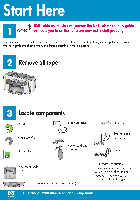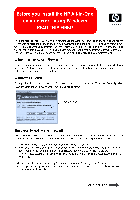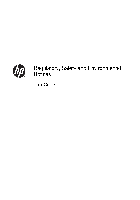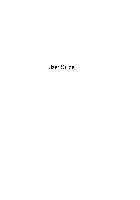Окончание поддержки: драйверы для принтеров в Windows 7, 8, 8.1, Server 2008, 2008R2.
HP больше не поддерживает эти драйверы принтеров с 1 ноября 2022 г. HP рекомендует обновить операционную систему до поддерживаемой версии. Подробнее
МФУ HP DeskJet F2420 — инструкция пользователя по применению, эксплуатации и установке на русском языке. Мы надеемся, она поможет вам решить возникшие у вас вопросы при эксплуатации техники.
Вы можете скачать инструкцию к HP DeskJet F2420 по ссылке ниже, если не хотите ждать загрузки. Если остались вопросы, задайте их в комментариях после инструкции.
«Загружаем инструкцию», означает, что нужно подождать пока файл загрузится и можно будет его читать онлайн. Некоторые инструкции очень большие и время их появления зависит от вашей скорости интернета.
Остались вопросы?
Не нашли свой ответ в руководстве или возникли другие проблемы? Задайте свой вопрос в форме ниже с подробным описанием вашей ситуации, чтобы другие люди и специалисты смогли дать на него ответ. Если вы знаете как решить проблему другого человека, пожалуйста, подскажите ему

Часто задаваемые вопросы
Как посмотреть инструкцию к HP DeskJet F2420?
Необходимо подождать полной загрузки инструкции в сером окне на данной странице или скачать кликнув по специальной кнопке.
Руководство на русском языке?
Все наши руководства представлены на русском языке или схематично, поэтому вы без труда сможете разобраться с вашей моделью
Как можно распечатать инструкцию?
Скачайте ее по специальной кнопке над формой чтения на ваше устройства и отправьте на печать.
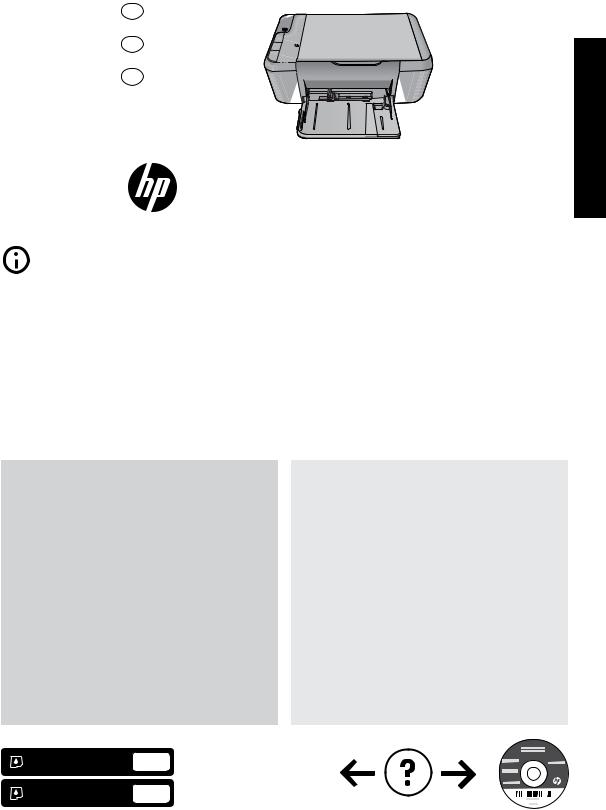
|
L.P. |
90018*-*CB730 90018*-*CB730 90018-CB730 |
|
|
[English]inPrinted Company,DevelopmentPackard-Hewlett2009 |
EN |
|
|
RU |
||
|
HE |
||
|
© |
Information
English
Deskjet F2400 All-in-One Series
For setup information refer to the setup poster. All other product information can be found in the electronic Help and Readme. The electronic Help is automatically installed during printer software installation. Electronic Help includes instructions on product features and troubleshooting. It also provides product specifications, legal notices, environmental, regulatory, and support information. The Readme file contains HP support contact information, operating system requirements, and the most recent updates to your product information. For computers without a CD/DVD drive, please go to www.hp.com/support to download and install the printer software.
Install electronic Help and Readme
To install the electronic Help, insert the software CD in your computer and follow the onscreen instructions.
Windows:
Find electronic Help
After software installation, click Start > All Programs >
HP > Deskjet F2400 series > Help.
Find Readme
Before software installation, insert the software CD, click Readme when the option appears onscreen. After software installation, click Start > All Programs >
HP > Deskjet F2400 series > Readme.
Windows 7
Windows 7 support information is available online: www.hp.com/go/windows7.
Mac:
To access the Electronic Help
•Mac OS X v10.4: Click Help > Mac Help, Library >
HP Product Help.
•Mac OS X v10.5: Click Help > Mac Help. In the
Help Viewer, select HP Product Help.
Find Readme
You can access the Readme file by inserting the software CD, then double-clicking the Read Me folder
located at the top-level of the software CD.
|
Black Cartridge |
121, 121xl |
www.hp.com/support |
|
Tri-color Cartridge |
121, 121xl |
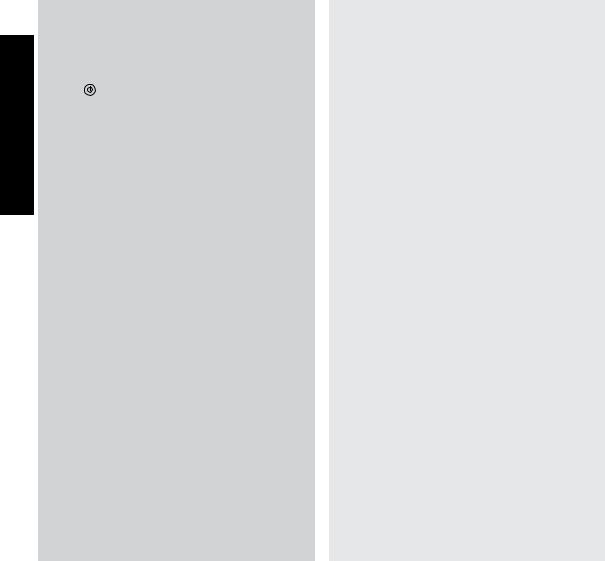
Windows:
Installation Troubleshooting
|
If you are unable to print a test page: |
||
|
• Make sure the cable connections are secure. |
||
|
See the setup poster. |
||
|
• Make sure the printer is powered on. |
||
|
English |
The |
[On button] will be lit green. |
Make sure the printer is set as your default printing device:
• Windows Vista: On the Windows taskbar, click
Start, click Control Panel, and then click Printers.
• Windows XP: On the Windows taskbar, click Start, click Control Panel, and then click Printers and Faxes.
Make sure that your printer has a check mark in the circle next to it. If your printer is not selected as the default printer, right-click the printer icon and choose
“Set as default printer” from the menu.
If you are still unable to print, or the Windows software installation fails:
1.Remove the CD from the computer’s CD-ROM drive, and then disconnect the USB cable from the computer.
2.Restart the computer.
3.Temporarily disable any software firewall and close any anti-virus software. Re-start these programs after the printer software is installed.
4.Insert the printer software CD in the computer’s CD-ROM drive, then follow the onscreen instructions to install the printer software. Do not connect the USB cable until you are told to do so.
5.After the installation finishes, restart the computer.
Mac:
Installation Troubleshooting
If you are unable to print a test page:
•Make sure the cable connections are secure. See the setup poster.
•Make sure the printer is powered on. The 
If you are still unable to print, uninstall and reinstall the software:
Note: The uninstaller removes all of the HP software components that are specific to the device. The uninstaller does not remove components that are shared by other
products or programs.
To uninstall the software:
1.Disconnect the HP product from your computer.
2.Open the Applications: Hewlett-Packard folder.
3.Double-click HP Uninstaller. Follow the onscreen instructions.
To install the software:
1.To install the software, connect the USB cable.
2.Insert the HP software CD into your computer’s CD drive.
3.On the desktop, open the CD and then double-click HP Installer.
4.Follow the onscreen and the printed setup instructions that came with the HP product.
Power specifications:
Power adapter: 0957-2289
Input voltage: 200-240Vac (+/- 10%)
Input frequency: 50/60 Hz (+/- 3Hz)
Power consumption: 20 watts maximum (average printing)
Note: Use only with the power adapter supplied by HP.
Ink usage
Note: Ink from the cartridges is used in the printing process in a number of different ways, including in the initialization process, which prepares the device and cartridges for printing, and in printhead servicing, which keeps print nozzles clear and ink flowing smoothly. In addition, some residual ink is left in the cartridge after it is used. For more information
see www.hp.com/go/inkusage.

HP printer limited warranty statement
|
HP product |
Duration of limited warranty |
|
Software Media |
90 days |
|
Printer |
Technical support by phone: 1 year worldwide |
|
Parts and labor: 90 days in US and Canada (outside the US |
|
|
and Canada 1 year or as required by local law) |
|
|
Purchase a oneor two-year HP Next Business Day Exchange |
|
|
Extended Service Plan. In the US call 1-866-234-1377 or visit |
|
|
www.hp.com/go/nextdayexchange90. |
|
|
Canadian customers call 1-877-231-4351 or visit |
|
|
www.hpshopping.ca |
|
|
Print or Ink cartridges |
Until the HP ink is depleted or the “end of warranty” date printed |
|
on the cartridge has been reached, whichever occurs first. This |
|
|
warranty does not cover HP ink products that have been refilled, |
|
|
remanufactured, refurbished, misused, or tampered with. |
A. Extent of limited warranty
1. Hewlett-Packard (HP) warrants to the end-user customer that the HP products specified above will be free from defects in materials and workmanship for the duration specified above, which duration begins on the date of purchase by the customer.
2. For software products, HP’s limited warranty applies only to a failure to execute programming instructions. HP does not warrant that the operation of any product will be interrupted or error free.
3. HP’s limited warranty covers only those defects that arise as a result of normal use of the product, and does not cover any other problems, including those that arise as a result of:
a. Improper maintenance or modification;
b. Software, media, parts, or supplies not provided or supported by HP; c. Operation outside the product’s specifications;
d. Unauthorized modification or misuse.
4. For HP printer products, the use of a non-HP cartridge or a refilled cartridge does not affect either the warranty to the customer or any HP support contract with the customer. However, if printer failure or damage is attributable to the use of a non-HP or refilled cartridge or an expired ink cartridge, HP will charge its standard time and materials charges to service the printer for the particular failure or damage.
5. If HP receives, during the applicable warranty period, notice of a defect in any product which is covered by HP’s warranty, HP shall either repair or replace the product, at HP’s option.
6. If HP is unable to repair or replace, as applicable, a defective product which is covered by HP’s warranty, HP shall, within a reasonable time after being notified of the defect, refund the purchase price for the product.
7. HP shall have no obligation to repair, replace, or refund until the customer returns the defective product to HP.
8. Any replacement product may be either new or like-new, provided that it has functionality at least equal to that of the product being replaced.
9. HP products may contain remanufactured parts, components, or materials equivalent to new in performance.
10. HP’s Limited Warranty Statement is valid in any country where the covered HP product is distributed by HP. Contracts for additional warranty services, such as on-site service, may be available from any authorized HP service facility in countries where the product is distributed by HP or by an authorized importer.
B. Limitations of warranty
TO THE EXTENT ALLOWED BY LOCAL LAW, NEITHER HP NOR ITS THIRD PARTY SUPPLIERS MAKES ANY OTHER WARRANTY OR CONDITION OF ANY KIND, WHETHER EXPRESS OR IMPLIED WARRANTIES OR CONDITIONS OF MERCHANTABILITY, SATISFACTORY QUALITY, AND FITNESS FOR A PARTICULAR PURPOSE.
C. Limitations of liability
1. To the extent allowed by local law, the remedies provided in this Warranty Statement are the customer’s sole and exclusive remedies.
2. TO THE EXTENT ALLOWED BY LOCAL LAW, EXCEPT FOR THE OBLIGATIONS SPECIFICALLY SET FORTH IN THIS WARRANTY STATEMENT, IN NO EVENT SHALL HP OR ITS THIRD PARTY SUPPLIERS BE LIABLE FOR DIRECT, INDIRECT, SPECIAL, INCIDENTAL, OR CONSEQUENTIAL DAMAGES, WHETHER BASED ON CONTRACT, TORT, OR ANY OTHER LEGAL THEORY AND WHETHER ADVISED OF THE POSSIBILITY OF SUCH DAMAGES.
D. Local law
1. This Warranty Statement gives the customer specific legal rights. The customer may also have other rights which vary from state to state in the United States, from province to province in Canada, and from country to country elsewhere in the world.
2. To the extent that this Warranty Statement is inconsistent with local law, this Warranty Statement shall be deemed modified to be consistent with such local law. Under such local law, certain disclaimers and limitations of this Warranty Statement may not apply to the customer. For example, some states in the United States, as well as some governments outside the United States (including provinces in Canada), may:
a. Preclude the disclaimers and limitations in this Warranty Statement from limiting the statutory rights of a consumer (e.g., the United Kingdom);
b. Otherwise restrict the ability of a manufacturer to enforce such disclaimers or limitations; or
c. Grant the customer additional warranty rights, specify the duration of implied warranties which the manufacturer cannot disclaim, or allow limitations on the duration of implied warranties.
3. THE TERMS IN THIS WARRANTY STATEMENT, EXCEPT TO THE EXTENT LAWFULLY PERMITTED, DO NOT EXCLUDE, RESTRICT, OR MODIFY, AND ARE IN ADDITION TO, THE MANDATORY STATUTORY RIGHTS APPLICABLE TO THE SALE OF THE HP PRODUCTS TO SUCH CUSTOMERS.
HP Limited Warranty
Dear Customer,
You will find below the name and address of the HP entity responsible for the performance of the HP Limited Warranty in your country.
You may have additional statutory rights against the seller based on your purchase agreement. Those rights are not in any way affected by this HP Limited Warranty.
Ireland: Hewlett-Packard Ireland Limited, 63-74 Sir John Rogerson’s Quay, Dublin 2
United Kingdom: Hewlett-Packard Ltd, Cain Road, Bracknell, GB-Berks RG12 1HN
Malta: Hewlett-Packard International Trade B.V., Malta Branch, 48, Amery Street, Sliema SLM 1701, MALTA
South Africa: Hewlett-Packard South Africa Ltd, 12 Autumn Street, Rivonia, Sandton, 2128, Republic of South Africa
На этой странице вы можете совершенно бесплатно скачать Справочник HP Deskjet F2420 All-in-One Printer.
У документа PDF Справочник 16 страниц, а его размер составляет 1020 Kb.
Читать онлайн МФУ HP Deskjet F2420 All-in-One Printer Справочник
Скачать файл PDF «HP Deskjet F2420 All-in-One Printer Справочник» (1020 Kb)
Популярность:
1668 просмотры
Подсчет страниц:
16 страницы
Тип файла:
Размер файла:
1020 Kb