
Содержание руководства:
1. Описание компонентов;
2. Настройка принтера;
3. Материалы для печати;
4. Идет печать;
5. Драйверы;
6. Печать по Wi-Fi;
7. Кнопки и индикаторы;
8. Обслуживание устройства;
9. Устранение неисправностей;
10. Конфигурации принтера (ВЕБ-страница);
11. Приложение.
Скачать руководство
Все материалы на сайте представлены исключительно для ознакомления. Все торговые марки и права на публикуемые материалы принадлежат их владельцам.
All materials on the site are presented solely for information. All trademarks and copyrights in the published materials belong to their respective owners.
- Manuals
- Brands
- Ricoh Manuals
- Printer
- SP 150SUw
Manuals and User Guides for Ricoh SP 150SUw. We have 3 Ricoh SP 150SUw manuals available for free PDF download: Field Service Manual, Wi-Fi Connection Manual, Setup Manual
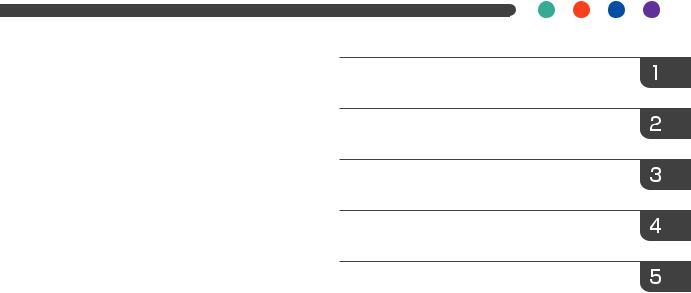
User Guide for “RICOH Printer”

Overview
Windows version
Mac version
Android/iOS version
Troubleshooting
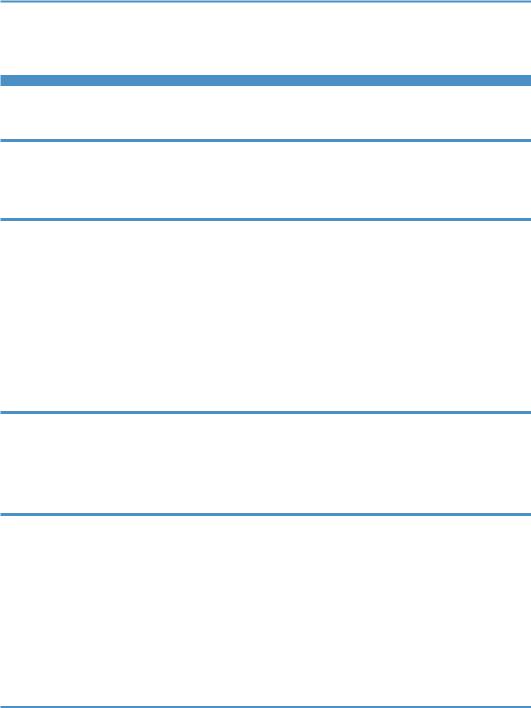
TABLE OF CONTENTS |
|
|
How to Read the Manual……………………………………………………………………………………………………………….. |
2 |
|
1. Overview |
|
|
Introduction to “RICOH Printer”……………………………………………………………………………………………………… |
4 |
|
Operating environments………………………………………………………………………………………………………………… |
4 |
|
2. Windows version |
|
|
Installation…………………………………………………………………………………………………………………………………….. |
5 |
|
Starting the program……………………………………………………………………………………………………………………… |
6 |
|
Functions Page………………………………………………………………………………………………………………………………. |
8 |
|
Print……………………………………………………………………………………………………………………………………………… |
10 |
|
Copy (Supported on SP 150SU/SP 150SUw only)………………………………………………………………………. |
13 |
|
Scan (Supported on SP 150SU/SP 150SUw only)……………………………………………………………………….. |
18 |
|
Settings………………………………………………………………………………………………………………………………………… |
21 |
|
3. Mac version |
|
|
Installation…………………………………………………………………………………………………………………………………… |
26 |
|
Copy (Supported on SP 150SU/SP 150SUw only)………………………………………………………………………. |
26 |
|
Setting (Supported on SP 150w/SP 150SUw only)………………………………………………………………………. |
28 |
|
4. Android/iOS version |
|
|
Installation…………………………………………………………………………………………………………………………………… |
2 9 |
|
Starting the program……………………………………………………………………………………………………………………. |
2 9 |
|
Functions Page…………………………………………………………………………………………………………………………….. |
31 |
|
Print……………………………………………………………………………………………………………………………………………… |
32 |
|
Copy (Supported on SP 150SU/SP 150SUw only)………………………………………………………………………. |
33 |
|
Scan (Supported on SP 150SU/SP 150SUw only)……………………………………………………………………….. |
3 5 |
|
Settings………………………………………………………………………………………………………………………………………… |
36 |
|
5. Troubleshooting |
|
|
Common problems encountered…………………………………………………………………………………………………… |
42 |
|
Error Messages on the Screen…………………………………………………………………………………………………….. |
4 4 |
|
Error Codes on the Screen……………………………………………………………………………………………………………. |
4 5 |
|
Tips to Avoid Paper Jams……………………………………………………………………………………………………………… |
4 6 |
1
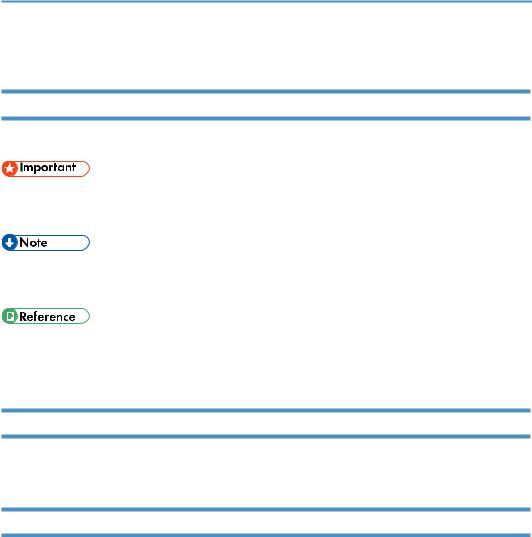
How to Read the Manual
Symbols Used in the Manual
The symbols used in this manual have the following meanings.
Indicates an explanation containing points to pay attention to when operating the software, restrictions, or other information. Be sure to read the explanation.
Indicates an explanation containing information that is useful to know, a supplementary operating procedure, or other information.
Indicates reference information that may be helpful. [ ]
Indicates a screen item or button name.
Introduction
This manual contains detailed instructions and notes on the operation and use of this machine. For your safety and benefit, read this manual carefully before using the machine. Keep this manual in a handy place for quick reference.
Legal Prohibition
Do not copy or print any item for which reproduction is prohibited by law. Copying or printing the following items is generally prohibited by local law:
bank notes, revenue stamps, bonds, stock certificates, bank drafts, checks, passports, driver’s licenses.
The preceding list is meant as a guide only and is not inclusive. We assume no responsibility for its completeness or accuracy. If you have any questions concerning the legality of copying or printing certain items, consult with your legal advisor.
This machine is equipped with a function that prevents making counterfeit bank bills. Due to this function the original images similar to bank bills may not be copied properly.
2

Disclaimer
Contents of this manual are subject to change without prior notice. In no event will the company be liable for direct, indirect, special, incidental, or consequential damages as a result of handling or operating the machine.
To the maximum extent permitted by applicable laws, in no event will the manufacturer be liable for any damages whatsoever arising out of failures of this machine, losses of the registered data, or the use or non-use of this product and operation manuals provided with it.
Make sure that you always copy or have backups of the data registered in this machine. Documents or data might be erased due to your operational errors or malfunctions of the machine.
In no event will the manufacturer be responsible for any documents created by you using this machine or any results from the data executed by you.
For good output quality, the manufacturer recommends that you use genuine toner from the manufacturer.
The manufacturer shall not be responsible for any damage or expense that might result from the use of parts other than genuine parts from the manufacturer with your office products.
Two kinds of size notation are employed in this manual.
Some illustrations or explanations in this guide may differ from your product due to improvement or change in the product.
3
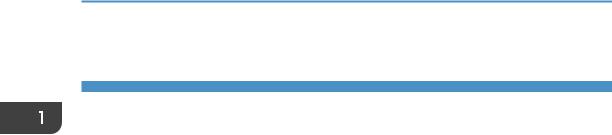
1. Overview
1. Overview
Introduction to “RICOH Printer”
“RICOH Printer” is a software specially designed for this series of RICOH printers. As an improvement over using the conventional control panel on the printer, “RICOH Printer” lets you control the printer from your computer or tablet for a seamless, integrated user experience.
Operating environments
“RICOH Printer” is compatible with
•32-bit and 64-bit Windows Vista/7/8/8.1/10, Windows Server 2003/2008, and 64-bit Windows Server 2008 R2/Server 2012/Server 2012 R2 operating systems
•Mac OS X 10.8 or later
•Linux
4
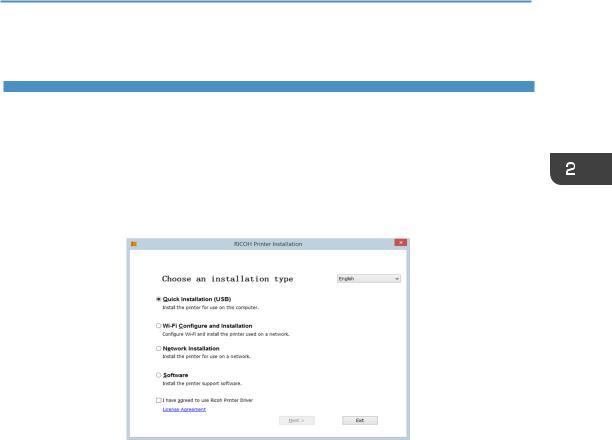
2. Windows version
Installation
Install the software on your computer in any of the following ways:
•Run the installation program in the CD ROM provided with the printer, and then select the appropriate installation option.
•Download and install the software from the RICOH official website at: http://www.ricoh.com/printers/sp150/support/gateway/
5
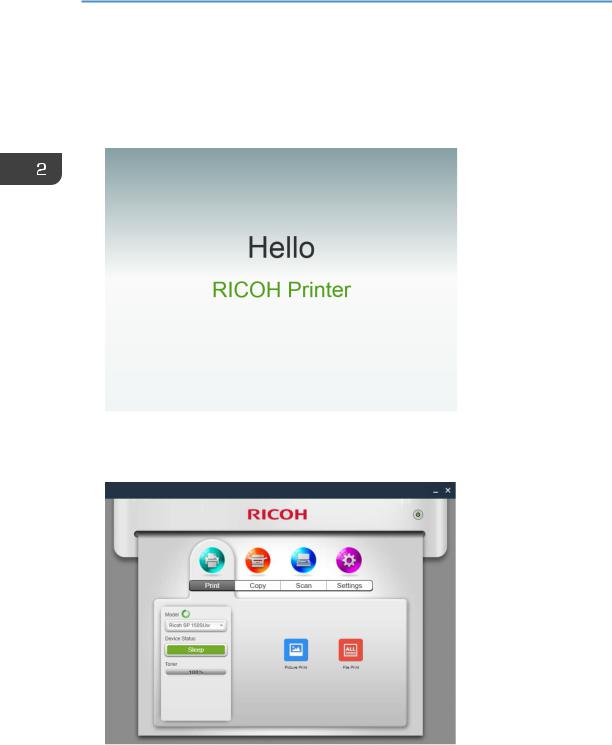
2. Windows version
Starting the program
1.Click the 
2.The program first searches for available printers and displays them as a list. Next, it checks if the first printer on the list is online. If so, a functions page specific to the printer’s model is displayed. The first page is the Print page.
6
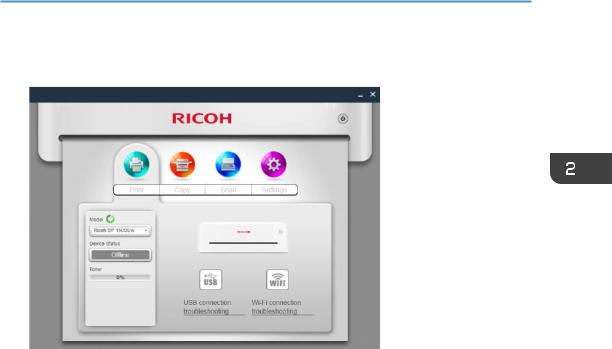
3.If no online printers are found, the program will prompt you to check for connection errors before searching for available printers again.
7

2. Windows version
Functions Page
Select and click a function icon (Print, Copy, Scan, Settings) from the top of the main page to display the page corresponding to the function selected.
The Model dropdown list shows all printers in the system’s “Devices and Printers” that are compatible with “RICOH Printer”.
If a single-function printer (SP 150/SP 150w) is selected, the Print and Settings icons will display.
If an Multi-Function Laser Printer (SP 150SU/SP 150SUw) is selected, the full list of functions will display.
8
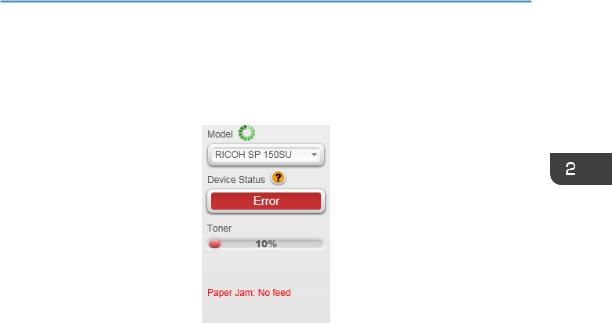
The Status page shows the current status of the printer, which can be Ready, Busy, Sleep, Error or
Offline. The printer’s status is described in words at the bottom of the window. When the printer encounters an error, these words will be in red. If a question mark appears next to “Device Status”, click it and troubleshoot the error as instructed by the animation.
9
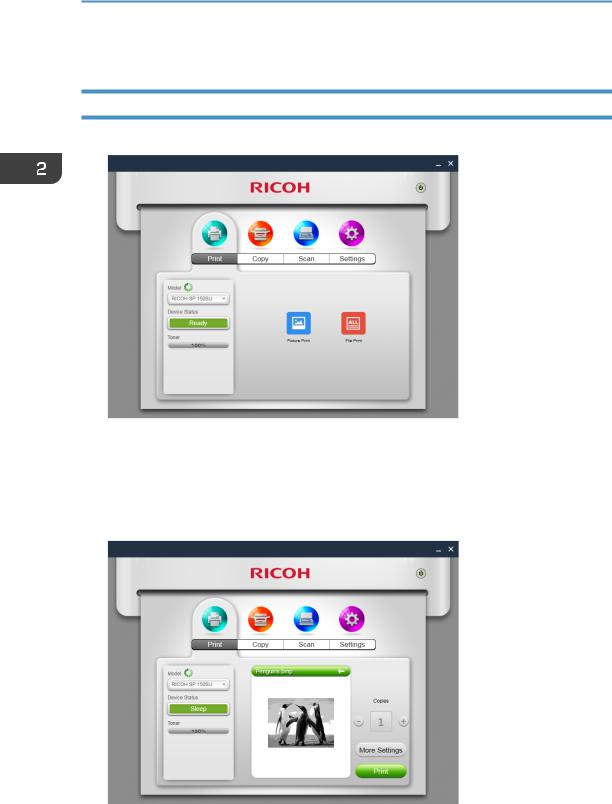
2. Windows version
Picture Print
1.Click [Picture Print] on the Print page to enter the picture selection page.
2.You can select a single or multiple images for printing from the picture selection page. The program supports the printing of images in TIFF, BMP, PNG and JPEG formats.
Click the [OK] button after selecting the file to go to the Print page. On the Print page, set the printing parameters required, then click the [Print] button to start printing.
10
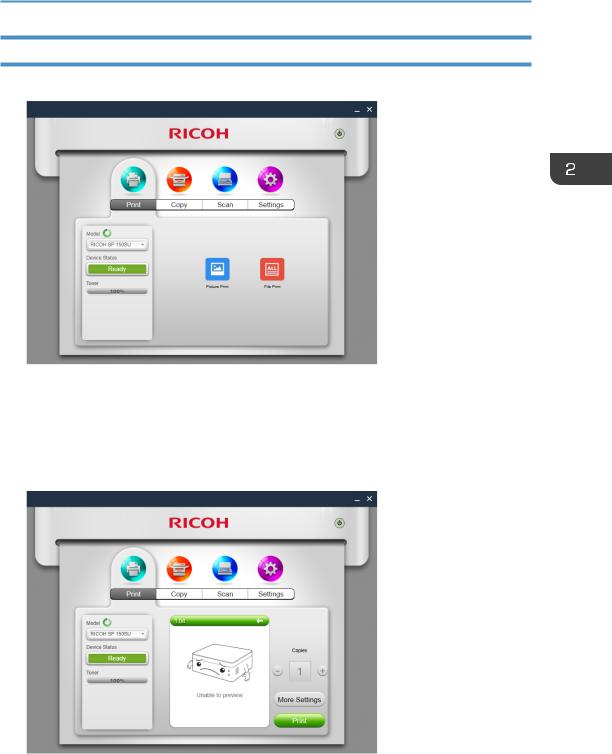
File Print
1.Click [File Print] on the Print page to enter the file selection page.
2.From the file selection page, select the file you want to print. If the Windows system does not support the printing of the selected file, the user will be notified.
3.Click the [OK] button after selecting the file to go to the Print page. On the Print page, set the printing parameters required, then click the [Print] button to start printing. If the selected file cannot be previewed, the preview window will show
[Unable to preview].
11

2. Windows version
Manual Duplex Printing
If you wish to print more than 2 pages, you can choose to use manual duplex printing.
1.After selecting your print content, click the [More Settings] button on the Print page.
2.In the More Settings page, check the [Duplex] option and select the type of
duplex printing, then click [OK].
3.On the Print page, click the [Print] button. The duplex printing window will display and the printer will begin printing the even-numbered pages;
4.After the even-numbered pages are printed, remove all excess paper from the paper tray as instructed on screen, then turn over the printed pages. Press the
Power button on the printer to print the odd-numbered pages.
5.Manual duplex printing is complete.
12
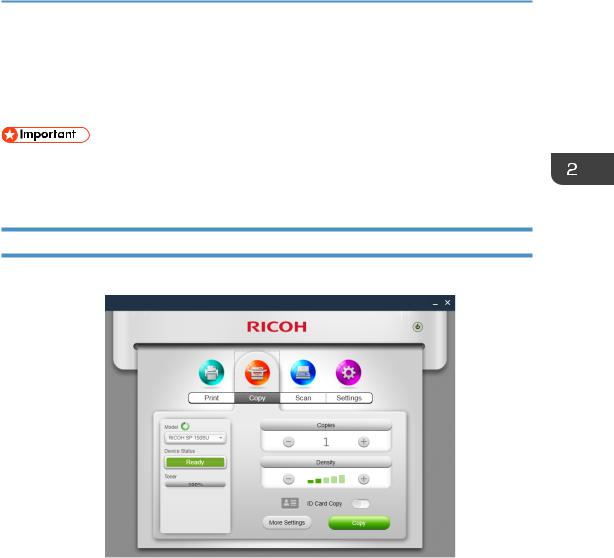
Copy (Supported on SP 150SU/SP 150SUw only)
•The settings made with this application will only apply when the printer is operated using the application. For example, even if you press the Start key on the printer after setting Combine Printing using this application, Combine Printing will not be executed. In this case, click the [Copy] button on the app.
Regular Copy
On the Copy page, set all the required parameters, and then click the [Copy] button.
13

инструкцияRicoh SP 150SUW

Setup Guide
Installationsanleitung / Manuel d’installation / Guida all’installazione / Installationsvejledning / Guía de instalación / Installatiehandleiding /
Oppsettveiledning / Guia de Conguração / Guia de instalação / Asennusohje / Installationsguide / Guia d’instal·lació / Průvodce instalací /
Telepítési útmutató / Podręcznik instalacji / Kurulum Rehberi / Οδηγός εγκατάστασης / Руководство по установке / セットアップガイド /
安装指南 / 安裝指南 / Hướng dẫn cài đặt /
/ Panduan Pengaturan / / / /
40 cm
(15.7 inches)
10 cm
(3.9 inches)
45 cm
(17.7 inches)
10 cm
(3.9 inches)
20 cm
(7.8 inches)
40 cm
(15.7 inches)
10 cm
(3.9 inches)
20 cm
(7.8 inches)
45 cm
(17.7 inches)
10 cm
(3.9 inches)
17.5
63.5
Power Source / Stromquelle / Source d’alimentation /
Alimentazione / Strømkilde / Alimentación eléctrica /
Stroombron / Strømkilde / Fonte de alimentação /
Fonte de alimentação / Virtalähde / Strömförsörjning /
Font d’alimentació / Napájení / Tápellátás / Źródło
zasilania / Güç Kaynağı /
Πηγή Τροφοδοσίας Ρεύματος
/
Параметры электрической сети / 電源 / 电源 / 電源 /
Nguồn điện /
แหล่งจ่ายไฟ
/ Sumber Daya /
बिजली का त / শর উৎস
/
/
120 V, 60 Hz, 7 A
220 — 240 V, 50/60 Hz, 5 A
DPJ103
1
1
2
EN
For safe and correct use, please be sure to read the Safety Information before using the machine.
DE
Um einen sicheren und korrekten Gerätebetrieb zu gewährleisten, lesen Sie bitte die Sicherheit—shinweise sorgfältig durch, bevor Sie das Gerät verwenden.
FR
Andegarantiruneutilisationcorrecteetsansdanger, veuillez lire les consignes de sécurité avant d’utiliser l’appareil.
IT
È sempre consigliabile leggere la sezione Informazi—oni sulla sicurezza per essere certi di utilizzare la macchina in modo sicuro e corretto.
DA
Denne vejledning beskriver proceduren for instal—lation af denne maskine.
ES
Para un uso correcto y seguro, lea la Información de seguridad antes de utilizar esta máquina.
NL
Lees de veiligheidsinformatie door voordat u het apparaat in gebruik neemt. Zo weet u zeker dat u het apparaat veilig en op de juiste wijze gebruikt.
NO
Av sikkerhetsårsaker og for å sikre korrekt bruk, bør du lese ”Sikkerhetsinformasjon” før du tar maskinen i bruk. PT-PT Paraumautilizaçãoseguraecorrecta,certique-sede que lê as Informações de Segurança antes de utilizar o equipamento. PT-BR Paraumautilizaçãoseguraecorreta,certique-sede ler as Informações de segurança antes de usar o equipamento.
FI
Varmista laitteen turvallinen ja oikea käyttö luke—malla turvallisuustiedot ennen laitteen käyttämistä.
SV
För säker och korrekt användning ska du läsa avsnittet Säkerhetsinformation innan du använder maskinen.
CA
Per tal de fer-ne un ús correcte i segur, assegureu-vos de llegir la Informació de seguretat abans d’utilitzar la màquina.
CS
Probezpečnéasprávné použití tiskárnysipředzahájenímprácepročtětečástBezpečnostníinfor—mace.
HU
AbiztonságosésmegfelelőüzemeltetésérdekébenakészülékhasználataelőttolvassaelaBiztonságitudnivalók-at.
PL
Abybezpiecznie i prawidłowo korzystać zurządzenia,patrzZasadybezpieczeństw.
TR
Güvenli ve doğru kullanım için makineyikul—lanmadan önce lütfen Güvenlik Bilgisi’niokuduğunuzdaneminolun.
EL
Γιαασφαλήκαιορθήχρήση,παρακαλώφροντίστεναδιαβάσετε τις Πληροφορίες Ασφάλειας πρινχρησιμοποιήσετετομηχάνημα.
RU
В целях безопасного и правильногоиспользования обязательно прочтитеруководство“Техникабезопасности”передначаломэксплуатацииаппарата.
JA
安全に正しくお使いいただくために、操作の前には必
ず『安全上のご注意』をお読みください。
ZH-cn 为了安全正确地使用本机器,在使用之前,请务必仔细阅读《安全信息》。ZH-tw 為了安全與正確的使用,使用機器前請務必閱讀「安全資訊」。 VI Để sử dụng an toàn và đúng cách, vui lòng đảm bảo đã đọc Thông tin An toàn trước khi sử dụng máy.
TH
ID
Agar dapat menggunakan mesin dengan aman dan benar, pastikan untuk membaca Informasi Keselamatan sebelum menggunakan mesin.
HI
,
BN
A
R
UR
1. Unpacking
2. Loading Papers
SP 150/SP 150wSP 150SU/SP 150SUw
Посмотреть инструкция для Ricoh SP 150SUW бесплатно. Руководство относится к категории принтеры, 3 человек(а) дали ему среднюю оценку 7.3. Руководство доступно на следующих языках: английский. У вас есть вопрос о Ricoh SP 150SUW или вам нужна помощь? Задайте свой вопрос здесь
Главная
| Ricoh | |
| SP 150SUW | SP 150SUW | |
| принтер | |
| 4961311909832, 5057103139132 | |
| английский | |
| Руководство пользователя (PDF) |
Печать
| Технология печати | Лазерная |
| Печать | Черно-белая печать |
| Скорость печати (ч/б, обычное кач., A4/US Letter) | 22 ppm |
| Максимальное разрешение | 1200 x 600 DPI |
| Время выхода первой страницы (ч/б, норм. качество) | 11 s |
| Время разогрева | 25 s |
| Двусторонняя печать | Нет |
Копирование
| Копирование | Черно-белое копирование |
| Максимальное разрешение копирования | 600 x 600 DPI |
| Максимальное число копий | 99 копий |
| Дуплексное копирование | Нет |
Сканирование
| Сканирование | цветное сканирование |
| Разрешение оптического сканирования | 1200 x 1200 DPI |
| Тип сканера | Планшетный сканер |
| Поддерживаемые форматы изображения | JPG, TIF |
| Подерживаемые форматы документов | |
| Двустороннее сканирование | Нет |
Факс
| Факс | Нет |
| Дуплексная передача по факсу | Нет |
Свойства
| Максимальный рабочий цикл | — стр/мес |
| Цифровой передатчик | Нет |
| Число картриджей для печати | 1 |
| Цвета печати | Черный |
| Языки описания страницы | GDI |
Входная и выходная емкость
| Общий объем подачи бумаги | 50 листов |
| Маскимальная вместимость на входе | 50 листов |
| Общий объем вывода бумаги | — листов |
Типы и характеристики бумаги
| Максимальный размер бумаги ISO A-формата | A4 |
| Типы материалов для печати | Обычная бумага |
| ISO A-форматы (А0…А9) | A4, A5, A6 |
| ISO B-форматы (B0…B9) | B5, B6 |
| Вес лотка подачи материалов для печати | 60 — 105 g/m² |
Сеть
| Подключение Ethernet | Нет |
| Wi-Fi | Да |
| Wi-Fi стандартов | 802.11b, 802.11g, Wi-Fi 4 (802.11n) |
| Технологии мобильной печати | Mopria Print Service |
Порты и интерфейсы
| Прямая печать | — |
| Стандартные интерфейсы | USB 2.0, Wireless LAN |
| USB порт | Да |
Производительность
| Оперативная память | — MB |
| Встроенный кардридер | Нет |
Энергопитание
| Средняя потребляемая мощность (в рабочем режиме) | 650 W |
| Максимальное потребление энергии | 880 W |
| Потребление энергии в спящем режиме | 1.2 W |
| Потребляемая мощность (в режим ожидания) | 50 W |
| Входящее напряжение сети | 220 — 240 V |
| Частота входящего переменного тока | 50 — 60 Hz |
Системные требования
| Поддерживаемые операционные системы Windows | Windows 10 Education, Windows 10 Education x64, Windows 10 Enterprise, Windows 10 Enterprise x64, Windows 10 Home, Windows 10 Home x64, Windows 10 Pro, Windows 10 Pro x64, Windows 7 Enterprise, Windows 7 Enterprise x64, Windows 7 Home Basic, Windows 7 Home Basic x64, Windows 7 Home Premium, Windows 7 Home Premium x64, Windows 7 Professional, Windows 7 Professional x64, Windows 7 Starter, Windows 7 Starter x64, Windows 7 Ultimate, Windows 7 Ultimate x64, Windows 8, Windows 8 Enterprise, Windows 8 Enterprise x64, Windows 8 Pro, Windows 8 Pro x64, Windows 8 x64, Windows 8.1, Windows 8.1 Enterprise, Windows 8.1 Enterprise x64, Windows 8.1 Pro, Windows 8.1 Pro x64, Windows 8.1 x64, Windows Vista Business, Windows Vista Business x64, Windows Vista Enterprise, Windows Vista Enterprise x64, Windows Vista Home Basic, Windows Vista Home Basic x64, Windows Vista Home Premium, Windows Vista Home Premium x64, Windows Vista Ultimate, Windows Vista Ultimate x64 |
| Поддерживаемые операционные системы Mac | Mac OS X 10.10 Yosemite, Mac OS X 10.11 El Capitan, Mac OS X 10.8 Mountain Lion, Mac OS X 10.9 Mavericks |
| Поддерживаемые серверные операционные системы | Windows Server 2003, Windows Server 2003 R2, Windows Server 2003 x64, Windows Server 2008, Windows Server 2008 R2, Windows Server 2008 R2 x64, Windows Server 2008 x64, Windows Server 2012, Windows Server 2012 R2, Windows Server 2012 R2 x64, Windows Server 2012 x64 |
| Поддерживаемые мобильные операционные системы | Android, iOS |
Дизайн
| Цвет товара | Black, White |
| Позиционирование на рынке | Дом и офис |
Вес и размеры
| Ширина | 350 mm |
| Глубина | 275 mm |
| Высота | 137 mm |
| Вес | 7500 g |
показать больше
Не можете найти ответ на свой вопрос в руководстве? Вы можете найти ответ на свой вопрос ниже, в разделе часто задаваемых вопросов о Ricoh SP 150SUW.
Не нашли свой вопрос? Задайте свой вопрос здесь




