- Manuals
- Brands
- Asus Manuals
- Motherboard
- ROG STRIX B360-H GAMING
- Manual
-
Contents
-
Table of Contents
-
Bookmarks
Quick Links
Related Manuals for Asus ROG STRIX B360-H GAMING
Summary of Contents for Asus ROG STRIX B360-H GAMING
-
Page 1
ROG STRIX B360-H GAMING… -
Page 2
Product warranty or service will not be extended if: (1) the product is repaired, modified or altered, unless such repair, modification of alteration is authorized in writing by ASUS; or (2) the serial number of the product is defaced or missing. -
Page 3: Table Of Contents
Contents Safety information ………………….. v About this guide ………………….vi ROG STRIX B360-H GAMING specifications summary ……..viii Package contents ………………….. xi Installation tools and components …………….xii Chapter 1: Product Introduction Motherboard overview …………….1-1 1.1.1 Before you proceed …………..1-1 1.1.2…
-
Page 4
3.6.11 HDD/SSD SMART Information ……….3-15 Monitor menu ………………. 3-15 Boot menu ………………..3-15 Tool menu ………………..3-16 3.9.1 ASUS EZ Flash 3 Utility …………3-16 3.9.2 Secure Erase …………….3-17 3.9.3 ASUS SPD Information …………. 3-17 3.9.4 Graphics Card Information …………3-17 3.10… -
Page 5: Safety Information
Safety information Electrical safety • To prevent electrical shock hazard, disconnect the power cable from the electrical outlet before relocating the system. • When adding or removing devices to or from the system, ensure that the power cables for the devices are unplugged before the signal cables are connected. If possible, disconnect all power cables from the existing system before you add a device.
-
Page 6: About This Guide
Refer to the following sources for additional information and for product and software updates. ASUS website The ASUS website (www.asus.com) provides updated information on ASUS hardware and software products. Optional documentation Your product package may include optional documentation, such as warranty flyers, that may have been added by your dealer.
-
Page 7
Conventions used in this guide To ensure that you perform certain tasks properly, take note of the following symbols used throughout this manual. DANGER/WARNING: Information to prevent injury to yourself when trying to complete a task. CAUTION: Information to prevent damage to the components when trying to complete a task. -
Page 8: Rog Strix B360-H Gaming Specifications Summary
® Before using Intel Optane™ memory modules, ensure that you have updated your ® motherboard drivers and BIOS to the latest version from ASUS support website. Intel I219-V Gigabit LAN — Dual interconnect between the integrated Media ® Access Controller (MAC) and physical layer (PHY)
-
Page 9
— DRAM Overcurrent Protection — ESD Guards on LAN, Audio, KBMS and USB ports — Highly Durable Components — Stainless Steel Back I/O AURA — Aura Lighting Control — Aura Lighting Effects Synchronization with compatible ASUS ROG devices (continued on the next page) -
Page 10
EZ Update Anti-virus software (OEM version) Operating Windows 10 64-bit ® system support Form factor ATX Form Factor, 12”x 9.6” (30.5cm x 24.4cm) Specifications are subject to change without notice. Please refer to the ASUS website for the latest specifications. -
Page 11: Package Contents
Package contents Check your motherboard package for the following items. Motherboard 1 x ROG STRIX B360-H GAMING motherboard Cables 4 x SATA 6Gb/s cables 1 x Cable Ties set 1 x ROG Strix Series sticker Accessories 1 x ROG Strix Series Door Hanger 2 x M.2 Screws Packages…
-
Page 12: Installation Tools And Components
Installation tools and components Intel LGA1151 CPU ® Intel LGA1151 compatible CPU Fan ® Phillips (cross) screwdriver SATA hard disk drive PC chassis 1 bag of screws DIMM Power supply unit SATA optical disc drive (optional) Graphics card The tools and components listed above are not included in the motherboard package.
-
Page 13: Chapter 1: Product Introduction
Chapter 1: Product Introduction Product Introduction Motherboard overview 1.1.1 Before you proceed Take note of the following precautions before you install motherboard components or change any motherboard settings. • Unplug the power cord from the wall socket before touching any component. • Before handling components, use a grounded wrist strap or touch a safely grounded object or a metal object, such as the power supply case, to avoid damaging them due to static electricity. • Hold components by the edges to avoid touching the ICs on them. • Whenever you uninstall any component, place it on a grounded antistatic pad or in the bag that came with the component. • Before you install or remove any component, ensure that the ATX power supply is switched off or the power cord is detached from the power supply. Failure to do so may cause severe damage to the motherboard, peripherals, or components. ROG STRIX B360-H GAMING…
-
Page 14: Motherboard Layout
1.1.2 Motherboard layout 24.4cm(9.6in) KBMS_USB78 EATX12V DIGI CPU_FAN +VRM BOOT_DEVICE_LED VGA_LED DRAM_LED CPU_OPT CPU_LED LGA1151 HDMI 1562 LAN_U31G2_12 1562 AUDIO AIO_PUMP M.2_1(SOCKET3) PCIE SATA IRST 2280 2260 2242 PCIEX1_1 Intel PCIEX16_1 I219V ASM1480 ASM1480 Intel ® BATTERY B360 Super PCIEX1_2 PCIEX16_2 STRIX B360-H GAMING 22110…
-
Page 15
1-16 CPU, CPU optional, and chassis fan connectors; AIO pump connector 1-14 (4-pin CPU_FAN; 4-pin CPU_OPT; 4-pin CHA_FAN1-2; 4-pin AIO_PUMP) LGA1151 CPU socket DDR4 DIMM slots Q LEDs (CPU, DRAM, VGA, BOOT) USB 3.1 Gen 1 connector (20-1 pin U31G1_56) 1-12 M.2 sockets (M.2_1; M.2_2) 1-15 Intel Serial ATA 6 Gb/s connectors (7-pin SATA6G_1-6) 1-10 ® Standby Power LED (SB_PWR) 10. System panel connector (20-5 pin PANEL) 1-17 11. Thermal sensor connector (2-pin T_SENSOR) 1-15 12. Clear RTC RAM jumper (2-pin CLRTC) 13. USB 2.0 connectors (10-1 pin USB1011, USB914) 1-12 14. AURA RGB header (4-pin RGB_HEADER) 1-13 15. TPM connector (14-1 pin TPM) 1-11 16. Front panel audio connector (10-1 pin AAFP) 1-11 ROG STRIX B360-H GAMING… -
Page 16: Central Processing Unit (Cpu)
1.1.3 Central Processing Unit (CPU) The motherboard comes with a surface mount LGA1151 socket designed for the 8th Generation Intel Core™ processors. ® STRIX B360-H GAMING ROG STRIX B360-H GAMING CPU LGA1151 Ensure that you install the correct CPU designed for LGA1151 socket only. DO NOT install a CPU designed for LGA1150, LGA1155 and LGA1156 sockets in the LGA1151 socket. • Ensure that all power cables are unplugged before installing the CPU. • Upon purchase of the motherboard, ensure that the PnP cap is on the socket and the socket contacts are not bent. Contact your retailer immediately if the PnP cap is missing, or if you see any damage to the PnP cap/socket contacts/motherboard components. • Keep the cap after installing the motherboard. ASUS will process Return Merchandise Authorization (RMA) requests only if the motherboard comes with the cap on the LGA1151 socket. • The product warranty does not cover damage to the socket contacts resulting from incorrect CPU installation/removal, or misplacement/loss/incorrect removal of the PnP cap. Chapter 1: Product Introduction…
-
Page 17: System Memory
1.1.4 System memory The motherboard comes with four DDR4 (Double Data Rate 4) Dual Inline Memory Modules (DIMM) slots. A DDR4 module is notched differently from a DDR, DDR2, or DDR3 module. DO NOT install a DDR, DDR2, or DDR3 memory module to the DDR4 slot. STRIX B360-H GAMING ROG STRIX B360-H GAMING 288-pin DDR4 DIMM sockets Recommended memory configurations DIMM_B1 DIMM_B2* DIMM_B2* DIMM_A1 DIMM_A2* DIMM_A2* DIMM_A2* ROG STRIX B360-H GAMING…
-
Page 18
Memory configurations You may install 1 GB, 2 GB, 4 GB, 8 GB and 16 GB unbuffered and non-ECC DDR4 DIMMs into the DIMM sockets. You may install varying memory sizes in Channel A and Channel B. The system maps the total size of the lower-sized channel for the dual-channel configuration. Any excess memory from the higher-sized channel is then mapped for single-channel operation. • The default memory operation frequency is dependent on its Serial Presence Detect (SPD), which is the standard way of accessing information from a memory module. Under the default state, some memory modules for overclocking may operate at a lower frequency than the vendor-marked value. • For system stability, use a more efficient memory cooling system to support a full memory load (4 DIMMs). • Memory modules with memory frequency higher than 2133 MHz and its corresponding timing or the loaded X.M.P. Profile is not the JEDEC memory standard. The stability and compatibility of these memory modules depend on the CPU’s capabilities and other installed devices. • Always install the DIMMS with the same CAS Latency. For an optimum compatibility, we recommend that you install memory modules of the same version or data code (D/C) from the same vendor. Check with the vendor to get the correct memory modules. • ASUS exclusively provides hyper DIMM support function. • Hyper DIMM support is subject to the physical characteristics of individual CPUs. Load the X.M.P. or D.O.C.P. settings in the BIOS for the hyper DIMM support. • Visit the ASUS website for the latest QVL. Chapter 1: Product Introduction… -
Page 19: Expansion Slots
PCIEX16_2 STRIX B360-H GAMING PCIEX1_3 PCIEX1_4 Slot Description Slot No. PCIe x1_1 slot PCIe x16_1 slot PCIe x1_2 slot PCIe x16_2 slot PCIe x1_3 slot PCIe x1_4 slot PCI Express 3.0 operating mode VGA configuration PCIe x16_1 PCIe x16_2 x16 (single VGA Single VGA/PCIe card recommended) Dual VGA/PCIe card • We recommend that you provide sufficient power when running CrossFireX™ mode. • Connect a chassis fan to the motherboard connector labeled CHA_FAN1-2 when using multiple graphics cards for better thermal environment. ROG STRIX B360-H GAMING…
-
Page 20: Jumpers
1.1.6 Jumpers Clear RTC RAM jumper (2-pin CLRTC) This jumper allows you to clear the Real Time Clock (RTC) RAM in CMOS. You can clear the CMOS memory of date, time, and system setup parameters by erasing the CMOS RTC RAM data. The onboard button cell battery powers the RAM data in CMOS, which include system setup information such as system passwords. CLRTC STRIX B360-H GAMING PIN 1 ROG STRIX B360-H GAMING Clear RTC RAM To erase the RTC RAM: Turn OFF the computer and unplug the power cord. Short-circuit pin 1-2 with a metal object or jumper cap for about 5-10 seconds. Plug the power cord and turn ON the computer. Hold down the <Delete> key during the boot process and enter BIOS setup to re-enter data. Except when clearing the RTC RAM, never remove the cap on CLRTC jumper default position. Removing the cap will cause system boot failure! Chapter 1: Product Introduction…
-
Page 21: Onboard Leds
DRAM (YELLOW) CPU (RED) STRIX B360-H GAMING ROG STRIX B360-H GAMING CPU/DRAM/BOOT_DEVICE/VGA LED The Q LEDs provide the most probable cause of an error code as a starting point for troubleshooting. The actual cause may vary from case to case. Standby Power LED The motherboard comes with a standby power LED. The LED lights up to indicate that the system is ON, in sleep mode, or in soft-off mode. This is a reminder that you should shut down the system and unplug the power cable before removing or plugging in any motherboard component. The illustration below shows the location of the onboard LED. SB_PWR STRIX B360-H GAMING Standby Power Powered Off ROG STRIX B360-H GAMING Standby power LED ROG STRIX B360-H GAMING…
-
Page 22: Internal Connectors
RSATA_RXP1 RSATA_RXP2 SATA6G_3 SATA6G_4 RSATA_TXP3 RSATA_TXP4 RSATA_TXN3 RSATA_TXN4 RSATA_RXN3 RSATA_RXN4 RSATA_RXP3 RSATA_RXP4 SATA6G_5 SATA6G_6 RSATA_TXP5 RSATA_TXP6 RSATA_TXN5 RSATA_TXN6 STRIX B360-H GAMING RSATA_RXN5 RSATA_RXN6 RSATA_RXP5 RSATA_RXP6 ROG STRIX B360-H GAMING Intel SATA 6 Gb/s connectors ® Chapter 1: Product Introduction 1-10…
-
Page 23
Front panel audio connector (10-1 pin AAFP) This connector is for a chassis-mounted front panel audio I/O module that supports HD Audio standard. Connect one end of the front panel audio I/O module cable to this connector. AAFP STRIX B360-H GAMING HD-audio-compliant pin definition ROG STRIX B360-H GAMING Front panel audio connector We recommend that you connect a high-definition front panel audio module to this connector to avail of the motherboard’s high-definition audio capability. TPM connector (14-1 pin TPM) This connector supports a Trusted Platform Module (TPM) system, which securely stores keys, digital certificates, passwords and data. A TPM system also helps enhance network security, protect digital identities, and ensures platform integrity. PIN 1 STRIX B360-H GAMING ROG STRIX B360-H GAMING TPM connector The TPM module is purchased separately. -
Page 24
IntA_P1_SSRX+ IntA_P2_SSRX+ IntA_P1_SSTX- IntA_P2_SSTX- IntA_P1_SSTX+ IntA_P2_SSTX+ IntA_P1_D- STRIX B360-H GAMING IntA_P2_D- IntA_P1_D+ IntA_P2_D+ ROG STRIX B360-H GAMING USB 3.1 Gen 1 connector The USB 3.1 Gen 1 module is purchased separately. USB 2.0 connectors (10-1 pin USB914, USB1011) These connectors are for USB 2.0 ports. Connect the USB module cable to these connectors, then install the module to a slot opening at the back of the system chassis. This USB connector complies with USB 2.0 specification that supports up to 480 Mb/s connection speed. USB1011 USB914 PIN 1 PIN 1 STRIX B360-H GAMING ROG STRIX B360-H GAMING USB2.0 connectors… -
Page 25
AURA RGB headers (4-pin RGB_HEADER) This connector is for RGB LED strips. RGB_HEADER PIN 1 +12V G R B STRIX B360-H GAMING ROG STRIX B360-H GAMING RGB_HEADER connector The RGB header supports 5050 RGB multi-color LED strips (12V/G/R/B), with a maximum power rating of 3A (12V), and no longer than 3 m. Before you install or remove any component, ensure that the ATX power supply is switched off or the power cord is detached from the power supply. Failure to do so may cause severe damage to the motherboard, peripherals, or components. • Actual lighting and color will vary with LED strip. • If your LED strip does not light up, check if the RGB LED extension cable and the RGB LED strip is connected in the correct orientation, and the 12V connector is aligned with the 12V header on the motherboard. • The LED strip will only light up when the system is operating. • The LED strip is purchased separately. ROG STRIX B360-H GAMING… -
Page 26
CPU, CPU optional, and chassis fan connectors; AiO pump connector (4-pin CPU_FAN; 4-pin CPU_OPT; 4-pin CHA_FAN1-2; 4-pin AIO_PUMP) Connect the fan cables to the fan connectors on the motherboard, ensuring that the black wire of each cable matches the ground pin of the connector. CPU_FAN CPU_OPT AIO_PUMP CHA_FAN1 CHA_FAN2 STRIX B360-H GAMING ROG STRIX B360-H GAMING Fan connectors • DO NOT forget to connect the fan cables to the fan connectors. Insufficient air flow inside the system may damage the motherboard components. These are not jumpers! Do not place jumper caps on the fan connectors! • Ensure that the CPU fan cable is securely installed to the CPU fan connector. Connect the pump cable from the all-in-one cooler (AIO cooler) to the AIO_PUMP header, and connect the fan cables to the CPU_FAN and/or CPU_OPT header(s). Chapter 1: Product Introduction… -
Page 27
Thermal sensor connector (2-pin T_SENSOR) This connector is for the thermistor cable that allows you to monitor the temperature of your motherboard’s critical components and connected devices. T_SENSOR STRIX B360-H GAMING PIN 1 SENSOR IN ROG STRIX B360-H GAMING Thermal sensor connector M.2 sockets (M.2_1; M.2_2) These sockets allow you to install M.2 SSD modules. M.2_1(SOCKET3) 2280 2260 2242 M.2_2(SOCKET3) STRIX B360-H GAMING 22110 2280 2260 2242 ROG STRIX B360-H GAMING M.2 sockets •… -
Page 28
-5 Volts PIN 1 +5 Volts +5 Volts PSON# +3 Volts -12 Volts +3 Volts +3 Volts PIN 1 STRIX B360-H GAMING ROG STRIX B360-H GAMING ATX power connectors • For a fully configured system, we recommend that you use a power supply unit (PSU) that complies with ATX 12 V Specification 2.0 (or later version) and provides a minimum power of 350 W. • DO NOT forget to connect the 8-pin EATX12V power plug. Otherwise, the system will not boot. • We recommend that you use a PSU with a higher power output when configuring a system with more power-consuming devices. The system may become unstable or may not boot up if the power is inadequate. -
Page 29
+PWR_LED- PWRSW SPEAKER PANEL PIN 1 STRIX B360-H GAMING +HDD_LED- RESET +PWR_LED- ROG STRIX B360-H GAMING System panel connector • System power LED (2-pin or 3-1 pin PWR_LED) The 2-pin or 3-1 pin connector is for the system power LED. Connect the chassis power LED cable to this connector. The system power LED lights up when you turn on the system power, and blinks when the system is in sleep mode. • Hard disk drive activity LED (2-pin HDD_LED) This 2-pin connector is for the HDD Activity LED. Connect the HDD Activity LED cable to this connector. The HDD LED lights up or flashes when data is read from or written… -
Page 30
Chapter 1: Product Introduction 1-18… -
Page 31: Chapter 2: Basic Installation
2.1.1 CPU installation Ensure that you install the correct CPU designed for LGA1151 socket only. DO NOT install a CPU designed for LGA1155 and LGA1156 sockets on the LGA1151 socket. ROG STRIX B360-H GAMING…
-
Page 32
Chapter 2: Basic Installation… -
Page 33: Cooling System Installation
2.1.2 Cooling system installation Apply the Thermal Interface Material to the CPU cooling system and CPU before you install the cooling system, if necessary. To install the CPU heatsink and fan assembly ROG STRIX B360-H GAMING…
-
Page 34
To install an AIO cooler AIO_PUMP CPU_FAN CPU_OPT The illustrations in this section are for reference only. Please refer to section 1.1.2 Motherboard Layout for the actual location of the header(s). Chapter 2: Basic Installation… -
Page 35: Motherboard Installation
I/O panel. Place nine (9) screws into the holes indicated by circles to secure the motherboard to the chassis. STRIX B360-H GAMING DO NOT overtighten the screws! Doing so can damage the motherboard. ROG STRIX B360-H GAMING…
-
Page 36: Dimm Installation
2.1.4 DIMM installation To remove a DIMM Chapter 2: Basic Installation…
-
Page 37: Atx Power Connection
2.1.5 ATX power connection Ensure to connect the 8-pin power plug. 2.1.6 SATA device connection ROG STRIX B360-H GAMING…
-
Page 38: Front I/O Connector
2.1.7 Front I/O connector To install front panel connector To install front panel audio connector AAFP To install USB 3.1 Gen 1 connector To install USB 2.0 connector USB 3.1 Gen 1 USB 2.0 Chapter 2: Basic Installation…
-
Page 39: Expansion Card Installation
2.1.8 Expansion card installation To install PCIe x16 cards To install PCIe x1 cards ROG STRIX B360-H GAMING…
-
Page 40: Installation
2.1.9 M.2 installation Supported M.2 type varies per motherboard. Use the bundled M.2 screws to secure the M.2. Chapter 2: Basic Installation 2-10…
-
Page 41: Motherboard Rear And Audio Connections
USB 2.0 and USB 3.1 Gen 2 / Gen 1 ports are controlled by the xHCI controller. Some legacy USB devices must update their firmware for better compatibility. • We strongly recommend that you connect your devices to ports with matching data transfer rate. Please connect your USB 3.1 Gen 2 devices to USB 3.1 Gen 2 ports for faster and better performance for your devices. ROG STRIX B360-H GAMING 2-11…
-
Page 42
* LAN ports LED indications Activity Link LED Speed LED Status Description Status Description ACT/LINK SPEED No link 10 Mbps connection Orange Linked Orange 100 Mbps connection Orange (Blinking) Data activity Green 1 Gbps connection Orange (Blinking Ready to wake up LAN port then steady) from S5 mode… -
Page 43: Audio I/O Connections
2.2.2 Audio I/O connections Audio I/O ports Connect to Headphone and Mic Connect to Stereo Speakers Connect to 2 channel Speakers ROG STRIX B360-H GAMING 2-13…
-
Page 44
Connect to 4 channel Speakers Connect to 6 channel Speakers Connect to 8 channel Speakers Chapter 2: Basic Installation 2-14… -
Page 45: Starting Up For The First Time
Turning off the computer While the system is ON, press the power button for less than four seconds to put the system on sleep mode or soft-off mode, depending on the BIOS setting. Press the power switch for more than four seconds to let the system enter the soft-off mode regardless of the BIOS setting. ROG STRIX B360-H GAMING 2-15…
-
Page 46
Chapter 2: Basic Installation 2-16… -
Page 47: Chapter 3: Bios Setup
BIOS Setup Knowing BIOS The new ASUS UEFI BIOS is a Unified Extensible Interface that complies with UEFI architecture, offering a user-friendly interface that goes beyond the traditional keyboard- only BIOS controls to enable a more flexible and convenient mouse input. You can easily navigate the new UEFI BIOS with the same smoothness as your operating system.
-
Page 48: Bios Setup Program
RTC RAM via the Clear CMOS jumper. • The BIOS setup program does not support the Bluetooth devices. Please visit ASUS website for the detailed BIOS content manual. BIOS menu screen The BIOS Setup program can be used under two modes: EZ Mode and Advanced Mode.
-
Page 49: Ez Mode
Click to go to Advanced mode Loads optimized Search on the FAQ default settings Click to display boot devices Selects the boot device priority The boot device options vary depending on the devices you installed to the system. ROG STRIX B360-H GAMING…
-
Page 50: Advanced Mode
3.2.2 Advanced Mode The Advanced Mode provides advanced options for experienced end-users to configure the BIOS settings. The figure below shows an example of the Advanced Mode. Refer to the following sections for the detailed configurations. To switch from EZ Mode to Advanced Mode, click Advanced Mode(F7) or press the <F7> hotkey.
-
Page 51
Refer to section 3.2.3 QFan Control for more information. Search (F9) This button allows you to search by BIOS item name, enter the item name to find the related item listing. ROG STRIX B360-H GAMING… -
Page 52
Move your mouse over this button to show a QR code, scan this QR code on your mobile device to connect to the BIOS FAQ web page of the ASUS support website. You can also scan the following QR code: Hot keys This button above the menu bar contains the navigation keys for the BIOS setup program. -
Page 53: Qfan Control
Click to activate DC Mode configured PWM Mode Select a profile to Click to apply the fan setting apply to your fans Click to undo the Click to go back to main menu changes Select to manually configure your fans ROG STRIX B360-H GAMING…
-
Page 54
Configuring fans manually Select Manual from the list of profiles to manually configure your fans’ operating speed. Speed points Select to manually configure your fans To configure your fans: Select the fan that you want to configure and to view its current status. Click and drag the speed points to adjust the fans’… -
Page 55: My Favorites
My Favorites is your personal space where you can easily save and access your favorite BIOS items. My Favorites comes with several performance, power saving, and fast boot related items by default. You can personalize this screen by adding or removing items. ROG STRIX B360-H GAMING…
-
Page 56
Adding items to My Favorites To add BIOS items: Press <F3> on your keyboard or click from the BIOS screen to open Setup Tree Map screen. On the Setup Tree Map screen, select the BIOS items that you want to save in My Favorites screen. -
Page 57: Main Menu
Configuration options: [Auto] [Enabled] [Disabled] Turbo Mode Allows you to enable your processor cores to run faster than the base operating frequency when it is below power, current and specification limit. Configuration options: [Disabled] [Enabled] ROG STRIX B360-H GAMING 3-11…
-
Page 58: Advanced Menu
Advanced menu The Advanced menu items allow you to change the settings for the CPU and other system devices. Be cautious when changing the settings of the Advanced menu items. Incorrect field values can cause the system to malfunction. 3.6.1 Platform Misc Configuration The items in this menu allow you to change the ASPM for PCH and SA PCI Express.
-
Page 59: Pch Storage Configuration
[Auto] Automatically detects the M.2 device mode. If a SATA device is detected, SATA6G_2 port will be disabled. [SATA] Supports M.2_1 SATA devices only. SATA6G_2 port will be disabled. [PCIE] Supports M.2_1 PCIe devices only. ROG STRIX B360-H GAMING 3-13…
-
Page 60: Apm Configuration
PCIEX16_2 Configuration [Auto] Automatically detects the devices installed. When both PCIe x1_3 and PCIe x1_4 slots are occupied, PCIe x16_2 slot runs at x2 mode. When there are no devices installed on both PCIe x1_3 and PCIe x1_4 slots, PCIe x16_2 slot runs at x4 mode. [X2] PCIe x16_2 slot runs at x2 mode.
-
Page 61: Hdd/Ssd Smart Information
For better compatibility, enable the CSM to fully support the non-UEFI driver add-on devices or the Windows UEFI mode. ® [Disabled] Disable the CSM to fully support the non-UEFI driver add-on devices or the Windows UEFI mode. ® ROG STRIX B360-H GAMING 3-15…
-
Page 62: Tool Menu
3.9.1 ASUS EZ Flash 3 Utility This item allows you to run ASUS EZ Flash 3. When you press <Enter>, a confirmation message appears. Use the left/right arrow key to select between [Yes] or [No], then press <Enter> to confirm your choice.
-
Page 63: Secure Erase
Locked. SSDs might be locked if the Secure Erase process is either incomplete or was stopped. This may be due to a third party software that uses a different password defined by ASUS. You have to unlock the SSD in the software before proceeding with Secure Erase.
-
Page 64: Exit Menu
® ASUS EZ Flash 3: Updates the BIOS using a USB flash drive. ASUS CrashFree BIOS 3: Restores the BIOS using the motherboard support DVD or a USB flash drive when the BIOS file fails or gets corrupted. 3.11.1…
-
Page 65: Asus Ez Flash 3
3.11.2 ASUS EZ Flash 3 ASUS EZ Flash 3 allows you to download and update to the latest BIOS through the Internet without having to use a bootable floppy disk or an OS-based utility. Updating through the Internet varies per region and Internet conditions. Check your local Internet connection before updating through the Internet.
-
Page 66
To update the BIOS by Internet: Enter the Advanced Mode of the BIOS setup program. Go to the Tool menu to select ASUS EZ Flash Utility and press <Enter>. Select via Internet. Press the Left/Right arrow keys to select an Internet connection method, and then press <Enter>. -
Page 67: Asus Crashfree Bios 3
The BIOS file in the motherboard support DVD may be older than the BIOS file published on the ASUS official website. If you want to use the newer BIOS file, download the file at https://www.asus.com/support/ and save it to a USB flash drive.
-
Page 68
Chapter 3: BIOS Setup 3-22… -
Page 69: Appendix
Consult the dealer or an experienced radio/TV technician for help. The use of shielded cables for connection of the monitor to the graphics card is required to assure compliance with FCC regulations. Changes or modifications to this unit not expressly approved by the party responsible for compliance could void the user’s authority to operate this equipment. ROG STRIX B360-H GAMING…
-
Page 70
Compliance Statement of Innovation, Science and Economic Development Canada (ISED) This device complies with Innovation, Science and Economic Development Canada licence exempt RSS standard(s). Operation is subject to the following two conditions: (1) this device may not cause interference, and (2) this device must accept any interference, including interference that may cause undesired operation of the device. -
Page 71
ASUS Recycling/Takeback Services ASUS recycling and takeback programs come from our commitment to the highest standards for protecting our environment. We believe in providing solutions for you to be able to responsibly recycle our products, batteries, other components as well as the packaging materials. -
Page 72
доступний на: www.asus.com/support Cijeli tekst EU izjave o sukladnosti dostupan je na: www.asus.com/support Türkçe AsusTek Computer Inc., bu aygıtın temel gereksinimlerle ve ilişkili Čeština Společnost ASUSTeK Computer Inc. tímto prohlašuje, že toto Yönergelerin diğer ilgili koşullarıyla uyumlu olduğunu beyan eder. -
Page 73: Asus Contact Information
+1-510-739-3777 +1-510-608-4555 Web site http://www.asus.com/us/ Technical Support Support fax +1-812-284-0883 Telephone +1-812-282-2787 Online support http://qr.asus.com/techserv ASUS COMPUTER GmbH (Germany and Austria) Address Harkort Str. 21-23, 40880 Ratingen, Germany +49-2102-959931 Web site http://www.asus.com/de Online contact http://eu-rma.asus.com/sales Technical Support Telephone +49-2102-5789555 Support Fax…
-
Page 74
CA 94539. Phone/Fax No: (510)739-3777/(510)608-4555 hereby declares that the product Product Name : Motherboard Model Number : ROG STRIX B360-H GAMING Conforms to the following specifications: FCC Part 15, Subpart B, Unintentional Radiators Supplementary Information: This device complies with part 15 of the FCC Rules. Operation is subject to the…
-
Драйверы
26
-
Инструкции по эксплуатации
1
ASUS ROG STRIX B360-H GAMING инструкция по эксплуатации
(74 страницы)
- Языки:Немецкий
-
Тип:
PDF -
Размер:
4.69 MB -
Описание:
ROG STRIX B360-H GAMING User’s Manual ( German)
Просмотр
На NoDevice можно скачать инструкцию по эксплуатации для ASUS ROG STRIX B360-H GAMING. Руководство пользователя необходимо для ознакомления с правилами установки и эксплуатации ASUS ROG STRIX B360-H GAMING. Инструкции по использованию помогут правильно настроить ASUS ROG STRIX B360-H GAMING, исправить ошибки и выявить неполадки.

ROG STRIX B360-H GAMING
Motherboard

E13782
First Edition
February 2018
Copyright© 2018 ASUSTeK COMPUTER INC. All Rights Reserved.
No part of this manual, including the products and software described in it, may be reproduced, transmitted, transcribed, stored in a retrieval system, or translated into any language in any form or by any means, except documentation kept by the purchaser for backup purposes, without the express written permission of ASUSTeK COMPUTER INC. (“ASUS”).
Product warranty or service will not be extended if: (1) the product is repaired, modified or altered, unless such repair, modification of alteration is authorized in writing by ASUS; or (2) the serial number of the product is defaced or missing.
ASUS PROVIDES THIS MANUAL “AS IS” WITHOUT WARRANTY OF ANY KIND, EITHER EXPRESS OR IMPLIED, INCLUDING BUT NOT LIMITED TO THE IMPLIED WARRANTIES OR CONDITIONS OF MERCHANTABILITY OR FITNESS FOR A PARTICULAR PURPOSE. IN NO EVENT SHALL ASUS, ITS DIRECTORS, OFFICERS, EMPLOYEES OR AGENTS BE LIABLE FOR ANY INDIRECT, SPECIAL, INCIDENTAL, OR CONSEQUENTIAL DAMAGES (INCLUDING DAMAGES FOR LOSS OF PROFITS, LOSS OF BUSINESS, LOSS OF USE OR DATA, INTERRUPTION OF BUSINESS AND THE LIKE), EVEN IF ASUS HAS BEEN ADVISED OF THE POSSIBILITY OF SUCH DAMAGES ARISING FROM ANY DEFECT OR ERROR IN THIS MANUAL OR PRODUCT.
SPECIFICATIONS AND INFORMATION CONTAINED IN THIS MANUAL ARE FURNISHED FOR INFORMATIONAL USE ONLY, AND ARE SUBJECT TO CHANGE AT ANY TIME WITHOUT NOTICE, AND SHOULD NOT BE CONSTRUED AS A COMMITMENT BY ASUS. ASUS ASSUMES NO RESPONSIBILITY OR LIABILITY FOR ANY ERRORS OR INACCURACIES THAT MAY APPEAR IN THIS MANUAL, INCLUDING THE PRODUCTS AND SOFTWARE DESCRIBED IN IT.
Products and corporate names appearing in this manual may or may not be registered trademarks or copyrights of their respective companies, and are used only for identification or explanation and to the owners’ benefit, without intent to infringe.
Offer to Provide Source Code of Certain Software
This product contains copyrighted software that is licensed under the General Public License (“GPL”), under the Lesser General Public License Version (“LGPL”) and/or other Free Open Source Software Licenses. Such software in this product is distributed without any warranty to the extent permitted by the applicable law. Copies of these licenses are included in this product.
Where the applicable license entitles you to the source code of such software and/or other additional data, you may obtain it for a period of three years after our last shipment of the product, either
(1)for free by downloading it from https://www.asus.com/support/
or
(2)for the cost of reproduction and shipment, which is dependent on the preferred carrier and the location where you want to have it shipped to, by sending a request to:
ASUSTeK Computer Inc.
Legal Compliance Dept.
15 Li Te Rd.,
Beitou, Taipei 112
Taiwan
In your request please provide the name, model number and version, as stated in the About Box of the product for which you wish to obtain the corresponding source code and your contact details so that we can coordinate the terms and cost of shipment with you.
The source code will be distributed WITHOUT ANY WARRANTY and licensed under the same license as the corresponding binary/object code.
This offer is valid to anyone in receipt of this information.
ASUSTeK is eager to duly provide complete source code as required under various Free Open Source Software licenses. If however you encounter any problems in obtaining the full corresponding source code we would be much obliged if you give us a notification to the email address gpl@asus.com, stating the product and describing the problem (please DO NOT send large attachments such as source code archives, etc. to this email address).
ii

Contents
|
Safety information…………………………………………………………………………………………. |
v |
|
About this guide……………………………………………………………………………………………. |
vi |
|
ROG STRIX B360-H GAMING specifications summary………………………………….. |
viii |
|
Package contents…………………………………………………………………………………………. |
xi |
|
Installation tools and components………………………………………………………………… |
xii |
|
Chapter 1: |
Product Introduction |
||
|
1.1 |
Motherboard overview……………………………………………………………………. |
1-1 |
|
|
1.1.1 |
Before you proceed…………………………………………………………… |
1-1 |
|
|
1.1.2 |
Motherboard layout……………………………………………………………. |
1-2 |
|
|
1.1.3 |
Central Processing Unit (CPU)……………………………………………. |
1-4 |
|
|
1.1.4 |
System memory………………………………………………………………… |
1-5 |
|
|
1.1.5 |
Expansion slots…………………………………………………………………. |
1-7 |
|
|
1.1.6 |
Jumpers…………………………………………………………………………… |
1-8 |
|
|
1.1.7 |
Onboard LEDs………………………………………………………………….. |
1-9 |
|
|
1.1.8 |
Internal connectors………………………………………………………….. |
1-10 |
|
Chapter 2: |
Basic Installation |
||
|
2.1 |
Building your PC system………………………………………………………………… |
2-1 |
|
|
2.1.1 |
CPU installation………………………………………………………………… |
2-1 |
|
|
2.1.2 |
Cooling system installation…………………………………………………. |
2-3 |
|
|
2.1.3 |
Motherboard installation…………………………………………………….. |
2-5 |
|
|
2.1.4 |
DIMM installation………………………………………………………………. |
2-6 |
|
|
2.1.5 |
ATX power connection……………………………………………………….. |
2-7 |
|
|
2.1.6 |
SATA device connection…………………………………………………….. |
2-7 |
|
|
2.1.7 |
Front I/O connector……………………………………………………………. |
2-8 |
|
|
2.1.8 |
Expansion card installation…………………………………………………. |
2-9 |
|
|
2.1.9 |
M.2 installation………………………………………………………………… |
2-10 |
|
|
2.2 |
Motherboard rear and audio connections………………………………………. |
2-11 |
|
|
2.2.1 |
Rear I/O connection…………………………………………………………. |
2-11 |
|
|
2.2.2 |
Audio I/O connections………………………………………………………. |
2-13 |
|
|
2.3 |
Starting up for the first time………………………………………………………….. |
2-15 |
|
|
2.4 |
Turning off the computer………………………………………………………………. |
2-15 |
|
Chapter 3: |
BIOS Setup |
||
|
3.1 |
Knowing BIOS………………………………………………………………………………… |
3-1 |
|
|
3.2 |
BIOS setup program……………………………………………………………………….. |
3-2 |
|
|
3.2.1 |
EZ Mode………………………………………………………………………….. |
3-3 |
|
|
3.2.2 |
Advanced Mode………………………………………………………………… |
3-4 |
|
|
3.2.3 |
QFan Control……………………………………………………………………. |
3-7 |
iii

|
3.3 |
My Favorites…………………………………………………………………………………… |
3-9 |
|
|
3.4 |
Main menu……………………………………………………………………………………. |
3-11 |
|
|
3.5 |
Ai Tweaker menu………………………………………………………………………….. |
3-11 |
|
|
3.6 |
Advanced menu……………………………………………………………………………. |
3-12 |
|
|
3.6.1 |
Platform Misc Configuration………………………………………………. |
3-12 |
|
|
3.6.2 |
CPU Configuration…………………………………………………………… |
3-12 |
|
|
3.6.3 |
System Agent (SA) Configuration………………………………………. |
3-12 |
|
|
3.6.4 |
PCH Configuration…………………………………………………………… |
3-12 |
|
|
3.6.5 |
PCH Storage Configuration………………………………………………. |
3-13 |
|
|
3.6.6 |
PCH-FW Configuration…………………………………………………….. |
3-13 |
|
|
3.6.7 |
Onboard Devices Configuration…………………………………………. |
3-13 |
|
|
3.6.8 |
APM Configuration…………………………………………………………… |
3-14 |
|
|
3.6.9 |
USB Configuration…………………………………………………………… |
3-14 |
|
|
3.6.10 |
Network Stack Configuration…………………………………………….. |
3-14 |
|
|
3.6.11 |
HDD/SSD SMART Information………………………………………….. |
3-15 |
|
|
3.7 |
Monitor menu……………………………………………………………………………….. |
3-15 |
|
|
3.8 |
Boot menu……………………………………………………………………………………. |
3-15 |
|
|
3.9 |
Tool menu…………………………………………………………………………………….. |
3-16 |
|
|
3.9.1 |
ASUS EZ Flash 3 Utility……………………………………………………. |
3-16 |
|
|
3.9.2 |
Secure Erase………………………………………………………………….. |
3-17 |
|
|
3.9.3 |
ASUS SPD Information…………………………………………………….. |
3-17 |
|
|
3.9.4 |
Graphics Card Information………………………………………………… |
3-17 |
|
|
3.10 |
Exit menu……………………………………………………………………………………… |
3-18 |
|
|
3.11 |
Updating BIOS……………………………………………………………………………… |
3-18 |
|
|
3.11.1 |
EZ Update………………………………………………………………………. |
3-18 |
|
|
3.11.2 |
ASUS EZ Flash 3…………………………………………………………….. |
3-19 |
|
|
3.11.3 |
ASUS CrashFree BIOS 3…………………………………………………. |
3-21 |
Appendix
|
Notices ……………………………………………………………………………………………………… |
A-1 |
|
ASUS contact information………………………………………………………………………….. |
A-5 |
iv

Safety information
Electrical safety
•To prevent electrical shock hazard, disconnect the power cable from the electrical outlet before relocating the system.
•When adding or removing devices to or from the system, ensure that the power cables for the devices are unplugged before the signal cables are connected. If possible, disconnect all power cables from the existing system before you add a device.
•Before connecting or removing signal cables from the motherboard, ensure that all power cables are unplugged.
•Seek professional assistance before using an adapter or extension cord. These devices could interrupt the grounding circuit.
•Ensure that your power supply is set to the correct voltage in your area. If you are not sure about the voltage of the electrical outlet you are using, contact your local power company.
•If the power supply is broken, do not try to fix it by yourself. Contact a qualified service technician or your retailer.
Operation safety
•Before installing the motherboard and adding devices on it, carefully read all the manuals that came with the package.
•Before using the product, ensure all cables are correctly connected and the power cables are not damaged. If you detect any damage, contact your dealer immediately.
•To avoid short circuits, keep paper clips, screws, and staples away from connectors, slots, sockets and circuitry.
•Avoid dust, humidity, and temperature extremes. Do not place the product in any area where it may become wet.
•Place the product on a stable surface.
•If you encounter technical problems with the product, contact a qualified service technician or your retailer.
v

About this guide
This user guide contains the information you need when installing and configuring the motherboard.
How this guide is organized
This guide contains the following parts:
1.Chapter 1: Product Introduction
This chapter describes the features of the motherboard and the new technology it supports. It includes description of the switches, jumpers, and connectors on the motherboard.
2.Chapter 2: Basic Installation
This chapter lists the hardware setup procedures that you have to perform when installing system components.
3.Chapter 3: BIOS Setup
This chapter tells how to change system settings through the BIOS Setup menus. Detailed descriptions of the BIOS parameters are also provided.
Where to find more information
Refer to the following sources for additional information and for product and software updates.
1.ASUS website
The ASUS website (www.asus.com) provides updated information on ASUS hardware and software products.
2.Optional documentation
Your product package may include optional documentation, such as warranty flyers, that may have been added by your dealer. These documents are not part of the standard package.
vi
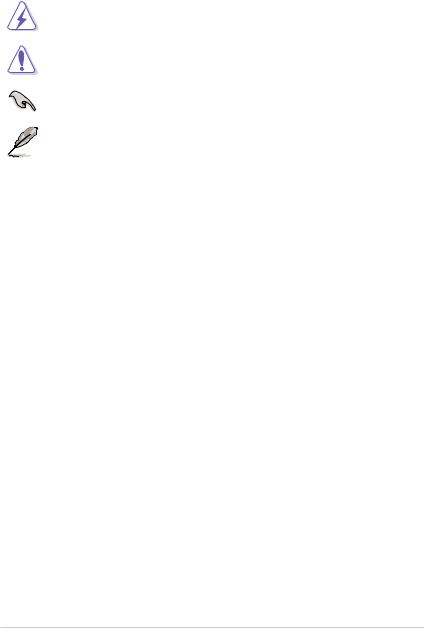
Conventions used in this guide
To ensure that you perform certain tasks properly, take note of the following symbols used throughout this manual.
DANGER/WARNING: Information to prevent injury to yourself when trying to complete a task.
CAUTION: Information to prevent damage to the components when trying to complete a task.
IMPORTANT: Instructions that you MUST follow to complete a task.
NOTE: Tips and additional information to help you complete a task.
Typography
|
Bold text |
Indicates a menu or an item to select. |
|
Italics |
Used to emphasize a word or a phrase. |
|
<Key> |
Keys enclosed in the less-than and greater-than sign |
|
means that you must press the enclosed key. |
|
|
Example: <Enter> means that you must press the Enter or |
|
|
Return key. |
|
|
<Key1> + <Key2> + <Key3> |
If you must press two or more keys simultaneously, the key |
|
names are linked with a plus sign (+). |
vii
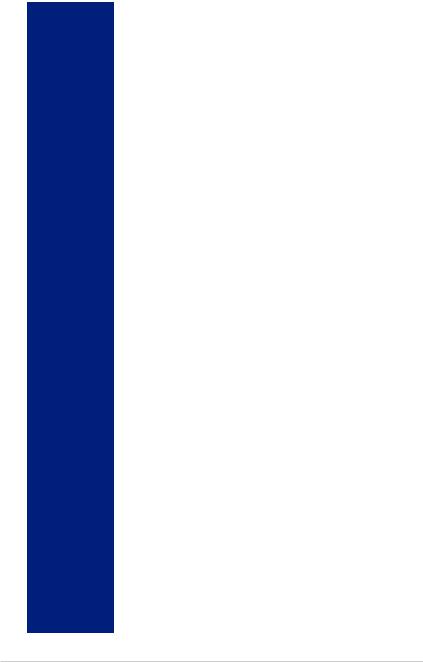
ROG STRIX B360-H GAMING specifications summary
|
Intel® Socket LGA1151 for 8th Generation Core™ Processors** |
||
|
Supports 14nm CPU |
||
|
CPU |
Supports Intel® Turbo Boost Technology 2.0* |
|
|
* The support of these features depends on the CPU types. |
||
|
** Refer to www.asus.com for Intel® CPU support list. |
||
|
Chipset |
Intel® B360 Chipset |
|
|
4 x DIMM, max. 64GB DDR4 2666** / 2400 / 2133 MHz non-ECC, un-buffered |
||
|
memory |
||
|
Dual channel memory architecture |
||
|
Memory |
Supports Intel® Extreme Memory Profile (XMP)* |
|
|
* Hyper DIMM support is subject to the physical characteristics of individual CPUs. |
||
|
Please refer to Memory QVL(Qualified Vendors List) for details. |
||
|
** DDR4 2666MHz memory frequency is only supported by 8th Generation Intel® |
||
|
6-core processors. Higher memory modules will run at the maximum transfer rate |
||
|
of DDR4 2666MHz. |
||
|
Integrated Graphics Processor — Intel® HD Graphics support |
||
|
Multi-VGA output support: HDMI / DVI-D ports |
||
|
Graphics |
— Supports HDMI with max. resolution 4096 x 2160@24Hz |
|
|
— Supports DVI-D with max. resolution 1920 x 1200@60Hz |
||
|
Maximum shared memory of 1024MB |
||
|
Multi-GPU |
Supports AMD 2-Way CrossFireX Technology |
|
|
support |
||
|
1 x PCIe 3.0/2.0 x16 slot (x16 mode) |
||
|
1 x PCIe 3.0/2.0 x16 slot (max at x4 mode)* |
||
|
Expansion |
4 x PCIe 3.0/2.0 x1 slots** |
|
|
* PCIe x16_2 slot shares bandwidth with PCIe x1_3 and PCIe x1_4 slots. When PCIe |
||
|
slots |
||
|
x1_3 and PCIe x1_4 slots are occupied, PCIe x16_2 slot runs at x2 mode. |
||
|
** When both PCIe x1_1 and PCIe x1_2 slots are occupied, only the device installed |
||
|
into the PCIe x1_1 slot can be detected. Adjust BIOS settings to use PCIe x1_2 |
||
|
slot. |
||
|
Intel® B360 Chipset |
||
|
— 1 x M.2_1 Socket 3 with M key, type 2242/2260/2280 storage devices |
||
|
support (both SATA & PCIe modes)* |
||
|
— 1 x M.2_2 Socket 3 with M key, type 2242/2260/2280/22110 storage devices |
||
|
support (PCIe 3.0 x 4 mode)** |
||
|
Storage |
— 6 x SATA 6Gb/s ports |
|
|
— Intel® Optane™ Memory Ready |
||
|
* The M.2_1 socket shares bandwidth with the SATA6G_2 port when using M.2 |
||
|
SATA mode device. Adjust BIOS settings to use SATA device. |
||
|
** The M.2_2 socket supports Intel® Optane™ Technology. Intel® Optane™ |
||
|
Technology is only supported when using 8th Generation Intel® processors. |
||
|
Before using Intel® Optane™ memory modules, ensure that you have updated your |
||
|
motherboard drivers and BIOS to the latest version from ASUS support website. |
||
|
Intel® I219-V Gigabit LAN — Dual interconnect between the integrated Media |
||
|
LAN |
Access Controller (MAC) and physical layer (PHY) |
|
|
Anti-surge LANGuard |
||
|
ROG GameFirst Technology |
||
|
(continued on the next page) |
viii
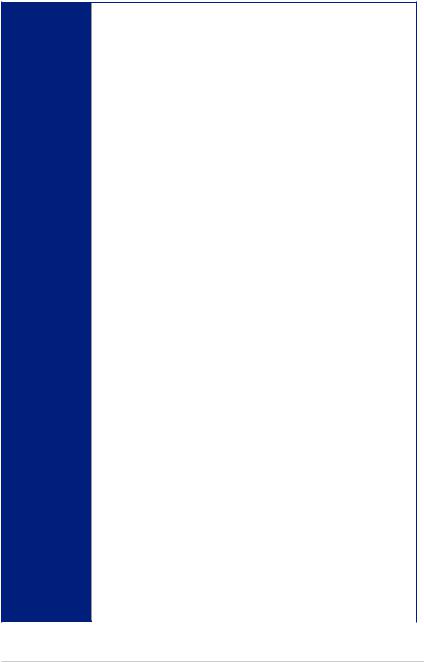
ROG STRIX B360-H GAMING specifications summary
ROG SupremeFX S1220A 8-Channel High Definition Audio CODEC
—Supports up to 32-Bit/192kHz playback
—Impedance sense for front and rear headphone outputs
—High quality 120dB SNR stereo playback output and 113dB SNR recording input
—SupremeFX Shielding Technology
|
Audio |
— Dual Op Amplifiers |
||
|
— Supports Jack-detection, Multi-streaming, and Front Panel Jack-retasking |
|||
|
— Optical S/PDIF out port at back panel |
|||
|
Audio Features: |
|||
|
— Sonic Radar III |
|||
|
— Sonic Studio III + Sonic Studio Link |
|||
|
Intel® B360 Chipset |
|||
|
— 2 x USB 3.1 Gen 2 ports (2 ports at back panel, red, Type-A)* |
|||
|
USB |
— 4 x USB 3.1 Gen 1 ports (2 ports at back panel [Blue], 2 ports at mid-board) |
||
|
— 6 x USB 2.0 ports (2 ports at back panel, 4 ports at mid-board) |
|||
|
* Supports 3A power output, one at a time only. |
|||
|
ROG RAMCache II |
|||
|
ROG exclusive |
ROG CPU-Z |
||
|
ROG CloneDrive |
|||
|
features |
|||
|
ROG Overwolf |
|||
|
ROG GameFirst IV |
|||
|
ASUS Exclusive Features |
|||
|
— AI Suite 3 |
|||
|
— AI Charger |
|||
|
ASUS EZ DIY |
|||
|
— ASUS CrashFree BIOS 3 |
|||
|
— ASUS EZ Flash 3 |
|||
|
ASUS Q-Design |
|||
|
— ASUS Q-Shield |
|||
|
— ASUS Q-LED (CPU, DRAM, VGA, Boot Device LED) |
|||
|
ASUS special |
— ASUS Q-Slot |
||
|
— ASUS Q-DIMM |
|||
|
features |
|||
|
Gamer’s Guardian |
|||
|
— SafeSlot |
|||
|
— DIGI+ VRM |
|||
|
— DRAM Overcurrent Protection |
|||
|
— ESD Guards on LAN, Audio, KBMS and USB ports |
|||
|
— Highly Durable Components |
|||
|
— Stainless Steel Back I/O |
|||
|
AURA |
|||
|
— Aura Lighting Control |
|||
|
— Aura Lighting Effects Synchronization with compatible ASUS ROG devices |
|||
|
(continued on the next page) |
ix

ROG STRIX B360-H GAMING specifications summary
|
1 x PS/2 keyboard/mouse combo port |
||
|
1 x HDMI port |
||
|
1 x DVI-D port |
||
|
Rear Panel I/O |
2 x USB 3.1 Gen 2 ports Type-A [red] |
|
|
2 x USB 3.1 Gen 1 ports [blue] |
||
|
Ports |
||
|
2 x USB 2.0 ports [black] |
||
|
1 x Anti-surge LAN (RJ45) port |
||
|
5 x Audio jacks |
||
|
1 x Optical S/PDIF out |
||
|
1 x USB 3.1 Gen 1 connector supports additional 2 USB 3.1 Gen1 ports |
||
|
2 x USB 2.0 connectors support additional 4 USB 2.0 ports |
||
|
1 x M.2_1 Socket 3 with M key, type 2242/2260/2280 storage devices |
||
|
support (SATA & PCIe 3.0 x2 modes) |
||
|
1 x M.2_2 Socket 3 with M key, type 2242/2260/2280/22110 storage devices |
||
|
support (PCIe 3.0 x4 mode) |
||
|
6 x SATA 6Gb/s connectors |
||
|
1 x 4-Pin CPU_FAN connector |
||
|
1 x 4-Pin CPU_OPT fan connector |
||
|
Internal I/O |
1 x 4-Pin AIO_PUMP connector |
|
|
connectors |
2 x 4-Pin CHA_FAN connectors |
|
|
1 x 24-pin EATX power connector |
||
|
1 x 8-pin EATX 12V power connector |
||
|
1 x System panel connector |
||
|
1 x Clear CMOS jumper |
||
|
1 x Thermal sensor header |
||
|
1 x 14-1 pin TPM connector |
||
|
1 x Aura RGB Strip Header |
||
|
1 x Front panel audio connector (AAFP) |
||
|
1 x 128 Mb Flash ROM, UEFI AMI BIOS, PnP, SM BIOS 3.1, ACPI 6.1, |
||
|
BIOS Features |
Multi-language BIOS, ASUS EZ Flash 3, CrashFree BIOS 3, Secure Erase, |
|
|
User Profile, F6 Qfan Control, F3 My Favorites, Last Modified log, F12 |
||
|
PrintScreen, F4 AURA ON/OFF and F9 Search |
||
|
Manageability |
WOL, PXE |
|
|
Drivers |
||
|
Support DVD |
ASUS Utilities |
|
|
contents |
EZ Update |
|
|
Anti-virus software (OEM version) |
||
|
Operating |
Windows® 10 64-bit |
|
|
system support |
||
|
Form factor |
ATX Form Factor, 12”x 9.6” (30.5cm x 24.4cm) |
Specifications are subject to change without notice. Please refer to the ASUS website for the latest specifications.
x

Package contents
Check your motherboard package for the following items.
|
Motherboard |
1 x ROG STRIX B360-H GAMING motherboard |
|
Cables |
4 x SATA 6Gb/s cables |
|
1 x Cable Ties set |
|
|
1 x ROG Strix Series sticker |
|
|
Accessories |
1 x ROG Strix Series Door Hanger |
|
2 x M.2 Screws Packages |
|
|
1 x Extension Cable for RGB strips (80 cm) |
|
|
Application drive |
1 x ROG motherboard support DVD |
|
Documentation |
1 x User guide |
If any of the above items is damaged or missing, contact your retailer.
xi
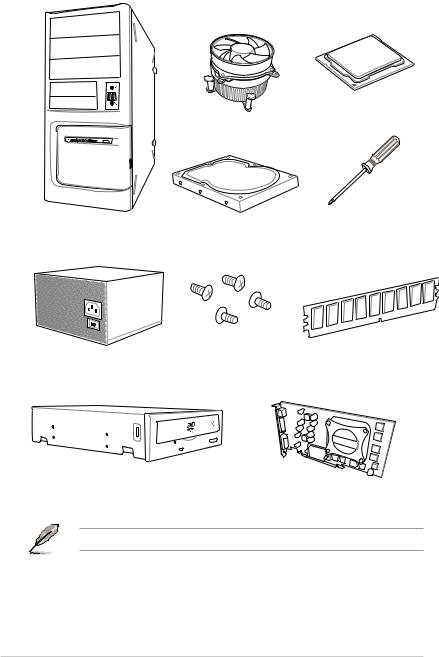
Installation tools and components
Intel® LGA1151 CPU
Intel® LGA1151 compatible CPU Fan
|
PC chassis |
SATA hard disk drive |
Phillips (cross) screwdriver |
Power supply unit
SATA optical disc drive (optional)
Graphics card
The tools and components listed above are not included in the motherboard package.
xii

1.1Motherboard overview
1.1.1Before you proceed
Take note of the following precautions before you install motherboard components or change any motherboard settings.
•Unplug the power cord from the wall socket before touching any component.
•Before handling components, use a grounded wrist strap or touch a safely grounded object or a metal object, such as the power supply case, to avoid damaging them due to static electricity.
•Hold components by the edges to avoid touching the ICs on them.
•Whenever you uninstall any component, place it on a grounded antistatic pad or in the bag that came with the component.
•Before you install or remove any component, ensure that the ATX power supply is switched off or the power cord is detached from the power supply. Failure to do so may cause severe damage to the motherboard, peripherals, or components.
Chapter 1
|
ROG STRIX B360-H GAMING |
1-1 |
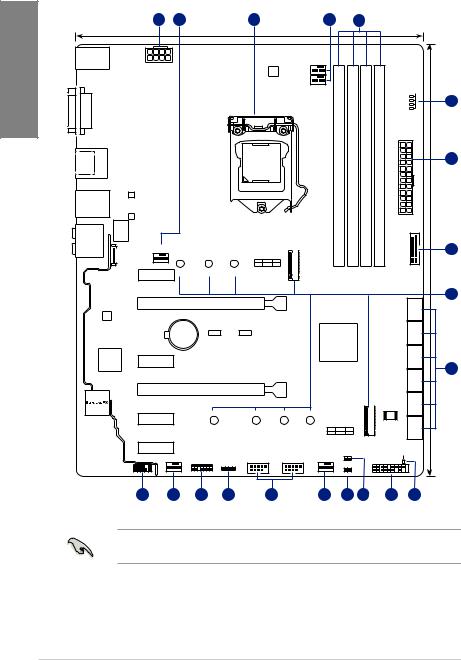
1 Chapter
1.1.2Motherboard layout
|
1 |
2 |
3 |
2 |
4 |
24.4cm(9.6in)
|
KBMS_USB78 |
|||||||||||||||
|
EATX12V |
DIGI |
CPU_FAN |
|||||||||||||
|
+VRM |
|||||||||||||||
|
BOOT_DEVICE_LED |
|||||||||||||||
|
VGA_LED |
|||||||||||||||
|
CPU_OPT |
DRAM_LED |
||||||||||||||
|
CPU_LED |
|||||||||||||||
|
5 |
|||||||||||||||
|
DVI |
DIMMDDR4B1 (64bit, 288-pin module) |
DIMMDDR4B2* (64bit, 288-pin module) |
DIMMDDR4A1 (64bit, 288-pin module) |
DIMMDDR4A2* (64bit, 288-pin module) |
|||||||||||
|
AUDIO |
LANGuard |
EATXPWR |
56 |
30.5cm(12in) |
|||||||||||
|
34 |
LGA1151 |
1 |
|||||||||||||
|
HDMI |
U31G1 |
||||||||||||||
|
ASM |
|||||||||||||||
|
1562 |
|||||||||||||||
|
LAN_U31G2_12 |
ASM |
||||||||||||||
|
1562 |
|||||||||||||||
|
CONBACKIO |
AIO_PUMP |
2280 |
2260 |
2242 |
1(SOCKET3) |
U31G1_ |
6 |
||||||||
|
M.2_1(SOCKET3) |
|||||||||||||||
|
PCIE |
SATA |
IRST |
|||||||||||||
|
X2 |
V |
X |
|||||||||||||
|
PCIEX1_1 |
M.2 |
|
Intel |
PCIEX16_1 |
7 |
|||||||
|
1 |
|||||||||
|
I219V |
SATA6G |
||||||||
|
BATTERY |
Intel® |
2 |
|||||||
|
ASM1480 |
ASM1480 |
SATA6G |
|||||||
|
Super |
B360 |
3 |
|||||||
|
PCIEX1_2 |
SATA6G4 |
8 |
|||||||
|
I/O |
|||||||||
|
PCIEX16_2 |
SATA6G_ |
||||||||
|
2(SOCKET3)M.2 |
5 |
||||||||
|
STRIX B360-H GAMING |
SATA6G6SATA6G |
||||||||
|
PCIEX1_3 |
22110 |
2280 |
2260 |
2242 |
|||||
|
M.2_2(SOCKET3) |
128Mb |
||||||||
|
PCIE SATA IRST |
BIOS |
||||||||
|
X4 X V |
|
PCIEX1_4 |
T_SENSOR |
SB_PWR |
|||
|
CHA_FAN1 |
TPM |
USB1011 |
USB914 |
CHA_FAN2 |
PANEL |
|
RGB_HEADER |
|||||
|
AAFP |
|||||
|
CLRTC |
|||||
|
16 |
2 |
15 |
14 |
13 |
2 |
12 |
11 |
10 |
9 |
Refer to 1.1.8 Internal connectors and 2.2.1 Rear I/O connection for more information about rear panel connectors and internal connectors.
|
1-2 |
Chapter 1: Product Introduction |
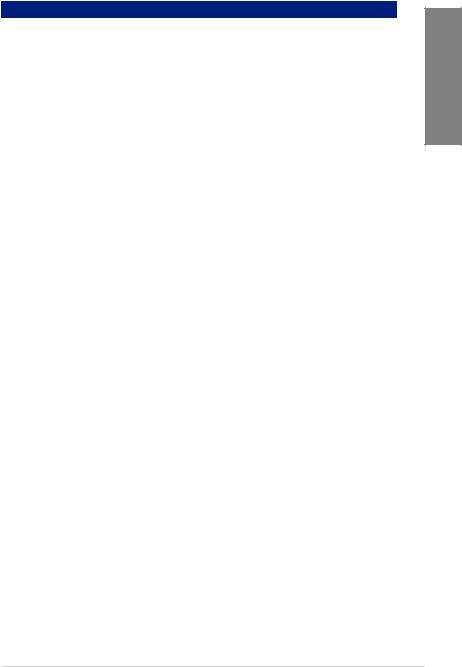
Layout contents
|
Connectors/Jumpers/Buttons and switches/Slots |
Page |
|
|
1. |
ATX power connectors (24-pin EATXPWR; 8-pin EATX12V) |
1-16 |
|
2. |
CPU, CPU optional, and chassis fan connectors; AIO pump connector |
1-14 |
|
(4-pin CPU_FAN; 4-pin CPU_OPT; 4-pin CHA_FAN1-2; 4-pin AIO_PUMP) |
||
|
3. |
LGA1151 CPU socket |
1-4 |
|
4. |
DDR4 DIMM slots |
1-5 |
|
5. |
Q LEDs (CPU, DRAM, VGA, BOOT) |
1-9 |
|
6. |
USB 3.1 Gen 1 connector (20-1 pin U31G1_56) |
1-12 |
|
7. |
M.2 sockets (M.2_1; M.2_2) |
1-15 |
|
8. |
Intel® Serial ATA 6 Gb/s connectors (7-pin SATA6G_1-6) |
1-10 |
|
9. |
Standby Power LED (SB_PWR) |
1-9 |
|
10. |
System panel connector (20-5 pin PANEL) |
1-17 |
|
11. |
Thermal sensor connector (2-pin T_SENSOR) |
1-15 |
|
12. |
Clear RTC RAM jumper (2-pin CLRTC) |
1-8 |
|
13. |
USB 2.0 connectors (10-1 pin USB1011, USB914) |
1-12 |
|
14. |
AURA RGB header (4-pin RGB_HEADER) |
1-13 |
|
15. |
TPM connector (14-1 pin TPM) |
1-11 |
|
16. |
Front panel audio connector (10-1 pin AAFP) |
1-11 |
Chapter 1
|
ROG STRIX B360-H GAMING |
1-3 |

1.1.3Central Processing Unit (CPU)
The motherboard comes with a surface mount LGA1151 socket designed for the 8th Generation Intel® Core™ processors.
1 Chapter
STRIX B360-H GAMING
ROG STRIX B360-H GAMING CPU LGA1151
Ensure that you install the correct CPU designed for LGA1151 socket only. DO NOT install a CPU designed for LGA1150, LGA1155 and LGA1156 sockets in the LGA1151 socket.
•Ensure that all power cables are unplugged before installing the CPU.
•Upon purchase of the motherboard, ensure that the PnP cap is on the socket and the socket contacts are not bent. Contact your retailer immediately if the PnP cap is missing, or if you see any damage to the PnP cap/socket contacts/motherboard components.
•Keep the cap after installing the motherboard. ASUS will process Return Merchandise Authorization (RMA) requests only if the motherboard comes with the cap on the LGA1151 socket.
•The product warranty does not cover damage to the socket contacts resulting from incorrect CPU installation/removal, or misplacement/loss/incorrect removal of the PnP cap.
|
1-4 |
Chapter 1: Product Introduction |

1.1.4System memory
The motherboard comes with four DDR4 (Double Data Rate 4) Dual Inline Memory Modules (DIMM) slots.
A DDR4 module is notched differently from a DDR, DDR2, or DDR3 module. DO NOT install a DDR, DDR2, or DDR3 memory module to the DDR4 slot.
|
DIMM B1 DIMM B2 |
DIMM A1 DIMM A2 |
|||||||||||||||||||||||||||
STRIX B360-H GAMING
ROG STRIX B360-H GAMING 288-pin DDR4 DIMM sockets
Recommended memory configurations
Chapter 1
|
ROG STRIX B360-H GAMING |
1-5 |

1 Chapter
Memory configurations
You may install 1 GB, 2 GB, 4 GB, 8 GB and 16 GB unbuffered and non ECC DDR4 DIMMs into the DIMM sockets.
You may install varying memory sizes in Channel A and Channel B. The system maps the total size of the lower-sized channel for the dual-channel configuration. Any excess memory
from the higher-sized channel is then mapped for single-channel operation.
•The default memory operation frequency is dependent on its Serial Presence Detect (SPD), which is the standard way of accessing information from a memory module. Under the default state, some memory modules for overclocking may operate at a lower frequency than the vendor-marked value.
•For system stability, use a more efficient memory cooling system to support a full memory load (4 DIMMs).
•Memory modules with memory frequency higher than 2133 MHz and its corresponding timing or the loaded X.M.P. Profile is not the JEDEC memory standard. The stability and compatibility of these memory modules depend on the CPU’s capabilities and other installed devices.
•Always install the DIMMS with the same CAS Latency. For an optimum compatibility, we recommend that you install memory modules of the same version or data code (D/C) from the same vendor. Check with the vendor to get the correct memory modules.
•ASUS exclusively provides hyper DIMM support function.
•Hyper DIMM support is subject to the physical characteristics of individual CPUs. Load the X.M.P. or D.O.C.P. settings in the BIOS for the hyper DIMM support.
•Visit the ASUS website for the latest QVL.
|
1-6 |
Chapter 1: Product Introduction |
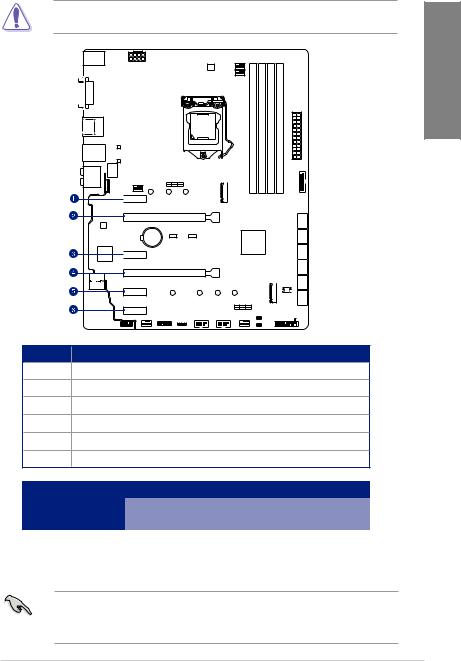
1.1.5Expansion slots
Unplug the power cord before adding or removing expansion cards. Failure to do so may cause you physical injury and damage motherboard components.
Chapter 1

PCIEX16_1

|
PCIEX16_2 |
|
STRIX B360-H GAMING |
|
PCIEX1_3 |
|
PCIEX1_4 |
Slot No. Slot Description
1PCIe x1_1 slot
2PCIe x16_1 slot
3PCIe x1_2 slot 4 PCIe x16_2 slot 5 PCIe x1_3 slot
6PCIe x1_4 slot
|
PCI Express 3.0 operating mode |
|||
|
VGA configuration |
|||
|
PCIe x16_1 |
PCIe x16_2 |
||
|
Single VGA/PCIe card |
x16 (single VGA |
N/A |
|
|
recommended) |
|||
|
Dual VGA/PCIe card |
x16 |
x4 |
•We recommend that you provide sufficient power when running CrossFireX™ mode.
•Connect a chassis fan to the motherboard connector labeled CHA_FAN1-2 when using multiple graphics cards for better thermal environment.
|
ROG STRIX B360-H GAMING |
1-7 |

1.1.6Jumpers
|
1. Clear RTC RAM jumper (2-pin CLRTC) |
||
|
This jumper allows you to clear the Real Time Clock (RTC) RAM in CMOS. You can |
||
|
1Chapter |
clear the CMOS memory of date, time, and system setup parameters by erasing the |
|
|
CMOS RTC RAM data. The onboard button cell battery powers the RAM data in |
||
|
CMOS, which include system setup information such as system passwords. |
STRIX B360-H GAMING
CLRTC
+3V_BAT GND
PIN 1
ROG STRIX B360-H GAMING Clear RTC RAM
To erase the RTC RAM:
1.Turn OFF the computer and unplug the power cord.
2.Short-circuit pin 1-2 with a metal object or jumper cap for about 5-10 seconds.
3.Plug the power cord and turn ON the computer.
4.Hold down the <Delete> key during the boot process and enter BIOS setup to re-enter data.
Except when clearing the RTC RAM, never remove the cap on CLRTC jumper default position. Removing the cap will cause system boot failure!
|
1-8 |
Chapter 1: Product Introduction |

1.1.7Onboard LEDs
1.Q LEDs (CPU, DRAM, VGA, BOOT)
Q LEDs check key components (CPU, DRAM, VGA card, and booting devices) in sequence during motherboard booting process. If an error is found, the corresponding LED remains lit until the problem is solved. This user-friendly design provides an intuitive way to locate the root problem within seconds.




STRIX B360-H GAMING
ROG STRIX B360-H GAMING
CPU/DRAM/BOOT_DEVICE/VGA LED
The Q LEDs provide the most probable cause of an error code as a starting point for troubleshooting. The actual cause may vary from case to case.
2.Standby Power LED
The motherboard comes with a standby power LED. The LED lights up to indicate that the system is ON, in sleep mode, or in soft-off mode. This is a reminder that you should shut down the system and unplug the power cable before removing or plugging in any motherboard component. The illustration below shows the location of the onboard LED.
Chapter 1
|
SB_PWR |
|
|
STRIX B360-H GAMING |
|
|
ON |
OFF |
|
Standby Power |
Powered Off |
ROG STRIX B360-H GAMING Standby power LED
|
ROG STRIX B360-H GAMING |
1-9 |
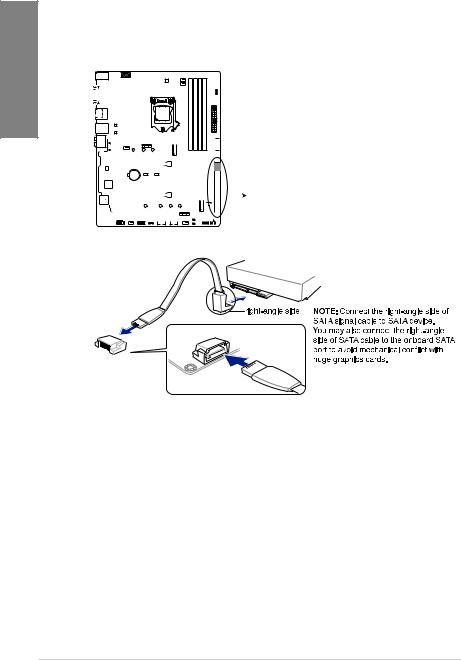
1 Chapter
1.1.8Internal connectors
1.Intel® Serial ATA 6 Gb/s connectors (7-pin SATA6G_1-6)
These connectors connect to Serial ATA 6 Gb/s hard disk drives via Serial ATA 6 Gb/s signal cables.
|
SATA6G_1 |
SATA6G_2 |
||||||||||||||||||||||||
|
GND |
GND |
||||||||||||||||||||||||
|
RSATA_TXP1 |
RSATA_TXP2 |
||||||||||||||||||||||||
|
RSATA_TXN1 |
RSATA_TXN2 |
||||||||||||||||||||||||
|
GND |
GND |
||||||||||||||||||||||||
|
RSATA_RXN1 |
RSATA_RXN2 |
||||||||||||||||||||||||
|
RSATA_RXP1 |
RSATA_RXP2 |
||||||||||||||||||||||||
|
GND |
GND |
||||||||||||||||||||||||
|
SATA6G_3 |
SATA6G_4 |
|||||||||||||||||||||||
|
GND |
GND |
|||||||||||||||||||||||
|
RSATA_TXP3 |
RSATA_TXP4 |
|||||||||||||||||||||||
|
RSATA_TXN3 |
RSATA_TXN4 |
|||||||||||||||||||||||
|
GND |
GND |
|||||||||||||||||||||||
|
RSATA_RXN3 |
RSATA_RXN4 |
|||||||||||||||||||||||
|
RSATA_RXP3 |
RSATA_RXP4 |
|||||||||||||||||||||||
|
GND |
GND |
|||||||||||||||||||||||
|
SATA6G_5 |
SATA6G_6 |
||||||||||||||||||||||||||||||||||
|
GND |
GND |
||||||||||||||||||||||||||||||||||
|
RSATA_TXP5 |
RSATA_TXP6 |
||||||||||||||||||||||||||||||||||
|
RSATA_TXN5 |
RSATA_TXN6 |
||||||||||||||||||||||||||||||||||
|
STRIX B360-H GAMING |
|||||||||||||||||||||||||||||||||||
|
GND |
GND |
||||||||||||||||||||||||||||||||||
|
RSATA_RXN5 |
RSATA_RXN6 |
||||||||||||||||||||||||||||||||||
|
RSATA_RXP5 |
RSATA_RXP6 |
||||||||||||||||||||||||||||||||||
|
GND |
GND |
||||||||||||||||||||||||||||||||||
ROG STRIX B360-H GAMING Intel® SATA 6 Gb/s connectors
|
1-10 |
Chapter 1: Product Introduction |
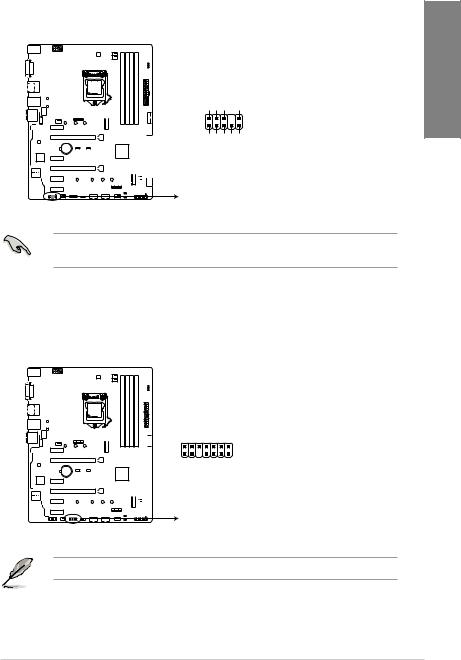
2.Front panel audio connector (10-1 pin AAFP)
This connector is for a chassis-mounted front panel audio I/O module that supports HD Audio standard. Connect one end of the front panel audio I/O module cable to this connector.
|
AGND NC SENSE1 RETUR |
SENSE2 RETUR |
Chapter 1 |
|
AAFP |
||
|
PORT1 L PORT1 R PORT2 R |
SENSESEND PORT2 L |
|
|
STRIX B360-H GAMING |
||
|
HD-audio-compliant |
||
|
pin definition |
ROG STRIX B360-H GAMING Front panel audio connector
We recommend that you connect a high-definition front panel audio module to this connector to avail of the motherboard’s high-definition audio capability.
3.TPM connector (14-1 pin TPM)
This connector supports a Trusted Platform Module (TPM) system, which securely stores keys, digital certificates, passwords and data. A TPM system also helps enhance network security, protect digital identities, and ensures platform integrity.
TPM
STRIX B360-H GAMING
|
F CLKRUN F SERIRQ F FRAME# F LAD3 F LAD2 F LAD1 F LAD0 |
|||||||||||||||||||
|
PIN 1 |
|||||||||||||||||||
|
+3VSB S PCIRST# TBD |
GND C PCICLK TPM +3V +3V |
||||||||||||||||||
ROG STRIX B360-H GAMING TPM connector
The TPM module is purchased separately.
|
ROG STRIX B360-H GAMING |
1-11 |

- Manuals
- Brands
- Asus Manuals
- Motherboard
- ROG STRIX B360-H GAMING




