- Manuals
- Brands
- Korg Manuals
- Musical Instrument
- NAUTILUS Series
- Operation manual
-
Contents
-
Table of Contents
-
Troubleshooting
-
Bookmarks
Quick Links
Related Manuals for Korg NAUTILUS Series
Summary of Contents for Korg NAUTILUS Series
-
Page 1
Operation Guide… -
Page 2
Thank you for purchasing the Korg NAUTILUS. To help you get the most out of your new instrument, please read this manual carefully. About this manual The owner’s manuals and how to use them Conventions in this manual These manuals apply to all NAUTILUS models. The front… -
Page 3: Table Of Contents
Contents About this manual ……ii Quick Layer/Split ……59 Quick Layer example: adding strings to a piano Combination .
-
Page 4
Set Lists ……113 Arpeggiator function ….157 Set List Overview . -
Page 5
Error and confirmation messages… . 242 Loading & saving data ….203 A (ADC–Are You Sure) ….. . .242 B (Buffer) . -
Page 7: Introduction To Nautilus
Introduction to NAUTILUS Front and rear panels Front panel 1. MASTER VOLUME 7. RT control knobs, SELECT 8. DYNAMICS 2. VALUE controllers 6. SHIFT 12. AUDIO IN 3. MODE 4. PAGE 15. TouchView display 10. Effectors 11. OCTAVE 14. Joystick 13.
-
Page 8
Introduction to NAUTILUS 3. MODE button 7. RT control knobs, SELECT button The NAUTILUS uses seven modes. To select each mode, When you’re playing a program or combination, you can use press the MODE button and choose using the Mode Select these controls to adjust the sound or the effects in real time, page that is displayed. -
Page 9
Front and rear panels Front panel 3. LENGTH 9. Arpeggiator (ARP) Adjusts the length of the arpeggiator pattern and the step sequencer’s sequence. 4. SWING Adjusts the pattern of the arpeggiator or drum track, or the shuffle feel of the sequence played by the step sequencer. 5. -
Page 10
Introduction to NAUTILUS 10. Effectors 14. Joystick The joystick moves in four directions: left, right, forwards MFX button (away from yourself), and backwards (towards yourself). TFX button Each of the four directions can be used to control different These buttons turn the master effects and total effects on/off. program or effects parameters. -
Page 11: Rear Panel
Front and rear panels Rear panel Rear panel 3. USB (power button) 4. Analog Audio Inputs 5. Analog Audio Outputs 1. AC Power connector 7. MIDI 8. Pedals 6. PHONES 1. AC Power connector 3. USB Connect the included power cable here. USB A port We recommend that you first connect the power cable to the There is an external, high-speed…
-
Page 12
For the damper–also known as the sustain pedal– you can When editing sounds, or when setting up a Song in connect either a standard footswitch, or Korg’s special half- SEQUENCER mode, you can access the main outputs by damper pedal, the optional DS-1H. -
Page 13: Touchview User Interface
PROGRAM Bank Type button Displays when selecting a PROGRAM sound. a: Current page This button switches between KORG format and GM format This is the current page for the selected mode. bank lists. To select a page, press the PAGE button, use the page…
-
Page 14
Introduction to NAUTILUS b-1: Bank Select button ( a-1) d: Edit cell b-2: PROGRAM Bank Type button ( a-2) The “edit cell” is shown as a black background in the parameter or parameter value display. Press this to make b-3: 10 Key settings, either by pop-up or by inputting a value. -
Page 15
Front and rear panels TouchView user interface Dialog box Program Home page Overview/Jump graphics Many menu commands use dialog boxes to make additional The PROGRAM > Home page features an interactive settings. The dialog box that appears will depend on the overview of the most important parameters, such as currently selected menu command. -
Page 16: Basic Information
Introduction to NAUTILUS Basic information About the NAUTILUS’ modes The NAUTILUS has a large number of features that let you COMBINATION mode play and edit programs and combinations, record and play sequence data, record and play back samples, and manage Combinations are sets of up to 16 Programs that can be data on drive.
-
Page 17
Basic information About the NAUTILUS’ modes SAMPLING mode SAMPLING mode lets you record and edit your own Samples and Multisamples. For example, you can: • Record samples from external audio sources, including sampling through effects • Edit the recorded samples, or samples loaded from MEDIA mode;… -
Page 18
Introduction to NAUTILUS SET LIST Set List 000 … 127 Multisample Slot 000 Slot 001 Slot 127 PROGRAM (EXi) Insert / Master / Total Effect EXi 1 IFX 1 MFX 1 AL-1 STR-1 PolysixEX EP-1 MFX 2 CX-3 MS-20EX MOD-7 SGX-2 TFX 1 IFX 12… -
Page 19: About The Nautilus’ Pcm Memory
Basic information About the NAUTILUS’ PCM memory About the NAUTILUS’ PCM memory “PCM” is another way of saying “samples.” The Lossless compression NAUTILUS has several types of PCM banks, as described When EXs data is loaded into RAM, the NAUTILUS uses a below: ROM, EXs, User Sample Banks, and Sampling Mode lossless compression technique.
-
Page 20: Basic Operations
Introduction to NAUTILUS Basic operations After you’ve turned on the NAUTILUS, here’s how to 2. Selecting pages perform basic operations such as selecting modes and pages. Each mode has a large number of parameters, which are grouped into pages. These are further subdivided by tabs into 1.
-
Page 21
Basic information Basic operations 4. Press a tab (page tabs) to select a page. +/− buttons As an example here, press the X-Y Control tab. The current VALUE dial page indication in the upper left of the LCD screen will stay Use this when you wish to make large changes in a value. -
Page 22
Introduction to NAUTILUS 1. In the upper right of the display, press the menu 5. Using the Quick Access buttons button. A list of menu commands will appear. Select a combination of button functions that corresponds to how you will operate the NAUTILUS. These buttons can be 2. -
Page 23
Basic information Basic operations 6. Writing and saving After you edit, you should write or save your changes as necessary. For example if you’ve edited a program, your changed will be lost if you select another program or turn off the power. -
Page 24: Setup
If you’ve turned off the power and want to turn the power on wire. If you are unsure of how to make connections, again, wait for about 10 seconds after turning the please contact your Korg Distributor. NAUTILUS off. Make sure that your AC outlet is the correct voltage for your instrument.
-
Page 25
Setup Turning the power on/off Changing the Auto Power-off setting at startup If Auto Power-off is enabled, a dialog box indicating the time until automatic power-off will appear immediately after start-up. The dialog box will close automatically after a few seconds. The clock icon shows the time left before the dialog box closes. -
Page 26: Connections
Introduction to NAUTILUS Connections Connections must be made with the power turned off. Please be aware that careless operation may damage your speaker system or cause malfunctions. 6. Connecting to computers via USB 1. Analog audio output connections Computer Powered monitors, etc. Mixer Monitor INPUT…
-
Page 27
Setup Connections 2. Use the Bus Select parameters to send the desired Choose the Mic setting only when connecting a mic. Note sounds, audio tracks, inputs, or effects to the that some microphones, such as condensers, may require individual outputs, as either mono (1…4) or stereo external phantom power, which is not supplied by the (1/2 and 3/4) signals. -
Page 28
Introduction to NAUTILUS Connecting a foot pedal USB MIDI controllers You can use a connected foot pedal to control volume, You can connect class-compliant USB MIDI controllers modulation, or other functions. directly to the NAUTILUS, and use them just as you would controllers connected to the 5-pin MIDI jacks. -
Page 29
Download the “Korg USB-MIDI driver” from the Korg website, and install it as described in the accompanying documentation. Note: See the Korg website for the latest information on OS support. https://www.korg.com/support/os/ Note: When you first connect the NAUTILUS to your computer, the USB-MIDI driver included with the operating system will be installed automatically. -
Page 30
Introduction to NAUTILUS… -
Page 31: Playing And Editing Programs
Playing and editing Programs Playing Programs This section of the manual takes a quick look at playing What’s a Program? Programs, including how to select programs and basic Programs are the basic sounds of the NAUTILUS. You can editing techniques. play them by themselves, layer them together in Combinations, or play a different Program on each of the 16 MIDI tracks, either from the internal sequencer or from…
-
Page 32
Playing and editing Programs Program Bank Contents Selecting by bank and number As shipped from the factory, the contents of the Program You can select Programs from a list organized by Program Banks are as follows: bank. Program bank contents 1. -
Page 33
Playing Programs Selecting Programs Selecting by Category Using the Find feature You can select Programs from within a category, such as At the bottom of the Program Select menu screen, you’ll see keyboard, organ, bass, and drums. When shipped from the a button marked with a magnifying glass. -
Page 34
1. Connect a foot switch to the rear-panel Function Assign” on page 678 of the PG. ASSIGNABLE SWITCH input. Use a simple on/off footswitch, such as the optional Korg Selecting Programs via MIDI PS-1. You can select any Program from any bank by using MIDI 2. -
Page 35: Using Controllers
Playing Programs Using Controllers General MIDI Programs Internal bank G contains a full set of General MIDI 2 Programs, as well as sub-banks g(1)–g(9) (GM2 variation programs), and bank g(d) (drums). When you select Programs using the Bank/Program Select menu, press the GM button to select GM Bank. Using Controllers The NAUTILUS provides a lot of hands-on ways to control Joystick Lock…
-
Page 36
Playing and editing Programs An example of settings in a Program RT control knobs EXi : Controllers Page The RT control has 6 knobs. You can use these for many (PAGE button → Common: Basic/X-Y/Controllers → different tasks: Controllers tab) •… -
Page 37
CC# 64 so that it only affects some of the sounds in the Combi or Song. Assignable Foot Switch This lets you use a simple footswitch, such as the Korg PS-1, as an assignable controller. The footswitch can perform a wide variety of functions, such as: •… -
Page 38: Easy Program Editing
2. Press the SELECT button to choose SOUND. RT control knobs 3. While playing the sound, turn knob 1 (Filter CutOff The RT control knobs are a traditional feature of Korg Frequency) to the right, slowly, to about 3 o’clock. workstations, combining modulation, quick edits, and hands- Notice how the piano becomes a sort of synth sweep.
-
Page 39
Easy Program Editing Quick edits using the RT control knobs Assigning functions to RT control knobs 1–6 Settings for the knob functions are made in each mode for programs, combinations, and songs. These settings are adjusted on the Controller– Knob page in each mode. Note: You can use the RT control knobs as alternate modulation or effect dynamic modulation sources to control program parameters or effect parameters. -
Page 40
Playing and editing Programs Using Compare command When you’re in the process of editing a sound, executing the Compare command on Menu command will recall the saved version of the sound, as it was before you started editing. Executing the Compare command again returns you to the version you are editing. -
Page 41: Quick Layer/Split
Quick Layer/Split Quick edits using the RT control knobs Quick Layer/Split The Quick Layer/Split feature makes it easy to create simple Quick Split layers and splits. Starting with either a Program or Split lets you play different sounds in different regions of the Combination, you can add another Program as a layer, or keyboard.
-
Page 42: Quick Layer Example: Adding Strings To A Piano Sound
Playing and editing Programs Quick Layer example: adding strings to a piano sound Quick Layer dialog Program Select (Layer) Solo (Layer) Volume (Layer) Octave (Layer) Zone Program Select (Main) Volume (Main) Octave (Main) Solo (Main) Select ARP/DRUM Layer/Main Write Layered Combi Tempo Volume Drum Track…
-
Page 43
Quick Layer/Split Quick Layer example: adding strings to a piano sound Writing the results 1. When you’ve finished editing your layered sound, press the Write Layered Combi button to save it as a combination. The Write Combination dialog box appears. 2. -
Page 44: Quick Split Example: Adding Left-Hand Bass To A Piano
Playing and editing Programs Quick Split example: adding left-hand bass to a piano Quick Split dialog Select Split Mode Split Point Program Select Program Select (Main) (Lower) Solo (Lower) Solo (Main) Octave (Main) Octave (Lower) Volume (Main) Volume (Lower) Select ARP/DRUM Lower/Main Write Split Combi Tempo…
-
Page 45
Quick Layer/Split Quick Split example: adding left-hand bass to a piano Writing the results 1. When you’ve finished editing your splitted sound, press the Write Split Combi button to save it as a combination. The Write Combination dialog box appears. 2. -
Page 46: Detailed Program Editing
Playing and editing Programs Detailed Program Editing Editing HD-1 Programs For details on how to select the different pages, see “Basic Creating your own Programs operations” on page 14. You can create your own original HD-1 sounds by editing the factory Programs, or by initializing a Program and You can sample from within PROGRAM mode—including starting from scratch.
-
Page 47
Detailed Program Editing Editing HD-1 Programs Basic/X-Y/Controllers — Program Basic X-Y Control Audio Input Arpeggiator Controllers Drum Track/Step Seq Sampling LFO — Common LFO Tone Adjust LFO — OSC1 LFO1 LFO — OSC1 LFO2 MFX/TFX — IFX — Routing MFX 1, 2 OSC/Pitch — OSC1 Basic Filter — Filter1(A/B) Amp/EQ — Amp1/Driver1… -
Page 48
Playing and editing Programs Xfade Range Type Bank Multisample Bottom Velocity Curve 4. Select ROM Stereo as the Multisample Bank for MS1 11.Next, set MS1’s Xfade Range to 20, and its Curve to and MS2. Linear. There are four main types of Multisample Banks: ROM, Notice that the graphic now shows the two ranges SAMPLING mode, EXs, and User Sample Banks. -
Page 49: Using Lfos And Envelopes (Egs)
Detailed Program Editing Using LFOs and Envelopes (EGs) Using LFOs and Envelopes (EGs) 5. Select the Shape parameter, and change settings, from Using LFOs -99 to +99. Each Oscillator has two LFOs: LFO1 and LFO2. There is Notice how the shape of the waveform becomes more also a single Common LFO, shared by both Oscillators.
-
Page 50: Using Alternate Modulation (Ams)
Playing and editing Programs Using Alternate Modulation (AMS) and the AMS Mixers AMS (Alternate Modulation Source) refers to any of the AMS Mixer A+B example assignable modulation sources in NAUTILUS, including: AMS A: LFO • Built-in physical controllers, such as the Joystick, and RT control knobs •…
-
Page 51: Controlling Pitch
Detailed Program Editing Controlling Pitch AMS Mixer Smoothing examples • “Selective pitch-bend, using only the joystick” on page 94 Smoothing with Long Attack Original AMS A: • “Generating a static value” on page 94 and Short Release: Suggestions on using AMS When making settings for alternate modulation, think of the effect that you wish to produce, what type of modulation will be necessary to produce that effect, and what parameter of…
-
Page 52: Using Filters
Playing and editing Programs Using Filters The filters allows you to diminish or emphasize specified Filter Types frequency areas of the sound. This selects the parts of the sound which will be affected by The tone of the sound will depend significantly on the filter the filter, as described below.
-
Page 53
Detailed Program Editing Using Filters Resonance Filter EG Resonance emphasizes the frequencies around the cutoff The Filter EG is a multi-stage envelope, which you can use frequency, as shown in the diagram below. to modulate the filter (naturally!) as well as other Program parameters. -
Page 54: Using The Amp Section
Playing and editing Programs Keyboard Track Shape and Intensity How Key Track works: Keys and Ramps The keyboard tracking works by creating four ramps, or Intensity = +99 (Original Shape) slopes, between five keys on the keyboard. The bottom and top keys are fixed at the bottom and top of the MIDI range, respectively.
-
Page 55
Detailed Program Editing Using the Amp section Pan AMS and Intensity Amp EG Intensity specifies the depth of the pan modulation from the The Amp EG lets you control how the volume changes over selected AMS source. the course of a note. If you set AMS to Note Number, the pan will change Every instrument has its own characteristic volume according to the keyboard position of each note played. -
Page 56: Using Exi
Playing and editing Programs Using EXi In EXi Programs, you can select one or two EXi to be split or SGX-2 Premium Piano layered together. Each EXi has its own sonic character and different pages of parameters. Redefining the workstation piano To select different EXi: You’ve never heard a piano like this on a workstation.
-
Page 57
For instance, you’ll Based on the classic Korg Polysix analog synth, its timbre is appreciate the natural decay and astonishingly smooth distinctly different from the AL-1 and the MS-20EX, but we gradation of dynamics from pp to ff, without tell-tale split didn’t stop there;… -
Page 58: Using Vector Synthesis
Playing and editing Programs Using Vector Synthesis Vector Synthesis lets you control Program and Effects X-Y Point and X and Y axis values parameters by using the programmable X-Y Envelope set by X-Y Point X-Y pad on the display. +127 Y value: +50 Y-Axis –127…
-
Page 59: Effects
Detailed Program Editing Effects X-Y control Volume Control and CC Control The X-Y control does two main things: it can control the relative volume of the two Oscillators in PROGRAM mode (or of up to 16 Programs at once in COMBINATION mode), and it can generate CCs for controlling Program and Effects parameters.
-
Page 60
Playing and editing Programs… -
Page 61: Playing And Editing Combinations
Playing and editing Combinations Playing Combinations As with Programs, each Combi has 12 Insert Effects, 2 What’s a Combination? Master Effects, and 2 Total Effects, for shaping and Combinations, or “Combis” for short, let you split and layer transforming the sounds of the individual Timbres. Finally, up to 16 Programs at once.
-
Page 62
Playing and editing Combinations Selecting by Bank and number You can select Combinations from a list organized by Combination bank. 1. Press the Combination Select popup button. Press the Bank(List) button at the bottom of the screen. The Bank/Combination Select dialog appears. Bank/Combination Select menu: 4. -
Page 63
Playing Combinations Selecting Combinations Selecting by Category Using the Find feature You can select Combinations from within a category, such as On the Bank/Combination Select menu, and keyboard, organ, bass, and drums. When shipped from the Category/Combination Select menu, you’ll see a button factory, the Combinations are organized into 16 categories, marked with a magnifying glass. -
Page 64: Easy Combination Editing
Playing and editing Combinations Easy Combination editing Changing the Programs within a Combi Changing the Programs assigned to the 16 Timbres is a Adding a timbre quick way to dramatically alter the sound of the Combination. You can add timbres when selecting an InitCombi to make a new combination, or when the combination is not using all 16 timbres.
-
Page 65: Quick Layer/Split
Quick Layer/Split Quick Layer example: adding strings to a piano Combination Quick Layer/Split The Quick Layer/Split feature makes it easy to create simple While you can start with either a Program or a Combination, layers and splits. Starting with either a Program or the additional split or layer sound must always be a Program, Combination, you can add another Program as a layer, or and the results of Quick Layer/Split are always saved as a…
-
Page 66
Playing and editing Combinations 4. Set the Volume and Octave of the Main Combination Writing the results and the Layer Program as desired. You can adjust the relative levels of the piano and strings, 1. When you’ve finished editing your layered sound, press the Write Layered Combi to save it as a and change the octave transposition of one or both combination. -
Page 67: Quick Split Example: Adding A Lead Synth To A Combination
Quick Layer/Split Quick Split example: adding a lead synth to a Combination Quick Split example: adding a lead synth to a Combination Quick Split dialog Select Split Mode Split Point Combination Select Program Select (Main) (Lower) Solo (Main) Solo (Lower) Octave (Main) Octave (Lower) Volume (Main)
-
Page 68
Playing and editing Combinations Writing the results 1. When you’ve finished editing your splitted sound, press the Write Split Combi button to save it as a combination. The Write Combination dialog box appears. 2. Press the popup button next to Combination to bring up the save location dialog, and select a location to save the edited Combination. -
Page 69: Detailed Combination Editing
Detailed Combination editing Quick Split example: adding a lead synth to a Combination Detailed Combination editing You can edit any of the Combinations shipped with NAUTILUS, or you can start with an initialized Combination to create sounds from scratch. Naturally, you can use the factory Programs to create new Combis, or use your own custom Programs.
-
Page 70: Combination Overview
Playing and editing Combinations Combination overview Page Main features Combination page structure • Set various parameters for each timbre, The COMBINATION > Home page offers access to the Timbre Parameter such as MIDI channel, OSC select, Pitch most important aspects of Combis, including: etc.
-
Page 71: Layers, Splits, And Velocity Switches
Detailed Combination editing Layers, Splits, and Velocity Switches Layers, Splits, and Velocity Switches Within a Combination, you can use note number and Creating Key Splits and Layers velocity to determine which Timbres will sound. Let’s create a Combi which combines both splits and layers, The Programs assigned to each Timbre can sound in three like the diagram below: ways: as part of a layer, a split, or a velocity switch.
-
Page 72: Midi Settings
Playing and editing Combinations Velocity Zone Slope Similar to Key Zone Slopes, as described above, these let you fade in and fade out sounds gradually over a velocity range, instead of a simple hard switch. In the case of the above example, you could set the velocity zones of the two Timbres so that they partially overlap.
-
Page 73: Altering Programs To Fit Within A Combination
Detailed Combination editing Altering Programs to fit within a Combination Altering Programs to fit within a Combination You can make various changes to Programs within the Timbre Parameters: Pitch context of a particular Combination, to make them fit better with other Programs, or to create particular sonic effects. These changes do not affect the original Programs, or how those Programs sound in other Combinations.
-
Page 74: Editing Programs From Within A Combination Or
Playing and editing Combinations Editing Programs from within a Combination or Song If you want to dive in deeper than Tone Adjust allows, you Parameters unavailable while editing in context can also go directly into the editing pages of a Program from When editing a Program in context, you’ll hear the within a Combination or Song—while still hearing all of the Combination or Song’s effects, EQ, and ARP/DRUM.
-
Page 75: Effects
Detailed Combination editing Effects Effects Effects are covered in their own section of the manuals, so we won’t go into too much detail here. Insert Effects Insert Effects let you send either individual Oscillators or the entire Program through up to 12 effects, in series. You can use any type of effects, from distortions and compressors to choruses and reverbs.
-
Page 76: Saving Your Edits
Playing and editing Combinations Saving your edits Once you’ve tweaked the sound to perfection, you’ll want to save your work. To save your edits: 1. Select the Write Combination command from the page menu, at the upper right-hand corner of the screen.
-
Page 77: Creating Songs (Sequencer Mode)
Creating songs (SEQUENCER mode) You can also edit audio tracks in a variety of ways including Sequencer overview Event Editing operations that let you insert or delete audio events, and Region Editing operations. About the NAUTILUS’ sequencer Region Editing allows you to select WAVE files and to edit The NAUTILUS’…
-
Page 78
Creating songs (SEQUENCER mode) This is a conceptual diagram of SEQUENCER mode including the hard disk recording function. Sampling memory (RAM) Sample Sample Song X-Y Control Audio Input (Routing) Arpeggiator Setting Performance Controllers MIDI Routing 1,2 Drum Track/Step Seq Sampling parameters data Tone Adjust… -
Page 79: Playing Songs
Playing Songs Playback Playing Songs Playback In order to play back a Song in the sequencer, you must first 4. Press the SEQUENCER REW or FF button to rewind either load the Song from disk, send the Song to the or fast-forward.
-
Page 80
Creating songs (SEQUENCER mode) Operations that use the QUICK ACCESS Exclusive Solo Normally, Solo works in “Exclusive Solo off” mode, in button which you can solo more than one track at a time (as in the Press the QUICK ACCESS button while holding down the example above). -
Page 81
Playing Songs Playback Loop playback When recording or playing back a song, you can individually loop the MIDI tracks that are playing. In the Home– MIDI Track Loop page, check Track Play Loop for the MIDI tracks you want to loop, and use Loop Start Measure and Loop End Measure to specify the starting and ending measure of the region that will play back as a loop. -
Page 82: Midi Recording
Creating songs (SEQUENCER mode) MIDI recording • You can record up to 400,000 events (e.g., notes), up to • You can perform and record using ARP and the Drum 200 songs, and up to 999 measures in each song. Track. •…
-
Page 83
MIDI recording Preparations for recording In general, you should set MIDI Channel to different Saving your song parameter settings channels 1–16 for each track. Tracks that are sent to the All of the above settings can be saved as a Template Song. If same MIDI channel will sound simultaneously when you frequently use the same settings, this can be a real time- either is recorded or played. -
Page 84
Creating songs (SEQUENCER mode) If Copy Pattern to MIDI Track too? was checked in Template Songs step 3, the Copy Pattern To MIDI Track dialog box will appear. The preset data consisting of 18 template songs on the NAUTILUS (P00–P17) is designed to let you quickly get started creating your songs, featuring sets of sounds and effects that match each style of music. -
Page 85: Recording Midi In Real-Time
MIDI recording Recording MIDI in real-time Recording MIDI in real-time When you’ve finished with “Preparations for recording,” as 2. Set the Recording Setup to Overwrite. described above, you can start recording! Real-time recording lets you record your performance on the NAUTILUS, including the notes that you play, joystick and knob movements, and so on.
-
Page 86
Creating songs (SEQUENCER mode) 6. When you finish recording, press the SEQUENCER Overdub START/STOP button. With this method, the newly recorded musical data is added Recording will end (playback will continue). to the existing data. Note: Instead of pressing the SEQUENCER REC button When you perform overdub recording on a previously- in steps 5 and 6, you can use a foot switch connected to recorded track, the newly recorded data will be added to the… -
Page 87
MIDI recording Recording MIDI in real-time Loop All Tracks Multi (multitrack recording) This method lets you continue recording as you add musical Multitrack recording allows you to simultaneously record data. onto multiple tracks, each with a different channel. The specified region can be recorded repeatedly. This is 1. -
Page 88
Creating songs (SEQUENCER mode) An example of realtime recording In this example, we’ll assign a drum program to MIDI Track 01 and create the following one-measure drum phrase. Hi hat: F#3 Snare: E3 Bass drum: C3 1. Create a new song, and specify a drum program for MIDI Track 01. -
Page 89: Midi Step Recording
MIDI recording MIDI step recording MIDI step recording Step recording is the recording method in which you specify Input a dotted note by selecting “.” with the radio buttons the duration and strength of each note, and use the keyboard at right.
-
Page 90
Creating songs (SEQUENCER mode) Step Step Key, Measure/ Note Time: Time: Button Beat Tick Select . 3 — Rest button 002 / 02.000 F2 key 002 / 02.240 Tie button 002 / 03.000 F2 key 002 / 03.240 Rest button 002 / 03.360 A2 key 002 / 04.000… -
Page 91: Recording The Sound Of A Combination Or Program
MIDI recording Recording the sound of a Combination or Program Recording the sound of a Combination or Program Here’s how you can easily copy the settings of a Combination or Program, and then record using that sound. Setup in SEQUENCER mode (Copy From Combination and Copy From Program) In SEQUENCER mode, you can use the “Copy From…
-
Page 92: Recording Multiple Midi Tracks From
Creating songs (SEQUENCER mode) Recording multiple MIDI tracks from an external sequencer 1. Make sure that the MIDI OUT of your external 5. In the SEQUENCER > Track Parameters– MIDI sequencer is connected to the MIDI IN of the page, use MIDI Channel to specify the MIDI channel NAUTILUS.
-
Page 93: Recording System Exclusive Events
MIDI recording Recording System Exclusive events Recording System Exclusive events Exclusive messages received from an external MIDI device or the parameter changes produced when you edit a MIDI track parameter, audio track parameter or effect parameter can be realtime-recorded on any MIDI track. During playback, the exclusive messages you recorded will control the track parameters and effect parameters of the song, and can be sent to external MIDI devices.
-
Page 94
Creating songs (SEQUENCER mode) Exclusive messages that can be recorded in real- time The following exclusive messages can be recorded in real- time: • Exclusive messages received from an external MIDI device • Parameter changes in SEQUENCER mode (see “System Exclusive events supported in Sequencer mode”… -
Page 95: Recording Patterns
MIDI recording Recording patterns Recording patterns 5. Select the page menu command “Pattern Parameter”. Recording and editing patterns A dialog box will appear. You can record patterns in either of two ways; realtime recording or step recording. However, pattern realtime recording differs from song realtime recording in that you can use only Loop type recording.
-
Page 96: Other Ways To Record
Creating songs (SEQUENCER mode) Control data in pattern recording To record control data in a pattern, you should restore the control data to its normal value within the pattern. If you fail to restore the normal value, unnecessary control data may remain in a “stuck”…
-
Page 97: Audio Recording
Audio recording Audio recording overview Audio recording Audio recording overview • There are sixteen audio tracks. They allow 16- or 24-bit When recording audio tracks, the MIDI Clock must be linear PCM recording with a maximum time of set to Internal. For more information, see “MIDI Clock 80 minutes.
-
Page 98
Creating songs (SEQUENCER mode) How audio data is stored on the internal Temporary audio files drive If you’re recording a new song, and haven’t yet saved it as an .SNG file, the audio files are stored in a temporary When you save Songs to internal drive, they’re stored in an location on disk. -
Page 99: Audio Input Settings And Recording Source Selection
Audio recording Audio input settings and recording source selection Audio input settings and recording source selection On the Audio Input tab page of the Home-Sample page, you IFX1…12: The external audio input signal will be sent to can select the audio source to record, and operate the the IFX1–12 bus.
-
Page 100
Creating songs (SEQUENCER mode) Audio Track Mixer This specifies the panning of each external audio input You can specify the audio source to record from, and change signal. If you are inputting a stereo audio source, you will the Play/Mute status, Solo status, pan, and volume for normally pan the inputs to L000 and R127 respectively. -
Page 101: Recording Procedure
Audio recording Recording procedure REC 1, 2, 1/2, REC 3, 4, 3/4: The REC 1/2 or REC 3/4 Mute/Rec buses will be recorded. Choose this if you want to record Use this to mute an audio track, or to select the recording only the audio input while hearing the sequencer playback tracks for multi-track recording.
-
Page 102
Creating songs (SEQUENCER mode) Note: If the REC Source is L/R, this setting is ignored; the Recording Setup (Audio Track) L/R (post-TFX) signal is output from the L/R jacks and the headphone jack. Bit Depth You can choose to record either 16-bit or 24-bit data. 24-bit Rehearsal yields higher fidelity, but uses more space on drive. -
Page 103
Audio recording Recording procedure 4. If the level is still not high enough, increase the Setup Recording Level using the on-screen slider. 2. In the Home– Audio Input Sampling page, set the Again, the goal is to get the level as high as possible without Audio Input parameters as described below. -
Page 104
Creating songs (SEQUENCER mode) 3. In the Home– Recording Setup page, set “Track Record Select” to Audio Track 01. 7. In the Home– Recording Setup page, use “Location” to specify the location at which recording will begin. Location Track Select If you want to start recording from the beginning of the song, set this to 001:01.000. -
Page 105
Audio recording Recording procedure 4. In the Home– Mixer: Status Play/Mute page Audio 1- Applying an insert effect while you 8, set REC Source to REC1 so that the signal of the record REC bus will be recorded on audio track 1. In this example, we’ll apply an insert effect to the guitar Audio Track 1 REC Source: REC1 that’s connected to Audio Input 1, and record the effect-… -
Page 106
Creating songs (SEQUENCER mode) 6. Press the SEQUENCER START/STOP button. Punch-in recording an external input Playback will begin from the measure specified by source on an audio track “Location,” and simulated recording will occur only in the range of measures specified by “M***-M***”. Then In this example, we’ll show how to punch-in record a portion playback will resume, and will continue to the end of the of the track you recorded in “Recording an external input on… -
Page 107: Other Variations Of Audio Track Recording
Audio recording Other variations of audio track recording Other variations of audio track recording – Audio TRK 03 – Bouncing audio tracks Name, Take, Take No.: Specify the desired region and Bouncing lets you combine two or more tracks into either a WAVE filename to be recorded.
-
Page 108: Placing A Wave File In An Audio Track
Creating songs (SEQUENCER mode) Placing a WAVE file in an audio track You can play back a WAVE file by importing it into a region 5. Select the region into which you want to import the of an audio track. WAVE file, and press the Import button located below.
-
Page 109
Audio recording Placing a WAVE file in an audio track 7. Press the OK button, the selected region will be placed in the audio track. 8. Select the event that you want to edit, and use the location parameters “Measure” and “Beat Tick” to edit the location of the event. -
Page 110: Song Editing
Creating songs (SEQUENCER mode) Song editing You can apply a variety of editing operations to Songs, MIDI MIDI Event Edit: Here you can edit individual events of Tracks, and Audio Tracks, as described below. MIDI data. For more information, see “MIDI Event Edit” on page 534 of the PG.
-
Page 111
Song editing Placing a WAVE file in an audio track Put To MIDI Track: This command places a pattern into a Move Measure: This command moves the specified MIDI track. For more information, see “Put To MIDI Track” measures of performance data to another measure. When on page 552 of the PG. -
Page 112: Using Rppr (Realtime Pattern Play/Record)
Creating songs (SEQUENCER mode) Using RPPR (Realtime Pattern Play/Record) This section explains how to assign a pattern to RPPR, and how to play and record using RPPR. Creating RPPR data 1. Create a new song, and choose a drum program for 9.
-
Page 113: Rppr Playback
Using RPPR (Realtime Pattern Play/Record) RPPR playback RPPR playback Let’s use the RPPR you created to perform in the Play RPPR while a Song plays back SEQUENCER > Home– Mixer page. RPPR can be played in synchronization with the playback of 1.
-
Page 114: Recording An Rppr Performance
Creating songs (SEQUENCER mode) Recording an RPPR performance You can record RPPR performances in real-time. 3. Select the SEQUENCER > Home– Mixer page. 4. Check the “RPPR” check box, and set “Track Select” If you are using only one track (such as MIDI Track 01), set to MIDI Track 02.
-
Page 115: Sampling In Sequencer Mode
Sampling in SEQUENCER mode Recording an RPPR performance Sampling in SEQUENCER mode Sampling is still available in SEQUENCER mode — which can be very convenient. The main areas of functionality are summarized below. For more information, see “Sampling in SEQUENCER mode” on page 148. •…
-
Page 116: Other Notes About Sequencer Mode
Creating songs (SEQUENCER mode) Other notes about SEQUENCER mode NAUTILUS sequencer file formats The NAUTILUS sequencer supports both the internal NAUTILUS Song format, and Standard MIDI Files. If you like, you can convert data between the two formats, simply by loading the data in one format and then saving it in the other.
-
Page 117: The Compare Function
Other notes about SEQUENCER mode The Compare function The Compare function When you perform realtime recording, step recording, or Comparing after sampling track editing, this function allows you to make before-and- after comparisons. The Convert to Program and Convert to Seq Event options in the Select Sample No.
-
Page 118: About Midi
Creating songs (SEQUENCER mode) About MIDI Track status You can specify whether each track will use the internal NAUTILUS sounds, or use an external MIDI tone generator. When the Track Status (Home– Mixer page) is set to INT or Both, operating NAUTILUS’s keyboard and controllers will sound and control NAUTILUS’s own tone generator.
-
Page 119: Set Lists
Set Lists Set List Overview Set Lists make it simple to play and organize any of the sounds loaded into the NAUTILUS, without regard for what bank they’re stored in or whether they’re Programs, Combinations, or even Songs. Large on-screen buttons with selectable colors make sound selection fast and foolproof, and the Program Up or Down footswitch assignments can be used for hands-free sound changes.
-
Page 120: Selecting And Playing Sounds
Set Lists Selecting and playing sounds Set List Play page Set List Name 16/8/4 Slots buttons Slot Name Slot Comments Comment Area Selected Slot Transpose value Previous button Next button EQ button Selecting Set Lists The large name in the Set List display is the name of the Selecting via the touch-screen current Slot, so that you can easily see the sound that you’re You can select Set Lists from an on-screen list, as well.
-
Page 121: Selecting Slots
Selecting and playing sounds Selecting Slots Selecting Slots 16/8/4 Slots buttons Returning to the current group of Slots These buttons, at the top of the display, select how many If you have navigated away from the current group of Slots, Slots are shown at once.
-
Page 122: Using The Comment Pad
Set Lists Bank Map Saving your edits The GLOBAL > Basic Setup– Basic Bank Map (KORG, If you want to save your edits: GM(2)) parameter does not affect the reception or 1. Press the set list name shown above to give it a new transmission of Set List Program and Bank Select messages.
-
Page 123: Editing Set Lists
Editing Set Lists Selecting and re-arranging sounds Editing Set Lists Set List Edit page Bank & Number Select Set List Name Slot Name Sound Type Parameter box Category Select Keyboard Track Selected Slot Previous button Next button • Customize the appearance of the Slot, including the color Overview and comment font size For each Slot, you can:…
-
Page 124
Set Lists Adding items to the Set List from other Re-arranging Slots modes The Cut, Copy, Paste, and Insert buttons make it simple to re-arrange the Slots, and the [—] button (the Multiple Slot PROGRAM, COMBINATION, and SEQUENCER modes Selection tool) lets you select two or more Slots at once. each have a command in their top page menus: Add To Set List. -
Page 125: Detailed Set List Editing
Editing Set Lists Detailed Set List editing Detailed Set List editing • When the timbre’s MIDI channel is set to something Naming a Slot other than the global channel (COMBI). You can name a Slot separately from the name of the •…
-
Page 126
Set Lists Setting the Slot’s color Editing a Slot’s Program, Combination, or Song You can assign each Slot to one of 16 different colors, to make it easier to distinguish between them quickly. You can When you’re in a rehearsal or sound-check, you may need to also apply a color to a range of Slots at once. -
Page 127: Smooth Sound Transitions
Smooth Sound Transitions Overview Smooth Sound Transitions Overview Smooth Sound Transitions (SST) help to avoid jarring • SST works between two sounds at a time: the current discontinuities when changing between Programs, sound and the previous sound. If you select a new sound Combinations, and Songs, by allowing the previous sound while two older sounds are still overlapping, the oldest and its effects to ring out naturally as you play the newly…
-
Page 128
Set Lists Hold Time starts after notes are released Other details The Hold Time starts only after you release any notes being played on the old sound. Continuing from the example Controllers above: Most controllers (Joystick Y, RT control knobs, etc.) affect 1. -
Page 129: Sampling (Open Sampling System)
WAVE files can’t be used directly for Programs, etc.) KSC stands for Korg Sample Collection. KSC files group your Samples and Multisamples together, and let you load WAVE files can also be used in audio tracks of the them as User Sample Banks.
-
Page 130
Sampling (Open Sampling System) Level PROGRAM, COMBINATION, SEQUENCER modes Analog waveform In PROGRAM, COMBINATION, and SEQUENCER Time modes, you can resample a complete live performance including filters, effects, ARP, and even sequencer playback. You can also sample external audio sources, mix the 48 kHz NAUTILUS sounds with the external audio and sample the Level… -
Page 131
Sampling overview About sampling on the NAUTILUS Multisamples Multisamples lay out one or more Samples across the keyboard. For instance, a very simple guitar Multisample might have six Samples–one for each string. Each Sample is contained in an Index, which includes parameters for the key range, original Sample pitch, tuning, level, and so on. -
Page 132: Preparations For Sampling
Sampling (Open Sampling System) Preparations for sampling Audio Settings In this case, set Use Global Setting to Off, and the audio Audio input settings inputs will use the Program’s custom settings. The Audio Input page Sampling can bypass the mixer entirely This page is available in PROGRAM, COMBINATION, When sampling, you’ll use the Source Bus parameter to SEQUENCER, and SAMPLING modes, and lets you adjust…
-
Page 133
Preparations for sampling Audio Settings 1…4: The external audio input signal will be sent to Solo On/Off Individual 1…4 outputs in mono. Pan does not apply in this This indicates the Solo status of each external audio signal case. input. 1/2, 3/4: The external audio input signal will be sent to the Sound will be output only from channels for which Solo is selected pair of outputs in stereo, with the stereo position… -
Page 134
Sampling (Open Sampling System) Setting the recording level Specifying the recording method (Sampling Setup) The Recording Level L and R parameters adjusts the signal level at the final stage of sampling. For the best-quality Source Bus sampling, set the level as high as possible without allowing The Source Bus parameters controls what audio will be the level meter to indicate “CLIP !”… -
Page 135
Preparations for sampling Audio Settings Audio Input 1/2, USB 1/2: Choose these settings if you Trigger want to directly sample from the analog, or USB inputs. The This controls how sampling will be initiated. input will be sampled directly without being routed through The triggers you can select will differ depending on the the L/R bus, REC buses, or Individual buses. -
Page 136
Sampling (Open Sampling System) Save to Making settings for the sample to be Specifies the destination to which the data will be written recorded during sampling. (REC Sample Setup/Sampling Setup) RAM: The sample will be written to RAM memory. Samples written into RAM memory can be heard Next we will specify the location into which the data will be immediately in SAMPLING mode. -
Page 137
Preparations for sampling Audio Settings Auto +12 dB On Automatically setting-up for the desired In general, the Recording Level should be set to 0 (dB). For sampling method (Auto Sampling Setup) more information, see “Setting the recording level” on In each mode, Auto Sampling Setup automatically makes the page 128. -
Page 138: Sampling And Editing In Sampling Mode
Sampling (Open Sampling System) Sampling and editing in SAMPLING mode In SAMPLING mode, you can record samples, and edit For details on how to access each mode and page, refer to sample data that you sampled or loaded from media “Basic operations”…
-
Page 139
Sampling and editing in SAMPLING mode Creating multisample indexes and sampling–Recording 4. Press the Create button to create an index. Creating multiple samples Immediately after the power is turned on, Index will In the example procedure described above, several indexes show 001/008. -
Page 140: Basic Examples Of Sampling
Sampling (Open Sampling System) Basic examples of sampling Sampling your voice from a mic, and playing it back as a one-shot sample In this example, we’ll use a mic connected to Audio Input 1 to sample your voice. Connect a mic 1.
-
Page 141
Sampling and editing in SAMPLING mode Basic examples of sampling 9. On the Recording– Audio Input page, try changing Record the method used to start sampling to “Trigger”. This 13.Press the SAMPLING REC button. sets sampling to begin when the input sound exceeds a 14.Press the SAMPLING START/STOP button. -
Page 142
Sampling (Open Sampling System) 23.Repeat steps 14 and 15 several times more to record a 8. Press the OK button to execute the command. few more samples. This completes the setup process for sampling. (Example: “Easy,” “To,” “Sample,” “With,” Note: You might want to recheck the settings you made. “NAUTILUS”) Recording–… -
Page 143
Sampling and editing in SAMPLING mode Basic examples of sampling 14.Press the EXIT button, and then press the Recording tab to go to the Recording– Recording page. 15.Select Index. If you want to create a new index, press the Create button. -
Page 144: Editing Loops
Sampling (Open Sampling System) NAUTILUS enters record-ready mode, resampling will Use caution when changing the “Bus” setting from “Off” begin when you press the SAMPLING START/STOP to “L/R” or “IFX 1–12”, as the volume levels going from button. the AUDIO OUT L/MONO and R jacks as well as the headphone jack may rise excessively.
-
Page 145
Sampling and editing in SAMPLING mode Editing loops 3. Set the start address in “Start,” the loop start address in “Loop Start,” and the end address in “End.” Select Loop Start (highlighted), and use the [VALUE] dial or other VALUE controllers to modify the value. The corresponding vertical line will move. -
Page 146: Using Time Slice
Sampling (Open Sampling System) Using Time Slice Time Slice is a function that detects the attack of the kick or 3. Specify the number of quarter-note beats in the snare etc. in a rhythm loop sample (a sample consisting of a sample, and its tempo.
-
Page 147
Sampling and editing in SAMPLING mode Using Time Slice • Home– Mixer page Track01 Program: as desired (for instance, P000) • Track Edit, Track Edit page Track01: track data: 8 measures (D2–) Press the Save button to save the data. You will return to the dialog box of step 4. -
Page 148: Sample Waveform Editing
Sampling (Open Sampling System) In the Home– Mixer page, press the C#2 key. The RPPR function will begin playing pattern U00. In the Pattern/RPPR, Pattern Edit page, press the SEQUENCER START/STOP button to start playback of pattern U00. When you press the C#2 key in the Pattern/RPPR, RPPR Setup page, the RPPR function will start playing pattern U00.
-
Page 149: Multisample Editing
Sampling and editing in SAMPLING mode Multisample editing Multisample editing Editing a multisample is accomplished with a number of Modifying the settings of an index operations i.e. creating indexes for the multisample and assigning a sample to each index, editing operations such as 1.
-
Page 150: Saving, Converting To Programs, And Comparing
KSC Files and User Sample Banks parameters will not be initialized. Choose this if you want KSC stands for Korg Sample Collection. KSC files are saved to use the parameter settings of an existing program. to and loaded from drive; they group your Samples and…
-
Page 151: Sampling In Program And Combination
Sampling in PROGRAM and COMBINATION modes Overview Sampling in PROGRAM and COMBINATION modes Overview In addition to using SAMPLING mode, you can also sample You can also sample the NAUTILUS’s performance together both external audio sources and internal sounds in with audio from an external input source, or monitor the PROGRAM, COMBINATION, and SEQUENCER modes.
-
Page 152: Mixing A Scene Drum Phrase With A Live Guitar Input, And Sampling The Result
Sampling (Open Sampling System) After you finish adjusting the level, press the Recording will start once a key is pressed. SAMPLING REC button. During this time, all of the notes that you play on the Press the ARP button to turn the arpeggiator function off. keyboard and all of the controller operations will be recorded.
-
Page 153: Sampling A Guitar From The Audio Inputs, While Listening To A Scene Drum Phrase
Sampling in PROGRAM and COMBINATION modes Sampling a guitar from the audio inputs, while listen- 9. Press the OK button to execute the command. 12.Play your guitar at the volume you want to use while recording. This completes the setup process for sampling. If “ADC OVERLOAD!”…
-
Page 154: Sampling In Sequencer Mode
Sampling (Open Sampling System) Sampling in SEQUENCER mode In SEQUENCER mode, you can sample just like in In-Track Sampling lets you sample an audio source that’s PROGRAM and COMBINATION modes, but there’s an being played along with the song. During the sampling additional option unique to SEQUENCER mode: In-Track process, the system will automatically create a Program to Sampling.
-
Page 155: Resampling A Song To Create A Wave File
Sampling in SEQUENCER mode Resampling a song to create a Wave file 11.Press the SAMPLING REC button. 14.At the point where you want to stop sampling, press the SEQUENCER START/STOP button. When you play your guitar, the level meter will indicate the volume at which the guitar will be sampled.
-
Page 156
Sampling (Open Sampling System) This number will increment each time you sample, ensuring that the filename will not be the same even if you sample repeatedly. After you have made the settings, press the Done button to close the dialog box. 8. -
Page 157: User Sample Banks
User Sample Bank. (For more information, see “User Sample Bank IDs” on page 156.) .KSC files KSC stands for Korg Sample Collection. .KSC files contain links to SAMPLING mode, EXs, and/or User Sample Bank data, including Multisamples, Samples, and Drumsamples.
-
Page 158: Saving User Sample Banks
Sampling (Open Sampling System) Saving User Sample Banks Saving a KSC file which includes Sampling Mode Data automatically creates a User Sample Bank. To do so: 1. Create your own set of samples in SAMPLING mode, load previously created samples, or load samples from Akai or SoundFont 2.0 formats.
-
Page 159
User Sample Banks Saving User Sample Banks 6. Save a new KSC with a different name (such as Creating combined or stripped-down KSCs BestOfEverything.KSC), with Include set to “Links to The great thing about User Sample Banks is that they let you EXs and User Sample Banks.”… -
Page 160: Loading User Sample Banks
Sampling (Open Sampling System) Loading User Sample Banks Once saved to drive, User Sample Banks can be used much like EXs. To load a User Sample Bank: 1. Go to the folder in which you’ve saved your KSC from “Saving User Sample Banks,” above. 2.
-
Page 161: Editing User Sample Banks
User Sample Banks Editing User Sample Banks Editing User Sample Banks At any time, you can load a User Sample Bank’s data into SAMPLING mode and edit the Samples or Multisamples as desired, or add new Samples or Multisamples. To do so: 1.
-
Page 162: User Sample Bank Ids And Limitations
Sampling (Open Sampling System) User Sample Bank IDs and limitations Force new User Sample Bank ID User Sample Bank IDs This option is available in the Save Sampling Data dialog, Under the hood, the NAUTILUS keeps track of User Sample but not in the Save All dialog.
-
Page 163
Arpeggiator function Arpeggiator functions and scene settings Drum Track Pattern contents Arpeggiator function Bank Contents The arpeggiator is a function that automatically generates Preset P000…1271 Preset Drum Track patterns arpeggios (patterns of individual notes derived from a chord). Most arpeggiators produce an arpeggio when you User U000…999 User Drum Track patterns play a chord on the keyboard. -
Page 164: Selecting A Scene, Playing With The Arpeggiator And Drum Track Or Step Sequencer
Arpeggiator function Setting you can make for the scenes • Arpeggiator settings • Drum track or step sequence selection • Drum track patterns Selecting a scene, playing with the arpeggiator and drum track or step sequencer LATCH/ARP/DRUM button RT control knob parameters Arpeggio pattern Tempo EDIT button…
-
Page 165
Arpeggiator functions and scene settings Selecting a scene, playing with the arpeggiator and drum track If the LED is solidly lit: this means that the Trigger Adjusting the duration of the arpeggiated notes: Mode is set to Start Immediately. The Drum Track GATE pattern will start according to the Sync setting (for more •… -
Page 166: Setting The Scenes
Arpeggiator function Setting the scenes A single program (or combination) can contain patterns or Four scenes can be saved in a program. These scenes let you playback settings for the arpeggiator and drum track or step make changes while you are playing, such as by preparing sequence as different scenes.
-
Page 167
Arpeggiator functions and scene settings Setting the scenes Selecting the octave range where the arpeggio is Synchronizing the arpeggiator to your keyboard sounded timing Use the “Octave” to specify the range of octaves where the You can specify whether the arpeggio will begin at the arpeggio will play. -
Page 168
Arpeggiator function Setting the range in which the arpeggiator operates Press the “More” button in Common Settings (on the ARP DRUM edit page) to show the Scene Common Setup dialog box, where you can set the notes (on the keyboard) that make the arpeggiator operate, as well as the velocity range. -
Page 169
Arpeggiator functions and scene settings Setting the scenes Use LATCH Button: The LATCH button settings on the Drum Track MIDI in and out front panel will be used for the latch settings of the drums. The Drum Track, or Step Sequencer can interact with MIDI in several different ways. -
Page 170: Arpeggiator Settings In Combination And Sequencer Modes
Arpeggiator function Arpeggiator settings in COMBINATION and SEQUENCER modes In COMBINATION and SEQUENCER modes, you can use 4. Set “ (Tempo)” to specify the tempo. use two arpeggio patterns simultaneously, thanks to the This is the same as for a program. However, the tempo is NAUTILUS’s dual arpeggiator functionality.
-
Page 171
Arpeggiator functions and scene settings Arpeggiator settings in COMBINATION and SEQUENCER Drum Track settings in COMBINATION mode Using the Drum Track in COMBINATION Unlike PROGRAM mode, COMBINATION mode does not mode have a dedicated track for the Drum Track. Instead, you can assign any of the 16 Timbres to the Drum Track. -
Page 172
Arpeggiator function Arpeggiator settings in SEQUENCER mode The Drum Track works much the same in SEQUENCER mode as it does in COMBINATION mode. However, while a combination triggers the arpeggio pattern or drum track pattern on the global MIDI channel, a song triggers the drum track pattern on the MIDI channel specified on the Drum Trigger “Input Ch”… -
Page 173: Regarding Arpeggiator Synchronization
Arpeggiator functions and scene settings Regarding arpeggiator synchronization Regarding arpeggiator synchronization • In SEQUENCER mode when Key Sync. is unchecked “Key Sync.” parameter and the ARP button is on, if you start the arpeggiator by pressing a key during the pre-count before recording The timing of the arpeggiator notes depends on the state of begins, the arpeggiator will start its pattern as soon as the arpeggiator Key Sync.
-
Page 174
Arpeggiator function Synchronization with Songs Synchronizing the step sequencer • When you press the SEQUENCER START/STOP The step sequencer will play in synchronization with the button, the Drum Track will stop along with the internal/external MIDI clock. sequencer. • If you want the Drum Track to start simultaneously with Synchronization with the arpeggiator the beginning of recording, press the DRUM button The step sequencer will synchronize to the timing of the… -
Page 175: Creating Drum Track Patterns
Creating Drum Track patterns Regarding arpeggiator synchronization Creating Drum Track patterns To create a Drum Track pattern, you’ll use the 9. As described in “Using the Drum Track in SEQUENCER > Pattern/RPPR– Pattern Edit page to convert COMBINATION mode” on page 165, set the Drum a user pattern into a user Drum Track pattern.
-
Page 176
Arpeggiator function… -
Page 177: Global Settings, Wave Seq., Drum Kits
Global Settings, Wave Seq., Drum Kits GLOBAL mode overview In GLOBAL mode you can make overall settings that apply To save changes, you must use the Write to the entire NAUTILUS, such as master tune, key command transpose, effect global button, global MIDI channel, and system clock.
-
Page 178: Global Settings
Global Settings, Wave Seq., Drum Kits Global Settings Basic Setup Tuning and Transposing Velocity curves: adjusting the keyboard response Tuning to another instrument Velocity curves let you adjust the way the NAUTILUS To adjust the tuning in fine increments, in order to match responds to how you play on the keyboard.
-
Page 179
Global Settings Basic Setup Bypassing the effects Recalling the last-selected mode and page at power-on Insert effects, master effects, and total effects can be bypassed globally. This applies to the entire NAUTILUS The state of NAUTILUS when the power is turned on will regardless of the mode. -
Page 180: Global Audio Settings
Global Settings, Wave Seq., Drum Kits Global audio settings With this in mind, the Global settings apply in the following Making default audio input settings situations: The Global Audio Input page controls the default mixer • When this page (GLOBAL > Basic Setup– Audio Input) settings for the audio inputs, including level, pan, effects is open.
-
Page 181: Pedal And Other Controller Settings
• Punch-in/out on the sequencer foot switch you have connected. • Tap tempo If you have connected a Korg PS-1 pedal switch, set this to (–) Korg Standard. If the polarity is not set correctly, • Arpeggiator on/off, Latch on/off the pedal will not function appropriately.
-
Page 182: Configuring The Quick Access Buttons
Global Settings, Wave Seq., Drum Kits Configuring the QUICK ACCESS buttons You can configure which functions will be assigned to the Setting dialog box QUICK ACCESS buttons by going to the GLOBAL > Basic 1. The A–F buttons on the screen will be outlined in Setup–…
-
Page 183
Global Settings Configuring the QUICK ACCESS buttons Sound Browse: Sets the sound select dialog box to the QUICK ACCESS button. Function: Assigns the sequencer transport buttons, the Compare function in the Page menu and so on to the QUICK ACCESS button. 3. -
Page 184: Creating User Scales
Global Settings, Wave Seq., Drum Kits Creating user scales Here is how to set the scale type for each timbre in Creating an original scale, and assigning SEQUENCER mode. it to a Program 1. Create a user octave scale or a user all notes scale. Select a key, and use the VALUE controllers to adjust the pitch.
-
Page 185: Automatically Loading Sample Data
Using the KSC Auto-Load list to select which samples to load What’s a KSC? Removing a KSC from the list KSC stands for Korg Sample Collection. KSC files contain You can also remove KSCs from the list. Note that this only links to SAMPLING mode, EXs, and/or User Sample Bank affects the contents of the list;…
-
Page 186: Creating And Saving .Ksc Files
Unloading individual items factory-loaded samples from memory, in order to make room To unload individual Multisamples, Drumsamples, or for optional Korg or third-party EXs, or for your own Samples: samples. This is easy to do. You can unload an entire EXs, if you wish, or unload individual Multisamples or 1.
-
Page 187
Automatically loading sample data Creating and saving .KSC files Sample data may be shared by two or more Multisamples or Saving a KSC file Drumsamples. If a Sample is used only by the Multisample or Drumsample being unloaded, the Sample will be 1. -
Page 188: Via Usb Ethernet And Ftp
2. Press OK to close the dialog. Ethernet adapters, which are widely available. This will make NAUTILUS attempt to reconnect to the Check the Korg website for a list of compatible products. network; watch the Status parameter to see its progress. What’s FTP? 3.
-
Page 189
Multisamples, including velocity optional sound banks from Korg, or third-party sound switches or crossfades, layering different Wave Sequences libraries. Each bank contains 32 Wave Sequences. -
Page 190: Programming Basics
Global Settings, Wave Seq., Drum Kits Programming Basics The Wave Sequence parameters are spread over two pages. The Step Parameters page goes deeper into the structure of the Wave Sequence, allowing you to edit each of the 64 Steps. Programs, Combinations, and Songs also have a handful of Wave Sequence-related parameters, to make it easier to fit Wave Sequences in with other sounds and rhythmic components (such as ARP).
-
Page 191
Using Wave Sequences Programming Basics What’s in a step? Setting up the loop Wave Sequences have 64 steps (although you don’t have to Wave Sequences can loop, so that some or all of the steps are use all of them–see “Setting the length of the sequence” on played repeatedly–like a drum loop, or a loop in a sequencer. -
Page 192: Adjusting The Sound Of An Individual Step
Global Settings, Wave Seq., Drum Kits Adjusting the sound of an individual step You can make some basic adjustments to the sound of each Using Insert/Cut/Copy/Paste step’s Multisample, including changing its volume and pitch, making it play in reverse, and changing the sample start You can use the Insert, Cut, Copy, and Paste buttons to points.
-
Page 193
Using Wave Sequences Adjusting the sound of an individual step 7. Go to the OSC1 Basic tab of the PROGRAM > Modulating Program parameters per step OSC/Pitch page. Each step has two AMS Output values. These act kind of 8. Set MS1 to use the Wave Sequence you edited in step like step sequencers, allowing you to modulate any AMS destination in the Program. -
Page 194: Using Rhythmic Wave Sequences
Global Settings, Wave Seq., Drum Kits Using rhythmic Wave Sequences External MIDI syncs to incoming MIDI clocks, and Creating rhythmic Wave Sequences ignores the TAP button. To create a rhythmic Wave Sequence: Auto is a combination of the above. When clocks are received via MIDI, it syncs to the incoming clocks;…
-
Page 195
Using Wave Sequences Using rhythmic Wave Sequences Wave Sequence Swing • In PROGRAM and COMBINATION modes, if ARP is off, note-ons are synchronized with the sounding Tempo- mode Wave Sequence, if any. Swing Resolution = Beat Beat 2 • In PROGRAM and COMBINATION modes, if ARP is Swing = 0% on, note-ons are synchronized with ARP. -
Page 196: Creating Smooth, Evolving Timbres
Global Settings, Wave Seq., Drum Kits Creating smooth, evolving timbres Crossfaded Wave Sequences Stretching or compressing the sequence To create a smooth, crossfading Wave Sequence: If you like the proportions of the step durations and crossfades, but want the whole sequence to go faster or 1.
-
Page 197
Using Wave Sequences Modulating Wave Sequences If Repeat Times is 1, Note-On Advance will make the Start Step modulation Wave Sequence play as follows: You can use a MIDI controller, such as Velocity, to select a 1st note: 2, 3, 4, 5, 3, 4, 5, 6 different start step for each note, to introduce more variety 2nd note: 3, 4, 5, 3, 4, 5, 6 into the timbre. -
Page 198: Saving Wave Sequences
Global Settings, Wave Seq., Drum Kits Saving Wave Sequences Once you’ve spent all this time editing, you’ll want to save your work. To save your Wave Sequence edits: 1. Select the Write Wave Sequence command from the page menu. This brings up a dialog box which allows you to save the Wave Sequence.
-
Page 199
Using Drum Kits Drum Kit Overview Using Drum Kits Drum Kit Overview What’s a Drum Kit? Drum Kit Programs and Oscillator Mode Drum Kits, as the name implies, are optimized for creating The Program’s Oscillator Mode setting, on the Program drum sounds. -
Page 200: Before You Start Editing
Global Settings, Wave Seq., Drum Kits Before you start editing… First, select a Drum Program OSC1/Basic Octave setting Drum Kits are edited in GLOBAL mode. While you’re in In order for the note mappings to match the keyboard, the GLOBAL mode, you’ll play the kit that you’re editing as if Oscillator’s Octave setting needs to be +0 [8′].
-
Page 201
Using Drum Kits Editing Drum Kits Creating a velocity crossfade Fine-tuning the sound of each sample For this key, let’s create a simple velocity crossfade between 1. If you like, adjust the Levels for the two Drumsamples. two stereo Drumsamples. This can be very useful in creating a smooth velocity split or crossfade. -
Page 202: Saving Drum Kits
Global Settings, Wave Seq., Drum Kits Controlling effects for each key Controlling pan for each key Drum Kits have their own, built-in mixers. For each key, you To use separate pan settings for each key: can control the Insert Effects busing, Master Effects sends, 1.
-
Page 203: Editing Arpeggio Patterns
Editing arpeggio patterns Creating a user arpeggio pattern Editing arpeggio patterns Creating a user arpeggio pattern About user arpeggio patterns The patterns that can be selected on the NAUTILUS’s arpeggiator are called “arpeggio patterns.” There are two types of arpeggio patterns: preset arpeggio patterns and user arpeggio patterns.
-
Page 204
Global Settings, Wave Seq., Drum Kits A pattern consists of Steps and Tones. Velocity: This specifies the strength of the note. With a setting of Key, the note will sound at the strength of how • Step: Each user arpeggio pattern has up to 64 steps. it was actually played. -
Page 205
Editing arpeggio patterns Creating a user arpeggio pattern Drum pattern You can use the arpeggiator to play a rhythm pattern by using “Fixed Note” with a drum program. 1. In PROGRAM mode, select a drum kit program. For this example, select the preset program O034: Jazz Dry/Amb Kit (Category: Drums). -
Page 206
Global Settings, Wave Seq., Drum Kits When specifying Gate and Velocity, press the SELECT button to select ARP, and set knob 1 (GATE) and knob 2 (VELOCITY) to the center position (12 o’clock). Dual arpeggiator editing Here we will use a combination as an example in our explanation. -
Page 207: Saving The Arpeggio Pattern
Editing arpeggio patterns Saving the arpeggio pattern Saving the arpeggio pattern Once you are finished editing, give the arpeggio pattern a name and then save the pattern. 1. Select “Rename Arpeggio Pattern” from the page menu command. 2. Press the arpeggio pattern name that is displayed above to show the text edit dialog box.
-
Page 208
Global Settings, Wave Seq., Drum Kits… -
Page 209: Loading & Saving Data
• Programs Song and region data. Programs 000–127 in banks A…T • .KMP files • Combinations These are Korg format Multisamples. Combinations 000–127 in banks A…N • .KSF files • Global settings These are Korg format Samples. (GLOBAL > Basic– Category Name) •…
-
Page 210
Loading & saving data MIDI data dump The following types of data can be transmitted as a MIDI data dump and saved on an external data filer or other device. • Set Lists, Programs, Combinations, global settings, Drum Kits, Drum Track Patterns, Wave Sequences and Arpeggio Pattern •… -
Page 211: Writing To Internal Memory
Saving data Writing to internal memory Writing to internal memory • COMBINATION > Combination Select on the Home Writing Programs and Combinations page Edits to Programs and Combinations can be saved to the • SEQUENCER > Track Program Select on the Home – internal memory, which we’ll refer to as “Writing.”…
-
Page 212
Loading & saving data The Edit Buffer, Write, and Compare Editing names and entering text “Edit buffers” are temporary areas in memory used for You can change the names of any user-editable data, storing edits. There are five separate edit buffers, one for including Set Lists, Programs, Combinations, Songs, each of the following data types: Samples, drive files and directories, and more (see “Where… -
Page 213
SAMPLING > page menu command: calendar will be initialized, and the date and time will not Multisamples Rename MS be recorded correctly. Your Korg Distributor can help SAMPLING mode SAMPLING > page menu command: you find a service center to replace the battery. -
Page 214
Loading & saving data Memory protect Writing Global settings Memory Protect lets you prevent certain types of data from Any edits in GLOBAL > Basic Setup, MIDI, being overwritten accidentally. There are individual check- Controllers/Scales, Category Name are temporary until you boxes to enable Memory Protect for different parts of the use the Write command to store them in the internal system, as described below. -
Page 215: Saving To Internal Drive, Cds, And Usb Media
Saving data Saving to internal drive, CDs, and USB media Saving to internal drive, CDs, and USB media Some types of data must be saved to disk Media setup Everything that you create or edit within the NAUTILUS— Before saving or loading data, make sure that the desired sounds, songs, samples, etc.—can be saved to disk, and drive or USB storage media is selected.
-
Page 216
Loading & saving data 8. For now, leave all of the boxes checked in the Selection Saving memory contents to drive button dialogs. You can save various types of data individually, as explained There are individual check-boxes for each bank of under “Saving to internal drive and USB media”… -
Page 217
Saving data Saving to internal drive, CDs, and USB media Data dependencies Using the NAUTILUS as a data filer When using Save All, “Save PCG & SNG,” and Save PCG The NAUTILUS can receive MIDI System Exclusive data to save Combinations, you should also remember to save the sent by an external device, and save this data to media. -
Page 218
Loading & saving data Full Format: Select this when formatting media that has not been physically formatted, or media (CD-RW) that has not been UDF-formatted. Note: Normally, it is not necessary to perform a Full For- mat on media that has been physically formatted at 512 bytes/block. -
Page 219: Loading Data From Disk
Loading data from disk Loading Songs, sounds, and samples together Loading data from disk The types of data that can be loaded from media are shown in the diagram “Supported file types” on page 218. (For more details, see “Load selected” on page 703 of the PG.) The MEDIA mode Load page lets you load data from the internal drive or any USB 2.0 Mass Storage Device, such as hard drives, flash media, CD-R/RW drives, etc.
-
Page 220
Loading & saving data 10.Use “.KSC Allocation” to specify whether or not to erase any samples currently in memory. Append will leave all currently-loaded SAMPLING mode, EXs, and User Sample Bank data intact. SAMPLING mode Multisamples and Samples will be loaded into the next available vacant numbers following the existing data. -
Page 221: Loading Individual Banks From A .Pcg File
Loading data from disk Loading individual banks from a .PCG file Loading individual banks from a .PCG file 1. Select the .PCG file containing the data you want to When data is loaded into a bank that is different than its load.
-
Page 222: Loading Data By Individual Item Or Bank
Loading & saving data Loading data by individual item or bank The NAUTILUS lets you load programs, combinations, drum kits, Wave sequences and Arpeggio Pattern individually or by individual banks. This is a convenient way to rearrange combinations in the order in which you will use them during a live performance.
-
Page 223: Loading The Samples Required By Programs Or Combinations
Loading data from disk Loading the samples required by Programs or Combinations Loading the samples required by Programs or Combinations Loading samples required by a single Creating a custom sample set Program or Combination Load required samples also lets you create custom sample sets based on your favorite Programs, even if they use Programs and Combinations may sometimes require sample different EXs or User Sample Banks.
-
Page 224
Loading & saving data Supported file types DOS file .PCG file All programs 1 program 1 program bank A…T All combinations 1 combination 1 combination bank A…N (Grey) All drum kits 1 drum kit 1 drum kit DOS directory (User) bank A…O (Yellow) All arpeggio… -
Page 225: Using Effects
Overdrive and amp modeling effects such as 027…039 guitar/bass amps and mic preamps (Resonant structure and Electronic circuit Modeling System) is Korg’s proprietary technology for digitally Cho/Fln/Phs: Choruses, Flangers, Phasers, and other pitch recreating the numerous factors that produce and influence a 040…054…
-
Page 226: Effect I/O
Using Effects Effect I/O Insert effects Set List EQ Insert Effects (IFX 1–12) are stereo-in/stereo-out. If you set Set Lists have an additional effects slot not available in the Wet/Dry to Dry, the input signal will pass through without other modes: a dedicated nine-band graphic EQ applied to being processed by the effect.
-
Page 227: Effects In Each Mode
Effects overview Effects in each mode Effects in each mode EXi Programs may have a different filter and amp structure PROGRAM mode for each type, but you can also apply insert effects, master effects, and total effects to EXi 1 & 2, just as for OSC 1 & 2 For HD-1 Programs, you can use insert effects to process the an HD-1 Program.
-
Page 228
Using Effects In SEQUENCER mode you can also use the effects when Audio Inputs recording external audio sources to audio tracks. You can also use audio from the analog, and USB audio Use the Home– Audio Input/Sampling page of each mode to inputs in Programs, Combinations, and Songs. -
Page 229: Effects Selection And Routing
Effects selection and routing Using effects in Programs Effects selection and routing The insert effects, master effects, and total effects have the same structure in all modes, but the routing settings will determine how the oscillators of a Program, timbres of a Combination, or tracks of a Song will be sent to each insert effect, master effect or total effect.
-
Page 230
Using Effects 4. Make Chain settings. Effect On/Off P (Effect preset) If the Chain check box is checked, the insert effect will be connected in series. Since the output of the oscillator is being sent to IFX1 in step 2, making settings as shown in the diagram step 6 would connect all five insertion effects IFX1 →… -
Page 231: Using Effects In Combinations And Songs
Effects selection and routing Using effects in Combinations and Songs 4. Use “Return 1” and “Return 2” to adjust the output Total Effects levels of the master effects. Note: For each effect, the Wet value of the Wet/Dry If you use Bus Select (IFX/Indiv.Out Assign) to choose L/R as the oscillator output, or if you set the post-IFX Bus parameter is the output level at the effect.
-
Page 232
Using Effects Note: In SEQUENCER mode, you can also choose a Insert effects REC bus as the Source Bus for each track in the Audio Track Mixer page, so that the signals sent to the REC Continuing from the above: bus(es) can be recorded to the drive. -
Page 233: Using Effects In Sampling Mode
Effects selection and routing Using effects in SAMPLING mode Using effects in SAMPLING mode In SAMPLING mode, you can apply effects to external Insert effects audio sources from the Audio Input 1–2 jacks, and sample the result. It’s also possible to apply effects to a multisample 1.
-
Page 234
Using Effects 6. Access the IFX1–12 pages and edit the parameters of each effect. For more details, see step 6 under “Using effects in Programs,” beginning on page 223. For details on applying an effect to an external audio input and sampling the result, see “Sampling external audio through insert effects”… -
Page 235: Using Effects With The Audio Inputs
Effects selection and routing Using effects with the audio inputs Using effects with the audio inputs Just as you can in SAMPLING mode, the PROGRAM, 6. Use Level to adjust the level of the audio input. COMBINATION, and SEQUENCER modes also let you Normally you will leave this at 127.
-
Page 236: Detailed Effects Editing
Using Effects Detailed effects editing Dynamic modulation (Dmod) Dynamic modulation (Dmod) lets you use MIDI messages Using Dmod to change the feedback level via or the NAUTILUS’s controllers to modulate specific effect parameters in real-time. 5. Go to the Basic/X-Y/Controllers– Controllers page, For more information, see “Dynamic Modulation Sources and set the Target to “RT Control”, the RT Control to (Dmod)”…
-
Page 237: Midi/Tempo Sync
Detailed effects editing MIDI/Tempo Sync MIDI/Tempo Sync MIDI/Tempo Sync lets you synchronize effects LFOs and For this example, set Delay Base Note to and Times to delay times to the system tempo. For more information, see x1 so that the effect will be easily understandable. The “Tempo Synchronization”…
-
Page 238: Effect Presets
Insert FX page. You can’t save your own settings here. P01…P15: These contain Korg preset data. We recommend that you store your settings in U00–U15. U00…U15: These are areas in which you can store your own settings.
-
Page 239: Appendices
Appendices Troubleshooting Power supply Power does not turn on Startup does not complete Is the power cable connected to an outlet? For more In some cases, the NAUTILUS will not start up properly if information, see “Connections” on page 20. certain USB storage devices are connected.
-
Page 240: Audio Input And Output
Appendices Can’t switch modes or pages In COMBINATION or SEQUENCER modes, can’t edit the value of Timbre/Track parameters such If the NAUTILUS is doing any of the following, you may as MIDI Channel or Status not be able to change modes or switch to a different page: Some parameters can’t be edited while notes are playing, •…
-
Page 241: Programs And Combinations
Troubleshooting Programs and Combinations After sampling or sample edits Disk access noise is heard in the analog outputs After a sample edit has been executed, or after a stereo Check that the electrical grounding is correct for the sample has been recorded, a small noise may be heard. This NAUTILUS and all connected audio equipment, and remove has no effect on the audio data that was edited or sampled.
-
Page 242: Knobs
Loading OASYS-, KRONOS- format Songs is there a red line showing under the “TimbreTrack No.”? If The NAUTILUS can play Songs created on the Korg so, have you loaded the necessary EXs sample data? OASYS. However, the name of the audio directory will need to be changed slightly.
-
Page 243: Set Lists
Troubleshooting Set Lists Are the audio input settings correct? ARP doesn’t record properly after using • Please see Audio input and output, and Audio inputs “Copy From Combi” don’t work properly. Is Multi REC (SEQUENCER > Mixer) checked? Is there space remaining on the drive? Are the settings in the Copy From Combination dialog box •…
-
Page 244: Sampling
Appendices Sampling Can’t sample Volume of a recorded sample is too low/too high Are the audio input settings correct? Samples that you resampled at a Recording Level of • See “Audio inputs don’t work properly” on page 234 approximately 0.0 (dB) have a lower volume than when you Is there enough free RAM memory for sampling? resampled them.
-
Page 245: Arpeggiator Function
Troubleshooting Arpeggiator function Arpeggiator function Has a user pattern been selected that does not contain note The arpeggiator will not start data? Is the ARP button turned on (lit)? (see page 158) If the arpeggio pattern fails to start in COMBINATION mode, is the “Output Ch”…
-
Page 246: Effects
Appendices Effects If you are in COMBINATION or SEQUENCER mode and Effects are not applied master effects are not applied when you raise the timbre/track Send1 or Send2 settings, does Return 1 or Have you selected effect program 000? Return 2 from the master effect need to be raised? •…
-
Page 247: Other Problems
Does the message “The clock battery voltage is low. Please replace the battery, and set the date and time in MEDIA mode” appear? If so, the calendar backup battery needs to be replaced. Your Korg Distributor can help you find a service center to replace the battery.
-
Page 248: Error And Confirmation Messages
Appendices Error and confirmation messages A (ADC–Are You Sure) ADC Overload Are you sure? Meaning: If the ADC OVERLOAD! indication appears Meaning: This message asks you to confirm execution. To above the Recording Level bar, the signal is distorting execute press the OK button. To cancel, press the Cancel because of an overload at the Audio Input stage.
-
Page 249: D (Destination-Disk)
Error and confirmation messages D (Destination–Disk) • The signal being sampled or recorded to an audio track Can’t open pattern Continue? has overloaded; use the Recording Level slider to adjust the level. Meaning: When you finished recording, it was not possible to allocate enough memory to open the pattern that was Put Note: When using the analog audio inputs, you will obtain into the track.
-
Page 250: E (Error-Exceeded)
Appendices E (Error–Exceeded) Error in formatting medium Error: not enough disk space for the installation Meaning An error occurred while performing a physical format (full format) or high-level format (quick format) of Meaning There is not enough space left on the internal the media.
-
Page 251: F (File-Front)
Error and confirmation messages F (File–Front) F (File–Front) Meaning: When saving a .SNG file, a separate directory is Failed. Source device not found created for the Song’s audio files. The directory’s name Failed. Bad install.info — invalid SOURCE consists of the .SNG file name followed by “_A” (for “Audio”).
-
Page 252: I (Illegal-Index)
Appendices File/path not found Front sample data used in rear sample Can’t overwrite Meaning: When loading a sample file in MEDIA mode, executing the Delete command, or selecting a disk or Meaning: When executing Link in the SAMPLING mode directory in a dialog box, the specified file name does not Sample Edit page, the sample data of the front sample is also exist.
-
Page 253: M (Master-Multisample)
Error and confirmation messages K NAUTILUS system version … update complete. Please restart the system. Meaning: This message will appear when you’ve used the GLOBAL > Basic Setup– Basic page Page Menu Command Update System Software, after the update is complete. Restart the system to use the updated software.
-
Page 254: N (No Data-Not Enough Song Memory)
Appendices MIDI data receiving error Multisample L and R are identical Meaning: While receiving MIDI System Exclusive data, the Meaning: Since the destination (save location) L and R format of the received data was invalid, for example because multisample numbers are the same, the editing operation the size of the data was incorrect.
-
Page 255
Error and confirmation messages N (No data–Not enough song memory) Not enough memory Not enough region locations available Meaning: When starting real-time recording in Meaning: The allowable number of regions was exceeded SEQUENCER mode, the minimum amount of free memory during realtime-recording, or when you attempted to load an (such as memory for the BAR events up to the recording entire SNG file, 1 Song, or Tracks with regions being… -
Page 256: O (Obey Copyright Rules-Oscillator)
Appendices O (Obey copyright rules–Oscillator) • In PROGRAM mode, set the Oscillator Mode of the Oscillator Mode conflicts conversion destination program. If converting a (Check PROG mode: Program Basic Page) monaural multisample, select Single. If converting a stereo multisample, select Double. Meaning: In SAMPLING mode when you executed Convert MS To Program with Use Destination Program Parameters checked, the conversion destination program…
-
Page 257: R (Rear Sample-Root)
Error and confirmation messages R (Rear sample–Root) R (Rear sample–Root) Rear sample is empty Root directory is full Meaning: When you executed Link in the SAMPLING Meaning: You attempted to create a file or directory in the mode Sample Edit page, the sample that you specified as the root directory of the media, but this would exceed the rear sample is empty.
-
Page 258: T (The Clock-/Temp Folder Detected)
• Load the .PCG files that have not yet been loaded. Meaning: The battery for the clock/calendar function has run low, and needs to be replaced. Your Korg Distributor can help you find a service center to replace the battery.
-
Page 259: W (Wave)
Error and confirmation messages W (Wave) W (Wave) .WAV already exists. Overwrite? WAVE file size over limit Meaning: When importing a WAVE file that requires Meaning: When editing an audio track in SEQUENCER conversion to 48kHz/mono, a file of the same name already mode, you exceeded the maximum number of 230,400,000 exists on the drive.
-
Page 260: Internal Drive And Media Information
Audio Track Edit : supported ● : not supported – : not applicable Note: If you have any questions regarding the media that can be used, please contact your local Korg distributor. You may also check the Korg website (http://www.korg.com).
-
Page 261: Restoring The Factory Settings
Internal drive and Media information Restoring the factory settings Restoring the factory settings Restoring the original sounds You can easily restore the Programs, Combinations, Drum Kits, Wave Sequences, Arpeggio Pattern, Set Lists, and EXs samples to their original state as shipped from the factory. This is done by loading the PRELOAD.PCG file, which is included on the internal drive.
-
Page 262: Specifications
Appendices Specifications Operating +5 – +40 °C (no condensation) temperature System/Keyboard System NAUTILUS System Velocity Aftertouch Version 1.0 Keyboard NAUTILUS-61 61-key, Natural Touch Semi-Weighted NAUTILUS-73 73-key, Natural Touch semi-Weighted NAUTILUS-88 88-key, RH3 (Real Weighted Hammer Action 3) *1: The key weight of the RH3 keyboard differs in four stages across the pitch range (with low notes being heavier, and high notes being lighter), delivering a playing feel similar to that of a grand piano.
-
Page 263
16 preset “pluck” types, with modulatable width and randomization. Noise generator with saturation and dedicated lowpass filter. PCM Oscillator Korg’s ultra-low-aliasing technology, as introduced in the HD-1. 4 velocity zones per oscillator. Uses any mono Multisamples, including ROM, EXs, User Sample Bank, or SAMPLING mode. -
Page 264
Oscillators Use as oscillators, or as Waveshapers or Ring Modulators for other signals. PCM Oscillator Korg’s ultra-low-aliasing technology, as introduced in the HD-1. 4 velocity zones per oscillator. Uses any mono Multisamples, including ROM, EXs, User Sample Bank, or SAMPLING mode. Supports Virtual Memory. -
Page 265
Drive: Maximum of 80 minutes stereo (879 MB: 16bit) Samples 16,000 samples/4,000 multisamples (128 indexes per multisample) Formats Korg format, AKAI S1000/S3000 data (with advanced Program parameter conversion); SoundFont 2.0, AIFF, and WAVE formats Editing Time Stretch, Time Slice, Crossfade Loop, and other standard editing features. -
Page 266
16 tracks plus the master track 718 preset/100 user patterns (per song) 18 preset/16 user template songs Format: Korg (NAUTILUS, KRONOS, OASYS) format, SMF formats 0 and 1 Audio Tracks 16-track playback, 4-track simultaneous recording, WAV file format 16 bit/24 bit Automation: Volume, Pan, EQ, and Send1/2 10,000 regions (max.), Event Anchors, BPM Adjust… -
Page 267
Specifications General General Audio Inputs (Analog) Audio inputs 1, 2 1/4″ TRS balanced Input Impedance: 10 kΩ Nominal Level: LINE +4 dBu (Analog Input Gain = min), –36 dBu (Analog Input Gain = max) Nominal Level: MIC –22 dBu (Analog Input Gain = min), –55 dBu (Analog Input Gain = max) Maximum Level: LINE +16 dBu (Analog Input Gain = min), –24 dBu (Analog Input Gain = max) Maximum Level: MIC… -
Page 268: Midi Implementation Chart
The number shown here is the CC default assignment. *3: RPN (LSB,MSB)=00,00: Pitch bend range, 01,00: Fine tune, 02,00: Coarse tune *5: In addition to Korg exclusive messages, Inquiry, GM System On, Master Volume, Master Balance, Master Fine Tune, and Master Coarse Tune are supported.
-
Page 269
Published 11/2020…
Prologue

Before my guide starts, please DO NOT downvote my guide just because you own other Nautilus guide. Also don’t downvote just because you found some little grammar mistake (I’m not native speaker but I think it’s still readable) or one of items doesn’t fit for you. I will cover more possible items in section «Items». These are just random items for random match. EACH match requires DIFFERENT defensive items, depending on the enemy team.
NOTE: THIS BUILD IS STILL NOT FULLY UPDATED FOR CURRENT SEASON YET!
I’m working on it though…

Welcome
Welcome to my Nautilus guide. In this guide, I will cover two main build posibilities:
- 1. Solotop build (AP/tanky)
- 2. Solomid build (pure AP)
- 3. Jungle build (Pure Tank)
Most of this guide is concern on 1st and 3rd build because they were my starting ones. For 2nd (Pure AP), there’s individual section.
Nautilus is very attractive and fun-to-play champion (IMO) with strong disrupting and battlefield control equipment. I think, he’s not difficult champion to play, but still takes some time to get tricky moves with his
Dredge Line and
Depth Charge (Classic quote: Easy to learn, hard to master). I will describe everything around Nautilus, viable Items, Masteries, Runes, Summoner spells and also Jungling route for starting players. Later on, I will add more details and some tips & tricks so please keep this guide alive by positive voting

For starting players, I recommend to play one or two matches against intermediate AI. Just to learn how his abilities work, their delay etc.
BASIC STATS
| SPAaaaaaaaaaaaaCE |
Health: 432 (+86) Health regen.: 7.45 (+0.55) Mana: 200 (+50) Mana regen.: 7.45 (+0.7) Range: 125 |
SPAaaaCE |
Attack damage: 52 (+3.3) Attack speed: 0.613 (+0.98%) Armor: 19 (+3.25) Magic res.: 30 (+0) Mov. speed: 345 |


Dictionary
(skip this and return if you dont know something)
U.C. = Under Construction (Not completed part of guide).
IMO = In my opinion.
Crowd controller = Champion who has heavy crowd control (non-slow).
Squishy = Low-health champion / Easy to kill (Mostly focused during the teamfights).
Glass-cannon = Squishy champion with high damage output.
Spawn = Your spawning pool, place when you are rebirthed if you die. Spawn include shop.
Shop = Place when you buy new items (oh really?).
Burst = High damage output over short time.
Poke/Harass = simple attack on enemy champion, during laning, to make him issues with sustain.
Bait = To attract enemy champion with your low-health, to ambush and kill him with help of your hidden teammates.
Laning Phase = Early-game phase when players (excluding Jungler) are staying in their lanes (to Farm and get XP).
Teamfight = Battle between entire teams (Only mid-late game).
Mana-starving = Champion having problems with mana, not enough mana.
Facecheck = To check brush by simply walking into it (Risk to get ambushed by enemy).
Turret aggro = when turret focus you because you attacked enemy champion.
Towerdive = to follow enemy champion to its own Turret, to kill him before Turret kills you.
Pull (Jungle term) = To hit Jungle creep with one ranged autoattack/ability, helps Jungler at start of match.
AoE = Area of effect ability (Can hit multiple targets at once).
DoT = Damage over time.
Blue = Blue buff, obtained by killing Ancient golem jungle (Helpful for AP carries standing in Solo-mid).
Red = Red buff, obtained by killing Lizard king in jungle.
CDR = Cooldown reduction.
CC = Crowd control (stun, slow, snare, fear, knock up, taunt, suppress etc.).
Root = Snare = Being immobilized.
Jungle = space between lanes, occupied by neutral creeps.
Gank/Ganking = Quick action leading to advantage (1v2, 2v3), mostly performed by Jungler.
Farming = Obtaining gold from last-hitting enemy minions.
Last-hitting = using autoattack on enemy low-health minion to obtain gold from. (Tree with last-hit priority: AD Carry -> AP Carry -> Tank -> Support).
Pushing = Quickly killing enemy minion waves to get your own minions to enemy turret.
AD carry = Champion using his autoattacks (and AD-scaling abilities) as main damage source.
AP carry = Champion using his abilities as main damage source.
Tank = Champion who is built to take big amounts of damage.
Jungler = player/champion using jungle to obtain Gold and Experience.
Fighter = Usually AD based champion with better survivability than normal AD carries.
Support = Champion who is helping other teammates (Giving them possitive auras, Healing them, shielding them etc.).
(More about pushing and ganking HERE)
There’s still Google, if you dont know something just type it HERE

Pros Cons
Pros / Cons
| spaaace |
Pros
+ Great Crowd control equipment |
space | space |
Cons
— Slow |

Runes
Runes

Precision

Fleet Footwork
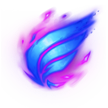
Phase Rush

| SPA | Increases your total magic damage output. Useful especially at early game | SPA | Will help you alot either Solo top or Jungle. Solo top is covered mostly by Physical damage dealers (cca 70-75%) | SPA | Helps you late game to stay longer in teamfights. I chose «per level» because early game it’s less useful than mid-late game | SPA | You have good AP ratios and 15 ability power at start comes handy during Jungling/Ganking/Laning |
I think, some additional defensive stats (Armor) for Jungling are unnecessary since Jungle is much weaker now. Titan’s Wrath and
Riptide makes your Jungling comfortable enough.
Alternative Runes:
Greater Quintessence of Health — If you are going full-tank, grab these runes, many times you will barely survive with ~10-30 health points thanks to them.
Greater Quintessence of Movement Speed — Usable on every champion with 300 base movespeed, less or more. I don’t recommend these but it’s still viable option.
Greater Mark of Armor or
Greater Mark of Magic Resist — Absolutely ignoring your damage output? Exchange magic penetration with one of these runes.

Masteries
SOLO TOP
JUNGLER

Items
Starting Items on Solo top Nautilus:
— Good for starting Nautilus players since it offers nice survivability.
(with Potions or without when you want recall soon for next cheap item) — This item is so good when you know you will have sustain problems. Earlier you buy this, more you get from it overall.
— Standard setup for me because I like potions and bit of mobility because Nautilus is lazy champion.
— Excellent choice on solo top lane against strong AD bullies like Gangplank or
Riven
Dont forget on some sight wards when laning. It can save your life and prevent enemy ganks. I don’t have time to make my own In-Depth warding guide. More HERE.
VIABLE ITEMS ON NAUTILUS: BALANCED
I love this item, I use it as core item on my AP/tanky Nautilus. Built from Catalyst the Protector which gives awesome sustain on solo top early game.
Another item which offers both AP and some kind of survivability. Also gives aura. Really great item. I get this in 75% cases.
I don’t think it’s good item on Nautilus since he has already great crowd control and he doesn’t need additional slow. But it’s still viable item on Nautilus and for those who don’t want to use Rod of Ages as a core item, this is the right choice.
It can be useful under certain circumstances but I dont prefer this item.
VIABLE ITEMS ON NAUTILUS: OFFENSIVE
Rarely used item, but sometimes it helps more than additional survivability. Perfect item against HP stackers like Vladimir or
Cho’Gath. Don’t forget to use it at start of teamfight.
Offers great aura for your team and gives some AP. But Nautilus DOES NOT benefit well from spellvamp and there are much better items to get on Nautilus so ask someone in team (especially AP carry) to buy it.
I like this item so much. Combined with fighters like Nasus or
Aatrox, you will get nice advantage in teamfight. But it gives no survivability so it fits better for support’s inventory.
VIABLE ITEMS ON NAUTILUS: DEFFENSIVE
Not must-have item for all situations, but when paired with enough armor and magic resist, you will become super-tank. Offers huge bonus for your Titan’s Wrath. Be vary of things like
Demacian Justice or
Deathfire Grasp. I used to build it frequently but now I think that It’s better to go for more auras and active items.
When are you facing heavy AD team, you MUST have this item. Offers aura which helps your entire team. Also gives mana and CDR.
Great item even if you aren’t facing heavy AD team. Gives nice active.
I don’t recommend this item. It’s more useful for armor stackers like Rammus or
Malphite. Better to get some armor item, which have bonus for your entire team. Usable only in case of heavy AD team.
I used to love this item so much. It’s amazing during towerdiving aswell as saving your ally who got trapped inside turret with things like Impale or
Rocket Grab. Not that amazing after into-support-item remake.
Another useful item. Especially useful during towerdiving since it instantly throws turret aggro on you. You are tank, you have to tank turrets.
This item is so WORTH after rework, general magic resistance item for you, since you get no advantage from Spirit Visage‘s healing bonus.
This item is supposed to be for champions who have survivability issues and are frequently focused by enemy team. I don’t use it anymore.
—
Riot made great job when they invented this item. It’s viable for every tank/jungler and its tenacity passive allows you to get other boots than Mercury’s Treads!
VIABLE ITEMS ON NAUTILUS: SUPPORT?
This item is even more amazing after fusion with Aegis, useful in most ways.
I know what you think, another item for supports. But I know alot of teams with more than one shurelia’s reverie in their team and it’s working. Livestreams are proof.
(Don’t get me wrong, I don’t say: «Buy all of these together», just one of them when comes handy. Otherwise you will lack strong survivability, your main target is still to be tank!)
VIABLE ITEMS ON NAUTILUS: BOOTS & ENCHANTMENTS
Evergreen. I grab this in 90% cases.
Since you got Spirit of the Ancient Golem, you can afford one of these instead:
Just more survivability against autoattackers… GG
Improved ganking potential and better initiating.
—
Pretty standard ench. and in my opinions most viable for any situation.
When enemy team is pushing like mad and/or during defending your base. Also viable during laning phase to get you back after recall quickly.
I’m still thinking about this one and I’m not sure.

I don’t want to be ignored during the teamfights!
This item is getting more and more popular on Nautilus. Why? It’s amazing. It gives nice DPS that doesn’t make him killer but enemy team just can’t ignore you anymore. Combined with Armor items like Sunfire Aegis offers even more DPS and overall you aren’t squishy at all. Another choice is
Frozen Heart because of its great passive effect.

Skill sequence
SOLO TOP
JUNGLER
Both Builds uses almost the same skill sequence, only difference is at 3rd and 4th level. That’s because sometimes I want to make ganks at level 3 and without my Dredge Line its much difficult to perform succesfull gank.

Abilities
Autoattacking immobilizes your target for 0.5/0.75/1sec and deals additional physical damage. Can be applied on same target once per 12 seconds. Many people compares this ability to passive part of Blazing Stampede. Well, this passive have similar mechanism. It’s not as strong, but still useful ability for Nautilus. Useful during ganks, teamfights, saving other teammates.
Fires anchor, hitting enemy unit will move it towards you and you towards it, dealing magic damage. Hitting terrain pulls you to terrain and reduces it’s cooldown. This is really unique ability. Not as powerful as Rocket Grab but is more spammable and it can be used to travel across the map, once you get enough mana to spam it. Using this ability distinguish good Nautilus players from great ones. Don’t forget, this skillshot isn’t istant so estimate enemy’s position before landing it. Because of mechanism, not damage source, Im maxing it last.
Places shield for up to 10 seconds. When holding shield, your autoattacks are empowered by AoE, applying DoT over 2 seconds to all nearby enemies, dealing magic damage. Great farming tool, can save your life and it scales with you own BONUS health. I’m getting this ability first and give one more point (because many times, it will save your life), then max after Riptide
Causes three waves around you, dealing magic damage and slowing nearby enemies. Enemy takes reduced damage from additional waves. Combined with Titan’s Wrath, makes you amazing farmer, pusher and also jungler. Use it on fleeing enemies so they will be hit by all 3 waves when moving out of you. Has fairly low cooldown so don’t be afraid of spamming. But when solo toping, don’t push your lane too much or you will deny help of your Jungler. Im maxing it first because of nice scaling and great additional slow
Fires projectile on target enemy, dealing magic damage and knocking up all enemies standing in way and deals double magic damage to targeted enemy, knocking him up and also stunning him. Your ultimate. This thing can turn tides of battle. Use it to interrupt channeled spells such like Death Lotus. Combined with other ultimates like
Enchanted Crystal Arrow during the teamfight or gank means certain death to your target. Max it on lvl 6, 11 and 16.

Detailed abilities
Tips&Tricks:
- Don’t forget, Nautilus will start autoattack target after using
Dredge Line on that target, so you will automatically root him.
- If you want to save your root for later (useful when ganking/teamfight then chasing). Be careful about landing autoattack on target enemy. Usually pressing S will prevent from autoattacking. But another action will broke this effect so it’s a bit complicated.
- At start of match your root has only 0.5 duration. At levels 7 (0.75sec) and 13 (1sec) gets improved. Don’t forget on this fact, since your early ganks will have root with weaker effect then later at mid-late game.
Tips&Tricks:
Trivia:
- When used on enemy with low health and
Dredge Line will land killing blow, you will be pulled to it’s target location instead of half-way.
- If used on Baron Nashor/Dragon, Nautilus will simply move half-way and Baron stays at place
Tips&Tricks:
- Remember, you gain AoE magic damage from autoattack only if you are having shield. Once you lose your shield, you also lose its offensive bonuses. If you want to deal bonus damage for full 10 seconds, you have to stay untouched.
- On first look it seems to be useful for pure AP build too. But look on previous tip… Pure AP doens’t build much health and has weak shield. So it’s relatively easy for enemy to pop 80-280 points of your health and then completely interrupt your damage source from this ability.
- Because DoT doesn’t stack with itself, theoretically you need to touch your enemy only once per 2 seconds to deal biggest possible magic damage from it.
- Underneath the enemy turret be vary of using
Titan’s Wrath because even attacking minion can cause turret aggro when enemy champion is standing nearby because of AoE. However, when you attack turret, AoE isn’t applied.
- Don’t forget it deals massive damage to minions when maxed. so be careful when you don’t want to push your lane.
Tips&Tricks:
Tips&Tricks:

Summoner spells
Some people wants Flash, others
Ghost. Both spells are good for our
Nautilus. Choose what you want. I added some Pros and Cons for that choice.
| SPAce |
+ Can get you over the wall — Nerfed distance |
SPA |
+ Can help you travel longer distances — When caught by someone with |
Should I grab Ignite or
Exhaust?: Pick what your team needs, or in Ranked games against certain types of enemies (
Ignite counters guys with high regeneration (
Vladimir,
Dr. Mundo,
Swain etc.)
Exhaust counters AD carries)… I marked
Exhaust as one of recommended summoner spells because it’s useful on solo top and can be used defensive too (for escape).
Also consider getting Teleport: Good for early-game solo top Nautilus because of minimal experience loss and also to prevent pushing your turret. Mid-Late game if can be used to save your turret or farm minion waves.
I pick Cleanse for 1% of my games. Can be used in draft mode only, because you can see your enemy team before match starts. If there is truly insane CC enemy comp, capable of countering my entire initiation (even with
Banshee’s Veil), I consider getting it.
Heal is good spell for beginners. It used to be more popular back in the days, now its nerfed again, it loses sense in higher level play.

Jungle route
Blue Route is your first Round
then recall and grab your Boots or
Spirit Stone (and 1-2 health pots), choose between mobility and sustain. Now when you have boots, your ganks are much more valuable. Don’t forget on ganks, it’s key to become a succesful jungler.
Red Route is your second Round
Ask your teammates to help you damage first camp (ancient golem). Starting players should finish Ancient Golem (Blue Buff) with Smite.
Once you get used to jungling, you can make both Blue Buff and Red buff in one round, while not spending Smite on Blue Buff and using it on Red buff instead.
Using Health Potion: At: 2, 3, 4, 7, 8
Then you can repeat it or make some gank. Always read what you teammates wants. Synergy with them. When the enemy team lacks jungler and your Solo top player is standing against two enemies, help him as much as possible to keep him alive (After first round).
Don’t forget to let next blue buff to your AP mid carry. Leave the ancient golem with cca 300 health remaining and then let your teammate to pick-up blue buff. (Write him to chat before it, let he knows)
THIS ROUTE IS FOR BEGINNING JUNGLERS. EXPERIENCED JUNGLERS CAN USE THEIR OWN JUNGLE ROUTE.
Of course, there are faster Routes, but this one is easiest for starting junglers.

Pure AP section
I decided to finally reveal my Pure AP build. After some testing I think it’s decent build and isn’t focused only on offensive side so you will do «Tons of damage» but still be able to survive some less-dangerous situations.
I wanted to have tough caster, since Nautilus isn’t kind of champion who can cast and be safe during it (like some other champions:
Veigar with AoE stun,
Xerath with long-range etc.). You need to stay close to your enemies.
Rabadon’s can be rushed early but isn’t recommended because you have to stick to the enemies.
ITEMS
— Surprised? Why? Look at your cooldowns. Don’t worry, later on you will buy Void Staff for shreding their resistances. (There IS option to buy
Sorcerer’s Shoes for early-mid game and later on exchange them with
Ionian Boots of Lucidity. That’s because early-game, 20 flat magic penetration is big bonus, unlike late-game)
— Once again, gives all you need early game. Built from catalyst the protector which gives you great sustain on lane.
— Just like Annie, you will love to combine
Rod of Ages and
Rylai’s Crystal Scepter. Mid game you should have these three items in your inventory, I hope you won’t have problems with gold (You are pure AP, you are supposed to get kills and farm on your mid lane).
— I know you aren’t Tanky AP now, but this item is just awesome, gives AP for power, Magic penetration aura for even more power, and still some defensive stat. (If you aren’t threatened by AP enemies, buy it after Rabadon’s Deathcap)
— This item doesn’t need any any comment…
— You are pure AP, you need to shred their resistances! If enemies are doing nothing but stacking magic resist, get this before Abyssal Mask
Optional items:
— have problem with AD carries more than AP carries? exchange it with Abyssal Mask. If playing against enemies without strong magic resist, exchange it with
Void Staff instead.
— have enemies with are rather health-stacking than AP based? exchange it with Abyssal Mask. UPDATED: This item is very attractive last months, recommended.
— this item is valuable too. Exchangable with Abyssal Mask.
(TBA)
RUNES
Runes

Precision

Fleet Footwork
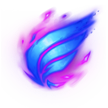
Phase Rush

| SPA | Increases your total magic damage output. Useful especially at early game | SPA | My build lacks Armor items so I decided to use armor per level runes (Also can use flat armor) | SPA | To get AP advantage later in game. You are pure AP, you need great ability power. | SPA | You have good AP ratios and 15 ability power at start comes handy during Laning |
MASTERIES
SKILL SEQUENCE
Nothing revolutionary. Just level-up Riptide as soon as possible, excluding lvl6
SUMMONER SPELLS
Pretty standard spells.
Nothing much, but think it’s enough.

Could I play Nautilus as a support?
This is pretty new section. I saw many Nautilus players on bottom and I have several inconsistent opinions on them.
As a support, your roles (to a teammate = AD carry) are:
1. Letting him farm.
2. Buying wards, preventing enemy gank.
3. Offer your teammate improved sustain.
4. Save your teammate in dangerous situations.
5. Help your teammate to get some kills.
While first two are same for all supports, others depend on current support champion.
First of all, Nautilus have NOT any natural healing or shielding abilities castable on his allies. Also, he haven’t any natural buffs castable on his allies (e.g. Blood Boil,
Time Warp…). He looks like he’s not real support. But…
On the other hand, his abilities offers great utility for your teammate, and have high potentional to either save your teammate or even get some kills (ALL abilities excluding Titan’s Wrath). This is reason why support Nautilus IS viable. Although I won’t add build for support Nautilus (Build would be hybrid between early game suppports and mid-late game tanks), I wanted to create this section becuase it’s attractive topic.
TOP 3 LANE PARTNERS WITH SUPPORT NAUTILUS
— This is by far the best partner to get with Nautilus. Depth Charge combined with
Enchanted Crystal Arrow gives freekills.
— Nautilus utility can set up perfect positioning for Vayne and her
Condemn. Also effective.
— Why? Because pulling enemies into Yordle Snap Trap is fun! Also useful when she wants to land
Ace in the Hole even if theres enemy who can intercept the bullet. Catch one of them with
Dredge Line at right angle and problem is solved!

Feedback
I’m answering on any serious questions about nautilus, tips to make this guide better or just funny situations. I’m regularly viewing your comments and mostly anwsering by commenting too.
Many of them helped me alot and contributed to current form of my guide. Thank you all.
Random reaction on my guide

Patch and Guide history
White: Guide updates/ fixes
Orange: Patch notes/ Buffs and Nerfs
Cyan: Guide statistics
2012-02-14 : Released patch V1. 0. 0. 134 including Nautilus
2012-02-24 : Published my Nautilus guide
2012-02-25 : Added some more info about abilities and fixed some mistakes
2012-02-26 : Added alternative runes, fixed some mistakes, added some items
2012-02-27 : First day being the TOP guide, thanks 
spaaaaaaaaceAdded more info about viable items. Made support items section (I know you are tank)
2012-02-28 : 80%+ rating, Mini-fixes
2012-02-29 : 100.000+ views, Mini-fixes, Reworked «Summoner spells» section
2012-03-03 : Mini-fixes (mostly grammar), «Dictionary» section expanded a bit.
2012-03-04 :
PURE AP BUILD
2012-03-05 : Added «Feedback» section, list of the top priority Chapters (in «Welcome» section)
2012-03-06 : Reworked examples of random builds.
2012-04-11 : Rewrited Jungle build (Accidentally deleted), and Added «Could I play Nautilus as a support?» Section.
2012-05-05 : Added «I don’t want to be ignored during the teamfights!» section. Explains Wit’s End popularity.
2012-06-02 : Returned to keep my guide fresh. I see no nerfs/buffs, no general changes, so it’s good to know that Nautilus is pretty balanced champion :3
2012-06-29 : Here comes Draven patch with first nerf for our Nautilus. But nothing significant. Over one million views and four months of first place. yay!
|
2012-07-11 : Here comes Jayce patch with some nerfs. All of them are focused on early game, max ranks are same. 2012-09-09 : Updated. No serious business added… 2012-09-30 : Updated. 2012-11-03 : 2.000.000+ VIEWS! THANK YOU SO MUCH  2012-12-04 : Here comes Nami patch and we got slight buff of 2012-12-23 : S3 update. More to be added. 2013-04-10 : Nautilus BUFF is coming! More base armor and lower W cooldown at earlier ranks. 2013-04-20 : Added new version of Jungle build + tweaked old build items. 2013-06-01 : Im back!  Tiny fixes and added Astronautilus ingame screen, because I dont know what else to add. _(シ)_/ So many views (currently 3,37 M), that’s insane! Thank you guys, especially those who are backing up my dubstep channel. I like how Nautilus is relatively popular jungler on tournaments. Tiny fixes and added Astronautilus ingame screen, because I dont know what else to add. _(シ)_/ So many views (currently 3,37 M), that’s insane! Thank you guys, especially those who are backing up my dubstep channel. I like how Nautilus is relatively popular jungler on tournaments.2013-06-13 : Here comes Aatrox patch with slight adjustment of his W damage part 2013-09-18 : Updated jungle section, some little changes in item section. More updates for sake of new patches soon. 2013-10-17 : Finally noticed there are outdated things (biggest issue being Runic Bulwark, which was completely removed from the game). Sorry I overlooked it. |

Outro
I want to say thanks:
- Riot games inc.
- Mobafire
- Wiki
- TinyPic
- PhotoFiltre
- jhoijhoi and his guide about guides
- Panglot and his guide about warding
- Each +1, +Rep, +Comment
- Pinkie Pie
- Professor Snape
I’m about to do LoL themed track soon (EDM genre), most likely Jinx, maybe Nautilus. For now, Here’s my newest humble track. Sub if you like 
Random funny pics 

__________________________________________________________________
SPA
Это руководство по открытию квестбокса.
Пожалуйста, не читайте эту информацию, если вы хотите открыть бокс самостоятельно.
Если вы не хотите играть самостоятельно и ваша цель — положить внутрь бокса подарок, то воспользуйтесь “Быстрым решением”.
Если вы застряли на определенном этапе, вы можете воспользоваться подсказками ниже.
Чтобы задать вопрос клиентской поддержке в России, напишите нам письмо: cluebox.ru@gmail.com
Вам понравилась игра? Тогда посетите наш магазин. Там вы найдете еще больше творческих игр и головоломок.
Документация по Nautilus
вот удалось выциганить ,надеюсь меня за обнародывание не уволят
~2980650.zip
вот еще дока мной сделаная мож кому понадобится
Инструкция по инкассирования банкомата Nautilus 7600
Инструкция по инкассирования банкомата Nautilus 5600
вышлю по просьбе на личку
А тут еще описания —
Есть такие решения, после принятия которых, тараканы в голове аплодируют стоя.
-
duglass - Нач. отдела
- Сообщения: 1308
- Зарегистрирован: 28 май 2010, 17:34
-
- Профиль
- ICQ
 Документация по Nautilus
Документация по Nautilus
duglass » 25 июн 2010, 23:36
вот еще дока мной сделаная мож кому понадобится
*
Есть такие решения, после принятия которых, тараканы в голове аплодируют стоя.
-
duglass - Нач. отдела
- Сообщения: 1308
- Зарегистрирован: 28 май 2010, 17:34
-
- Профиль
- ICQ
 Документация по Nautilus
Документация по Nautilus
duglass » 25 июн 2010, 23:39
там 4 мануала от двух бабкометов и в двух вариантах загрузки передней и задней
Есть такие решения, после принятия которых, тараканы в голове аплодируют стоя.
-
duglass - Нач. отдела
- Сообщения: 1308
- Зарегистрирован: 28 май 2010, 17:34
-
- Профиль
- ICQ
 Документация по Nautilus
Документация по Nautilus
duglass » 12 июл 2010, 21:53
народ доки по инкасации немного поправил (ошибки)недочеты
Есть такие решения, после принятия которых, тараканы в голове аплодируют стоя.
-
duglass - Нач. отдела
- Сообщения: 1308
- Зарегистрирован: 28 май 2010, 17:34
-
- Профиль
- ICQ
- c_doy
- Сбербанк
- Сообщения: 189
- Зарегистрирован: 16 июн 2010, 17:20
- Авто: Опиль
Документация по Nautilus
Big Al » 25 мар 2011, 19:00
И все-так остался не решонный вопрос с доками касатель размеров и требований к сервисной зоне уличников.
Если кто располагает оными, выложите пожалуйста, не дайте нашим охошникам накосячить косяков.
- Big Al
- Сбербанк
- Сообщения: 89
- Зарегистрирован: 11 фев 2011, 15:34
Документация по Nautilus
duglass » 29 мар 2011, 16:08
Big Al писал(а):И все-так остался не решонный вопрос с доками касатель размеров и требований к сервисной зоне уличников.
Если кто располагает оными, выложите пожалуйста, не дайте нашим охошникам накосячить косяков.
*
Есть такие решения, после принятия которых, тараканы в голове аплодируют стоя.
-
duglass - Нач. отдела
- Сообщения: 1308
- Зарегистрирован: 28 май 2010, 17:34
-
- Профиль
- ICQ
Ремонт кассет Nautilus
ludvig_sb » 18 июн 2011, 04:27
За время эксплуатации наутилусов проявилась наиболее часто встречающаяся проблема с кассетами. Выскакивает валик, на котором установлены поддерживающие подшипники. Симптомы: купюра поворачивается на выходе из кассеты. Обычно просто торчит перпендикулярно на выходе. Подшипники при этом не теряются, они выйти не могут, но валик (металлический штырь диаметром 2 миллиметра и длиной 4 см (приблизительно) выпадывает из кассеты легко. Вот фотка с двумя кассетами (рабочей и сломанной) для сравнения (найдите ДВА отличия — игра такая). Все сломавшиеся кассеты — 1000 и 5000 р. Вывод: прижимная пружинка не очень-то рассчтана на жесткость этих купюр.
Если вылетели два валика (как на фото), тогда просто плохо насчитывает из кассеты.
- ludvig_sb
- Сбербанк
- Сообщения: 85
- Зарегистрирован: 25 фев 2011, 03:29
Ремонт кассет Nautilus
anis » 20 июн 2011, 05:25
ludvig_sb писал(а):Вывод: прижимная пружинка не очень-то рассчтана на жесткость этих купюр.
Вообще странная конструкция — валы эти из-под пружинок выскакивают, если кассету уронить с небольшой высоты на пол механизмом отбора вниз. Тоесть несет инкассатор кассету за ручку и ставит на пол, но ставит на пол не «нежно», а как бы роняет с небольшой высоты — вот и выскакивают от этого валы.
Если эта версия верна, то сломанная кассета должна остаться практически полной.
Если же у вас какое-то количество денег было выдано, то значит валы выскочили уже во время работы.
У вас как получилось?
-
anis - Модератор HENDZ
- Сообщения: 636
- Зарегистрирован: 21 май 2010, 00:59
Документация по Nautilus
Dragon » 15 июл 2011, 16:28
Ну вот например коды ошибок по BNA ктото меня спрашивал уже не помню.
Добавлено спустя 14 минут 58 секунд:
Вот еще, правда все на английском
*
*
-
Dragon - Специалист
- Сообщения: 212
- Зарегистрирован: 29 апр 2011, 15:56
- Откуда: Москва
-
- Профиль
- ICQ
-
Dragon - Специалист
- Сообщения: 212
- Зарегистрирован: 29 апр 2011, 15:56
- Откуда: Москва
-
- Профиль
- ICQ
Re: Документация по Nautilus
mr-mike » 03 окт 2011, 08:53
Dragon: А что такое NHVDM? Просто вот собираю и читаю доки по Наутилусам, скоро ставить будем.
«Arbeit macht frei»
-
mr-mike - Местный
- Сообщения: 51
- Зарегистрирован: 07 дек 2010, 13:46
- Откуда: ЗК
- Авто: нет
-
- Профиль
- ICQ
Re: Документация по Nautilus
Maestro » 05 окт 2011, 19:30
duglass писал(а):вот еще дока мной сделаная мож кому понадобится
На днях прийдет первый Наутилус, до этого были одни WN. Просьба если есть, скиньте коды ошибок с расшифровкой на русском языке!?
-
Maestro - Ведущий специалист
- Сообщения: 503
- Зарегистрирован: 04 окт 2011, 17:02
- Авто: Hyundai Solaris
Re: Документация по Nautilus
Singularius » 26 мар 2014, 16:20
duglass писал(а):Вложения manual.rar(506.47 КБ) Скачиваний: 234
Что то в вашем архиве только оболочка меню с кнопками.
Самих документов у вас нет.
Исправляю ситуацию.
Скачанные файлы надо распаковать в каталог PDF который в свою очередь должен располагаться в одном каталоге с программой manual.exe
*
*
*
*
- Singularius
- Прохожий
- Сообщения: 1
- Зарегистрирован: 25 мар 2014, 22:59
Re: Документация по Nautilus
Ex-OSB2006 » 24 фев 2015, 21:29
А есть документация (схема подключения моника) на 5600? А то у нас уже год стоит. Монитор брали заведомо рабочий, ставили — нет картинки.
-
Ex-OSB2006 - Нач. отдела
- Сообщения: 1135
- Зарегистрирован: 23 авг 2011, 16:39
Re: Документация по Nautilus
DoctorLivesey » 20 мар 2015, 17:51
А есть документация (схема подключения моника) на 5600? А то у нас уже год стоит. Монитор брали заведомо рабочий, ставили — нет картинки.
Если вопрос еще актуален — могу попробовать помочь (я сейчас на заводе, в Gumi)
- DoctorLivesey
- Новичок
- Сообщения: 5
- Зарегистрирован: 23 ноя 2012, 02:28
- Авто: Ford
Вернуться в Nautilus Hyosung
Кто сейчас на конференции
Сейчас этот форум просматривают: Google [Bot] и гости: 1
|
T O C
|
1. Kaji’s Guides 2. Titan of the Depths 3. Introduction 4. Climbing in Ranked 5. Summoner Spells 6. Pros / Cons 7. Unique Abilities 8. Skill Sequence 9. Runes 10. Beware the Depths 11. Botlane Matchups 12. Items 13. Video Corner 14. Special Thanks 15. Update Log |

|





Hi guys,
I am KajiŌkami.
This is my 3rd guide and I am still learning a lot about guide writing.
I made this guide because I think Nautilus is a very good support whit a lot of engaging / playmaking tools.
If you do like my content, feel free to follow me on Twitch, Twitter or YouTube! You can find the links at the top of my guide!
Enjoy the guide and have fun out there on the fields of justice!


If you want to be able to climb the ladder in ranked here are a few pointers in general (counts for every role and every champion). League of Legends is, and will always be, a team game. This means that you will have to rely on others in order to win games. Some games you can carry your team, some games you will be the one getting carried by your team. Just remember: everyone can have a bad game!
|
Do’s
|
+ Be positive + Be a teamplayer + Play the vision game + Take objectives + Play mastered champions + Keep your cool |
One of the most important parts about being able to win consistently is being positive. If you go into your games with a clear and positive mindset it will not only help you, but also your teammates. Part of playing as a team includes going along with plays your team commits to. Even if you don’t 100% agree with the play. By not joining when your team is committed to make the play you just lower the chances of a play succeeding or not! Another very important key to victory is vision! It’s not only the support’s job to provide vision. It is a team effort, by buying a Next thing to keep in mind is to play champions you feel comfortable on, don’t force yourself into taking the meta pick if you don’t know how to play the champion through and through! Knowing everything there is to know about your champion is very important to consistently win lane! Last but not least: keep your cool! If you are having a bad game, don’t start making risky plays or going by yourself. Play safe and rely on your team to help you get back into the game. Same thing goes if your team is playing poorly. Stay calm and don’t blame it on them, just keep playing and help them get back into the game. |
|
Don’ts
|
— Flame — Be negative — Afk farm — Surrender — Chase kills — Be a KDA player |
Never flame your teammates, because this will cost you the game more often than not. For example: We’ve all been there, the enemy jungler seems to have a tent set by your lane and your jungler doesn’t visit your lane once. What to do next, flame and blame your jungler? No! Just play safe, don’t give away free kills and let your jungler have impact elsewhere on the map. The same goes for being negative, this will just have a bad impact on your teammates. It will affect their play and your chances of winning decrease by a big amount. If a game isn’t going according to plan, don’t go sit in a sidelane doing nothing but farm all game. Yes, farming is important, but helping your team and assisting on plays is a lot more important! Surrendering is also never an option. If you are behind, just stall out the game until your have caught up with the enemy team or at least until the difference in items and gold doesn’t matter as much anymore. A lot of games can be won by just playing smart and waiting for your time, even if you are behind. One more thing to keep in mind: don’t chase for kills. Most of the times you keep chasing for a kill you are just wasting your time or worse, getting yourself killed! If an enemy gets away with just a bit of health take this opportunity to take an objective or provide and clear out vision. This will help your team globally a lot more than trying to get that one kill to boost your KDA and risk dying. |


In every game you will take Flash and in most games
Ignite.
The reason behind taking Ignite is because it gives you a lot of extra pressure in lane. Especially as
Nautilus since you will be trying to snowball your ad carry with all the crowd control you provide.

Exhaust can be a very good option if there is a lot of burst on the enemy team. The damage reduction might just be the reason your AD carry survives an all in from a champion like
Zed.





Depth Charge: your ult is a huge engaging tool with a lot of zoning possibilities and crowd control, so for that reason you will want to put a point in it every chance you get. This means at levels 6 > 11 > 16.
Dredge Line:
Dredge Line is your bread and butter to start engages, catch people out or to escape tight situations when necessary, that is why you will maximize this skill first. The amount of crowd control this ability gives you is really important in
Nautilus‘ kit.
Riptide: after you have maxed out
Dredge Line,
Riptide is next for one simple reason ~ the bonus slow it gives you. The extra damage it provides is also nice, but not the main reason for leveling this skill 2nd. Having a bigger slow makes it easier for you team to follow up on your engages and more difficult for enemies that are caught to escape.
Titan’s Wrath: you level up
Titan’s Wrath last because it doesn’t offer you any form of crowd control and as
Nautilus support, your crowd control is your most important weapon! The shield you get is nice (and it works well with the next rune
Shield Bash), but it doesn’t compare to the benefits you get from leveling up your other abilities first.


First things first: because of the new runes system there are now so many different building paths, depending on your playstyle, that it can become hard to choose.
In this chapter I will go over the runes that I think are best on Nautilus.
If you play him with other runes, or if you have some question about different runes, you can always ask and I will be happy to help! 



This preseason has brought something new and, in my opinion, very useful to the rune-page crafting: the option to pick you own bonus stats. There are 3 tiers, each with 3 options.
|
Tier 1 ~ Offense + 6 AD or 10 AP + 9% Attack Speed + 1 — 10% CDR (level 1 — 18) |
Tier 2 ~ Flex + 6 AD or 10 AP + 5 armor + 6 magic resistance |
Tier 3 ~ Defense + 15 — 90 HP (level 1 — 18) + 5 armor + 6 magic resistance |
I will tell you my personal view on these stats for Nautilus. These bonus stats should be your pick no matter what the rune page you are going to run is.
Tier 1 ~ Offense: 1 — 10% CDR (level 1 — 18). The reason behind picking the cool-down reduction as a bonus stat is very simple. This way you can easily cap of your CDR without having to go in to Sorcery to take
Transcendence in your runes. Which leaves more room for you to take more useful (and effective) runes.
Tier 2 ~ Flex: 5 bonus armor. This is the best way to go as Nautilus support because you will be happy to have the extra armor when trading blows with the enemy AD carry!
Tier 3 ~ Defense: here you will pick the 15 — 90 HP (level 1 — 18) for one simple reason: bonus health is the stat you will be getting the most value out of as Nautilus because it synergises perfectly with your runes and abilities as explained in the previous chapters.




This chapter will be dedicated to the different bottom lane support matchups you can encounter as Nautilus. If you are new to the champion and want to learn how to play him, I really advise you to read this chapter thoroughly. It will teach you when to pick your favorite titan and when to pick a safer champion in your learning period.
Once you have completely mastered the champion, you will learn that there aren’t a lot of matchups you can’t win if you play it right. Although some matchups will always be more favorable than others!
You can click on the champions listed below to go directly to the matchup you wan to read about. Champions in green are matchup levels 1/10 — 3/10, yellow are matchup levels 4/10 — 7/10 and red are matchup levels 8/10 — 10/10.
|
Sona | Lux | Bard | Shen | Zilean | Blitzcrank | Leona | Soraka | Thresh |
Nami | Pyke | Janna | Rakan | Taric | Braum | Tahm Kench | Zyra |
Alistar | Lulu | Brand | Karma | Morgana |




In this chapter I will talk more about the itemization on Nautilus support.
There are a lot of good items you can build, each of which I will explain below.




Never forget

These video are a replay of some games I streamed.
They contain, in my opinion, everything you need to know about Nautilus support gameplay.
I will do my best to upload new videos frequently.

~ Thanks to jhoijhoi’s Making a Guide guide! ~






