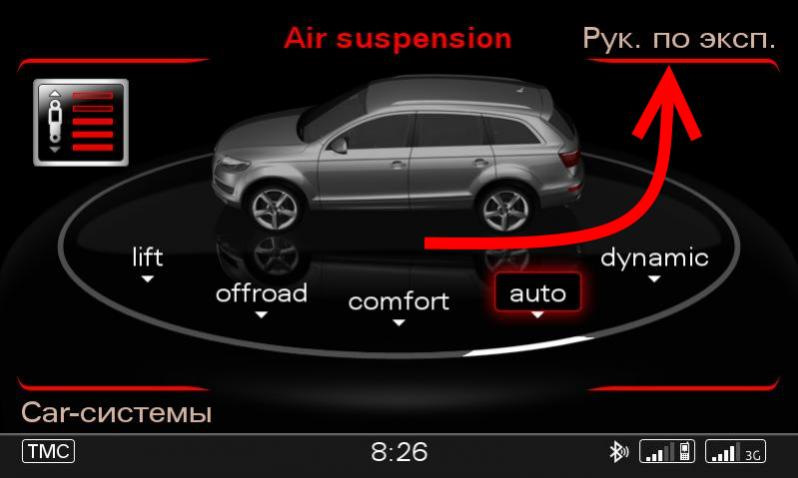Частично позаимствовано на audi-club.ru, но и тут не помешает;)
A7/A6 C7 MMI 3GP
yadi.sk/d/0pKCIwput17h0Q
yadi.sk/d/n2G97yRUa4dE9w
A7/A6 C7 MIB2
yadi.sk/d/lRuXBhP_QQprPw
A8 4H 3GP
yadi.sk/d/isLV57Sn9qlzww
A4 B8 MMI 3GP
yadi.sk/d/m2YE_ZlRurBoBA
A5 B8 MMI 3GP
yadi.sk/d/7Wg7wC5c1AvdUw
Q3 8U MMI 3GP
yadi.sk/d/uw8nh7Mc7hYwtg
Q5 8R MMI 3GP
yadi.sk/d/kV4GbDS0jgm8Yw
Q7 4L MMI 3GP
yadi.sk/d/70jqGQ3tvPwE3w
Записываем образ ISO диска с инструкцией на SD карту, можно обыкновенным архиватором winrar, на карте должно получиться следующее содержимое:
Запись файлов на SD карту производить исключительно под ОС Windows!
Вставляем SD карту в слот mmi, нажимаем на кнопку «Рук. по эксп» система предложит обновиться
Можно также через setup: идем в SETUP MMI->Обновление системы->SD1->Начать обновление
- Manuals
- Brands
- Audi Manuals
- Car Navigation system
- MMI Navigation System plus
- Operating manual
-
Contents
-
Table of Contents
-
Troubleshooting
-
Bookmarks
Quick Links
MMI Navigation System plus
Operating Manual
Englisch 06.2012
131.566.3MH.20
1315663MH20
MMI Navigation System plus
Operating Manual
www.audi.com
Audi
Vorsprung durch Technik
Related Manuals for Audi MMI Navigation System plus
Summary of Contents for Audi MMI Navigation System plus
-
Page 1
MMI Navigation System plus Operating Manual MMI Navigation System plus Operating Manual Englisch 06.2012 131.566.3MH.20 Audi 1315663MH20 www.audi.com Vorsprung durch Technik… -
Page 2
© 2012 AUDI AG permission of AUDI AG. All rights under the laws of copyright are expressly reserved by AUDI AG works continuously to develop and AUDI AG. Subject to alteration and amend- further improve all models. You will appreci- ment. -
Page 3
Foreword Thank you for choosing the MMI Navigation System plus. Your new Audi is designed with the latest technology, enabling you to control all on-board electronic systems and other settings centrally via the MMI. We recommend that you read this Operating Manual carefully so that you quick- ly become familiar with all the available functions of the MMI and can take full advantage of them in everyday use. -
Page 4: Table Of Contents
Listening to the radio ….Audi Phone Box ….Playing media ….
-
Page 5
Table of Contents Other settings ….Troubleshooting ….Playing media . -
Page 6: Notes About This Operating Manual
Notes about this Operating Manual This Operating Manual contains important in- CAUTION formation, tips, suggestions and warnings. Texts with this symbol draw your attention Please ensure that this Operating Manual is to a possible risk of damage to your vehi- always kept in the vehicle.
-
Page 7: Controls
Overview Controls and displays at a glance The Multi Media Interface (MMI) combines different communication, navigation* and entertain- ment systems in your Audi. Fig. 1 MMI controls and displays You can operate your MMI system via the MMI your vehicle’s equipment and features, control console, the multi-function steering please refer to your Owner’s Manual.
-
Page 8: Cleaning And Care
Notes on software licences For information on the MMI system’s software and its licence conditions, select: MENU but- ton > control button Setup MMI > Version in- formation > section Software info; or go to www.audi.com/softwareinfo. oder Name, Abteilung, Datum…
-
Page 9: Mmi Control Console
MMI control console MMI control console Note Switching the MMI When you switch on the MMI system, very high/very low volume levels are automati- system on/off cally reduced/increased to a preset level. The MMI system is switched on/off automati- How to use the cally when the ignition is switched on/off.
-
Page 10: Mmi Touch
MMI control console Calling up the main menu – To select a different character: Turn the ro- tary pushbutton clockwise or anti-clockwise Press the button. The MMI menus MENU ► and press it (e.g. Radio) are displayed. – To enter a space: Move your finger from left Calling up a menu directly to right across the touch pad.
-
Page 11: Speller For Letters/Numbers
MMI control console Operating the DVD main menu – To confirm your selection: Press the rotary pushbutton. – To select a menu option: Move your finger up/down or to the left/right on the touch pad. Speller for letters/numbers Applies to vehicles: with phone pre-installation or navigation system Fig.
-
Page 12: Menus And Symbols
MMI control console Symbol / marking Explanation To switch from lower case to upper case letters and vice versa. 0-9/A-Z To switch the speller from letters to numbers and vice versa. List To display a list of suggestions. /Delete To delete the character to the left of the cursor.
-
Page 13
MMI control console Symbol / marking Explanation Entries that can be changed using the speller for letters/num- Entry field bers ð page 9 Settings for the selected function that can be called up by press- Selection list ing the rotary pushbutton Submenu with additional functions that can be called up by Arrow pressing the rotary pushbutton… -
Page 14: Multi-Function Steering Wheel
Multi-function steering wheel Multi-function steering – To confirm your selection: Press the left thumbwheel. wheel – To scroll through lists rapidly: Scroll the How to use the left thumbwheel quickly. controls – To open/leave a submenu: Press the but- ton.
-
Page 15: Using The Telephone
Multi-function steering wheel For more information about the speech dia- Note logue system, refer to ð page 17. – The functions of the telephone can be Navigation cue during active route operated using the multi-function steer- guidance* ing wheel only if the telephone equip- ment was installed at the factory.
-
Page 16: Navigation
Multi-function steering wheel active. The call on hold will remain in the hold Display when route guidance is active queue and can be retrieved by selecting Re- Applies to vehicles: with navigation system sume. Conference: Up to five callers and one caller on hold can take part in a conference (depend- ing on the network service).
-
Page 17: Listening To The Radio
Pay attention to traffic rules such as one-way streets or pedestrian zones. – To select a source: Select and confirm a source, e.g. Audi music interface. Listening to the radio – To call up the radio via the overview of sources: Select and confirm a waveband.
-
Page 18
Speech dialogue system Fig. 13 Overview of commands oder Name, Abteilung, Datum… -
Page 19: Speech Dialogue System
Speech dialogue system Speech dialogue Speak in a normal tone without long pauses. system Avoid speaking when the speech dialogue sys- tem is saying a cue. How to use the speech Close doors, windows and sun roof* to reduce dialogue system background noise.
-
Page 20: Notes On The Overviews Of Commands
Speech dialogue system one of the buttons on the MMI control – You can select an entry from a list both console (except the rotary pushbutton). via the speech dialogue system and us- ing the rotary pushbutton. – The dialogue is paused when an incom- ing telephone call is received;…
-
Page 21: Navigation
Speech dialogue system Function Say: Calling a contact from the direc- Call (XY), e.g. Call John Smith tory Dialling a specific number stored Call (XY) business | private | land line | mobile, for a contact e.g. Call John Smith private Dialling a phone number when an Call | Call business number | Call private number | Call land address card is open…
-
Page 22
Calculating three alternative Calculate alternative routes routes The following special destinations Next Audi Service | Next railway station | Next airport | can be set directly as the destina- Next hotel | Next hospital | Next parking space | Next serv- tion… -
Page 23: Radio
Function Say: Selecting a source directly Jukebox | CD | SD card | Audi music interface | Bluetooth | To select an audio/video* file Video | Playlists | Artist | Album | Tracks | Genres | Album from the jukebox:…
-
Page 24: Media Drives/Connections
Restricted functionality: If you experience re- audio/video* files from the jukebox or connect stricted functionality, reset the Media set- a portable player to the Audi music interface tings to the factory defaults ð page 31. and operate it via the MMI.
-
Page 25: Jukebox
Media drives/connections Laser devices: Laser devices are divided into ð page 59. Video files are copied into the the safety classes 1 to 4, as specified by DIN Videos category in the media centre. IEC 76 (CO) 6/VDE 0837. The optical readers Deleting the jukebox installed in your vehicle are classified as safe- ty class 1.
-
Page 26: Dvd Drive
Media drives/connections SD card readers – When handing over your vehicle e.g. to a new buyer, reset the jukebox to the fac- The SD card readers are located in the glove tory settings ð page 31. box. DVD drive The DVD drive is located in the glove box. Fig.
-
Page 27: Bluetooth Audio Players
Select and confirm You can connect your portable player (e.g. the desired Bluetooth audio player and then MP3 player) to the Audi music interface using select and confirm the Audio player profile. special adapter cables*. The adapter cables*…
-
Page 28
– It cannot be guaranteed that portable Setup players which do not meet the specifica- The Audi music interface is located in the cen- tion USB 2.0 will function via the MMI. tre console beneath the centre armrest. – USB hubs are not supported. -
Page 29: Supported Media And File Formats
700 MB; DVD±R/RW; standard video DVD and audio DVD compatible with video DVD; Audi music interface: portable players (e.g. iPod® ð page 25, MTP players, USB mass storage devices belonging to “USB Device Subclass 1 and 6” compatible with USB 2.0: USB sticks, USB MP3 players that do not require special driver soft- ware, external USB flash memories and external USB hard drives) Album covers Album covers up to 800×800 px.
-
Page 30: Troubleshooting
Please observe the notes on the Audi music interface audio player*: The portable ð page 25/Bluetooth audio player* ð page 25. For information player/Bluetooth audio player is on which devices are supported, please see the Audi mobile de- not supported. vice database (www.audi.com/bluetooth). Audi music interface: When…
-
Page 31: System Settings
System settings System settings Time zone When selecting the correct time zone, a list of Setting the time/date corresponding countries is displayed as an ex- The time can be set manually or via GPS*. ample. Date The Date can be set manually. The Time source must be set to manual.
-
Page 32: Adjusting The System Volume
> Tone > Systems. MENU ► Telephone* Ring tone: see ð page 38 oder Name, Abteilung, Datum Applies to vehicles with Bang & Olufsen Sound System and Audi Sound System (6-channel) Applies to vehicles with Bang & Olufsen sound system…
-
Page 33: Restarting The Mmi System (Reset)
System settings Restarting the MMI as the language of the navigation cues* and speech dialogue system* can be altered. system (Reset) The number of languages available depends on the market. Measurement units The following measurement units can be set in the MMI display and the driver information system: –…
-
Page 34
MMI software via USB or an SD card. For further information on the System up- date, please go online (e.g. www.audi.com/ bluetooth) or ask an Audi dealer. Version information The software version of the MMI and the navi- gation database* are displayed. -
Page 35: Communication
– According to health organisations, mo- instructions for your mobile phone, or go bile phones may interfere with the func- online (e.g. www.audi.com/bluetooth). tion of pacemakers. A minimum distance – The maximum range of the Bluetooth of 20 cm should be kept between the connection is limited to the interior of mobile phone aerial and the pacemaker.
-
Page 36
– For further information on using a phone Please confirm any connection queries on your in your car, please go online (e.g. mobile phone. www.audi.com/bluetooth) or ask an Audi dealer. After bonding: The signal strength bar ð page 10, Fig. 6 and Bluetooth symbol… -
Page 37: Calling Up The Telephone
Telephone Calling up the From a list telephone Applies to vehicles: with phone pre-installation Applies to vehicles: with phone pre-installation Fig. 26 Selecting a telephone number from the call list Fig. 25 Telephone functions Important: A telephone number must be stor- Important: A mobile phone must be connec- ed in the call list, the favourites or in the di- ted to the MMI system ð…
-
Page 38: Answering/Ignoring Telephone Calls
Telephone Via the speller Listening to voice mail messages Applies to vehicles: with phone pre-installation Applies to vehicles: with phone pre-installation Select: button > control button Mail- ► box. – To enter the mailbox number: Select and confirm List and select and confirm the de- sired number.
-
Page 39: During A Telephone Call
Telephone on hold and to answer the incoming call. If Switch: You can switch between two phone you select Ignore, the incoming call will be calls (one of them will be on hold at any given declined. time). Select End call to end whichever call is active.
-
Page 40: Other Settings
Telephone data if required. Enter a Phone number. Se- Storing from the call list lect and confirm Store contact. Applies to vehicles: with phone pre-installation – To store an existing telephone number as a You can store telephone numbers from the favourite: Select and confirm Create favour- call list in the directory.
-
Page 41: Audi Phone Box
MMI display. The Bluetooth discovera- Phone Box bility of the MMI can be switched on/off using The Audi Phone Box is located in the centre the settings visible/invisible. Devices which console beneath the centre armrest. have already been bonded can connect via Bluetooth even when discoverability is deacti- vated.
-
Page 42
Always keep the centre armrest closed when driving. Note – The Audi Phone Box is not available in all countries. Your Audi dealer will be able to provide you with more detailed infor- mation. -
Page 43: Directory
For more information on which mobile phones are supported, please go online (e.g. www.audi.com/ Fig. 33 List of contacts bluetooth) or contact an Audi dealer. Select: button > Directory. – In certain cases, contacts from a mobile ►…
-
Page 44: Using A Contact
Directory Surname/First name – Contacts that have been edited in the MMI directory cannot be updated auto- Enter the surname and first name using the matically on the connected mobile speller. phone. We recommend that you edit Phone numbers contacts on a mobile phone directly on the mobile phone.
-
Page 45: Editing/Deleting A Contact
Important: An SD card must be inserted in the ing, select and confirm Start route guid- SD card reader ð page 24, or a USB mass stor- ance. age device must be connected to the Audi mu- sic interface ð page 25. Editing/deleting a contact Select: button >…
-
Page 46: Other Settings
Directory – Never store important data on SD cards (public) can be deleted by selecting Delete or USB mass storage devices. Audi shall public contacts. not accept any liability whatsoever for the loss of data or media. Other settings Applies to vehicles: with phone pre-installation Select: button >…
-
Page 47: Navigation
– For information on updating the naviga- Applies to vehicles: with navigation system tion data, please contact your Audi deal- The navigation system guides you directly to your destination, avoiding traffic obstruc- tions and using alternative routes if desired.
-
Page 48
Navigation are listed below the entry field (large towns information on this location (e.g. address or first and then other towns in alphabetical or- traffic information) will be displayed der). In addition, the total number of towns Stacked map content: If several special desti- found is displayed ð… -
Page 49
Navigation destination is located directly on or in the im- Setting a favourite/home address as the mediate vicinity of your route. destination Applies to vehicles: with navigation system In vicinity of destination: You can select spe- Using the favourites makes it easier to enter cial destinations from different categories;… -
Page 50: Starting/Stopping Route Guidance
Navigation The following information is displayed in the Entering a destination via the coordinates legend menu of the tour plan ð Fig. 41: Applies to vehicles: with navigation system Location of the vehicle Select: button > control button Desti- Symbol for entering a stopover ►…
-
Page 51: How To Use The Map
Navigation How to use the map Display of upcoming turn-off Additional information ð page 52 Applies to vehicles: with navigation system Crosshairs switched on: Additional information on the point selec- ted with the crosshairs: If you use the crosshairs to select a point on the map, any existing information on this location, e.g.
-
Page 52: Calling Up Traffic Information
Navigation Calling up traffic with a red warning symbol. Any other traffic obstructions which are relevant for your route information are sorted by distance to your current loca- Applies to vehicles: with navigation system tion. Traffic obstructions that you have avoi- When the traffic avoidance function is activa- ded on your route are marked with the sym- ted, the MMI system uses the traffic informa-…
-
Page 53
Navigation – Delete: Select and confirm a favourite/your Route type: You can select a short, fast or home address. Select and confirm Delete fa- economical (eco) route. vourite/home address. Motorway/Vignette/Toll road/Tunnel/Ferry/ Motorail: If you do not want the navigation Storing a destination in the directory system to include motorways, vignette/toll Applies to vehicles: with navigation system roads, tunnels, ferries or motorail transit… -
Page 54
Navigation Petrol station msg on the map. The map scale varies according to the length of the route. The map is set to face When the fuel gauge is below the reserve north. zone, a message will appear when this func- tion is on. -
Page 55
Navigation Tour settings Applies to vehicles: with navigation system Select: button > control button Tour. ► Calculate alternative routes Up to three suggested routes and their char- acteristics are displayed in the map’s legend menu. The route which was calculated on the basis of your criteria is highlighted. -
Page 56: Entertainment
Listening to the radio Listening to the radio Note Calling up the radio – If you leave the range of DAB* reception, radio stations of the selected ensemble The radio supports the wavebands DAB* (digi- ð page 56 are marked with a crossed- tal radio), FM and AM.
-
Page 57: Other Settings
Listening to the radio Memory list Select and confirm the desired memory posi- tion. The memory list can contain up to 50 stations from all wavebands. Displaying the radio text (FM, DAB*) – To store a station: Select control button Additional information as a supplement to Memory >…
-
Page 58
Listening to the radio Volume of announcements: see ð page 30. the L band. When this option is on, stations from the L band will also be received. TP symbol Meaning Station sorting (FM) Displayed The traffic programme func- tion is switched on and traffic A-Z: The stations are displayed in the station announcements will cut in. -
Page 59: Troubleshooting
Listening to the radio playback is interrupted for announce- Note ments. You can cancel an announcement If the Traffic programme or DAB an- while it is being played by briefly pressing nouncements* function is switched on, the ON/OFF button. Troubleshooting Subject Advice A station with poor reception is no lon-…
-
Page 60: Playing Media
Possible sources are ð Fig. 49: Jukebox ð page 23 SD card reader ð page 24 DVD drive ð page 24 Audi music interface (e.g. iPod®, USB or external audio/video input*) ð page 25 Bluetooth audio player* ð page 25 Note Fig.
-
Page 61: Media Centre
Playing media Media centre overview. The first track of the selected album will be played. In the media centre several categories for se- Folders lecting audio/video files are available. The folder structure or the track/chapter list of the selected source will be displayed. Se- lect a folder (if applicable) and select and con- firm a track.
-
Page 62: Other Settings
Artists, Albums or files in the playlist will be played and shown in Genres. When you are using an iPod® random order. (source: Audi music interface), the cate- Repeat track gories Podcasts, Audiobooks and Com- posers are available additionally.
-
Page 63
Important: A video DVD must be playing. mately one minute. The password can only be reset by an Audi workshop. You can select the subtitle setting manually. It depends on the video DVD whether differ- ent languages are available. -
Page 64: Index
Data storage (media drives) ..22 Audi Phone Box ….. . 39 Date .
-
Page 65
File formats ……27 Audi music interface ….25 Files Jukebox . -
Page 66
Mute ……7, 12 Audi music interface ….25 Bluetooth audio player . -
Page 67
Index Notes Reduced display Cleaning and care of MMI control console 6 Media ……60 Data protection (storing a contact) . -
Page 68
Index Source, selecting (media) ….58 Track Fast forward/rewind ….59 Special destination ….46, 48 Pausing/resuming .
Руководство по эксплуатации «Cистема информации/MMI» Скачать
- Разместил: klays067;
- Прочитано: 7 474;
- Дата: 26-12-2016, 21:48;
-
Описание: Став владельцем нового AUDI A6, Вы получили автомобиль с воплощением концепции пользования по последнему слову техники, позволяющей Вам централизованно регулировать все параметры настройки, а также пользоваться электроникой автомобиля через мультимедийный интерфейс Audi MMI (Multi Media Interface)
Мы рекомендуем внимательно прочитать данное руководство по эксплуатации с целью быстрого и всеобъемлющего знакомства с функциями и возможностями MMI и их полного использования в процессе эксплуатации Вашего автомобиля
Год выпуска: 2005 г.
Жанр: Руководство по эксплуатации
Формат: PDF
Количество страниц: 259
Качество: Фото страниц
Язык авто-книги : Русский
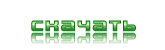
Внимание! Нажимая на ссылку «скачать» Вы обязуетесь, после ознакомления, удалить скаченный файл со своего компьютера.
Всё содержимое сайта autosoftos.com взято из свободных источников, и также свободно распространяется.
Если это Вы являетесь автором данного материала, то, пожалуйста, свяжитесь с нами, для того чтобы обеспечить пользователям, приятную и удобную альтернативу, после ознакомления, покупки качественного «оригинала» непосредственно от издателя. Администрация сайта не несёт никакой ответственности за противоправные действия, и какой либо ущерб, понесённый правообладателями.


+185

Дополнительно по данной категории
- Руководство по эксплуатации AUDI A6 (C6) [2004, PDF, RUS] Скачать
- AUDI AG — Руководство по эксплуатации Audi TT Coupe [2007, PDF, RUS] Скачать
- Руководство по эксплуатации автомобиля Audi S5 Скачать
- Мультимедийное руководство по ремонту, эксплуатации и техобслуживанию автомобиля Audi A4 2001-2005 года выпуска. Скачать
- Руководство по ремонту, техническому обслуживанию и эксплуатации автомобиля AUDI A4 / AUDI S4 2000-2005г. выпуска Скачать
Информация
Посетители, находящиеся в группе Гости, не могут оставлять комментарии к данной публикации.
Реклама
Новости
- Wurth WOW 5.29.02R2RUS [2014]
- Установка сигнализации на Volkswagen Golf 1998 — 2007
- Установка сигнализации на Volvo S40
- Bimmer-Tool 3.5.26 Expert
- Установка сигнализации на Volkswagen Vento
- BimmerLink for BMW and Mini 2.29.0-5264 Full
- Установка сигнализации на Volkswagen Jetta 2000 — 2008
- Прошивка Bosch 797+ подробная, проверенная инструкция
- Предохранители Volvo FH 13 и реле с обозначением и схемами блоков
- Предохранители Volvo XC90 и реле с обозначением и схемами блоков