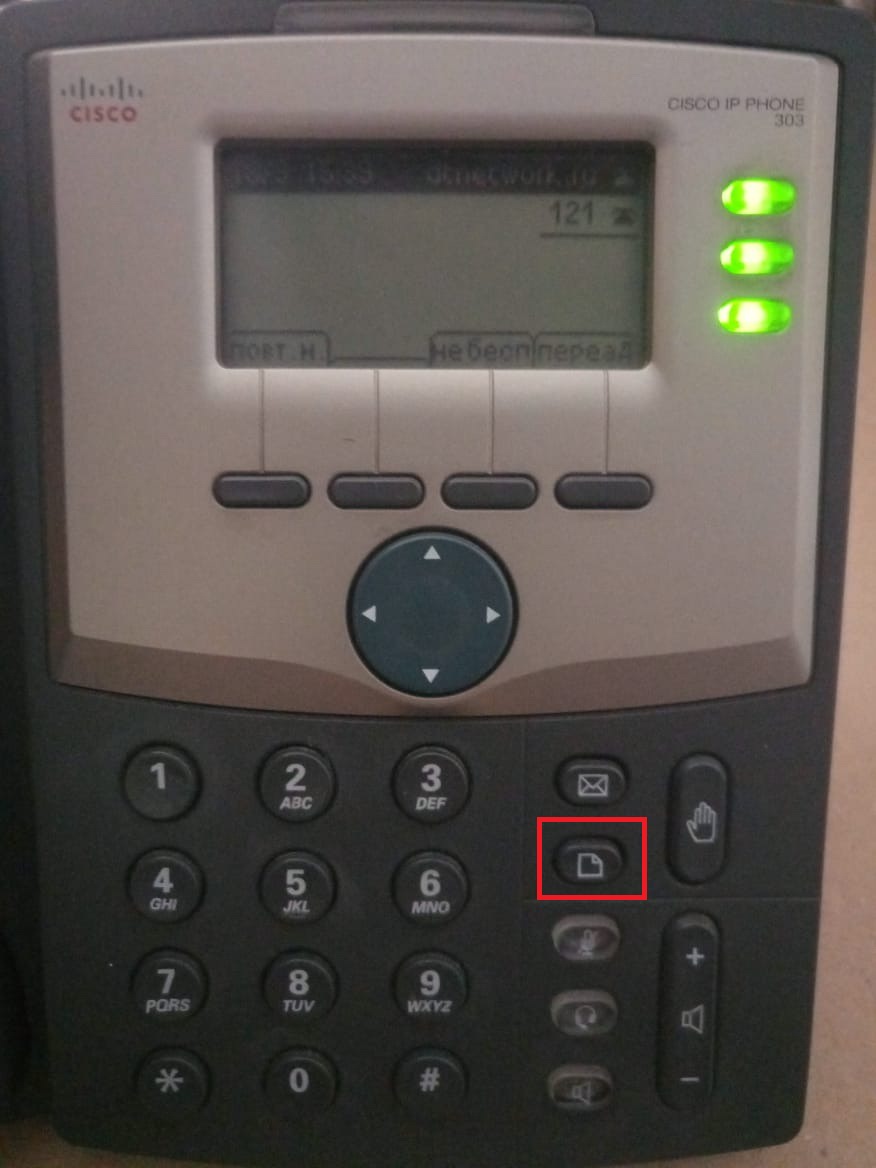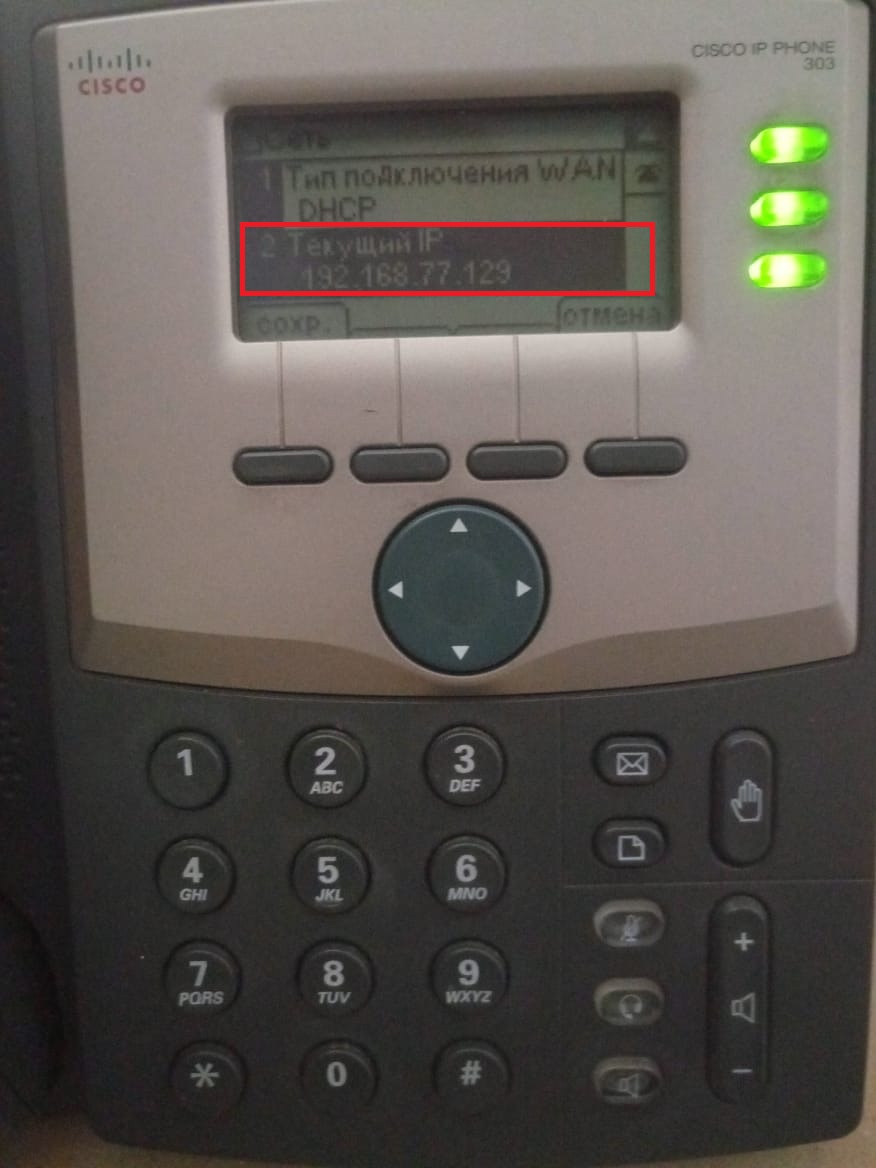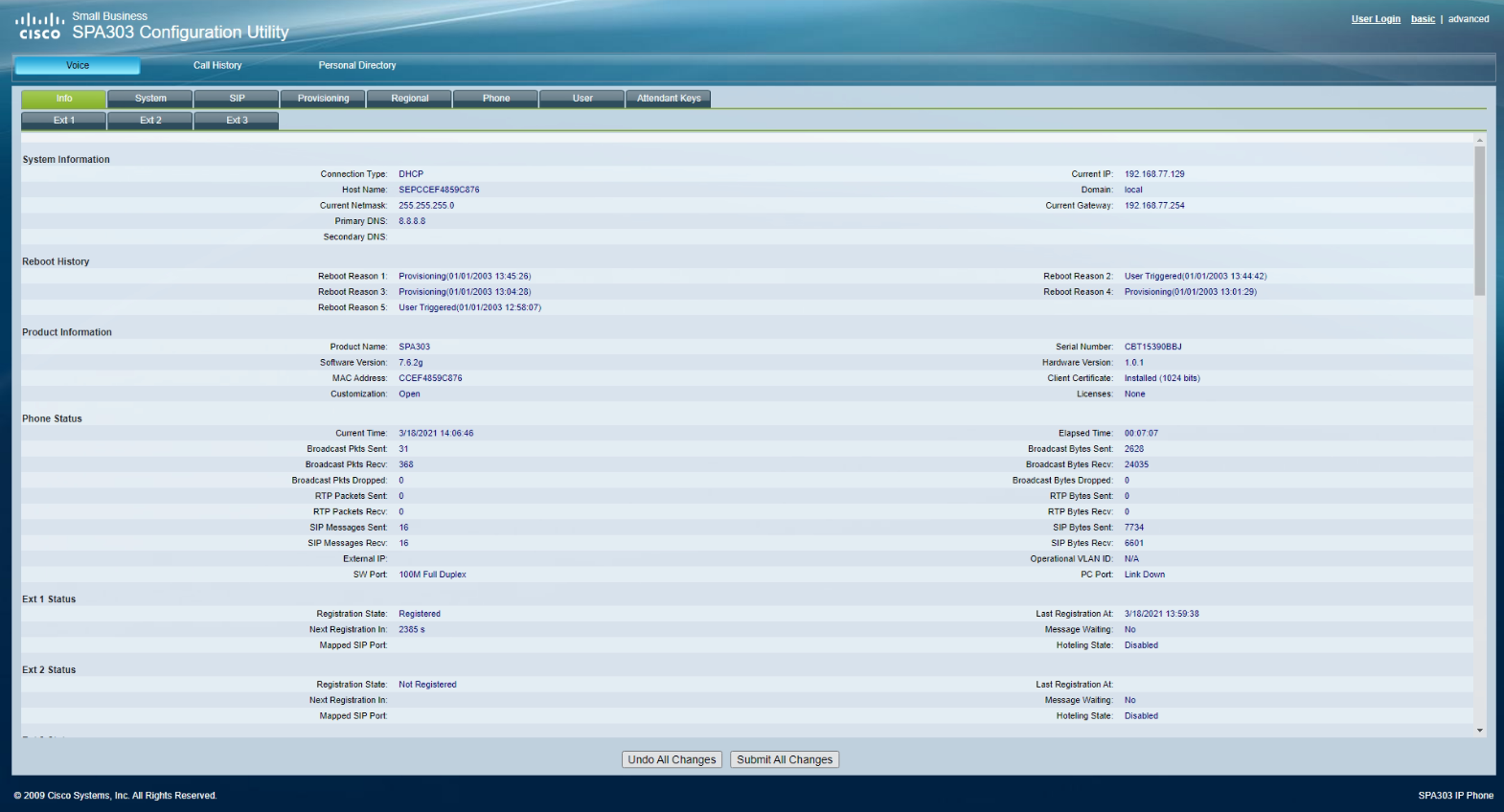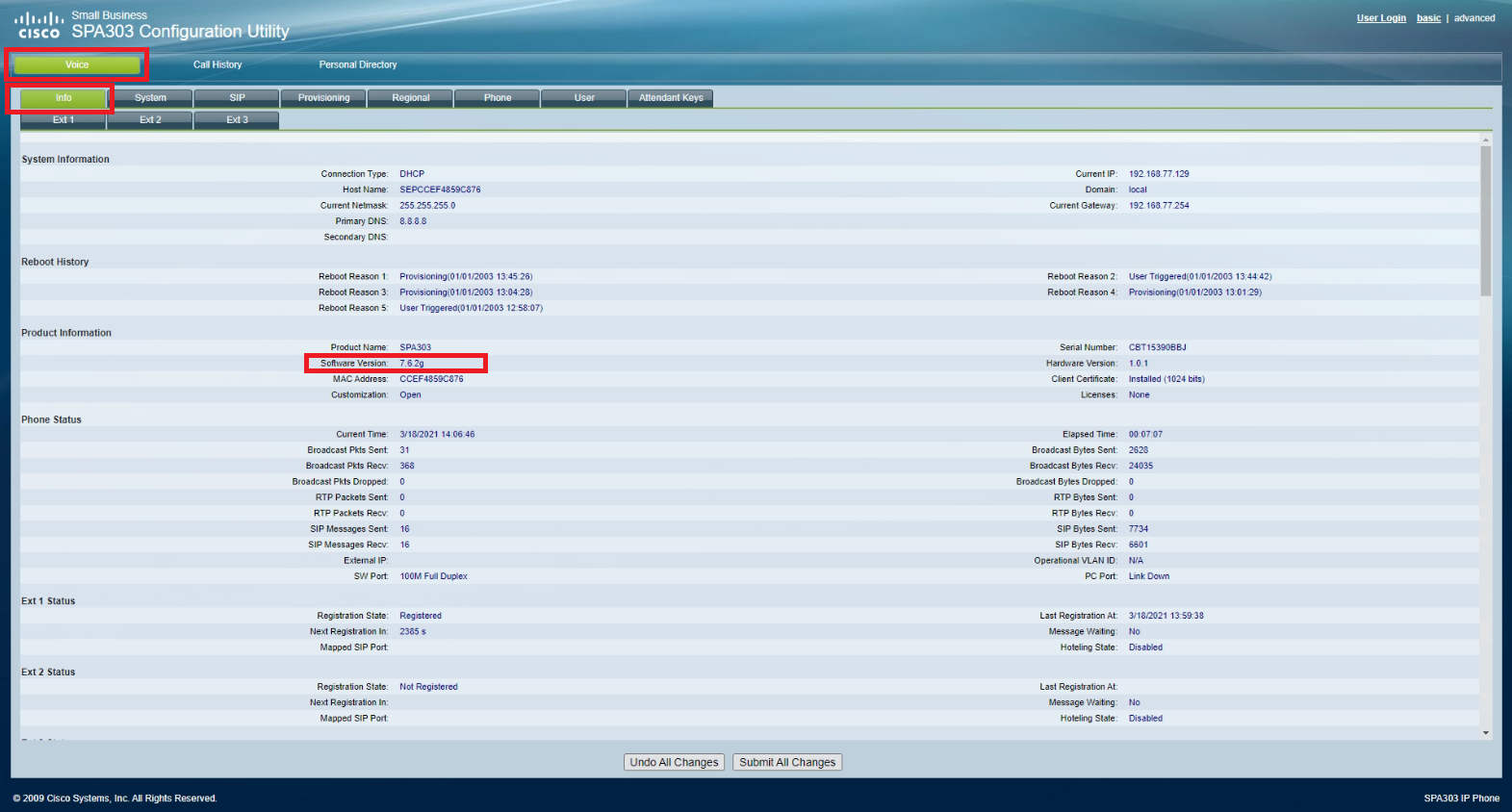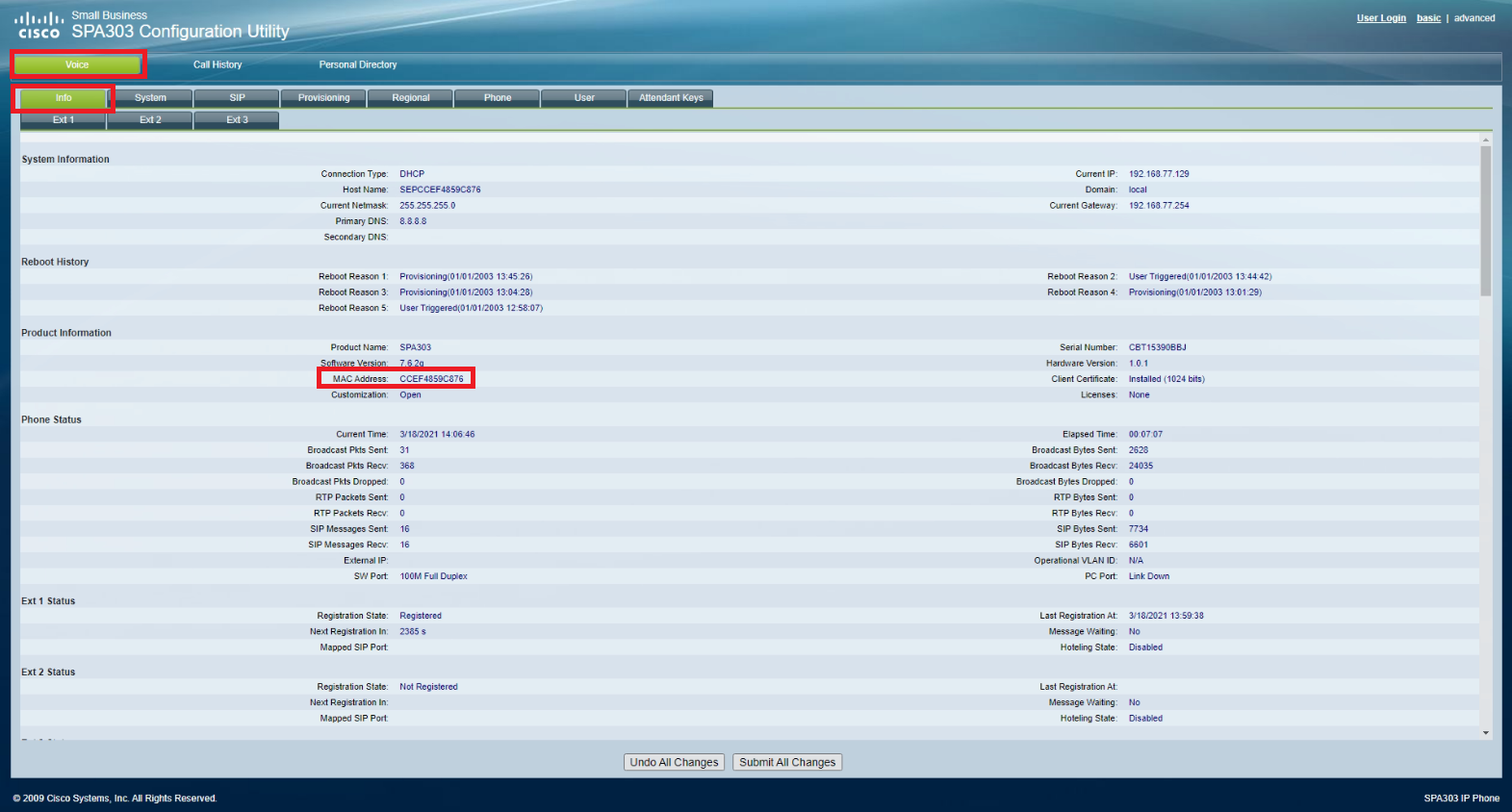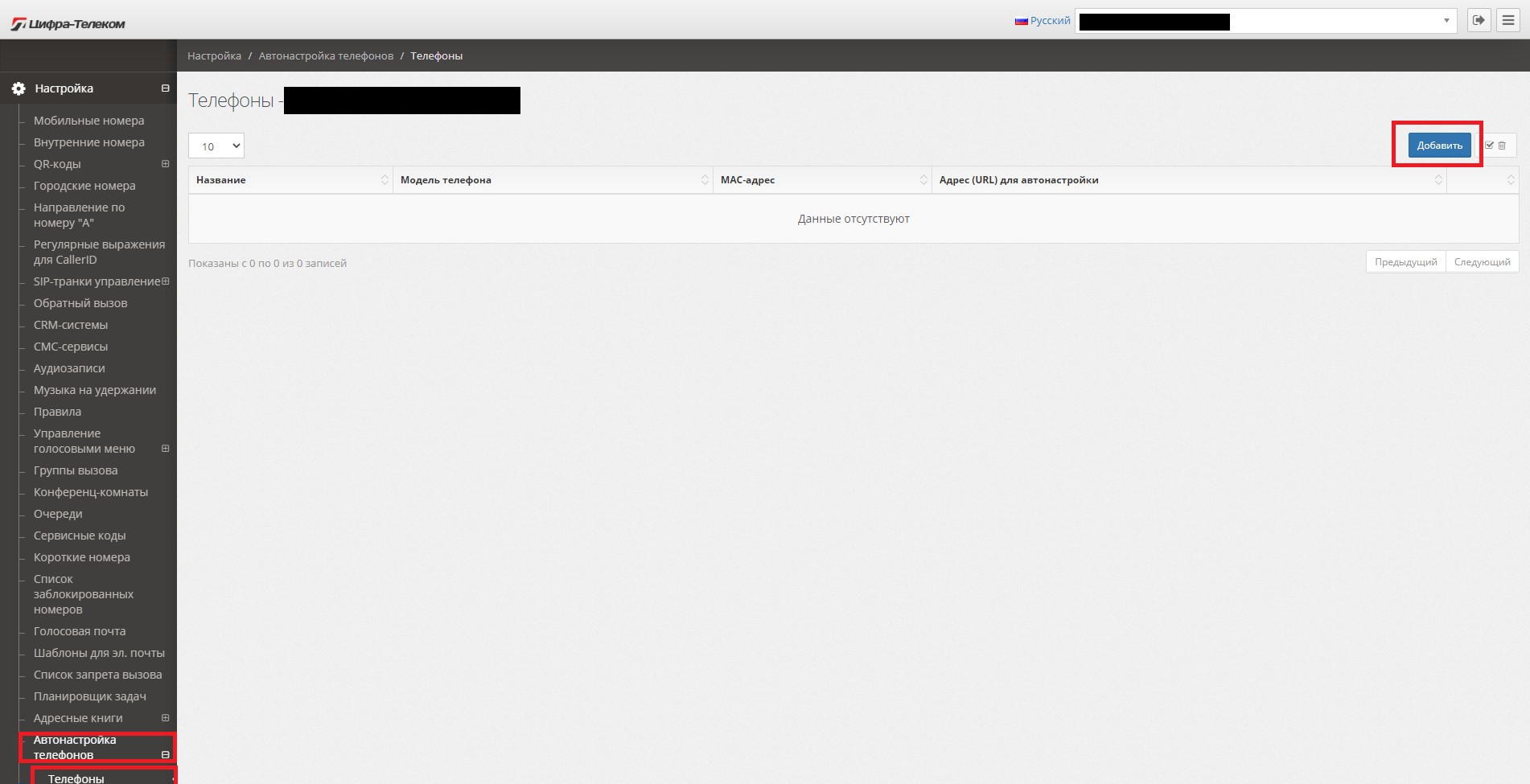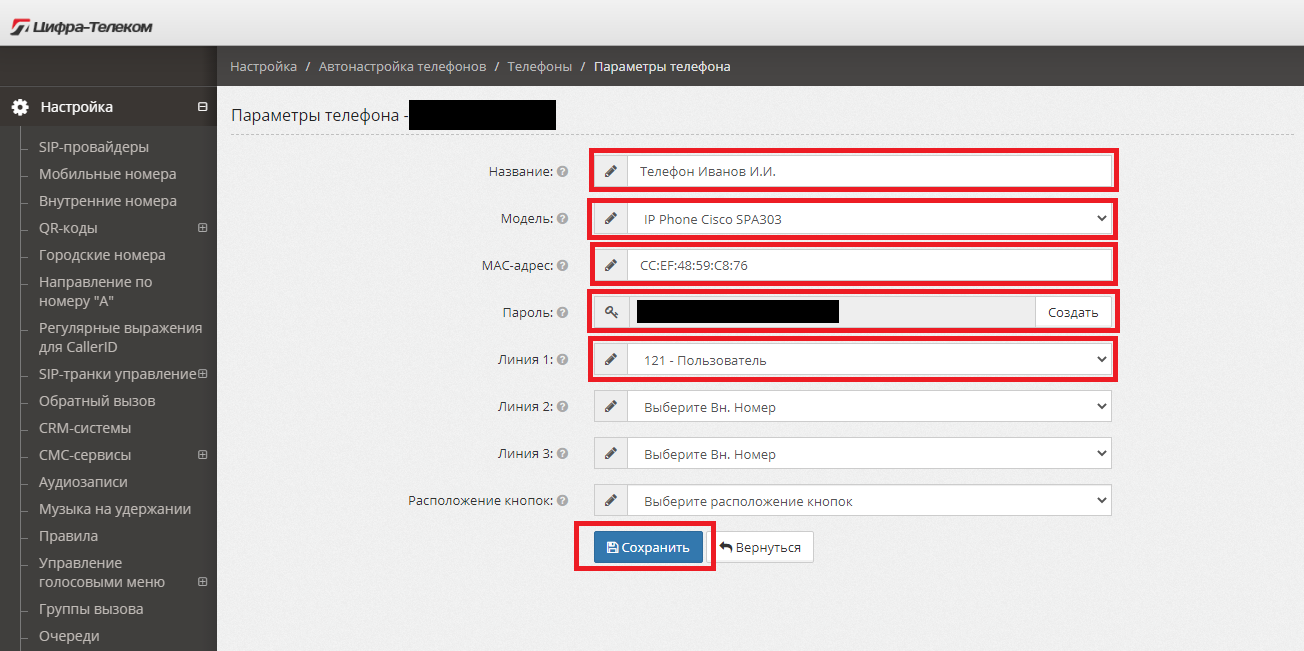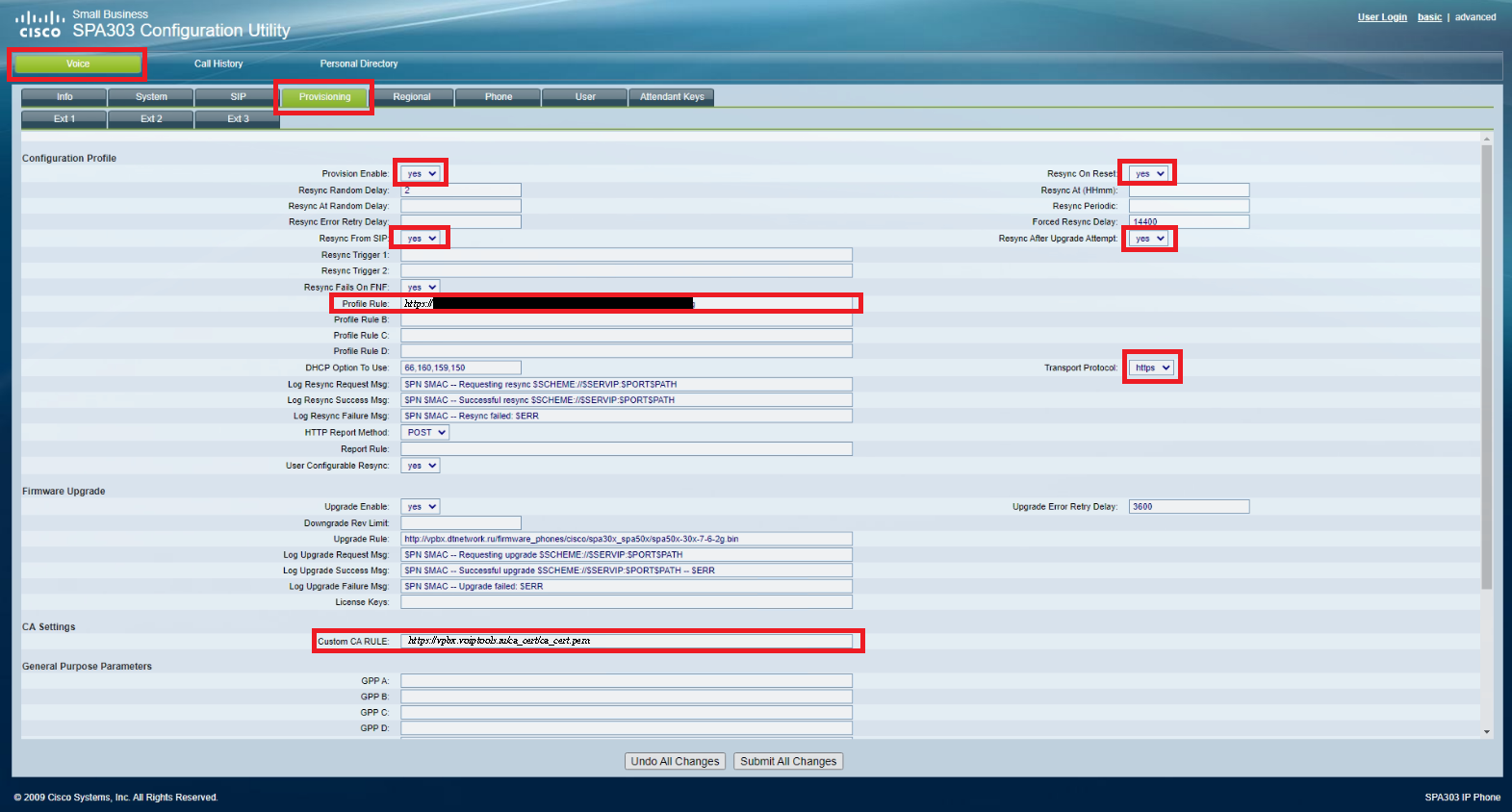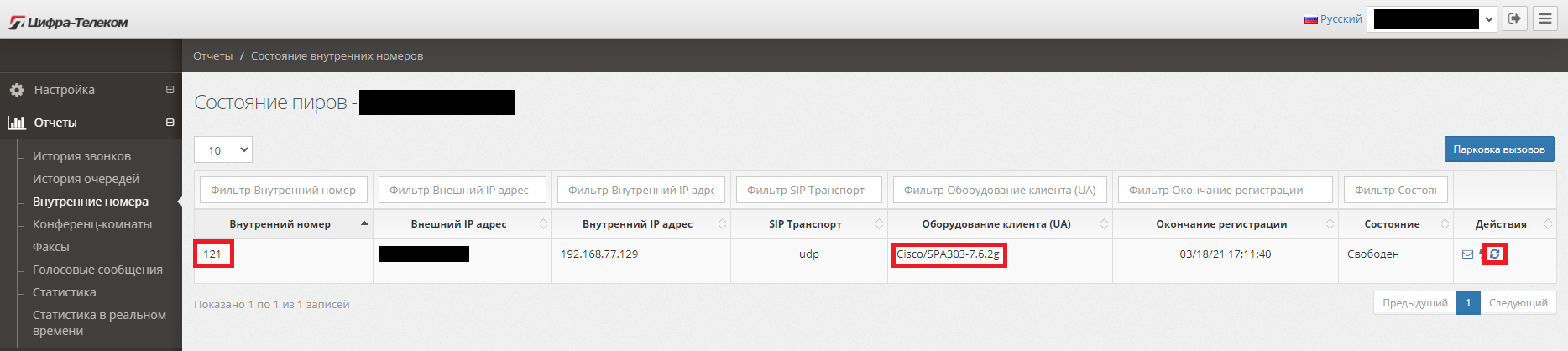- Manuals
- Brands
- Cisco Manuals
- IP Phone
- SPA 303g
- User manual
-
Contents
-
Table of Contents
-
Bookmarks
Quick Links
Cisco Small Business
Model SPA 303g
User Guide
Version 1
Related Manuals for Cisco SPA 303g
Summary of Contents for Cisco SPA 303g
-
Page 1
Cisco Small Business Model SPA 303g User Guide Version 1… -
Page 2: Table Of Contents
Getting Started ………………… 6 About This Document ……………………6 Organization ……………………..7 Overview of the Cisco Small Business 300 Series IP Phones …………. 8 Getting to Know the Cisco SPA 303 ………………9 Installing Your Phone ………………. 18 Before You Begin ……………………18 Installing Your Cisco SPA 303 IP Phone ………………
-
Page 3
Accessing Voicemail ……………………57 Using Advanced Phone Features …………..58 Configuring Privacy and Security Features ……………… 58 Enabling Dial Assistance ………………….60 Adding and Using Speed Dials ………………..60 Monitoring/Accessing Another Phone from Your Phone …………..63 Customizing Your LCD Screen ………………..64 Using Ring Tones …………………… -
Page 4: Getting Started
The Cisco Small Business IP Phone features vary, depending on the type of call control system that you are using. This document describes using the Cisco Small Business IP Phones with a SIP phone system, such as the Cisco SPA 9000 Voice System or a BroadSoft or Asterisk system.
-
Page 5: Organization
This table describes the contents of each chapter in this document. Title Description Chapter 1 Getting Started A description of this book and an overview of the Cisco Small Business IP Phones. Chapter 2 Installing Your Phone How to connect and install your phone.
-
Page 6: Overview Of The Cisco Small Business 300 Series Ip Phones
Business IP phones require a separate power source. Power the phones by connecting them to the included power adapter. The following table shows the Cisco Small Business 300 Series IP Phones covered in this document and their respective features: Cisco SPA 301…
-
Page 7: Getting To Know The Cisco Spa 303
Getting to Know the Cisco SPA 303 Phone Feature Description Handset Pick up to place or answer a call. Message Waiting Displays solid red when you have a new voice mail Indicator message. Flashes red during an incoming call or when the phone’s firmware is being updated.
-
Page 8
Phone Feature Description Line keys Indicates phone line status. When lit: Green: Line is idle. Red (steady): Line is active or in use. Red (blinking): Line is on hold. Orange: Line is unregistered and cannot be used. Line key colors depend on your phone system and can vary. These keys can also be programmed by your phone system administrator to perform functions such as speed dial, call pickup, or monitoring an extension. -
Page 9
Headset button Push to turn the headset on or off. When the headset is on, the button glows green. Volume button Press + to increase the volume and — to lower the volume of the handset, headset, speaker (when the handset is off the phone), or ringer volume (when the handset is on the phone). -
Page 10
Softkey Buttons The softkey buttons on your phone display may vary depending on your phone model and the phone system setup. Press the Right Arrow or Left Arrow keys on the navigation button to view additional softkey buttons. Below is a partial listing of softkey buttons that may be available on your phone. You may not have all of these softkey buttons on your phone, and you may have additional buttons that are not listed here. -
Page 11
Button Function delete Deletes an entire item (for example, a number from the Call History list). dial Dials a number. Provides access to phone directories. Do Not Disturb; prevents incoming calls from ringing your phone. -dnd Clears Do Not Disturb. edit Opens an item so that you can edit numbers or letters, or enable or disable a feature. -
Page 12
xferLx Transfers an active line on the phone to a called number. Enters a submenu and when pressed, toggles between Yes or No to enable or disable an option. -
Page 13
Screen Icons The LCD screen displays various icons that tell you the status of your phone, or calls on the phone. The following screens show some of the icons used: In the figure above, the double arrow on the right of the screen indicates that a call is in progress. The offhook phone icon next to “SPA 303”… -
Page 14
In the figure above, the headset icon next to “SPA 303” indicates that the headset is being used. In the figure above, the right arrow on the right of the screen indicates that a call is on hold. -
Page 15
When using the phone menus, you can use the keypad to enter the number shown next to the menu or sub-menu item on the LCD screen. For example, to obtain your IP address on the Cisco SPA 303, press the Setup button and dial 9. The IP address is displayed on the Network screen. -
Page 16: Installing Your Phone
Installing Your Phone This chapter describes how to install your Cisco Small Business IP Phone and connect it to your network. It contains the following sections: Before You Begin Before you install and connect your phone, verify with your phone administrator (if applicable) that the network is ready for the phone, read the safety notices, and make sure you have all the phone parts and documentation available.
-
Page 17
(labeled 6 in Figure NOTE To power the phone through the Ethernet connection, use the optional Cisco POES5 5- Volt Power Over Ethernet Splitter accessory. See the Cisco POES5 documentation on Cisco.com for more information. -
Page 18
(Optional) Connecting Your Cisco SPA 303 to the Wireless Network You can use the Cisco WBP54G Wireless-G Bridge for Phone Adapters to connect the IP phone to a Wireless-G network instead of the wired local network. NOTE Cisco does not recommend connecting a PC to the phone when it is operating wirelessly. -
Page 19
(Optional) Connecting a PC to Your Cisco SPA 303 To connect a PC to your phone (optional): NOTE Cisco does not recommend connecting a PC to the phone when it is operating wirelessly. STEP 1 To provide network access to a PC, connect one end of an additional Ethernet… -
Page 20
(Optional) Connecting Wired and Wireless Headsets The Cisco SPA 303 supports headsets from different manufacturers. For the latest supported models, contact your reseller. Additional information can be found at the manufacturer’s websites: http://www.plantronics.com http://www.jabra.com Each brand and type of headset may require different steps for connection. Consult the documentation for your particular headset for more information. -
Page 21: (Optional) Mounting Your Cisco Spa 30X Phone To The Wall
(Optional) Mounting Your Cisco SPA 30X Phone to the Wall To mount the phone to the wall, you must purchase the MB100 wall mount bracket kit. Figure 4 MB100 Wall Mount Kit…
-
Page 22
STEP 1 To attach the Mounting Bracket (MB), align the two cleats on the MB with the holes in the phone’s base. STEP 2 Orient the MB such that the phone’s Ethernet and handset ports are accessible after installation. -
Page 23
STEP 3 Push the MB onto the phone’s base. Slide the MB upwards to lock it in place. -
Page 24
STEP 4 (Optional) If a Wi-Fi or PoE dongle is installed, place in the tray. -
Page 25
STEP 5 Plug in the Ethernet and power cables. -
Page 26
STEP 6 Hang onto screws mounted in the wall. -
Page 27
Reversing the Handset Retention Tab If you mount the phone to a vertical surface, you must reverse the handset retention tab on the phone body so that the handset does not fall off the phone when it is placed on the cradle. Figure 5 Handset Retention Tab (Default Position) -
Page 28
Figure 6 Handset Retention Tab (Reversed) -
Page 29: Verifying Phone Startup
LCD screen. At the bottom of the LCD screen, softkeys are displayed over their associated soft buttons. On models with no screen, such as the Cisco SPA 301, you should hear a dial tone when picking up the handset or pressing the speakerphone button.
-
Page 30
Your provider may automatically upgrade your phones without any action on your part necessary. To upgrade your phone’s firmware, download the firmware from the Cisco website and install it from your PC. See the following section for instructions. -
Page 31: Using Basic Phone Functions
Using Basic Phone Functions This chapter provides instructions on using your phone’s basic functions. Using Phone Hardware and Accessories (Cisco SPA 303) Using the Speakerphone To use the speakerphone, press the Speaker button (the handset can be either on or off hook).
-
Page 32
Sending Audio to the Phone Speaker Choosing this option sends audio to the speaker when the handset is lifted. STEP 1 Press the Setup button. STEP 2 Scroll to Preferences and press the select softkey. STEP 3 Scroll to Send Audio to Speaker and press the edit softkey. STEP 4 Press y/n to enable or disable the feature. -
Page 33: Adjusting Call Volume And Muting
Adjusting Call Volume and Muting You can also change call volume settings from your PC using the IP Phone Web Interface. See “Adjusting Audio Volume” section. Adjusting Call Volume To adjust the volume of the handset or speaker, lift the handset or press the Speaker button. Press + on the Volume button to increase the volume, or press — to decrease the volume.
-
Page 34: Placing Or Answering A Call
Press a green line button to place a call or a red flashing line button to answer a call • (Cisco SPA 303). Techniques to place a call without dialing a number (Cisco SPA 303): • Press the redial softkey, then the dial softkey to dial the last number.
-
Page 35
Using Dial Assistance (Cisco SPA 303) If dial assistance is enabled, when placing calls, you’ll see a list of matching recently dialed or received phone numbers on the screen after you begin dialing. If you want to choose one of these numbers:… -
Page 36: Using Hold And Resume
(Cisco SPA 303). A series of beeps or music on hold (depending on the system configuration) plays for the caller to indicate that the call is on hold. On the Cisco SPA 303, the phone LCD shows a flashing right arrow indicating the line is on hold, as shown in the figure below.
-
Page 37: Ending A Call
To end a call: If you are using the handset, hang up. • If you are using the speakerphone, press the Speaker button (Cisco SPA 303). • If you are using the headset, either press the Headset button (wired) or replace the •…
-
Page 38: Transferring Calls (Cisco Spa 303)
Transferring Calls (Cisco SPA 303) You can perform the following types of transfers: Attended Transfer—You call the person to whom you are transferring the call and • either: transfer the call while the phone is ringing. wait for the person to answer before transferring the call.
-
Page 39
Performing an Unattended (Blind) Transfer STEP 1 During an active call, press the bXfer softkey. STEP 2 Enter the number to which you want to transfer the call and press the dial softkey. The call is transferred with no further action required on your part. Transferring a Held Call to an Active Call If you have a call on hold and an active call, you can transfer one of these calls to the other call, connecting the two callers. -
Page 40: Redialing A Number
Redialing a Number Cisco SPA 303 To redial the last number called, press the redial softkey twice. To redial another number STEP 1 Press the redial softkey and select the desired number. STEP 2 (Optional) Press the edit softkey to select a number and modify it (for example, to add an area code).
-
Page 41: Viewing And Returning Missed Calls (Cisco Spa 303)
Viewing and Returning Missed Calls (Cisco SPA 303) The LCD screen on your IP phone notifies you if a call came in that was unanswered. To return a missed call: If the LCD screen shows a missed call, press the lcr softkey to return the last missed call.
-
Page 42
Turning the Missed Calls Shortcut On and Off This option removes the lcr and miss softkeys that appear on the IP phone screen when you miss a call. To access this option: STEP 1 Press the Setup button. STEP 2 Scroll to Preferences and press the select softkey. -
Page 43: Forwarding Calls
You can forward all calls, forward calls when the phone is busy or forward calls when there is no answer. NOTE For the Cisco SPA 301, you can only use the IP Phone Web Interface or star codes to set call forwarding. See the instructions below for the appropriate star codes. Forwarding All Calls…
-
Page 44
Forwarding Calls When Your Phone is Busy Using the Setup button: STEP 1 Press the Setup button. STEP 2 Scroll to Call Forward and press the select softkey. STEP 3 Scroll to CFWD Busy Number and press the edit softkey. STEP 4 Enter a number to which to forward all calls (for example, another extension, or an outside line.) If forwarding calls to an outside line, be sure to use any access and area… -
Page 45
Forwarding Calls When You Don’t Answer the Phone Using the Setup button: STEP 1 Press the Setup button. STEP 2 Scroll to Call Forward and press the select softkey. STEP 3 Scroll to CFWD No Ans Number and press the edit softkey. STEP 4 Enter “vm”… -
Page 46
Stopping Call Forwarding To stop forwarding calls, press the -cfwd softkey. You can also stop call forwarding by doing the following: STEP 1 Press the Setup button. STEP 2 Scroll to Call Forward and press the edit softkey. STEP 3 Press the clear softkey, then press the ok softkey. -
Page 47: Setting Do Not Disturb
Setting Do Not Disturb Use the Do Not Disturb feature to prevent incoming calls from ringing your phone. If you have voice mail configured, incoming callers immediately reach voice mail. If voice mail is not configured, callers hear a busy signal or message. Activating Do Not Disturb Using the dnd softkey: To activate Do Not Disturb, press the dnd softkey.
-
Page 48
Deactivating Do Not Disturb Using the -dnd softkey: To deactivate Do Not Disturb, press the -dnd softkey. Using the Setup button: You can also deactivate Do Not Disturb by doing the following: STEP 1 Press the Setup button. STEP 2 Scroll to Preferences and press the select softkey. -
Page 49: Turning Call Waiting On And Off
Turning Call Waiting On and Off Call waiting alerts you when you are on a call by ringing your phone and displaying a status message that another call is ringing. If you turn call waiting off, incoming calls do not ring your phone if you are on another call, and the caller hears a busy signal or message.
-
Page 50: Parking A Call
Parking a Call You can “park” a call on a designated line so that another person in your company can pick up the call. The call is active until it is “unparked” or the caller hangs up. To park a call: STEP 1 While on an active call, press the park softkey.
-
Page 51: Placing A Three-Way Conference Call
Placing a Three-Way Conference Call To initiate a conference call: STEP 1 Press the conf softkey during an active call. The first call is placed on hold, a second line is opened, and you hear a dial tone. STEP 2 Dial the second person’s telephone number.
-
Page 52
Using Your Personal Directory To access the Phone Directory, press the dir softkey, or press the Setup button and select Directory. To add a new entry to the directory: STEP 1 In the Directory screen, when New Entry is selected, press the add softkey. STEP 2 Use the keypad to enter the name of the directory entry. -
Page 53: Using The Call History Lists
You can also view the Call History Lists from your PC using the IP Phone Web Interface. NOTE You can only view call history lists for the Cisco SPA 301 using the IP Phone Web Interface. Viewing the Call History List…
-
Page 54
Deleting a Number from the Call History Lists STEP 1 In the Redial, Answered Calls, or Missed Calls list, scroll to the call you want to select. STEP 2 Press the delete softkey. STEP 3 Press ok. Saving a Call History List Number to Your Directory STEP 1 In the Redial, Answered Calls, or Missed Calls list, scroll to the call you want to select. -
Page 55: Setting Or Changing A Phone Password
Setting or Changing a Phone Password You can set or change the password for your phone to prevent unauthorized use. To set a password for your phone: STEP 1 Press the Setup button. STEP 2 Scroll to Set Password and press the select softkey. STEP 3 Enter a numeric password.
-
Page 56: Using Advanced Phone Features
Using Advanced Phone Features This chapter describes how to configure advanced features on your IP Phone. Configuring Privacy and Security Features You can also configure these features using your PC and the IP Phone Web Interface. Blocking Caller ID You can block Caller ID from your phone so that your phone number will not appear to the person you call.
-
Page 57
Blocking Anonymous Calls Blocking anonymous calls prevents calls with unknown Caller ID from ringing your phone. (For example, if a caller set his phone to not display Caller ID, the call is considered anonymous.) These callers receive a busy signal or message. Using the Setup button : STEP 1 Press the Setup button. -
Page 58: Enabling Dial Assistance
IP address or URL. You can create and edit speed dials using your PC and the IP Phone Web Interface. NOTE For the Cisco SPA 301, create speed dials using the IP Phone Web Interface.
-
Page 59
Creating Speed Dials on Unused Line Buttons NOTE This feature must be enabled by your phone administrator. STEP 1 Press the unused line button and hold down for three seconds. The Define Speed Dial window displays. STEP 2 Enter the name for the speed dial. STEP 3 Press the Down Arrow key to reach the phone number field. -
Page 60
Using Speed Dials Cisco SPA 303 To call one of your configured speed dial numbers, do one of the following: Open a phone line and press the number on the phone keypad for the speed dial, then • press the dial softkey. -
Page 61: Monitoring/Accessing Another Phone From Your Phone
Monitoring/Accessing Another Phone from Your Phone Your phone administrator may configure your phone so that you can monitor other user’s phones from your phone. If this feature is configured, some line buttons on your phone are assigned to display the status of another user’s phone. For example, if your line 3 is configured to display Bob’s phone line, the LED color shows you the status of his phone line: Green: Line is idle.
-
Page 62: Customizing Your Lcd Screen
Customizing Your LCD Screen You can customize your LCD screen in several ways. Changing the LCD Screen Contrast You can also change your LCD screen contrast from your PC using the IP Phone Web Interface. To adjust the contrast of the LCD screen: STEP 1 Press the Setup button, scroll to highlight LCD Contrast, and press the select softkey.
-
Page 63
Configuring the Phone Screen Saver You can enable your phone’s screen saver and specify its appearance and the amount of time for the phone to be idle before it begins. Some of these options can be configured from your PC using the IP Phone Web Interface. -
Page 64
To change your screen saver picture: STEP 1 In the Screen Saver Mode screen, choose Screen Saver Icon and press edit. STEP 2 Press option multiple times to display the choices available until the one you want is displayed. Options are: Background Picture—Displays your phone’s background picture. -
Page 65: Using Ring Tones
Using Ring Tones Each extension of your phone can have a different ring tone. You can also create your own ring tones. Changing Your Ring Tone To change a ring tone: STEP 1 Press the Setup button. STEP 2 Scroll to Ring Tone and press the select softkey. STEP 3 Choose the extension for which to choose a ring tone and press change.
-
Page 66: Configuring Date And Time Parameters On Your Phone
Configuring Date and Time Parameters on Your Phone Setting Your Phone’s Date and Time The date and time for your phone normally come from the SIP proxy server or NTP server. However, if you need to change some date and time parameters, you can follow these steps: STEP 1 Press the Setup button.
-
Page 67: Advanced Procedures For Technical Support Personnel
Advanced Procedures for Technical Support Personnel CAUTION These menus are used to configure and troubleshoot your phone and the phone network. You should not change these settings or perform these actions unless directed to do so by your phone administrator. STEP 1 Press the Setup button.
-
Page 68
Rebooting Your Phone This setting is to configure and troubleshoot the network. You should not change this settings unless directed to by your phone administrator as this can negatively affect your phone’s function. To reboot your phone: STEP 1 Press the Setup button. STEP 2 Scroll to Reboot and press select. -
Page 69: Using The Web Interface
Using the Web Interface Your Cisco IP Phone provides a web interface to the phone that allows you to configure some features of your phone using a web browser. Logging in to the Web Interface STEP 1 Get the IP address of your phone: Press the Setup button.
-
Page 70: Setting Do Not Disturb
Setting Do Not Disturb Use the Do Not Disturb feature to prevent incoming calls from ringing your phone. If you have voice mail configured, incoming callers immediately reach voice mail. If voice mail is not configured, callers hear a busy signal or message. To set Do Not Disturb: STEP 1 Log in to the web interface.
-
Page 71: Configuring Call Forwarding
Configuring Call Forwarding STEP 1 Log in to the web interface. STEP 2 In the Voice tab, click the User tab. STEP 3 Under Call Forward, you can configure the following fields: CFWD All Dest—Forwards all calls to a single number that you enter. •…
-
Page 72: Configuring Call Waiting
Configuring Call Waiting Call waiting alerts you when you are on a call by ringing and displaying a status message that you have another incoming call. If you turn call waiting off, incoming calls do not ring your phone if you are on another call, and the caller hears a busy signal or message. To turn call waiting on or off: STEP 1 Log in to the web interface.
-
Page 73: Blocking Anonymous Calls
Blocking Anonymous Calls Blocking anonymous calls prevents calls with unknown Caller ID from ringing your phone. (For example, if a caller set his phone to not display Caller ID, the call is considered anonymous.) These callers receive a busy signal or message. To block anonymous calls: STEP 1 Log in to the web interface.
-
Page 74: Using Your Personal Directory
Using Your Personal Directory Your IP phone provides a phone directory for you to store and view frequently dialed numbers. This directory appears on your phone, and you can dial numbers from the directory. To view and edit your personal directory: STEP 1 Log in to the web interface.
-
Page 75: Creating Speed Dials
Creating Speed Dials You can configure up to 8 speed dials for the number keys. Each speed dial can be a phone number, IP address or URL. To create or edit a numerical speed dial: STEP 1 Log in to the web interface. STEP 2 In the Voice tab, click the User tab.
-
Page 76: Adjusting Audio Volume
Speaker Volume (Not applicable to Cisco SPA 301) • Handset Volume • Headset Volume (Not applicable to Cisco SPA 301) Enter a volume between 1 • and 10, with 1 being the lowest. Deep Bass—Enable to enhance low frequency audio.
-
Page 77: Configuring The Phone Screen Saver
Configuring the Phone Screen Saver To configure the phone screen saver: STEP 1 Log in to the web interface. STEP 2 In the Voice tab, click the Phone tab. Under General, you can configure the following: Screen Saver Enable: Turns the screen saver on and off. •…
-
Page 78: Where To Go From Here
Where to Go From Here Cisco provides a wide range of resources to help you obtain the full benefits of the Cisco Small Business SPA 300 Series IP Phones. Product Resources Support Cisco Small Business www.cisco.com/go/smallbizsupport Support Community Cisco Small Business www.cisco.com/go/smallbizhelp…
-
Page 79
Cisco Partner Central for www.cisco.com/web/partners/sell/smb Small Business (Partner Login Required) Cisco Small Business www.cisco.com/smb Home…
Скачать файл PDF «Cisco Systems 303 Инструкция по эксплуатации» (2.78 Mb)
Популярность:
6836 просмотры
Подсчет страниц:
85 страницы
Тип файла:
Размер файла:
2.78 Mb
Краткое руководство пользователя IP‐телефона Cisco Small Business серии SPA300
Описание продукта
2
Краткое руководство пользователя IP‐телефона Cisco Small Business серии SPA300
78-100621-01A0
В таблице ниже приведено описание их основных функций.
Модель
Однолинейный
IP‐телефон Cisco
SPA301
Трехлинейный
IP‐телефон Cisco
SPA303
Многолинейный
телефон DECT Cisco
SPA302D
Функции телефона
Стандарт
радиотелефона
—
—
Да
Спикерфон
Нет
Да (цифровой
дуплекс)
Да
Идентификатор
вызывающего
абонента
—
Да
Да
Операции в меню
—
Да
Да
Все модели: автоматический повторный набор номера, поддержка голосовой почты,
ожидание вызова, переадресация вызова, передача вызова, удержание вызова,
трехсторонняя конференция, внутренняя связь.
Кнопки функций
Flash
Повторный набор
номера
Конференция
Спикерфон
Операция перевода
средств
Гарнитура
Отключение
микрофона,
удержание,
повторный набор
номера
Спикерфон
Отключение звука
Вызов, когда трубка
снята
Вызов, когда трубка
лежит
Программируемые
клавиши
Отсутствует
4
2
IP‐телефония
Основные
характеристики
Базовый
однолинейный
телефон
Поддержка
нескольких
протоколов VoIP,
интегрированный
коммутатор
Ethernet
Многолинейная
радиотрубка DECT
Протоколы VoIP
SIP, SIP v2, SPCP
SIP, SIP v2
- Manuals
- Brands
- Cisco Manuals
- IP Phone
- SPA 303 Series
- Administration manual
-
Contents
-
Table of Contents
-
Bookmarks
Quick Links
ADMINISTRATION
GUIDE
Cisco Small Business
IP Phones Models SPA301, 303, 501G, 502G, 504G,
508G, 509G, 525G/525G2, and WIP310
Related Manuals for Cisco SPA303
Summary of Contents for Cisco SPA303
-
Page 1
ADMINISTRATION GUIDE Cisco Small Business IP Phones Models SPA301, 303, 501G, 502G, 504G, 508G, 509G, 525G/525G2, and WIP310… -
Page 2
Document revised December 2010 Cisco and the Cisco Logo are trademarks of Cisco Systems, Inc. and/or its affiliates in the U.S. and other countries. A listing of Cisco’s trademarks can be found at www.cisco.com/go/trademarks. Third party trademarks mentioned are the property of their respective owners. The use of the word partner does not imply a partnership relationship between Cisco and any other company. -
Page 3: Table Of Contents
Assigning Busy Lamp Field, Call Pickup, and Speed Dial Functions to Unused Lines on a Cisco SPA300 Series or Cisco SPA500 Series IP Phone Configuring Call Pickup and Busy Lamp Field Configuring Speed Dial Cisco Small Business SPA300 Series, SPA500 Series, and WIP310 IP Phone Administration Guide…
-
Page 4
Enabling Call Transfer and Call Forwarding Services Enabling Conferencing Enabling Do Not Disturb Enabling the Missed Call Shortcut Logging Missed Calls (Cisco SPA300 Series and Cisco SPA500 Series) Cisco Small Business SPA300 Series, SPA500 Series, and WIP310 IP Phone Administration Guide… -
Page 5
Initiating Pairing from Your Bluetooth-Enabled Mobile Phone Enabling SMS Messaging Enabling the Web Server Configuring Lightweight Directory Access Protocol (LDAP) for the Cisco SPA300 Series and Cisco SPA500 Series IP Phones Cisco Small Business SPA300 Series, SPA500 Series, and WIP310 IP Phone Administration Guide… -
Page 6
Configuring Subscriber Information Parameters Configuring SPCP on the Cisco SPA525G/525G2 Configuring SPCP on the Cisco SPA300 Series and Cisco SPA50XG Network Address Translation (NAT) and Cisco IP Phones Cisco Small Business SPA300 Series, SPA500 Series, and WIP310 IP Phone Administration Guide… -
Page 7
TLV Information Configuring the VLAN Settings Configuring SSL VPN on the Cisco SPA525G/525G2 Configuring the VPN on the Security Appliance Configuring the VPN on the Cisco SPA525G/525G2 Cisco Small Business SPA300 Series, SPA500 Series, and WIP310 IP Phone Administration Guide… -
Page 8
Advanced Scripting for Cadences, Call Progress Tones, and Ring Tones Example 1: Normal Ring Example 2: Distinctive Ring (short,short,short,long) Example 1: Dial Tone Example 3: SIT Tone Example 1: SIT Tone Call Progress Tones Cisco Small Business SPA300 Series, SPA500 Series, and WIP310 IP Phone Administration Guide… -
Page 9
Syntax for the Interdigit Long Timer Interdigit Short Timer (Complete Entry Timer) Syntax for the Interdigit Short Timer Editing Dial Plans on the IP Phone Resetting the Control Timers Cisco Small Business SPA300 Series, SPA500 Series, and WIP310 IP Phone Administration Guide… -
Page 10
Appendix B: Cisco SPA IP Phone Field Reference Info Tab System Information Network Configuration (SPCP) VPN Status (SPA525G/525G2 Only) Product Information Phone Status Ext Status Line/Call Status Downloaded Ring Tone System Tab System Configuration Cisco Small Business SPA300 Series, SPA500 Series, and WIP310 IP Phone Administration Guide… -
Page 11
Outbound Call Codec Selection Codes Time (Cisco SPA525G/525G2 Only) Language (Cisco SPA525G/525G2 Only) Miscellaneous Phone Tab General Line Key Miscellaneous Line Key Settings Line Key LED Pattern Supplementary Services Cisco Small Business SPA300 Series, SPA500 Series, and WIP310 IP Phone Administration Guide… -
Page 12
Speed Dial Supplementary Services Camera Settings (Cisco SPA525G/525G2) Web Information Service Settings (Cisco SPA525G/525G2) Audio Volume Screen (Cisco SPA525G/525G2) Attendant Console Tab (Cisco SPA500 Series) General Unit 2 Cisco Small Business SPA300 Series, SPA500 Series, and WIP310 IP Phone Administration Guide… -
Page 13
Contents Attendant Console Status Cisco SPA525G/525G2-Specific Tabs Wi-Fi Bluetooth Personal Address Book Call History Speed Dials Firmware Upgrade Appendix C: Where to Go From Here Cisco Small Business SPA300 Series, SPA500 Series, and WIP310 IP Phone Administration Guide… -
Page 14: Chapter 1: Getting Started
Using IVR on the Cisco SPA301 and Cisco SPA501G IP Phone, page 29 Overview of the Phones The Cisco SPA IP Phone family is a line of full-featured VoIP (Voice over Internet Protocol) phones that provide voice communication over an IP network. They…
-
Page 15
Getting Started Overview of the Phones The Cisco SPA IP Phone family includes the models shown in the following table: Model Screen Lines Softkeys Navigation Button SPA301 None SPA303 128 X 64 4 dynamic Four-way monochrome navigation key SPA501G Paper labels… -
Page 16: Cisco Spa500S Attendant Console
Control Protocol (SPCP). SPCP is supported only on the Cisco SPA300 Series or Cisco SPA500 Series IP Phones.) You can use the Cisco SPA IP Phones as part of a Cisco SPA 9000 Voice System phone network, or with any vendor’s IP PBX system that supports SIP.
-
Page 17: Cisco Spa 9000 Voice System
Access Device Internet Figure 1 Network Configuration Example Using the Cisco SPA IP Phones as part of a Cisco SPA 9000 Voice System Network NOTE provides seamless integration of advanced features, such as paging, call pickup, and shared line appearances.
-
Page 18: Cisco Unified Communications 500 Series For Small Business
Getting Started Network Configurations At minimum, the Cisco SPA 9000 Voice System includes a Cisco SPA 9000 IP PBX and one or more Cisco SPA IP Phones. These devices are connected through a switch to a local area network. With an Internet connection, the Cisco SPA 9000 Voice System can subscribe to ITSP services to take advantage of low calling rates.
-
Page 19: Other Sip Ip Pbx Call Control Systems
2. Configure the wireless network (required for Cisco SPA525G/525G2 and WIP310). 3. Install and configure the call control system, such as such as a Cisco SPA Cisco SPA 9000, Cisco Unified Communications 500 Series for Small Business, or an Internet-based IP PBX.
-
Page 20: Upgrading Firmware
• Cisco SPA 9000 Voice System Setup Wizard—If you are using the Cisco SPA IP Phones with a Cisco SPA 9000, you can use the Cisco SPA 9000 Cisco SPA Voice System Setup Wizard to upgrade your phones. See the 9000 Voice System Setup Wizard User Guide .
-
Page 21
STEP 3 Version WIP310 In the Home screen, press the Options, highlight Phone Info , and press the Select STEP 1 button. Software Version Scroll to STEP 2 Cisco Small Business SPA300 Series, SPA500 Series, and WIP310 IP Phone Administration Guide… -
Page 22: Determining Your Ip Address
WIP310 Settings In the Home screen, press the Select key and navigate to STEP 1 Press the Select key and navigate to Phone Info. STEP 2 Cisco Small Business SPA300 Series, SPA500 Series, and WIP310 IP Phone Administration Guide…
-
Page 23: Downloading The Firmware
STEP 4 Cisco SPA525G/525G2 Log in to the configuration utility for the phone. STEP 1 Choose the Firmware Upgrade tab. STEP 2 Click Firmware Upgrade Window. STEP 3 Cisco Small Business SPA300 Series, SPA500 Series, and WIP310 IP Phone Administration Guide…
-
Page 24: Using The Web-Based Configuration Utility
You must be connected to the same network as your phone. For example, if you are connected to a VPN, you must first disconnect. If you are using the Cisco SPA IP Phones with the Cisco Unified Communications NOTE 500 Series for Small Business for Call Control, use Cisco Unified Communication Manager Express or Cisco Configuration Assistant for phone administration.
-
Page 25
Direct the browser to the IP address of the phone. To determine the IP address: STEP 2 • Cisco SPA301: Press the asterisk (*) button four times. In the IVR menu, enter 110, then press #. The IP address is recited. •… -
Page 26: Understanding Administrator And User Views
These account names cannot be changed. If the service provider set an Administrator account password, you are prompted for it when you click Admin Login. Cisco Small Business SPA300 Series, SPA500 Series, and WIP310 IP Phone Administration Guide…
-
Page 27: Accessing Administrative Options
For field reference about each parameter available on the configuration utility, see Appendix B, “Cisco SPA IP Phone Field Reference.” Roadmap to Configuration Utility Features The following tables provide a roadmap to features available in the configuration utility. Cisco Small Business SPA300 Series, SPA500 Series, and WIP310 IP Phone Administration Guide…
-
Page 28
Chapter 6, “Provisioning • Set general purpose parameters Basics.” For additional information about provisioning, Cisco Small Business IP see the Telephony Devices Provisioning Guide (for Cisco service providers). Cisco Small Business SPA300 Series, SPA500 Series, and WIP310 IP Phone Administration Guide… -
Page 29
Mailbox ID, MOH server • Voice mail server • Proxy and registration information • Subscriber information such as user ID and password • Audio settings • Dial plan settings Cisco Small Business SPA300 Series, SPA500 Series, and WIP310 IP Phone Administration Guide… -
Page 30
(applicable only to Cisco SPA300 Series or Cisco Chapter 9, “Configuring the SPA500 Series IP Phones with one or two Cisco Cisco SPA500S Attendant SPA500S attendant consoles attached) Console.” Cisco Small Business SPA300 Series, SPA500 Series, and WIP310 IP Phone Administration Guide… -
Page 31: Viewing Phone Information
Configuration Utility” section on page 22), you can check the current status of the Cisco SPA IP Phone by clicking the Info tab. The Info tab shows information about all phone extensions, including phone statistics and the registration status. All fields are read-only.
-
Page 32
Recites the netmask of the phone. Recites the gateway address. Recites the MAC (hardware) address of the phone. Recites the phone software version. Recites the primary DNS server address. Cisco Small Business SPA300 Series, SPA500 Series, and WIP310 IP Phone Administration Guide… -
Page 33
To save, press 1; to review, press 2; to re-enter, press 3; to exit, press *. NOTE DHCP must be disabled to use this option; if DHCP is not disabled, you receive an error message. Cisco Small Business SPA300 Series, SPA500 Series, and WIP310 IP Phone Administration Guide… -
Page 34
Press 1 to enable or 0 to disable, then press #. To save, press 1; to review, press 2; to re-enter, press 3; to exit, press *. Cisco Small Business SPA300 Series, SPA500 Series, and WIP310 IP Phone Administration Guide… -
Page 35: Chapter 2: Configuring Lines And Extensions
Any station can answer the call. If the active phone places the call on hold, the call can be resumed from any of the sharing stations by pressing the corresponding line key from another phone (Cisco SPA303 and Cisco SPA500 series, except for the Cisco SPA502G) or the Select button when the Resume icon is displayed (WIP310).
-
Page 36: Configuring A Line
Configuring Lines and Extensions Configuring Lines The Cisco SPA300 Series and Cisco SPA500 Series IP Phones support the “private NOTE hold” feature for MetaSwitch and BroadSoft. Users who have a shared line can press the “PrivHold” softkey, and the call can only be resumed by the user who placed the call on hold.
-
Page 37: Configuring Shared Line Appearance
Horizontal first—The same LED to flashes with the second incoming call. (Optional) Under SCA Barge-In Enable, choose yes to allow users sharing call STEP 9 appearances to take over the call on a shared line. Cisco Small Business SPA300 Series, SPA500 Series, and WIP310 IP Phone Administration Guide…
-
Page 38: Assigning Busy Lamp Field, Call Pickup, And Speed Dial Functions To Unused Lines On A Cisco Spa300 Series Or Cisco Spa500 Series Ip Phone
Functions to Unused Lines on a Cisco SPA300 Series or Cisco SPA500 Series IP Phone You can configure unused or idle lines on a Cisco SPA300 Series or Cisco SPA500 Series IP Phone to interact with another phone line in the system. For example, if you have two idle lines on an assistant’s phone, you can configure those lines to…
-
Page 39
Click Submit All Changes. After the phone reboots, the phone (in this example) STEP 6 should show the following color LEDs for the monitored lines: • Green: Available • Red: Busy • Red Fast Blink: Ringing Cisco Small Business SPA300 Series, SPA500 Series, and WIP310 IP Phone Administration Guide… -
Page 40: Configuring Speed Dial
Configuring Speed Dial In this example, the assistant Bob (extension 200) has another idle line (line 5) on his Cisco SPA508G. He would like to be able to speed dial his supervisor Mark (extension 400) from that line. To configure this feature for Bob’s Cisco SPA508G: Log in to the configuration utility.
-
Page 41: Configuring Unused Line Keys For Call Park On The Cisco Spa525G/525G2 (Metaswitch)
SPA525G/525G2 (MetaSwitch) You can configure unused line keys for call park (for the MetaSwitch softswitch) on the Cisco SPA525G/525G2. Users can then press this line button to park a call or retrieve a parked call. To configure: Log in to the configuration utility.
-
Page 42: Configuring Unused Line Keys To Access Services
Click Submit All Changes. STEP 7 Configuring Unused Line Keys to Access Services On the Cisco SPA300 Series or Cisco SPA500 Series IP Phones, unused or idle phone lines can also be configured to access services, such as the following: •…
-
Page 43: Configuring Line Key Led Patterns On The Cisco Spa300 Series Or Cisco Spa500 Series Ip Phone
“p” indicates “pattern”: the blinking pattern of the LED • “c” indicates “color”: the color of the LED • “r” indicates “red”: a red-colored LED • “g” stands for “green”: a green-colored LED Cisco Small Business SPA300 Series, SPA500 Series, and WIP310 IP Phone Administration Guide…
-
Page 44
(applicable only to shared call Defaults to blank (c=r;p=d). appearance) Local Active LED Appears when the call appearance is engaged in an active call. Defaults to blank (c=r). Cisco Small Business SPA300 Series, SPA500 Series, and WIP310 IP Phone Administration Guide… -
Page 45: Configuring Extensions
For more information on LEDs, see the “Creating an LED Script” section on page 220. Configuring Extensions Log in to the configuration utility. STEP 1 Click Admin Login and advanced. STEP 2 Cisco Small Business SPA300 Series, SPA500 Series, and WIP310 IP Phone Administration Guide…
-
Page 46
Information—Chapter 4, “Configuring SIP, SPCP, and NAT.” • Audio (Codec) Configuration—Chapter 5, “Configuring Security, Quality, and Network Features.” • Dial Plan—Chapter 3, “Customizing Cisco SPA and Wireless IP Phones.” Cisco Small Business SPA300 Series, SPA500 Series, and WIP310 IP Phone Administration Guide… -
Page 47: Chapter 3: Customizing Cisco Spa And Wireless Ip Phones
Cisco SPA300 Series and Cisco SPA500 Series IP Phones, page 85 • Configuring BroadSoft Settings (Cisco SPA300 Series and Cisco SPA500 Series), page 89 • Configuring XML Services, page 91 Cisco Small Business SPA300 Series, SPA500 Series, and WIP310 IP Phone Administration Guide…
-
Page 48: Configuring Phone Information And Display Settings
URL to access the voice mail system. If using an external voice-mail service, the number must include any digits required to dial out and any required area code. Cisco Small Business SPA300 Series, SPA500 Series, and WIP310 IP Phone Administration Guide…
-
Page 49: Configuring Internal Voice Mail For Each Extension (When Using Cisco Spa 400 For Voice Mail)
Under Call Feature Settings, enter the voice mail line number and phone extension STEP 4 in the Mailbox ID field. For example, 2101 indicates that the Cisco SPA 400 voice mail server is configured on the Cisco SPA 9000 Line 2, phone extension 101.
-
Page 50
Each line must be fewer than 32 characters • Insert a new line character (n) and escape code (%0a) between lines For example, “Supern%0aTelecom” will display: Super Telecom Cisco Small Business SPA300 Series, SPA500 Series, and WIP310 IP Phone Administration Guide… -
Page 51: Changing The Display Background (Cisco Spa300 Series And Cisco Spa500 Series)
Enter the URL of the image file you want in the field. STEP 6 The URL must include the TFTP/HTTP server name (or IP address), directory, and filename, for example: tftp://myserver.mydomain.com/images/downloadablepicture.bmp http://myserver.mydomain.com/images/downloadablepicture.bmp Cisco Small Business SPA300 Series, SPA500 Series, and WIP310 IP Phone Administration Guide…
-
Page 52
If the URLs are different, the phone downloads the new image and Select Background Picture displays it (providing the field is set to Download BMP Picture). Cisco Small Business SPA300 Series, SPA500 Series, and WIP310 IP Phone Administration Guide… -
Page 53: Configuring The Screen Saver
Configuring Phone Information and Display Settings Configuring the Screen Saver You can configure a screen saver for the Cisco SPA300 Series and Cisco SPA500 Series IP Phones. (Not applicable to WIP310.) This option enables a screen saver on the phone’s LCD. When the phone is idle for a specified time, it enters screen saver mode.
-
Page 54: Configuring The Lcd Contrast
Click Submit All Changes. STEP 8 Configuring the LCD Contrast You can configure the LCD contrast on the Cisco SPA300 Series and Cisco SPA500 Series IP Phone. (Not applicable to the WIP310.) To configure the contrast for the LCD screen on the phone: Cisco SPA303 and Cisco SPA50XG: Log in to the configuration utility.
-
Page 55: Configuring Back Light Settings (Cisco Spa525G/525G2)
In the Back Light Timer field, enter the number of seconds of idle time that can STEP 5 elapse before the back light turns off. Click Submit All Changes. STEP 6 Cisco Small Business SPA300 Series, SPA500 Series, and WIP310 IP Phone Administration Guide…
-
Page 56: Configuring Linksys Key System Parameters
Customizing Cisco SPA and Wireless IP Phones Configuring Linksys Key System Parameters Configuring Linksys Key System Parameters To configure the phone as part of a Linksys Key System (for use with the Cisco SPA 9000): Log in to the configuration utility.
-
Page 57: Enabling Anonymous Call And Caller Id Blocking Services
In the ACD Ext field, choose the extension used for handling ACD calls. Select 1-6, STEP 5 depending on your phone model. Defaults to 1. Click Submit All Changes. STEP 6 Cisco Small Business SPA300 Series, SPA500 Series, and WIP310 IP Phone Administration Guide…
-
Page 58: Enabling Call Back Service
Enabling Call Park and Call Pickup Services Call park and call pickup are features available on IP phones in a Cisco SPA 9000 system. Call park allows users to put a call on a line and make it available for another user to pick up.
-
Page 59: Enabling Call Transfer And Call Forwarding Services
Click Admin Login and advanced. STEP 2 Click the Phone tab. STEP 3 Under Supplementary Services, in the Conference Serv field, choose yes. STEP 4 Click Submit All Changes. STEP 5 Cisco Small Business SPA300 Series, SPA500 Series, and WIP310 IP Phone Administration Guide…
-
Page 60: Enabling Do Not Disturb
On the Cisco SPA300 Series and Cisco SPA500 Series IP Phones, users can press NOTE the Ignore softkey to divert a ringing call to the forwarded destination.
-
Page 61: Logging Missed Calls (Cisco Spa300 Series And Cisco Spa500 Series)
Group page is one-way only. The paged client stations can only listen to the call from the originator. Cisco Small Business SPA300 Series, SPA500 Series, and WIP310 IP Phone Administration Guide…
-
Page 62: Configuring A Phone To Automatically Accept Pages
To configure a phone as part of a paging group: Log in to the configuration utility for the phone. STEP 1 Click Admin Login and advanced. STEP 2 Click the Phone tab. STEP 3 Cisco Small Business SPA300 Series, SPA500 Series, and WIP310 IP Phone Administration Guide…
-
Page 63
For each Sales phone, enter the following in the Phone > Multiple Paging Groups Parameters > Group Paging Script field: pggrp=224.123.123.121:43210;name=All; num=801;listen=yes; pggrp=224.123.123.121:43211;name=Sales;num=802; listen=yes; pggrp=224.123.123.121:43212;name=Support;num=803; pggrp=224.123.123.121:43213;name=Engineering;num=804; Cisco Small Business SPA300 Series, SPA500 Series, and WIP310 IP Phone Administration Guide… -
Page 64: Enabling Secure Call
Click Submit All Changes. STEP 5 Customizing Phone Softkeys This feature is unavailable on the Cisco SPA300 Series and Cisco SPA500 Series NOTE IP Phones using SPCP. The Cisco SPA300 Series and Cisco SPA500 Series IP phones have four softkeys on the screen that, when pressed, perform certain actions.
-
Page 65
“float” and appears in the first available empty position on the screen. On the Cisco SPA525G/SPA525G2, in the Off Hook State, the More softkey is fixed NOTE in position 4 and cannot be changed. -
Page 66
Deletes a character when entering Dialing (input) text. dial Dial Dials a number. Dialing (input) Provides access to phone Idle, Connected, directories. Start-Conf, Start- Xfer, Off-Hook (no input), Redial Cisco Small Business SPA300 Series, SPA500 Series, and WIP310 IP Phone Administration Guide… -
Page 67
Displays the list of missed calls. Missed-Call newcall New Call Begins a new call. Hold, Shared- Active option Option Opens a menu of input options. Off-Hook (no input), Dialing (input) Cisco Small Business SPA300 Series, SPA500 Series, and WIP310 IP Phone Administration Guide… -
Page 68
Connected xferLx phone to a called number. Requires that Attn Xfer Serv is enabled and there are two or more calls that are active or on hold. Cisco Small Business SPA300 Series, SPA500 Series, and WIP310 IP Phone Administration Guide… -
Page 69: Programmable Softkeys
Cisco NOTE recommends a maximum of 8 characters for a Cisco SPA30X or Cisco 50X phone and 10 characters for a Cisco SPA525G/525G2 phone. If more characters are used, the label can be truncated on the phone display.
-
Page 70: Configuration Example
STEP 3 Under Programmable Softkey Enable, choose yes. STEP 4 In the Programmable Softkeys section, edit the following: STEP 5 • Programmable Softkey Enable: yes • PSK1: fnc=sd;ext=200@$PROXY;vid=2;nme=Sales Cisco Small Business SPA300 Series, SPA500 Series, and WIP310 IP Phone Administration Guide…
-
Page 71: Configuring The Message Waiting Indicator
The MWI lights based on the presence of new voicemail messages in the mailbox. However, if the indicator at the top of your Cisco SPA300 Series or Cisco SPA500 Series IP Phone is not lighting when voice mail is left, or you are not seeing message waiting notifications on your WIP310: Log in to the configuration utility.
-
Page 72: Configuring Ring Tones
Configuring Ring Tones Click Submit All Changes. STEP 5 Configuring Ring Tones You can define up to ten ring tones for a Cisco SPA300 Series or Cisco SPA500 Series IP Phone. WIP310 ring tones are not configurable from the configuration utility. NOTE You can define: •…
-
Page 73: Configuring On-Demand Ring Tones (Cisco Spa525G/525G2)
URL to download in the host/port/path field. If the connection cannot be established, a default ring tone is played. Click Submit All Changes. STEP 5 Cisco Small Business SPA300 Series, SPA500 Series, and WIP310 IP Phone Administration Guide…
-
Page 74: User-Created Mp3 Ring Tones (Cisco Spa525G/525G2)
Customizing Cisco SPA and Wireless IP Phones Configuring Ring Tones User-Created MP3 Ring Tones (Cisco SPA525G/525G2) Cisco SPA525G/525G2 users can create up to two ring tones from an MP3 audio Cisco Small file stored on a USB memory device. For instructions, see the Business SPA525G/525G2 User Guide (SIP) , located on Cisco.com.
-
Page 75: Assigning A Ring Tone To An Extension
Close the open Ring Tone Utility windows. STEP 5 Assigning a Ring Tone to an Extension Log in to the configuration utility. STEP 1 Click Admin Login and advanced. STEP 2 Cisco Small Business SPA300 Series, SPA500 Series, and WIP310 IP Phone Administration Guide…
-
Page 76: Configuring Rss Newsfeeds On The Cisco Spa525G/525G2 Ip Phone
STEP 1 Click Admin Login and advanced. STEP 2 Click the User tab. STEP 3 Under Web Information Service Settings, you can edit the following fields: STEP 4 Cisco Small Business SPA300 Series, SPA500 Series, and WIP310 IP Phone Administration Guide…
-
Page 77: Configuring Audio Settings
Click Admin Login and advanced. STEP 2 Click the User tab. You can configure the following settings: STEP 3 Parameter Description Ringer Volume Sets the volume for the ringer. Cisco Small Business SPA300 Series, SPA500 Series, and WIP310 IP Phone Administration Guide…
-
Page 78: Configuring Audio Input Gain (Cisco Spa300 Series And Cisco Spa500 Series)
• Try a value that is loud enough without producing echo (an issue if the input gain is too high). Click Submit All Changes. STEP 5 Cisco Small Business SPA300 Series, SPA500 Series, and WIP310 IP Phone Administration Guide…
-
Page 79: Enabling Wireless (Cisco Spa525G/525G2 Only)
STEP 5 Configuring Bluetooth (Cisco SPA525G/525G2 only) The Cisco SPA525G/525G2 supports Bluetooth to allow use of the phone with a wireless Bluetooth-enabled headset. The Cisco SPA525 (G2 model only) also supports the use of your Cisco IP phone in conjunction with Bluetooth-enabled mobile phone.
-
Page 80: Using A Bluetooth Headset (Cisco Spa525G/525G2)
In the Bluetooth Device List, click the name of the Bluetooth headset. STEP 5 Enter the PIN for the Bluetooth headset. STEP 6 Press Submit All Changes. STEP 7 Cisco Small Business SPA300 Series, SPA500 Series, and WIP310 IP Phone Administration Guide…
-
Page 81
• Phone—Your Cisco SPA525G2 will pair with a Bluetooth headset only. Choose this option if you will not use the Cisco SPA525G2 with a Bluetooth- enabled mobile phone. • Both—Your Cisco SPA525G2 will use a Bluetooth headset, or operate with… -
Page 82: Pairing Your Cisco Spa525G2 With A Bluetooth-Enabled Mobile Phone
525G2)” section on page Press the Setup button. STEP 2 Scroll to User Preferences and press Select. STEP 3 Scroll to Bluetooth Configuration and press Select. STEP 4 Cisco Small Business SPA300 Series, SPA500 Series, and WIP310 IP Phone Administration Guide…
-
Page 83: Initiating Pairing From Your Bluetooth-Enabled Mobile Phone
NOTE uses an Apple iPhone. Before starting, it’s helpful to find the MAC address of your Cisco SPA525G2 IP phone. From your IP phone, go to the Setup menu and select Status. Select Product Information. The MAC address is displayed.
-
Page 84: Enabling Sms Messaging
STEP 4 The mobile phone appears in the list of Bluetooth devices. Enabling SMS Messaging The Cisco SPA IP phones can receive and display text messages via SIP according to RFC3428. Users can receive text messages. WIP310 users can send receive text messages.
-
Page 85
STEP 1 Click Admin Login and advanced. STEP 2 Click the Phone tab. STEP 3 Under SMS Enable, choose yes. STEP 4 Click Submit All Changes. STEP 5 Cisco Small Business SPA300 Series, SPA500 Series, and WIP310 IP Phone Administration Guide… -
Page 86: Enabling The Web Server
In the Enable Web Server field, choose yes to enable the web administration STEP 4 server for the phone. (For the Cisco 301 and Cisco SPA501G, this can be configured using the IVR. See the “Using IVR on the Cisco SPA301 and Cisco SPA501G IP Phone”…
-
Page 87: Configuring Lightweight Directory Access Protocol (Ldap) For The Cisco Spa300 Series And Cisco Spa500 Series Ip Phones
Customizing Cisco SPA and Wireless IP Phones Configuring Lightweight Directory Access Protocol (LDAP) for the Cisco SPA300 Series and Cisco SPA500 Series IP Phones Click the Phone tab. STEP 3 Under Web Serv, choose yes. STEP 4 Click Submit All Changes.
-
Page 88
Customizing Cisco SPA and Wireless IP Phones Configuring Lightweight Directory Access Protocol (LDAP) for the Cisco SPA300 Series and Cisco SPA500 Series IP Phones In the Optional Network Configuration section, under Domain, enter the LDAP STEP 5 domain. (Only required if using Active Directory with authentication set to MD5.) Some sites may not deploy DNS internally and instead use Active Directory 2003. -
Page 89
Customizing Cisco SPA and Wireless IP Phones Configuring Lightweight Directory Access Protocol (LDAP) for the Cisco SPA300 Series and Cisco SPA500 Series IP Phones Parameter Description LDAP Client DN Enter the distinguished name domain components [dc] ; for example: dc=cv2bu,dc=com If using the default Active Directory schema (Name(cn)->Users->Domain), an example of the… -
Page 90
Customizing Cisco SPA and Wireless IP Phones Configuring Lightweight Directory Access Protocol (LDAP) for the Cisco SPA300 Series and Cisco SPA500 Series IP Phones Parameter Description LDAP Search Item 4 Additional customized search item. Can be blank if not needed. -
Page 91: Configuring Broadsoft Settings (Cisco Spa300 Series And Cisco Spa500 Series)
Configuring BroadSoft Directory The BroadSoft directory service enables users to search and view their personal, group, or enterprise contacts. This application feature uses BroadSoft’s Extended Services Interface (XSI). Cisco Small Business SPA300 Series, SPA500 Series, and WIP310 IP Phone Administration Guide…
-
Page 92: Configuring Synchronization Of Do Not Disturb And Call Forward
Not Disturb or Call Forwarding settings are changed on the phone, changes are also made on the server; if changes are made on the server, they are propagated to the phone. This feature is disabled by default. Cisco Small Business SPA300 Series, SPA500 Series, and WIP310 IP Phone Administration Guide…
-
Page 93: Configuring Xml Services
The Cisco SPA300 Series and Cisco SPA500 Series IP Phones provide support for XML services, such as an XML Directory Service or other XML applications. The following table shows some Cisco XML objects that are supported by the Cisco SPA300 Series and Cisco SPA500 Series IP Phones:…
-
Page 94
Serial Number—SERIAL_NUMBER For more information on XML support, see the Cisco Small Business Support community. The URL is given in Appendix C, “Where to Go From Here.” Cisco Small Business SPA300 Series, SPA500 Series, and WIP310 IP Phone Administration Guide… -
Page 95: Configuring Music On Hold
Configuring Music On Hold Your phone can play music on hold if it is part of a system that has a music-on-hold (MOH) server. To configure music on hold: Cisco Small Business SPA300 Series, SPA500 Series, and WIP310 IP Phone Administration Guide…
-
Page 96: Configuring Extension Mobility
STEP 4 of the MOH streaming audio server. If you enter a user ID (no server), the current or outbound proxy is contacted. Defaults to blank (no MOH). If used with a Cisco SPA 9000 Voice System, defaults to imusic .
-
Page 97: Configuring Video Surveillance On The Cisco Spa525G/525G2
G.711 is used for a call or when the user accesses the video monitoring page during a call. To configure the video surveillance feature, perform the steps outlined in the following sections. Cisco Small Business SPA300 Series, SPA500 Series, and WIP310 IP Phone Administration Guide…
-
Page 98: Configuring The User Name And Account On The Camera
(Optional) In the Associated Caller ID field, enter the phone number of the phone STEP 9 associated with the camera. For example, if the camera is located in the lobby, you Cisco Small Business SPA300 Series, SPA500 Series, and WIP310 IP Phone Administration Guide…
-
Page 99: Viewing The Video
Scroll to the camera from which you want to view and press Monitor or Select. STEP 3 Pressing Call dials the number associated with the camera (see Entering Camera Information Into the Cisco SPA525G/525G2 Configuration Utility, page 96). Cisco Small Business SPA300 Series, SPA500 Series, and WIP310 IP Phone Administration Guide…
-
Page 100: Chapter 4: Configuring Sip, Spcp, And Nat
Session management boundaries. controls the attributes of an end-to-end call. The following diagram shows a SIP request for connection to another subscriber in the network. Cisco Small Business SPA300 Series, SPA500 Series, and WIP310 IP Phone Administration Guide…
-
Page 101: Sip Over Tcp
SIP. This protocol is “guaranteed delivery”, which assures that lost packets are retransmitted. TCP also guarantees that the SIP packages are received in the same order that they were sent. Cisco Small Business SPA300 Series, SPA500 Series, and WIP310 IP Phone Administration Guide…
-
Page 102: Sip Proxy Redundancy
DNS server. If configured, the DNS server returns an SRV record that contains a list of SIP proxy servers for the domain, with their host names, priority, listening ports, and so on. The Cisco IP phone tries to contact the hosts in the order of their priority.
-
Page 103: Rfc3311 Support
A1 = username «:» realm «:» passwd and A2 = Method «:» digest-uri Configuring SIP SIP settings for the Cisco SPA IP Phones are configured for the phone in general and for individual extensions. The following sections describe SIP configuration. Configuring SIP Parameters To configure general SIP parameters, including enabling CTI: Log in to the configuration utility.
-
Page 104
(non-compact) headers, the phone substitutes incoming headers with compact headers. If set to no, the Cisco IP phone uses normal SIP headers. If inbound SIP requests contain compact headers, the phone reuses the same compact headers when generating the response, regardless of this setting. -
Page 105
Package, which enables users to start a conference call by clicking a button in an external application. Defaults to no. Notify Conference If set to yes, the Cisco IP phone sends out a NOTIFY with event=conference when starting a conference call (with the BroadSoft Conference Package). Defaults to no. -
Page 106
REFER to the transferee when initiating a fully-attended call transfer (where the transfer target has answered). Default value is “no,” where the call leg is not held. NOTE Not applicable to WIP310. Cisco Small Business SPA300 Series, SPA500 Series, and WIP310 IP Phone Administration Guide… -
Page 107: Configuring Sip Timer Values
Defaults to 16 seconds. SIP Timer H RFC 3261 INVITE final response time-out value for ACK receipt. Ranges from 0 to 64 seconds. Defaults to 16 seconds. Cisco Small Business SPA300 Series, SPA500 Series, and WIP310 IP Phone Administration Guide…
-
Page 108
Cisco IP phone waits for this length of time before (see Note below) retrying. If this interval is 0, the Cisco IP phone stops trying. This value should be much larger than the Reg Retry Intvl value. Defaults to 1200 seconds. -
Page 109
The retry interval when the last Subscribe request fails. Defaults to 10 seconds. Cisco IP phones can use a RETRY-AFTER value when received from a SIP proxy NOTE server that is too busy to process a request (503 Service Unavailable message). If the response message includes a RETRY-AFTER header, the phone waits for the specified length of time before retrying to REGISTER again. -
Page 110: Configuring Response Status Code Handling
<RTP Port Min> and <RTP Port Max> should define a range that contains at least 10 even number ports (twice the number of lines); for example, 100 – 106. Defaults to 16384. Cisco Small Business SPA300 Series, SPA500 Series, and WIP310 IP Phone Administration Guide…
-
Page 111
Max RTP ICMP Err—Number of successive ICMP errors allowed when transmitting RTP packets to the peer before the Cisco IP phone terminates the call. If the value is set to 0 (the default), the Cisco IP phone ignores the limit on ICMP errors, disabling the feature. -
Page 112: Configuring Sdp Payload Types
Cisco IP phones use the configured codec names in outbound SDP. For incoming SDP with standard payload types of 0-95, the Cisco IP phone ignores the codec names. For dynamic payload types, the Cisco IP phone identifies the codec by the configured codec names (comparison is case-sensitive).
-
Page 113
RTP-Start-Loopback Codec. Select one of following: G711u, G711a, G726-16, G726-24, G726-32, G726-40, G729a, or G723. Defaults to G711u. AVT Codec Name AVT codec name used in SDP. Defaults to telephone-event. Cisco Small Business SPA300 Series, SPA500 Series, and WIP310 IP Phone Administration Guide… -
Page 114
G.723 codec name used in SDP. Defaults to G723. NOTE Not applicable to the WIP310 or Cisco SPA525G. EncapRTP Codec Name EncapRTP codec name used in SDP. Defaults to encaprtp. Cisco Small Business SPA300 Series, SPA500 Series, and WIP310 IP Phone Administration Guide… -
Page 115: Configuring Sip Settings For Extensions
Controls how the jitter buffer should be adjusted. Select the Adjustment appropriate setting: up and down, up only, down only, or disable. Defaults to up and down. Under SIP Settings, configure the following fields: STEP 5 Cisco Small Business SPA300 Series, SPA500 Series, and WIP310 IP Phone Administration Guide…
-
Page 116
Enter the appropriate header in the field provided. SIP Remote-Party-ID To use the Remote-Party-ID header instead of the From header, select yes. Otherwise, select no. Defaults to yes. Cisco Small Business SPA300 Series, SPA500 Series, and WIP310 IP Phone Administration Guide… -
Page 117
To contact the refer-to target, select yes. Otherwise, select no. Contact Default: no. Referee Bye Delay For the Referee Bye Delay, enter the appropriate period of time in seconds. Defaults to 0. Cisco Small Business SPA300 Series, SPA500 Series, and WIP310 IP Phone Administration Guide… -
Page 118
If this feature is enabled, the IP telephony ignores further 180 SIP responses after receiving the first 183 SIP response for an outbound INVITE. To enable this feature, select yes. Otherwise, select no. Defaults to no. Cisco Small Business SPA300 Series, SPA500 Series, and WIP310 IP Phone Administration Guide… -
Page 119
ID header indicates privacy=full when the caller wishes to block his caller-id. Default: yes. NOTE Not applicable to the WIP310. Set G729 annexb Configure G.729 Annex B settings. NOTE Not applicable to the Cisco SPA525G. Cisco Small Business SPA300 Series, SPA500 Series, and WIP310 IP Phone Administration Guide… -
Page 120: Configuring A Sip Proxy Server
SIP proxy server and port number set by the service provider for all outbound requests. For example: 192. 1 68.2. 1 00:6060. NOTE Port number is optional. The default is port 5060. Cisco Small Business SPA300 Series, SPA500 Series, and WIP310 IP Phone Administration Guide…
-
Page 121
Outbound Proxy is blank Defaults to yes. Register Enables periodic registration with the proxy. This parameter is ignored if a proxy is not specified. Defaults to yes. Cisco Small Business SPA300 Series, SPA500 Series, and WIP310 IP Phone Administration Guide… -
Page 122
The phone should have the primary and backup proxy server list via DNS SRV record lookup on the server name. It needs to know proxy priority; otherwise, it does not retry. Defaults to 3600 seconds. Cisco Small Business SPA300 Series, SPA500 Series, and WIP310 IP Phone Administration Guide… -
Page 123: Configuring Subscriber Information Parameters
Use Auth ID To use the authentication ID and password for SIP authentication, select yes. Otherwise, select no to use the user ID and password. Defaults to no. Cisco Small Business SPA300 Series, SPA500 Series, and WIP310 IP Phone Administration Guide…
-
Page 124: Configuring Spcp On The Cisco Spa525G/525G2
(Optional) To configure the phone to automatically detect the protocol being used STEP 5 on the network to which it is connected, in the SPA525-auto-detect-sccp field, choose yes. Click Submit All Changes. STEP 6 Cisco Small Business SPA300 Series, SPA500 Series, and WIP310 IP Phone Administration Guide…
-
Page 125: Configuring Spcp On The Cisco Spa300 Series And Cisco Spa50Xg
Configuring SPCP on the Cisco SPA300 Series and Cisco SPA50XG Configuring SPCP on the Cisco SPA300 Series and Cisco SPA50XG The Cisco SPA300 Series and Cisco SPA50XG can be used as part of a Cisco Unified Communications System. This system uses SPCP (also called SCCP) for call control features.
-
Page 126: Nat Mapping With Session Border Controller
Use NAT mapping only if the ITSP network does not provide a Session Border NOTE Controller functionality. Click Admin Login and advanced. STEP 1 Click the SIP tab. STEP 2 Under NAT Support Parameters, configure the following: STEP 3 Cisco Small Business SPA300 Series, SPA500 Series, and WIP310 IP Phone Administration Guide…
-
Page 127: Configuring Nat Mapping With Stun
STEP 2 Click the SIP tab. STEP 3 Under NAT Support Parameters, configure the following: STEP 4 • Handle VIA received: yes • Handle VIA rport: yes Cisco Small Business SPA300 Series, SPA500 Series, and WIP310 IP Phone Administration Guide…
-
Page 128: Determining Whether The Router Uses Symmetric Or Asymmetric Nat
This procedure assumes that a syslog server is configured and is ready to receive NOTE syslog messages. Cisco Small Business SPA300 Series, SPA500 Series, and WIP310 IP Phone Administration Guide…
-
Page 129
Note that this address and port number has to be reachable from the Cisco IP phone. This port number appears on the output file name. The default port number is 514. The default output is named syslog.514.log (if port number was not specified). -
Page 130: Chapter 5: Configuring Security, Quality, And Network Features
The following features help ensure that calls are secure and authenticated. • SIP Initial INVITE and MWI Challenge, page 129 • SIP Over TLS, page 129 • SRTP and Securing Calls, page 130 Cisco Small Business SPA300 Series, SPA500 Series, and WIP310 IP Phone Administration Guide…
-
Page 131: Sip Initial Invite And Mwi Challenge
TLS is application protocol-independent. Higher-level protocols such as SIP can layer on top of the TLS protocol transparently. Cisco Small Business SPA300 Series, SPA500 Series, and WIP310 IP Phone Administration Guide…
-
Page 132: Srtp And Securing Calls
SRTP and Securing Calls Secure Real-Time Transport Protocol (SRTP) is a secure protocol for transporting real-time data over networks. Cisco SPA IP Phones use SRTP to securely send and receive real-time voice traffic from other phones and gateways. Security Description (RFC 4568) is supported.
-
Page 133: Secure Call Indication Tone
(less than -19 dBm), so it does not interfere with the conversation. You can Regional Call Progress Tones configure it on the web page under Defaults to 397@-19,507@-19;15(0/2/0,.2/. 1 /1,. 1 /2. 1 /2) Cisco Small Business SPA300 Series, SPA500 Series, and WIP310 IP Phone Administration Guide…
-
Page 134: Ensuring Voice Quality
Note that Cisco IP phones support voice codec priority. You can select up to three preferred codecs. The administrator can select the low-bit-rate codec used for each line. G.711a and G.711u are always enabled.
-
Page 135: Bandwidth Requirements
VoIP application traffic. QoS features are available on many data networking switches and routers. A QoS-enabled router prioritizes the packets going upstream to the ISP. Cisco Small Business SPA300 Series, SPA500 Series, and WIP310 IP Phone Administration Guide…
-
Page 136: Factors Affecting Voice Quality
12–16 bits per sample. The compression algorithm plays a large role in determining the voice quality of the reconstructed speech signal at the other end. Cisco IP phones support the most popular audio compression algorithms for IP Telephony: G.711 a-law and u-law, G.726,…
-
Page 137
• Network jitter—The IP network can induce varying delay of received packets. The RTP receiver in Cisco IP phones keeps a reserve of samples to absorb the network jitter, instead of playing out all the samples as soon as they arrive. This reserve is known as a jitter buffer. The bigger the jitter buffer, the more jitter it can absorb, but this also introduces bigger delay. -
Page 138: Configuring Voice Codecs
Hardware noise—Certain levels of noise can be coupled into the conversational audio signals because of the hardware design. The source can be ambient noise or 60 Hz noise from the power adaptor. The Cisco hardware design minimizes noise coupling. •…
-
Page 139
Otherwise, select no. Defaults to no. Second Preferred If the first codec fails, this codec is tried. Codec Defaults to unspecified. NOTE Not applicable to the WIP310. Cisco Small Business SPA300 Series, SPA500 Series, and WIP310 IP Phone Administration Guide… -
Page 140
To enable the use of the G.726 codec at 40 kbps, select yes. Otherwise, select no. Defaults to yes. NOTE Not applicable to the WIP310 or SPA525G/525G2. Cisco Small Business SPA300 Series, SPA500 Series, and WIP310 IP Phone Administration Guide… -
Page 141
As a workaround for the phone to interoperate with those gateways, you can change the value to a value greater than 0. Cisco Small Business SPA300 Series, SPA500 Series, and WIP310 IP Phone Administration Guide… -
Page 142: Configuring Domain And Internet Settings
When set to Default, the Cisco IP phone responds to an Invite with a 200 OK response advertising the preferred codec only. When set to List All, the Cisco IP phone responds listing all the codecs that the phone supports. The default value is Default, or to respond with the preferred codec only.
-
Page 143: Setting A Static Ip Address
NOTE /525G2 Click Submit All Changes. STEP 5 For the Cisco SPA301 and Cisco SPA501G, can be configured using the IVR. See NOTE “Using IVR on the Cisco SPA301 and Cisco SPA501G IP Phone” section on page Setting a Static IP Address If you configured Static IP as the internet connection type: Log in to the configuration utility.
-
Page 144: Configuring Pppoe Settings (Cisco Spa525G/525G2 Only)
100Mbps/Duplex 100MBps/Half Click Submit All Changes. STEP 5 For the Cisco SPA301 and Cisco SPA501G, can be configured using the IVR. See NOTE “Using IVR on the Cisco SPA301 and Cisco SPA501G IP Phone” section on page Configuring PPPoE Settings (Cisco SPA525G/525G2 only) If you configured PPPoE as the internet connection type: Log in to the configuration utility.
-
Page 145: Setting Optional Network Parameters
The network domain of the phone. However, if using LDAP, see Configuring Lightweight Directory Access Protocol (LDAP) for the Cisco SPA300 Series and Cisco SPA500 Series IP Phones, page Cisco Small Business SPA300 Series, SPA500 Series, and WIP310 IP Phone Administration Guide…
-
Page 146
Zero (0) means no debug information is generated. To log SIP messages, you must set the Debug Level to at least 2. Defaults to 0. Cisco Small Business SPA300 Series, SPA500 Series, and WIP310 IP Phone Administration Guide… -
Page 147: Configuring Vlan Settings For Ip Phones
WIP310.) Configuring Cisco Discovery Protocol (CDP) If you are using a Cisco switch, Cisco discovery protocol (CDP) is enabled. CDP is enabled by default. CDP is negotiation-based and determines which VLAN the IP phone resides in. CDP: •…
-
Page 148: Configuring Link Layer Discovery Protocol For Media Endpoint Devices (Lldp-Med)
LLDP-MED links to Network Connectivity Devices, according to the Media Endpoint Discovery Reference Model and Definition (ANSI TIA-1057 Section 6). The Cisco IP Phones support only the following limited set of TLVs as LLDP-MED Media Endpoint device class III: •…
-
Page 149: Tlv Information
Port ID TLV • Time to live TLV • End of LLDPDU TLV There are some restrictions in the implementation of LLDP-MED on the Cisco IP Phones: • Storage and retrieval of neighbor information is not supported. • SNMP and corresponding MIBs are not supported.
-
Page 150
For the outgoing LLDPDU, in the System Name TLV, the value is the same as ‘Platform TLV” for CDP. For the Cisco SPA525G2, the name is “SPA525G2.” The incoming LLDPDU, the System Name TLV, is ignored and not validated. Only one System Name TLV is allowed for the outgoing and incoming LLDPDUs. -
Page 151
0x8000 to indicate unknown. The Cisco SPA525G/525G2 allows the administrator to set the switch operational mode to auto-negotiation or to a specific speed/duplexity. Cisco Small Business SPA300 Series, SPA500 Series, and WIP310 IP Phone Administration Guide… -
Page 152
“PSE and local” with binary value “1 1”. The Power Priority is set to binary “0 0 0 0” to indicate unknown priority while the Power Value is set to maximum power value based on phone type: Cisco Small Business SPA300 Series, SPA500 Series, and WIP310 IP Phone Administration Guide… -
Page 153
VLAN is enabled and manual VLAN ID is not equal to 0, 1, or 4095. ToS is based on configuration for the specific extension. Cisco Small Business SPA300 Series, SPA500 Series, and WIP310 IP Phone Administration Guide… -
Page 154
If there is a valid network policy for voice application from LLDP-MED PDU and if the tagged flag is not set, only the DPSC (mapped to ToS) is applicable. Cisco Small Business SPA300 Series, SPA500 Series, and WIP310 IP Phone Administration Guide… -
Page 155
Configuring Security, Quality, and Network Features Configuring VLAN Settings for IP Phones For the Cisco SPA525G/525G2, when the VLAN is changed, the user sees the voice component refreshed when IP address is changed. For the Cisco SPA50X, the phone reboots and restarts the fast start sequence. -
Page 156: Configuring The Vlan Settings
Enable CDP only if you are using a switch that has Cisco Discovery Protocol. CDP is negotiation based and determines which VLAN the IP phone resides in. Cisco Small Business SPA300 Series, SPA500 Series, and WIP310 IP Phone Administration Guide…
-
Page 157: Configuring Ssl Vpn On The Cisco Spa525G/525G2
STEP 5 Configuring SSL VPN on the Cisco SPA525G/525G2 The Cisco SPA525G/525G2 can be used in a virtual private network (VPN) to allow users secure access to the office phone network from remote locations. Users can connect their Cisco SPA525G/525G2 phones to the Internet and then use the VPN feature to securely access the company phone network.
-
Page 158: Configuring The Vpn On The Security Appliance
SRTP for secured audio is not supported. • Video monitoring is not supported. To configure and use the Cisco SPA525G/525G2 on a VPN, you must do the following: 1. Configure the VPN on the VPN server using Cisco AnyConnect VPN client software.
-
Page 159: Configuring The Vpn On The Cisco Spa525G/525G2
Download the Cisco AnyConnect VPN client software from Cisco.com and install it STEP 1 on the VPN server. Download the Cisco IOS version that supports this feature and install it on the VPN STEP 2 server. Configure SSL VPN on the VPN server.
-
Page 160
To connect to the VPN, ensure that Connect is enabled. STEP 10 Press Save. After the VPN connection is established, a VPN icon appears in the STEP 11 upper right of the phone display screen. Cisco Small Business SPA300 Series, SPA500 Series, and WIP310 IP Phone Administration Guide… -
Page 161
525G2 in SPCP mode.) Click the Info tab. • Use the phone menu: Press the Setup button. Scroll to Status and press Select. Scroll to VPN Status and press Select. Cisco Small Business SPA300 Series, SPA500 Series, and WIP310 IP Phone Administration Guide… -
Page 162: Chapter 6: Provisioning Basics
Cisco SPA3xx, SPA50xG, and SPA525G SPC Templates for Configuration Files, available on the Cisco Support Community at: https://supportforums.cisco.com/docs/DOC-10008 • Cisco SPA 9000 Voice System Administration Guide • Service provider documentation Cisco Small Business SPA300 Series, SPA500 Series, and WIP310 IP Phone Administration Guide…
-
Page 163: Provisioning Capabilities
URL into the device. The Cisco IP phones accept profiles in XML format, or alternatively in a proprietary binary format, which is generated by a profile compiler tool, SIP Profile Compiler (SPC), available from Cisco.
-
Page 164
Navigate to profile rule. Enter the profile rule in the following format: STEP 3 protocol server[:port]/profile_pathname For example, to have the WIP310 provisioning done by the Cisco SPA 9000 Voice System, enter: 192.168.2.64/cfg/generic.xml Cisco Small Business SPA300 Series, SPA500 Series, and WIP310 IP Phone Administration Guide… -
Page 165: Ip Phone Configuration Profiles
<flat-profile> … </flat-profile>. The encapsulated elements specify values for individual parameters. The following is an example of a valid XML profile: <flat-profile> <Admin_Passwd>some secret</Admin_Passwd> <Upgrade_Enable>Yes</Upgrade_Enable> </flat-profile> Cisco Small Business SPA300 Series, SPA500 Series, and WIP310 IP Phone Administration Guide…
-
Page 166: Obtaining The Spc Tool
Provisioning Basics IP Phone Configuration Profiles The names of parameters in XML profiles can generally be inferred from the Cisco IP phones configuration web pages, by substituting underscores (_) for spaces and other control characters. Further, to distinguish between Lines 1, 2, 3, and 4, corresponding parameter names are augmented by the strings _1_, _2_, _3_, and _4_.
-
Page 167: General Purpose Parameters
“yes.” Cisco Small Business IP If you are a service provider with a password, see the Telephony Devices Provisioning Guide. Cisco Small Business SPA300 Series, SPA500 Series, and WIP310 IP Phone Administration Guide…
-
Page 168: Upgrading, Resyncing, And Rebooting Phones
Upgrading Firmware on a Phone Use the upgrade URL to upgrade firmware on the Cisco IP phone. You can upgrade from either a TFTP or HTTP server. The Upgrade Enable parameter on the Provisioning web page must be set to yes.
-
Page 169: Firmware Upgrade Parameters
The device does not complete a firmware upgrade operation unless the firmware version is greater than or equal to this parameter. The default is (empty). Cisco Small Business SPA300 Series, SPA500 Series, and WIP310 IP Phone Administration Guide…
-
Page 170: Resyncing A Phone
Use the following syntax to resync a phone’s profile to a profile on a TFTP, HTTP, or HTTPS server: http://phone-ip-addr/admin/resync?protocol://server- name[:port]/profile-pathname • Parameter following resync? defaults to the Profile Rule setting on the web server Provisioning page. • Protocol defaults to TFTP. Cisco Small Business SPA300 Series, SPA500 Series, and WIP310 IP Phone Administration Guide…
-
Page 171: Rebooting A Phone
(FQDN). The use of a FQDN facilitates the deployment of redundant provisioning servers. When the provisioning server is identified through a FQDN, the Cisco IP phone attempts to resolve the FQDN to an IP address through DNS. Only DNS A-records are supported for provisioning; DNS SRV address resolution is not available for provisioning.
-
Page 172: Automatic In-House Preprovisioning
Subsequently, the customer binds the particular device to the assigned service account. To do so, the unprovisioned Cisco IP phone is instructed to resync with a specific provisioning server through a resync URL command. The URL command typically includes an account PIN number or alphanumeric code to associate the device with the new account.
-
Page 173: Configuration Access Control
URL of the Cisco IP phone provisioning server. Subsequently, when a new customer signs up for service, the preprovisioned Cisco IP phone can be simply bar-code scanned, to record its MAC address or serial number, before being shipped to the customer. Upon receiving the unit, the customer connects the unit to the broadband link.
-
Page 174: Using Https
To use HTTPS with Cisco IP phones, you must generate a Certificate Signing Request (CSR) and submit it to Cisco. The Cisco IP phone generates a certificate for installation on the provisioning server that is accepted by Cisco IP phones when they seek to establish an HTTPS connection with the provisioning server.
-
Page 175: Server Certificates
Generate a private key that will be used in a CSR (Certificate Signing Request). STEP 2 This key is private and you do not need to provide this key to Cisco support. Use open source «openssl» to generate the key. For example: openssl genrsa -out <file.key>…
-
Page 176
Email address—Enter an email address so that customer support can contact you if needed. This email address is visible in the CSR. linksys- Email the CSR (in zip file format) to the Cisco support person or to STEP 4 icertadmin@cisco.com . -
Page 177: Chapter 7: Configuring Regional Parameters And Supplementary Services
The call progress tone pass-through feature lets you hear call progress tones (such as ringing) that are generated from the far-end network. Cisco Small Business SPA300 Series, SPA500 Series, and WIP310 IP Phone Administration Guide…
-
Page 178: Advanced Scripting For Cadences, Call Progress Tones, And Ring Tones
FreqScript;Z1[;Z2]. The section Zi is similar to the Si section in a CadScript except that each on/off segment is followed by a frequency components parameter: Zi = Di(oni,1/offi,1/fi,1[,oni,2/offi,2/fi,2 [,oni,3/offi,3/fi,3 [,oni,4/ offi,4/fi,4 [,oni,5/offi,5/fi,5 [,oni,6/offi,6/fi,6]]]]]) Cisco Small Business SPA300 Series, SPA500 Series, and WIP310 IP Phone Administration Guide…
-
Page 179: Example 1: Dial Tone
Segment 2: On=0.38s, Off=0s, with Frequency 2 Segment 3: On=0.38s, Off=0s, with Frequency 3 Segment 4: On=0s, Off=4s, with no frequency components Total Tone Length = 20s Cisco Small Business SPA300 Series, SPA500 Series, and WIP310 IP Phone Administration Guide…
-
Page 180: Example 1: Sit Tone
Example 1: SIT Tone n=Classic-1,w=3;c=1 n=Simple-1,w=2;c=1 Cisco Small Business SPA300 Series, SPA500 Series, and WIP310 IP Phone Administration Guide…
-
Page 181: Call Progress Tones
60(.2/.2,.2/.2,.2/.2,1/4) • Number of Cadence Sections = 1 • Cadence Section 1: Section Length = 60s • Number of Segments = 4 • Segment 1: On=0.2s, Off=0.2s Cisco Small Business SPA300 Series, SPA500 Series, and WIP310 IP Phone Administration Guide…
-
Page 182: Control Timer Values (Sec)
Delay after receiving the first SIP 18x response before declaring the remote end is ringing. If a busy response is received during this time, the Cisco IP phone still considers the call as failed and keeps on retrying. Defaults to 0.5.
-
Page 183: Configuring Supplementary Services (Star Codes)
Defaults to 3. Configuring Supplementary Services (Star Codes) The Cisco IP phones provide native support of a large set of enhanced or supplementary services (also known as star codes). A user can enter star codes (such as *21 for call forward, followed by the target number) to perform call features such as call return, blind call transfers, call pickup, and so on.
-
Page 184
Call Forward No Answer Act (*92)—Call forwards if no answer. Applies to primary extension only. • Call Forward No Answer Deact (*93)—Cancels call forward no answer. Applies to primary extension only. Cisco Small Business SPA300 Series, SPA500 Series, and WIP310 IP Phone Administration Guide… -
Page 185
Secure One Call Act (*18)—Prefers to use encrypted media for the outbound call (on this call appearance only). • Secure One Call Deact (*19)—Prefers to use unencrypted media for the outbound call (on this call appearance only). Cisco Small Business SPA300 Series, SPA500 Series, and WIP310 IP Phone Administration Guide… -
Page 186
* code. For example: a. After the user dials *98, the Cisco IP phone plays a special prompt tone while waiting for the user the enter a target number (which is validated according to the dial plan as in normal dialing). -
Page 187
* code. For example: a. After the user dials *72, the Cisco IP phone plays a special prompt tone while waiting for the user the enter a target number (which is validated according to the dial plan as in normal dialing). -
Page 188: Activating Or Deactivating Supplementary Services
FAF: Call forward all service disabled; FBT: Call forward busy service enabled; FBF: Call forward busy service disabled; FNT: Call forward no answer enabled; FNF: Call forward no answer disabled; Cisco Small Business SPA300 Series, SPA500 Series, and WIP310 IP Phone Administration Guide…
-
Page 189: Bonus Services Announcement Description
4) Block Last Call BLT: Block last call enabled BLF: Block last call disabled 5) Accept Last Call ALT: Accept last call enabled ALF: Accept last call disabled Cisco Small Business SPA300 Series, SPA500 Series, and WIP310 IP Phone Administration Guide…
-
Page 190: Outbound Call Codec Selection Codes
If the specified codec is unavailable, the preferred codecs are used in order, if specified (see the “Configuring Voice Codecs” section on page 136). Cisco Small Business SPA300 Series, SPA500 Series, and WIP310 IP Phone Administration Guide…
-
Page 191: Miscellaneous Parameters
To help false detection, avoid inband and use OOB. With OOB, the DTMF Playback Length does not matter. If you use inband, use a smaller DTMF Boost value. Cisco Small Business SPA300 Series, SPA500 Series, and WIP310 IP Phone Administration Guide…
-
Page 192: Localizing Your Ip Phone
(which is also played by the Cisco SPA525G2). This does not affect operation with interactive voice response applications, as the tone is audible only on the local device. See the Cisco support community at http://www.cisco.com/go/smallbizsupport…
-
Page 193: Managing The Time And Date
<Language_Selection ua=»na»> Spanish </Language_Selection> Managing the Time and Date Cisco IP phones obtain the current time information in one of three ways: • NTP Server—You can configure one or two NTP servers on the phone. When the phone first boots up, it tries to contact the first NTP server to get the current time.
-
Page 194: Configuring Daylight Saving Time
(0-59). represents seconds (0-59). Optional values inside brackets [ ] are assumed to be 0 if not specified. Midnight is represented by 0:0:0 of the given date. Cisco Small Business SPA300 Series, SPA500 Series, and WIP310 IP Phone Administration Guide…
-
Page 195: Daylight Saving Time Examples
Use the Language Selection parameter to select the phone’s default display language. The value must match one of the languages supported by the dictionary server. The script (dx value) is as follows: Cisco Small Business SPA300 Series, SPA500 Series, and WIP310 IP Phone Administration Guide…
-
Page 196: Creating A Dictionary Server Script
Cisco Small Business SPA300 Series, SPA500 Series, and WIP310 IP Phone Administration Guide…
-
Page 197
Configuring Regional Parameters and Supplementary Services Localizing Your IP Phone For example: Dictionary_Server_Script ua=»na» serv=tftp://192.168.1.119/ ;d0=English;x0=enS_v101.xml;d1=Spanish;x1=esS_v101.xml / Dictionary_Server_Script Cisco Small Business SPA300 Series, SPA500 Series, and WIP310 IP Phone Administration Guide… -
Page 198: Chapter 8: Configuring Dial Plans
If the Cisco SPA IP Phones are part of the Cisco SPA 9000 Voice System, dial plans are configured on the Cisco SPA 9000. In installations where a Cisco SPA…
-
Page 199
SPA 9000 Voice > SIP page, PBX Parameters section). 5. If the call routing rule allows the call to process, then the Cisco SPA 9000 compares the dialed digits to the LINE INTERFACE dial plan (on the Cisco SPA 9000 Voice >… -
Page 200: Digit Sequences
Enter a period for element repetition. The dial plan (period) accepts 0 or more entries of the digit. For example, allows users to enter 0, 01, 011, 0111, and so on. Cisco Small Business SPA300 Series, SPA500 Series, and WIP310 IP Phone Administration Guide…
-
Page 201
This feature is typically used for implementation of a hot line and warm line, with 0 delay for the hot line and a non-zero delay for a warm line. EXAMPLE: Cisco Small Business SPA300 Series, SPA500 Series, and WIP310 IP Phone Administration Guide… -
Page 202: Digit Sequence Examples
Configuring Dial Plans About Dial Plans The Cisco SPA 9000 and the Cisco IP phones implicitly append the vertical code NOTE sequences entered in the regional parameter settings to the end of the dial plan. Likewise, if Enable_IP_Dialing is enabled, then IP dialing is also accepted on the associated line.
-
Page 203
After the user presses 9, an external dial tone sounds. The user can enter any number that starts with 011, as in an international call from the U.S. • Informational numbers Cisco Small Business SPA300 Series, SPA500 Series, and WIP310 IP Phone Administration Guide… -
Page 204: Acceptance And Transmission Of The Dialed Digits
• The Interdigit Short Timer applies when the dialed digits match one or more candidate sequences in the dial plan. The default value is 3 seconds. Cisco Small Business SPA300 Series, SPA500 Series, and WIP310 IP Phone Administration Guide…
-
Page 205: Dial Plan Timer (Off-Hook Timer)
By setting a longer timer, you allow more time for users to enter the digits. • Create a hotline for all sequences on the System Dial Plan EXAMPLE: ( | (9,8<:1408>[2-9]xxxxxx | 9,8,1[2- P9<:23> 9]xxxxxxxxx | 9,8,011xx. | 9,8,xx.|[1-8]xx) Cisco Small Business SPA300 Series, SPA500 Series, and WIP310 IP Phone Administration Guide…
-
Page 206: Interdigit Long Timer (Incomplete Entry Timer)
Interdigit Long Timer expires. This setting is especially helpful to users such as sales people, who are reading the numbers from business cards and other printed materials while dialing. Cisco Small Business SPA300 Series, SPA500 Series, and WIP310 IP Phone Administration Guide…
-
Page 207: Interdigit Short Timer (Complete Entry Timer)
EXAMPLE: (9,8<:1408>[2-9]xxxxxx | 9,8,1[2-9]xxxxxxxxxS0 9,8,011xx. | 9,8,xx.|[1-8]xx) 9,8,1[2-9]xxxxxxxxxS0 With the timer set to 0, the call is transmitted automatically when the user dials the final digit in the sequence. Cisco Small Business SPA300 Series, SPA500 Series, and WIP310 IP Phone Administration Guide…
-
Page 208: Editing Dial Plans On The Ip Phone
Maximum number length is 63 characters. Defaults to blank (no emergency number). (Not applicable to WIP310.) Click Submit All Changes. The phone reboots. STEP 8 Cisco Small Business SPA300 Series, SPA500 Series, and WIP310 IP Phone Administration Guide…
-
Page 209: Resetting The Control Timers
Enter the desired values in the Interdigit Long Timer field and the Interdigit Short STEP 5 Timer field. Refer to the definitions at the beginning of this section. Cisco Small Business SPA300 Series, SPA500 Series, and WIP310 IP Phone Administration Guide…
-
Page 210: Chapter 9: Configuring The Cisco Spa500S Attendant Console
SPA500S connects to the phone with the attachment arm provided (not shown). It obtains power directly from the phone and does not require a separate power supply. Two Cisco SPA500S units can be attached to a single phone to monitor a total of 64 separate lines.
-
Page 211: Cisco Spa500S Features
AUX OUT Connects to a second Cisco SPA500S unit (optional) Solid Green Idle Solid Red In-use Blinking Red Ringing Orange Solid: not registered. Blinking: configuration error. Not configured Cisco Small Business SPA300 Series, SPA500 Series, and WIP310 IP Phone Administration Guide…
-
Page 212: Setting Up The Cisco Spa500S Attendant Console
STEP 1 the phone. For instructions on installing the Cisco SPA500S and an introduction to its use, refer to the Cisco SPA500S Quick Start Guide or the phone user guides available on Cisco.com. See Appendix C, “Where to Go From Here,”…
-
Page 213: Configuring The Cisco Spa 9000 For The Cisco Spa500S
The BroadSoft server requires you to assign IP phone users to the Busy Lamp (BLF) Monitor Users List. The BroadSoft server sends updates on the status of each phone on this list to the Cisco SPA500S, which subscribes for this service. To configure the BroadSoft server to support the Cisco SPA500S:…
-
Page 214: Configuring The Asterisk Server For The Cisco Spa500S
“Configuring BroadSoft Busy Lamp Field Auto-Configuration” section on page 217. Configuring the Asterisk Server for the Cisco SPA500S To configure the Asterisk server to allow the Cisco SPA500S to register for BLF monitoring: Add a context in the extensions.conf file. STEP 1 Add a Subscribecontext command to point to the context in the sip.conf file.
-
Page 215: Configuring The Cisco Spa500S
SPA9000. NOTE These steps are not required for other server types such as BroadSoft and Asterisk. Connect to the configuration utility for the phone to which the Cisco SPA500S is STEP 1 connected. Click Admin/Advanced on the configuration utility page.
-
Page 216: Unit/Key Configuration Scripts
STEP 8 default. You cannot complete the software configuration for the Cisco SPA500S if this option is enabled. (You can use Test Mode Enable later to test the Cisco SPA500S.) Create a configuration script for each target extension or user you want to monitor STEP 9 using the Cisco SPA500S.
-
Page 217: Assigning Cisco Spa500S Leds To Phone Extensions
217. Assigning Cisco SPA500S LEDs to Phone Extensions By default, all 32 keys on the Cisco SPA500S are assigned to the first extension on the IP phone (extension 101 based on the default multicast autoconfiguration). To limit the number of LEDs assigned to the first extension, use the vid=1 keyword.
-
Page 218: Cisco Spa 9000 Syntax
The following is an example entry for a Asterisk server. This entry enables speed dialing, BLF monitoring, and call pickup on a Asterisk server with the IP address 192. 1 68. 1 . 1 1: fnc=sd+blf+cp;sub=35890@192.168.1.11;nme=35890 Cisco Small Business SPA300 Series, SPA500 Series, and WIP310 IP Phone Administration Guide…
-
Page 219: Configuring Broadsoft Busy Lamp Field Auto-Configuration
STEP 6 Attendant Console Parameters Parameters in the Attendant Console web page are described in the following table. For information about Unit/Key syntax, see the previous sections. Cisco Small Business SPA300 Series, SPA500 Series, and WIP310 IP Phone Administration Guide…
-
Page 220
Cisco SPA500S unit. Keywords and values are case-sensitive. The configuration script is described in “Unit/Key Configuration Scripts” section on page 214 Cisco Small Business SPA300 Series, SPA500 Series, and WIP310 IP Phone Administration Guide… -
Page 221: Monitoring The Cisco Spa500S
Monitoring the Cisco SPA500S Monitoring the Cisco SPA500S To display the status of the Cisco SPA500S, click the Attendant Console Status link on the GUI. The status of each attendant console attached (Unit 1 and Unit 2) is shown. Parameters are read-only.
-
Page 222: Chapter A: Creating An Led Script
This is a user-defined blinking pattern used only when p = ud. It consists of up to 4 pairs of on/off duration in seconds with up to 2 decimal places; each value is separated by a forward slash (/). Cisco Small Business SPA300 Series, SPA500 Series, and WIP310 IP Phone Administration Guide…
-
Page 223: Led Script Examples
• Local Ringing: This station is ringing for an incoming call on this call appearance • Local Held: This station has placed this call appearance on hold Cisco Small Business SPA300 Series, SPA500 Series, and WIP310 IP Phone Administration Guide…
-
Page 224
• Disabled: This line key on this station is disabled • Call Back: A call back (repeat dialing) operation is currently active on this call appearance Cisco Small Business SPA300 Series, SPA500 Series, and WIP310 IP Phone Administration Guide… -
Page 225: Appendix B: Cisco Spa Ip Phone Field Reference
Attendant Console Status, page 317 • Cisco SPA525G/525G2-Specific Tabs, page 318 For information about the Provisioning page, see the Cisco Small Business IP NOTE Telephony Devices Provisioning Guide. Cisco Small Business SPA300 Series, SPA500 Series, and WIP310 IP Phone Administration Guide…
-
Page 226: Info Tab
Displays the default router assigned to the IP phone. Primary DNS Displays the primary DNS server assigned to the IP phone. Secondary DNS Displays the secondary DNS server assigned to the IP phone. Cisco Small Business SPA300 Series, SPA500 Series, and WIP310 IP Phone Administration Guide…
-
Page 227
Shows the wireless channel being used in the wireless SPA525G/525G2 only) connection. Security Mode (Cisco Shows if wireless security is configured on the phone SPA525G/525G2 only) (yes or no). Cisco Small Business SPA300 Series, SPA500 Series, and WIP310 IP Phone Administration Guide… -
Page 228: Network Configuration (Spcp)
Security Mode Shows if wireless security is configured on the phone (yes or no). Network Configuration (SPCP) Parameter Description TFTP Server Address of the TFTP server for provisioning. Cisco Small Business SPA300 Series, SPA500 Series, and WIP310 IP Phone Administration Guide…
-
Page 229: Vpn Status (Spa525G/525G2 Only)
Model number of the IP phone. Serial Number Serial number of the IP phone. Software Version Version number of the IP phone software. Hardware Version Version number of the IP phone hardware. Cisco Small Business SPA300 Series, SPA500 Series, and WIP310 IP Phone Administration Guide…
-
Page 230: Phone Status
Concurrent packet drops result in voice quality issues. Broadcast Bytes Dropped Total number of broadcast bytes received but not processed. Cisco Small Business SPA300 Series, SPA500 Series, and WIP310 IP Phone Administration Guide…
-
Page 231
PC Port (Cisco SPA303 and Indicates whether the link from the IP phone to a device Cisco SPA50X) plugged into the PC port on the phone is up or down. Cisco Small Business SPA300 Series, SPA500 Series, and WIP310 IP Phone Administration Guide… -
Page 232: Ext Status
Indicates whether the far end has placed the call on hold. Callback Indicates whether the call was triggered by a call back request. Peer Name Name of the internal phone. Cisco Small Business SPA300 Series, SPA500 Series, and WIP310 IP Phone Administration Guide…
-
Page 233
The mean duration, expressed in milliseconds, of the burst periods that have occurred since the beginning of reception. Defined in RFC 3611—RTP Control Protocol Extended Reports (RTCP XR). Cisco Small Business SPA300 Series, SPA500 Series, and WIP310 IP Phone Administration Guide… -
Page 234: Downloaded Ring Tone
Information about the user downloaded ring tone 1: name, size, and time-stamp of the tone. Ring Tone 2 Information about the user downloaded ring tone 2: name, size, and time-stamp of the tone. Cisco Small Business SPA300 Series, SPA500 Series, and WIP310 IP Phone Administration Guide…
-
Page 235: System Tab
Enable Web Admin Access Lets you enable or disable local access to the configuration utility. Select yes or no from the drop- down menu. Defaults to yes. Cisco Small Business SPA300 Series, SPA500 Series, and WIP310 IP Phone Administration Guide…
-
Page 236
Specific parameters are then designated as “na” or “ro” using provisioning files. Parameters designated as “na” will not appear on the user’s phone interface. Parameters designated as “ro” will not be editable by the user. Cisco Small Business SPA300 Series, SPA500 Series, and WIP310 IP Phone Administration Guide… -
Page 237: Internet Connection Type And Static Ip Settings
Duplex Mode Duplex Mode—Choose one of the following to configure the speed/duplex for the phone’s Ethernet ports: • Auto • 10MBps/Duplex • 10MBps/Half • 100Mbps/Duplex • 100MBps/Half Cisco Small Business SPA300 Series, SPA500 Series, and WIP310 IP Phone Administration Guide…
-
Page 238: Pppoe Settings (Cisco Spa525G/525G2 Only)
DNS server. Defaults to 0.0.0.0. DNS Server Order Specifies the method for selecting the DNS server. The options are Manual, Manual/DHCP, and DHCP/Manual. Cisco Small Business SPA300 Series, SPA500 Series, and WIP310 IP Phone Administration Guide…
-
Page 239: Vlan Settings
Cisco IP phones. Choose yes to enable or no to disable. VLAN Settings Not applicable to the WIP310. NOTE Parameter Description Enable VLAN Choose Yes to enable VLAN. Choose no to disable. Cisco Small Business SPA300 Series, SPA500 Series, and WIP310 IP Phone Administration Guide…
-
Page 240
If the CDP is used concurrently, the waiting period of 6 seconds is used. The waiting period will increase the overall startup time for the phone. Cisco Small Business SPA300 Series, SPA500 Series, and WIP310 IP Phone Administration Guide… -
Page 241: Wi-Fi Settings (Cisco Spa525G/525G2 Only)
VPN User Name Username configured on the VPN server for the phone. VPN Password Password associated with the username configured on the VPN for the phone. Cisco Small Business SPA300 Series, SPA500 Series, and WIP310 IP Phone Administration Guide…
-
Page 242: Sip Tab
SIP Max Forward value, which can range from 1 to 255. Defaults to 70. Max Redirection Number of times an invite can be redirected to avoid an infinite loop. Defaults to 5. Cisco Small Business SPA300 Series, SPA500 Series, and WIP310 IP Phone Administration Guide…
-
Page 243
Lets you remove the last registration before registering a new one if the value is different. Select yes or no from the drop-down menu. Defaults to no. Cisco Small Business SPA300 Series, SPA500 Series, and WIP310 IP Phone Administration Guide… -
Page 244
If set to no, unit will not include the c=0.0.0.0 syntax in the SDP. The unit will always include a=sendonly syntax in the SDP in either case. Defaults to yes. Cisco Small Business SPA300 Series, SPA500 Series, and WIP310 IP Phone Administration Guide… -
Page 245
If set to yes, the Cisco IP phone uses a different random call-ID for registration after the next software reboot. If set to no, the Cisco IP phone tries to use the same call-ID for registration after the next software reboot. -
Page 246: Sip Timer Values (Sec)
INVITE request Expires header value. If you enter 0, the Expires header is not included in the request. Ranges from 0 to 19999999999999999999999999999999. Defaults to 240 seconds. Cisco Small Business SPA300 Series, SPA500 Series, and WIP310 IP Phone Administration Guide…
-
Page 247
Random delay range (in seconds) to add to <Register Delay Retry Long Intvl> when retrying REGSITER after a failure. This feature was added in Release 5. 1 . Defaults to blank, which disables this feature. Cisco Small Business SPA300 Series, SPA500 Series, and WIP310 IP Phone Administration Guide… -
Page 248: Response Status Code Handling
This value (in seconds) determines the retry interval when the last Subscribe request fails. Defaults to 10. Cisco IP phones can use a RETRY-AFTER value when received from a SIP proxy NOTE server that is too busy to process a request (503 Service Unavailable message). If the response message includes a RETRY-AFTER header, the phone waits for the specified length of time before retrying to REGISTER again.
-
Page 249: Rtp Parameters
Should define a range that contains at least 10 even number ports (twice the number of lines); for example, configure RTP port min to 16384 and RTP port max to 16402. Defaults to 16482. Cisco Small Business SPA300 Series, SPA500 Series, and WIP310 IP Phone Administration Guide…
-
Page 250
RTP packet. If disabled (or before the first RTP packet arrives) sends RTP to the destination as indicated in the inbound SDP. Defaults to no. Cisco Small Business SPA300 Series, SPA500 Series, and WIP310 IP Phone Administration Guide… -
Page 251: Sdp Payload Types
INFOREQ Dynamic Payload INFOREQ dynamic payload type. Defaults to blank. G726r16 Dynamic Payload G.726-16 dynamic payload type. Ranges from 96-127. Defaults to 98. NOTE Not applicable to Cisco SPA525G/WIP310. Cisco Small Business SPA300 Series, SPA500 Series, and WIP310 IP Phone Administration Guide…
-
Page 252
Defaults to telephone-event. G711u Codec Name G.711u codec name used in SDP. Defaults to PCMU. G711a Codec Name G.711a codec name used in SDP. Defaults to PCMA. Cisco Small Business SPA300 Series, SPA500 Series, and WIP310 IP Phone Administration Guide… -
Page 253
G.722 codec name used in SDP. Defaults to G722. NOTE Not supported on the WIP310. EncapRTP Codec Name EncapRTP codec name used in SDP. Defaults to encaprtp. Cisco Small Business SPA300 Series, SPA500 Series, and WIP310 IP Phone Administration Guide… -
Page 254: Nat Support Parameters
Defaults to no. STUN Enable Enables the use of STUN to discover NAT mapping. Select yes or no from the drop-down menu. Defaults to no. Cisco Small Business SPA300 Series, SPA500 Series, and WIP310 IP Phone Administration Guide…
-
Page 255
SIP messages is substituted for the corresponding port value in the external RTP port range. Defaults to blank. NAT Keep Alive Intvl Interval between NAT-mapping keep alive messages. Defaults to 15. Cisco Small Business SPA300 Series, SPA500 Series, and WIP310 IP Phone Administration Guide… -
Page 256: Linksys Key System Parameters
The choices are: none, G.711u, or G.711a. Defaults to none. Provisioning Tab For information about the Provisioning page, see the Cisco Small Business IP NOTE Telephony Devices Provisioning Guide. Cisco Small Business SPA300 Series, SPA500 Series, and WIP310 IP Phone Administration Guide…
-
Page 257: Regional Tab
It is triggered by a, (comma) character encountered in the dial plan. Defaults to 420@-16;10(*/0/1). Prompt Tone Prompts the user to enter a call forwarding phone number. Defaults to 520@-19,620@-19;10(*/0/1+2). Cisco Small Business SPA300 Series, SPA500 Series, and WIP310 IP Phone Administration Guide…
-
Page 258
Alternative to the Reorder Tone played when an error occurs as a caller makes an outbound call. The RSC to trigger this tone is configurable on the SIP screen. Defaults to 914@-16,1371@-16,1777@-16;20(.274/0/ 1,.274/0/2,.380/0/3,0/4/0). Cisco Small Business SPA300 Series, SPA500 Series, and WIP310 IP Phone Administration Guide… -
Page 259
Defaults to 397@-19,507@-19;15(0/2/0,.2/. 1 /1,. 1 /2. 1 /2). Page Tone Specifies the tone transmitted when the paging feature is enabled. Defaults to 600@-16;.3(.05/0.05/1). Alert Tone Played when an alert occurs. Defaults to 600@-19;.2(.05/0.05/1). Cisco Small Business SPA300 Series, SPA500 Series, and WIP310 IP Phone Administration Guide… -
Page 260: Distinctive Ring Patterns
Cadence script for distinctive ring 7. Defaults to 60(4.5/4). Cadence 8 Cadence script for distinctive ring 8. Defaults to 60(0.25/9.75) Cadence 9 Cadence script for distinctive ring 9. Defaults to 60(.4/.2,.4/2). Cisco Small Business SPA300 Series, SPA500 Series, and WIP310 IP Phone Administration Guide…
-
Page 261: Control Timer Values (Sec)
The Interdigit_Short_Timer is used after any one digit, if at least one matching sequence is complete as dialed, but more dialed digits would match other as yet incomplete sequences. Range: 0–64 seconds. Defaults to 3. Cisco Small Business SPA300 Series, SPA500 Series, and WIP310 IP Phone Administration Guide…
-
Page 262: Vertical Service Activation Codes
Forwards no-answer calls to the extension specified after the activation code. Defaults to *92. Cfwd No Ans Deact Code Cancels call forwarding of no-answer calls. Defaults to *93. Cisco Small Business SPA300 Series, SPA500 Series, and WIP310 IP Phone Administration Guide…
-
Page 263
Defaults to *78. DND Deact Code Disables the do not disturb feature. Defaults to *79. Secure All Call Act Code Makes all outbound calls secure. Defaults to *16. Cisco Small Business SPA300 Series, SPA500 Series, and WIP310 IP Phone Administration Guide… -
Page 264
Group Call Pickup Code The star code used for picking up a group call. Defaults to *37. Media Loopback Code The star code used for media loopback. Defaults to *03. Cisco Small Business SPA300 Series, SPA500 Series, and WIP310 IP Phone Administration Guide… -
Page 265
The *codes should not conflict with any of the other vertical service codes internally processed by the IP phone. You can empty the corresponding *code that you do not want to IP phone to process. Cisco Small Business SPA300 Series, SPA500 Series, and WIP310 IP Phone Administration Guide… -
Page 266
In that case, simple add that *code in the dial plan and the IP phone send INVITE *73@..as usual when user dials *73. Cisco Small Business SPA300 Series, SPA500 Series, and WIP310 IP Phone Administration Guide… -
Page 267: Vertical Service Announcement Codes
Only one G.722 call at a time is allowed. If a conference call is placed, a SIP re-invite message is sent to switch the calls to narrowband audio. NOTE Not supported on the WIP310. Cisco Small Business SPA300 Series, SPA500 Series, and WIP310 IP Phone Administration Guide…
-
Page 268
Force G726r16 Code Makes this codec the only codec that can be used for the associated call. Defaults to *0272616. NOTE Not applicable to WIP310 or Cisco SPA525G/ 525G2. Cisco Small Business SPA300 Series, SPA500 Series, and WIP310 IP Phone Administration Guide… -
Page 269
Makes this codec the preferred codec for the associated call. Defaults to *01729. Force G729a Code Makes this codec the only codec that can be used for the associated call. Defaults to *02729. Cisco Small Business SPA300 Series, SPA500 Series, and WIP310 IP Phone Administration Guide… -
Page 270: Time (Cisco Spa525G/525G2 Only)
Sets the local date (mm represents the month and dd represents the day). The year is optional and uses two or four digits. NOTE Not applicable to the Cisco SPA525G/525G2. Cisco Small Business SPA300 Series, SPA500 Series, and WIP310 IP Phone Administration Guide…
-
Page 271
SPA525G/525G2. Time Offset (HH/mm) This specifies the offset from GMT to use for the local system time. NOTE Found in the Time section for the Cisco SPA525G/525G2. Cisco Small Business SPA300 Series, SPA500 Series, and WIP310 IP Phone Administration Guide… -
Page 272
If <day> is 1, it means the <weekday> on or before the end of the month (in other words the last occurrence of < weekday> in that month). Cisco Small Business SPA300 Series, SPA500 Series, and WIP310 IP Phone Administration Guide… -
Page 273
Defaults to . 1 . Inband DTMF Boost Controls the amount of amplification applied DTMF signals. Choices are OdB, 3dB, 6dB, 9dB, 12dB, 15dB, or 18dB. Defaults to 12dB. Cisco Small Business SPA300 Series, SPA500 Series, and WIP310 IP Phone Administration Guide… -
Page 274
512. The detailed format is as follows: serv={server ip port and root path}; d0=<language0>;x0=<dictionary0 filename>; d1=<language1>;x1=<dictionary1 filename>; d2=<language2>;x2=<dictionary2 filename>; d3=<language3>;x3=<dictionary3 filename>; d4=<language4>;x4=<dictionary4 filename>; d5=<language5>;x5=<dictionary5 filename>; d6=<language6>;x6=<dictionary6 filename>; d7=<language3>;x7=<dictionary7 filename>; d8=<language8>;x8=<dictionary8 filename>; d9=<language5>;x9=<dictionary9 filename>; Cisco Small Business SPA300 Series, SPA500 Series, and WIP310 IP Phone Administration Guide… -
Page 275
Cisco SPA900 series phones. If set to UTF-8, line SPA50X keys and other labels entered via the configuration utility containing UTF-8 characters will be displayed correctly on the phone. (SIP only) Cisco Small Business SPA300 Series, SPA500 Series, and WIP310 IP Phone Administration Guide… -
Page 276: Phone Tab
Name to identify this station; appears on the LCD screen on phone models that have a display. No spaces are allowed and the name must be unique. Cisco Small Business SPA300 Series, SPA500 Series, and WIP310 IP Phone Administration Guide…
-
Page 277
46 NOTE Not applicable to the WIP310 or SPA301. On the Cisco SPA525G/525G2, this setting is located in the User tab. See Screen (Cisco SPA525G/525G2), page 314. Cisco Small Business SPA300 Series, SPA500 Series, and WIP310 IP Phone Administration Guide… -
Page 278
Amount of idle time before screen saver displays. NOTE Not applicable to the WIP310, SPA301, or SPA501. Screen saver settings are found in the User tab on the Cisco SPA525G/525G2. Cisco Small Business SPA300 Series, SPA500 Series, and WIP310 IP Phone Administration Guide… -
Page 279: Line Key
Parameter Description Extension Extension number of the line key. Short Name A short label shown on the LCD display for line key 1 through line key 6. Cisco Small Business SPA300 Series, SPA500 Series, and WIP310 IP Phone Administration Guide…
-
Page 280
(not needed for speed dial) • ext or usr: extension or user (the usr and ext keywords are interchangeable) NOTE Not applicable to the WIP 310, SPA301, or SPA501. Cisco Small Business SPA300 Series, SPA500 Series, and WIP310 IP Phone Administration Guide… -
Page 281: Miscellaneous Line Key Settings
LED pattern during the Idle state, where the call appearance is not is in use and is available to make a new call. Leaving this entry blank indicates the default value of c=g. Cisco Small Business SPA300 Series, SPA500 Series, and WIP310 IP Phone Administration Guide…
-
Page 282
LED pattern during the Local Active state, where the call appearance is engaged in an active call. Leaving this entry blank indicates the default value of c=r. Cisco Small Business SPA300 Series, SPA500 Series, and WIP310 IP Phone Administration Guide… -
Page 283: Supplementary Services
LED pattern to indicate that a shared trunk has been reserved. Supplementary Services Enable or disable the corresponding supplementary services on the phone. A value of “yes” indicates enabled; “no” indicates disabled. Cisco Small Business SPA300 Series, SPA500 Series, and WIP310 IP Phone Administration Guide…
-
Page 284
Cfwd Busy Serv Enable/disable call-forward-on-busy service. Defaults to yes. Cfwd On No Ans Serv Enable/disable call-forward-on-no-answer service. Defaults to yes. Paging Serv Enable/disable the paging service. Defaults to yes. Cisco Small Business SPA300 Series, SPA500 Series, and WIP310 IP Phone Administration Guide… -
Page 285: Ring Tone (Cisco Spa300 Series And Cisco Spa500 Series)
Each entry defines a ring tone to be used on the phone, with an ID between 1 and 10. The ID can be used in a DirEntry to indicate which ring tone to use when the corresponding caller calls. Cisco Small Business SPA300 Series, SPA500 Series, and WIP310 IP Phone Administration Guide…
-
Page 286: Ring Tone (Wip310)
Select no to silence the keypad. Keypad Tone Volume Corresponds to the volume of the keypad tone. Default is 5. Cisco Small Business SPA300 Series, SPA500 Series, and WIP310 IP Phone Administration Guide…
-
Page 287: Auto Input Gain (Db)
Does not apply to the SPA525G/525G2, SPA301, or the SPA501. Speakerphone Additional Applies additional input gain to the speakerphone. Input Gain NOTE Does not apply to the SPA525G/525G2, SPA301, or the SPA501. Cisco Small Business SPA300 Series, SPA500 Series, and WIP310 IP Phone Administration Guide…
-
Page 288: Multiple Paging Group Parameters
The Cisco SPA300 Series and Cisco SPA500 Series supports the BroadSoft directory feature and synchronization of Do Not Disturb and Call Forward. The following configuration fields are available: Cisco Small Business SPA300 Series, SPA500 Series, and WIP310 IP Phone Administration Guide…
-
Page 289
Not applicable to the Cisco SPA301 or Cisco SPA501. Directory Password Alphanumeric password associated with the User ID. NOTE Not applicable to the Cisco SPA301 or Cisco SPA501. Cisco Small Business SPA300 Series, SPA500 Series, and WIP310 IP Phone Administration Guide… -
Page 290: Lightweight Directory Access Protocol (Ldap) Corporate Directory Search
Enter a free-form text name, such as “Corporate Directory.” LDAP Server Enter a fully qualified domain name or IP address of LDAP server, in the following format: nnn.nnn.nnn.nnn Cisco Small Business SPA300 Series, SPA500 Series, and WIP310 IP Phone Administration Guide…
-
Page 291
This defines the search for the common name [cn]. For example, cn:(cn=*$VALUE*). This search allows the provided text to appear anywhere in a name, beginning, middle, or end. Cisco Small Business SPA300 Series, SPA500 Series, and WIP310 IP Phone Administration Guide… -
Page 292
• p—phone number When p is assigned to a type attribute, example t=p, then the retrieved number will be dialable by the phone. Cisco Small Business SPA300 Series, SPA500 Series, and WIP310 IP Phone Administration Guide… -
Page 293: Xml Service
Edit Dial feature to edit the number before dialing out. XML Service The Cisco SPA300 Series and the Cisco SPA500 Series IP Phones support XML services, such as an XML Directory Service or other XML applications. (Not applicable to the Cisco SPA301 or the Cisco SPA501.)
-
Page 294: Programmable Softkeys
62 for more information. Dialing Input Key List Softkeys that display when the user must enter dialing data. See Customizing Phone Softkeys, page 62 for more information. Cisco Small Business SPA300 Series, SPA500 Series, and WIP310 IP Phone Administration Guide…
-
Page 295
Shared Held Key List Softkeys that display when a call is on hold on a shared line. See Customizing Phone Softkeys, page 62 for more information. (SPA525G/525G2 only) Cisco Small Business SPA300 Series, SPA500 Series, and WIP310 IP Phone Administration Guide… -
Page 296: Ext Tab
• Call Feature Settings, page 301 • Proxy and Registration, page 304 • Subscriber Information, page 306 • Audio Configuration, page 307 • Dial Plan, page 310 Cisco Small Business SPA300 Series, SPA500 Series, and WIP310 IP Phone Administration Guide…
-
Page 297: General
When enabled, the message waiting indicator lights only for messages on private lines. Monitor User ID (Cisco This field is for future use. SPA300 Series, Cisco SPA500 Series) Cisco Small Business SPA300 Series, SPA500 Series, and WIP310 IP Phone Administration Guide…
-
Page 298: Nat Settings
SIP TOS/DiffServ Value TOS/DiffServ field value in UDP IP packets carrying a SIP message. Defaults to 0x68. SIP CoS Value CoS value for SIP messages. Defaults to 3. Cisco Small Business SPA300 Series, SPA500 Series, and WIP310 IP Phone Administration Guide…
-
Page 299: Sip Settings
Description SIP Transport Select from UDP, TCP, or TLS. Defaults to UDP. SIP Port Port number of the SIP message listening and transmission port. Defaults to 5060. Cisco Small Business SPA300 Series, SPA500 Series, and WIP310 IP Phone Administration Guide…
-
Page 300
To contact the refer-to target, select yes. Otherwise, select no. Default: no Referee Bye Delay For the Referee Bye Delay, enter the appropriate period of time in seconds. Defaults to 0. Cisco Small Business SPA300 Series, SPA500 Series, and WIP310 IP Phone Administration Guide… -
Page 301
180 SIP responses after receiving the first 183 SIP response for an outbound INVITE. To enable this feature, select yes. Otherwise, select no. Defaults to no. Cisco Small Business SPA300 Series, SPA500 Series, and WIP310 IP Phone Administration Guide… -
Page 302
Default: yes. NOTE Not applicable to the WIP310. Set G729annexb Configure G.729 Annex B settings. NOTE Not applicable to Cisco SPA525G. Cisco Small Business SPA300 Series, SPA500 Series, and WIP310 IP Phone Administration Guide… -
Page 303: Call Feature Settings
When only a user ID is specified, the current or outbound proxy is contacted. Music-on-hold is disabled if the MOH Server is not specified. Defaults to imusic when used with a Cisco SPA 9000 IP PBX. Cisco Small Business SPA300 Series, SPA500 Series, and WIP310 IP Phone Administration Guide…
-
Page 304
IP address and port number of the VM server. Voice Mail Subscribe Interval The expiration time, in seconds, of a subscription to a voice mail server. Cisco Small Business SPA300 Series, SPA500 Series, and WIP310 IP Phone Administration Guide… -
Page 305
Provider for all outbound requests. For example: 192. 1 68.2. 1 00:6060. Outbound Proxy SIP Outbound Proxy Server where all outbound requests are sent as the first hop. Cisco Small Business SPA300 Series, SPA500 Series, and WIP310 IP Phone Administration Guide… -
Page 306: Proxy And Registration
Make Call Without Reg Allow making outbound calls without successful (dynamic) registration by the unit. If no, the dial tone will not play unless registration is successful. Defaults to no. Cisco Small Business SPA300 Series, SPA500 Series, and WIP310 IP Phone Administration Guide…
-
Page 307
Defaults to 3600 Cisco Small Business SPA300 Series, SPA500 Series, and WIP310 IP Phone Administration Guide… -
Page 308: Subscriber Information
Defaults to blank. SRTP Private Key Base64 encoded of the 512-bit private key per subscriber for establishment of a secure call. Defaults to blank. Cisco Small Business SPA300 Series, SPA500 Series, and WIP310 IP Phone Administration Guide…
-
Page 309: Audio Configuration
The third preferred codec when the preferred codec and second preferred codec cannot be used. If Pref Codec Only i s enabled (set to yes), this parameter is not used. Defaults to Unspecified. Cisco Small Business SPA300 Series, SPA500 Series, and WIP310 IP Phone Administration Guide…
-
Page 310
G726-40 Enable To enable the use of the G.726 codec at 40 kbps, select yes. Otherwise, select no. Defaults to yes. NOTE Not applicable to the Cisco SPA525G/525G2. Cisco Small Business SPA300 Series, SPA500 Series, and WIP310 IP Phone Administration Guide… -
Page 311
DTMF tone is not relayed to the remote end. As a workaround for the phone to interoperate with those gateways, you can change the value to a value greater than 0. Cisco Small Business SPA300 Series, SPA500 Series, and WIP310 IP Phone Administration Guide… -
Page 312: Dial Plan
G.729a to guarantee support for two simultaneous G.723/G.726 codecs. Dial Plan The default dial plan script for each line is as follows: (*xx|[3469]11|0|00|[2- 9]xxxxxx| 1 xxx[2-9]xxxxxx| x xxxxxxxxxxx.). Cisco Small Business SPA300 Series, SPA500 Series, and WIP310 IP Phone Administration Guide…
-
Page 313: User Tab
Call Forward, page 312 • Speed Dial, page 312 • Supplementary Services, page 313 • Camera Settings (Cisco SPA525G/525G2), page 313 • Web Information Service Settings (Cisco SPA525G/525G2), page 313 Cisco Small Business SPA300 Series, SPA500 Series, and WIP310 IP Phone Administration Guide…
-
Page 314: Call Forward
WIP310. Speed dial configuration from the WIP310 is done on the phone. You can also configure speed dials on the Cisco SPA300 Series and Cisco SPA500 Series IP phones; see the User Guide for the phone for more information.
-
Page 315: Supplementary Services
Ringer Volume Sets the default volume for the ringer. Speaker Volume Sets the default volume for the full-duplex speakerphone. Handset Volume Sets the default volume for the handset. Cisco Small Business SPA300 Series, SPA500 Series, and WIP310 IP Phone Administration Guide…
-
Page 316: Screen (Cisco Spa525G/525G2)
Time screen saver turns on. Screen Saver Refresh Number of seconds before the screen saver should refresh Time (if, for example, you chose a rotation of pictures). Cisco Small Business SPA300 Series, SPA500 Series, and WIP310 IP Phone Administration Guide…
-
Page 317
Back Light Enable Select yes to enable the screen back light. Back Light Timer (sec) Enter the number of seconds before the back light should turn off. Cisco Small Business SPA300 Series, SPA500 Series, and WIP310 IP Phone Administration Guide… -
Page 318: Attendant Console Tab (Cisco Spa500 Series)
The IP phone must be rebooted after the test is completed. Attendant Console Call The star code used for picking up a ringing call. Pickup Code Defaults to *98. Cisco Small Business SPA300 Series, SPA500 Series, and WIP310 IP Phone Administration Guide…
-
Page 319: Unit 2
210. Attendant Console Status This page provides two tabs to display the status of up to two Cisco SPA500S units that are supported by a single IP phone: • Unit 1—Displays information about the first Cisco SPA500S unit.
-
Page 320: Cisco Spa525G/525G2-Specific Tabs
32) on the Cisco SPA500S unit. Cisco SPA525G/525G2-Specific Tabs The following tabs appear on the Cisco SPA525G/525G2. Wi-Fi Enable or disable the Wireless-G service on the phone from this tab. Cisco Small Business SPA300 Series, SPA500 Series, and WIP310 IP Phone Administration Guide…
-
Page 321: Bluetooth
SPA525G/525G2 only), page Parameter Description Bluetooth Device Click On to enable Bluetooth. Shows the name and status of any connected Bluetooth Status (Cisco SPA525G2 only) Bluetooth devices. Cisco Small Business SPA300 Series, SPA500 Series, and WIP310 IP Phone Administration Guide…
-
Page 322: Personal Address Book
MAC address, and device name. Personal Address Book Cisco Small Business IP Address book for the phone. For more information, see the Phone SPA525G/525G2 User Guide Cisco Small Business SPA300 Series, SPA500 Series, and WIP310 IP Phone Administration Guide…
-
Page 323: Call History
• Placed Calls • Missed Calls Speed Dials Speed Dial, page 312. Firmware Upgrade Used to upgrade the firmware for the Cisco SPA525G/525G2. See Upgrading Firmware, page Cisco Small Business SPA300 Series, SPA500 Series, and WIP310 IP Phone Administration Guide…
-
Page 324: Appendix C: Where To Go From Here
Where to Go From Here Cisco provides a wide range of resources to help you and your customer obtain the full benefits of the SPA IP phone. Support Cisco Small Business www.cisco.com/go/smallbizsupport Support Community Cisco Small Business www.cisco.com/go/smallbizhelp Support and Resources Phone Support Contacts www.cisco.com/en/US/support/…
-
Page 325
Login Required) Cisco Small Business www.cisco.com/smb Home For older Cisco IP phone models, such as the Cisco SPA9XX, see the NOTE Cisco SPA9XX Phone Administration Guide on cisco.com. This guide covers only the Cisco SPA300 Series IP phones, Cisco SPA500 Series IP phones, and the Cisco WIP310.
-
Подключите IP-телефон к локальной сети и запишите IP-адрес, полученный устройством.
Для выяснения IP-адреса, который назначен IP-телефону после включения и загрузки, необходимо выполнить следующие действия:
Нажмите на телефоне кнопку с символом для входа в меню настроек.
Выберите пункт Сеть или нажмите на кнопку с цифрой 9.
Текущий IP-адрес будет отображен на экране.
-
Откройте WEB-браузер (Firefox, Chrome, Yandex) и в адресной строке наберите http://[IP-адрес телефона с предыдущего шага]/admin/advanced для подключения к интерфейсу управления Cisco SPA303.
-
Проверьте версию прошивки Cisco SPA303. Раздел Voice, вкладка Info, параметр Software Version. Если версия младше 7.5.7, обновите прошивку, следуя инструкции.
-
Получение MAC-адреса IP-телефона.
В интерфейсе управления Cisco SPA303 откройте раздел Voice и выберите вкладку Info.
В открывшемся окне параметр MAC Address содержит необходимые сведения. -
В системе управления вАТС в разделе «Автонастройка телефонов» / «Телефоны» нажмите на кнопку «Добавить» для создания конфигурации IP-телефона.
-
В открывшемся окне укажите параметры для настройки IP-телефона и нажмите кнопку «Сохранить».
Название: название конфигурации, по которому можно идентифицировать устройство.
Модель: выберите модель оборудования. В данном случае — Cisco SPA303.
MAC-адрес: MAC-адрес устройства. См. шаг 4.
Пароль: формируется нажатием на кнопку «Создать».
Линии: выберите внутренние номера пользователей, которые будут использоваться при подключении IP-телефона к вАТС.
Расположение кнопок: не обязательно. Используется для настройки кнопок телефона в режиме BLF (отслеживание состояний линии других пользователей). -
В разделе «Автонастройка телефонов» / «Телефоны» скопируйте ссылку «Адрес (URL) для автонастройки» и вставьте её в интерфейс управления IP-телефоном в раздел «Voice», вкладка «Provisioning», параметр «Profile Rule»и нажмите на кнопку «Submit All Changes».
Ссылка конфигурации для Cisco SPA303 в системе управления вАТС.
Параметры Cisco SPA303 для автонастройки.
-
Перезагрузите IP-телефон для того, чтобы он принял конфигурацию, и им можно было управлять из вАТС. Для перезагрузки в адресной строке WEB-браузера (Firefox, Chrome, Yandex) наберите http://[IP-адрес телефона]/admin/reboot