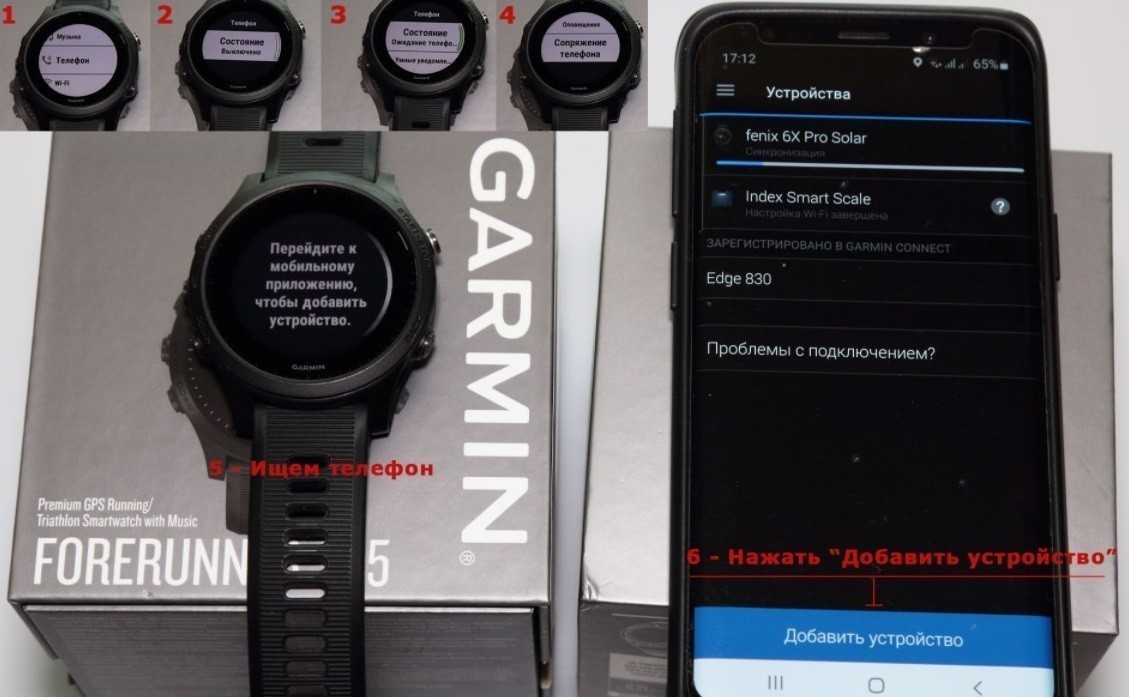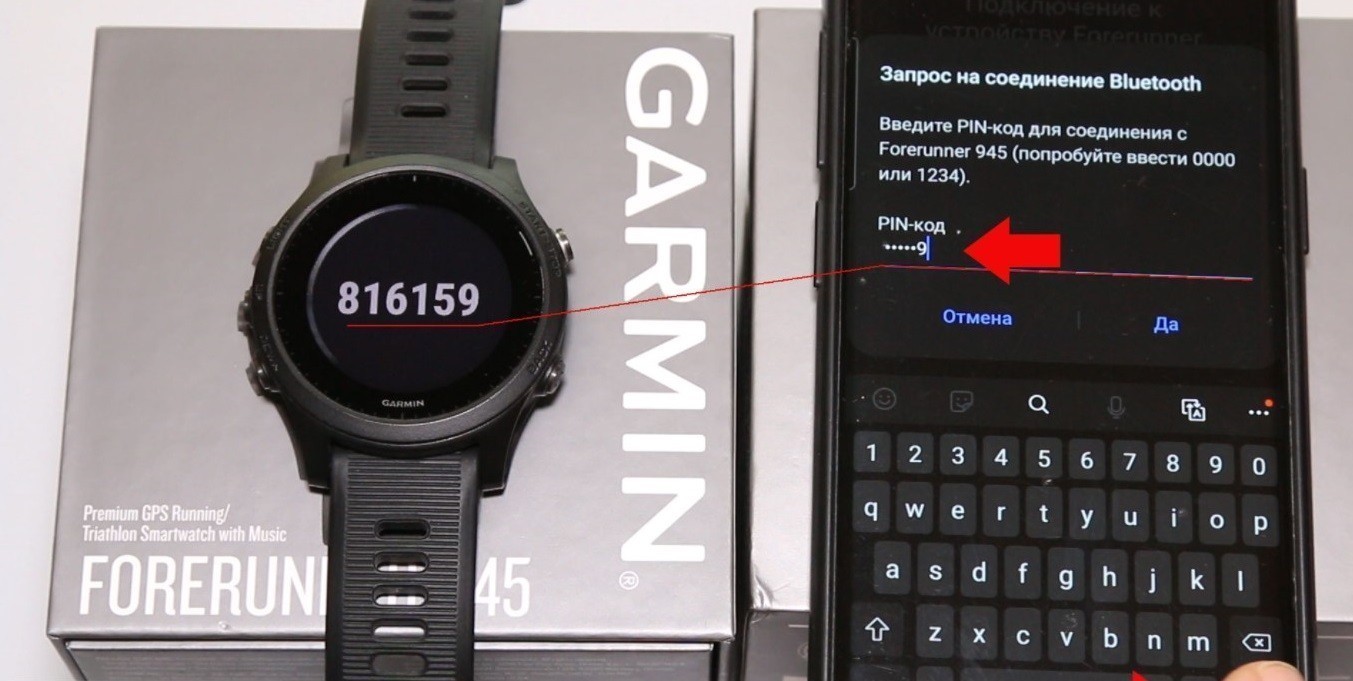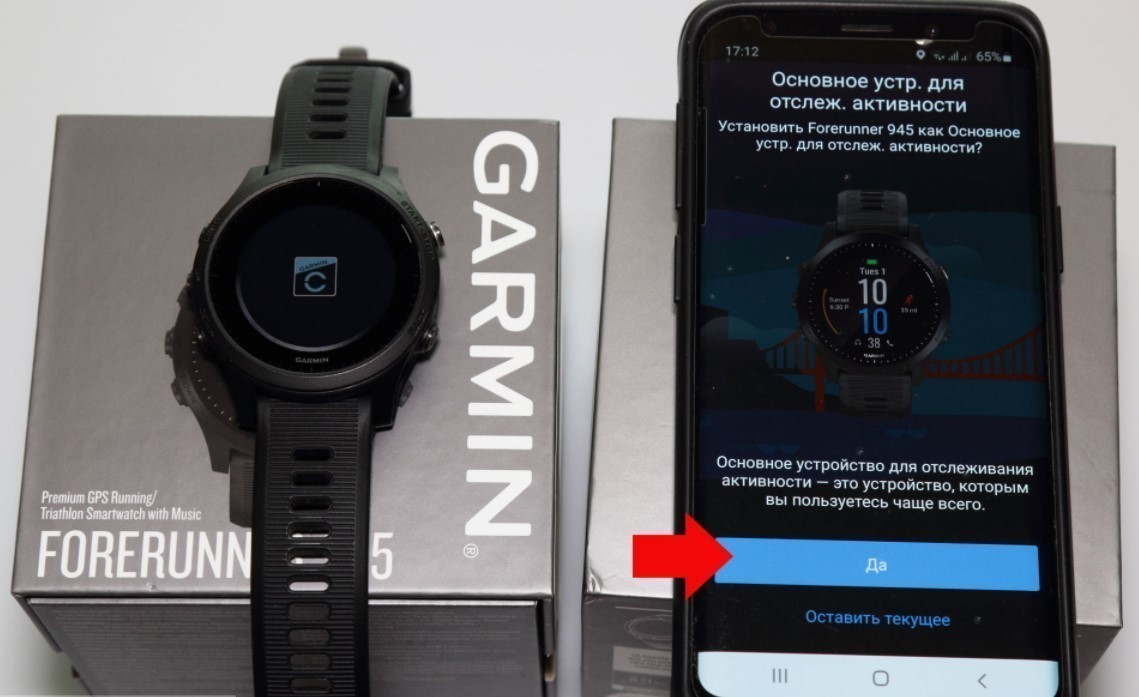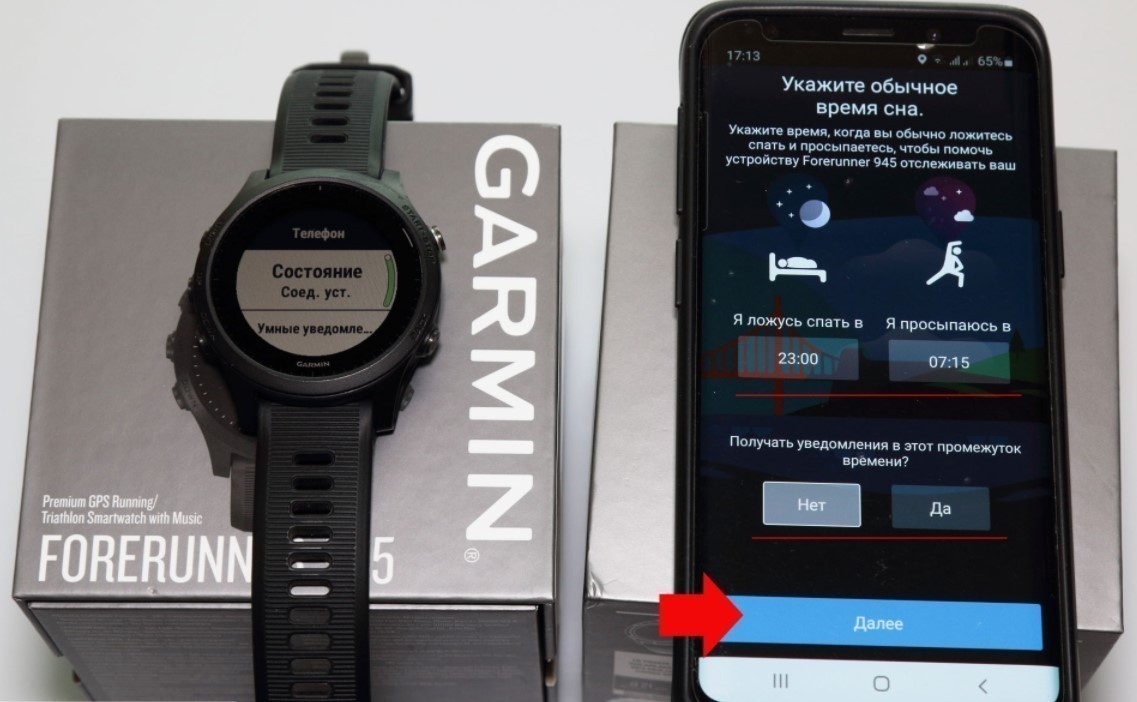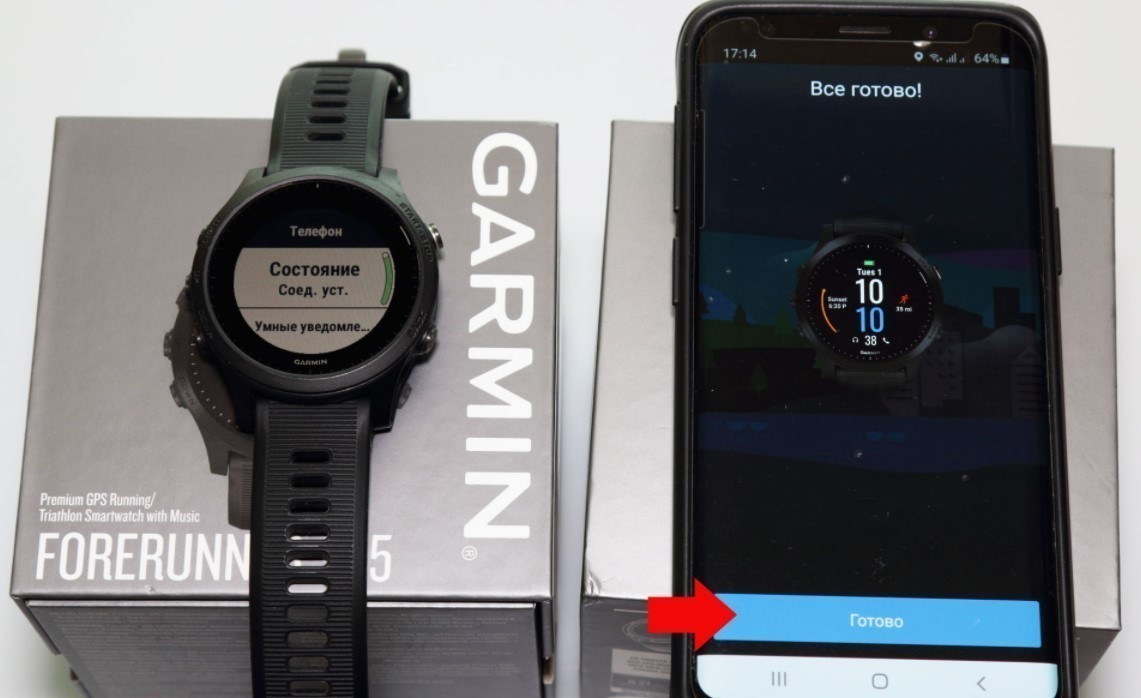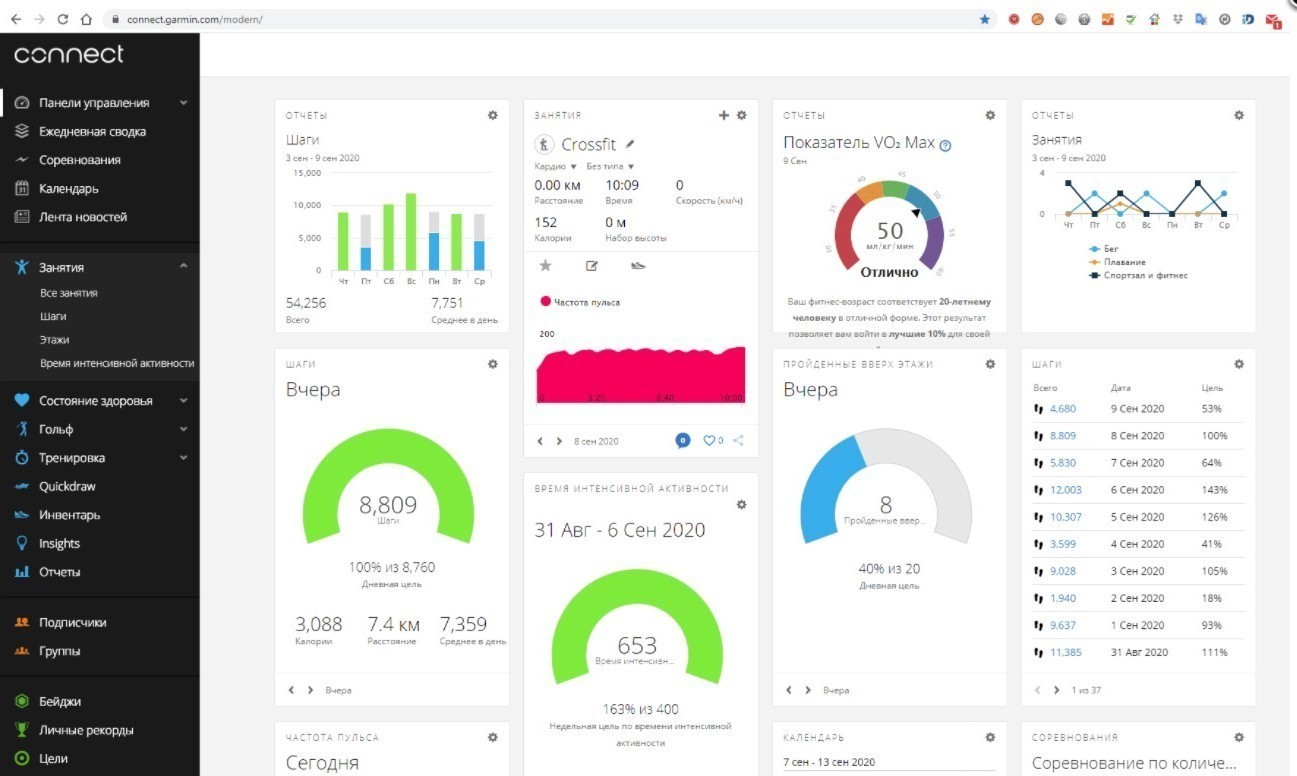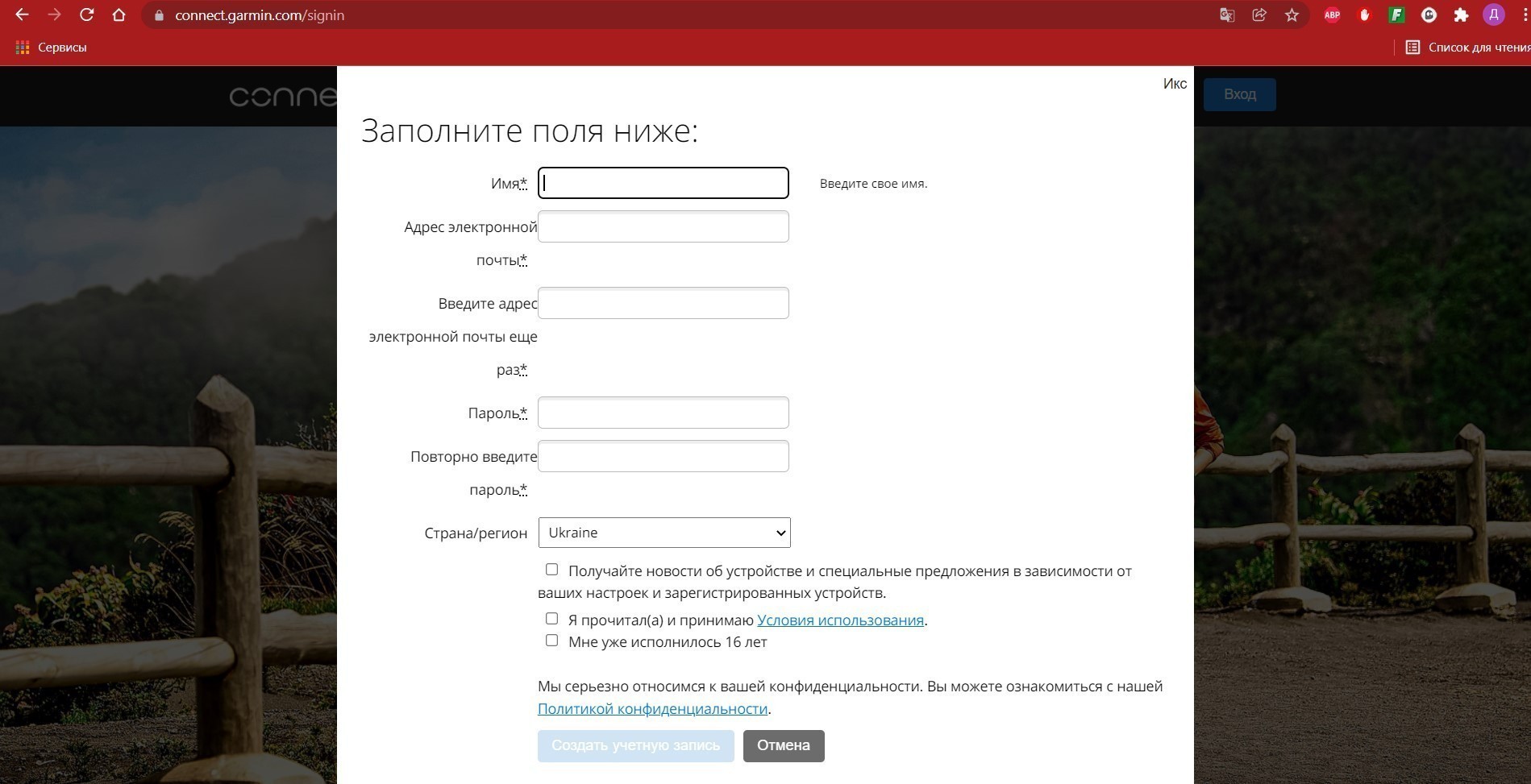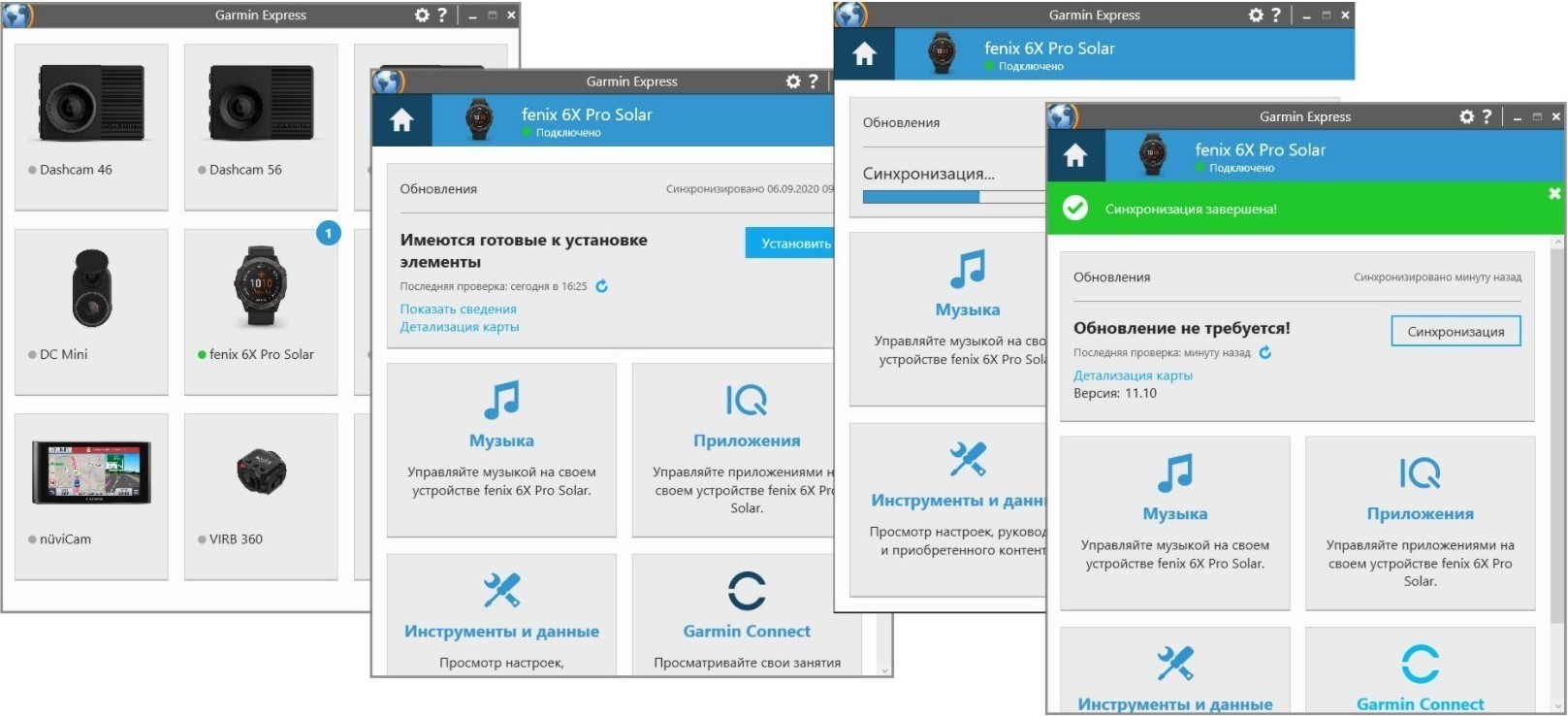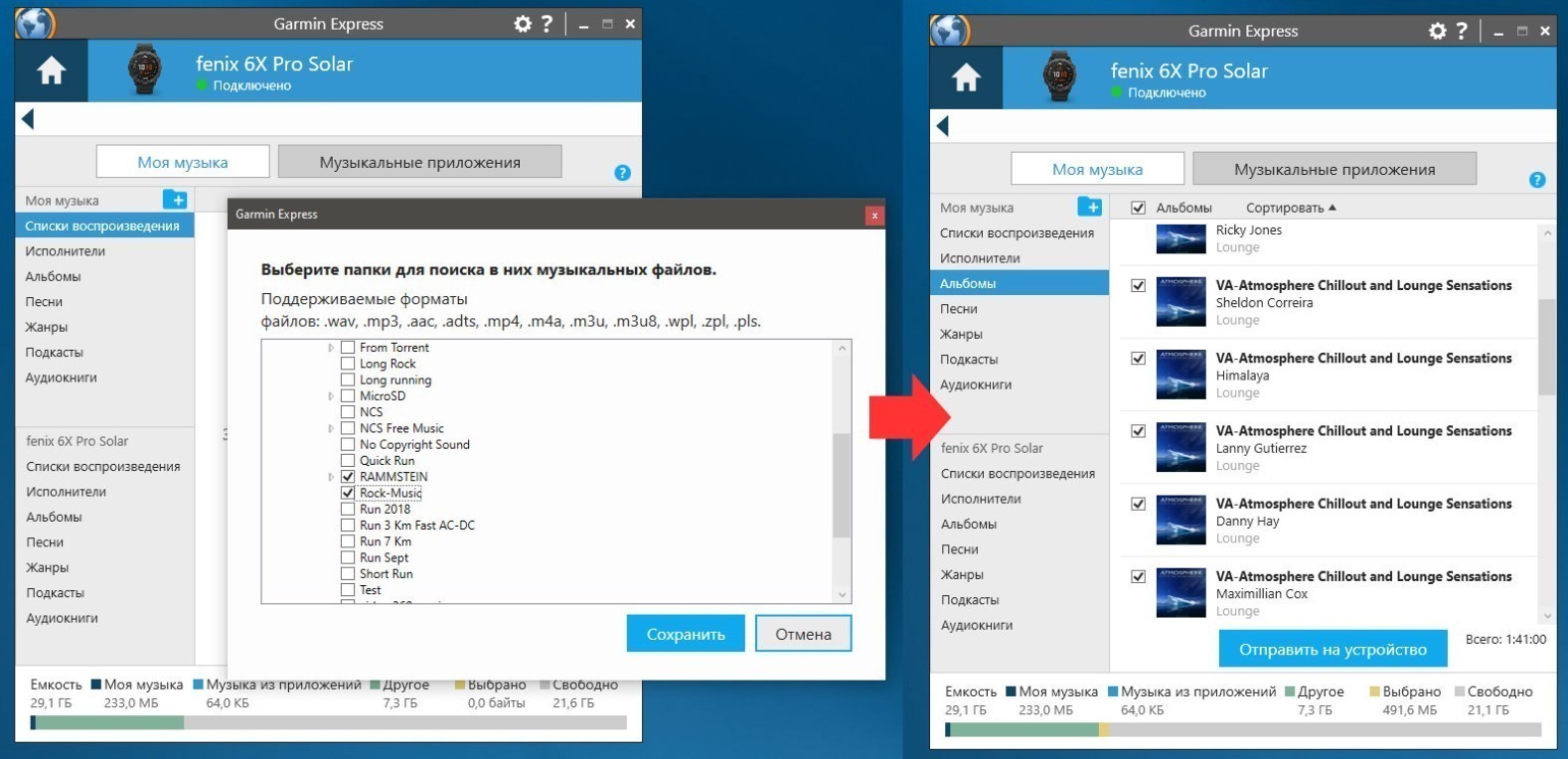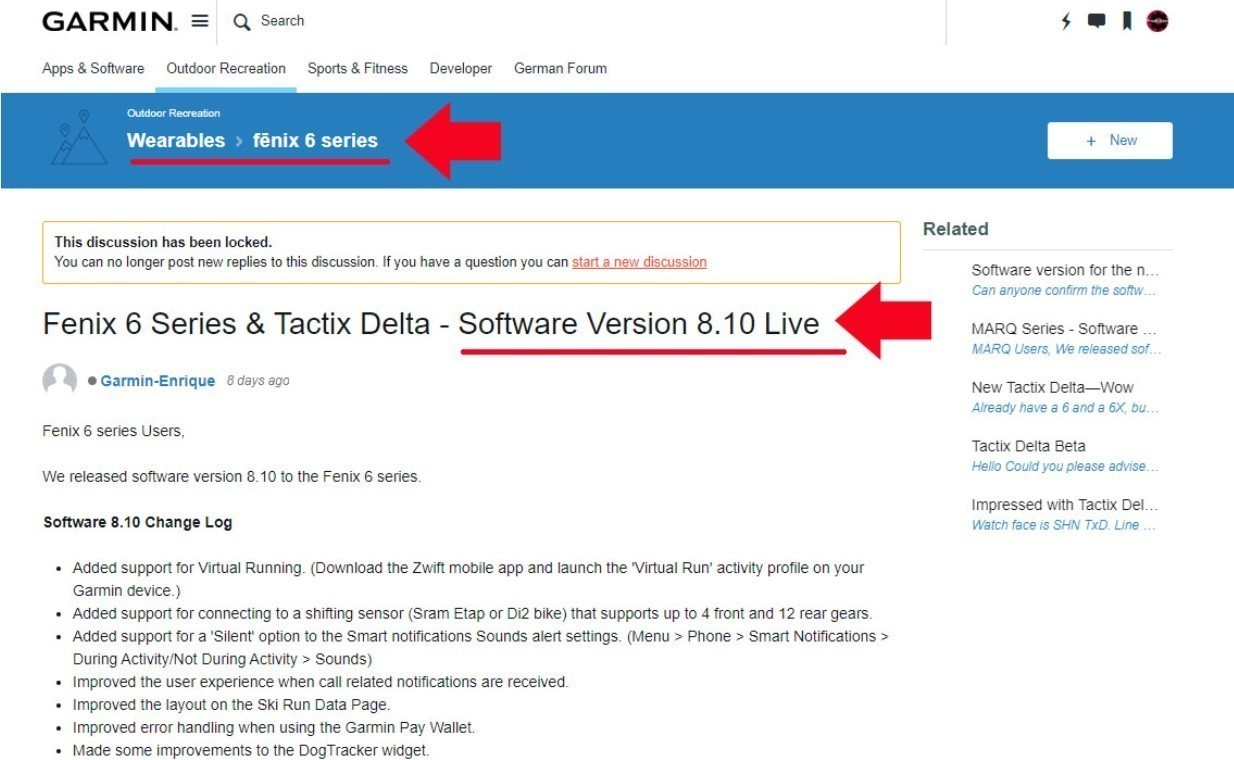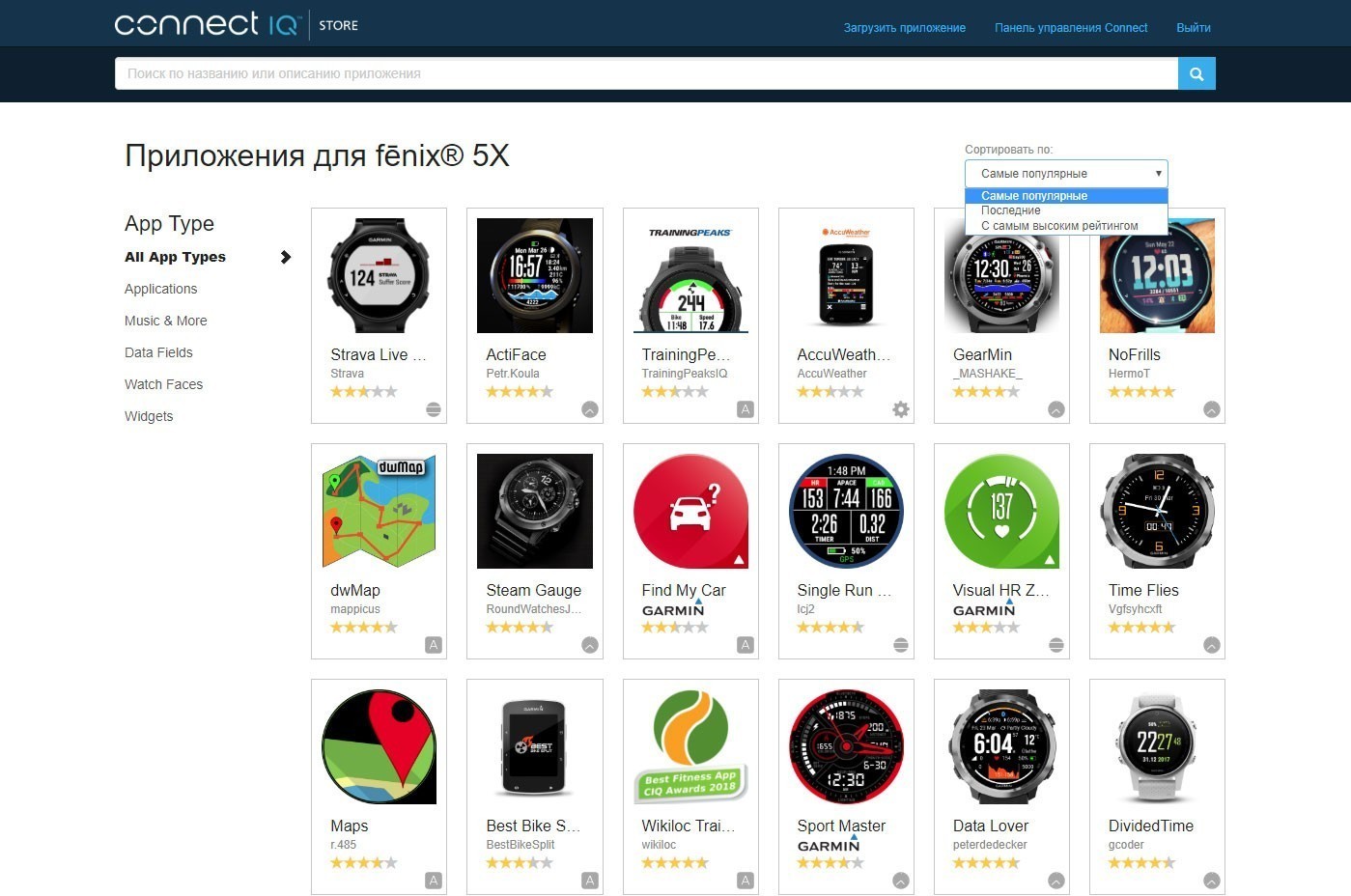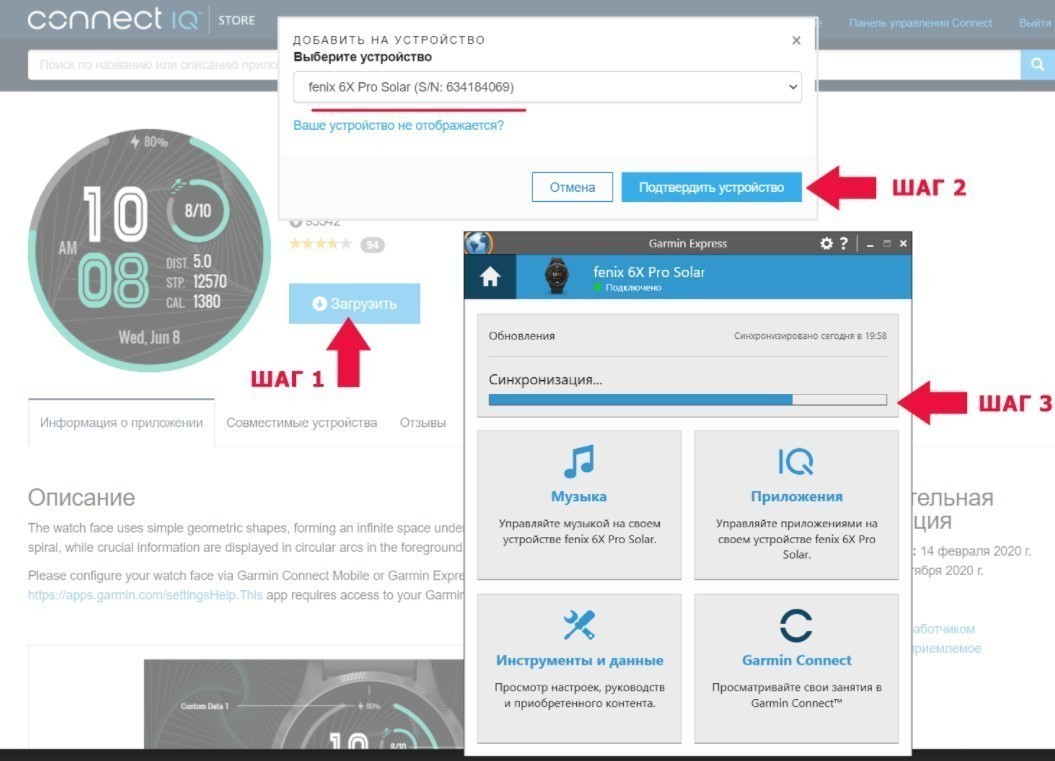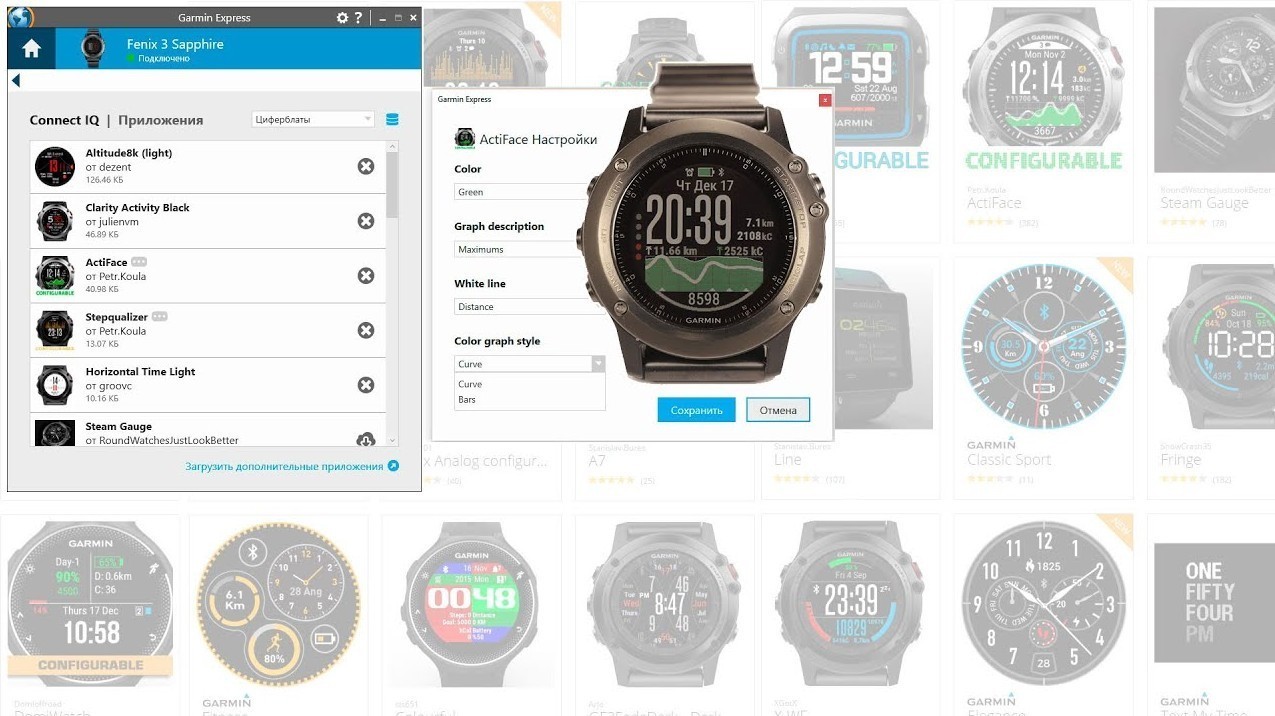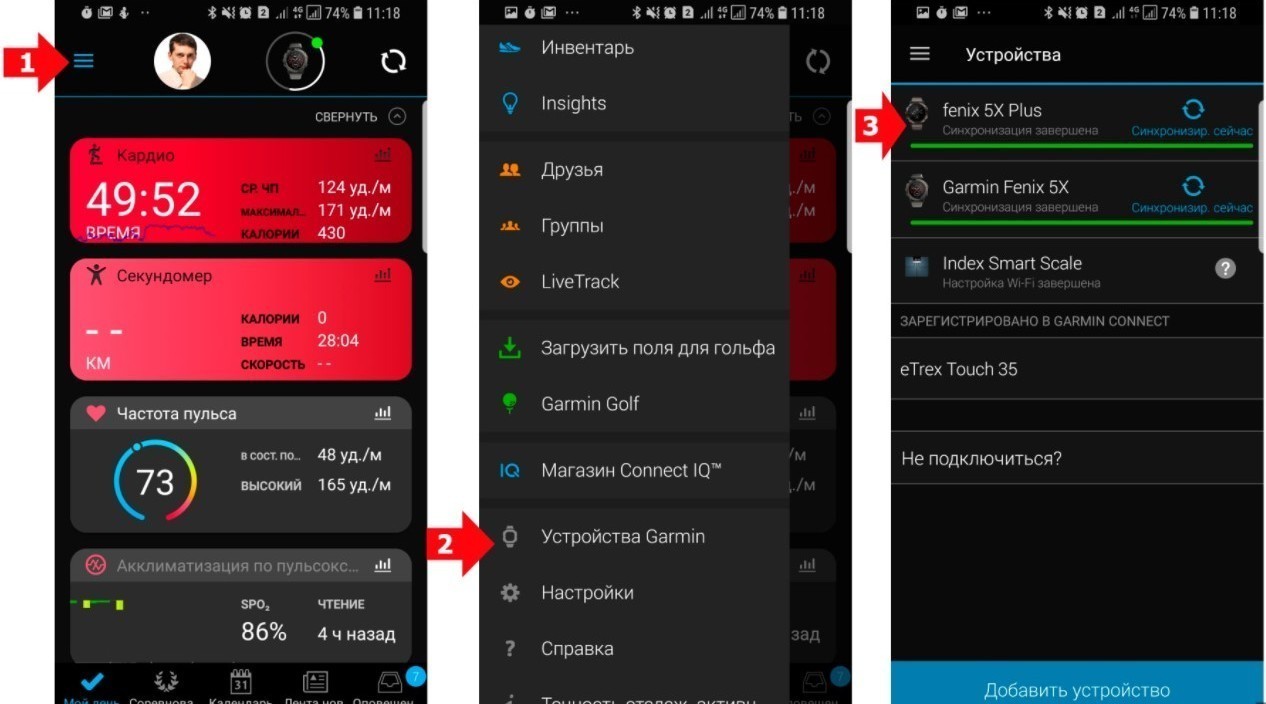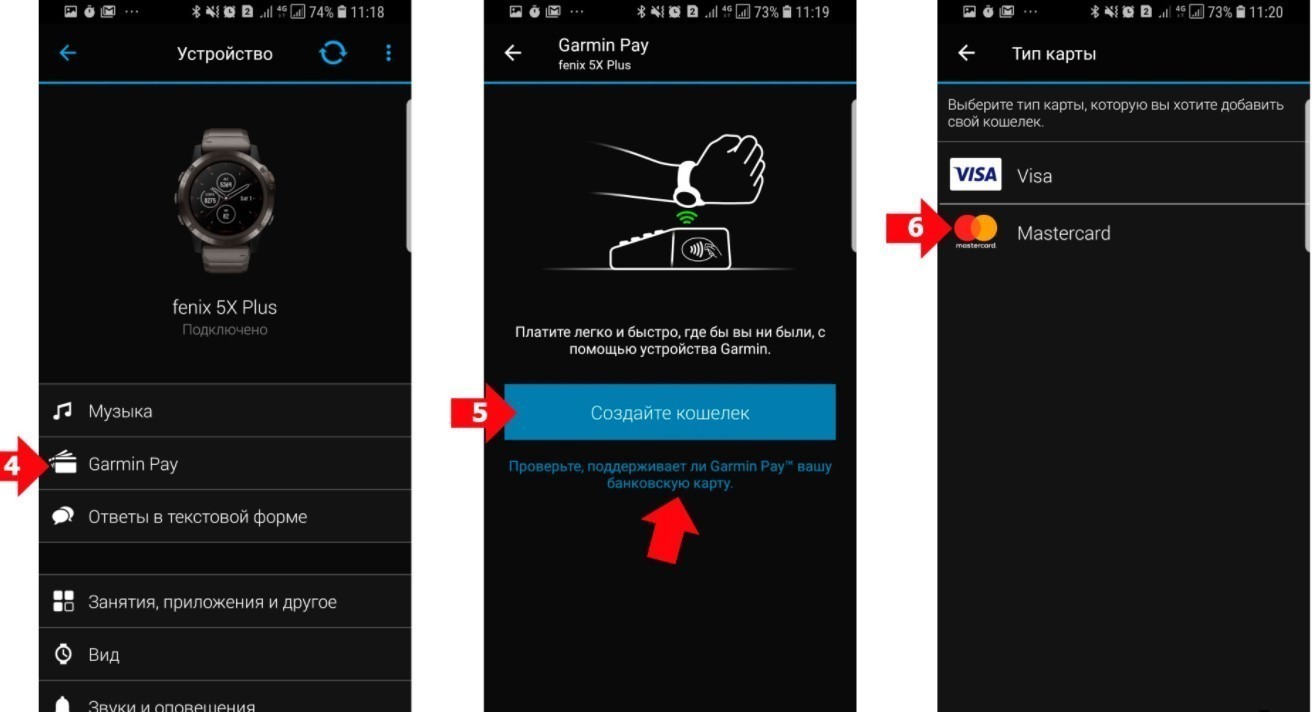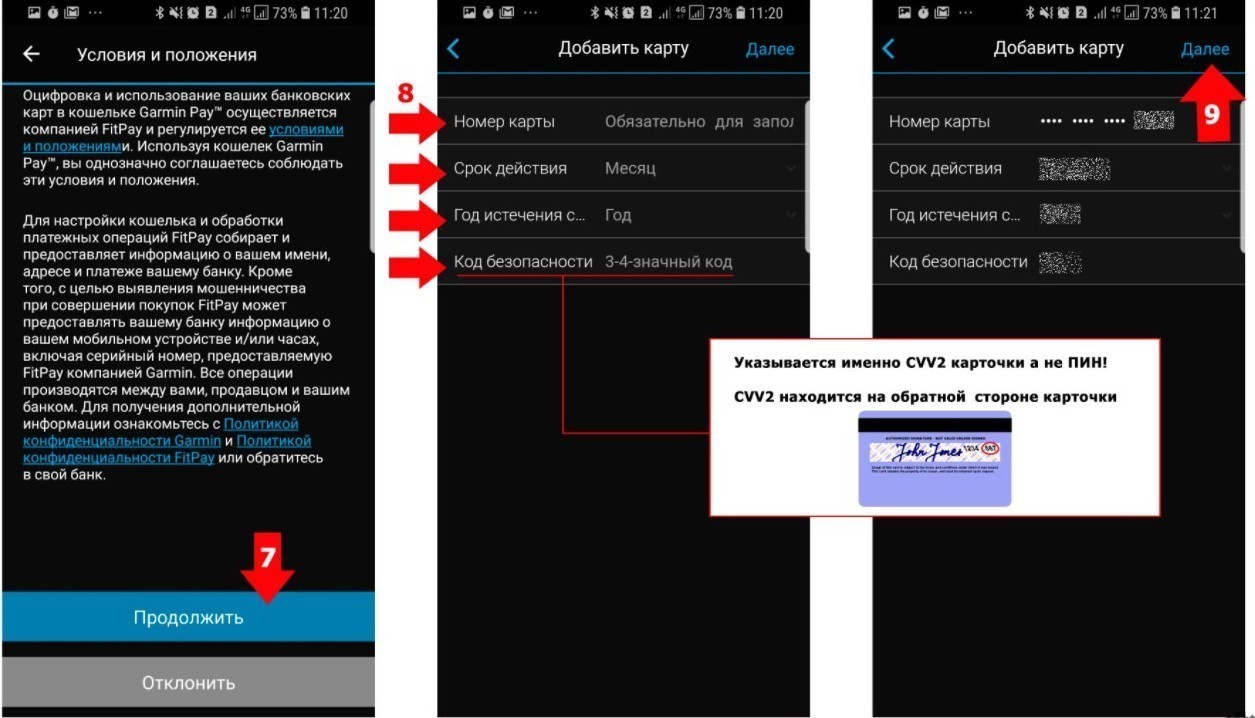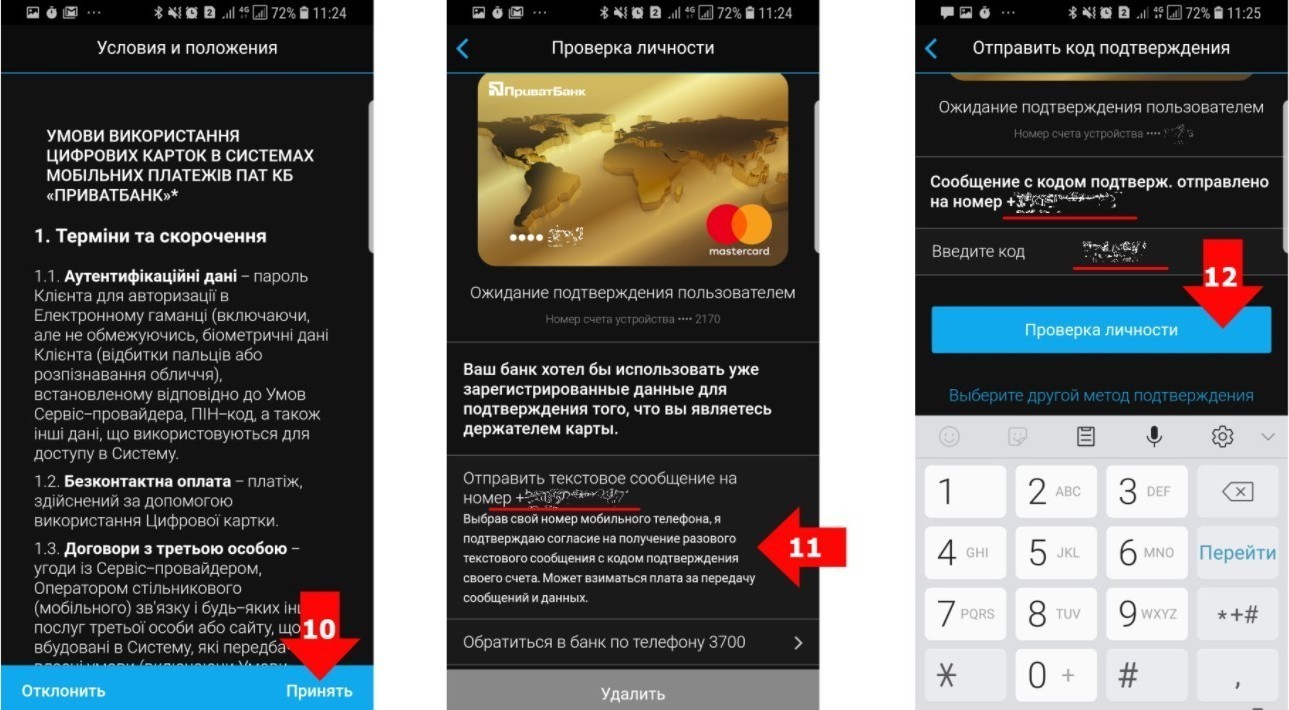В данной статье дается пошаговая инструкция, показывающая, как настроить часы Garmin, на примере моделей Forerunner 945 и Fenix 6X Pro Solar. Алгоритм применим ко всем моделям с кнопками — например, Instinct.
В статье много иллюстраций, что облегчит понимание каждого этапа персонализации.
5%скидка
Для читателей нашего блога
скидка 5% на весь
ассортимент
Ваш промокод:BLOGСмотреть все часы
Включение и базовая настройка
Хотя изначально часы имеют какой-то уровень заряда, лучше перед настройкой зарядить их полностью. Процесс связи со спутниками может занять до 10 мин., и нежелательно, чтобы в этот момент гаджет выключился.
Для включения нужно нажать и удерживать кнопку Light. Она же выключает часы, если ее удерживать на протяжении 30 сек.
Сразу после включения необходимо наладить сопряжение с телефоном и выставить базовые параметры:
- выбрать язык меню;
- единицы измерения расстояния — км или мили;
- выбрать 12- или 24-часовой формат времени;
- указать пол владельца;
- ввести год рождения, а затем рост и вес пользователя.
Эту информацию часы используют для автоматического расчета спортивной нагрузки и определения допустимых пульсовых зон. Теперь разберем некоторые пункты более подробно.
Выбор языка
При покупке часов Garmin важно обращать внимание на европейскую версию, а не азиатскую APAC. В противном случае кириллицы в меню не будет, максимум — английский.
Европейская версия позволяет среди прочего выбрать русский, украинский, эстонский, литовский и латышский языки. Для прокрутки списка нужно нажимать кнопки «Вверх» и «Вниз», для выбора нужного — кнопку «Пуск/Стоп».
Как выставить время
Тут есть 2 варианта: ручной ввод или синхронизация с GPS для автоматического выставления. Второй вариант предпочтителен, ведь тогда будет учитываться ваш часовой пояс и автоматический переход с летнего времени на зимнее (где это применимо).
Как правило, первая синхронизация с GPS длится 3–10 мин. Процесс можно несколько ускорить, выйдя на открытую местность или хотя бы на балкон.
Сопряжение часов со смартфоном
Сопряжение со смартфоном нужно для появления на часах уведомлений с телефона: новые сообщения, звонки и прочие события. Также благодаря подключению будет удобнее просматривать данные о спортивной активности.
Стоит предостеречь от естественной попытки большинства новичков синхронизировать часы только с помощью Bluetooth. Такое соединение ненадежно и часто будет прерываться.
Для качественного подключения необходимо:
1. Установить на смартфон приложение Garmin Connect и включить Bluetooth.
2. В часах выбрать «Меню» → «Настройка» → «Телефон» → «Состояние» → «Сопряжение телефона». А в программе на смартфоне нажать «Добавить устройство».
3. Подтвердить на телефоне подключение к часам.
4. Ввести в программе телефона PIN-код, отображенный на часах.
5. Выбрать смартфон как основное устройство для синхронизации.
6. Настроить такие параметры как уведомления и учетную запись TrueUp.
После этого можно включить синхронизацию.
Как зарегистрироваться в сервисе Garmin Connect
Регистрация на сайте Garmin Connect нужна для сохранения и последующего отслеживания всех тренировок, походов и прочей активности. Эти облачные данные останутся даже при смене часов или смартфона. Также сервис проводит анализ состояния здоровья на основании изменения пульса, затрат калорий, времени сна и т.д.
На самом сайте в верхнем левом углу нажимаем кнопку «Вход», далее выбираем «Создать учетную запись» и заполняем форму для регистрации.
Синхронизация часов Garmin с ПК
Для этого понадобится кабель USB и программа Garmin Express.
Кабель ускорит загрузку и обновление уже имеющихся карт и позволит добавить дополнительные — например, OpenStreetMap.
Еще с помощью ПК можно добавить музыкальные треки для воспроизведения через наушники или портативную колонку. Для этого нужно подключить беспроводные наушники по Bluetooth к часам Garmin по схеме: «Настройки» → «Датчики и аксессуары» → «Добавить» → «Наушники».
Подключение выносных датчиков
Конечно, часы Garmin уже оборудованы оптическими датчиками HR для измерения пульса. Но специфика работы такова, что они больше подходят для тренировок с небольшой интенсивностью, когда сердце бьется в одном темпе без скачков нагрузки.
Когда происходит резкое увеличение нагрузки, то быстро распознать изменения пульса оптический датчик не способен в силу своего принципа работы, а не неисправности. Поэтому для серьезных занятий спортом есть смысл приобрести выносные датчики, такие как Garmin HRM PRO или Garmin HRM-Run.
Алгоритм подключения очень прост: «Настройки» → «Датчики и аксессуары» → «Добавить» и затем выбрать необходимый датчик. Для облегчения ориентации во всех элементах их можно переименовать при сопряжении.
Как обновить версию прошивки?
Рекомендуется сразу обновить версию прошивки часов, ведь с момента выпуска до приобретения может пройти немало времени.
Узнать версию последней прошивки можно на официальном сайте. Там необходимо указать модель ваших часов Garmin. После чего вы увидите в заглавии темы номер актуальной версии прошивки.
Затем сравните это с текущей версией на ваших часах по такому пути: «Настройки» → «Система» → «Об устройстве».
Само обновление происходит либо через программу Garmin Express на ПК в соответствующем окне, либо через беспроводное подключение Wi-Fi и Bluetooth. Но с помощью ПК это займет меньше времени.
Использование горячих кнопок
Допустим, вы хотите, чтобы секундомер включался продолжительным нажатием всего одной кнопки. Тогда нужно сделать следующие шаги: «Настройки» → «Система» → «Горячие клавиши» → выбрать кнопку, которая станет горячей → выбрать функцию, которую нужно привязать в кнопке.
Установка дополнительных циферблатов и приложений
Для часов Garmin предусмотрен сайт Connect IQ — бесплатный каталог циферблатов, виджетов и приложений. Но стоит помнить, что сторонние данные составляются энтузиастами, поэтому они не всегда до конца оптимизированы и могут, к примеру, увеличивать расход батареи. При выборе дополнительных функций обращайте внимание на рейтинг, совместимость и отзывы о приложении.
Чтобы установить дополнительный циферблат в свои часы, нужно выполнить такие шаги (предварительно подключив гаджет к ПК USB-кабелем):
1. Выбрать понравившийся циферблат в каталоге.
2. Загрузить его.
3. Дождаться синхронизации.
Установка сторонних виджетов и приложений проходит по той же системе.
Установка бесконтактной оплаты Garmin Pay
Большинство современных моделей часов Garmin — например, Forerunner 745, Fenix 6 Pro Solar Edition и MARQ Driver — имеют модуль NFC и могут использоваться для бесконтактной оплаты. Для начала нужно убедиться, что ваш банк поддерживает такой вид оплаты, найдя его на официальном сайте Garmin и установив сопряжение часов с программой Garmin Connect на смартфоне с подключением к интернету.
Далее необходимо выполнить такие шаги:
1. Зайти в меню Garmin Connect и выбрать часы для оплаты.
2. В новом окне нажать Garmin Pay и создать кошелек с данными вашей банковской карты.
3. Принять соглашение пользователя и указать платежные реквизиты.
4. Пройти проверку личности.
Чтобы расплатиться, достаточно зайти в меню часов и выбрать значок кошелька, а затем выбрать карту для списания средств.
Вывод
Как видно, настройка часов Garmin довольно проста и интуитивно понятна. Советы из этой статьи помогут владельцам практически всех моделей с кнопками — например, Finix, Instinct или Forerunner. Так что долгого вам пользования и отличных тренировок!


Данная инструкция на русском языке предназначена для смарт-часов
Garmin Forerunner 945, описывает принцип работы и основные моменты эксплуатации устройства.
Производитель настойчиво рекомендует перед включением смарт-часов
внимательно изучить настоящую инструкцию.
Инструкция для смарт-часов
представлена в формате PDF. Все современные браузеры уже поддерживают данный формат и сложностей с открытием файла возникнуть не должно.
Но если открыть инструкцию все же не удается, то необходимо установить на компьютер программу для чтения PDF файлов, например, Acrobat Reader. Если у вас возникли сложности с открытием инструкции на смартфоне под управлением Android, нужно установить, например, Adobe Acrobat Reader.
Комментарии (0)
Комментарии про другие Смарт-часы
Другие Смарт-часы Garmin
- Manuals
- Brands
- Garmin Manuals
- Watch
- FORERUNNER 945
- Owner’s manual
-
Contents
-
Table of Contents
-
Bookmarks
Quick Links
FORERUNNER
945
®
Owner’s Manual
Related Manuals for Garmin FORERUNNER 945
Summary of Contents for Garmin FORERUNNER 945
-
Page 1
FORERUNNER ® Owner’s Manual… -
Page 2
© 2019 Garmin Ltd. or its subsidiaries All rights reserved. Under the copyright laws, this manual may not be copied, in whole or in part, without the written consent of Garmin. Garmin reserves the right to change or improve its products and to make changes in the content of this manual without obligation to notify any person or organization of such changes or improvements. -
Page 3: Table Of Contents
Swim Terminology …………. 3 Viewing the Heart Rate Widget ……….9 Stroke Types …………..3 Broadcasting Heart Rate Data to Garmin® Devices …. 10 Tips for Swimming Activities ……….3 Setting an Abnormal Heart Rate Alert ……… 10 Resting During Pool Swimming ……… 3 Turning Off the Wrist-based Heart Rate Monitor ….
-
Page 4
Setting an Alert …………..30 Paying for a Purchase Using Your Watch …….. 23 Activity Map Settings …………30 Adding a Card to Your Garmin Pay Wallet ……. 23 Routing Settings …………..31 Managing Your Garmin Pay Wallet ……..23 Auto Lap …………….31… -
Page 5
My daily step count does not appear ……..37 My step count does not seem accurate ……. 37 The step counts on my device and my Garmin Connect account don’t match …………. 37 The floors climbed amount does not seem accurate … 37 My intensity minutes are flashing ……… -
Page 7: Introduction
To take full advantage of the Forerunner features, complete Always consult your physician before you begin or modify any these tasks. exercise program. • Pair your smartphone with the Garmin Connect (Pairing ™ Your Smartphone with Your Device, page 18).
-
Page 8: Starting An Activity
• Select Discard > Yes to delete the run. Select a name or enter a custom name. Duplicate activity names include a number, for example: Starting an Activity Bike(2). When you start an activity, GPS turns on automatically (if Select an option: required).
-
Page 9: Triathlon Training
Triathlon Training Tips for Swimming Activities When you participate in a triathlon, you can use the triathlon • Before starting a pool swimming activity, follow the on-screen activity to quickly transition to each sport segment, to time each instructions to select your pool size or enter a custom size. segment, and to save the activity.
-
Page 10: Hole Information
The pin location is saved for only technology, if available. Otherwise, audio prompts play on your the current round. smartphone paired through the Garmin Connect app. During an Viewing Measured Shots audio prompt, the device or smartphone mutes the primary audio to play the announcement.
-
Page 11: Training
Garmin Connect. • After all intervals and rest periods are complete, select After you have added a few workouts to the Garmin Connect end the interval workout and transition to a timer that can be calendar, you can send them to your device.
-
Page 12: Setting A Training Target
Select Cancel Target > Yes. Segments Racing a Previous Activity You can send running or cycling segments from your Garmin Connect account to your device. After a segment is saved to You can race a previously recorded or downloaded activity. This…
-
Page 13: Viewing Segment Details
NOTE: This feature is not available for all activities. set each heart rate zone and enter your resting heart rate manually. You can manually adjust your zones on the device or From the watch face, select START. using your Garmin Connect account. Select an activity. Hold Hold Select User Profile >…
-
Page 14: Letting The Device Set Your Heart Rate Zones
Wear your device while sleeping. power zones automatically. You can manually adjust your zones Upload your sleep tracking data to the Garmin Connect site on the device or using your Garmin Connect account. (Manually Syncing Data with Garmin Connect, page 19).
-
Page 15: Earning Intensity Minutes
10 minutes. You can view the event type and duration on your Garmin Connect timeline, but they do not appear in your activities list, snapshots, or newsfeed. For more detail and accuracy, you can record a timed activity on your device.
-
Page 16: Broadcasting Heart Rate Data To Garmin Devices
ANT+ heart rate monitor to the device. NOTE: Disabling the wrist-based heart rate monitor also Wear the heart rate monitor with the Garmin logo facing right- side up. disables the wrist-based pulse oximeter sensor. You can perform a manual reading from the pulse oximeter widget.
-
Page 17: Tips For Using The Hrm-Swim Accessory
Sources of interference may include strong electromagnetic fields, some 2.4 GHz wireless sensors, high-voltage power Wear the heart rate monitor with the Garmin logo facing right- lines, electric motors, ovens, microwave ovens, 2.4 GHz side up. cordless phones, and wireless LAN access points.
-
Page 18: Training With Running Dynamics
Most running coaches agree that a symmetrical running form is good. Elite runners tend to have quick and balanced strides. You can watch the color gauge or data field during your run or view the summary on your Garmin Connect account after your run.
-
Page 19: Tips For Missing Running Dynamics Data
On the device, your VO2 max. estimate appears as a number, real-time condition to your average fitness level. description, and position on the color gauge. On your Garmin Functional threshold power (FTP): The device uses your user Connect account, you can view additional details about your profile information from the initial setup to estimate your FTP.
-
Page 20: Getting Your Vo2 Max. Estimate For Running
The device analyzes several weeks of your training Purple Superior data to refine the race time estimates. Blue Excellent TIP: If you have more than one Garmin device, you can enable Green Good the Physio TrueUp ™ feature, which allows your device to sync…
-
Page 21: Viewing Your Performance Condition
Threshold 30 minutes to complete. Choose a practical and mostly flat route This feature requires a Garmin chest heart rate monitor. Before that allows you to ride at a steadily increasing effort, similar to a you can perform the guided test, you must put on a heart rate time trial.
-
Page 22: Training Status Levels
You can try increasing your training load to see These estimates are provided and supported by Firstbeat. For improvement. more information, go to www.garmin.com/performance-data /running/. Overreaching: Your training load is very high and counterproductive. Your body needs a rest. You should give yourself time to recover by adding lighter training to your schedule.
-
Page 23: Recovery Time
The oxygen saturation percentage scale. Recovery Time A graph of your average oxygen saturation readings for the last 24 You can use your Garmin device with wrist-based heart rate or a hours. compatible chest heart rate monitor to display how much time Your most recent oxygen saturation reading.
-
Page 24: Viewing Your Heart Rate Variability Stress Score
Viewing Your Heart Rate Variability Stress Score Before you can perform the heart rate variability (HRV) stress test, you must put on a Garmin chest heart rate monitor and pair Select DOWN to see your Body Battery data since midnight. it with your device (Pairing Your Wireless Sensors, page 28).
-
Page 25: Viewing Notifications
Hold LIGHT to view the controls menu. Forerunner device. Select You can set the Garmin Connect app to play motivational status announcements on your smartphone during a run or other Locating a Lost Mobile Device activity. Audio prompts include the lap number and lap time, You can use this feature to help locate a lost mobile device that pace or speed, and heart rate data.
-
Page 26: Viewing The Widgets
• From the watch face, select UP or DOWN to view the Connect IQ Features widgets. You can add Connect IQ features to your watch from Garmin Available widgets include heart rate and activity tracking. The and other providers using the Connect IQ website. You can…
-
Page 27: Downloading Connect Iq Features Using Your Computer
From the watch face, hold Select Settings > Safety & Tracking > Incident Detection. Connecting to a Wi‑Fi Network You must connect your device to the Garmin Connect app on Select an activity. your smartphone or to the Garmin Express ™…
-
Page 28: Music
Bluetooth technology. Before you can send your personal music to your device, you • In the Garmin Connect app, from the settings menu, select must install the Garmin Express application on your computer Connections to update the list of connections for your (www.garmin.com/express).
-
Page 29: Controlling Music Playback On A Connected Smartphone
Select Music Providers > Control Phone. Adding a Card to Your Garmin Pay Wallet You can add up to ten credit or debit cards to your Garmin Pay Connecting Headphones using Bluetooth wallet. Technology…
-
Page 30: Using History
Stats. Store your activities: After you complete and save an activity with your device, you can upload that activity to your Garmin • To view the impact of the activity on your aerobic and Connect account and keep it as long as you want.
-
Page 31: Data Management
• To view an elevation plot of the course, select Elevation Plot. NOTE: Mac operating systems provide limited support for MTP file transfer mode. You must open the Garmin drive on • To save the course, select Save. a Windows operating system. You should use the Garmin •…
-
Page 32: Points Of Interest
From the watch face, select START. Navigating to the Starting Point of Your Last Saved Activity Select an activity. Hold You can navigate back to the starting point of your last saved activity in a straight line or along the path you traveled. This Select Navigation >…
-
Page 33: Navigating With The Around Me Feature
Track Log: Shows or hides the track log, or the path you have traveled, as a colored line on the map. Track Color: Changes the track log color. Detail: Sets the amount of detail shown on the map. Showing more detail may cause the map to redraw more slowly. Marine: Sets the map to display data in marine mode.
-
Page 34: Setting Navigation Alerts
Manual calibration is recommended if you know your calibration sensor automatically when you start an activity and the sensor is factor. If you have calibrated a foot pod with another Garmin active and within range. product, you may know your calibration factor.
-
Page 35: Training With Power Meters
NOTE: You may need to update the Forerunner software before Scroll, page 31). pairing Varia devices (Updating the Software Using the Garmin Connect App, page 38). Auto Set: Enables the device to start and stop exercise sets automatically during a strength training activity.
-
Page 36: Customizing The Data Screens
Restore Defaults: Allows you to reset the activity settings. Alert Name Alert Type Description Routing: Sets the preferences for calculating routes for the Custom Event, You can select an existing message or recurring create a custom message and select an activity (Routing Settings, page 31).
-
Page 37: Routing Settings
• To pause the timer automatically when you stop moving, Popularity Routing: Calculates routes based on the most select When Stopped. popular runs and rides from Garmin Connect. • To pause the timer automatically when your pace or Courses: Sets how you navigate courses using the device. Use speed drops below a specified level, select Custom.
-
Page 38: Changing The Gps Setting
Changing the GPS Setting Watch Face Settings For more information about GPS, go to www.garmin.com You can customize the appearance of the watch face by /aboutGPS. selecting the layout, colors, and additional data. You can also download custom watch faces from the Connect IQ store.
-
Page 39: Setting The North Reference
Done. automatically during your normal sleep hours. You can set Altimeter Settings your normal sleep hours on your Garmin Connect account. Hold , and select Settings > Sensors and Accessories > Hot Keys: Allows you to assign shortcuts to device keys Altimeter.
-
Page 40: Customizing The Hot Keys
The VIRB remote function allows you to control your VIRB Select Time, and enter the alarm time. action camera using your device. Go to www.garmin.com/VIRB Select Repeat, and select when the alarm should repeat to purchase a VIRB action camera.
-
Page 41: Device Information
You can charge the device by plugging the USB cable into a • To control the camera using the menu options, select Garmin approved AC adapter with a standard wall outlet or a Settings > Recording Mode > Manual. USB port on your computer. Charging a fully depleted battery •…
-
Page 42: Device Care
/express). On your smartphone, install the Garmin Connect app. After you replace the heart rate monitor battery, you may need This provides easy access to these services for Garmin devices: to pair it with the device again. • Software updates Changing the Bands •…
-
Page 43: Setting Up Garmin Express
NOTE: This deletes all user-entered information and activity Wait while the device syncs your data. history. If you have set up a Garmin Pay wallet, restoring default settings also deletes the wallet from your device. Syncing can take several minutes.
-
Page 44: Updating The Software Using The Garmin Connect App
Can I use my Bluetooth sensor with my Maximizing Battery Life watch? You can do several things to extend the life of the battery. The device is compatible with some Bluetooth sensors. The first time you connect a sensor to your Garmin device, you must pair Troubleshooting…
-
Page 45: My Music Cuts Out Or My Headphones Do Not Stay Connected
the device and sensor. After they are paired, the device Average Distance Per Stroke: Paddle sports. The average connects to the sensor automatically when you start an activity distance traveled per stroke during the current activity. and the sensor is active and within range. Average GCT Balance: The average ground contact time Hold balance for the current session.
-
Page 46
Compass Heading: The direction you are moving based on the Heading: The direction you are moving. compass. Heart Rate: Your heart rate in beats per minute (bpm). Course: The direction from your starting location to a Heart Rate %Max.: The percentage of maximum heart rate. destination. -
Page 47
Lap Normalized Power: The average Normalized Power for the Last Lap Strokes: Swimming. The total number of strokes for current lap. the last completed lap. Lap Pace: The average pace for the current lap. Last Lap Strokes: Paddle sports. The total number of strokes for the last completed lap. -
Page 48
Performance Condition: The performance condition score is a Time in Zone: The time elapsed in each heart rate or power real-time assessment of your ability to perform. zone. Platform Center Offset: The platform center offset. Platform Time of Day: The time of day based on your current location center offset is the location on the pedal platform where force and time settings (format, time zone, daylight saving time). -
Page 49
Data reprinted with permission from The Cooper Institute. For more information, go to www.CooperInstitute.org. FTP Ratings Tire Size Wheel Circumference (mm) 27 × 1-1/4 2161 These tables include classifications for functional threshold power (FTP) estimates by gender. 27 × 1-3/8 2169 29 x 2.1 2288… -
Page 50
28, 30, 31 stopping 26 foot pod 28 heart rate 4, 10 NFC 23 altimeter 27, 33 north reference 33 calibrating 33 notifications 18, 19 Galileo 32 altitude 14 Garmin Connect 5, 18, 19, 21, 24, 38 ANT+ sensors 28, 29 storing data 24 odometer 4, 24 applications 19–21 Garmin Express 21, 37 oxygen saturation 17 smartphone 18 updating software 36… -
Page 51
Spotify 22 statistics 4 stopwatch 34 stress level 13, 18 stress score 18 stride length 11, 12 strokes 3 swimming 3, 10, 11 swing analysis 4 swolf score 3 system settings 33 target 6 tempe 29, 38 temperature 14, 29, 38 time 34 alerts 30 settings 33 zones and formats 33 time zones 34 timer 1, 3, 10, 23 countdown 34 tones 7, 34 TracBack 2, 26 tracking 17, 21… -
Page 52
April 2019 190-02515-00_0A…
Посмотреть инструкция для Garmin Forerunner 945 бесплатно. Руководство относится к категории SmartWatch, 3 человек(а) дали ему среднюю оценку 8.8. Руководство доступно на следующих языках: английский. У вас есть вопрос о Garmin Forerunner 945 или вам нужна помощь? Задайте свой вопрос здесь
Не можете найти ответ на свой вопрос в руководстве? Вы можете найти ответ на свой вопрос ниже, в разделе часто задаваемых вопросов о Garmin Forerunner 945.
Какой вес Garmin Forerunner 945?
У смарт-часов есть функции, которых нет у смартфона?
Необходимо ли выключать устройство SmartWatch на ночь?
Необходим ли интернет для GPS?
Что означает аббревиатура GPS?
Какой размер экрана Garmin Forerunner 945?
Какая высота Garmin Forerunner 945?
Какое разрешение экрана дисплея Garmin Forerunner 945?
Какая ширина Garmin Forerunner 945?
Какая толщина Garmin Forerunner 945?
Инструкция Garmin Forerunner 945 доступно в русский?
Не нашли свой вопрос? Задайте свой вопрос здесь