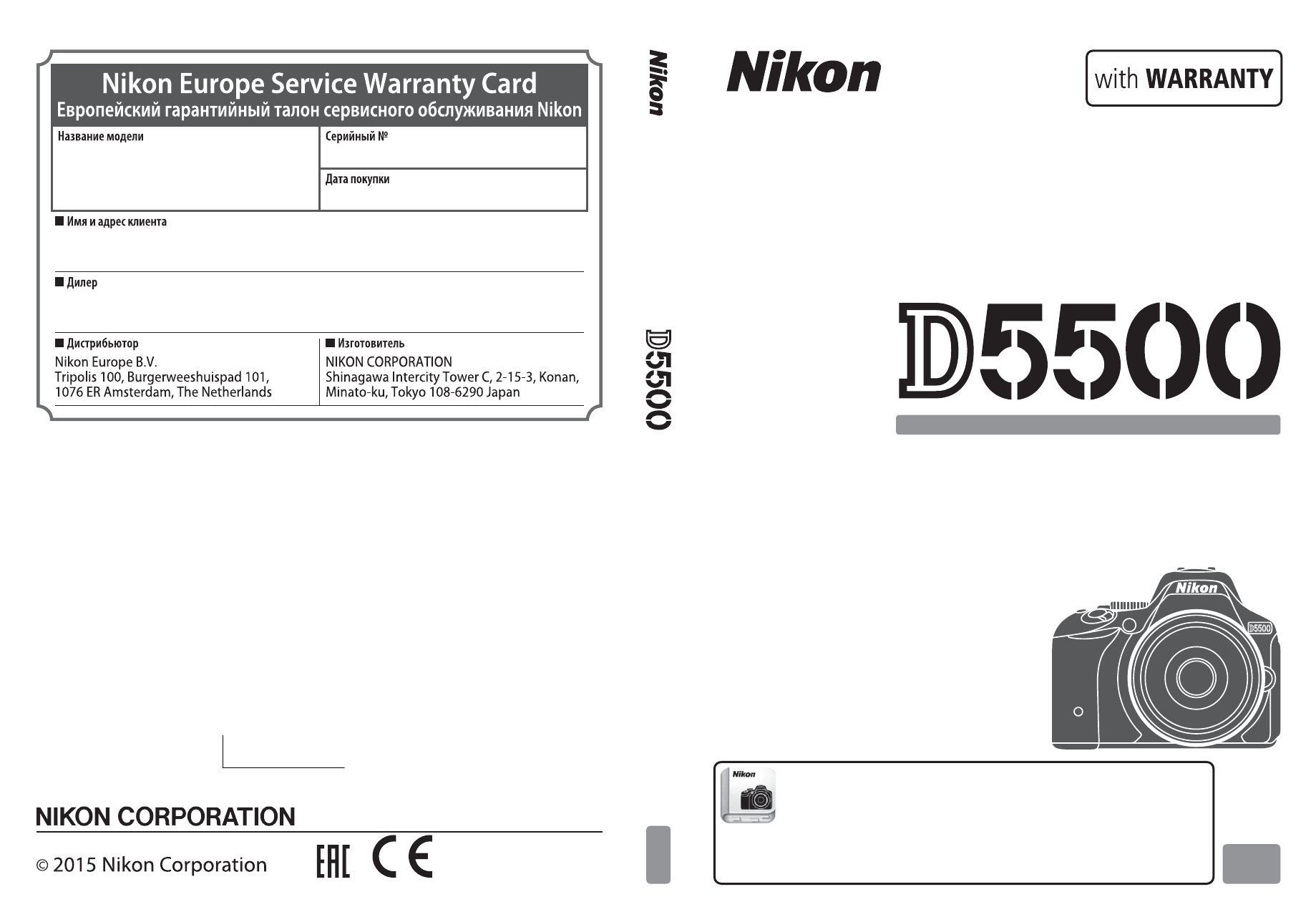Данная лицензия не предназначена для продажи этого Руководства и Вы не становитесь владельцем этого Руководства после приобретения любого продукта, загрузки и/или использования. Nikon сохраняет за собой право владения данным Руководством и, следовательно, всеми копиями и все соответствующие права, относящиеся к интеллектуальной собственности, и сохраняет за собой все права, которые явно не предоставлены Вам в рамках данного Соглашения. Данное Соглашение представляет собой полное и эксклюзивное соглашение, устное и письменное, между Вами и Nikon.
1. РУКОВОДСТВО
Руководство предназначено для клиентов, которые приобрели наши продукты. Мы можем не иметь возможности ответить на запрос физических лиц, которые не приобрели наши продукты. Пожалуйста, имейте в виду, что данное руководство и контактная информация, указанные здесь, могут быть изменены без уведомления.
Данное Руководство защищено Законом об авторском праве Японии и международными законами об авторском праве и международными договорами. Вам необходимо воспроизвести на каждой копии уведомление об авторском праве Nikon и любую другую информацию о праве собственности, которые присутствовали на оригинале.
2. ОГРАНИЧЕНИЯ
Кроме случаев, когда в данном Соглашении указано иное, нельзя делать или передавать копии данного Руководства другим или передавать в электронной форме Руководство с одного компьютера на другой по сети. НЕЛЬЗЯ ИЗМЕНЯТЬ ИЛИ УДАЛЯТЬ ЛЮБЫЕ УВЕДОМЛЕНИЯ ОБ АВТОРСКОМ ПРАВЕ, ТОРГОВОЙ МАРКЕ ИЛИ ДРУГИЕ ЗАЩИТНЫЕ УВЕДОМЛЕНИЯ, СОДЕРЖАЩИЕСЯ В ДАННОМ РУКОВОДСТВЕ. НЕЛЬЗЯ ПРИСВАИВАТЬ ИЛИ ИНЫМ ОБРАЗОМ ИЗБАВЛЯТЬСЯ, МОДИФИЦИРОВАТЬ, НАСТРАИВАТЬ, ПЕРЕВОДИТЬ, АРЕНДОВАТЬ, БРАТЬ В НАЕМ, ЗАНИМАТЬ, ПЕРЕПРОДАВАТЬ, РАСПРОСТРАНЯТЬ, ПЕРЕДАВАТЬ ПО СЕТИ ИЛИ СОЗДАВАТЬ ИЛИ ИМЕТЬ СОЗДАННЫЕ ПРОИЗВОДСТВЕННЫЕ РАБОТЫ, ОСНОВАННЫЕ НА ДАННОМ РУКОВОДСТВЕ ИЛИ ЛЮБОЙ ЧАСТИ ТАКОВОГО.
3. ОГРАНИЧЕННАЯ ГАРАНТИЯ И ОТКАЗ
В НАИБОЛЬШЕЙ СТЕПЕНИ, РАЗРЕШЕННОЙ В СИЛУ ДЕЙСТВУЮЩЕГО ЗАКОНОДАТЕЛЬСТВА, ДАННОЕ РУКОВОДСТВО ПРЕДОСТАВЛЕНО НА ОСНОВЕ ПРИНЦИПА «КАК ЕСТЬ», БЕЗ ГАРАНТИИ В ЛЮБОЙ ФОРМЕ, И КОМПАНИЯ NIKON, ЕЕ СОТРУДНИКИ, РАСПРОСТРАНИТЕЛИ, ДИЛЕРЫ И АГЕНТЫ ПРЯМО НЕ ПРИЗНАЮТ ЛЮБУЮ ГАРАНТИЮ В ЛЮБОЙ ФОРМЕ, ВЫРАЖЕННУЮ ИЛИ ПОДРАЗУМЕВАЕМУЮ, ВКЛЮЧАЯ, НО НЕ ОГРАНИЧИВАЯСЬ, ЛЮБОЙ ПОДРАЗУМЕВАЕМОЙ ГАРАНТИЕЙ ПРИГОДНОСТИ ДЛЯ ТОРГОВЛИ, ПРИГОДНОСТИ ДЛЯ ОПРЕДЕЛЕННОГО НАЗНАЧЕНИЯ ИЛИ ОТСУТСТВИЯ НАРУШЕНИЙ. В НАИБОЛЬШЕЙ СТЕПЕНИ, РАЗРЕШЕННОЙ В СИЛУ ДЕЙСТВУЮЩЕГО ЗАКОНОДАТЕЛЬСТВА, КОМПАНИЯ NIKON, ЕЕ СОТРУДНИКИ, РАСПРОСТРАНИТЕЛИ, ДИЛЕРЫ И АГЕНТЫ НЕ ГАРАНТИРУЮТ ИСПОЛНЕНИЕ ИЛИ РЕЗУЛЬТАТЫ, КОТОРЫЕ ВЫ МОЖЕТЕ ПОЛУЧИТЬ ИЗ ДАННОГО РУКОВОДСТВА, ИЛИ ЧТО ДАННОЕ РУКОВОДСТВО БУДЕТ СООТВЕТСТВОВАТЬ ВАШИМ ТРЕБОВАНИЯМ ИЛИ ЧТО РАБОТА РУКОВОДСТВА БУДЕТ БЕСПЕРЕБОЙНОЙ, БЕЗОШИБОЧНОЙ ИЛИ НЕ БУДЕТ СОДЕРЖАТЬ ВИРУСОВ. В НАИБОЛЬШЕЙ СТЕПЕНИ, РАЗРЕШЕННОЙ В СИЛУ ДЕЙСТВУЮЩЕГО ЗАКОНОДАТЕЛЬСТВА, НИ КОМПАНИЯ NIKON, НИ ЕЕ СОТРУДНИКИ, РАСПРОСТРАНИТЕЛИ, ДИЛЕРЫ И АГЕНТЫ НЕ ДОЛЖНЫ НЕСТИ ПЕРЕД ВАМИ ОТВЕТСТВЕННОСТЬ ЗА ЛЮБЫЕ КОСВЕННЫЕ, ПОСЛЕДУЮЩИЕ ИЛИ НЕПРЕДНАМЕРЕННЫЕ УБЫТКИ, ПОТЕРИ ИЛИ ИЗДЕРЖКИ ЛЮБОГО ТИПА, БУДЬ ТО ПОТЕРЯ ПРИБЫЛИ, ПЕРЕРЫВ В ДЕЯТЕЛЬНОСТИ ИЛИ ИНЫМ СПОСОБОМ ВОЗНИКАЮЩИЙ ИЛИ ЯВЛЯЮЩИЙСЯ СЛЕДСТВИЕМ ДАННОГО РУКОВОДСТВА, ВЫЗВАННЫЙ КАКИМ-ЛИБО СПОСОБОМ, ДАЖЕ ЕСЛИ КОМПАНИЯ NIKON, ЕЕ СОТРУДНИКИ, РАСПРОСТРАНИТЕЛИ, ДИЛЕРЫ ИЛИ АГЕНТЫ УВЕДОМЛЕНЫ О ВОЗМОЖНОСТИ ВОЗНИКНОВЕНИЯ ТАКИХ УБЫТКОВ, ПОТЕРЬ ИЛИ ИЗДЕРЖЕК. ЭТОТ ОТКАЗ СОСТАВЛЯЕТ СУЩЕСТВЕННУЮ ЧАСТЬ ДАННОГО СОГЛАШЕНИЯ, И НЕИСПОЛЬЗОВАНИЕ ДАННОГО РУКОВОДСТВА УПОЛНОМОЧЕНО, КРОМЕ СЛУЧАЕВ В РАМКАХ ДАННОГО ОТКАЗА.
4. ОБЩИЕ СВЕДЕНИЯ
Данное соглашение регулируется и должно истолковываться в соответствии с законами Японии независимо от его принципов коллизионного права. В случае возникновения спора в рамках или в связи с данным соглашением Вы, таким образом, даете согласие на персональную юрисдикцию Японии и отказываетесь от любого возражения, что такая дискуссия вызывает затруднение. Далее Вы соглашаетесь на получение судебных извещений в любом действии, возникающем из данного Соглашения по обычной почте или другими коммерчески оправданными способами доставки расписки в получении. Если любое положение данного Соглашения должно быть определено недействительным по какой-либо причине, то оставшиеся положения не должны быть признаны недействительными и должны остаться в силе без изменений. Данное Соглашение устанавливает в дальнейшем целое соглашение и понимание между Вами и компанией Nikon, и замещает собой и заменяет любые другие соглашения, относящиеся к сути дела данного Соглашения. Неуспех любой стороны в настаивании на строгом исполнении любого правила или положения данного соглашения, или выполнение любой опции, права или защиты прав, содержащихся в данном документе, не должны толковаться в качестве отказа от любого применения такого правила, положения, опции, права или защиты прав в будущем, и такое правило, положение, опция, право или защита прав должны продолжиться и сохранить полную юридическую силу и действие. Заголовки разделов данного Соглашения вставлены только для удобства и не должны составлять часть данного документа или влиять каким-либо образом на значение или толкование данного Соглашения. Кроме случаев, когда иначе явно указано в данном документе, положения раздела 3 и раздела 4 вместе с любыми положениями, которые с помощью своих прямо выраженных условий относятся к периодам после прекращения срока действия данного Соглашения, должны оставаться в силе после прекращения действия данного Соглашения по какой-либо причине.
Руководства для продуктов Nikon/ 2018/02/15/ Вер. 2.0.0
Данное руководство не может быть воспроизведено в любой
форме целиком или частично (за исключением краткого
цитирования в статьях или обзорах) без письменного разрешения
компании NIKON.
Дата изготовления :
Nikon D5500
AMA16180
Отпечатано в Европе
SB4L01(1D)
6MB2611D-01
Ru
Ru
Nikon Manual Viewer 2
Установите приложение Nikon Manual Viewer 2 на Ваш смартфон
или планшетный компьютер для просмотра руководств к
цифровым фотокамерам Nikon в любое время и в любом месте. Nikon Manual
Viewer 2 можно загрузить бесплатное с App Store или Google Play.
ЦИФРОВАЯ ФОТОКАМЕРА
Руководство пользователя
(с гарантийным талоном)

Тест зеркалки Nikon D5500

Nikon D5500|Лучшая зеркалка для любителей 2015

DRTV по-русски: Обзор Nikon D5500

Nikon D5500 — Обзор обновления 5xxx серии от Nikon

Nikon D5500. Интерактивный видео тест

DRTV по-русски: Сравнение Canon 750D, 760D и Nikon D5500

Nikon D5500 Review After 1 year of using + samples 2017 4K
ЦИФРОВАЯ ФОТОКАМЕРА
Подробное руководство
пользователя
Ru
Nikon Manual Viewer 2
Установите приложение Nikon Manual Viewer 2 на Ваш смартфон
или планшетный компьютер для просмотра руководств к
цифровым фотокамерам Nikon в любое время и в любом месте. Nikon
Manual Viewer 2 можно загрузить бесплатное с App Store или Google Play.
Чтобы наилучшим образом использовать все возможности фотокам…
Страница 2
- Изображение
- Текст
Чтобы наилучшим образом использовать все возможности
фотокамеры, внимательно прочтите все инструкции и сохраните их
в таком месте, где с ними смогут ознакомиться все пользователи
данного изделия в дальнейшем.
Символы и обозначения
Для упрощения поиска необходимой информации используются следующие
символы и обозначения:
Пункты меню, параметры и сообщения, отображаемые на мониторе
фотокамеры, набраны жирным шрифтом.
Настройки фотокамеры
Объяснения в данном руководстве даны с учетом использования заводских
настроек.
D
Этим символом обозначены предупреждения; с данной
информацией необходимо ознакомиться перед тем, как
приступить к использованию, чтобы избежать
повреждения фотокамеры.
A
Этим символом обозначены примечания; с данной
информацией необходимо ознакомиться перед началом
работы с фотокамерой.
0
Этот символ обозначает ссылки на другие страницы
данного руководства.
A Меры безопасности
Перед началом работы с фотокамерой прочтите сведения о мерах
безопасности в разделе «Меры безопасности» (
0 xi–xiv).
i
Меры безопасности …………………………………………………………………….. xi
Уведомления……………………………………………………………………………….. xv
Беспроводной……………………………………………………………………………… xx
Введение
1
Знакомство с фотокамерой …………………………………………………………. 1
Меню фотокамеры: Обзор ………………………………………………………… 13
Использование сенсорного экрана………………………………………….. 17
Перед началом работы ……………………………………………………………… 27
Фотосъемка «Наведи и снимай» Режимы (
i и j)
38
Наведение снимков в видоискателе………………………………………… 39
Просмотр фотографий……………………………………………………………………….. 42
Удаление ненужных снимков……………………………………………………………. 43
Наведение снимков на мониторе …………………………………………….. 45
Просмотр фотографий……………………………………………………………………….. 48
Удаление ненужных снимков……………………………………………………………. 49
Запись видеороликов ……………………………………………………………….. 50
Просмотр видеороликов …………………………………………………………………… 52
Удаление ненужных видеороликов………………………………………………… 53
Оглавление
ii Выбор настроек в соответствии с объектом или ситуацией…
Страница 4
- Изображение
- Текст
ii
Выбор настроек в соответствии с объектом или ситуацией
(Сюжетный режим)
54
k Портрет………………………………………………………………………………………. 55
l Пейзаж………………………………………………………………………………………… 55
p Ребенок………………………………………………………………………………………. 55
m Спорт…………………………………………………………………………………………… 56
n Макро …………………………………………………………………………………………. 56
o Ночной портрет……………………………………………………………………….. 56
r Ночной пейзаж…………………………………………………………………………. 57
s Праздник/в помещении …………………………………………………………. 57
t Пляж/снег…………………………………………………………………………………… 57
u Закат ……………………………………………………………………………………………. 58
v Сумерки/рассвет ……………………………………………………………………… 58
w Портрет питомца……………………………………………………………………… 58
x Свет от свечи………………………………………………………………………………. 59
y Цветение…………………………………………………………………………………….. 59
z Краски осени …………………………………………………………………………….. 59
0 Еда ………………………………………………………………………………………………… 60
Специальные эффекты
61
% Ночное видение……………………………………………………………………….. 61
S Суперяркие ……………………………………………………………………………….. 62
T Поп ……………………………………………………………………………………………… 62
U Фотоиллюстрация……………………………………………………………………. 62
‘ Эффект игрушечной камеры…………………………………………………. 63
( Эффект миниатюры…………………………………………………………………. 63
3 Выборочный цвет ……………………………………………………………………. 63
1 Силуэт …………………………………………………………………………………………. 64
2 Высокий ключ …………………………………………………………………………… 64
3 Низкий ключ ……………………………………………………………………………… 64
Параметры, доступные в режиме Live view…………………………………… 66
iii
Дополнительная информация о фотосъемке
71
Выбор режима съемки ………………………………………………………………. 71
Непрерывная съемка (Режим серийной съемки)……………………. 72
Тихий затвор ………………………………………………………………………………. 74
Режим автоспуска ………………………………………………………………………. 75
Фокусировка (Фотосъемка с использованием
видоискателя) ……………………………………………………………………….. 78
Выбор способа фокусировки фотокамеры:
Режим фокусировки ………………………………………………………………………. 78
Выбор способа выбора точки фокусировки: Режим зоны АФ …. 82
Выбор точки фокусировки ……………………………………………………………….. 85
Блокировка фокусировки…………………………………………………………………. 86
Ручная фокусировка…………………………………………………………………………… 88
Качество и размер изображения ……………………………………………… 90
Качество изображения………………………………………………………………………. 90
Размер изображения …………………………………………………………………………. 92
Использование встроенной вспышки ……………………………………… 93
Режимы автоматического подъема ……………………………………………….. 93
Режимы ручного подъема ………………………………………………………………… 95
Чувствительность ISO ………………………………………………………………… 99
Интервальная съемка ………………………………………………………………. 101
Съемка с дистанционным управлением ………………………………… 107
Использование дополнительного дистанционного
управления ML-L3…………………………………………………………………………. 107
Восстановление настроек по умолчанию ………………………………. 110
Режимы P, S, A и M
113
Выдержка и диафрагма……………………………………………………………. 113
Режим P (Программный автоматический режим)……………………… 115
Режим S (Автоматический режим с приоритетом
выдержки) ………………………………………………………………………………………. 117
Режим A (Автоматический режим с приоритетом
диафрагмы)…………………………………………………………………………………….. 118
Режим M (Ручной) ………………………………………………………………………………. 119
Длительная экспозиция (только режим M) …………………………………. 121
iv
Экспозиция……………………………………………………………………………….. 125
Замер экспозиции …………………………………………………………………………….. 125
Блокировка автоматической экспозиции…………………………………… 127
Коррекция экспозиции……………………………………………………………………. 129
Коррекция вспышки…………………………………………………………………………. 131
Сохранение деталей в светлых и затененных участках ……….. 133
Активный D-Lighting ………………………………………………………………………… 133
Расширенный динамический диапазон (HDR)…………………………… 135
Баланс белого …………………………………………………………………………… 137
Тонкая настройка баланса белого………………………………………………… 140
Ручная настройка ……………………………………………………………………………… 142
Брекетинг………………………………………………………………………………….. 148
Режимы Picture Control ……………………………………………………………. 152
Выбор Picture Control……………………………………………………………………….. 152
Изменение режимов Picture Control…………………………………………….. 154
Создание пользовательских Picture Control ………………………………. 158
Совместное использование пользовательских Picture
Control……………………………………………………………………………………………… 161
Live View
162
Наведение фотографий на мониторе…………………………………….. 162
Фокусировка в режиме Live view ………………………………………………….. 164
Экран Live view ………………………………………………………………………………….. 168
Запись и просмотр видеороликов
174
Запись видеороликов ……………………………………………………………… 174
Настройки видео ………………………………………………………………………………. 177
Просмотр видеороликов…………………………………………………………. 181
Редактирование видеороликов ……………………………………………… 183
Обрезка видеороликов …………………………………………………………………… 183
Сохранение выбранных кадров ……………………………………………………. 186
v
Просмотр и удаление
188
Просмотр снимков……………………………………………………………………. 188
Полнокадровый просмотр ……………………………………………………………… 188
Просмотр уменьшенных изображений……………………………………….. 190
Календарный просмотр…………………………………………………………………… 191
Информация о снимке……………………………………………………………… 192
Просмотр крупным планом: Увеличение при просмотре ……. 200
Защита фотографий от удаления ……………………………………………. 202
Оценка снимков………………………………………………………………………… 203
Оценка отдельных снимков……………………………………………………………. 203
Оценка нескольких снимков ………………………………………………………….. 204
Удаление фотографий ……………………………………………………………… 205
Полнокадровый просмотр, просмотр уменьшенных
изображений и календарный просмотр…………………………………. 205
Меню режима просмотра ……………………………………………………………….. 206
Показ слайдов …………………………………………………………………………… 208
Параметры показа слайдов…………………………………………………………….. 209
Подключения
210
Установка ViewNX 2 ………………………………………………………………….. 210
Использование ViewNX 2 …………………………………………………………. 211
Копирование снимков на компьютер ………………………………………….. 211
Печать фотографий ………………………………………………………………….. 214
Подключение принтера…………………………………………………………………… 214
Печать снимков по очереди …………………………………………………………… 215
Печать нескольких снимков …………………………………………………………… 216
Создание задания печати DPOF: Установить печать………………… 218
Просмотр снимков на экране телевизора ……………………………… 220
Устройства стандартной четкости ………………………………………………… 220
Устройства высокой четкости………………………………………………………… 222
vi
Wi-Fi
224
Возможности Wi-Fi …………………………………………………………………… 224
Доступ к фотокамере……………………………………………………………….. 225
WPS (Только Android)……………………………………………………………………….. 226
Вход с PIN-кодом (Только Android)……………………………………………….. 228
SSID (Android и iOS)…………………………………………………………………………… 229
Выбор снимков для загрузки ………………………………………………….. 231
Выбор отдельных снимков для загрузки…………………………………….. 231
Выбор нескольких снимков для загрузки …………………………………… 232
Меню фотокамеры
233
D Меню режима просмотра: Управление изображениями…………… 233
Параметры меню режима просмотра………………………………………….. 233
Папка просмотра……………………………………………………………………….. 234
Настройки просмотра………………………………………………………………. 234
Просмотр изображения…………………………………………………………… 234
Авт. поворот изображения……………………………………………………… 235
Повернуть вертикально…………………………………………………………… 235
C Меню режима съемки: Параметры съемки ……………………………. 236
Параметры меню режима съемки ………………………………………………… 236
Сброс меню режима съемки …………………………………………………… 237
Папка для хранения ………………………………………………………………….. 238
Наименование файлов …………………………………………………………….. 240
Запись изображения NEF (RAW) …………………………………………….. 240
Настройки чувствит. ISO ………………………………………………………….. 241
Цветовое пространство …………………………………………………………… 243
Под. шума для длинн. экспоз. …………………………………………………. 243
Под. шума для выс. ISO……………………………………………………………… 244
Контроль виньетирования ……………………………………………………… 244
Авт. управление искаж-ями…………………………………………………….. 245
Оптический VR……………………………………………………………………………. 245
vii A Пользовательские настройки: Тонкая настройка параметро…
Страница 9
- Изображение
- Текст
vii
A Пользовательские настройки: Тонкая настройка параметров
фотокамеры
……………………………………………………………………………. 246
Пользовательские настройки ………………………………………………………… 247
Сброс польз. настроек ……………………………………………………………… 248
a: Автофокусировка ……………………………………………………………………… 248
a1: Выбор приор. для AF-C……………………………………………………….. 248
a2: Число точек фокусировки …………………………………………………. 249
a3: Встроенная подсветка АФ …………………………………………………. 250
a4: Дальномер …………………………………………………………………………….. 250
a5: Кольцо ручной фокус. при АФ………………………………………….. 251
b: Экспозиция ………………………………………………………………………………… 252
b1: Шаг EV контроля экспоз. ……………………………………………………. 252
b2: Отображение ISO…………………………………………………………………. 252
c: Таймеры/блокировка АЭ ………………………………………………………… 252
c1: Блок. АЭ спусков. кнопкой…………………………………………………. 252
c2: Таймеры авт. выключения …………………………………………………. 253
c3: Автоспуск……………………………………………………………………………….. 254
c4: Время ожид. дист. упр. (ML-L3) …………………………………………. 254
d: Съемка/дисплей ……………………………………………………………………….. 254
d1: Режим задержки экспозиции …………………………………………… 254
d2: Посл. нумерации файлов …………………………………………………… 255
d3: Показ сетки в видоискат. …………………………………………………… 256
d4: Штамп с датой………………………………………………………………………. 256
d5: Инвертировать индик-ры………………………………………………….. 258
e: Брекетинг/вспышка………………………………………………………………….. 259
e1: Управлен. встр. вспышкой/Дополнительная
вспышка …………………………………………………………………………………… 259
e2: Установка автобрекетинга ………………………………………………… 264
f: Управление …………………………………………………………………………………. 265
f1: Функция кнопки «Fn»……………………………………………………………. 265
f2: Функция кн. «AE-L/AF-L» ………………………………………………………. 267
f3: Функция сенсора Fn …………………………………………………………….. 268
f4: Обратный поворот диска……………………………………………………. 269
viii
B Меню настройки: Настройка фотокамеры………………………………… 270
Параметры меню настройки ………………………………………………………….. 270
Форматировать карту памяти ………………………………………………… 272
Комментарий к изображению………………………………………………… 273
Инф. об авторских правах ……………………………………………………….. 274
Часовой пояс и дата………………………………………………………………….. 275
Язык (Language) …………………………………………………………………………. 275
Параметры звукового сигнала……………………………………………….. 276
Сенсорные кнопки управления……………………………………………… 276
Яркость монитора……………………………………………………………………… 276
Формат информ. экрана…………………………………………………………… 277
Авт. отображ. информации……………………………………………………… 278
Автовыключение инф. экрана ………………………………………………… 278
Эталон. снимок для уд. пыли…………………………………………………… 279
Подавление мерцания……………………………………………………………… 281
Блокиров. спуск без карты………………………………………………………. 281
Режим видеовыхода …………………………………………………………………. 281
Разъём для доп. принадл-й……………………………………………………… 282
Загрузка Eye-Fi ……………………………………………………………………………. 284
Единообразие маркировки …………………………………………………….. 285
Версия прошивки………………………………………………………………………. 285
N Меню обработки: Создание обработанных копий………………………. 286
Параметры меню обработки………………………………………………………….. 286
Создание обработанных копий …………………………………………………….. 288
Обработка NEF (RAW) ……………………………………………………………….. 289
Кадрирование…………………………………………………………………………….. 291
Изменить размер……………………………………………………………………….. 292
D-Lighting…………………………………………………………………………………….. 294
Быстрая обработка……………………………………………………………………. 295
Подавление «красных глаз» …………………………………………………….. 295
Выравнивание ……………………………………………………………………………. 296
Управление искажениями……………………………………………………….. 296
Управление перспективой ……………………………………………………… 297
Комментарии


Данная инструкция на русском языке предназначена для фотокамеры
Nikon D5500, описывает принцип работы и основные моменты эксплуатации устройства.
Производитель настойчиво рекомендует перед включением фотокамеры
внимательно изучить настоящую инструкцию.
Инструкция для фотокамеры
представлена в формате PDF. Все современные браузеры уже поддерживают данный формат и сложностей с открытием файла возникнуть не должно.
Но если открыть инструкцию все же не удается, то необходимо установить на компьютер программу для чтения PDF файлов, например, Acrobat Reader. Если у вас возникли сложности с открытием инструкции на смартфоне под управлением Android, нужно установить, например, Adobe Acrobat Reader.
Комментарии (0)
Комментарии про другие Фотокамеры
Другие Фотокамеры Nikon
- Manuals
- Brands
- Nikon Manuals
- Digital Camera
- D5500
- User manual
-
Contents
-
Table of Contents
-
Bookmarks
Quick Links
User’s Manual (with Warranty)
Nikon Manual Viewer 2
Install the Nikon Manual Viewer 2 app on your smartphone or tablet
to view Nikon digital camera manuals, anytime, anywhere.
Nikon Manual Viewer 2 can be downloaded free of charge from the App Store
and Google Play.
DIGITAL CAMERA
En
Related Manuals for Nikon D5500
Summary of Contents for Nikon D5500
-
Page 1
Nikon Manual Viewer 2 Install the Nikon Manual Viewer 2 app on your smartphone or tablet to view Nikon digital camera manuals, anytime, anywhere. Nikon Manual Viewer 2 can be downloaded free of charge from the App Store and Google Play. -
Page 2
Camera Settings The explanations in this manual assume that default settings are used. Nikon User Support Visit the site below to register your camera and keep up-to-date with the latest product information. You will find answers to frequently asked questions (FAQs) and can contact us for technical assistance. -
Page 3
The Reference Manual can be viewed using Adobe Reader or Adobe Acrobat Reader 5.0 or later. 1 On your computer, launch a web browser and open the Nikon manual download site at http://nikonimglib.com/manual/ 2 Navigate to the page for the desired product and download the manual. -
Page 4: Package Contents
Confirm that the package contains the following items: DK-25 rubber eyecup BF-1B body cap D5500 camera EN-EL14a rechargeable Li-ion battery (with terminal cover) MH-24 battery charger (plug adapter supplied in countries or regions where required; shape depends on country of sale) AN-DC3 strap User’s Manual (this booklet)
-
Page 5: Quick Start Guide
Quick Start Guide Follow these steps for a quick start with the D5500. Attach the camera strap (0 24). Attach the strap as shown. Repeat for the second eyelet. Charge the battery (0 24). Insert the battery and memory card (0 25).
-
Page 6
Turn the camera on (0 28). Choose a language and set the camera clock (0 29). Frame the photograph (0 37). Press the shutter-release button halfway (0 37). Shoot (0 38). -
Page 7: Table Of Contents
Table of Contents Package Contents…………….. ii For Your Safety…………….ix Notices………………xiii Wireless ………………xviii Introduction Getting to Know the Camera…………1 Using the Touch Screen…………. 14 First Steps………………24 “Point-and-Shoot” Modes (i and j) Framing Photos in the Viewfinder ………. 36 Viewing Photographs …………….
-
Page 8
Matching Settings to the Subject or Situation (Scene Mode) k Portrait………………56 l Landscape …………….. 56 p Child ……………….. 56 m Sports ………………56 n Close up………………56 o Night Portrait…………….56 r Night Landscape …………..57 s Party/Indoor …………….57 t Beach/Snow……………. -
Page 9
P, S, A, and M Modes Mode P (Programmed Auto)…………68 Mode S (Shutter-Priority Auto)…………69 Mode A (Aperture-Priority Auto) ……….. 69 Mode M (Manual) …………….70 Exposure Compensation…………..72 Restoring Default Settings Wi-Fi What Wi-Fi Can Do for You…………77 Accessing the Camera …………… -
Page 10
Approved Memory Cards ………….. 101 Caring for the Camera …………102 Storage………………..102 Cleaning………………..102 Caring for the Camera and Battery: Cautions ….103 Error Messages…………….. 108 Specifications …………….113 Battery Life…………….130 Warranty Terms — Nikon Europe Service Warranty … 135 viii… -
Page 11: For Your Safety
For Your Safety To prevent damage to your Nikon product or injury to yourself or to others, read the following safety precautions in their entirety before using this equipment. Keep these safety instructions where all those who use the product will read them.
-
Page 12
• Using the flash close to the subject’s AC adapter and then take the product eyes could cause temporary visual to a Nikon-authorized service center impairment. The flash should be no for inspection. less than one meter (3 ft 4 in.) from Do not place the strap around the neck of the subject. -
Page 13
Observe proper precautions when • Discontinue use immediately should you notice any changes in handling batteries Batteries may leak or explode if the battery, such as discoloration or improperly handled. Observe the deformation. following precautions when handling Observe proper precautions when batteries for use in this product: handling the charger •… -
Page 14
Use appropriate cables When connecting cables to the input and output jacks, use only the cables provided or sold by Nikon for the purpose to maintain compliance with product regulations. Follow the instructions of airline and hospital personnel… -
Page 15: Notices
Notices • No part of the manuals included • Nikon will not be held liable for any with this product may be damages resulting from the use of reproduced, transmitted, this product. transcribed, stored in a retrieval • While every effort has been made to…
-
Page 16
• Connect the equipment into an after handling. outlet on a circuit different from that to which the receiver is connected. Nikon Inc., 1300 Walt Whitman Road, • Consult the dealer or an Melville, New York 11747-3064, U.S.A. experienced radio/television Tel.: 631-547-4200… -
Page 17
Notice Concerning Prohibition of Copying or Reproduction Note that simply being in possession of material that has been digitally copied or reproduced by means of a scanner, digital camera, or other device may be punishable by law. • Items prohibited by law from being copied •… -
Page 18
Disposing of Data Storage Devices Please note that deleting images or formatting memory cards or other data storage devices does not completely erase the original image data. Deleted files can sometimes be recovered from discarded storage devices using commercially available software, potentially resulting in the malicious use of personal image data. -
Page 19
Only Nikon brand electronic accessories (including chargers, batteries, AC adapters, and flash accessories) certified by Nikon specifically for use with this Nikon digital camera are engineered and proven to operate within the operational and safety requirements of this electronic circuitry. -
Page 20: Wireless
FCC WARNING The FCC requires the user to be notified that any changes or modifications made to this device that are not expressly approved by Nikon Corporation may void the user’s authority to operate the equipment. FCC Radio Frequency Interference Statement Note: This equipment has been tested and found to comply with the limits for a Class B digital device, pursuant to part 15 of the FCC Rules.
-
Page 21
RF exposures have not found any biological effects. Some studies have suggested that some biological effects might occur, but such findings have not been confirmed by additional research. The D5500, which is equipped with a LBWA1U5YR1 (FCC ID: VPYLBYR650/IC ID: 772C-LBYR650) -
Page 22
Notices for Customers in Europe Hereby, Nikon Corporation, declares that the D5500 is in compliance with the essential requirements and other relevant provisions of Directive 1999/5/EC. The declaration of conformity may be consulted at http://imaging.nikon.com/support/pdf/DoC_D5500.pdf Notice for Customers in Singapore… -
Page 23: Introduction
Introduction Getting to Know the Camera Take a few moments to familiarize yourself with camera controls and displays. You may find it helpful to bookmark this section and refer to it as you read through the rest of the manual. The Camera Body AF-assist illuminator Fn button ……..
-
Page 24
21 22 23 24 25 Stereo microphone Infrared receiver for ML-L3 remote control (rear)…….. 99 Accessory shoe (for optional flash units) Speaker Eye sensor……..10 Focal plane mark (E) R (information) button….. 9, 74 USB and A/V connector ….93 Command dial Connector for external microphone …….100 A/L button ……..86… -
Page 25
35 36 45 44 W/Q button……39, 40 Viewfinder eyepiece….6, 30 X button……..39, 40 Diopter adjustment control ..30 K button……..39 Tripod socket P button………. 11 Vari-angle monitor ……..7, 14, 39, 43 Multi selector ……13, 89 Rubber eyecup J (OK) button……13, 89 HDMI connector cover O button ……… -
Page 26: The Mode Dial
The Mode Dial The camera offers a choice of the following shooting modes. P, S, A, and M Modes: • P—Programmed auto (0 68) • S—Shutter-priority auto (0 69) • A—Aperture-priority auto (0 69) • M—Manual (0 70) Special Effects Modes (0 59) Auto Modes: •…
-
Page 27
The I (E/#) Button To choose how the shutter is released (release mode), press the I (E/#) button, then use the multi selector to highlight the desired option and press Choosing a Release Mode with the Command I (E/#) button Dial The release mode can also be selected by keeping the I (E/#) button pressed while… -
Page 28: The Viewfinder
The Viewfinder Note: Display shown with all indicators lit for illustrative purposes. 11 12 Framing grid (displayed when On Number of exposures is selected for Custom Setting d3, remaining……..31 Viewfinder grid display) Number of shots remaining before Focus points……..37 memory buffer fills ……37 AF area brackets……30, 37 White balance recording indicator Low battery warning ….31…
-
Page 29: The Monitor
The Monitor The monitor can be angled and rotated as shown below. 180° 90° 180° Normal use: Fold the monitor against the camera face out. The monitor is normally used in this position. Low-angle shots: Tilt the monitor up to take shots in live view with the camera held low.
-
Page 30
Using the Monitor Rotate the monitor gently within the limits shown. Do not use force. Failure to observe these precautions could damage the camera or monitor. To protect the monitor when the camera is not in use, fold it back face down against the camera body. Do not lift or carry the camera by the monitor. -
Page 31: The Information Display
The Information Display Viewing settings: To view the information display, press the R button. R button 9 10 11 Shooting mode Touch Fn assignment….17 i auto/ Vignette control indicator ..85 j auto (flash off)….35 Exposure delay mode ….86 Scene modes……
-
Page 32
Bracketing indicator……11 “k” (appears when memory remains for over 1000 Autoexposure (AE) lock indicator exposures) ……..31 AF-area mode indicator ….12 z icon……….17 Focus point……..37 Exposure indicator ……70 Release mode ……..5 Exposure compensation ADL bracketing amount indicator ………72 Number of exposures Bracketing progress indicator remaining……..31 Help icon …….. -
Page 33
Changing settings: To change the settings at the bottom of the display, press the P button, then highlight items using the multi selector and press J to view options for the highlighted item. You can also change settings by pressing the P P button button during live view. -
Page 34
ISO sensitivity Control the camera’s sensitivity to light. Exposure Adjust exposure from the value metered by the compensation camera, making the entire frame brighter or darker. Flash Adjust flash level. compensation Flash mode Choose the flash mode. Metering Choose how the camera meters exposure. AF-area mode Choose how the focus area is selected. -
Page 35: The Multi Selector
The Multi Selector In this manual, operations using the multi selector are represented by 1, 3, 4, and 2 icons. 1: Press the multi selector up J button 4: Press the multi 2: Press the multi selector left selector right 3: Press the multi selector down…
-
Page 36: Using The Touch Screen
Using the Touch Screen The touch-sensitive monitor supports the following operations: Flick Flick a finger a short distance across the monitor. Slide Slide a finger over the monitor. Stretch/Pinch Place two fingers on the monitor and move them apart or pinch them together.
-
Page 37
The Touch Screen The touch screen responds to static electricity and may not respond when covered with third-party protective films or when touched with fingernails or gloved hands. Do not use excessive force or touch the screen with sharp objects. Using the Touch Screen The touch screen may not respond as expected if you attempt to operate it while leaving your palm or another finger resting on it in… -
Page 38
Touch-Screen Photography Tap icons in the shooting display to adjust camera settings (note that not all icons will respond to touch-screen operations). During live view, you can also take photographs by tapping the monitor. ❚❚ Viewfinder Photography Use the touch screen to adjust settings in the information display (0 9). -
Page 39
Shooting Options To change camera settings (0 11), tap the z icon at the bottom right corner of the display and then tap icons to display options for the corresponding setting. Tap the desired option to select it and return to the previous display. If prompted to choose a value as shown at right, edit the value by tapping u or v and then tap the number or tap 0 to… -
Page 40
❚❚ Live View Photography The touch screen can be used to adjust settings and take photographs. Taking Photographs (Touch Shutter) Touch the monitor to focus and lift your finger to take the photograph. Tap the icon shown at right to choose the operation performed by tapping the monitor in shooting mode. -
Page 41
Taking Pictures Using Tap Shooting Options Avoid moving the camera when releasing the shutter. Camera movement can result in blurred photographs. The shutter-release button can be used to focus and take pictures even when the 3 icon is displayed to show that touch shooting options are active. -
Page 42
Scene/Effect Selection In scene and special effects modes (0 55, 59), you can tap the shooting mode icon to choose a scene or effect. Tap x or y to view the different options and tap an icon to select and return to the previous display. -
Page 43
Shooting Options In live view, pressing the P button or tapping the z icon in the monitor activates the information display. Tap a setting to view options and then tap the desired option to select it and return to live view. If prompted to choose a value as shown at right, edit the value by tapping u or v and then tap the number or tap 0 to… -
Page 44: Viewing Pictures
Viewing Pictures The touch screen can be used for the following playback operations (0 39, 52). Flick left or right to view other View other images images. Zoom in Use stretch and pinch gestures to (photos only) zoom in and out and slide to scroll. To “zoom out”…
-
Page 45: Using The Menus
Using the Menus The touch screen can be used for the following menu operations (0 84). Slide up or down to scroll. Scroll Choose a Tap a menu icon to choose a menu menu. Select Tap menu items to display options and tap icons or sliders to change.
-
Page 46: First Steps
First Steps Follow the eight steps below to ready the camera for use. Attach the strap. Attach the strap as shown. Repeat for the second eyelet. Charge the battery. If a plug adapter is supplied, raise the wall plug and connect the plug adapter as shown below at left, making sure the plug is fully inserted.
-
Page 47: Insert The Battery And Memory Card (0
Insert the battery and memory card. Before inserting or removing the battery or memory cards, confirm that power switch is in the OFF position. Insert the battery in the orientation shown, using the battery to keep the orange battery latch pressed to one side. The latch locks the battery in place when the battery is fully inserted.
-
Page 48
Attach a lens. Be careful to prevent dust from entering the camera when the lens or body cap is removed. Remove the camera body cap Remove the rear lens cap Mounting mark (camera) Align the mounting Mounting mark (lens) marks Rotate the lens as shown until it clicks into place Be sure to remove the lens cap before taking pictures. -
Page 49
Lenses with Retractable Lens Barrel Buttons Before using the camera, unlock and extend the lens. Keeping the retractable lens barrel button pressed (q), rotate the zoom ring as shown (w). Retractable lens barrel button Pictures can not be taken when the lens is retracted;… -
Page 50
Open the monitor. Open the monitor as shown. Do not use force. Turn the camera on. A language-selection dialog will be displayed. The Power Switch Rotate the power switch as shown to turn the camera on. Rotate the power switch as shown to turn the camera off. -
Page 51: Choose A Language And Set The Camera Clock (0
Choose a language Move cursor up and set the camera J button: select clock. highlighted item Use the multi selector Select highlighted and J button to item or display sub- select a language and menu set the camera clock. Move cursor down Select language Select time zone Select date format…
-
Page 52
Focus the viewfinder. After removing the lens cap, rotate the diopter adjustment control until the AF area brackets are in sharp focus. When operating the control with your eye to the viewfinder, be careful not to put your fingers or fingernails in your eye. AF area brackets Viewfinder not in focus… -
Page 53
❚❚ The Battery Level and Number of Exposures Remaining Press the R button and check the battery level and number of exposures remaining in the information display. Battery level R button Number of exposures remaining Battery Level If the battery is low, a warning will also be displayed in the viewfinder. -
Page 54
❚❚ Removing the Battery and Memory Cards Removing the Battery Turn the camera off and open the battery- chamber cover. Press the battery latch in the direction shown by the arrow to release the battery and then remove the battery by hand. Removing Memory Cards After confirming that the memory card access lamp is off, turn the camera off, open the… -
Page 55
Memory Cards • Memory cards may be hot after use. Observe due caution when removing memory cards from the camera. • Turn the power off before inserting or removing memory cards. Do not remove memory cards from the camera, turn the camera off, or remove or disconnect the power source during formatting or while data are being recorded, deleted, or copied to a computer. -
Page 56
❚❚ Detaching the Lens Be sure the camera is off when removing or exchanging lenses. To remove the lens, press and hold the lens release button (q) while turning the lens clockwise (w). After removing the lens, replace the lens caps and camera body cap. -
Page 57: Point-And-Shoot» Modes (I And J)
“Point-and-Shoot” Modes (i and j) This section describes how to shoot photographs and movies in i and j modes, automatic “point-and-shoot” modes in which the majority of settings are controlled by the camera in response to shooting conditions. Before proceeding, turn the Mode dial camera on and rotate the mode dial to i or j (the only…
-
Page 58: Framing Photos In The Viewfinder
Framing Photos in the Viewfinder Ready the camera. When framing photographs in the viewfinder, hold the handgrip in your right hand and cradle the camera body or lens with your left. When framing photographs in portrait (tall) orientation, hold the camera as shown at right.
-
Page 59: Frame The Photograph (0
Frame the photograph. Frame a photograph in the viewfinder with the main subject in the AF area brackets. AF area brackets Press the shutter-release Focus point button halfway. Press the shutter-release button halfway to focus (if the subject is poorly lit, the flash may pop up and the AF-assist illuminator may light).
-
Page 60
Shoot. Smoothly press the shutter-release button the rest of the way down to take the photograph. The memory card access lamp will light and the Memory card access photograph will be lamp displayed in the monitor for a few seconds. Do not eject the memory card or remove or disconnect the power source until the lamp… -
Page 61: Viewing Photographs
Viewing Photographs Pressing K displays a picture in the monitor. K button Press 4 or 2 to view additional pictures. ❚❚ Thumbnail Playback To display images in “contact sheets” of four, 12, or 80 images (thumbnail playback), press the W (Q) button. Use the multi selector or command dial to highlight images and press J to display the highlighted image full frame.
-
Page 62
❚❚ Calendar Playback To view images taken on a selected Date list date (calendar playback), press the W (Q) button when 80 images are displayed. Press the W (Q) button to toggle between the date list and the list of thumbnails for the selected date. Use the multi selector to highlight dates in the date list or to highlight Thumbnail list… -
Page 63: Deleting Unwanted Pictures
Deleting Unwanted Pictures Display the photograph you wish to delete. Note that photographs can not be recovered once deleted. K button Press O; a confirmation dialog will be displayed. O button Press the O button again to delete the picture.
-
Page 64
The Standby Timer (Viewfinder Photography) The viewfinder and information display will turn off if no operations are performed for about eight seconds, reducing the drain on the battery. Press the shutter- release button halfway to reactivate the display. The length of time before the standby timer expires automatically can be selected using Custom Setting c2 (Auto off timers;… -
Page 65: Framing Photos In The Monitor
Framing Photos in the Monitor Rotate the live view switch. The view through the lens will be displayed in the camera monitor (live view). Live view switch Ready the camera. Hold the handgrip in your right hand and cradle the camera body or lens with your left.
-
Page 66
Focus. Press the shutter-release button halfway. The focus point will flash green while the camera focuses. If the camera is able to focus, the Focus point focus point will be displayed in green; if the camera is unable to focus, the focus point will flash red. -
Page 67
Automatic Scene Selection (Scene Auto Selector) If live view is selected in i or j mode, the camera will automatically analyze the subject and select the appropriate shooting mode when autofocus is enabled. The selected mode is shown in the monitor. Human portrait subjects Portrait Landscapes and cityscapes… -
Page 68: Viewing Photographs
Viewing Photographs Pressing K displays a picture in the monitor. K button Press 4 or 2 to view additional pictures.
-
Page 69: Deleting Unwanted Pictures
Deleting Unwanted Pictures Display the photograph you wish to delete. Note that photographs can not be recovered once deleted. K button Press O; a confirmation dialog will be displayed. O button Press the O button again to delete the picture.
-
Page 70: Recording Movies
Recording Movies Movies can be recorded in live view mode. Rotate the live view switch. The view through the lens is displayed in the monitor. The 0 Icon A 0 icon indicates that movies can not be recorded. Live view switch Ready the camera.
-
Page 71
Start recording. Press the movie-record button to start recording. A recording indicator and the time available are displayed in the monitor. Movie-record button Time remaining Recording indicator End recording. Press the movie-record button again to end recording. Recording will end automatically when the maximum length is reached (0 50), the memory card is full, another mode is selected,… -
Page 72
Maximum Length The maximum size for individual movie files is 4 GB; maximum length varies with the options selected for Movie settings > Frame size/ frame rate and Movie quality in the shooting menu (0 85) as shown below. Note that depending on memory card write speed, shooting may end before this length is reached. -
Page 73
The Count-Down Display A count down will be displayed 30 s before movie recording ends automatically. Depending on shooting conditions, the timer may appear immediately when movie recording begins. Note that regardless of the amount of recording time available, live view will still end automatically when the timer expires. -
Page 74: Viewing Movies
Viewing Movies Press K to start playback and then scroll through pictures until a movie (indicated by a 1 icon) is displayed. K button Press J to start playback; your current position is indicated by the movie progress bar. Current position/ 1 icon Length total length…
-
Page 75
The following operations can be performed: Description Pause Pause playback. Resume playback when movie is paused or Play during rewind/advance. Speed increases with each press, from 2× to 4× to 8× to 16×; keep pressed to skip to beginning or end of movie (first frame is indicated by h in top right corner of Advance/ monitor, last frame by i). -
Page 76: Deleting Unwanted Movies
Deleting Unwanted Movies Display the movie you wish to delete (movies are indicated by 1 icons). Note that movies can not be recovered once deleted. K button Press O; a confirmation dialog will be displayed. O button Press the O button again to delete the movie.
-
Page 77: Matching Settings To The Subject Or Situation (Scene Mode)
Matching Settings to the Subject or Situation (Scene Mode) The camera offers a choice of “scene” modes. Choosing a scene mode automatically optimizes settings to suit the selected scene, making creative photography as simple as selecting a mode, framing a picture, and shooting as described on page 35. The following scenes can be selected by rotating the mode dial to h and rotating the command dial until the desired scene appears in the monitor.
-
Page 78: Portrait
Portrait Use for portraits with soft, natural-looking skin tones. If the subject is far from the background or a telephoto lens is used, background details will be softened to lend the composition a sense of depth. Landscape Use for vivid landscape shots in daylight. Note: The built-in flash and AF-assist illuminator turn off.
-
Page 79: Night Landscape
Night Landscape Reduce noise and unnatural colors when photographing night landscapes, including street lighting and neon signs. Note: The built-in flash and AF-assist illuminator turn off. Party/Indoor Capture the effects of indoor background lighting. Use for parties and other indoor scenes. Beach/Snow Capture the brightness of sunlit expanses of water, snow, or sand.
-
Page 80: Candlelight
Candlelight For photographs taken by candlelight. Note: The built-in flash turns off. Blossom Use for fields of flowers, orchards in bloom, and other landscapes featuring expanses of blossoms. Note: The built-in flash turns off. Autumn Colors Captures the brilliant reds and yellows in autumn leaves. Note: The built-in flash turns off.
-
Page 81: Special Effects
Special Effects Special effects can be used when taking photographs and shooting movies. The following effects can be selected by rotating the mode dial to q and rotating the command dial until the desired option appears in the monitor. Mode dial Command dial Monitor % Night Vision…
-
Page 82: S Super Vivid
Super Vivid Overall saturation and contrast are increased for a more vibrant image. Overall saturation is increased for a more lively image. Photo Illustration Sharpen outlines and simplify coloring for a poster effect that can be adjusted in live view (0 63). Note: Movies shot in this mode play back like a slide show made up of a series of stills.
-
Page 83: Selective Color
Selective Color All colors other than the selected colors are recorded in black and white. The effect can be adjusted in live view (0 66). Note: The built-in flash turns off. Silhouette Silhouette subjects against bright backgrounds. Note: The built-in flash turns off. High Key Use with bright scenes to create bright images that seem filled with light.
-
Page 84
NEF (RAW) NEF (RAW) recording is not available in %, S, T, U, ‘, (, and 3 modes. Pictures taken when an NEF (RAW) or NEF (RAW)+JPEG option is selected in these modes will be recorded as JPEG images. JPEG images created at settings of NEF (RAW)+JPEG will be recorded at the selected JPEG quality, while images recorded at a setting of NEF (RAW) will be recorded as fine-quality images. -
Page 85: Options Available In Live View
Options Available in Live View Settings for the selected effect are adjusted in the live view display but apply during live view and viewfinder photography and movie recording. ❚❚ U Photo Illustration Select live view. Rotate the live view switch. The view through the lens will be displayed in the monitor.
-
Page 86
❚❚ ‘ Toy Camera Effect Select live view. Rotate the live view switch. The view through the lens will be displayed in the monitor. Live view switch Adjust options. Press J to display the options shown at right. Press 1 or 3 to highlight Vividness or Vignetting and press 4 or 2 to change. -
Page 87
❚❚ ( Miniature Effect Select live view. Rotate the live view switch. The view through the lens will be displayed in the monitor. Live view switch Position the focus point. Use the multi selector to position the focus point in the area that will be in focus and then press the shutter- release button halfway to focus. -
Page 88
Press J. Press J to exit when settings are complete. To resume viewfinder photography, rotate the live view switch. The selected settings will continue in effect and will apply to photographs and movies recorded in live view or using the viewfinder. -
Page 89
Choose the color range. Color range Press 1 or 3 to increase or decrease the range of similar hues that will be included in the final image. Choose from values between 1 and 7; note that higher values may include hues from other colors. -
Page 90: P, S, A, And M Modes
P, S, A, and M Modes P, S, A, and M modes offer different degrees of control over shutter speed and aperture: Mode Description Recommended for snapshots and in other situations in which there is little time to Programmed auto adjust camera settings.
-
Page 91: Mode S (Shutter-Priority Auto)
Mode S (Shutter-Priority Auto) In shutter-priority auto, you choose the shutter speed while the camera automatically selects the aperture that will produce the optimal exposure. Rotate the command dial to choose the desired shutter speed: rotate right for Command dial faster speeds, left for slower speeds.
-
Page 92: Mode M (Manual)
Mode M (Manual) In manual mode, you control both shutter speed and aperture. Checking the exposure indicator, adjust shutter speed and aperture. Shutter speed is selected by rotating the command dial (right for faster speeds, left for slower). To adjust aperture, keep the E (N) button pressed while rotating the command dial (left for larger apertures/lower f-numbers and right for smaller apertures/higher f-numbers).
-
Page 93
Shutter Speed and Aperture Shutter speed and aperture are shown in the viewfinder and information display. Shutter speed Aperture Fast shutter speeds ( s in this Slow shutter speeds (here 1 s) blur 1600 example) freeze motion. motion. Large apertures (such as f/5.6; Small apertures (f/22 in this case) remember, the lower the f-number, bring both background and… -
Page 94: Exposure Compensation
Exposure Compensation In P, S, A, h, and % modes, exposure compensation is used to alter exposure from the value suggested by the camera, making pictures brighter or darker (0 116). In general, positive values make the subject brighter while negative values make it darker. –1 EV No exposure +1 EV…
-
Page 95
Normal exposure can be restored by setting exposure compensation to ±0. Except in h and % modes, exposure compensation is not reset when the camera is turned off (in h and % modes, exposure compensation will be reset when another mode is selected or the camera is turned off ). The Information Display Exposure compensation options can also be accessed from the information display… -
Page 96: Restoring Default Settings
Restoring Default Settings The camera settings listed below and on page 76 can be restored to default values by holding the G and R buttons down together for more than two seconds (these buttons are G button R button marked by a green dot). The information display turns off briefly while settings are reset.
-
Page 97
Option Default Focus mode Viewfinder Shooting modes other than % AF-A Live view/movie AF-S AF-area mode Viewfinder n, x, 0, 1, 2, 3 Single-point AF m, w Dynamic-area AF (39 points) i, j, k, l, p, o, r, s, t, u, v, y, z, S, Auto-area AF T, U, ‘, 3, P, S, A, M Live view/movie… -
Page 98: Other Settings
❚❚ Other Settings Option Default NEF (RAW) recording 14-bit Exposure delay mode Release mode m, w Continuous H Other shooting modes Single frame Focus point Center AE/AF lock hold Shooting modes other than i and j Flexible program Special effects mode Thickness Vividness Vignetting…
-
Page 99: Wi-Fi
Wi-Fi What Wi-Fi Can Do for You The camera can connect via Wi-Fi wireless networks to a smart device running Nikon’s dedicated Wireless Mobile Utility app (0 78). Download pictures Share pictures Remote control Installing the App 1 Find the app.
-
Page 100: Accessing The Camera
Accessing the Camera Before connecting via Wi-Fi (wireless LAN), install the Wireless Mobile Utility on your Android or iOS smart device. Instructions for accessing the camera vary with the type of connection used by the smart device. Android • Push-button WPS: If the smart device supports push-button WPS (i.e., has a WPS button connection option in its Wi-Fi settings menu), you can use this easy method to connect to the smart device (0 79)
-
Page 101: Wps (Android Only)
WPS (Android Only) Enable the camera’s built-in Wi-Fi. Highlight Wi-Fi in the setup menu and press 2. Highlight Network connection and press 2, then highlight Enable and press J. Wait a few seconds for Wi-Fi to activate. Connect. Enable WPS button connections on the camera and smart device: •…
-
Page 102: Pin Entry (Android Only)
Launch the Wireless Mobile Utility. Launch the Wireless Mobile Utility on the smart device. The main dialog will be displayed. PIN Entry (Android Only) Enable the camera’s built-in Wi-Fi. Highlight Wi-Fi in the setup menu and press 2. Highlight Network connection and press 2, then highlight Enable and press J.
-
Page 103: Ssid (Android And Ios)
Enter the PIN. Enter the PIN displayed by the smart device. Press 4 or 2 to highlight digits and press 1 or 3 to change. Press J when entry is complete. Launch the Wireless Mobile Utility. Launch the Wireless Mobile Utility on the smart device. The main dialog will be displayed.
-
Page 104
Select the camera SSID. Select the camera SSID in the list of networks displayed by the smart device. Launch the Wireless Mobile Utility. Launch the Wireless Mobile Utility on the smart device. The main dialog will be displayed. -
Page 105: Network Settings
❚❚ Terminating the Connection Wi-Fi can be disabled by: • Selecting Wi-Fi > Network connection > Disable in the camera setup menu • Starting movie recording • Turning the camera off ❚❚ Restoring Default Settings To restore default network settings, select Wi-Fi > Network settings >…
-
Page 106: Camera Menus
Camera Menus Most shooting, playback, and setup options can be accessed from the camera menus. To view the menus, press the G button. G button Tabs Choose from the following menus: • D: Playback • N: Retouch • C: Shooting •…
-
Page 107: Menu Options
Menu Options ❚❚ D Playback Menu: Managing Images Delete Rotate tall Playback folder Slide show Playback display options DPOF print order Image review Rating Auto image rotation Select to send to smart device ❚❚ C Shooting Menu: Shooting Options Reset shooting menu Color space Storage folder Active D-Lighting…
-
Page 108
❚❚ A Custom Settings: Fine-Tuning Camera Settings Reset custom settings d Shooting/display a Autofocus d1 Exposure delay mode a1 AF-C priority selection d2 File number sequence a2 Number of focus points d3 Viewfinder grid display a3 Built-in AF-assist illuminator d4 Date stamp a4 Rangefinder d5 Reverse indicators b Exposure… -
Page 109
❚❚ B Setup Menu: Camera Setup Format memory card Lock mirror up for cleaning Image comment Image Dust Off ref photo Copyright information Flicker reduction Time zone and date Slot empty release lock Language Video mode Beep options HDMI Touch controls Accessory terminal Monitor brightness Wi-Fi… -
Page 110
❚❚ m Recent Settings/O My Menu (Defaults to m Recent Settings) The recent settings menu lists the twenty most recently used settings. My Menu lets you access a customized menu of up to 20 options selected from the playback, shooting, Custom Settings, setup, and retouch menus. -
Page 111: Using Camera Menus
Using Camera Menus The multi selector and J button are used to navigate the camera menus. 1: Move cursor up J button: select 4: Cancel and highlighted item return to 2: Select highlighted item previous or display sub-menu menu 3: Move cursor down The d (Help) Icon If a d icon is displayed at the bottom left corner of the monitor, a description of the currently selected option or menu can be displayed…
-
Page 112
Follow the steps below to navigate the menus. Display the menus. Press the G button to display the menus. G button Highlight the icon for the current menu. Press 4 to highlight the icon for the current menu. Select a menu. Press 1 or 3 to select the desired menu. -
Page 113
Highlight a menu item. Press 1 or 3 to highlight a menu item. Display options. Press 2 to display options for the selected menu item. Highlight an option. Press 1 or 3 to highlight an option. Select the highlighted item. Press J to select the highlighted item. -
Page 114: Viewnx 2
Capture NX-D Use Nikon’s Capture NX-D software to fine-tune photos or to change settings for NEF (RAW) pictures and save them in other formats. Capture NX-D also offers an Image Dust Off feature that processes NEF (RAW) images to remove image artifacts caused by dust inside the camera.
-
Page 115: Using Viewnx 2
If a message is displayed prompting you to choose a program, select Nikon Transfer 2. Windows 7 If the following dialog is displayed, select Nikon Transfer 2 as described below. 1 Under Import pictures and videos, click Change program. A program selection dialog will be displayed;…
-
Page 116
Windows 8.1 may display an AutoPlay prompt when the camera is connected. Tap or click the dialog and then tap or click Import File/Nikon Transfer 2 to select Nikon Transfer 2. Click Start Transfer. At default settings, pictures on the memory card will be copied to the computer. -
Page 117: Technical Notes
Technical Notes Read this chapter for information on compatible accessories, cleaning and storing the camera, and what to do if an error message is displayed or you encounter problems using the camera. Compatible Lenses This camera supports autofocus with AF-S and AF-I CPU lenses only.
-
Page 118
3 Shifting and/or tilting the lens interferes with exposure. 4 Can not be used with shifting or tilting. 5 Optimal exposure will only be achieved if the lens is at maximum aperture and the lens is not shifted or tilted. 6 AF-S or AF-I lens required. -
Page 119: Other Accessories
• Filters intended for special-effects photography may Filters interfere with autofocus or the electronic rangefinder. • The D5500 can not be used with linear polarizing filters. Use C-PL or C-PL II circular polarizing filters instead. • NC filters are recommended for protecting the lens.
-
Page 120
Viewfinder • DK-5 Eyepiece Cap: Prevents light entering via the viewfinder from appearing in the photograph or eyepiece accessories interfering with exposure. • DK-20C Eyepiece Correction Lenses: Lenses are available with –1 diopters of –5, –4, –3, –2, 0, +0.5, +1, +2, and +3 m when the camera diopter adjustment control is in the –1 neutral position (–1 m… -
Page 121
Note: Use the latest versions of Nikon software; see the websites listed on page xvii for the latest information on supported operating systems. At default settings, Nikon… -
Page 122
Microphones Stereo Microphone ME-1 Accessory The D5500 is equipped with terminal an accessory terminal for WR-1 and WR-R10 wireless accessories remote controllers , MC-DC2 remote cords, and GP-1/GP-1A GPS units, which connect with the H mark on the connector aligned with the F next to the accessory terminal (close the connector cover when the terminal is not in use). -
Page 123: Approved Memory Cards
Approved Memory Cards The following SD memory cards have been tested and approved for use in the camera. Cards with class 6 or faster write speeds are recommended for movie recording. Recording may end unexpectedly when cards with slower write speeds are used. SD memory SDXC memory SDHC memory cards…
-
Page 124: Caring For The Camera
Caring for the Camera Storage When the camera will not be used for an extended period, remove the battery and store it in a cool, dry area with the terminal cover in place. To prevent mold or mildew, store the camera in a dry, well-ventilated area.
-
Page 125: Caring For The Camera And Battery: Cautions
Caring for the Camera and Battery: Cautions Do not drop: The product may malfunction if subjected to strong shocks or vibration. Keep dry: This product is not waterproof, and may malfunction if immersed in water or exposed to high levels of humidity. Rusting of the internal mechanism can cause irreparable damage.
-
Page 126
Cleaning: When cleaning the camera body, use a blower to gently remove dust and lint, then wipe gently with a soft, dry cloth. After using the camera at the beach or seaside, wipe off any sand or salt using a cloth lightly dampened in pure water and then dry the camera thoroughly. -
Page 127
Notes on the monitor: The monitor is constructed with extremely high precision; at least 99.99% of pixels are effective, with no more than 0.01% being missing or defective. Hence while these displays may contain pixels that are always lit (white, red, blue, or green) or always off (black), this is not a malfunction and has no effect on images recorded with the device. -
Page 128
If the problem persists, cease use immediately and take battery and charger to your retailer or a Nikon-authorized service representative. • Do not move the charger or touch the battery during charging. Failure… -
Page 129
• Used batteries are a valuable resource; recycle in accord with local regulations. Servicing the Camera and Accessories The camera is a precision device and requires regular servicing. Nikon recommends that the camera be inspected by the original retailer or Nikon-authorized service representative once every one to two years, and that it be serviced once every three to five years (note that fees apply to these services). -
Page 130: Error Messages
Turn camera off and recharge or disabled. Recharge (flashes) replace battery. battery. This battery cannot be used. Choose battery Use Nikon-approved battery. (flashes) designated for use in this camera. Initialization error. Turn camera off, remove and replace Turn camera off and…
-
Page 131
“write” position. position. • Use approved card. • Format card. If problem persists, card may be damaged. Contact This memory card Nikon-authorized service cannot be used. Card representative. may be damaged. (flashes) Insert another card. • Error creating new folder. Delete files or insert new memory card. -
Page 132
Indicator Monitor Viewfinder Solution • Use a lower ISO sensitivity. • Use commercial ND filter. • In mode: Subject is too bright S Increase shutter speed A Choose a smaller aperture (higher f-number) % Choose another shooting mode (flashes) • Use a higher ISO sensitivity. •… -
Page 133
Indicator Monitor Viewfinder Solution Release shutter. If error persists or Error. Press shutter appears frequently, consult Nikon- release button again. authorized service representative. Start-up error. Contact (flashes) a Nikon-authorized Consult Nikon-authorized service service representative. representative. Metering error Unable to start live Wait for the internal circuits to cool view. -
Page 134
Indicator Monitor Viewfinder Solution Multiple smart devices are Could not connect; multiple devices attempting to connect to camera — simultaneously. Wait a few minutes detected. Try again before trying again. later. Select Disable for Wi-Fi > Network Error — connection, then select Enable again. -
Page 135: Specifications
Single-lens reflex digital camera Type Lens mount Nikon F mount (with AF contacts) Effective angle of view Nikon DX format; focal length equivalent to approx. 1.5× that of lenses with FX format angle of view Effective pixels 24.2 million Effective pixels Image sensor 23.5 ×…
-
Page 136
Viewfinder Viewfinder Eye-level pentamirror single-lens reflex viewfinder Approx. 95% horizontal and 95% vertical Frame coverage Magnification Approx. 0.82× (50 mm f/1.4 lens at infinity, –1 –1.0 m –1 Eyepoint 17 mm (–1.0 m ; from center surface of viewfinder eyepiece lens) –1 –1.7–+0.5 m Diopter adjustment… -
Page 137
Release 8 (single frame), ! (continuous L), Release mode 9 (continuous H), J (quiet shutter release), E (self-timer), » (delayed remote; ML-L3), # (quick-response remote; ML-L3); interval timer photography supported • !: Up to 3 fps Frame advance rate • 9: Up to 5 fps (JPEG and 12-bit NEF/RAW) or 4 fps (14-bit NEF/RAW) Note: Frame rates assume continuous-servo AF, manual or shutter-priority auto exposure, a… -
Page 138
Y Auto, Z Extra high, P High, Q Normal, Active D-Lighting R Low, ! Off Focus Nikon Multi-CAM 4800DX autofocus sensor Autofocus module with TTL phase detection, 39 focus points (including 9 cross-type sensor), and AF-assist illuminator (range approx. 0.5–3 m/ 1 ft 8 in.–9 ft 10 in.) -
Page 139
Focus Lens servo • Autofocus (AF): Single-servo AF (AF-S); continuous-servo AF (AF-C); auto AF-S/AF-C selection (AF-A); predictive focus tracking activated automatically according to subject status • Manual focus (MF): Electronic rangefinder can be used Can be selected from 39 or 11 focus points Focus point AF-area mode Single-point AF, 9-, 21-, or 39- point dynamic-… -
Page 140
Accessory shoe ISO 518 hot-shoe with sync and data contacts and safety lock Advanced Wireless Lighting supported with Nikon Creative Lighting System (CLS) SB-910, SB-900, SB-800, SB-700, or SB-500 as a master flash or SU-800 as commander; Flash Color Information Communication supported… -
Page 141
Movie Frame size (pixels) and • 1920 × 1080, 60p (progressive)/50p/30p/25p/ 24p, ★ high/normal frame rate • 1280 × 720, 60p/50p, ★ high/normal • 640 × 424, 30p/25p, ★ high/normal Frame rates of 30p (actual frame rate 29.97 fps) and 60p (actual frame rate 59.94 fps) are available when NTSC is selected for video mode. -
Page 142
Interface Hi-Speed USB; connection to built-in USB port is recommended NTSC, PAL Video output HDMI output Type C HDMI connector Accessory terminal Wireless remote controllers: WR-1, WR-R10 (available separately) Remote cords: MC-DC2 (available separately) GPS units: GP-1/GP-1A (available separately) Audio input Stereo mini-pin jack (3.5 mm diameter);… -
Page 143
• Nikon reserves the right to change the specifications of the hardware and software described in this manual at any time and without prior notice. Nikon will not be held liable for damages that may result from any mistakes that this manual may contain. -
Page 144
Rated input AC 100–240 V, 50/60 Hz, 0.2 A maximum Rated output DC 8.4 V/0.9 A Nikon Rechargeable Li-ion Battery EN-EL14a Supported batteries Approx. 1 hour and 50 minutes at an ambient Charging time temperature of 25 °C (77 °F) when no charge remains 0 °C–40 °C (+32 °F–104 °F) -
Page 145
❚❚ AF-S DX NIKKOR 18–55mm f/3.5–5.6G VR II Lens Type Type G AF-S DX lens with built-in CPU and F mount Focal length 18–55 mm f/3.5–5.6 Maximum aperture 11 elements in 8 groups (including 1 aspherical Lens construction lens element) Angle of view 76 °–28 °… -
Page 146
Graduated in millimeters (18, 24, 35, 50, 70, 140) Output to camera Distance information Manual zoom using independent zoom ring Zoom Nikon Internal Focusing (IF) System with Focusing autofocus controlled by Silent Wave Motor and separate focus ring for manual focus Lens shift using voice coil motors (VCMs) Vibration reduction 0.45 m (1.48 ft) from focal plane at all zoom… -
Page 147: Fully Automatic
Nikon reserves the right to change the specifications of the hardware and software described in this manual at any time and without prior notice. Nikon will not be held liable for damages that may result from any mistakes that this manual may contain.
-
Page 148
AF-S DX NIKKOR 18–55mm f/3.5–5.6G VR II The lens generally used in this manual for illustrative purposes is the AF-S DX NIKKOR 18–55mm f/3.5–5.6G VR II, which features a retractable lens barrel. Focal length mark Lens mounting mark Focal length scale (0 26) Retractable lens barrel button (0 27) -
Page 149
AF-S DX NIKKOR 18–140mm f/3.5–5.6G ED VR Focal length mark Lens mounting mark Focal length scale (0 26) Lens cap CPU contacts Rear lens cap A-M mode switch Zoom ring (0 36) Vibration reduction ON/OFF Focus ring switch AF-S DX NIKKOR 55–200mm f/4–5.6G ED VR II The AF-S DX NIKKOR 55–200mm f/4–5.6G ED VR II features a retractable lens barrel. -
Page 150
Wi-Fi and the Wi-Fi logo are trademarks or registered trademarks of the Wi-Fi Alliance. All other trade names mentioned in this manual or the other documentation provided with your Nikon product are trademarks or registered trademarks of their respective holders. -
Page 151
Certificates… -
Page 152: Battery Life
• Photographs, single-frame release mode (CIPA standard Approximately 820 shots • Photographs, continuous release mode (Nikon standard Approximately 3110 shots • Movies: Approximately 65 minutes at 1080/60p and 1080/50p 1 Measured at 23 °C/73.4 °F (±2 °C/3.6 °F) with an AF-S DX NIKKOR 18–55mm f/3.5–5.6G VR II lens under the following test conditions: lens cycled from…
-
Page 153
GP-1A GPS unit or WR-R10/WR-1 wireless remote controller • Using an Eye-Fi card • Using VR (vibration reduction) mode with VR lenses To ensure that you get the most from rechargeable Nikon EN-EL14a batteries: • Keep the battery contacts clean. Soiled contacts can reduce battery performance. -
Page 157: Warranty Terms — Nikon Europe Service Warranty
Nikon Europe B.V. will, without charge for labor and parts, repair the product in the terms and conditions set as below. Nikon reserves the right (at its sole discretion) to replace or repair the product.
-
Page 158
• any damage resulting from modifications or adjustments which may be made to the product, without the prior written consent of Nikon, in order to comply with local or national technical standards in force in any other country than the ones for which the product was originally designed and/or manufactured. -
Page 159
Notice: An overview of all authorized Nikon Service Stations can be found online by following this Link (URL = http://www.europe-nikon.com/service/ ). -
Page 160
Nikon D5500 No reproduction in any form of this manual, in whole or in part (except for brief quotation in critical articles or reviews), may be made without written authorization from NIKON CORPORATION. AMA16173 Printed in Europe SB4L01(11) 6MB26111-01…