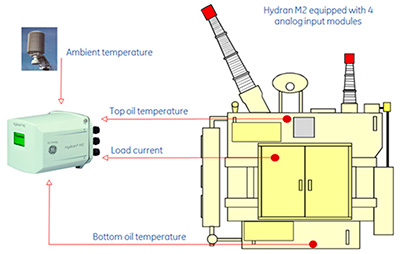-
Contents
-
Table of Contents
-
Bookmarks
Quick Links
Hydran* M2
Transformer Gas Monitoring
System
Installation Guide
Related Manuals for GE hydran m2
Summary of Contents for GE hydran m2
-
Page 1
Hydran* M2 Transformer Gas Monitoring System Installation Guide… -
Page 2: Table Of Contents
Tools for installation ……………………….19 Supplied with the Hydran M2 ………………….19 To be supplied by the installer ………………….19 Mounting the Hydran M2 on a Valve ………………….. 21 Installing the Cables ……………………….25 SOFTWARE CONFIGURATION ……………………… 30 User Interface Overview ……………………..30 Setting the Date and Time ………………………
-
Page 3
Figure 3: Do Not Block the Sensor’s Breathing Hole or Puncture the Breathing Hole’s Membrane ……13 Figure 4: Do Not Install the Hydran M2 at an Angle, Vertically or Using an Elbow ………….. 13 Figure 5: Do Not Install the Hydran M2 on an Elbow or a Fitting Box ………………13 Figure 6: Do Not Install the Hydran M2 on the Inlet Side of the Radiator Pump ………….. -
Page 4
Figure 43: Wiring of the Supervisory Link between a Hydran M2 and a Hydran 201Ci-1 Controller……49 Figure 44: Wiring of the Supervisory Link between a Hydran M2 and a Hydran 201Ci-C Controller ……49 Figure 45: Wiring of the Supervisory Link between a Hydran M2 and a Hydran 201Ci-4 Controller……50 Figure 46: Wiring of the RS-485 Link between a Hydran M2 and a D25 ……………… -
Page 5: Introduction
GE Energy, except as otherwise indicated. You may not disclose, reproduce, publish, license, post, transmit or distribute this manual, in whole or in part, without the prior written permission of GE Energy or except as permitted by written license agreement with GE Energy.
-
Page 6: Safety Warnings In Six Languages
Hydran M2, and could lead to property damage, personal injury and/or death. • Installation and maintenance of the Hydran M2 must be carried out by qualified personnel only. Please advise station operator prior to maintenance. Working inside the Hydran M2 may trigger unwanted alarms due to parameter changes, power shutdown, system rebooting or electrostatic discharge.
-
Page 7: [De] (In German) Warnung
Hydran M2, asimismo puede ser causa de daños materiales, lesiones corporales y/o muerte. • La instalación y mantenimiento del equipo Hydran M2 se reserva únicamente al personal perfectamente cualificado. Aconseje por favor a operador de la estación antes del mantenimiento.
-
Page 8: [Sv] (In Swedish) Varning
• Installation och underhåll av Hydran M2 måste utföras av behörig personal. Råd var god posterar operatören före underhåll. Funktionsduglig insida Hydran M2 kan starta oönskade parameterändringar för larm tack vare, driver avstängning, systemomstart eller elektrostatisk urladdning.
-
Page 9: Preface
The Hydran M2 Installation Guide (this manual), the Hydran M2 Instruction Manual and the Hydran M2 Host Software Manual are located in PDF format in the English/Manuals folder of the Hydran M2 installation CD. Hard copies of each manual can be purchased from GE Energy.
-
Page 10: Standard Ge Energy Warranty
Warranty Period. GE Energy shall not be responsible for removal or replacement of systems, structures or other parts of the Buyer’s facility. If a defect in Products or part thereof cannot be corrected by GE Energy’s reasonable efforts, the parties shall negotiate an equitable adjustment in price with respect to such Products or part thereof.
-
Page 11
GE Energy upon its request in connection with a warranty claim by the Buyer. GE Energy does not warrant any products or services of others designated by the Buyer where such products or services are not normally supplied by GE Energy. -
Page 12: General Warnings
Hydran* M2 Installation Guide GENERAL WARNINGS • Mishandling of the Hydran M2 sensor (such as a perforation or scratch on the membrane or subjecting CAUTION the sensor to paint or solvent) voids the warranty. • It recommended read warnings considerations given in Chapter 1 of the Hydran M2…
-
Page 13: Figure 3: Do Not Block The Sensor’s Breathing Hole Or Puncture The Breathing Hole’s Membrane
Figure 3: Do Not Block the Sensor’s Breathing Hole or Puncture the Breathing Hole’s Membrane Figure 4: Do Not Install the Hydran M2 at an Angle, Vertically or Using an Elbow Figure 5: Do Not Install the Hydran M2 on an Elbow or a Fitting Box Page 13 16375 v9.0 Oct 12…
-
Page 14: Figure 6: Do Not Install The Hydran M2 On The Inlet Side Of The Radiator Pump
Hydran* M2 Installation Guide Figure 6: Do Not Install the Hydran M2 on the Inlet Side of the Radiator Pump Figure 7: Do Not Subject the Hydran M2 or Its Sensor to High-Pressure Water Streams Page 14 16375 v9.0 Oct 12…
-
Page 15: Figure 8: Do Not Paint The Sensor Or Clean It With Any Solvent
Hydran* M2 Installation Guide Figure 8: Do Not Paint the Sensor or Clean It with Any Solvent Page 15 16375 v9.0 Oct 12…
-
Page 16: Installation
Hydran* M2 Installation Guide INSTALLATION Overview Figure 9: Typical Installation of the Hydran M2 Page 16 16375 v9.0 Oct 12…
-
Page 17: Figure 10: Mounting Locations Of The Hydran M2 On A Transformer
Recommended location Very good alternative location Good alternative location Figure 10: Mounting Locations of the Hydran M2 on a Transformer • If these typical locations cannot be used, contact the GE Energy Customer Service for help to determine an CAUTION acceptable alternative location.
-
Page 18: Figure 11: Bottom Clearance
Table 1: Mounting Locations of the Hydran M2 on a Transformer 84 mm 6 mm Figure 11: Bottom Clearance Ensure that the Hydran M2 is installed on the discharge side of the pump to avoid negative pressure. Page 18 16375 v9.0 Oct 12…
-
Page 19: Tools For Installation
Hydran* M2 Installation Guide Tools for installation Supplied with the Hydran M2 3/16-in Hex Key with 9-in 1/16-in and 5-32-in Spanner wrench Blade & Cushion Grip T- Handle standard Hex (Allen) L-Keys Roll of PTFE tape To be supplied by the installer…
-
Page 20: Figure 12: Tools Required For The Installation
Hydran* M2 Installation Guide Adjustable Wrench with smooth non-marking jaws Figure 12: Tools Required for the Installation Page 20 16375 v9.0 Oct 12…
-
Page 21: Mounting The Hydran M2 On A Valve
Always wrap the tape counter to the threads as CAUTION Sensor cable Figure 13: Separating the Sensor from the Hydran M2 1. Rotate sensor connector anti-clockwise (approximately 1/8 turn). 2. Pull connector from sensor. Figure 14: Disconnecting the Sensor Cable Page 21 16375 v9.0 Oct 12…
-
Page 22: Figure 15: Wrap The Sensor’s Threads With Ptfe Tape
Hydran* M2 Installation Guide Figure 15: Wrap the Sensor’s Threads with PTFE Tape 1. Install clamp around sensor. 2. Install sensor on valve. 3. Tighten using adjustable wrench. Figure 16: Mount the Sensor Manually onto the Valve and Tighten it, Using an Adjustable Wrench Page 22 16375 v9.0 Oct 12…
-
Page 23: Figure 17: The Bleed Screw Must Be On Top, At The 12 O’clock Position
Hydran* M2 Installation Guide Bleed screw must be on top, at the “12 o’clock” position when sensor is installed horizontally. O-ring Figure 17: The Bleed Screw Must Be on Top, at the 12 O’clock Position Loosen bleed screw. Slowly open valve. Purge air from sensor (collect oil in bucket).
-
Page 24: Figure 19: Installing The Hydran M2 On The Sensor
Install the sensor clamp and tighten it using the supplied spanner wrench. Tighten set screw using 1/16-in Allen key. Figure 19: Installing the Hydran M2 on the Sensor Connect ground wire to ground lug using a 10- 6 AWG copper wire.
-
Page 25: Installing The Cables
1. Remove four retaining screws (using supplied Allen key), 4 lock washers and 4 flat washers. 2. Pull out cover. Figure 21: Removing the Hydran M2 Cover ELECTRICAL SHOCK HAZARD! Turn off the electric power at • WARNING the fuse box or service panel before making any electrical connections, and ensure a proper ground connection is made before connecting line voltage.
-
Page 26: Figure 22: Installing Cable Conduits
Hydran* M2 Installation Guide 1. Mount the required, watertight conduits fittings: ½”- NPT, PG-13 or M20, with locknuts and sealing gaskets. 2. Mount required flexible conduits. 3. Ground all metallic conduits. 4. Ensure that the plugs of all unused openings are securely in place.
-
Page 27: Figure 24: Wiring Of Self-Powered, Analog Inputs
Hydran* M2 Installation Guide Active 2-wire 4-20mA Sensor Figure 24: Wiring of Self-Powered, Analog Inputs 2-wire 4-20mA Loop-powered Sensor Figure 25: Wiring of Two-Wire, Loop-Powered, Analog Inputs 3-wire, 4-20mA Loop-powered Sensor Figure 26: Wiring of Three-Wire, Loop-Powered, Analog Inputs Page 27 16375 v9.0 Oct 12…
-
Page 28: Figure 27: General Wiring Of The Analog Output Terminal Block
Hydran* M2 Installation Guide Note: This optional Analog Output board can be installed at any of the four I/O locations. Figure 27: General Wiring of the Analog Output Terminal Block SCADA 4-20 mA Input Figure 28: Wiring of the 4-20 mA Analog Output Terminal Block SCADA 0-1 mA Input…
-
Page 29: Figure 30: Wiring Of The Alarm Relays Terminal Block
Hydran* M2 Installation Guide − Five (5) alarm relays − Software configurable − SPDT (Form C) contacts: 1. Normally Open 2. Common 3. Normally closed Figure 30: Wiring of the Alarm Relays Terminal Block L = LINE N = NEUTRAL Fuse Holder = GROUND Figure 31: Wiring of the AC Power Supply Terminal Block…
-
Page 30: Software Configuration
Hydran* M2 Installation Guide SOFTWARE CONFIGURATION User Interface Overview For more information on the Hydran M2’s user interface, see Chapter 3 in the Hydran M2 Instruction Manual. 3 Context keys: Purpose can change according to the screen content. Purpose is displayed…
-
Page 31: Setting The Date And Time
Hydran* M2 Installation Guide Setting the Date and Time Press Main Menu Select Setup Press Enter Select Date & Time Press Enter Select Current Date Press Change and set date Select Current Time Press Change and set time Page 31 16375 v9.0 Oct 12…
-
Page 32: Testing The Sensor
Hydran* M2 Installation Guide Testing the Sensor Press Main Menu Select Services Press Enter Select Gas Sensor Test Press Enter Press OK Note: After a Sensor Test, the sensor readings will not be available for two (2) minutes. Page 32 16375 v9.0 Oct 12…
-
Page 33: Setting Gas Level Alarm Parameters
Hydran* M2 Installation Guide Setting Gas Level Alarm Parameters Note: Wait until the gas and moisture readings of the Hydran M2 are stable (at least 24 hours after power-up). Go to Main Menu Select Setup Enter Press Select Alarms Setup…
-
Page 34
Hydran* M2 Installation Guide Select parameter for setup. Enter Change and set as required. Set all parameters as required. Notes: • SP means “Set Point”. • Press the Down arrow to display other parameters in the list. Page 34 16375 v9.0 Oct 12… -
Page 35: Setting Moisture Level Alarm Parameters
Hydran* M2 Installation Guide Setting Moisture Level Alarm Parameters Press Esc twice to go back to Alarm Setup. Press Enter Select parameter for setup. Enter Change and set as required. Set all parameters as required. Page 35 16375 v9.0 Oct 12…
-
Page 36: Setting The Network Communication Parameters
Hydran* M2 Installation Guide Setting the Network Communication Parameters Go to Main Menu Select Setup Enter Press Select Comm Setup Press Enter Select Identification Press Enter Change, as required: Monitor ID Power Station ID Page 36 16375 v9.0 Oct 12…
-
Page 37
Baud Rate Notes: • Each Hydran M2 unit in the local network must be set to the same Power Station ID and RS485 Baud Rate. • Each Hydran M2 in the local network must be set to a unique Monitor ID. -
Page 38: Setting The Optional Analog Input Parameters
Hydran* M2 Installation Guide Setting the Optional Analog Input Parameters Go to Main Menu Select Setup Enter Press Select I/O Setup Press Enter Select Analog In Setup Press Enter Select the I/O board you need to setup Press Enter To next page Page 38 16375 v9.0 Oct 12…
-
Page 39
Hydran* M2 Installation Guide Press Main Menu Select Configuration Press Enter Select Identification Press Enter Set up all the Identification parameters as required. Page 39 16375 v9.0 Oct 12… -
Page 40
Hydran* M2 Installation Guide Press Escape button to go back to Configuration. Select Readings Setup Press Enter Set up all the Readings Setup parameters as required. Notes: • Input Min is the lowest possible reading for this signal; this value corresponds to 4 mA. -
Page 41: Setting The Optional Analog Output Parameters
Hydran* M2 Installation Guide Setting the Optional Analog Output Parameters Go to Main Menu Select Setup Enter Press Select I/O Setup Press Enter Select Analog Out Setup Press Enter Select the I/O board you need to setup Press Enter To next page Page 41 16375 v9.0 Oct 12…
-
Page 42: Configuring The Models
Hydran* M2 Installation Guide Select Configuration Press Enter Set up all the Configuration parameters as required. Notes: • Input Min is the lowest possible reading for this signal; this value will deliver a current output corresponding to 4 mA. • Input Max is the highest possible reading for this signal; this value will deliver a current output corresponding to 20 mA.
-
Page 43: Installing The Cover
Hydran* M2 Installation Guide Installing the Cover 1. Put cover back in place. 2. Insert the four (4) screws with flat washers and split lock washers. Using supplied Hex key tool, tighten the screws one by one diagonally. CAUTION Gasket must be properly in place Figure 34: Installing the Cover When installing the cover, the 4 screws must be tightened correctly.
-
Page 44: Commissioning
Hydran* M2 Installation Guide Commissioning Figure 35: Wait 24 Hours = DGA Figure 36: Compare the Gas Level Reading to a Recent DGA Page 44 16375 v9.0 Oct 12…
-
Page 45: Communications & Networking
Hydran* M2 Installation Guide COMMUNICATIONS & NETWORKING For detailed information, refer to Chapter 5 of the Hydran M2 Instruction Manual. Forming a Local Network of Hydran M2s To host computer with Hydran M2 Host via either: • Ethernet (wire or fiber optic) •…
-
Page 46: Figure 39: Grounding The Rs-485 Conduits
Hydran* M2 Installation Guide Cable is connected to RS-485 In terminals. Ground the conduit to the ground lug. Cable is connected to RS-485 Out terminals. Isolate conduit from Hydran M2 Figure 39: Grounding the RS-485 Conduits To RS-485 In of From RS-485…
-
Page 47: Figure 41: Wiring Details Of The Rs-485 Between 2 Or More Hydran M2S
Hydran* M2 Installation Guide Figure 41: Wiring Details of the RS-485 between 2 or more Hydran M2s Page 47 16375 v9.0 Oct 12…
-
Page 48: Connecting The Hydran M2 To Hydran 201Ci Controllers
Hydran* M2 Installation Guide Connecting the Hydran M2 to Hydran 201Ci Controllers Figure 42: Remote Communications with a Host Computer via a Modem Page 48 16375 v9.0 Oct 12…
-
Page 49: Figure 43: Wiring Of The Supervisory Link Between A Hydran M2 And A Hydran 201Ci-1 Controller
Hydran* M2 Installation Guide Figure 43: Wiring of the Supervisory Link between a Hydran M2 and a Hydran 201Ci-1 Controller Note: The Hydran 201Ci-1 Controller can only display the gas level measured by the Hydran M2, not the moisture level.
-
Page 50: Connecting The Hydran M2 To A D25
Hydran* M2 Installation Guide Figure 45: Wiring of the Supervisory Link between a Hydran M2 and a Hydran 201Ci-4 Controller Note: The Hydran 201Ci-1 Controller can only display the gas level measured by the Hydran M2, not the moisture level.
-
Page 51: Modification Record
Hydran* M2 Installation Guide MODIFICATION RECORD REV. DATE AUTHOR CHANGE DESCRIPTION Dec 2010 Jean-Marie Arseneault Created in Framemaker May 2012 Yong Ng Tong Reformatted in MS Word. Revised as per safety requirements. Page 51…
Мониторинг трансформаторов
Трансформаторы являются одними из наиболее важных и дорогих компонентов электрических сетей, поэтому для надежной работы сети крайне важно знать их техническое состояние. Под действием избыточных нагрузок в системе изоляции трансформаторов вырабатываются газы, которые растворяются в масле. Анализ растворенных в масле газов (DGA) признан как один из наилучших способов раннего обнаружения развивающихся неисправностей.
Hydran M2 является устройством непрерывного контроля концентрации растворенных газов и влаги в масле, предупреждающим персонал в режиме реального времени о появлении и развитии дефектов в трансформаторе. Прекрасное решение для автоматизации подстанций. Прибор является интеллектуальной (основывающейся на применении микропроцессора) системой контроля в реальном времени, которая измеряет уровень (концентрацию) горючих газов и влагосодержания в трансформаторном масле для оценки опасных состояний, температуры кипения, скорости старения, а также для раннего обнаружения зарождающихся отказов в трансформаторах (или в любом другом маслонаполненном электрооборудовании).Устройство отслеживает ключевые параметры состояния трансформатора и снижает до минимума риск незапланированных простоев. Первичный измерительный преобразователь системы HYDRAN M2 оснащается детектором (обнаружителем) присутствия газа, чувствительным к четырем газам, которые являются четырьмя основными индикаторами зарождающихся отказов в маслонаполненном электрооборудовании. Это надёжное решение для автоматизации подстанций.
Под воздействием температур и электрических факторов диэлектрическое трансформаторное масло выделяет множество различных газов, которые свидетельствуют о приближающейся поломке электрического оборудования. Владельцы трансформаторов должны быть предупреждены о выделении подобных газов не только потому, что обнаружение на ранней стадии заставляет принять меры по предотвращению поломки дорогостоящего оборудования, но и потому, что оно позволяет определить существующие тенденции, ведущие к повреждению оборудования.
Подключение датчиков температуры и нагрузки
Возможность подключения дополнительных датчиков (например, датчиков температуры масла в верхней и нижней частях масляного резервуара, датчика нагрузки на трансформатор или датчика температуры окружающей среды) обеспечивает сбор дополнительных данных, которые могут быть сопоставлены со значениями концентрации растворенных газов и содержания влаги, позволяя тем самым точнее оценить состояние трансформатора.
Более того, собранная информация может быть не только передана в неизменном виде с помощью широких возможностей M2 по передаче данных, информация может быть преобразована с помощью встроенного мастера расчета математических моделей трансформаторов, в соответствии со стандартом IEEE, обеспечивая дополнительные возможности по оценке состояния трансформатора.
Основные преимущества
- Непрерывное измерение концентрации опасных газов + определение содержания влаги в масле.
- Подключение дополнительных датчиков (датчик нагрузки, датчик температуры и т.п.).
- Встроенный мастер расчета моделей трансформаторов в соответствии со стандартом IEEE.
- Многочисленные опции обмена данными.
- Конструкция, проверенная временем — большое количество устройств работает по всему миру.
Соответствует высоким требованиям международных стандартов
В последней версии анализатора Hydran М2i, Mark III, применяются совершенно новые электронные платы и блок управления. Таким образом, этот прибор теперь не только соответствует директиве RoHS, ограничивающей содержание вредных веществ, но и продолжает занимать ведущие позиции по продажам и уровню развития технологий.
Новые отличительные особенности прибора:
- усовершенствованный датчик;
- возможность интеграции в любую систему энергоснабжения;
- поддержка до четырех дополнительных плат ввода/вывода;
- внутренний многорежимный обмен данными по оптоволокну;
- совместимость с новейшей разработкой GE — программным обеспечением Perception, позволяющим загружать, отслеживать тенденции изменения и анализировать данные так же, как и с помощью другого оборудования GE для контроля текущего состояния оборудования.
Области применения
Энергосистемы общего пользования
- Универсальное решение для трансформаторов, питающих менее ответственные линии.
- Основное внимание уделяется стратегии замещения активов, считающейся приоритетом.
Промышленное производство
- Снижение вероятности остановки производственного процесса вследствие прекращения энергоснабжения
- Минимизация экономического ущерба от простоев.
Математические модели трансформаторов
Hydran M2 позволяет вести расчет математических моделей трансформаторов на основе стандарта IEEE, а также сопоставлять их с данными, полученными на месте эксплуатации. Входные сигналы, полученные с датчиков, преобразуются в данные, поступающие в реальном масштабе времени, позволяя лучше оценить общее состояние трансформатора. Возможные примеры созданных моделей:
- оценка температуры обмотки в зоне температурного максимума;
- уровень влаги в бумажной изоляции;
- температура кипения влаги;
- старение изоляции;
- допустимые перегрузки;
- эффективность охлаждения;
- перепад температур на переключателе ответвлений под нагрузкой.
Контроль состояния оборудования
- Стационарная установка на одном кране масляной магистрали трансформатора. Отсутствие необходимости в сети трубопроводов и насосе. Наличие входов для подключения дополнительных датчиков.
- Прибор улавливает 100% водорода (основной опасный газ), а также чувствителен к угарному газу (возникает при перегреве бумаги), ацетилену (появляется в результате дуговых разрядов) и этилену (признак перегрева масла), позволяя, таким образом, контролировать все ключевые причины отказов трансформаторов.
- Датчик содержания влаги измеряет содержание воды в масле, появляющейся в результате ухудшения свойств изоляционной бумаги (образование CO + вода) или нарушения герметичности уплотнений.
Изменение конфигурации сигналов оповещения
- Сигналы оповещения генерируются при превышении критического уровня содержания влаги.
- Пользователь может установить два уровня опасности (оповещение и тревога), чтобы вовремя оценить ухудшение состояния.
- Активация сигналов оповещения может быть настроена на основе значений, полученных с опционных входных плат аналоговых данных или на основе опционных расчетных моделей трансформаторов.
- Генерация сигнала оповещения в случае обнаружения неисправности, например нарушения энергоснабжения, запирания масляного крана, отказа датчика или автономного источника питания (необходима замена) в ходе автоматической самодиагностики, выполняемой раз в 15 дней.
Связь
- Наличие ЖК-дисплея по месту измерения.
- Наличие большого количества протоколов передачи цифровой информации (Hydran, Modbus, DNP 3.0) и способов связи (RS-485, модем, локальная сеть Ethernet, оптоволокно) в зависимости от комплектации.
- Наличие выводов аналогового сигнала (4–20 мА) (по заказу).
- В приборе установлены пять реле с сухими контактами.
|
Detail Specifications: 1087/1087591-hydran_m2.pdf file (19 Dec 2022) |
Accompanying Data:
GE hydran m2 Measuring Instruments PDF Installation Manual (Updated: Monday 19th of December 2022 03:51:43 PM)
Rating: 4.6 (rated by 4 users)
Compatible devices: Druck DPI 800, Kelman DGA900, MOA 280i, CGA 351, AMP1B1, TOP-FREEZER 16, TransPort, Kelman MULTITRANS.
Recommended Documentation:
Text Version of Installation Manual
(Ocr-Read Summary of Contents, UPD: 19 December 2022)
-
46, Hydran* M2 Installation Guide Page 46 16375 v9.0 Oct 12 Figure 39: Grounding the RS-485 Conduits Figure 40: General Wiring of the RS-485 Terminal Block Cable is connected to RS-485 Out terminals. Isolate conduit from Hydran M2 Cable is connected to RS-485 In terminals. Ground the conduit to the ground lug. To RS-485 In of other Hydran M2 or Hydra…
-
40, Hydran* M2 Installation Guide Page 40 16375 v9.0 Oct 12 Press Escape button to go back to Configuration. Select Readings Setup Press Enter Set up all the Readings Setup parameters as required. Notes: • Input Min is the lowest possible reading for this signal; this value corresponds to 4 mA. • Input Max is the highest possible reading …
-
28, Hydran* M2 Installation Guide Page 28 16375 v9.0 Oct 12 Figure 27: General Wiring of the Analog Output Terminal Block Figure 28: Wiring of the 4-20 mA Analog Output Terminal Block Figure 29: Wiring of the 0-1 mA Analog Output Terminal Block SCADA 4-20 mA Input SCADA 0-1 mA Input Note: This optional Analog Output board can be installed at any of …
-
29, Page 29 Hydran* M2 Installation Guide 16375 v9.0 Oct 12 Figure 30: Wiring of the Alarm Relays Terminal Block Figure 31: Wiring of the AC Power Supply Terminal Block − Five (5) alarm relays − Software configurable − SPDT (Form C) contacts: 1. Normally Open 2. Common 3. Normally closed L = LINE N = NEUTRAL = GROUND Fuse Holder
… -
7, GE hydran m2 Page 7 Hydran* M2 Installation Guide 16375 v9.0 Oct 12 • Cualquier desviación al respecto puede causar daños irreparables al transformador que está bajo monitoreo y/o al Hydran M2, asimismo puede ser causa de daños materiales, lesiones corporales y/o muerte. • La instalación y mantenimiento del equipo Hydran M2 se reserva únicament…
-
11, Page 11 Hydran* M2 Installation Guide 16375 v9.0 Oct 12 • Repair or modification pursuant to GE Energy’s instructions or approval The Buyer shall keep proper records of operation and maintenance during the applicable Warranty Period. These records shall be kept in the form of log sheets and copies shall be submitted to GE Energy upon its request in connectio…
-
2, Page 2 Hydran* M2 Installation Guide 16375 v9.0 Oct 12 Contents INTRODUCTION ……………………………………………………………………………………………………………………………………. 5 Copyright Notice and Proprietary Rights ……………………………………………………………………………..…
-
10, GE hydran m2 Hydran* M2 Installation Guide Page 10 16375 v9.0 Oct 12 Standard GE Energy Warranty The products covered by this manual and manufactured by GE Energy (“Products”) are warranted to be free from defects in material, workmanship and title at the time of delivery. Any components of a Product or other products manufactured by persons other than GE Energy carry…
-
34, GE hydran m2 Hydran* M2 Installation Guide Page 34 16375 v9.0 Oct 12 Select parameter for setup. Enter Change and set as required. Set all parameters as required. Notes: • SP means “Set Point”. • Press the Down arrow to display other parameters in the list.
… -
27, Page 27 Hydran* M2 Installation Guide 16375 v9.0 Oct 12 Figure 24: Wiring of Self-Powered, Analog Inputs Figure 25: Wiring of Two-Wire, Loop-Powered, Analog Inputs Figure 26: Wiring of Three-Wire, Loop-Powered, Analog Inputs Active 2-wire 4-20mA Sensor 2-wire 4-20mA Loop-powered Sensor 3-wire, 4-20mA Loop-powered Sensor
…
Recommended Instructions:
EWT 8020 W, ClarityHD one, 628 Digital Voice Processor, HTR16ABSL
-
Products Solutions ServicesConversion InstructionsConversion transmitter Promag 50/53 W, P, H to Promag 55 remote versionPromag 50W, P, H, 53W, P, HInstruction is valid for the following conversion kit:Overview of the personnel authorized to carry out conversionAuthorization to carry out conversion depends on the approval of the measuring device. The table shows the …
Promag Series 16
-
Model 357A07Charge Output AccelerometerInstallation and Operating ManualFor assistance with the operation of this product,contact PCB Piezotronics, Inc.Toll-free: 800-828-884024-hour SensorLine: 716-684-0001Fax: 716-684-0987E-mail: [email protected]: www.pcb.com …
PCB-357A07 13
-
1. FunktionDer Video-Digitalisierer ermöglicht das einfache Aufnehmen und Abspielen von analogen und digitalen Videoquellen auf ein USB-Speichermedium oder eine SD-Speicherkarte sowie den Anschluss eines PCs, eines TV-Gerätes/Monitors oder einer Spielekonsole. Somit kann man mit dem Video-Digitalisierer Inhalte von analogen Medien, z. B. von einem Videorec …
Grabstar PRO 12
-
Safety Precautions and InstructionsThe following items should be strictly obeyed for the safe usage of this product, and for protecting yourself and other people from bodily harm and/or damage to property.Explanation of Symbols<Warning Symbols> DANGERThese entries are actions that absolutely under no circumstance should be taken. The taking of such an action m …
TR7 Series 2
Additional Information:
Popular Right Now:
Operating Impressions, Questions and Answers:
Table of Contents for GE hydran m2:
-
Page 43 Hydran* M2 Installation Guide 16375 v9.0 Oct 12 Installing the Cover Figure 34: Installing the Cover When installing the cover, the 4 screws must be tightened correctly. A minimum torque of 50 lbf-in (5.6 N-m) is recommended. Failure to do so may result in water ingress inside the enclosure. CAUTION CAUTION Gasket must be properly in place 1. Put cover back in place. 2. Insert the four (4) screws with flat washers and split lock washers. Using supplied Hex key tool, tigh
-
Hydran* M2 Installation Guide Page 38 16375 v9.0 Oct 12 Setting the Optional Analog Input Parameters Go to Main Menu Select Setup Press Enter Select I/O Setup Press Enter Select Analog In Setup Press Enter Select the I/O board you need to setup Press Enter To next page
-
Hydran* M2 Installation Guide Page 44 16375 v9.0 Oct 12 Commissioning Figure 35: Wait 24 Hours Figure 36: Compare the Gas Level Reading to a Recent DGA = DGA
-
Page 19 Hydran* M2 Installation Guide 16375 v9.0 Oct 12 Tools for installation Supplied with the Hydran M2 3/16-in Hex Key with 9-in Blade & Cushion Grip T- Handle 1/16-in and 5-32-in standard Hex (Allen) L-Keys Spanner wrench Roll of PTFE tape To be supplied by the installer 3-mm (1/8-in) Slotted Screwdriver #2 Phillips Screwdriver Adjustable Pliers or Wrench Wire Stripper Wire Cutter Bucket and Rag
-
Hydran* M2 Installation Guide Page 42 16375 v9.0 Oct 12 Select Configuration Press Enter Set up all the Configuration parameters as required. Notes: • Input Min is the lowest possible reading for this signal; this value will deliver a current output corresponding to 4 m A . • Input Max is the highest possible reading for this signal; this value wil l deliver a current output corresponding t o 2 0 m A . • Repeat th
-
Page 29 Hydran* M2 Installation Guide 16375 v9.0 Oct 12 Figure 30: Wiring of the Alarm Relays Terminal Block Figure 31: Wiring of the AC Power Supply Terminal Block − Five (5) alarm relays − Software configurable − SPDT (Form C) contacts: 1. Normally Open 2. Common 3. Normally closed L = LINE N = NEUTRAL = GROUND Fuse Holder
-
Hydran* M2 Installation Guide Page 30 16375 v9.0 Oct 12 SOFTWARE CONFIGURATION User Interface Overview For more information on the Hydran M2’s user interface, see Chapter 3 in the Hydran M2 Instruction Manual. Figure 32: User Interface Overview Figure 33: Display Overview 3 Context keys: Purpose can change according to the screen content. Purpose is displayed on the bottom line of 4 Arrow keys: Allow to navigate through options, parameters or digits. The Up arrow goes up or increments a dig
-
Hydran* M2 Installation Guide Page 22 16375 v9.0 Oct 12 Figure 15: Wrap the Sensor’s Threads with PTFE Tape Figure 16: Mount the Sensor Manually onto the Valve and Tighten it, Using an Adjustable Wrench 1. Install clamp around sensor. 2. Install sensor on valve. 3. Tighten using adjustable wrench.
-
Page 3 Hydran* M2 Installation Guide 16375 v9.0 Oct 12 COMMUNICATIONS & NETWORKING………………………………………………………………………………………………. 45 Forming a Local Network of Hydran M2s …………………………………………………………………………………. 45 Connecting the Hydran M2 to Hydran 201Ci Controllers ………………………………………………
-
Hydran* M2 Installation Guide Page 20 16375 v9.0 Oct 12 Adjustable Wrench with smooth non-marking jaws Figure 12: Tools Required for the Installation
-
Page 25 Hydran* M2 Installation Guide 16375 v9.0 Oct 12 Installing the Cables Figure 21: Removing the Hydran M2 Cover • ELECTRICAL SHOCK HAZARD! Turn off the electric power at the fuse box or service panel before making any electrical connections, and ensure a proper ground connection is made before connecting line voltage. Failure to do so can result in property damage, personal injury and/or death. WARNING 1. Remove four retaining screws (using supplied Allen key), 4 lock washers and 4 flat washe
-
Page 31 Hydran* M2 Installation Guide 16375 v9.0 Oct 12 Setting the Date and Time Press Main Menu Select Setup Press Enter Select Date & Time Press Enter Select Current Date Press Change and set date Select Current Time Press Change and set time
Questions, Opinions and Exploitation Impressions:
You can ask a question, express your opinion or share our experience of GE hydran m2 device using right now.
GE Energy
®
Hydran M2 Instruction Manual
Instruction Manual
NOTICE OF COPYRIGHT AND PROPRIETARY RIGHTS © 2005, General Electric Canada. All rights reserved. The contents of this manual are the property of General Electric Canada. No part of this manual may be reproduced or transmitted in any form or by any means, except as permitted in written license agreement with General Electric Canada. General Electric Canada has made every reasonable attempt to ensure the completeness and accuracy of this manual. However, the information contained in this manual is subject to change without notice, and does not represent a commitment on the part of General Electric Canada. Any included or attached schematics, figures or technical descriptions, or any software listings that disclose source code, are for informational purposes only. Reproduction in whole or in part to create working hardware or software for other than General Electric Canada products is strictly prohibited, except as permitted by written license agreement with General Electric Canada.
TRADEMARK NOTICES Aquaoil® and Hydran® are registered trademarks of General Electric Company, General Electric Canada and/or GE Syprotec Inc. The GE logo is a registered trademark of General Electric Company. Megger® is a registered trademark of Primo Instrument Inc. Microsoft Windows® is a registered trademark of Microsoft Corporation. U.S. Robotics® is a registered trademarks of 3Com Corporation. All other brand and product names mentioned in this manual are trademarks or registered trademarks of their respective companies. For information on other General Electric Canada products, please contact the Customer Service: GE Energy Services Network Reliability Products and Services General Electric Canada 179 Brunswick Blvd., Pointe-Claire, Quebec, H9R 5N2 CANADA Tel.: (1) 514 694-3637, Fax: (1) 514 694-9245 E-mail: [email protected] Web site: www.gepower.com/prod_serv/subst_ntwk.htm
ii
Rev. 2, July 2005
Part 16374
Hydran® M2
SAFETY WARNINGS IN SIX LANGUAGES [UK] (in English) WARNINGS: • All procedures in this manual must be strictly adhered to. • Any deviation from these could cause irreversible damages to the transformer being monitored and/or the Hydran® M2, and could lead to property damage, personal injury and/or death. • Installation and maintenance of the Hydran® M2 must be carried out by qualified personnel only. Please advise station operator prior to maintenance. Working inside the Hydran® M2 may trigger unwanted alarms due to parameter changes, power shutdown, system rebooting or electrostatic discharge. • For a maximum distance of 15 m (50 ft) from the power source, use a 14-AWG (2.08 mm2) cable and an overcurrent protection. • The Hydran® M2 is intended for industrial use and shall not be connected to the public low-voltage supply system. [F] (in French) ATTENTION : • Toutes les procédures dans ce manuel doivent être observées rigoureusement. • Tout écart par rapport à celles-ci pourrait causer des dommages irréversibles au transformateur surveillé et/ou au Hydran® M2, et pourrait entraîner des dommages à la propriété, des blessures corporelles et/ou la mort. • L’installation et l’entretien du Hydran® M2 doivent être effectués par du personnel qualifié seulement. Veuillez aviser l’opérateur du poste avant l’entretien. Travailler à l’intérieur du Hydran® M2 peut déclencher des alarmes non voulues en raison de changements à des paramètres, d’arrêt de l’alimentation, de remise en marche du système ou de décharge électrostatique. • Pour une distance maximale de 15 m (50 pi) de la source d’alimentation, utiliser un câble de 14 AWG (2,08 mm2) et une protection contre les surintensités. • Le Hydran® M2 est destiné à un usage industriel et ne doit pas être branché au système public d’alimentation à basse tension.
Part 16374
Rev. 2, July 2005
iii
Instruction Manual
[E] (in Spanish) ADVERTENCIA: • Se debe cumplir estrictamente con todos los procedimientos señalados en este documento. • Cualquier desviación al respecto puede causar daños irreparables al transformador que está bajo monitoreo y/o al Hydran® M2, asimismo puede ser causa de daños materiales, lesiones corporales y/o muerte. • La instalación y mantenimiento del equipo Hydran® M2 se reserva únicamente al peresonal perfectamente cualificado. Aconseje por favor a operador de la estación antes del mantenimiento. El trabajo dentro del Hydran® M2 puede accionar los alarmar indeseados debido a los cambios del parámetro, parada de la energía, sistema que reanuda o descarga electrostática. • Para una distancia máxima de 15 m (50 pies) de la fuente de alimentación, utilice un cable de 14-AWG (2.08 mm2) y una protección contra las sobrecargas de corriente. • El Hydran® M2 se piensa para el uso industrial y no será conectado con el sistema de fuente de baja tensión público. [D] (in German) WARNUNG: • Alle Abläufe in diesem Handbuch müssen strengstens befolgt werden. • Jede Abweichung davon könnte dem zu überwachenden Transformator und/oder dem Hydran® M2 unwiderrufliche Schäden zufügen, und könnte zu Sachschaden, Personenverletzung und/oder Tod führen. • Installation und Wartung des Hydran® M2 dürfen daher nur von qualifiziertem Personal durchgeführt werden. Verständigen Sie bitte den Bediener der Schaltanlage vor der Wartung. Das Arbeiten innerhalb des Hydran® M2 kann aufgrund von Parameteränderungen, Spannungsabschaltung, Neubooten des Systems oder elektrostatischer Entladung unerwartete Alarme auslösen. • Für eine maximale Entfernung von 15 m (50 ft) von der Spannungsquelle, verwenden Sie ein 14 AWG Kabel (2,08 mm2) und ein Überstromschutz. • Der Hydran® M2 ist für industriellen Einsatz vorgesehen und soll nicht an das öffentliche Niederspannungs-Versorgungssystem angeschlossen werden.
iv
Rev. 2, July 2005
Part 16374
Hydran® M2
[I] (in Italian) ATTENZIONE: • Tutte le procedure del presente manuale dovranno essere eseguite in totale conformità. • Qualsiasi deviazione dallo stesso manuale potrebbe causare danni irreversibili al trasformatore sotto monitoraggio e/o all’ Hydran® M2, e potrebbe causare danni alla proprietà, lesioni personali e/o alla morte. • L’installazione e la manutenzione del Hydran® M2 devono essere eseguite solo ed esclusivamente da personale qualificato. Avissare l’operatore della stazione prima di manutenzione. Funzionando all’interno del Hydran® M2 può fare scattare degli alarmi indesiderabili e cambiamenti dei parametri, arresto dell’alimentazione, un “reboot” del sistema o scarico elettrostatico. • A una distanza massima di 15 m dalla fonte di energia usare un cavo 14-AWG (2.08 mm2) e una protezione di sovracorrente. • L’intenzione del Hydran® M2 è per uso industriale e a non collegare al sistema di bassa tensione pubblico. [S] (in Swedish) VARNING: • Alla procedurer i manualen måste följas noggrant. • Varje avvikelse från dessa procedurer kan orsaka oåterkalleliga skador på den övervakade transformatorn och/eller på Hydran® M2 samt leda till egendomsförlust, personskada och/eller livsfara. • Installation och underhåll av Hydran® M2 måste utföras av behörig personal. Råd var god posterar operatören före underhåll. Funktionsduglig insida Hydran® M2 kan starta oönskade parameterändringar för larm tack vare, driver avstängning, systemomstart eller elektrostatisk urladdning. • För ett maximalt avstånd på 15 m från kraftuttaget, använd 2,08 mm2 kabel (14-AWG) och ett överströmsskydd. • Hydran® M2 ämnas för industriellt bruk och förbinds inte till det offentliga tillförselsystemet för låg spänning.
Part 16374
Rev. 2, July 2005
v
Instruction Manual
PAGE LEFT INTENTIONALLY BLANK
vi
Rev. 2, July 2005
Part 16374
Hydran® M2
PREFACE This manual is a complete reference for the Hydran® M2, which is a unique, continuous, on-line monitor of combustible gases and moisture in dielectric oils. The information in this manual may be used by: • • • • • • •
Purchaser or specifier Installation planner Operator Commissioning manager Person responsible for collecting the readings Maintenance technician Troubleshooting technician
WARNING: All procedures in this manual must be strictly adhered to. Any deviation from these could cause irreversible damages to the Hydran® M2 and/or the transformer being monitored, and could lead to personal injury and/or death. Installation and maintenance of the Hydran® M2 must be carried out by qualified personnel only. This manual is not a tutorial on combustible gases or water in dielectric oil. It is assumed that the reader is already familiar with these subjects. However, forms of water in oil are summarized in Section 2.1.2 on page 2-3. To simplify the text, the following expressions are used: • “Supervisory control and data acquisition” (SCADA) is used to identify the numerous devices (control panel, alarm panel, retransmission unit, display, terminal, data recorder, external detection device, etc.) on which can be connected the Hydran® M2. • “Sensor” refers to the cylindrical brass assembly that encases the gas detector and humidity sensor. This manual is written for the 0-2000 ppm operating range only. This range is the one used by most Hydran® M2’s. Should your Hydran® M2(’s) use a different operating range, please convert the values (in doubt, contact the General Electric Canada Customer Service; the coordinates can be found at the bottom of page ii).
Part 16374
Rev. 2, July 2005
vii
Instruction Manual
To help the reader, a table of contents, a list of figures and a list of tables are present at the beginning of the manual, along with a lexicon in Appendix M and an index at the end of the manual. The name of menus, options, parameters, etc., shown on the Hydran® M2’s display are displayed in bold characters; for example: the Main Menu. The Hydran® M2’s menus and options are sorted according to a tree structure; to indicate the path from the Main Menu to a submenu, an option or a parameter, the symbol “>” is used to separate each level (“branch” of the tree). In the example Setup > Reading Setup > Gas Reading Setup, these steps must be followed to navigate from the Main Menu to the Gas Reading Setup options: 1.
From the Main Menu, select Setup
2.
From Setup, select Reading Setup
3.
From Reading Setup, select Gas Reading Setup
The Hydran® M2 Instruction Manual is available only in PDF format. This PDF file is located in the Manuals folder of the Hydran® M2 installation CD, along with the Hydran® M2 Installation Guide and the Hydran® M2 Host Software Manual. A hard copy of the Hydran® M2 Instruction Manual can be purchased from General Electric Canada.
viii
Rev. 2, July 2005
Part 16374
Hydran® M2
DATES OF REVISIONS All pages in this manual are labeled “Rev. 2, July 2005” since they all have been modified during this general revision. Issue dates for original and revised versions of this manual are: Original (Rev. 0) . . . . . October 2003 Revision 1 . . . . . . . . . . . March 2004 Revision 2 . . . . . . . . . . . . . July 2005
Part 16374
Rev. 2, July 2005
ix
Instruction Manual
PAGE LEFT INTENTIONALLY BLANK
x
Rev. 2, July 2005
Part 16374
Hydran® M2
STANDARD GENERAL ELECTRIC CANADA WARRANTY The products covered by this manual and manufactured by General Electric Canada (“Products”) are warranted to be free from defects in material, workmanship and title at the time of delivery. Any components of a Product or other products manufactured by persons other than General Electric Canada carry only the warranty provided by the manufacturers thereof and General Electric Canada gives no warranty on behalf of the manufacturers of such products. General Electric Canada warrants the Products until the earlier of 12 months after the installation date or 18 months after shipment (“Warranty Period”). General Electric Canada represents and warrants that any software and firmware covered by this manual is free from functional deficiencies. If any functional deficiencies are discovered and are reported to General Electric Canada within the Warranty Period, General Electric Canada agrees to use due diligence to correct such deficiencies within 30 days after receipt of such notification. Upon receiving such notice, General Electric Canada may lend telephone support or patches. If the reported deficiencies cannot be eliminated within 30 days, the Buyer may request, and General Electric Canada shall then furnish, monthly status reports to the Buyer regarding the progress of General Electric Canada’s efforts to correct such functional deficiencies. If Products covered by this manual do not meet the above warranties during the applicable Warranty Period, the Buyer shall promptly notify General Electric Canada in writing but not later than 30 days and make the Products available promptly for correction. General Electric Canada shall thereupon correct any defect by, at its option, repairing the defective Products or making available necessary replacement parts. Any failure which is the basis for a warranty claim shall not be cause for extension of the duration of the applicable Warranty Period. General Electric Canada shall not be responsible for removal or replacement of systems, structures or other parts of the Buyer’s facility. If a defect in Products or part thereof cannot be corrected by General Electric Canada’s reasonable efforts, the parties shall negotiate an equitable adjustment in price with respect to such Products or part thereof. All decontamination work necessary for the correction of defects shall be performed by the Buyer at the Buyer’s expense. The condition of any tests shall be mutually agreed upon and General Electric Canada shall be notified of and may be represented at all tests that may be made.
Part 16374
Rev. 2, July 2005
xi
Instruction Manual
General Electric Canada does not warrant Products or any repaired or replacement parts against normal wear and tear, including that due to environment or operation, including excessive operation at peak capability, frequent starting, type of fuel, detrimental air inlet conditions, or erosion, corrosion or material deposits from fluids, or which have been involved in an accident. The warranties and remedies set forth herein are further conditioned upon: • Proper storage, installation, operation and maintenance of the Buyer’s equipment and conformance with the instruction manuals (including revisions thereto) provided by General Electric Canada and/or its subcontractors, as applicable • Repair or modification pursuant to General Electric Canada’s instructions or approval The Buyer shall keep proper records of operation and maintenance during the applicable Warranty Period. These records shall be kept in the form of log sheets and copies shall be submitted to General Electric Canada upon its request in connection with a warranty claim by the Buyer. General Electric Canada does not warrant any products or services of others designated by the Buyer where such products or services are not normally supplied by General Electric Canada. The preceding paragraphs set forth the exclusive remedies for all claims based on failure of or defect in Products covered by this manual, whether the failure or defect arises before or during the applicable Warranty Period and whether a claim, however instituted, is based on contract, indemnity, warranty, tort (including negligence) or civil liability, strict liability or otherwise. The foregoing warranties are exclusive and are in lieu of all other warranties and guarantees whether written, oral, implied or statutory. NO IMPLIED STATUTORY WARRANTY OF MERCHANTABILITY OR FITNESS FOR A PARTICULAR PURPOSE SHALL APPLY.
xii
Rev. 2, July 2005
Part 16374
Hydran® M2
TABLE OF CONTENTS Notice of Copyright and Proprietary Rights Trademark Notices . . . . . . . . . . Safety Warnings in Six Languages . . . . Preface . . . . . . . . . . . . . . . Dates of Revisions . . . . . . . . . . Standard General Electric Canada Warranty Table of Contents . . . . . . . . . . . List of Figures . . . . . . . . . . . . List of Tables . . . . . . . . . . . .
. . . . . . . . .
. . . . . . . . .
. . . . . . . . .
. . . . . . . . .
. . . . . . . . .
. . . . . . . . .
. . . . . . . . .
. . . . . . . . .
. . . . . . . . .
. . . . . . . . .
. . . . . . . . .
. . . . . . . . .
. . . . . . . . .
. . . . . . . . .
. . . . . . . . .
. . ii . . ii . . iii . . vii . . ix . . xi . xiii . xxiii . xxvii
. . . . . . . . . .
. . . . . . . . . .
2-1 .2-3 .2-3 .2-3 .2-4 .2-5 .2-5 2-6 2-8 .2-8
. . . . . . . . . . .
. . . . . . . . . . .
.2-8 2-10 2-11 2-11 2-11 2-12 2-12 2-12 2-14 2-14 2-15
Chapter 1 General Warnings Chapter 2 Introduction to the Hydran® M2 2.1 Overview . . . . . . . . . . . . . . . . . . . . . . . . . . 2.1.1 Gas Detection . . . . . . . . . . . . . . . . . . . . . 2.1.2 Moisture Detection . . . . . . . . . . . . . . . . . . . 2.1.3 Optional I/O Interfaces . . . . . . . . . . . . . . . . . 2.1.4 Backward Compatibility With Hydran® Products . . . . . . . 2.1.5 Possible Configurations . . . . . . . . . . . . . . . . . 2.1.6 Other Features . . . . . . . . . . . . . . . . . . . . . 2.2 External Components . . . . . . . . . . . . . . . . . . . . . 2.3 Electronic Card Cage . . . . . . . . . . . . . . . . . . . . . 2.3.1 Front — Keypad and Display. . . . . . . . . . . . . . . . 2.3.2 Right Side — TDM and RS-485, I/O Interface and RS-232 Terminal Blocks . . . . . . . . . . . . . . . . . 2.3.3 Left Side — ac Power Supply and Alarm Contacts Terminal Blocks 2.3.4 Inside . . . . . . . . . . . . . . . . . . . . . . . . 2.3.4.1 Battery . . . . . . . . . . . . . . . . . . . . 2.3.4.2 Internal Real-Time Clock . . . . . . . . . . . . 2.3.4.3 Nonvolatile Memory . . . . . . . . . . . . . . ® 2.4 Hydran M2 Sensor . . . . . . . . . . . . . . . . . . . . . . 2.4.1 Overview . . . . . . . . . . . . . . . . . . . . . . . 2.4.2 Measurements Performed by the Sensor . . . . . . . . . . . 2.4.3 Sensor Temperature . . . . . . . . . . . . . . . . . . . 2.5 Heater Plate (Dynamic Oil Sampling System) . . . . . . . . . . . .
Part 16374
Rev. 2, July 2005
xiii
Instruction Manual
Chapter 3 User Interface and Software 3.1 User Interface Overview . . . . . . . . . . . . . . . 3.1.1 Using the Keypad’s Keys . . . . . . . . . . . . 3.1.1.1 Three Context Keys . . . . . . . . . . 3.1.1.2 Four Arrow Keys: Up, Down, Left and Right 3.1.1.3 Esc . . . . . . . . . . . . . . . . 3.1.2 Operating Modes . . . . . . . . . . . . . . . 3.1.2.1 Unacknowledged Alarms Mode . . . . . 3.1.2.2 Menu Navigation Mode . . . . . . . . 3.1.2.3 Main Display Mode . . . . . . . . . . 3.1.3 Changing the Value of a Parameter . . . . . . . . 3.1.4 Passwords . . . . . . . . . . . . . . . . . . 3.2 Setup Menu . . . . . . . . . . . . . . . . . . . . 3.2.1 Alarms Setup. . . . . . . . . . . . . . . . . 3.2.2 Date & Time . . . . . . . . . . . . . . . . . 3.2.3 Relay Setup . . . . . . . . . . . . . . . . . 3.2.3.1 Relay Test . . . . . . . . . . . . . 3.2.3.2 Relay #1 Setup to Relay #4 Setup . . . . 3.2.4 Temp. Setup . . . . . . . . . . . . . . . . . 3.2.5 Calibration . . . . . . . . . . . . . . . . . 3.2.6 History Setup . . . . . . . . . . . . . . . . 3.2.6.1 History Log Rate . . . . . . . . . . . 3.2.6.2 Clear HM2 History File . . . . . . . . 3.2.6.3 Clear Sensor Hist File . . . . . . . . . 3.2.7 Comm Setup . . . . . . . . . . . . . . . . . 3.2.7.1 Identification . . . . . . . . . . . . 3.2.7.2 Comm. Channel Setup . . . . . . . . . 3.2.8 Readings Setup . . . . . . . . . . . . . . . . 3.2.8.1 Gas Reading Setup . . . . . . . . . . 3.2.8.2 H2O Reading Setup . . . . . . . . . . 3.2.8.3 Sens. Temp Avg Per. . . . . . . . . . 3.2.9 I/O Setup . . . . . . . . . . . . . . . . . . 3.2.9.1 An. Input Setup . . . . . . . . . . . 3.2.9.2 An. Output Setup . . . . . . . . . . . 3.2.9.3 TDM Output Setup . . . . . . . . . . 3.3 Alarms Menu . . . . . . . . . . . . . . . . . . . . 3.3.1 Current Alarms . . . . . . . . . . . . . . . . 3.3.2 Alarms Setup. . . . . . . . . . . . . . . . . 3.3.2.1 Gas Alarm Setup . . . . . . . . . . .
xiv
Rev. 2, July 2005
. . . . . . . . . . . . . . . . . . . . . . . . . . . . . . . . . . . . . .
. . . . . . . . . . . . . . . . . . . . . . . . . . . . . . . . . . . . . .
. . . . . . . . . . . . . . . . . . . . . . . . . . . . . . . . . . . . . .
. . . . . . . . . . . . . . . . . . . . . . . . . . . . . . . . . . . . . .
. . . . . . . . . . . . . . . . . . . . . . . . . . . . . . . . . . . . . .
. . . . . . . . . . . . . . . . . . . . . . . . . . . . . . . . . . . . . .
. 3-1 . 3-2 . 3-2 . 3-3 . 3-3 . 3-4 . 3-4 . 3-5 . 3-6 . 3-8 . 3-10 3-11 . 3-11 . 3-11 . 3-11 . 3-11 . 3-12 . 3-12 . 3-12 . 3-13 . 3-13 . 3-13 . 3-14 . 3-14 . 3-14 . 3-15 . 3-17 . 3-17 . 3-17 . 3-17 . 3-17 . 3-17 . 3-19 . 3-19 3-20 . 3-20 . 3-20 . 3-21
Part 16374
Hydran® M2
3.3.2.2 H2O Alarm Setup . . . 3.3.2.3 Temp. Alarm Setup . . . 3.3.2.4 Battery Alarm Setup . . 3.3.2.5 Analog Input Alarm Setup 3.3.2.6 Sys. Fault Trigger . . . 3.3.3 Alarm History . . . . . . . . . 3.4 View Readings Menu . . . . . . . . . 3.4.1 Actual Readings . . . . . . . . 3.4.1.1 Temp. Readings . . . . 3.4.1.2 Gas Readings . . . . . 3.4.1.3 H2O Readings . . . . . 3.4.2 View History Data . . . . . . . 3.4.2.1 Short Term History . . . 3.4.2.2 Long Term History . . . 3.4.2.3 Event History . . . . . 3.4.2.4 Service History . . . . 3.4.2.5 Alarm History . . . . . 3.4.2.6 Sensor Card Hist. . . . 3.4.3 Date & Time . . . . . . . . . 3.5 Test Menu . . . . . . . . . . . . . . 3.5.1 Sensor Test . . . . . . . . . . 3.5.1.1 Possible Test Results . . 3.5.1.2 Automatic Tests . . . . 3.5.2 Relay Test . . . . . . . . . . 3.6 Service Menu . . . . . . . . . . . . 3.6.1 Sensor Parameter . . . . . . . . 3.6.1.1 Gas Sensor Param . . . 3.6.1.2 H2O Sensor Param. . . . 3.6.2 Install New Sensor . . . . . . . 3.6.2.1 New Gas Sensor . . . . 3.6.2.2 New H2O Sensor . . . . 3.6.3 Sensor Test . . . . . . . . . . 3.6.4 View Service Data . . . . . . . 3.6.5 System Config . . . . . . . . . 3.6.5.1 Current Config . . . . 3.6.5.2 Detected Config . . . . 3.6.6 Service Hist.. . . . . . . . . . 3.6.7 Software Version . . . . . . . . 3.6.8 Sens. Card Status . . . . . . . .
Part 16374
. . . . . . . . . . . . . . . . . . . . . . . . . . . . . . . . . . . . . . .
. . . . . . . . . . . . . . . . . . . . . . . . . . . . . . . . . . . . . . .
Rev. 2, July 2005
. . . . . . . . . . . . . . . . . . . . . . . . . . . . . . . . . . . . . . .
. . . . . . . . . . . . . . . . . . . . . . . . . . . . . . . . . . . . . . .
. . . . . . . . . . . . . . . . . . . . . . . . . . . . . . . . . . . . . . .
. . . . . . . . . . . . . . . . . . . . . . . . . . . . . . . . . . . . . . .
. . . . . . . . . . . . . . . . . . . . . . . . . . . . . . . . . . . . . . .
. . . . . . . . . . . . . . . . . . . . . . . . . . . . . . . . . . . . . . .
. . . . . . . . . . . . . . . . . . . . . . . . . . . . . . . . . . . . . . .
. . . . . . . . . . . . . . . . . . . . . . . . . . . . . . . . . . . . . . .
. . . . . . . . . . . . . . . . . . . . . . . . . . . . . . . . . . . . . . .
. . . . . . . . . . . . . . . . . . . . . . . . . . . . . . . . . . . . . . .
. . . . . . . . . . . . . . . . . . . . . . . . . . . . . . . . . . . . . . .
. . . . . . . . . . . . . . . . . . . . . . . . . . . . . . . . . . . . . . .
3-22 3-23 3-24 3-24 3-25 3-25 3-25 3-25 3-25 3-26 3-26 3-27 3-27 3-28 3-28 3-29 3-29 3-30 3-30 3-30 3-30 3-31 3-31 3-31 3-32 3-32 3-32 3-32 3-33 3-33 3-33 3-34 3-34 3-34 3-34 3-35 3-35 3-35 3-35
xv
Instruction Manual
3.7 Equivalence Between the Hydran® M2 Host Software and the Hydran® M2 Display . . . . . . . . . . . . . . . . . . . . .
3-35
Chapter 4 Verification, Installation and Configuration 4.1 Incoming Inspection . . . . . . . . . . . . . . . . . . . . . . 4.1.1 Reception and Unpacking. . . . . . . . . . . . . . . . . 4.1.2 Shipping List. . . . . . . . . . . . . . . . . . . . . . 4.1.3 Inspection . . . . . . . . . . . . . . . . . . . . . . . 4.1.4 Storage . . . . . . . . . . . . . . . . . . . . . . . . 4.2 Verification of Operation Prior to Installation . . . . . . . . . . . . 4.2.1 Preparation . . . . . . . . . . . . . . . . . . . . . . 4.2.2 Setting the Date and Time . . . . . . . . . . . . . . . . 4.2.3 Verifying the Sensor’s Serial Number . . . . . . . . . . . . 4.2.4 Verifying the State of the Gas Detector . . . . . . . . . . . 4.2.5 Verifying the Battery Voltage . . . . . . . . . . . . . . . 4.2.6 Verifying the Alarm Relays (If Used) . . . . . . . . . . . . 4.2.7 Verifying the Standard TDM Signal (If Used) . . . . . . . . . 4.2.8 Verifying the Analog Input(s) (If Used) . . . . . . . . . . . 4.2.9 Verifying the Analog Output(s) (If Used) . . . . . . . . . . 4.2.10 Verifying the TDM Signal (If Used) . . . . . . . . . . . . 4.2.11 Verifying the RS-232 Communications (If Used) . . . . . . . 4.2.12 Conclusion . . . . . . . . . . . . . . . . . . . . . . 4.3 Installation . . . . . . . . . . . . . . . . . . . . . . . . . . 4.3.1 Overview . . . . . . . . . . . . . . . . . . . . . . . 4.3.1.1 Typical Installation . . . . . . . . . . . . . . . 4.3.1.2 Mounting Locations of the Hydran® M2 on a Transformer 4.3.1.3 Warnings . . . . . . . . . . . . . . . . . . . 4.3.1.4 Vertical Installations of the Hydran® M2 . . . . . . . 4.3.1.5 Tools, Accessories and Material Required . . . . . . 4.3.2 Verifying the Serial Numbers . . . . . . . . . . . . . . . 4.3.3 Preparing the Valve . . . . . . . . . . . . . . . . . . . 4.3.4 Separating the Sensor From the Hydran® M2 . . . . . . . . . 4.3.5 Installing the Sensor Onto the Valve . . . . . . . . . . . . 4.3.6 Opening the Valve and Purging Air From the Sensor . . . . . . 4.3.7 Installing the Hydran® M2 on the Sensor . . . . . . . . . . . 4.3.8 Grounding the Hydran® M2 Enclosure. . . . . . . . . . . . 4.3.9 Installing the Cable Conduits . . . . . . . . . . . . . . . 4.3.10 Installing the Cables . . . . . . . . . . . . . . . . . . . 4.3.10.1 Input and Output Cables of the RS-485 Link . . . . . 4.3.10.2 Alarm Cable (If Used) . . . . . . . . . . . . . .
. 4-1 . 4-1 . 4-1 . 4-2 . 4-3 . 4-3 . 4-5 . 4-6 . 4-6 . 4-6 . 4-6 . 4-7 . 4-8 . 4-8 . 4-9 . 4-10 . 4-10 . 4-10 4-11 . 4-11 . 4-11 . 4-13 . 4-14 . 4-15 . 4-16 . 4-16 . 4-17 . 4-17 . 4-19 . 4-21 . 4-22 . 4-25 . 4-26 . 4-29 . 4-29 . 4-29
xvi
Rev. 2, July 2005
. . . . . . . . . . . . . . . . . . . . . . . . . . . . . . . . . . . .
Part 16374
Hydran® M2
4.3.10.3 Standard TDM Signal Cable (Optional) . . 4.3.10.4 Analog Input Cable (If Used) . . . . . . 4.3.10.5 Analog Output Cable (If Used) . . . . . 4.3.10.6 ac Power Supply Cable . . . . . . . . 4.3.11 Verifying the Hydran® M2 Operation . . . . . . . 4.4 Configuring the Hydran® M2 . . . . . . . . . . . . . 4.4.1 Setting the Date and Time . . . . . . . . . . . 4.4.2 Setting the Parameters of the History Files . . . . . 4.4.3 Setting the Alarm Parameters . . . . . . . . . . 4.4.4 Verifying the Battery Voltage . . . . . . . . . . 4.4.5 Setting the Dynamic Oil Sampling System Parameters 4.4.6 Setting the Readings Parameters . . . . . . . . . 4.4.7 Configuring the Analog Input(s) (If Used) . . . . . 4.4.8 Configuring the Analog Output(s) (If Used) . . . . 4.4.9 Verifying the Sensor . . . . . . . . . . . . . 4.4.10 Setting the Operation Mode of the Alarm Relays . . 4.4.11 Verifying the Sensor Parameters . . . . . . . . . 4.4.12 Logging Values of the Service Data . . . . . . . 4.4.13 Resetting the Hourly Trend, Daily Trend and Period B 4.4.14 Conclusion . . . . . . . . . . . . . . . . . 4.5 Commissioning . . . . . . . . . . . . . . . . . . .
. . . . . . . . . . . . . . . . . . . . .
. . . . . . . . . . . . . . . . . . . . .
. . . . . . . . . . . . . . . . . . . . .
. . . . . . . . . . . . . . . . . . . . .
. . . . . . . . . . . . . . . . . . . . .
Chapter 5 Communications and Networking 5.1 Network Configuration Overview . . . . . . . . . . . . . . . . 5.1.1 Local Communications With a Laptop Computer . . . . . . . 5.1.2 Remote Communications With a Host Computer (via Modem) . . 5.1.2.1 Communication Modes . . . . . . . . . . . . . 5.1.2.2 Sequence of Events in the Call on Alarm Mode . . . . 5.1.3 Communication Protocol . . . . . . . . . . . . . . . . . 5.1.3.1 Hydran® Host Protocol . . . . . . . . . . . . . 5.1.3.2 DNP 3.0 Protocol . . . . . . . . . . . . . . . 5.2 Installing a Network . . . . . . . . . . . . . . . . . . . . . . 5.2.1 Installing the RS-485 Network Link . . . . . . . . . . . . 5.2.2 Configuring the Hydran® M2’s Communication Parameters . . . 5.2.3 Installing and Configuring a Laptop Computer . . . . . . . . 5.2.3.1 Connecting a Laptop Computer . . . . . . . . . . 5.2.3.2 Configuring the Laptop Computer and Hydran® M2 Host 5.2.3.3 Verifying the RS-232 Communications . . . . . . . 5.2.4 Verifying the RS-485 Communications . . . . . . . . . . .
Part 16374
Rev. 2, July 2005
. . . . . . . . . . . . . . . . . . . . .
. . . . . . . . . . . . . . . . . . . . .
4-29 4-30 4-30 4-31 4-32 4-32 4-32 4-33 4-33 4-33 4-34 4-34 4-34 4-35 4-35 4-36 4-36 4-36 4-36 4-37 4-37
. . . . . . . . . . . . . . . .
. . . . . . . . . . . . . . . .
5-1 .5-2 .5-2 .5-3 .5-4 .5-4 .5-4 .5-4 5-4 .5-5 .5-6 .5-6 .5-6 .5-7 .5-7 .5-8
xvii
Instruction Manual
5.3 Installing a Modem (Optional) in the Hydran® 201Ci . . . . . . 5.3.1 Installing a Hydran® 201Ci Controller . . . . . . . . . 5.3.2 Connecting a Hydran® M2 to the Hydran® 201Ci Controller 5.3.3 Connecting a Telephone Line and Powering up the Modem 5.3.4 Initializing the Hydran® 201Ci Controller’s Modem . . . 5.3.5 Configuring the Host Computer’s Modem . . . . . . . 5.3.6 Configuring the Host Computer’s Hydran® M2 Host . . . 5.3.7 Verifying the Communications Between the Two Modems 5.3.8 Configuring the Call on Alarm Mode (Optional) . . . . .
. . . . . . . . .
. . . . . . . . .
. 5-9 . 5-9 . 5-10 . 5-10 . 5-11 . 5-11 . 5-12 . 5-13 . 5-13
Chapter 6 Alarms 6.1 Introduction . . . . . . . . . . . . . . . . . . . . . . . . 6.1.1 Setting Alarm Parameters . . . . . . . . . . . . . . . . 6.1.2 Alarm Types . . . . . . . . . . . . . . . . . . . . . 6.1.3 Alarm Conditions . . . . . . . . . . . . . . . . . . . 6.1.4 Alarm Interface . . . . . . . . . . . . . . . . . . . . 6.2 Gas and Moisture Alarm Conditions . . . . . . . . . . . . . . . 6.2.1 Sources . . . . . . . . . . . . . . . . . . . . . . . 6.2.2 High and High-High Alarm Levels . . . . . . . . . . . . 6.2.3 Detection of Alarm Conditions. . . . . . . . . . . . . . 6.2.4 Setting the High Level Alarm Condition . . . . . . . . . . 6.2.5 Gas Hourly Trend and Daily Trend Alarm Conditions . . . . 6.2.5.1 Purpose of Gas Hourly and Daily Trends . . . . . 6.2.5.2 Gas Hourly and Daily Trend Computations . . . . 6.2.5.3 Guidelines for the Periods of Gas Trends . . . . . 6.2.5.4 Guidelines for Setting Alarm Conditions of Gas Trends 6.3 System Fault Alarm Conditions. . . . . . . . . . . . . . . . . 6.3.1 Sources . . . . . . . . . . . . . . . . . . . . . . . 6.3.2 Detection of System Fault Alarm Conditions . . . . . . . . 6.3.3 System Fault Triggers . . . . . . . . . . . . . . . . . 6.3.3.1 Sensor Temperature Alarm Conditions . . . . . . 6.3.3.2 Heater Plate Temperature Alarm Conditions . . . . 6.3.3.3 Battery Voltage Alarm Conditions . . . . . . . . 6.3.3.4 Sensor Operation and Connections Alarm Conditions 6.4 Alarm Cancellation . . . . . . . . . . . . . . . . . . . . . 6.5 Alarm Relays . . . . . . . . . . . . . . . . . . . . . . . . 6.5.1 Alarm Contacts . . . . . . . . . . . . . . . . . . . . 6.5.2 States of Alarm Relays . . . . . . . . . . . . . . . . . 6.5.3 Operation Modes of the Alarm Relays . . . . . . . . . . . 6.5.3.1 Normal Mode . . . . . . . . . . . . . . . .
. . . . . . . . . . . . . . . . . . . . . . . . . . . . .
. . . . . . . . . . . . . . . . . . . . . . . . . . . . .
. 6-1 . 6-1 . 6-2 . 6-2 . 6-2 . 6-3 . 6-4 . 6-4 . 6-5 . 6-5 . 6-6 . 6-6 . 6-7 . 6-8 . 6-8 . 6-9 . 6-9 . 6-10 . 6-10 . 6-11 . 6-11 . 6-12 . 6-13 6-13 6-14 . 6-14 . 6-15 . 6-15 . 6-16
xviii
Part 16374
Rev. 2, July 2005
. . . . . . . . .
. . . . . . . . .
Hydran® M2
6.5.3.2 6.5.3.3 6.5.3.4 6.5.3.5
. . . .
. . . .
. . . .
. . . .
. . . .
. . . .
. . . .
. . . .
. . . .
. . . .
6-16 6-16 6-16 6-16
Chapter 7 Operation 7.1 Operating Methods . . . . . . . . . . . . . . . 7.1.1 Periodic, Visual Monitoring . . . . . . . . 7.1.1.1 Method Drawbacks . . . . . . . . 7.1.2 Alarm Monitoring . . . . . . . . . . . . 7.1.2.1 Method Drawbacks . . . . . . . . 7.1.3 Analog Output Monitoring . . . . . . . . . 7.1.3.1 Method Drawbacks . . . . . . . . 7.1.4 Combined Alarm and Analog Output Monitoring 7.1.5 Local Monitoring With a Laptop Computer . . 7.1.5.1 Method Benefits . . . . . . . . . 7.1.6 Remote Monitoring With a Host Computer . . 7.2 Data Reading. . . . . . . . . . . . . . . . . . 7.2.1 Direct Data Reading . . . . . . . . . . . 7.2.2 History Files Data Reading . . . . . . . . .
. . . . . . . . . . . . . .
. . . . . . . . . . . . . .
. . . . . . . . . . . . . .
. . . . . . . . . . . . . .
. . . . . . . . . . . . . .
. . . . . . . . . . . . . .
. . . . . . . . . . . . . .
. . . . . . . . . . . . . .
. . . . . . . . . . . . . .
7-1 .7-1 .7-2 .7-2 .7-2 .7-2 .7-3 .7-3 .7-4 .7-4 .7-4 7-5 .7-5 .7-5
Chapter 8 Troubleshooting 8.1 System Fail Alarm Messages of the Hydran® M2 . . . . . . . . . . . . 8.1.1 Battery L . . . . . . . . . . . . . . . . . . . . . . . . . 8.1.2 Battery LL . . . . . . . . . . . . . . . . . . . . . . . . 8.1.3 CableOpen . . . . . . . . . . . . . . . . . . . . . . . . 8.1.4 CableShort . . . . . . . . . . . . . . . . . . . . . . . . 8.1.5 Replace Sens NOW . . . . . . . . . . . . . . . . . . . . . 8.1.6 Replace Sens Soon . . . . . . . . . . . . . . . . . . . . . 8.1.7 Sensor Not Inst! . . . . . . . . . . . . . . . . . . . . . . 8.1.8 SensTemp H. . . . . . . . . . . . . . . . . . . . . . . . 8.1.9 SensTemp HH . . . . . . . . . . . . . . . . . . . . . . . 8.1.10 SensTemp L . . . . . . . . . . . . . . . . . . . . . . . . 8.1.11 SensTemp LL . . . . . . . . . . . . . . . . . . . . . . . 8.1.12 Setup Lost . . . . . . . . . . . . . . . . . . . . . . . . 8.2 RS-232 and RS-485 Communications . . . . . . . . . . . . . . . . . 8.2.1 No Communication When the Host or Laptop Computer Is Connected Directly or by Modem to the Hydran® M2’s DB-9 Connector . . . .
8-1 .8-1 .8-1 .8-2 .8-3 .8-3 .8-4 .8-4 .8-5 .8-5 .8-6 .8-6 .8-7 8-7
Part 16374
Latch Mode . . . . . . Normal and Latch Modes Force Off . . . . . . . Force On . . . . . . .
. . . .
. . . .
Rev. 2, July 2005
. . . .
. . . .
.8-7
xix
Instruction Manual
8.2.2
No Communication When the Host or Laptop Computer Is Connected Directly or by Modem to the Hydran® 201Ci Controller’s DB-9 Connector . . . . . . . . . . . . . . . . . . . . . . . . 8.2.3 No Communication Between the Host Computer and the Network of Hydran® 201i Systems . . . . . . . . . . . . . . . . . . ® 8.3 Hydran M2 and Hydran® 201Ci Controller’s Analog Outputs at Zero . . . 8.4 Alarms . . . . . . . . . . . . . . . . . . . . . . . . . . . . 8.4.1 System Fault Alarm Is Triggered . . . . . . . . . . . . . . . 8.4.2 System Fault Alarm Message Displayed in the Hydran® M2 Host Software . . . . . . . . . . . . . . . . . . . . . . . . 8.4.3 Intermittent Gas Alarms . . . . . . . . . . . . . . . . . . 8.4.4 An Alarm Relay Does Not Reset, Even If the Alarm Condition Has Disappeared . . . . . . . . . . . . . . . . . . . . . . . 8.4.5 Irregular Gas Readings . . . . . . . . . . . . . . . . . . . 8.4.6 Inaccurate Gas Readings . . . . . . . . . . . . . . . . . . 8.4.7 The Moisture Reading of the Hydran® M2 Does Not Correspond With That of a Validation Method . . . . . . . . . . . . . . 8.4.8 The Moisture Readings Remain at 0 % . . . . . . . . . . . . 8.4.9 Irregular Readings (Moisture and Temperature) . . . . . . . . .
. 8-12 . 8-13 . 8-13
Chapter 9 Periodic Maintenance 9.1 History Files Verification . . . . . . . . . . . . . . 9.2 Validation of Readings With a Hydran® 103B . . . . . . 9.3 Dissolved Gas Analysis (DGA) . . . . . . . . . . . . 9.4 Maintenance Verification . . . . . . . . . . . . . . 9.4.1 Visual Inspection . . . . . . . . . . . . . . 9.4.2 Heater, Display and Keypad Verification. . . . . 9.4.3 Parameter Verification . . . . . . . . . . . . 9.4.4 Alarm Relays Verification (If Connected) . . . . 9.4.5 Analog Inputs Verification (If Connected) . . . . 9.4.6 Analog Outputs Verification (If Connected) . . . 9.4.7 Sensor Tests . . . . . . . . . . . . . . . . 9.4.8 Visual Inspection . . . . . . . . . . . . . . 9.4.9 RS-232 Communications Verification . . . . . . 9.4.10 RS-485 Communications Verification (for Network)
. . . . . . . . . . . . . .
. . . . . . . . . . . . . .
. . . . . . . . . . . . . .
. . . . . . . . . . . . . .
. . . . . . . . . . . . . .
. . . . . . . . . . . . . .
. . . . . . . . . . . . . .
. . . . . . . . . . . . . .
. 8-8 . . . .
8-9 8-9 8-9 8-9
. 8-10 . 8-10 . 8-10 . 8-11 . 8-11
9-2 9-3 9-3 9-4 9-5 9-5 9-5 9-6 9-6 9-6 9-7 9-7 9-7 9-7
Appendix A Technical Specifications A.1 General . . . . . . . . . . . . . . . . . . . . . . . . . . . . . A-1 A.2 Dimensions . . . . . . . . . . . . . . . . . . . . . . . . . . . A-3
xx
Rev. 2, July 2005
Part 16374
Hydran® M2
A.2.1 A.2.2 A.2.3 A.2.4 A.3 Battery A.3.1 A.3.2 A.4 Fuse .
Enclosure Dimensions . . . . . . . . . . . . . . . . . Sensor Dimensions . . . . . . . . . . . . . . . . . . Adaptors Dimensions . . . . . . . . . . . . . . . . . Maximum Distance Between the Transformer Tank and Sensor . . . . . . . . . . . . . . . . . . . . . . . . . . Specifications . . . . . . . . . . . . . . . . . . . . Estimated Battery Life. . . . . . . . . . . . . . . . . . . . . . . . . . . . . . . . . . . . . . . . . . .
. . . . . . . .
. . . . . . . .
. A-3 . A-7 . A-7 . A-8 . A-9 . A-9 . A-9 . A-10
. . . . . . . . .
. . . . . . . . .
. D-1 . D-5 . D-8 . D-9 . D-9 . D-10 . D-10 . D-10 . D-12
Appendix B Installation Checklist Appendix C Functional Block Diagram Appendix D External Connections D.1 TDM and RS-485 Network Link Terminal Block . . . . D.2 Analog Input Terminal Block . . . . . . . . . . . . D.3 Analog Output Terminal Blocks . . . . . . . . . . . D.3.1 0-1 mA . . . . . . . . . . . . . . . . . . D.3.2 4-20 mA . . . . . . . . . . . . . . . . . D.3.3 Limitations . . . . . . . . . . . . . . . . D.3.4 Converting Current to Voltage . . . . . . . . D.4 ac Power Supply Terminal Block and External Ground Lug D.5 Alarm Contacts Terminal Block . . . . . . . . . . .
. . . . . . . . .
. . . . . . . . .
. . . . . . . . .
. . . . . . . . .
. . . . . . . . .
Appendix E Installing I/O Modules Appendix F Upgrading the Embedded Programs (Firmware) Appendix G Replacing the Battery Appendix H History File Messages Appendix I Extracting an Oil Sample
Part 16374
Rev. 2, July 2005
xxi
Instruction Manual
Appendix J Unit Conversions J.1 Analog Outputs — Converting ppm to mA (or Vice Versa) . . . . . . . . . J-1 J.2 Moisture Level and Relative Humidity (Converting to ppm Concentration) . . J-1 Appendix K Declaration of Conformity Appendix L Other Hydran® Products L.1 Hydran® 201Ci-C Communications Controller . . . . . . L.2 Hydran® M2 Host Software . . . . . . . . . . . . . L.3 Accessories . . . . . . . . . . . . . . . . . . . L.3.1 Hydran® 103B Transformer Incipient Fault Detector L.3.2 Vibration-Absorbing Rubber Pads . . . . . . .
. . . . .
. . . . .
. . . . .
. . . . .
. . . . .
. . . . .
. . . . .
. . . . .
L-1 L-2 L-3 L-3 L-4
Appendix M Lexicon Index
xxii
Rev. 2, July 2005
Part 16374
Hydran® M2
LIST OF FIGURES Figure 1-1 —
Figure 1-9 —
The Plastic Cap Must Remain in Place Until the Sensor Is Installed on the Valve . . . . . . . . . . . . . . . . . . . . . . Do Not Touch the Sensor’s Membrane With a Finger or an Object Do Not Block the Sensor’s Breathing Hole or Puncture the Breathing Hole’s Membrane . . . . . . . . . . . . . . Install the Hydran® M2 horizontally; Not at an Angle, Vertically or Horizontally Using an Elbow . . . . . . . . . . . . . . Do Not Install the Hydran® M2 on an Elbow or a Fitting Box . . Always Remove the Bleed Screw Immediately After Closing the Valve . . . . . . . . . . . . . . . . . . . . . . . Do Not Subject the Hydran® M2 to Vacuum; Do Not Install the Hydran® M2 on the Inlet Side of the Radiator Pump . . . . . Do Not Subject the Hydran® M2 or Its Sensor to High-Pressure Water Streams . . . . . . . . . . . . . . . . . . . . . Do Not Paint the Sensor or Clean It With Any Solvent . . . . .
Figure 2-1 Figure 2-2 Figure 2-3 Figure 2-4 Figure 2-5 Figure 2-6 Figure 2-7 —
Hydran® M2’s Enclosure . . . . . . Hydran® M2’s User Interface . . . . External Parts of the Hydran® M2 . . Interior of the Hydran® M2 . . . . . Right Side of the Electronic Card Cage Left Side of the Electronic Card Cage . Parts of the Hydran® M2 Sensor . . .
. . . . . . .
. . . . . . .
. . . . . . .
Figure 3-1 Figure 3-2 Figure 3-3 Figure 3-4 Figure 3-5 Figure 3-6 Figure 3-7 Figure 3-8 Figure 3-9 Figure 3-10 —
User Interface Overview . . . . . . . . . . . . . . . . Display Overview . . . . . . . . . . . . . . . . . . . Example of Unacknowledged Alarm . . . . . . . . . . . Screen 1 of Main Display Mode — Gas Readings Screen . . . . Screen 2 of Main Display Mode — Moisture Readings Screen . . Screen 3 of Main Display Mode — Analog Input Readings Screen Screen 4 of Main Display Mode — Active Alarms Screen . . . Typical Screen for Changing Numeric Parameters . . . . . . Typical Screen for Changing Alphanumeric Parameters . . . . Current Alarms — Example . . . . . . . . . . . . . . .
. . . . . . . . . .
. 3-1 . 3-2 . 3-5 . 3-6 . 3-7 . 3-7 . 3-8 . 3-8 . 3-9 . 3-20
Figure 4-1 —
Example of Test Certificate and Data Sheet for the Hydran® M2 . .
Figure 1-2 Figure 1-3 Figure 1-4 Figure 1-5 Figure 1-6 Figure 1-7 Figure 1-8 —
Part 16374
Rev. 2, July 2005
. . . . . . .
. . . . . . .
. . . . . . .
. . . . . . .
. . . . . . .
. . . . . . .
. . . . . . .
. . . . . . .
. . . . . . .
. .
1-1 1-2
.
1-2
. 1-3 . 1-4 .
1-5
.
1-5
. .
1-6 1-6 2-1 2-2 2-6 2-7 2-8 2-10 2-13
4-4
xxiii
Instruction Manual
Figure 4-2 Figure 4-3 Figure 4-4 Figure 4-5 Figure 4-6 Figure 4-7 Figure 4-8 Figure 4-9 Figure 4-10 Figure 4-11 Figure 4-12 Figure 4-13 Figure 4-14 Figure 4-15 Figure 4-16 Figure 5-1 Figure 5-2 Figure 5-3 Figure 5-4 —
Typical Installation of the Hydran® M2 . . . . . . . . . . Mounting Locations of the Hydran® M2 on a Transformer . . . Separating the Sensor From the Hydran® M2 . . . . . . . . Disconnecting the Sensor Cable . . . . . . . . . . . . . Always Wrap Teflon Tape on the Sensor’s Threads . . . . . . Screwing the Sensor Manually Onto the Valve and Tightening It Using a Monkey Wrench . . . . . . . . . . . . . . . . The Bleed Screw Must Be on Top, at the 12 O’clock Position . . Opening the Valve and Purging Air From the Sensor . . . . . Installing the Hydran® M2 on the Sensor on a Gate Valve . . . Installing the Hydran® M2 on the Sensor on a Ball Valve . . . Securing the Hydran® M2 to the Sensor . . . . . . . . . . Grounding the Hydran® M2 Enclosure . . . . . . . . . . . Removing the Hydran® M2 Cover . . . . . . . . . . . . Installing the Cable Conduits . . . . . . . . . . . . . . Fastening the Cover . . . . . . . . . . . . . . . . . . Network Overview (Daisy Chaining of Hydran® M2’s) . . . Local Communications With a Laptop Computer . . . . . . Remote Communications With the Host Computer (Via a U.S. Robotics® Modem) . . . . . . . . . . . . . . . . . Grounding the RS-485 Conduits . . . . . . . . . . . .
. . . . .
4-12 4-13 4-17 4-18 4-19
. . . . . . . . . .
4-20 4-21 4-22 4-23 4-24 4-25 4-26 4-27 4-28 4-38
. . . 5-1 . . . 5-2 . . . 5-3 . . . 5-5
Figure A-1 — Dimensions of the Hydran® M2 Enclosure — Front View . . . . . Figure A-2 — Dimensions of the Hydran® M2 Enclosure — Top View . . . . . Figure A-3 — Top and Bottom Clearances When the Hydran® M2 Is Installed in Normal Position . . . . . . . . . . . . . . . . . . . . Figure A-4 — Top and Bottom Clearances When the Hydran® M2 Is Installed in Inverted Position . . . . . . . . . . . . . . . . . . . Figure A-5 — Dimensions of the Hydran® M2 Sensor . . . . . . . . . . . Figure A-6 — Dimensions of the 2-In NPT Reducing Bushing (Optional; Part Number 16296) . . . . . . . . . . . . . . . . . . . . . Figure A-7 — Dimensions of the 1.5-In NPT Finned, High-Temperature Adaptor (Optional; Part Number 16290) . . . . . . . . . . . . . . . Figure A-8 — Maximum Distance Between the Transformer Tank and the Hydran® M2 Sensor . . . . . . . . . . . . . . . . . .
. A-3 . A-4 . A-5 . A-6 . A-7 . A-7 . A-8 . A-8
Figure C-1 — Functional Block Diagram of the Hydran® M2 . . . . . . . . . . C-1
xxiv
Rev. 2, July 2005
Part 16374
Hydran® M2
Figure D-1 — General Wiring of the RS-485 Network Link Terminal Block . Figure D-2 — Wiring Details of the RS-485 Network Link Cable Between Three or More Hydran® M2’s . . . . . . . . . . . . . . Figure D-3 — Wiring Details of the Supervisory Link Between a Hydran® M2 and a Hydran® 201Ci-1 Controller . . . . . . . . . . . . Figure D-4 — Wiring Details of the Supervisory Link Between a Hydran® M2 and a Hydran® 201Ci-C Controller . . . . . . . . . . . . Figure D-5 — Wiring Details of the Supervisory Link Between a Hydran® M2 and a Hydran® 201Ci-4 Controller . . . . . . . . . . . . Figure D-6 — Wiring Details of the RS-485 Network Link Between a Hydran® M2 and a D25 . . . . . . . . . . . . . . . . Figure D-7 — General Wiring of the Analog Input Terminal Block . . . . . Figure D-8 — Wiring of Self-Powered, Analog Inputs . . . . . . . . . . Figure D-9 — Wiring of Two-Wire, Loop-Powered, Analog Inputs . . . . . Figure D-10 — Wiring of Three-Wire, Loop-Powered, Analog Inputs . . . . Figure D-11 — General Wiring of the Analog Output Terminal Blocks . . . . Figure D-12 — Wiring of the 0-1 mA Analog Output Terminal Block . . . . Figure D-13 — Wiring of the 4-20 mA Analog Output Terminal Block . . . . Figure D-14 — Wiring of the ac Power Supply Terminal Block . . . . . . . Figure D-15 — Wiring of the Alarm Contacts Terminal Block . . . . . . .
. . D-1 . . D-3 . . D-3 . . D-4 . . D-4 . . . . . . . . . .
. D-5 . D-6 . D-6 . D-7 . D-7 . D-8 . D-9 . D-10 . D-11 . D-12
Figure E-1 — Opening the Electronic Card Cage . . . . . . . . . . . . . . E-1 Figure E-2 — Removing the I/O Assembly . . . . . . . . . . . . . . . . E-2 Figure E-3 — Removing the I/O Plate . . . . . . . . . . . . . . . . . . E-2 Figure F-1 —
Upgrading the Embedded Program Using BootDownloader.exe
Figure I-1 —
Extracting an Oil Sample From the Sensor’s Sampling Port Using a Glass Syringe and a 5/32-In (Approximately 4 mm) Allen Key . .
I-1
Water Solubility Curves According to Different Sources
J-3
Figure J-1 —
. . F-3
. . . . .
Figure K-1 — Declaration of Conformity for the Hydran® M2 . . . . . . . . . K-1 Figure L-1 Figure L-2 Figure L-3 Figure L-4 —
Part 16374
Hydran® 201Ci-C Communications Controller . . . . . . . Network Survey Window From the Hydran® M2 Host Software Hydran® 103B Transformer Incipient Fault Detector . . . . . Vibration-Absorbing Rubber Pads . . . . . . . . . . . .
Rev. 2, July 2005
. . . .
. . . .
L-1 L-2 L-3 L-4
xxv
Instruction Manual
PAGE LEFT INTENTIONALLY BLANK
xxvi
Rev. 2, July 2005
Part 16374
Hydran® M2
LIST OF TABLES Table 3-1 Table 3-2 Table 3-3 Table 3-4 —
Examples of Common Context Keys . . . . . . . . . List of Available Characters for Alphanumeric Parameter Setting Example for Identification Numbers . . . . . . Electrical Current Generated by the Analog Output for Each Operation Mode . . . . . . . . . . . . . . . Table 3-5 — Messages That Can Be Displayed Following a Sensor Test Table 3-6 — Equivalence Between the Hydran® M2 Host Software and the Hydran® M2 Display . . . . . . . . . . . . .
. . . . . 3-3 . . . . . 3-10 . . . . . 3-15 . . . . . 3-19 . . . . . 3-31 . . . . . 3-36
Alarm Conditions Monitored by the Hydran® M2 . . . . . . . . . Suggested Guidelines for Setting the Gas Level High Alarm Condition Evolution of the Gas Hourly Trend . . . . . . . . . . . . . . Evolution of the Gas Daily Trend . . . . . . . . . . . . . . . Sensor Temperature Alarm Conditions . . . . . . . . . . . . . Heater Plate Temperature Alarm Conditions . . . . . . . . . . . Battery Voltage Alarm Conditions . . . . . . . . . . . . . . . Sensor Operation and Connections Alarm Conditions . . . . . . . Possible States of Alarm Contacts . . . . . . . . . . . . . . . Possible States of All Relays . . . . . . . . . . . . . . . . .
6-3 6-6 6-7 6-7 6-11 6-12 6-12 6-13 6-14 6-15
Table 9-1 — Maintenance Routines and Their Frequency . . . . . . . . . . . Table 9-2 — Gas Reading Comparisons Between the DGA and the Hydran® M2 . .
9-2 9-4
Table 6-1 Table 6-2 Table 6-3 Table 6-4 Table 6-5 Table 6-6 Table 6-7 Table 6-8 Table 6-9 Table 6-10 —
Table A-1 — Estimated Battery Life According to Time
. . . . . . . . . . . A-9
Table B-1 Table B-2 Table B-3 Table B-4 Table B-5 Table B-6 —
Logging the Values of the Gas Alarm Setup Parameters . . . . Logging the Values of the H2O Alarm Setup Parameters . . . . Logging the Values of the Temp. Alarm Setup Parameters . . . Logging the Values of the Analog Input Alarm Setup Parameters Logging the Configuration Values of the Analog Input(s) . . . Logging the Values of the Service Data . . . . . . . . . . .
Table D-1 Table D-2 Table D-3 Table D-4 —
Connections for the TDM and RS-485 Network Link Terminal Block Connections for the Analog Input Terminal Block . . . . . . . Connections for the 0-1 mA Analog Output Terminal Block . . . Connections for the 4-20 mA Analog Output Terminal Block . . .
Part 16374
Rev. 2, July 2005
. . . . . .
. . . . . .
B-4 B-4 B-5 B-5 B-6 B-7
. . . .
D-2 D-5 D-9 D-9
xxvii
Instruction Manual
Table D-5 — Connections for the ac Power Supply Terminal Block . . . . . . Table D-6 — Connections for the Alarm Contacts Terminal Block . . . . . . .
D-11 D-13
Table J-1 — Water Solubility as a Function of the Oil Composition and Temperature J-3
xxviii
Rev. 2, July 2005
Part 16374
Chapter 1 General Warnings WARNING: Mishandling of the Hydran® M2 sensor (such as a perforation or scratch on the membrane or subjecting the sensor to vacuum, paint or solvent) voids the warranty. 1.
Do not remove the plastic cap from the sensor’s threaded extremity until the sensor is installed on the valve (Figure 1-1 on page 1-1). This cap protects the threads and the sensor from debris and sharp objects. If the sensor is unmounted, place immediately the cap onto its threads.
Figure 1-1 — The Plastic Cap Must Remain in Place Until the Sensor Is Installed on the Valve
Part 16374
Rev. 2, July 2005
1-1
Chapter 1 • General Warnings
2.
Do not touch the membrane located inside the threaded extremity of the sensor with a finger or an object (Figure 1-2 on page 1-2). The membrane is easily impaired; impairing the membrane damages the sensor permanently, thus voiding the warranty.
Figure 1-2 — Do Not Touch the Sensor’s Membrane With a Finger or an Object
3.
Do not block the sensor’s breathing hole or puncture the breathing hole’s membrane (Figure 1-3 on page 1-2). Located above the sensor’s connector, this opening provides oxygen to the gas detector (inside the sensor). Blocking this opening or puncturing its membrane damages the sensor permanently, thus voiding the warranty.
Breathing hole
XXXXX
Figure 1-3 — Do Not Block the Sensor’s Breathing Hole or Puncture the Breathing Hole’s Membrane
1-2
Rev. 2, July 2005
Part 16374
4.
Install the Hydran® M2 horizontally; not at an angle, vertically or horizontally using an elbow (Figure 1-4 on page 1-3). For details pertaining to the positioning of Hydran® M2’s, see Section 4.3.1.2 on page 4-13.
OK
OK
Figure 1-4 — Install the Hydran® M2 horizontally; Not at an Angle, Vertically or Horizontally Using an Elbow
Part 16374
Rev. 2, July 2005
1-3
Chapter 1 • General Warnings
5.
Do not install the Hydran® M2 on elbows or fitting boxes (Figure 1-5 on page 1-4). Elbows may cause turbulence that can affect the accuracy of gas level readings.
Figure 1-5 — Do Not Install the Hydran® M2 on an Elbow or a Fitting Box
6.
Do not subject the sensor to negative pressure (vacuum). Negative pressure can damage the sensor permanently, thus voiding the warranty. To avoid subjecting the sensor to negative pressure, follow these directives:
• Before any vacuum degassing or oil-filling procedure, remove the sensor from the valve using a monkey wrench (with smooth, nonmarring jaws) and store it in a safe place. • Remove the sensor’s bleed screw immediately after closing the valve (Figure 1-6 on page 1-5). If the bleed screw is not removed, a negative pressure is created during the removal of the sensor. Do not forget to put the bleed screw back in place after removal. • Remove the sensor when the valve must be closed for a period of time. This period of time may be as short as 30 minutes when the external temperature is cold, because the oil between the valve and the sensor shrinks when it cools down, thus creating a negative pressure. • Do not install the Hydran® M2 on the inlet side of the radiator pump (Figure 1-7 on page 1-5).
1-4
Rev. 2, July 2005
Part 16374
1
1- Close valve 2- Remove bleed screw 2
VACUUM
Figure 1-6 — Always Remove the Bleed Screw Immediately After Closing the Valve
Radiator
VACUUM Pump
Pump outlet
Figure 1-7 — Do Not Subject the Hydran® M2 to Vacuum; Do Not Install the Hydran® M2 on the Inlet Side of the Radiator Pump
Part 16374
Rev. 2, July 2005
1-5
Chapter 1 • General Warnings
7.
Do not subject the Hydran® M2 or its sensor to high-pressure water streams (Figure 1-8 on page 1-6). High-pressure streams used during the cleaning of transformers may cause serious damage.
Figure 1-8 — Do Not Subject the Hydran® M2 or Its Sensor to High-Pressure Water Streams
8.
Do not paint the sensor (Figure 1-9 on page 1-6). Paint fumes block the sensor’s breathing hole. Blocking this opening damages the sensor permanently, thus voiding the warranty.
Solvent
Gas Paint
Figure 1-9 — Do Not Paint the Sensor or Clean It With Any Solvent
1-6
Rev. 2, July 2005
Part 16374
9.
Do not use hydrocarbon-based volatile compounds near the sensor; do not clean the sensor with any solvent or other products (Figure 1-9 on page 1-6). The volatile fumes of these compounds can deteriorate sensor performances. Products to avoid include: paint, liquid Teflon, close vehicle exhaust, spray can, black pitch, thinner, RTV (Room Temperature Vulcanization; silicon-based mastic) and solvent.
10.
Do not use galvanized fittings to install the sensor. Galvanized fittings (pipes, reducing bushing, rings, etc.) may react with the oil, consequently resulting in higher readings of gas level. Similarly, do not use galvanized fittings on transformer valves used for oil sampling.
11.
Do not separate the Hydran® M2’s from their respective sensor. The Hydran® M2 is set at the factory for a specific sensor. To verify if the sensor and Hydran® M2 are paired correctly, consult the serial numbers indicated on the shipping box and/or the Test Certificate and Data Sheet. The sensor’s serial number is located below the sensor connector (see Figure 2-7 on page 2-13); the Hydran® M2’s serial number is located on its back (external side of heater plate).
WARNING: ELECTRICAL SHOCK HAZARD. Turn off the electric power at the fuse box or service panel before making any electrical connections, and ensure a proper ground connection is made before connecting line voltage. Failure to do so can result in property damage, personal injury and/or death.
Part 16374
Rev. 2, July 2005
1-7
Chapter 1 • General Warnings
PAGE LEFT INTENTIONALLY BLANK
1-8
Rev. 2, July 2005
Part 16374
Chapter 2 Introduction to the Hydran® M2 2.1
OVERVIEW
The Hydran® M2 is an intelligent, on-line monitoring system that measures the level of combustible gases and moisture in dielectric oil for the evaluation of dangerous conditions, bubbling temperature, aging rate and early detection of incipient faults in transformers (or any other oil-filled electrical equipment). The Hydran® M2 consists of an enclosure (Figure 2-1 on page 2-1) easily installed on one of the valves of the equipment to be monitored.
Figure 2-1 — Hydran® M2’s Enclosure
The Hydran® M2’s user interface (Figure 2-2 on page 2-2) consists of an eight-key membrane keypad and a 128 x 64 pixels, backlit liquid crystal display (LCD) to use the Hydran® M2 as a stand-alone unit. For more information on the user interface, see Chapter 3.
Part 16374
Rev. 2, July 2005
2-1
Chapter 2 • Introduction to the Hydran® M2
Figure 2-2 — Hydran® M2’s User Interface
Note: Although the Hydran® M2’s user interface can be used to perform all required tasks (some of the set-up functions can be performed only from the user interface), it is recommended to connect (using a RS-232 link) the Hydran® M2 to a laptop computer running the Hydran® M2 Host software. This software provides an easier and friendlier environment to perform the same tasks. Hydran® M2 Host is presented in Section L.2 on page L-2; for details, see the Hydran® M2 Host Software Manual.
2-2
Rev. 2, July 2005
Part 16374
Overview
2.1.1
Gas Detection
The Hydran® M2’s sensor is equipped with a gas detector that is sensitive to the four gases that are the primary indicators of incipient faults in oil-filled electrical equipment: • • • •
Hydrogen (H2) Carbon monoxide (CO) Ethylene (C2H4) Acetylene (C2H2)
Note: The gas detector measures a composite value of the above dissolved gases in oil. For information on how to compare the Hydran® M2’s gas level reading with a DGA, see Section 9.3 on page 9-3. 2.1.2
Moisture Detection
The Hydran® M2’s sensor is equipped with a thin-film capacitive sensor that measures the moisture in oil. Water exists in oil in four forms: • Dissolved: Water dissolved in oil and available to move from the oil to the air or to the solid insulation in the transformer to reach equilibrium. • Bound: Water chemically bonded to polar molecules such as by-products of oxidation, and to synthetic anti-oxidants. Although this water is not readily available to move in and out of the oil, it will to some extent. • Oversaturated: This water in a free state is present in the oil in a concentration exceeding the solubility of water in oil and is, in effect, saturating the oil. • Water bonded to cellulose and metal particles in suspension in oil. The conventional Karl Fischer titration method measures the total water content in oil in ppm (the sum of all four forms of water in oil). Moisture essentially provides the measurement of the dissolved water in oil. 2.1.3
Optional I/O Interfaces
Up to four optional I/O interfaces can be installed. Available types are: • 4-20 mA analog input • 0-1 mA analog output
Part 16374
Rev. 2, July 2005
2-3
Chapter 2 • Introduction to the Hydran® M2
• 4-20 mA analog output • TDM signal Any combination is allowed. For more information, see item 3 on page 2-9. 2.1.4
Backward Compatibility With Hydran® Products
General Electric Canada’s Hydran® products line also includes the Hydran® 201Ti intelligent transmitter (H201Ti) and the Hydran® 201Ci controllers, a generic term that encompasses the three Hydran® controllers: • Hydran® 201Ci-C communications controller (H201Ci-C) • Hydran® 201Ci-1 one-channel controller (H201Ci-1) • Hydran® 201Ci-4 four-channel controller (H201Ci-4) The H201Ti and Hydran® controllers can be combined in various ways to form a Hydran® 201i System. To summarize, a Hydran® 201i System is either a H201Ti used alone or the combination of at least one H201Ti and a Hydran® controller. The Hydran® 201R Model i is a specific configuration of Hydran® 201i System, which consists of one H201Ti linked to a H201Ci-1. The Hydran® M2 is a new and improved version of the H201Ti that also includes controller functions. The Hydran® M2 is designed to be compatible with the communication features of the three Hydran® 201Ci controllers. A Hydran® M2 can therefore replace a H201Ti in any Hydran® 201i System and communicate with the host or laptop computer. Note: The H201Ci-1 and H201Ci-4 can only display the gas level reading of the Hydran® M2, not the humidity level. They are also limited to two alarm levels: gas High and High-High (Alarm 1 and Alarm 2 of the Hydran® M2). General Electric Canada’s Hydran® products line also includes the Hydran® Host software. The Hydran® M2 is not fully compatible with this software; instead, use the Hydran® M2 Host software. Note: The Hydran® Host only displays gas values, not moisture nor analog values. However, the Hydran® M2 Host also displays the H201Ti value and allow full integration of H201Ti and Hydran® M2 in a common network.
2-4
Rev. 2, July 2005
Part 16374
Overview
2.1.5
Possible Configurations
The Hydran® M2 can be used in three configurations: • As a stand-alone unit (using its keypad and display, or the Hydran® M2 Host software running on a laptop computer) • In a network of up to 32 Hydran® M2’s. Network communications are performed through an isolated RS-485 link. Networking is described in Chapter 5. • As a replacement for a Hydran® 201Ti in any Hydran® 201i System 2.1.6
Other Features
• Several adjustable alarm conditions relative to gas detection, moisture detection, analog inputs and system faults • Six history files (automatic recording of data): Short Term, Long Term, Events, Alarms, Service and Sensor card • Semimonthly, automatic sensor test and state report • Dynamic oil sampling, a pumpless sampling system using thermal convection cycles • Terminal blocks to connect the following items: – ac power supply – Five alarm contacts (four are configurable; one is assigned to system fault alarm conditions) – TDM signal for backward compatibility with Hydran® 201Ci controllers (gas reading) – Optional I/O interfaces – Input and output for RS-485 network link • A RS-232 connector for local communications with the Hydran® M2 Host software • An extremely high immunity to electrical surges, radio-frequency interferences and electrostatic discharges • A very wide temperature range for all-weather outdoor operation • Accessories are also available (see Appendix L) For more details, see the technical specifications in Appendix A.
Part 16374
Rev. 2, July 2005
2-5
Chapter 2 • Introduction to the Hydran® M2
2.2
EXTERNAL COMPONENTS
For detailed information on the dimensions of the Hydran® M2’s enclosure, see Section A.2.1 on page A-3. The enclosure is composed of the following parts (see Figure 2-3 on page 2-6): 1.
Cover: The cover provides mechanical and weather protections for the sensor and electronic card cage (see Figure 2-4 on page 2-7).
1. Cover
2. Cover screws
3. Gasket
4. Heater plate
5. Membrane vent
9. Display window
6. Conduit fittings
5. Membrane vent
7. Sensor 8. Ground lug ( ) Figure 2-3 — External Parts of the Hydran® M2
2.
Cover screws: Four screws maintain the cover in place. The cover can be easily removed to access the electronic card cage.
3.
Gasket: This gaskets renders the joining of the cover and heater plate impermeable to water.
4.
Heater plate: The heater plate accommodates the dynamic oil sampling. The dynamic oil sampling system is carefully controlled to generate oil convection and ensure accurate gas readings. For details, see Section 2.5 on page 2-15.
5.
Membrane vent: The watertight membrane vent allows air to penetrate inside the Hydran® M2. The gas detector requires air to function properly.
2-6
Rev. 2, July 2005
Part 16374
External Components
Electronic card cage
Fuse holder
WA RN
To av
ING
to oid da CLO gas-inthe HYDR m OPE SE TH-oil sen AN age N TH sor E PU and E VALV DE be E RGE REMO GA SSINGfore SCRE VIN or THE G THE W OIL SEN SOR
!
Terminal blocks
Display and keypad
Figure 2-4 — Interior of the Hydran® M2
6.
Conduit fittings: Up to six watertight, nonconducting conduit fittings can be mounted on the heater plate. They are used to install standard, watertight, flexible (recommended) or rigid steel conduits. They are made of nonconducting material (plastic) to prevent problems caused by ground loops through the conduits (for example if the transformer tank is grounded at a single point and monitored continuously for tank-to-ground currents).
WARNING: All metallic conduits or cable shields must be connected to the ground at one point. 7.
Sensor: See Section 2.4 on page 2-12
8.
Ground lug: To ground the Hydran® M2
WARNING: The enclosure must be grounded. Part 16374
Rev. 2, July 2005
2-7
Chapter 2 • Introduction to the Hydran® M2
9.
2.3
Display window: The cover has a window to see the display. The display, along with the keypad, is located on the front of the electronic card cage. To access the display and keypad, the cover must be removed. For more information on the display and keypad, see Chapter 3. ELECTRONIC CARD CAGE
The user interface (display and keypad), terminal blocks, fuse holder and connectors are all mounted on the exterior of the electronic card cage (see Figure 2-4 on page 2-7). 2.3.1
Front — Keypad and Display
The Hydran® M2’s user interface (see Figure 2-2 on page 2-2) consists of an eight-key membrane keypad and a 128 x 64 pixels, backlit liquid crystal display (LCD) to use the Hydran® M2 as a stand-alone unit. For more information, see Chapter 3. 2.3.2
Right Side — TDM and RS-485, I/O Interface and RS-232 Terminal Blocks
The following connectors and terminal blocks are mounted on the right side of the electronic card cage (when facing the display; see Figure 2-5 on page 2-8): 1.
DB-9 connector for RS-232 link: This surge-protected, male connector allows local RS-232 communications between the Hydran® M2 and a laptop computer running the Hydran® M2 Host software. For details, see Chapter 5. 2. TDM and RS-485 termination block
1. DB-9 connector for RS-232 link
Local RS-232
I /O #1 1 2 3 4
I /O #2 1 2 3 4
I /O #3 1 2 3 4
I /O #4 1 2 3 4
3. Four optional I/O interfaces Figure 2-5 — Right Side of the Electronic Card Cage
2-8
Rev. 2, July 2005
Part 16374
Electronic Card Cage
2.
TDM and RS-485 terminal block: This terminal block is used to connect the following signals (from left to right; for wiring details, see Section D.1 on page D-1):
• Terminals 1 to 4: Standard TDM (time division multiplexing) signal. This TDM signal is provided for backward compatibility with the Hydran® 201Ti; see the Hydran® 201R Model i and Hydran® 201i System Instruction Manual. This TDM signal transmits two pieces of information: – The percentage of gas level (where 100 % is 2000 ppm for the standard model) – The state of the alarm relays 1 and 2 • Terminals 5 to 12: RS-485 network link input and output signals. These signals are used to connect two or more Hydran® M2’s in a daisy chain configuration to form a network. The network can be connected temporarily through the DB-9 connector to a laptop computer running the Hydran® M2 Host software. For information on networking, see Chapter 5. 3.
Four optional I/O interfaces: The following interfaces are available (any combination is allowed):
• TDM signal: This second TDM output signal (see item 2 above) can be used to transmit the gas level to a second Hydran® 201Ci-1 or Hydran® 201Ci-4. For wiring details, see Section D.1 on page D-1. • 4-20 mA general-purpose isolated input: The Hydran® M2 can monitor up to four analog inputs. These analog inputs are typically used to monitor various transformer parameters (for example: the top oil temperature, load current, etc.). For wiring details, see Section D.2 on page D-5. • 0-1 mA analog output: Isolated (up to 1500 Vac) current output that can supply a load up to 500 Ω (10 V maximum). This analog ouput is typically monitored by a SCADA system. For general and wiring details, see Section D.3.1 on page D-9. To convert ppm to mA, see Section J.1 on page J-1. • 4-20 mA analog output: Isolated (up to 1500 Vac) current output that can supply a load up to 500 Ω (10 V maximum). This analog ouput is typically monitored by a SCADA system. For general and wiring details, see Section D.3.2 on page D-9. To convert ppm to mA, see Section J.1 on page J-1. Note: Each I/O interface is identified by a label on its connector. Note: When ordered with the Hydran® M2, optional I/O interfaces are added to the Hydran® M2 at the General Electric Canada’s plant before shipping. To add an I/O interface after the assembly of the Hydran® M2 is completed, see Appendix E.
Part 16374
Rev. 2, July 2005
2-9
Chapter 2 • Introduction to the Hydran® M2
2.3.3
Left Side — ac Power Supply and Alarm Contacts Terminal Blocks
The following items are mounted on the left side of the electronic card cage (when facing the display; see Figure 2-6 on page 2-10): 1.
ac power supply terminal block: The power supply is connected to the three terminals at the top of this terminal block. The three terminals at the bottom are connected to the three wires of the line filter located inside the electronic card cage For wiring details, see Section D.4 on page D-10.
Note: The external ac power supply can range from 100 to 240 Vac and from 47 to 63 Hz. 1. ac power supply terminal block
2. ac power supply fuse
L N G
4.0A 250V TIME DELAY 5 x 20 mm
EXP. PORT 1 2 3 4
REL 1 REL 2 REL 3 REL 4 REL 5 1 2 3 4 5 6 7 8 9 10 11 12 13 14 15
4. Expansion port
3. Alarm contacts terminal block
Figure 2-6 — Left Side of the Electronic Card Cage
2-10
Rev. 2, July 2005
Part 16374
Electronic Card Cage
2.
ac power supply fuse: The Hydran® M2 includes one fuse holder. For the technical specifications, see Section A.4 on page A-10.
3.
Alarm contacts terminal block: This terminal block is used to connect the Hydran® M2’s five SPDT (single pole double throw) alarm relays to a SCADA system. Each relay requires three terminals; for wiring details, see Section D.5 on page D-12. The first four sets of alarm contacts (terminals 1 to 12) can be assigned to different alarm conditions (see Section 3.3 on page 3-20); the last set of alarm contacts (terminals 13 to 15) is always assigned to the system fault alarm conditions. For more information on alarms and relays, see Chapter 6.
4.
Expansion port: Reserved for future use
2.3.4
Inside
The electronic card cage contains the circuit boards (CPU, sensor card, etc.) and the battery. 2.3.4.1
Battery
The Hydran® M2’s battery is used to keep the real-time clock functioning and to retain the parameter values and data of the history files when the ac power is not available. For the specifications, see Section A.3 on page A-9; should you need to replace the battery, see Appendix G. 2.3.4.2
Internal Real-Time Clock
An internal real-time clock (RTC) provides a calendar and a permanent clock, unless the battery is disconnected. The clock uses a crystal oscillator as its time base; its 0.01 % accuracy (four minutes per month) is independent of the ac power supply frequency. The calendar accounts automatically for leap years (366-day year). To set the Hydran® M2’s date and time, see Section 3.4.3 on page 3-30. The Hydran® M2’s internal clock manages the following functions: • History files date stamp (see Section 3.4.2 on page 3-27) • Delays of all alarm conditions (see Section 3.2.1 on page 3-11) • Semimonthly, automatic sensor tests (see Section 3.5.1.2 on page 3-31)
Part 16374
Rev. 2, July 2005
2-11
Chapter 2 • Introduction to the Hydran® M2
2.3.4.3
Nonvolatile Memory
The nonvolatile memory allows the Hydran® M2 to retain its data even during the following events: • Disconnection of the Hydran® M2’s battery • Failure of the ac power supply • Update of the Hydran® M2’s embedded software, which is performed using the Hydran® M2 Host software The Hydran® M2’s nonvolatile memory is used to retain the following data: • The calibration parameters of the sensor (see Section 3.6.1 on page 3-32 and Section 3.6.2 on page 3-33) • The A/D adjustment parameters of the sensor and I/O card 2.4
HYDRAN® M2 SENSOR
WARNING: Never touch the gas detector or moisture sensor inside the Hydran® M2 sensor. Touching them may damage the Hydran® M2 sensor and void the warranty. 2.4.1
Overview
The Hydran® M2 sensor is composed of a permeable-membrane gas detector and a thinfilm capacitive humidity sensor. The Hydran® M2 sensor (see Figure 2-7 on page 2-13) is made of brass. It consists of the following parts: 1.
Bleed screw: The bleed screw and sampling port (see below) are used to purge the air from the sensor during the installation and to sample oil for Dissolved Gas Analysis (DGA) or testing with General Electric Canada’s Hydran® 103B transformer incipient fault detector. The oil sampling procedure is described in Appendix I.
2.
Sampling port: See the bleed screw (item 1 above). The sampling port fits the Luer stopcock valve of a DGA syringe.
2-12
Rev. 2, July 2005
Part 16374
Hydran® M2 Sensor
9. O-ring
1. Bleed screw
8. Twistand-lock mechanism
2. Sampling port 3. Sampling port’s protective bracket
7. Breathing hole 6. Connector 5. Sensor’s serial number
4. 1.5-in NPT male threads Figure 2-7 — Parts of the Hydran® M2 Sensor
3.
Sampling port’s protective bracket: To access the sampling port, loosen the screw holding this protective bracket and slide the protective bracket clockwise (facing the sensor threads). After sampling or purge, slide it back over the sampling port and tighten the screw.
4.
1.5-in NPT male threads: Used to mount the Hydran® M2 directly on an open-bore valve of a transformer or any other oil-filled electrical equipment. The gas detector and moisture sensor are both mounted inside the sensor’s threaded extremity.
5.
Sensor’s serial number: The serial number is also specified on the Test Certificate and Data Sheet. Sensors are identified with a serial number as each one is unique and comes with a different set of calibration parameters.
Note: Each Hydran® M2 is configured for a specific sensor. If several Hydran® M2’s are received, take the necessary precautions not to swap the sensors and Hydran® M2’s. 6.
Connector: To link the sensor to the electronic card cage
7.
Breathing hole: The watertight membrane vent (see item 5 in Figure 2-3 on page 2-6) allows air to penetrate inside the Hydran® M2, and the breathing hole allows the air to reach the gas detector (inside the sensor). The gas detector requires air to work properly.
8.
Twist-and-lock mechanism: The Hydran® M2 and the sensor are attached together using a simple twist-and-lock mechanism that is used to install or replace the Hydran® M2 without removing the sensor from the valve.
Part 16374
Rev. 2, July 2005
2-13
Chapter 2 • Introduction to the Hydran® M2
9. 2.4.2
O-ring: To assure the watertightness of the enclosure Measurements Performed by the Sensor
The sensor continuously makes three measurements: • Gas level: Gas detection is based on combustible gases dissolved in the oil passing through a selectively gas-permeable membrane into an electrochemical gas detector (located inside the sensor). Within the gas detector, the gases combine with oxygen (from ambiant air) to produce an electrical signal that is measured by an electronic circuit and converted to ppm. The gas detector is sensitive to the gases that are the primary indicators of incipient faults in oil-filled electrical equipment: – Hydrogen (H2) – Carbon monoxide (CO) – Ethylene (C2H4) – Acetylene (C2H2) • Moisture level: Moisture detection is performed by a thin-film capacitive moisture sensor. The capacitive value of this sensor varies according to the moisture level. This value is converted to an electrical signal that is digitalized for reading by the CPU. • Sensor temperature: A thermistor is included within the sensor to measure its temperature. Note: The Hydran® M2 also measures the heater plate temperature using thermistors mounted inside the heater plate; see Section 2.5 on page 2-15. 2.4.3
Sensor Temperature
For the recommended operating temperature range of the sensor, see the technical specifications in Appendix A. The sensor temperature is controlled by the dynamic oil sampling system of the heater plate (see Section 2.5 on page 2-15). The external factors that affect the sensor temperature are: • Ambient air temperature surrounding the Hydran® M2 • Oil temperature behind the valve on which the Hydran® M2 is mounted Note: A system fault alarm condition is detected when the sensor temperature is outside the operating limits. For more information, see Section 3.3.2.6 on page 3-25 and Section 6.3 on page 6-9.
2-14
Rev. 2, July 2005
Part 16374
Heater Plate (Dynamic Oil Sampling System)
2.5
HEATER PLATE (DYNAMIC OIL SAMPLING SYSTEM)
The dynamic oil sampling system uses controlled heating and passive cooling to stimulate oil movement in front of the sensor to ensure a representative sample is supplied to the sensor at all times. Heating is achieved using heating resistors mounted on the internal side of the heater plate. The heating power is controlled by a time-proportioning algorithm. This algorithm modulates the temperature around the desired set point. For more information, see Section 3.2.4 on page 3-12. Note: Detection of an open thermistor shuts the heating power off. Note: The dynamic oil sampling system temperature is limited to 90 °C (194 °F). A thermal fuse with a 91 °C (196 °F) rating is located on the power supply board to provide protection against any fault from the dynamic oil sampling system.
Part 16374
Rev. 2, July 2005
2-15
Chapter 2 • Introduction to the Hydran® M2
PAGE LEFT INTENTIONALLY BLANK
2-16
Rev. 2, July 2005
Part 16374
Chapter 3 User Interface and Software 3.1
USER INTERFACE OVERVIEW
The Hydran® M2’s user interface (see Figure 3-1 on page 3-1) is located on the front of the electronic card cage. To access it, you must remove the cover.
Three context keys: Their purpose can change according to the screen content. Their purpose is displayed on the bottom line of the display.
Display
Four arrow keys: They are used to navigate through menu options, parameters or digits. The Up arrow goes up or increments a digit, the Down arrow goes down or decrements a digit, etc.
Esc key: In menus, it goes back one level in the tree structure. When changing a value, it cancels the current modification and goes back one level.
Figure 3-1 — User Interface Overview
The user interface allows to use the Hydran® M2 as a stand-alone unit. It consists of a 128 x 64 pixels, backlit liquid crystal display (LCD) and an eight-key membrane keypad. • The display requires no manual contrast adjustment and is equipped with temperature compensation. The backlight display allows easy reading of the display at night. When
Part 16374
Rev. 2, July 2005
3-1
Chapter 3 • User Interface and Software
the Hydran® M2 is closed, the display remains visible through a window in the cover. Figure 3-2 on page 3-2 shows a typical screen.
Identification number of the Hydran® M2
HM2#0 Item 3 Item 4 Non-selected item Item 5 Selected item (colors are inverted). Item 6 Use arrow keys to select Item 7
16:19:07
Time; or name of menu or option currently displayed Context key messages
other items on the screen.
Main Menu
Enter
Scrolling indicators
Figure 3-2 — Display Overview
• There are eight keys (for more information, see Section 3.1.1 on page 3-2): – Three context keys – Esc – Four arrow keys: Up, Down, Left and Right
Both the display and keypad are designed to function under an extremely wide temperature range. Note: It is recommended to use the Hydran® M2 Host software rather than the Hydran® M2’s user interface (keypad and display; see Figure 3-1 on page 3-1); this software offers a simpler and friendlier interface. Hydran® M2 Host is presented in Section L.2 on page L-2; for details, see the Hydran® M2 Host Software Manual. Only the analog I/O calibration and communication parameters cannot be accessed with Hydran® M2 Host. All other parameters and commands can be accessed both with the Hydran® M2’s user interface and Hydran® M2 Host. 3.1.1 3.1.1.1
Using the Keypad’s Keys Three Context Keys
The purpose of each of these keys can change according to the screen content. Their purpose is displayed on the bottom line of the display, directly above the keys (for an example, see Figure 3-2 on page 3-2). A key that is not used will have no bottom line text.
3-2
Rev. 2, July 2005
Part 16374
User Interface Overview
A specific function is always assigned to the same context key. Table 3-1 on page 3-3 shows examples of common context keys in the Main Display mode (see Section 3.1.2.3 on page 3-6).
Table 3-1 — Examples of Common Context Keys
Key Name
Key Location
Function
Change
Left
Change the value of a parameter
Main Menu
Middle
Return to the top level of the Main Menu
Enter
Right
Enter a submenu
3.1.1.2
Four Arrow Keys: Up, Down, Left and Right
These keys are used as follows: • They are used to navigate through options in a menu, parameters in a list or digits of a parameter value. When an item is selected, it is displayed in white on a black background. Use the arrow keys to select other items on the screen: the Up arrow goes up, the Down arrow goes down, etc. • When changing the value of a parameter, the Up arrow increments the value of the selected digit and the Down arrow decrements it. Press and hold these keys for more than one second to accelerate the rate of increase and decrease. • Any of the four arrow keys can be used to display the next screen of the Main Display mode (see Section 3.1.2.3 on page 3-6). 3.1.1.3
Esc
The Esc key is used as follows: • In the Menu Navigation mode (see Section 3.1.2.2 on page 3-5), it is used to return to the preceding level in the menu hierarchy. • When changing a value, it cancels the current modification and returns to the preceding level. • It can be used to switch from the Main Display mode to the Main Menu, and vice versa.
Part 16374
Rev. 2, July 2005
3-3
Chapter 3 • User Interface and Software
3.1.2
Operating Modes
To summarize, the Hydran® M2’s user interface has three operating modes: • First priority: Unacknowledged Alarms mode (see Section 3.1.2.1 on page 3-4). In this mode, the Hydran® M2 displays messages of unacknowledged alarms. • Second priority: Menu Navigation mode (see Section 3.1.2.2 on page 3-5). In this mode, the User accesses the Hydran® M2’s Main Menu’s options, parameters and commands. • Third priority: Main Display mode (see Section 3.1.2.3 on page 3-6). In this mode, the Hydran® M2 displays up to four screens of messages: – Gas readings and trends – Moisture readings and averages – Readings of the optional analog inputs (present only if one or more analog inputs are installed) – List of active alarms Note: The Hydran® M2 automatically returns to the Main Display mode if the keypad is not used for five minutes. 3.1.2.1
Unacknowledged Alarms Mode
Note: Alarms are explained in detail in Chapter 6; alarm messages are listed in Section 8.1 on page 8-1. In this mode, the display shows the list of detected alarm conditions that have not yet been acknowledged; each displayed screen corresponds to one alarm condition. If two or more unacknowledged alarm conditions are present, the Hydran® M2 rotates through the screens; each one is displayed for five seconds. A screen example is shown in Figure 3-3 on page 3-5. Each screen contains: • The name of the parameter responsible for the alarm • The value of this parameter • The date and time at which the alarm condition was detected The unacknowledged alarm screens are always displayed in priority. When an alarm condition occurs, the Main Display mode is immediately replaced by the Unacknowledged Alarms mode.
3-4
Rev. 2, July 2005
Part 16374
User Interface Overview
HM2#0
Alarm !!
ALARM !! Gas Level Hi Alarm Alarm SP 250 PPM On at: 2003/07/16 07:54:08 Main Menu Ackn. Figure 3-3 — Example of Unacknowledged Alarm
An alarm is acknowledged by pressing the Ackn. context key while the corresponding message is displayed. When acknowledged, the message is removed. The Hydran® M2 returns to the Main Display mode when all alarms have been acknowledged. Acknowledged alarms that are still active are shown in a screen of the Main Display mode (see Section 3.1.2.3 on page 3-6). When an alarm condition disappears, the corresponding message is removed from the Main Display mode screen. 3.1.2.2
Menu Navigation Mode
In the Menu Navigation mode, the keypad is used to access the Main Menu’s options, parameters and commands. The Main Menu gives access to all Hydran® M2’s parameters and commands; no host or laptop computer is required. To access the Main Menu (from the Main Display mode), press the Main Menu function key. Each option of the Main Menu is described in detail in Section 3.3 on page 3-20 to Section 3.6 on page 3-32. Note: The Hydran® M2 automatically returns to the Main Display mode if the keypad is not used for five minutes. The display can show up to seven lines of text at a time; if a screen contains more lines, scrolling indicators are displayed in the bottom left corner: •
: Indicates that there is at least one item below the displayed items. Press the Down arrow until these items are displayed. • : Indicates that there is at least one item above and below the displayed items. Press the Up or Down arrow until these items are displayed.
Part 16374
Rev. 2, July 2005
3-5
Chapter 3 • User Interface and Software
•
: Indicates that there is at least one item above the displayed items. Press the Up arrow until these items are displayed.
3.1.2.3
Main Display Mode
This mode is displayed automatically if there are no unacknowledged alarms and the keypad is unused for more than five minutes. To select this mode manually from the Main Menu, press the Esc key until screen 1 (described below) of the Main Display mode is reached. In the Main Display mode, the Hydran® M2 displays four screens of messages: • Screen 1 (see Figure 3-4 on page 3-6) displays gas-related information (for more information, see Section 3.2.8.1 on page 3-17): – Gas Level: The gas level in ppm – Gas Hourly Tr.: The gas hourly trend in ppm/x hours – Gas Daily Tr.: The gas daily trend in ppm/x days HM2#0 Gas Level Gas Hourly Tr.
08:54:07 176 PPM 4 PPM/24 hr.
Gas Daily Tr. 3 PPM/30 days Main Menu Ackn. Figure 3-4 — Screen 1 of Main Display Mode — Gas Readings Screen
• Screen 2 (see Figure 3-5 on page 3-7) displays moisture-related information (for more information, see Section 3.2.8.2 on page 3-17): – %RH Level: The relative humidity in percentage – Average: Relative humidity average – PPM H2O Level: The moisture level in ppm – Average: Average moisture level in ppm – Sensor Temp: The temperature of the sensor in °C
3-6
Rev. 2, July 2005
Part 16374
User Interface Overview
HM2#0 08:54:07 %RH Level 12.6 % Average/x hours 10.4 % PPM H2O Level 4 PPM Average/x hours 3.8 PPM Sensor Temp 23 °C Main Menu Ackn. Figure 3-5 — Screen 2 of Main Display Mode — Moisture Readings Screen
• Screen 3 (see Figure 3-6 on page 3-7) displays the readings performed through the optional analog input(s) (if present). Note: The I/O names and units values are set in Setup > I/O Setup > An. Input Setup > IO#x(In.4-20mA) > Configuration > Identification. HM2#0 IO#1 IO#2
08:54:07 514 A 40 C
Main Menu Figure 3-6 — Screen 3 of Main Display Mode — Analog Input Readings Screen
Note: The readings of screens 1, 2 and 3 can also be accessed in View Readings > Current Readings (see Section 3.4.1 on page 3-25). • Screen 4 (see Figure 3-7 on page 3-8) displays the list of active alarms. Alarm conditions are listed in this screen only if an alarm occurred, if it was acknowledged and if the alarm condition is always present.
Part 16374
Rev. 2, July 2005
3-7
Chapter 3 • User Interface and Software
HM2#0 No Active Alarm
08:54:07
Main Menu Figure 3-7 — Screen 4 of Main Display Mode — Active Alarms Screen
3.1.3
Changing the Value of a Parameter
When an adjustable parameter is highlighted, the word Change is displayed above the function key the most to the right. If the word Change is not displayed, this item cannot be changed. Proceed as follows to change the value of a parameter: 1.
Navigate to the desired parameter and press the Change function key. There are two possibilities:
• For numeric parameters, a screen similar to the one shown in Figure 3-8 on page 3-8 is displayed. This screen indicates the following information: – Current Value: Current value of this parameter – Min Value: Lowest value at which this parameter can be set – Max Value: Highest value at which this parameter can be set – New Value: To set a new value for this parameter
HM2#0
Change Value: Parameter Name Current Value: 250 PPM Min Value: 0 Max Value: 2000 New Value: 300 PPM Cancel Delete Accept Figure 3-8 — Typical Screen for Changing Numeric Parameters
3-8
Rev. 2, July 2005
Part 16374
User Interface Overview
• For alphanumeric parameters, a screen similar to the one shown in Figure 3-9 on page 3-9 is displayed. This screen indicates the following information: – Current Value: Current expression of this parameter – New Value: To set a new expression for this parameter HM2#0
Change Value: Parameter Name Current Value: 09[}’:~(])<^!*=_»+>`#,? New Value: [email protected]{%.AZ|&/ Cancel Delete Accept Figure 3-9 — Typical Screen for Changing Alphanumeric Parameters
2.
Use the Right or Left arrow key to position the cursor on the digit or character to be changed.
3.
To change New Value, there are three possibilities:
• For numeric parameters, use the Up or Down arrow key to increment and decrement this digit. • For alphanumeric parameters, use the Up or Down arrow key to scroll in ascending or descending order through the list of available characters. See Table 3-2 on page 3-10. • Press the Delete context key to eliminate this digit from the value. Note: Press and hold the Up or Down arrow keys for more than one second to accelerate the rate of increase or decrease. 4.
Repeat the last step for each digit or character you wish to change. To add digits or characters, press the Right key past the last digit or character.
5.
Press the Accept context key to validate the new value; you can also press the Cancel context key or the Esc key to quit the screen and return to the previous value.
Note: Each parameter has a default value. The Hydran® M2 resets each parameter to its default value when the battery is replaced (see Appendix G) or when the Hydran® M2’s embedded software is upgraded (see Appendix F and the Hydran® M2 Host Software Manual).
Part 16374
Rev. 2, July 2005
3-9
Chapter 3 • User Interface and Software
Table 3-2 — List of Available Characters for Alphanumeric Parameter
1.
0 to 9
10.
[
19.
}
28.
’
2.
:
11.
20.
~
29.
(
3.
;
12.
]
21.
(empty space) 30.
)
4.
<
13.
^
22.
!
31.
*
5.
=
14.
_
23.
«
32.
+
6.
>
15.
`
24.
#
33.
,
7.
?
16.
a to z
25.
$
34.
—
8.
@
17.
{
26.
%
35.
.
9.
A to Z
18.
|
27.
&
36.
/
3.1.4
Passwords
The Hydran® M2’s user interface is protected by two passwords. A password is required to modify parameters: • Password No. 1 (first level): The password No. 1 is 1253. It gives access to most variable adjustment functions. • Password No. 2 (second level): The password No. 2 is 1231. It gives access to the following items: – Setup > Calibration (to calibrate the Hydran® M2’s I/O’s and sensor board) – Service > Install New Sensor (to enter the sensor parameters) – History Setup > Clear HM2 History File (to erase the history files) Password protection prevents accidental or unauthorized change of the Hydran® M2’s parameters. The passwords should be divulged to authorized personnel only, particularly password No. 2. The passwords are common to all Hydran® M2’s and cannot be changed. Note: Passwords used in the Hydran® M2 Host software can be changed and are independent from those entered via the Hydran® M2’s keypad. See Section 2.2.2 in the Hydran® M2 Host Software Manual.
3-10
Rev. 2, July 2005
Part 16374
Setup Menu
When the Hydran® M2 requests a password, one of the two following messages is displayed: • Password 1? :1247 • Password 2? :1247 Use the Up or Down keys to increment or decrement the displayed value, and press Enter to accept the value. The User is now authorized to change the protected parameters until he quits the Menu Navigation mode. No password will be requested again unless a higher level password is required. Note: All modifications are recorded in the Events history file. See Section 3.4.2.3 on page 3-28. 3.2
SETUP MENU
3.2.1
Alarms Setup
These options are identical to the ones in Alarms > Alarms Setup. See Section 3.3.2 on page 3-20. 3.2.2
Date & Time
The Date & Time option is used to change the date and time of the Hydran® M2. The internal clock (see Section 2.3.4.2 on page 2-11) provides the date and time unless the battery (see Section 2.3.4.1 on page 2-11) is disconnected. 3.2.3
Relay Setup
3.2.3.1
Relay Test
The Relay Test parameters are used to set the operation mode of each of the five relays. The four operation modes are explained in Section 6.5.3 on page 6-15.
Part 16374
Rev. 2, July 2005
3-11
Chapter 3 • User Interface and Software
3.2.3.2
Relay #1 Setup to Relay #4 Setup
These four options display all alarm conditions assigned to a relay. They are used to assign new alarms, or to remove some, to each of the four alarm relays. Individual alarm conditions can also be assigned to a relay through parameters Alarm L-L Relay, Alarm Low Relay, Alarm Hi Relay and Alarm Hi-Hi Relay from Alarms > Alarms Setup (see Section 3.3.2 on page 3-20). 3.2.4
Temp. Setup
The Temp. Setup parameters pertain to the operation of the Hydran® M2’s heater and dynamic oil sampling system. • Temp Set Point: Set point of the sensor temperature (average target temperature of the heater plate). The default value is 35 °C. • Temp SP Modulation: Temperature variation around the Temp Set Point. For example: if Temp Set Point is set to the recommended temperature of 35 °C (95 °F) and Temp SP Modulation to 10 °C (18 °F), the temperature varies between 30 and 40 °C (86 and 104 °F). • Temp Mod. Period: Modulation period of the temperature variation. If Temp Mod. Period is set to 120 minutes (default value) in the above example, it takes 120 minutes for the heater plate temperature to go from 35 °C (95 °F) to 40 °C (104 °F) to 35 °C (95 °F) to 30 °C (86 °F) and back to 35 °C (95 °F). For more information on the dynamic oil sampling system, see Section 2.5 on page 2-15. 3.2.5
Calibration
The Calibration function is used to calibrate the following analog inputs: • • • •
The gas detector signal The H2O sensor signal The thermistor in the sensor The thermistors in the heater plate
WARNING: This function is used only for service purposes. Misuse of this function will render the Hydran® M2 inoperative.
3-12
Rev. 2, July 2005
Part 16374
Setup Menu
3.2.6
History Setup
The History Setup option is used to: • Set the logging rate parameters of the Short Term and Long Term history files • Clear the content of the history files 3.2.6.1
History Log Rate
• Short Term Rate: Acquisition rate for Short Term recordings. This value can be set from 1 to 360 minute(s), thus spanning a period of 8 hours to 4 months. To change the value, click on the arrows of the thumb wheel or type the value directly in the field. The total capacity is 4760 records; for example: – A logging rate of 1 minute provides a capacity of 79 hours. – A logging rate of 5 minutes provides a capacity of 16 days. – A logging rate of 15 minutes (default value) provides a capacity of 50 days. – A logging rate of 60 minutes provides a capacity of 198 days. – A logging rate of 360 minutes (6 hours) provides a capacity of 1190 days (40 months). • Long Term #1, #2, #3 and #4: One to four Long Term recordings can be set during one day. To disable a parameter, set it to 00:00. Long Term #1 cannot be turned off; Long Term #2, #3 and #4 however can each be turned off. The logging times must be set in chronological order, Long Term Log #1 being the first of the day, Long Term #2 being the second, etc. The total capacity is 4760 records; for example: – 1 recording per day provides a capacity of 4760 days (13 years). – 2 recordings per day provides a capacity of 2380 days (6.5 years). – 3 recordings per day provides a capacity of 1587 days (4 years and 4 months). – 4 recordings per day provides a capacity of 1190 days (3 years and 3 months). Note: Once changed, the new value takes effect after the completion of the current period. 3.2.6.2
Clear HM2 History File
The Short Term, Long Term and Events history files can be individually cleared. Proceed as follows: 1.
Select the desired option:
• Clear Short Term Hist: To delete the content of the Short Term history file • Clear Long Term Hist: To delete the content of the Long Term history file
Part 16374
Rev. 2, July 2005
3-13
Chapter 3 • User Interface and Software
• Clear Event Hist: To delete the content of the Events history file 2.
Press Ok. The message History Cleared is then displayed.
WARNING: Clearing a history file deletes its data from the Hydran® M2. This data cannot be recovered. To keep the data, download it in the Hydran® M2 Host database using the “Express Download” function before clearing the file. 3.2.6.3
Clear Sensor Hist File
Clr S.Card#1 Hist: To delete the content of the Sensor history file Note: Use this function only if the sensor card is replaced. 3.2.7
Comm Setup
Note: The Hydran® M2’s communication parameters can only be modified using the Hydran® M2’s keypad and display. They cannot be changed using the Hydran® M2 Host software. The Comm Setup option is used to: • Set the network and Hydran® M2’s identification number • Set the communication baud rate and other communication parameters 3.2.7.1
Identification
• Power Station ID: Power station’s identification number, ranging from 1 to 9999. All Hydran® M2’s belonging to a local network must share the same power station identification number. This number is used when accessing a station remotely or when analyzing and displaying history file data in the Hydran® M2 Host software. Each local network must have a different power station identification number. • Monitor ID: Hydran® M2’s identification number, ranging from 1 to 254. An exclusive identification number must be assigned to each Hydran® M2 in a local network. If two Hydran® M2’s share the same number in a local network, they will not be able to communicate properly with the Hydran® M2 Host software. The numbers can be assigned sequentially or using any other assignment method preferred by the User; it can be useful to assign numbers that correspond to the identification numbers of the transformers being monitored. For an example, see Table 3-3 on page 3-15.
3-14
Rev. 2, July 2005
Part 16374
Setup Menu
Both identification numbers must be identical to those assigned to the same Hydran® M2’s and power station in the Hydran® M2 Host software. Note: The identification numbers of each Hydran® M2 must be kept on record for reference. WARNING: The identification number of at least one Hydran® M2 in a local network must be set between 1 and 5 (inclusively). Table 3-3 — Setting Example for Identification Numbers
a.
3.2.7.2
Transformers
Hydran® M2 Monitor ID Parameter
Reserved
1a
T1AS
11
T1B
12
T1C
13
T2A
21
T2B
22
T2C
23
At least one Hydran® M2 in a local network must be set to an identification number between 1 and 5 (inclusively).
Comm. Channel Setup
• DB9 Baud Rate: Baud rate of the RS-232 serial communication link (DB-9 connector). The available rates are: 1200, 2400, 4800, 9600, 19,200, 38,400, 57,600 or 115,200 bps (bits per second). The Hydran® M2 Host software must be set to the same baud rate value (see Figure 2-5 in the Hydran® M2 Host Software Manual). If the DB9 Baud Rate parameter is changed and if the H201Ci controller is equipped with a modem, always execute the Setup > Comm Setup > Comm. Channel Setup > Force Host Call command immediately after the modification to set the modem speed to the same value. Note: All Hydran® M2’s in a local network must be set to the same data communication speed. The recommended speed is 9600 bps.
Part 16374
Rev. 2, July 2005
3-15
Chapter 3 • User Interface and Software
• 485 Baud Rate: Baud rate of the RS-485 serial communication link. The available rates are: 1200, 2400, 4800, 9600, 19,200, 38,400, 57,600 or 115,200 bps (bits per second). All Hydran® M2’s belonging to one network must be set to the same baud rate. • Comm Mode: Used to select the communication mode between the Hydran® M2 and the Hydran® M2 Host software. There are two possibilities: – Call On Alarm: In this mode, the Hydran® M2 communicates with the Hydran® M2 Host software through the modem line when an alarm condition is detected. For details on remote communications, see Section 5.1.2 on page 5-2; to set and use this mode, see Section 5.3.8 on page 5-13. Also note the following points: — The operation of the Call On Alarm mode can be tested using the Force Host Call command. — The frequency and number of call attempts meet the normal regulations of telephone companies. – Answer Only: In this mode, the Hydran® M2 remains silent until the host computer running the Hydran® M2 Host software communicates with it. • RS232<->RS485: Used to enable or disable communications with the local network. Press Change to switch from Enabled to Disabled: – If enabled, the laptop computer connected to the DB-9 connector of a Hydran® M2 can communicate with all Hydran® M2’s in the RS-485 local network. – If disabled, the laptop computer can only communicate with the Hydran® M2 to which it is connected. • Force Host Call: Used to perform two actions: – To initialize the modem in the H201Ci controller with the value of the DB9 Baud Rate parameter – To test the communications link between the Hydran® M2 and the Hydran® M2 Host software by forcing the H201Ci controller’s modem to call the modem of the host computer (where Hydran® M2 Host is running) • Modem Dial String: When an alarm condition is detected and the Call on Alarm mode is selected, the Hydran® M2 will send the Modem Dial String to the modem. The default string sent is: ATDS0. For information on how to change an alphanumeric parameter, see Section 3.1.3 on page 3-8. This string could be changed, if needed, in function of the modem used.
3-16
Rev. 2, July 2005
Part 16374
Setup Menu
3.2.8
Readings Setup
3.2.8.1
Gas Reading Setup
• Daily Tr. Period: Period of the daily trend (number of days used to calculate the gas daily trend). Increasing the period decreases the normal fluctuations of the readings, but increases the response time. • Hourly Tr. Period: Period of the hourly trend (number of hours used to calculate the gas hourly trend). Increasing the period decreases the normal fluctuations of the readings, but increases the response time. • H2 Period B: Part of the dynamic oil sampling system For information on the hourly and daily trends, see Section 6.2.5 on page 6-6. 3.2.8.2
H2O Reading Setup
• %RH Average: Time (in hours) used to calculate the %RH Hourly Avg. value • PPM H2O Avg.: Time (in hours) used to calculate the PPM H2O Hr. Avg. value These values are accessible in two menus: • In View Readings > Current Readings > H2O Readings • In the moisture readings screens of the Main Display mode (see Section 3.1.2.3 on page 3-6). In these screens, both values are named Average. 3.2.8.3
Sens. Temp Avg Per.
Time (in hours) used to calculate the View Readings > Current Readings > Temp. Readings > Sensor Temperature Avg. value. 3.2.9
I/O Setup
The I/O Setup function is used to configure the optional I/O interfaces. For more information, see item 3 on page 2-9. 3.2.9.1
An. Input Setup
The An. Input Setup function is used to set up the optional analog inputs module. • Input1, Input2,…: To select the desired I/O Part 16374
Rev. 2, July 2005
3-17
Chapter 3 • User Interface and Software
• IO State: Actual input signal expressed as a percentage of full scale • Analog Input: Actual reading name. The name for this value is set in Setup > I/O Setup > An. Input Setup > IO#x(In.4-20mA) > Configuration > Identification > Input Name. • Sample Rate: To set the frequency at which the signal is sampled. The readings are updated immediately after each sample. • An. Input Calibration: To calibrate the analog input signal. • Configuration: – Identification: — Input Name: This name is used to indicate the actual reading (see above). — Input Short Name: This name is used as the first part of an option name in Alarms > Alarms Setup, Setup > Alarms Setup and Setup > I/O Setup > An. Input Setup > IO#x(In.4-20mA) > Alarm Setup. It is always followed by Alarm Setup. For example, if Input Short Name is set to I/O#1, the option name would be I/O#1 Alarm Setup. — Input Units: This name is used to the right of the actual reading. For example, you can set this parameter to “C” to indicate °C. – Reading Setup: — Reading Precision: Number of decimals to be displayed. This value is used when displaying the actual reading for this analog input. — Input Min.: Minimum possible value for the range of this analog input. This value corresponds to a current of 4 mA. Refer to the sensor specifications. — Input Max.: Maximum possible value for the range of this analog input. This value corresponds to a current of 20 mA. Refer to the sensor specifications. Note: For example, the reading range of a Magnetic Mount Temperature Transmitter (part number 13298) is -40 to 150 ºC; for this sensor, the Input Min. parameter would be set to -40 ºC and Input Max. to 150 ºC. — Input Resolution: Degree to which the result of the reading approximates the true reading. Set this parameter only if discrete values need to be displayed (for example, in the case of a tap changer position); otherwise, it is set to 0. – Alarm Setup: These parameters are identical to the ones in Alarms > Alarms Setup > Analog Input Alarm Setup. See Section 3.3.2.5 on page 3-24.
3-18
Rev. 2, July 2005
Part 16374
Setup Menu
3.2.9.2
An. Output Setup
The An. Output Setup option is used to set up the optional analog output signal. • Analog State: Displays the state of the Hydran® M2’s analog output as a percentage of the maximum electric current. The analog output provides the gas level being measured; the displayed percentage is thus directly proportional to the gas level. For details on the analog output, see Section 2.3.2 on page 2-8 and Section J.1 on page J-1. • Analog Mode: To set the operation mode of the analog output. The three Force x % modes are used only to test the operation of the Hydran® M2. Table 3-4 on page 3-19 shows the electrical current generated for each mode. Table 3-4 — Electrical Current Generated by the Analog Output for Each Operation Mode
Type of Output 4-20 mA 3.2.9.3
Operation Mode Force 0 %
Force 50 %
Force 100 %
4.00 ± 0.10 mA
12.00 ± 0.20 mA
20.00 ± 0.40 mA
TDM Output Setup
The TDM Output Setup option is used to set up the TDM output signal. The TDM signal is monitored by a Hydran® 201Ci-1 or Hydran® 201Ci-4 Controller. • IO State: Displays the state of the TDM signal in percentage. The displayed percentage by IO State is thus directly proportional to the gas level (% output = ppm/20; 2000 ppm = 100 %). • IO Mode: Used to set the operation mode of the TDM signal. The three Force x % modes are used only to test the operation of the TDM signal. • Comm #2 TDM Relay A: Used to select a first relay. The state of this relay will be transmitted in the TDM signal. • Comm #2 TDM Relay B: Used to select a second relay. The state of this relay will be transmitted in the TDM signal. • Sample Rate: To set the frequency at which the signal is updated • Configuration: – Reading To Output: Indicates the value to transmit with the TDM signal. There are four choices: %RH Level, PPM H2O Level, Gas Level and None. If the TDM signal is connected to a Hydran® 201Ci controller, you must select Gas Level. Part 16374
Rev. 2, July 2005
3-19
Chapter 3 • User Interface and Software
– Input Min.: Indicates the minimum value of the value to transmit – Input Max.: Indicates the maximum value of the value to transmit 3.3
ALARMS MENU
3.3.1
Current Alarms
The Current Alarms option displays the list of active alarm conditions. An alarm condition is listed only if it is not acknowledged or if the alarm condition is present. Press any arrow key to rotate through the list of current alarms. Each displayed screen corresponds to one alarm condition. If two or more alarm conditions are present, the Hydran® M2 rotates through the screens, each one being displayed for five seconds. A screen example is shown in Figure 3-10 on page 3-20. HM2#0 Current Alarms Gas Level Hi Alarm Alarm Status On Alarm SP 250 PPM Current Val. 255 PPM On at: 2003/07/16 07:54:08 Detail Figure 3-10 — Current Alarms — Example
Each screen contains the following information: • • • • •
The name of the parameter responsible for the alarm Alarm Status: Purpose not available at present Alarm SP: The value of this parameter Current Val.: The value currently measured On at: The date and time at which the alarm condition was detected
3.3.2
Alarms Setup
The Alarms Setup options are used to set the alarm parameters. The operation of the relays and alarms is described in Chapter 6. In summary, an alarm is triggered if the alarm condition (value of parameter Alarm Hi SP or Alarm Hi-Hi SP) is exceeded for a period of time greater than the corresponding delay (parameter
3-20
Rev. 2, July 2005
Part 16374
Alarms Menu
Alarm Delay); when an alarm condition is detected, the relay assigned to this alarm condition (parameters Alarm Hi Relay and Alarm Hi-Hi Relay) is activated. The parameters in Alarms Setup are also located in Setup > Alarms Setup. 3.3.2.1
Gas Alarm Setup
The Gas Alarm Setup options give access to the parameters of the six gas alarm conditions: • Gas Level Alarm: Gives access to the gas level High and High-High alarm parameters: – Alarm Hi SP: Set point of the gas level High alarm condition – Alarm Hi-Hi SP: Set point of the gas level High-High alarm condition – Alarm Delay: Alarm delay for both set points – Alarm Hi Relay: Relay activated when a gas level High alarm condition is detected – Alarm Hi-Hi Relay: Relay activated when a gas level High-High alarm condition is detected • Gas Hourly Trend Alarm: Gives access to the hourly trend High and High-High alarm parameters: – Alarm Hi SP: Set point of the hourly trend High alarm condition – Alarm Hi-Hi SP: Set point of the hourly trend High-High alarm condition – Alarm Delay: Alarm delay for both set points. This delay is calculated in percentage of the hourly trend period; see parameter Hourly Tr. Period in Setup > Reading Setup > Gas Reading Setup in Section 3.2.8.1 on page 3-17. – Alarm Hi Relay: Relay activated when a gas hourly trend High alarm condition is detected – Alarm Hi-Hi Relay: Relay activated when a gas hourly trend High-High alarm condition is detected • Gas Daily Trend Alarm: Gives access to the daily trend High and High-High alarm parameters: – Alarm Hi SP: Set point of the daily trend High alarm condition – Alarm Hi-Hi SP: Set point of the daily trend High-High alarm condition – Alarm Delay: Alarm delay for both set points. This delay is calculated in percentage of the daily trend period; see parameter Daily Tr. Period in Setup > Reading Setup > Gas Reading Setup; Section 3.2.8.1 on page 3-17. – Alarm Hi Relay: Relay activated when a gas daily trend High alarm condition is detected – Alarm Hi-Hi Relay: Relay activated when a gas daily trend High-High alarm condition is detected
Part 16374
Rev. 2, July 2005
3-21
Chapter 3 • User Interface and Software
• Sensor Temp. Alarm: See Alarms Setup > Temp. Alarm Setup > Sensor Temp. Alarm in Section 3.3.2.3 on page 3-23 Note: Each alarm of the Hydran® M2 can be assigned to any one of the four relays (1 to 4). More than one alarm can be assigned to a same relay. 3.3.2.2
H2O Alarm Setup
The H2O Alarm Setup options give access to the parameters of the six moisture alarm conditions: • H2O %RH Alarm: Gives access to the %RH moisture level High and High-High alarm parameters: – Alarm Hi SP: Set point of the relative humidity High alarm condition – Alarm Hi-Hi SP: Set point of the relative humidity High-High alarm condition – Alarm Delay: Alarm delay for both set points – Alarm Hi Relay: Relay activated when a relative humidity High alarm condition is detected – Alarm Hi-Hi Relay: Relay activated when a relative humidity High-High alarm condition is detected • H2O PPM Alarm: Gives access to the ppm moisture level High and High-High alarm parameters: – Alarm Hi SP: Set point of the ppm moisture level High alarm condition in ppm – Alarm Hi-Hi SP: Set point of the ppm moisture level High-High alarm condition in ppm – Alarm Delay: Alarm delay for both set points – Alarm Hi Relay: Relay activated when a moisture level High alarm condition is detected – Alarm Hi-Hi Relay: Relay activated when a moisture level High-High alarm condition is detected • H2O %RH Average Alarm: Gives access to the relative humidity average High and High-High alarm parameters: – Alarm Hi SP: Set point of the relative humidity average High alarm condition – Alarm Hi-Hi SP: Set point of the relative humidity average High-High alarm condition – Alarm Delay: Alarm delay for both set points. This delay is calculated using parameter %RH Average in Setup > Reading Setup > H2O Reading Setup; see Section 3.2.8.2 on page 3-17.
3-22
Rev. 2, July 2005
Part 16374
Alarms Menu
– Alarm Hi Relay: Relay activated when a relative humidity average High alarm condition is detected – Alarm Hi-Hi Relay: Relay activated when a relative humidity average High-High alarm condition is detected • H2O PPM Average Alarm: Gives access to the average ppm moisture level High and High-High alarm parameters: – Alarm Hi SP: Set point of average ppm moisture level High alarm condition in ppm – Alarm Hi-Hi SP: Set point of average ppm moisture level High-High alarm condition in ppm – Alarm Delay: Alarm delay for both set points. This delay is calculated using parameter PPM H2O Avg. in Setup > Reading Setup > H2O Reading Setup; see Section 3.2.8.2 on page 3-17. – Alarm Hi Relay: Relay activated when a average moisture level High alarm condition is detected – Alarm Hi-Hi Relay: Relay activated when a average moisture level High-High alarm condition is detected • Sensor Temp. Alarm: See Alarms Setup > Temp. Alarm Setup > Sensor Temp. Alarm in Section 3.3.2.3 on page 3-23 3.3.2.3
Temp. Alarm Setup
• Sensor Temp. Alarm: Gives access to the sensor temperature Low and High alarm parameters and to other failure mode alarms: – Alr Cable Open: Purpose not available at present – Alarm Low SP: Set point of the sensor temperature Low alarm condition in °C – Alarm Hi SP: Set point of the sensor temperature High alarm condition in °C – Alarm Hi-Hi SP: Set point of the sensor temperature High-High alarm condition in °C – Alr Cable Short: Purpose not available at present – Alarm Delay: Alarm delay in minutes for all above set points – Alr C. Open Relay: Relay activated when a cable open alarm condition is detected – Alarm Low Relay: Relay activated when a sensor temperature Low alarm condition is detected – Alarm Hi Relay: Relay activated when a sensor temperature High alarm condition is detected – Alr C. Short Relay: Relay activated when a cable short alarm condition is detected • Heater Plate Temp. Alarm: Gives access to the heater plate temperature Low and High alarm parameters and other ones. Functions are identical to the Sensor Temp. Alarm above, but relative to the heater plate instead of the sensor. Part 16374
Rev. 2, July 2005
3-23
Chapter 3 • User Interface and Software
The above alarm conditions are part of the system fault alarm conditions and can also be reassigned to the system fault alarm relay. See Section 3.3.2.6 on page 3-25. 3.3.2.4
Battery Alarm Setup
The Battery Alarm Setup options give access to the battery’s alarm parameters: • • • • •
Alarm Low-Low SP: Set point of the battery voltage Low-Low alarm condition Alarm Low SP: Set point of the battery voltage Low alarm condition Alarm Delay: Alarm delay for both set points Alarm L-L Relay: Relay activated when a battery Low-Low alarm condition is detected Alarm Low Relay: Relay activated when a battery Low alarm condition is detected
Note: Do not adjust without consulting the General Electric Canada Customer Service (the coordinates can be found at the bottom of page ii). A battery alarm is triggered if the voltage of the battery is below the Low or Low-Low set point for a period of time longer than the delay. For details, see Section 6.3 on page 6-9. The above alarm conditions are part of the system fault alarm conditions. See Section 3.3.2.6 on page 3-25. For explanations pertaining to the Hydran® M2’s battery, see Section 2.3.4.1 on page 2-11; for the battery specifications, see Section A.3 on page A-9; to replace the battery, see Appendix G. 3.3.2.5
Analog Input Alarm Setup
The first part of this option name (Analog Input) is set in Setup > I/O Setup > An. Input Setup > IO#x(In.4-20mA) > Configuration > Identification > Input Short Name. There is one Analog Input Alarm Setup option for each input interface installed on the Hydran® M2. The Analog Input Alarm Setup option gives access to the alarm parameters for each optional input interface: • Alarm Low-Low SP: Set point of the Low-Low alarm condition • Alarm Low SP: Set point of the Low alarm condition
3-24
Rev. 2, July 2005
Part 16374
View Readings Menu
• • • • • • •
Alarm Hi SP: Set point of the High alarm condition Alarm Hi-Hi SP: Set point of the High-High alarm condition Alarm Delay: Alarm delay for all set points Alarm L-L Relay: Relay activated when a Low-Low alarm condition is detected Alarm Low Relay: Relay activated when a Low alarm condition is detected Alarm Hi Relay: Relay activated when a High alarm condition is detected Alarm Hi-Hi Relay: Relay activated when a High-High alarm condition is detected
3.3.2.6
Sys. Fault Trigger
The Sys. Fault Trigger parameters are used to disable (Off) or enable (On) each system fault alarm condition. Press the Change context key to enable or disable a condition. The disabled (Off) system faults: • Do not trigger the Unacknowledged Alarms mode (see Section 3.1.2.1 on page 3-4). • Are not listed in Alarms > Current Alarms. • Do not activate the system fault alarm relay. For more details on system fault triggers, see Section 6.3.3 on page 6-10. 3.3.3
Alarm History
The data displayed in Alarm History is identical to the one in View Readings > View History Data > Alarm History. See Section 3.4.2.5 on page 3-29. 3.4
VIEW READINGS MENU
3.4.1
Actual Readings
3.4.1.1
Temp. Readings
• Sensor Temp: Actual temperature of the sensor in °C • Sensor Temp Avg: Average temperature of the sensor in °C. The period used to calculate this value is set with parameter Sens. Temp Avg Per. in Setup > Readings Setup (see Section 3.2.8.3 on page 3-17). • Heater Plate Temp: Actual temperature of the heater plate in °C • Heater Power: Actual heating power of the heater plate in percentage of the maximum power
Part 16374
Rev. 2, July 2005
3-25
Chapter 3 • User Interface and Software
• Temp SP Current: Actual temperature control set point (part of the dynamic oil sampling) 3.4.1.2
Gas Readings
The gas readings displayed in this option are the same as the ones shown in the Main Display mode. • Gas Level: Actual reading of gas level in ppm • Gas Hourly Tr.: Actual gas hourly trend in ppm/x hours. Parameter Hourly Tr. Period (in Setup > Readings Setup > Gas Reading Setup) specifies the period used to calculate this trend (see Section 3.2.8.1 on page 3-17). • Gas Daily Tr.: Actual gas daily trend in ppm/x days. Parameter Daily Tr. Period (in Setup > Readings Setup > Gas Reading Setup) specifies the period used to calculate this trend (see Section 3.2.8.1 on page 3-17). • Sensor Temp: Actual temperature of the sensor in °C • Gas ServiceU: Value of ServiceU variable • Gas ServiceV: Value of ServiceV variable 3.4.1.3
H2O Readings
• • • •
%RH Level: Actual level of relative humidity PPM H2O Level: Actual reading of moisture in ppm Sensor Temp: Actual temperature of the sensor %RH Hourly Avg.: Relative humidity average. Parameter %RH Average (in Setup > Reading Setup > H2O Reading Setup) specifies the period used to calculate this average; see Section 3.2.8.2 on page 3-17). • PPM H2O Hr. Avg.: Average ppm moisture level. Parameter PPM H2O Avg. (in Setup > Reading Setup > H2O Reading Setup) specifies the period used to calculate this average (same as %RH); see Section 3.2.8.2 on page 3-17). • Sensor Temp Avg.: Average temperature of the sensor. The period used to calculate this value is set with parameter Sens. Temp Avg Per. in Setup > Readings Setup (see Section 3.2.8.3 on page 3-17). • H2O Cell mV: Voltage of the electrical signal currently sent by the moisture sensor
3-26
Rev. 2, July 2005
Part 16374
View Readings Menu
3.4.2
View History Data
The Hydran® M2 has an internal function that automatically records information such as gas and moisture levels, trend values, alarm messages and setup parameters. This information is stored in four sections, which are collectively referred to as history files. The View History Data options are used to consult the four history files: • • • •
Short Term (recording at a fixed logging rate; example: every 15 minutes) Long Term (recording at fixed logging rates; example: each day at midnight) Events (recording at the time of events; example: alarms) Service (recording at the time of the semimonthly, automatic sensor test)
The maintenance procedure in Section 9.1 on page 9-2 shows how the data of the history files can be used. 3.4.2.1
Short Term History
The Short Term History option gives access the Short Term history file. From 1 to 360 minutes (adjustable; see parameter Short Term Rate in Setup > History Setup > History Log Rate [see Section 3.2.6.1 on page 3-13]), the date and time plus several values are logged in this file. Its capacity is 4760 records (when equipped with four analog input interfaces); when the file is full, a new record erases the oldest one in a first in, first out method. The following variables are recorded in the Short Term history file (this list is identical for the Long Term and Event history files): • • • • • • • • • • •
Gas level in ppm Service U Hourly trend in ppm/x hours (default value is 24 hours) Daily trend in ppm/x days (default value is 30 days) Service V Relative humidity level in % Relative humidity average in %/x hours Moisture level in ppm Moisture average in ppm/x hours H2O cell signal in µV (microvolts) Heater plate temperature in °C
Part 16374
Rev. 2, July 2005
3-27
Chapter 3 • User Interface and Software
• • • •
Heater plate output power in percentage Sensor temperature in °C Sensor temperature average in °C Readings or output of optional I/O #1 to #4
Navigation is performed as follows: 1.
From Short Term History, press Enter to read the date and time of the last event recorded in the Short Term history file.
2.
Press the Up or Down arrow keys to read the date and time of previous or next recordings.
3.
Press Enter and the Up or Down keys to read the value of the variables at the selected date and time.
3.4.2.2
Long Term History
The Long Term History option gives access the Long Term history file. From one to four times per day (adjustable; see parameter Long Term Rate in Setup > History Setup > History Log Rate [see Section 3.2.6.1 on page 3-13]), the date and time plus several values are stored in this file. Its capacity is 4760 records (when equipped with four analog input interfaces); when the file is full, a new record erases the oldest one in a first in, first out method. Navigation in this file is performed as in the Short Term history file. The values recorded in the Long Term history file are also identical. See Section 3.4.2.1 on page 3-27. 3.4.2.3
Event History
The Event History option gives access the Events history file. When an event occurs, the date and time of occurrence, an event message and several values are stored in this file. Its capacity is 3120 records (when equipped with four analog input interfaces); when the file is full and a new recording occurs, the oldest recording is deleted (first in, first out method). All event messages and their description are provided in Appendix H. The following events are recorded: • An alarm is triggered.
3-28
Rev. 2, July 2005
Part 16374
View Readings Menu
• • • • • • • • • •
An alarm is acknowledged by a User. An alarm is cancelled (the alarm condition has disappeared). A parameter is changed by a User. The date and time are set. A new sensor is installed. The Hydran® M2 is calibrated. A power-up or a shutdown occurs. The Hydran® M2 is put in service (first power-up). The self-test sequence has failed during power-up. The microprocessor is reset by the internal watchdog.
Navigation in this file is performed as in the Short Term history file. The values recorded in the Events history file are the same as the ones recorded in the Short Term file. See Section 3.4.2.1 on page 3-27. 3.4.2.4
Service History
The Service History option gives access to the Service history file. The Hydran® M2 performs a self test of its sensor on the 1st and 15th of each month at midnight (fixed logging rate, non adjustable). After each test, the date and time of the test plus several variables are recorded in the Service history file. Its capacity is 1470 records (when equipped with four analog input interfaces); when the file is full and a new recording occurs, the oldest recording is deleted (first in, first out method). The Service history file may be required for maintenance or troubleshooting purposes. Note: A defective sensor triggers the system fault alarm (if this alarm condition is on; see Sys. Fault Trigger in Section 3.3.2.6 on page 3-25). Navigation in this file is performed as in the Short Term history file. The values recorded in the Events history file are the same as the ones recorded in the Short Term file. See Section 3.4.2.1 on page 3-27. 3.4.2.5
Alarm History
The Alarm History option gives access to the alarms events only. Note: The alarms events are a subset of the Events history file.
Part 16374
Rev. 2, July 2005
3-29
Chapter 3 • User Interface and Software
Navigation in this file is performed the same way than in the Short Term history file (see Section 3.4.2.1 on page 3-27). The values recorded in the Alarms history file are the same as the ones recorded in the Short Term history file. 3.4.2.6
Sensor Card Hist.
Note: The sensor card events are a subset of the Events history file. • S.Card #1 Hist: Not available at present • S.Card #2 Hist: Not available at present • S.Card #3 Hist: Not available at present 3.4.3
Date & Time
This option is identical to the one in Setup > Date & Time. See Section 3.2.2 on page 3-11. 3.5
TEST MENU
3.5.1
Sensor Test
The Sensor Test option is used to test the operation of the sensor. The Hydran® M2 verifies the sensor by injecting a small dc current in the sensor for a few seconds and then reading the gas and moisture levels. This test correlates strongly with the sensor response to dissolved gases and thus allows the Hydran® M2 to reliably assert the actual condition of the sensor. The result is immediately interpreted by the microprocessor as follows: • If the sensor is operating properly, the message Good is displayed, but no message is recorded in the Events history file. • If the sensor test fails (in other words, if an alarm condition is detected), a system fault alarm is triggered, the test result is recorded in the Events history file and a message is displayed on the Hydran® M2’s display. For details on system fault alarms, see Section 6.3 on page 6-9. Note: All alarms are ignored for two minutes following the sensor test.
3-30
Rev. 2, July 2005
Part 16374
Test Menu
3.5.1.1
Possible Test Results
The messages that can be displayed following a sensor test are shown in Table 3-5 on page 3-31. For the troubleshooting procedure for each of these alarms, see Section 8.1 on page 8-1. Table 3-5 — Messages That Can Be Displayed Following a Sensor Test
Message
Signification
Good
Sensor operating properly
Replace Sensor Soon
Decreased sensor sensibility, replace rapidly
Replace Sensor NOW
Damaged sensor, replace immediately
Cable Open
Cable disconnected, broken or misconnected
Cable Short
Cable misconnected or short-circuited
Sensor Not Installed!
Unable to perform the test
3.5.1.2
Automatic Tests
In addition to the manual tests, a semimonthly, an automatic test of the sensor is performed the first and fifteenth days of each month at midnight. For each automatic test, certain parameters are recorded in the Service history file (see Section 3.4.2.4 on page 3-29) for further analysis by General Electric Canada. 3.5.2
Relay Test
The Relay Test parameters are used to set the operation mode of each of the five relays. The four operation modes are explained in Section 6.5.3 on page 6-15. The same parameters can be accessed in Setup > Relay Setup > Relay Test. See Section 3.2.3.1 on page 3-11.
Part 16374
Rev. 2, July 2005
3-31
Chapter 3 • User Interface and Software
3.6
SERVICE MENU
3.6.1
Sensor Parameter
3.6.1.1
Gas Sensor Param
The Gas Sensor Param options give access to the parameters of the gas detector. Each gas detector has its own set of parameter values; the values are indicated on the Test Certificate and Data Sheet (for an example, see Figure 4-1 on page 4-4) supplied with the Hydran® M2. These options do not allow to modify the displayed values. To change the values, use Install New Sensor (see Section 3.6.2 on page 3-33). The gas detector parameters are: • Gas Serial No.: Serial number of the sensor (engraved under the sensor connector). The same serial number is used for the gas detector and humidity sensor. • B, M, N, S, A1, A2, A3, A4, A5 and A6: The ten parameters of the gas detector in a normalized format (integer numbers). – The Hydran® M2 calculates the gas level in ppm by performing two readings: the sensor temperature (provided by the thermistor incorporated in the sensor) and the gas detector output (gas level). The calculation also requires these ten parameters (from B to A6). – These ten parameters characterize the behavior of the gas detector by modelling its response according to the temperature. – The value of these ten parameters are stored in the Hydran® M2’s nonvolatile memory (see Section 2.3.4.3 on page 2-12). • Gas Param CkSum: Checksum of the above values. This value is added to the list to avoid erroneous values from being entered. Note: The Hydran® M2 uses the proven technology of the Hydran® M2 sensor. For a complete description, see Section 2.4 on page 2-12. 3.6.1.2
H2O Sensor Param.
The H2O Sensor Param. options give access to the parameters of the moisture sensor. Each moisture sensor has its own set of parameter values; the values are indicated on the Test Certificate and Data Sheet (for an example, see Figure 4-1 on page 4-4) supplied with the Hydran® M2. These options do not allow to modify the displayed values. To change the values, use Install New Sensor (see Section 3.6.2 on page 3-33).
3-32
Rev. 2, July 2005
Part 16374
Service Menu
• H2O SerialNo.: Serial number of the sensor (engraved under the sensor connector). The same serial number is used for the gas detector and humidity sensor. • H2O Param C1 to C10: The ten parameters of the moisture sensor in a normalized format (integer numbers). – The Hydran® M2 calculates the moisture level in ppm by performing two readings: the sensor temperature (provided by the thermistor incorporated in the sensor) and the moisture sensor output (moisture level). The calculation also requires these ten parameters (from C1 to C10). – These ten parameters characterize the behavior of the moisture sensor by modelling its response according to the temperature. – The value of these ten parameters are stored in the Hydran® M2’s nonvolatile memory (see Section 2.3.4.3 on page 2-12). • H2O Param CkSum: Checksum of the above values. This value is added to the list to avoid erroneous values from being entered. Note: The Hydran® M2 uses the proven technology of the Hydran® M2 sensor. For a complete description, see Section 2.4 on page 2-12. 3.6.2
Install New Sensor
3.6.2.1
New Gas Sensor
This option is very similar to Gas Sensor Param (see Section 3.6.1.1 on page 3-32), except that New Gas Sensor allows to change the values of the gas detector parameters. Enter the new value of each parameter and press the Change context key. The sensor is then immediately tested and the result (Good or else) is displayed after a few seconds. For details, see Section 3.5.1 on page 3-30. WARNING: Do not change these values unless you are installing a new sensor. 3.6.2.2
New H2O Sensor
This option is very similar to H2O Sensor Param (see Section 3.6.1.2 on page 3-32), except that New H2O Sensor allows to change the values of the moisture sensor parameters.
Part 16374
Rev. 2, July 2005
3-33
Chapter 3 • User Interface and Software
Enter the new value of each parameter and press the Change context key. The sensor is then immediately tested and the result (Good or else) is displayed after a few seconds. For details, see Section 3.5.1 on page 3-30. WARNING: Do not change these values unless you are installing a new sensor. 3.6.3
Sensor Test
The H2 Sensor Test option is identical to the one in Test > Sensor Test (see Section 3.5.1 on page 3-30). 3.6.4
View Service Data
This option is used to read the value of internal parameters used by the General Electric Canada personnel during the Hydran® M2 maintenance or troubleshooting procedures: • • • • • • • •
Battery Gas ServiceL Gas ServiceI Gas ServiceA Gas ServiceV (in µV) Gas ServiceU (in ppm) Gas ServiceF HM2 Serial Number: Serial number of the Hydran® M2. This value is also indicated on the Test Certificate and Data Sheet (for an example, see Figure 4-1 on page 4-4) supplied with the Hydran® M2.
3.6.5 3.6.5.1
System Config Current Config
• Comm#1: There is no device currently connected to the communication port #1 of the controller board. • Comm#2: The TDM and RS-485 link board is currently connected to the communication port #2 of the controller board. • IO#1: Used to connect one of the three types of optional I/O interfaces (analog input, 4-20 mA analog output or TDM signal). • IO#2: Same as IO#1 • IO#3: Same as IO#1
3-34
Rev. 2, July 2005
Part 16374
Equivalence Between the Hydran® M2 Host Software and the Hydran® M2 Display
• IO#4: Same as IO#1 • Sensor Card #1: Currently, this port is used by the H2/H2O/B.P. Temp card, which is an interface for the gas detector, moisture sensor and heater plate temperature signals. • Sensor Card #2: There is currently no such card. • Sensor Card #3: There is currently no such card. 3.6.5.2
Detected Config
This option is identical to Current Config. See Section 3.6.5.1 on page 3-34. 3.6.6
Service Hist.
This option is identical to View Readings > View History Data > Service Hist. (see Section 3.4.2.4 on page 3-29). 3.6.7 • • • •
Software Version
HM2 Version: Version number of the Hydran® M2 software Sensor Card#1: Version number of the sensor card 1 software Sensor Card#2: Version number of the sensor card 2 software Sensor Card#3: Version number of the sensor card 3 software
3.6.8
Sens. Card Status
The Sens. Card Status option indicates which sensor card is detected by the Hydran® M2. A card can be Ok (present) or Not Present. 3.7
EQUIVALENCE BETWEEN THE HYDRAN® M2 HOST SOFTWARE AND THE HYDRAN® M2 DISPLAY
Most of the functions of the Hydran® M2 could also be accessed from the Hydran® M2 Host software. Proceed as follows: 1.
Start the Hydran Host module of the Hydran® M2 Host software.
2.
If necessary, select the Extended Mode using the Mode… button.
3.
Using Table 3-6 on page 3-36, identify the desired Hydran® M2’s parameter or command.
Part 16374
Rev. 2, July 2005
3-35
Chapter 3 • User Interface and Software
Table 3-6 — Equivalence Between the Hydran® M2 Host Software and the Hydran® M2 Display
Hydran® M2 Display
Hydran® M2 Host Softwarea
View Readings > View History Data > Event History
Normal Mode = More… > Events Histo…
View Readings > View History Data > Short Term Hist.
Normal Mode = More… > Short Histo…
View Readings > View History Data > Long Term Hist
Normal Mode = More… > Long Histo…
View Readings > View History Data > Service Hist
Normal Mode = More… > Service Histo…
Setup > History Setup
Extended Mode = More… > Histo Set-up
Setup > History Setup > Clear HM2 Hist Extended Mode = More… > Histo Set-up File > Clear Event Hist Setup > History Setup > Clear HM2 Hist Extended Mode = More… > Histo Set-up File > Clear Short Term Hist Setup > History Setup > Clear HM2 Hist Extended Mode = More… > Histo Set-up File > Clear Long Term Hist Alarms > Alarms Setup > Gas Alarm Setup
Normal Mode = More… > Alarm Settings…
Alarms > Alarms Setup > Temp. Alarm Normal Mode = More… > Alarm Settings… Setup Service > View Service Data
Normal Mode = More… > Service Data…
Setup > Date & Time
Extended Mode = Special… > Network Date/Time
Setup > Comm Setup
Not accessible via Hydran® M2 Host
Test > Relay Test and Setup > I/O Setup
Extended Mode = More… > Relays/Analog
Service > Install New Sensor
Extended Mode = More… > New Sensor
Setup > Calibration
Not accessible via Hydran® M2 Host
a.
All parameters and commands accessible via the Normal Mode can also be accessed through the Extended Mode.
3-36
Rev. 2, July 2005
Part 16374
Equivalence Between the Hydran® M2 Host Software and the Hydran® M2 Display
4.
To access a Hydran® M2 function, click the appropriate buttons listed in the right column.
Note: For details, see the Hydran® M2 Host Software Manual.
Part 16374
Rev. 2, July 2005
3-37
Chapter 3 • User Interface and Software
PAGE LEFT INTENTIONALLY BLANK
3-38
Rev. 2, July 2005
Part 16374
Chapter 4 Verification, Installation and Configuration WARNING: Read all warnings and recommendations in Chapter 1 before proceeding with the installation. 4.1
INCOMING INSPECTION
4.1.1
Reception and Unpacking
Upon reception, the shipping box contains one preassembled Hydran® M2. 1.
Open the shipping box, and remove the documentation and the small bag containing the accessories and tools.
2.
Carefully remove the Hydran® M2 from the shipping box.
WARNING: Do not remove the plastic cap from the Hydran® M2 sensor. This cap protects the sensor’s threads and membrane. Note: Keep the packing material for storage or further shipment of the Hydran® M2. 4.1.2
Shipping List
This Section lists all items included in the shipment of a Hydran® M2. If any item is missing, contact the General Electric Canada Customer Service (the coordinates can be found at the bottom of page ii). 1. • • • •
One preassembled Hydran® M2, including: Cover Sensor with protective plastic cap Electronic card cage with optional I/O Heater plate
Part 16374
Rev. 2, July 2005
4-1
Chapter 4 • Verification, Installation and Configuration
2.
Software and manuals:
• The installation CD-ROM that includes the following items: – The Hydran® M2 Host software – The latest version of the embedded programs (firmware; for more information, see Appendix F) – The three manuals in PDF format: the Hydran® M2 Instruction Manual, the Hydran® M2 Installation Guide and the Hydran® M2 Host Software Manual • The Hydran® M2 Installation Guide 3.
Set of tools and accessories:
• 3/16-in (approximately 4.75 mm) Allen key with 9-in (approximately 229 mm) T-shape handle (part number 11817). This Allen key is used to remove the four screws of the cover. • 5/32-in (approximately 4 mm) Allen key with short L-shape handle (part number 10013). This Allen key is used to screw the sensor’s bleed screw. • Roll of Teflon tape (part number 10521) • 1.8-m (6-ft) RS-232 cable (part number 12309) • Sheet with three self-adhesive warning labels Note: These screws are spare for the screws used to lock the Hydran® M2 sensor’s sampling port bracket, as well as the enclosure to the sensor. 4.1.3
Inspection
1.
Using the shipping list (see Section 4.1.2 on page 4-1), ensure all items are present.
2.
Remove the four screws (for location, see Figure 2-3 on page 2-6) that maintain the cover in place, using the long 3/16-in (approximately 4.75 mm) Allen key with a 9-in (approximately 229 mm) T-shape handle.
3.
Remove the cover.
4.
Inspect the cover, sensor and electronic card cage for any visual damage (bump, scratch or others).
4-2
Rev. 2, July 2005
Part 16374
Verification of Operation Prior to Installation
5.
Ensure the serial numbers of the following Hydran® M2’s components correspond to those indicated on the Test Certificate and Data Sheet (for an example, see Figure 4-1 on page 4-4) and the shipping box:
• Serial number of the sensor (located under the sensor’s connector; see item 5 in Figure 2-7 on page 2-13) • Serial number of the Hydran® M2 (located on the heater plate) Note: Each Hydran® M2 is configured for a specific sensor. If several Hydran® M2’s are received, take the necessary precautions not to swap the sensors and Hydran® M2’s. 6.
Ensure the installed I/O options (see item 3 in Figure 2-5 on page 2-8) correspond to those indicated on the Test Certificate and Data Sheet (for an example, see Figure 4-1 on page 4-4) and the purchase order.
7.
Report any discrepancies to the company supervisor and the General Electric Canada Customer Service (the coordinates can be found at the bottom of page ii).
Note: Never return equipment without first contacting the General Electric Canada Customer Service (the coordinates can be found at the bottom of page ii). 4.1.4
Storage
If the Hydran® M2 is not installed immediately, it is strongly recommended to store it in its original shipping box in a safe place. The plastic cap must be left on the sensor to protect its threads and membrane. Note: Storage temperature should range between 5 and 45 °C (41 and 113 °F) and 5 and 95 % of non-condensing relative humidity; if these limits are to be exceeded, please contact the General Electric Canada Customer Service (the coordinates can be found at the bottom of page ii). These restrictions do not apply to transportation. 4.2
VERIFICATION OF OPERATION PRIOR TO INSTALLATION
It is strongly recommended to verify the operation of the Hydran® M2’s before installation in the field (for the installation procedure, see Section 4.3 on page 4-11). Verification confirms that no damage occurred during shipping and allows the User to become familiar with the Hydran® M2.
Part 16374
Rev. 2, July 2005
4-3
Chapter 4 • Verification, Installation and Configuration
Figure 4-1 — Example of Test Certificate and Data Sheet for the Hydran® M2
Note: It is highly recommended that the parameters of each Hydran® M2 (identification number, power station identification number, communication speed, operation mode of relays, etc.) be set before field installation.
4-4
Rev. 2, July 2005
Part 16374
Verification of Operation Prior to Installation
The Hydran® M2’s user interface (keypad and display) is described thoroughly in Chapter 3. To identify the window of the Hydran® M2 Host software that contains a specific Hydran® M2 parameter or command, see Section 3.7 on page 3-35. 4.2.1
Preparation
1.
Remove the four screws (for location, see Figure 2-3 on page 2-6) that maintain the cover in place, using the long 3/16-in (approximately 4.75 mm) Allen key with a 9-in (approximately 229 mm) T-shape handle.
2.
Remove the cover and place it aside.
3.
Remove the plastic cover from the ac power supply terminal block.
4.
Temporarily connect a three-wire cable to the Hydran® M2’s ac power supply terminal block. For identification, see Section 2.3.3 on page 2-10; for wiring details, see Section D.4 on page D-10.
WARNING: Each wire must be stripped over a maximum length of 8 mm, before being carefully installed and inserted. Make sure all strands are correctly inserted in their respective terminal. 5.
Connect this cable to the power supply.
Note: The Hydran® M2 could operate with a power supply from 100 to 240 Vac and from 47 to 63 Hz. WARNING: ELECTRICAL SHOCK HAZARD. Turn off the electric power at the fuse box or service panel before making any electrical connections, and ensure a proper ground connection is made before connecting the power supply. Failure to do so can result in property damage, personal injury and/or death. 6.
Power up the Hydran® M2. The Main Menu should be displayed.
7.
Wait for five minutes or press the Esc key to switch to the Main Display mode (see Section 3.1.2.3 on page 3-6). Observe the various readings in each of the three screens; it is normal for certain values to be low.
8.
Wait a few minutes and touch the heater plate; it should be warm.
Part 16374
Rev. 2, July 2005
4-5
Chapter 4 • Verification, Installation and Configuration
9.
Proceed as follows to confirm keypad operation:
• Press the Main Menu context key. The Main Menu should be displayed. • Click the Down arrow key two times to highlight Setup and press the Enter context key. • Try each arrow key and verify if the “cursor” moves in the corresponding direction. 10.
4.2.2
Make a shadow over the Hydran® M2’s display and verify the backlighting is functioning. The display should be readable under all ambient lighting conditions. Setting the Date and Time
1.
Access Setup > Date & Time.
2.
If necessary, set parameters Current Date and Current Time to local values.
4.2.3
Verifying the Sensor’s Serial Number
1.
Access Service > Sensor Parameter > Gas Sensor Param and press Enter.
2.
Compare the serial number displayed on the screen with the one engraved under the sensor’s connector (see item 5 in Figure 2-7 on page 2-13).
3.
Press Esc to return to the previous level, select H2O Sensor Param and press Enter.
4.
Again, compare the serial number displayed on the screen with the one engraved under the sensor’s connector.
4.2.4
Verifying the State of the Gas Detector
1.
Access Service > Sensor Test > H2 Sensor Test and press Enter.
2.
Press Ok to start the test.
3.
Wait for a few seconds; the Hydran® M2’s display should indicate the message Good. If another message is displayed, see Section 8.1 on page 8-1.
4.2.5 1.
4-6
Verifying the Battery Voltage Access Service > View Service Data.
Rev. 2, July 2005
Part 16374
Verification of Operation Prior to Installation
2.
4.2.6
Read the value of the parameter Battery. The value must exceed 2.9 V. If not, contact the General Electric Canada Customer Service (the coordinates can be found at the bottom of page ii). Verifying the Alarm Relays (If Used)
The steps described in this Section may be used during the Hydran® M2 verification, maintenance and troubleshooting procedures. Note: To verify the relays using the alarm contacts, connect an ohmmeter to the alarm contacts terminal block (15 terminals). To identify each terminal, see Section D.5 on page D-12. 1.
Access Test > Relay Test.
2.
Simulate an alarm by setting parameter Relay #1 Mode to Force On. Make sure:
• The NO contact of this relay is closed. • The NC contact of this relay is open. • The state of the other alarm contacts has not changed. 3.
Perform the same test for relays #2, #3 and #4.
4.
Simulate a system fault alarm by setting parameter SysFail Relay Mode to Force Off. Make sure:
• The NO contact of the system fault alarm is open. • The NC contact the system fault alarm is closed. 5.
Cancel the system fault alarm by setting parameter SysFail Relay Mode to Normal. Make sure:
• The NO contact of the system fault alarm is closed. • The NC contact of the system fault alarm is open. 6.
Cancel the other alarms by setting parameters Relay #1 Mode to Relay #4 Mode to Normal. Make sure:
• The NO contacts of relays #1 to #4 are open.
Part 16374
Rev. 2, July 2005
4-7
Chapter 4 • Verification, Installation and Configuration
• The NC contacts of relays #1 to #4 are closed. • The NO contact of the system fault alarm is closed. • The NC contact of the system fault alarm is still open. 7.
4.2.7
If necessary, set parameters Relay #1 Mode to Relay #4 Mode and SysFail Relay Mode to their initial mode. Verifying the Standard TDM Signal (If Used)
This procedure requires a Hydran® 201Ci-C Controller. 4.2.8
Verifying the Analog Input(s) (If Used)
The procedure described below should be performed for each optional 4-20 mA analog output interface installed on the right side of the electronic card cage. Each analog output terminal block has four terminals. 1.
Configure the analog inputs before verifying them. See Section 4.4.7 on page 4-34.
2.
Connect a 4-20 mA calibrator-simulator (for example: Model CL-303-2 from Omega) to terminals 2 (-) and 3 (+) of the analog input terminal block to verify. For technical details on the terminal block, see Section D.2 on page D-5.
3.
Access Setup > I/O Setup > An. Input Setup and select the analog input interface to verify. In the screen that is now displayed, proceed as follows:
• Set the calibrator to 4 mA. – IO State should display 0.0 ± 0.1 %. – The line below IO State should display the minimum reading value (defined during the configuration). • Set the calibrator to 20 mA. – IO State should display 100.0 ± 0.1 %. – The line below IO State should display the maximum reading value (defined during the configuration). • Set the calibrator to 12 mA. – IO State should display 50.0 ± 0.1 %. – The line below IO State should display the middle reading value. 4.
4-8
Disconnect the digital multimeter.
Rev. 2, July 2005
Part 16374
Verification of Operation Prior to Installation
Note: If the input reading does not correspond to one of the above values, calibrate this analog input. 4.2.9
Verifying the Analog Output(s) (If Used)
The procedure described below should be performed for each optional 4-20 mA analog output interface installed on the right side of the electronic card cage. Each analog output terminal block has four terminals. 1.
Configure the analog outputs before verifying them. See Section 4.4.8 on page 4-35.
2.
Set a digital multimeter to dc current (1 % accuracy and 0.01 mA resolution) and connect it to terminals 2 (-) and 3 (+) of the analog output terminal block to verify. For technical details on the terminal block, see Section D.3 on page D-8.
3.
Access Setup > I/O Setup > An. Output Setup and select the analog output interface to verify. In the screen that is now displayed, set the Mode parameter as follows:
• Press Change, select 0% and press Enter. – For 0-1 mA analog outputs, ensure the output current is 0.00 ± 0.01 mA. – For 4-20 mA analog outputs, ensure the output current is 4.00 ± 0.01 mA. • Press Change, select 50% and press Enter. – For 0-1 mA analog outputs, ensure the output current is 0.50 ± 0.01 mA. – For 4-20 mA analog outputs, ensure the output current is 12.00 ± 0.02 mA • Press Change, select 100% and press Enter. – For 0-1 mA analog outputs, ensure the output current is 1.00 ± 0.01 mA. – For 4-20 mA analog outputs, ensure the output current is 20.00 ± 0.02 mA 4.
Set the Mode parameter back to Normal.
5.
Check the 4-20 mA supply voltage.
6.
Disconnect the digital multimeter.
Note: If the output current does not correspond to one of the three above values, calibrate this analog output.
Part 16374
Rev. 2, July 2005
4-9
Chapter 4 • Verification, Installation and Configuration
4.2.10 Verifying the TDM Signal (If Used) The procedure for the optional TDM signal is not available for the moment. 4.2.11 Verifying the RS-232 Communications (If Used) This verification procedure requires the Hydran® M2 Host software. See the Hydran® M2 Host Software Manual. 1.
With the supplied RS-232 cable, connect the Hydran® M2 to a laptop computer through their DB-9 connector.
2.
Access Setup > Comm Setup > Identification.
3.
Note the value of parameter Monitor ID and set it to 1.
4.
Run the Hydran® M2 Host software on the laptop computer. In the Network Survey window of this software (see Figure L-2 on page L-2), the state of the Hydran® M2 should be OK.
5.
In the Relays/Analog window of Hydran® M2 Host (see Figure 3-25 in the Hydran® M2 Host Software Manual), force on and off the alarm relays to test communications.
6.
In the Relays/Analog window of Hydran® M2 Host, set the state of the alarm relays to Normal upon completion of the tests.
7.
Disconnect the RS-232 link cable.
8.
Access Setup > Comm Setup > Identification.
9.
Set parameter Monitor ID to its initial value (noted during step 3).
4.2.12 Conclusion The Hydran® M2 verification is now completed. 1.
Power down the Hydran® M2.
2.
Disconnect the power supply cable from the Hydran® M2.
4-10
Rev. 2, July 2005
Part 16374
Installation
3.
Close the Hydran® M2’s cover; make sure the gasket is properly positioned between the heater plate and the cover.
4.
Store the Hydran® M2 in its shipping box, ready for installation.
Note: For storage information, see Section 4.1.4 on page 4-3. 4.3
INSTALLATION
WARNING: All procedures in this manual must be strictly adhered to. Any deviation from these could cause irreversible damages to the Hydran® M2 and/or the transformer being monitored, and could lead to personal injury and/or death. Installation and maintenance of the Hydran® M2 must be carried out by qualified personnel only. The installation and commissioning of the Hydran® M2 are divided in several steps. This Section provides a detailed description of each step; Appendix B provides a checklist for the entire installation procedure. WARNING: It is strongly recommended to verify the operation of all Hydran® M2’s before installation in the field. The verification also allows the User to become familiar with the Hydran® M2; see Section 4.2 on page 4-3. Note: It is highly recommended that the parameters of each Hydran® M2 (identification number, power station identification number, communication speed, operation mode of relays, etc.) be set before field installation. 4.3.1
Overview
4.3.1.1
Typical Installation
Figure 4-2 on page 4-12 shows a typical installation of the Hydran® M2 on a full-bore gate or ball valve of a transformer. There are two cables: • The Hydran® M2’s power supply cable is passed in a flexible (recommended) or rigid steel conduit toward a supervisory control and data acquisition [SCADA] system. • The alarm cable is passed in a flexible (recommended) or rigid steel conduit toward a SCADA system.
Part 16374
Rev. 2, July 2005
4-11
Chapter 4 • Verification, Installation and Configuration
Figure 4-2 — Typical Installation of the Hydran® M2
4-12
Rev. 2, July 2005
Part 16374
Installation
Mounting Locations of the Hydran® M2 on a Transformer
4.3.1.2
For meaningful readings and good response time, the two most important factors are proper location and installation of the Hydran® M2. For a typical transformer, the four most common locations to install the Hydran® M2 are shown on Figure 4-3 on page 4-13.
Recommended location Very good alternative location Good alternative location
2
3
Oil flow
1
4
Warning: Always ensure there is® enough clearance to turn and remove the Hydran M2 enclosure. Figure 4-3 — Mounting Locations of the Hydran® M2 on a Transformer
1.
Radiator’s return pipe: The recommended location to mount the Hydran® M2 is on the straight section of the radiator’s return pipe, which is joining the bottom of the radiator to the transformer’s main tank (on the discharge side of the pump to avoid
Part 16374
Rev. 2, July 2005
4-13
Chapter 4 • Verification, Installation and Configuration
negative pressure). This location presents the Hydran® M2 with the best combination of oil flow, temperature and ease of access. 2.
Filling valve (top of tank): In terms of performance (excellent convective oil flow), this location is a very good alternative location to install the Hydran® M2. However, the operating temperatures are higher and will somewhat reduce the sensor lifetime. Access to the Hydran® M2 is also more difficult.
Note: If the oil temperature at that location is expected to exceed 70 °C (158 °F) for more than 50 % of the time, use an optional heat-finned adaptor. 3.
Top of radiator: Same comments as location 2.
4.
Drain valve (bottom of tank): At this location, the Hydran® M2 performances are good, rather than excellent. The low oil flow may affect the gas level readings; however, the lower operating temperatures and ease of access make this location a valid alternative choice.
Note: If a known internal obstruction (such as a baffle or a drain siphon) exists at this location, use locations 1 to 3. Note: In all cases, an horizontal valve must be used (see Figure 1-4 on page 1-3). Do not install the Hydran® M2 on an elbow (see Figure 1-5 on page 1-4). WARNING: If these typical locations cannot be used, contact the General Electric Canada Customer Service (the coordinates can be found at the bottom of page ii) to help you determine an acceptable alternative location. 4.3.1.3
Warnings
This Section details important considerations for the installation of the Hydran® M2. 1.
Always mount the sensor on a full-bore gate or ball valve where there is sufficient convective oil flow.
2.
If the Hydran® M2 is mounted directly on the wall of the transformer tank, ensure it is installed below the oil level.
3.
No obstructions (baffle, pipe, etc.) must exist behind the valve (inside the tank).
4-14
Rev. 2, July 2005
Part 16374
Installation
The Hydran® M2 is installed on a valve with a 1.5 in (approximately 38 mm) nominal diameter (NPT female threads) or larger. If necessary, use a reducing bushing.
4.
Note: To ensure sufficient oil flow past the gas detector’s membrane, the nominal diameter of the valve should never be below 25 mm (1 in). 5.
The total distance between the Hydran® M2 and the mounting point of the valve must not exceed six times the nominal diameter of the valve (230 mm [9 in] for a 38-mm [1.5-in] valve). See Figure A-8 on page A-8.
6.
Ensure there is enough clearance above and below the Hydran® M2 to separate it from its sensor. For more information, see Section A.2.1 on page A-3.
7.
The Hydran® M2 must always be easily accessible.
8.
The body of the valve should be grounded.
9.
The Hydran® M2 weighs approximately 5.3 kg (11.5 lb). If the selected valve is subject to strong vibrations, install a supporting bracket to reduce the load on the valve. In case of doubt, consult the engineer responsible for the installation.
10.
Do not install the Hydran® M2 on an elbow or a fitting box (see Figure 1-5 on page 1-4). The turbulent oil flow at these locations may result in inaccurate gas level readings.
4.3.1.4
Vertical Installations of the Hydran® M2
Regardless of the selected location, it is recommended to mount the Hydran® M2 horizontally (as shown on Figure 4-3 on page 4-13). If no horizontal valve is available, a vertical installation may be acceptable; contact the General Electric Canada Customer Service (the coordinates can be found at the bottom of page ii). If the Hydran® M2 is installed vertically, note the following points: • • • •
The sensor’s threaded extremity must be oriented upward. The oil temperature at this location must always be below 30 °C (86 °F). Do not use a 90° elbow to convert a vertical installation to a horizontal installation. It is recommended to set the temperature set point (parameter Temp Set Point in Setup > Temp. Setup; see Section 3.2.4 on page 3-12) of the sensor to 45 °C (113 °F).
Part 16374
Rev. 2, July 2005
4-15
Chapter 4 • Verification, Installation and Configuration
4.3.1.5
Tools, Accessories and Material Required
In addition to the supplied tools and accessories (see the shipping list in Section 4.1.2 on page 4-1), you will need the following ones to install the Hydran® M2: • • • • • • • • •
3-mm (1/8-in) flat blade screwdriver #2 Phillips screwdriver Plyer or adjustable wrench Wire stripper Wire cutter Bucket or bassin Oil-absorbing rags (Optional) digital multimeter 15-in (approximately 381 mm) monkey wrench with smooth, nonmarring 3 5/8 in (approximately 92 mm) jaws; an adjustable wrench can also be used
WARNING: Never use a wrench with jagged jaws. The following material is also required: • 1/2-in (approximately 12.7 mm) NPT cable fittings, PG-13 or M20, with locknuts and sealing gaskets • Cable ties • Conduits • Cables (for details, see Appendix D) Note: One cable fitting, conduit and cable are required to connect the ac power supply. Optionally, additional material is required for the alarms, RS-485 link, optional analog input(s), optional analog output(s), standard and optional TDM signals. More than one cable can pass through the same conduit, as long as the cables are connected to the same side of the electronic card cage. It is recommended to use flexible steel conduits rather than rigid ones. If preferable, an external junction box could be used. 4.3.2
Verifying the Serial Numbers
Ensure step 5 on page 4-3 has been performed.
4-16
Rev. 2, July 2005
Part 16374
Installation
4.3.3
Preparing the Valve
1.
Wipe the outside of the valve.
2.
Clean the valve’s threads.
3.
Dispose of the collected oil according to the company regulations.
4.3.4
Separating the Sensor From the Hydran® M2
Separate the sensor from the Hydran® M2. Proceed as follows (see Figure 4-4 on page 4-17): 1.
Remove the two screws (arrow 1 on Figure 4-4 on page 4-17) that secure the Hydran® M2 and its sensor together. Be careful not to lose the screw’s washer.
1- Remove two screws and washers (other screw is on opposite side) 2- Slowly rotate sensor anticlockwise (approximately 1/8 of a turn) 3- Carefully pull sensor
1
CAUTION Oil on sensor
2
2
CAUTION Sensor cable
3
Figure 4-4 — Separating the Sensor From the Hydran® M2
Part 16374
Rev. 2, July 2005
4-17
Chapter 4 • Verification, Installation and Configuration
2.
Unscrew the sensor manually from the Hydran® M2.
3.
Carefully pull the sensor a few inches from the enclosure.
WARNING: A cable connects the sensor to the electronic card cage. 4.
Disconnect the connector located at the back of the sensor (see Figure 4-5 on page 4-18). Rotate the connector anticlockwise 1/8 of a turn, then carefully pull it from the sensor.
WARNING: Never touch the gas detector or humidity sensor inside the Hydran® M2 sensor. Touching them may damage the Hydran® M2.
1 2 1
1- Rotate sensor connector anticlockwise (approximately 1/8 of a turn) 2- Pull connector from sensor Figure 4-5 — Disconnecting the Sensor Cable
5.
4-18
Inspect the membrane inside the sensor by looking at it; its surface must be flat, without cut or tear (a small curl is normal).
Rev. 2, July 2005
Part 16374
Installation
6.
4.3.5
Store all parts, including the sensor, in a box and in a safe place until ready for installation. Installing the Sensor Onto the Valve
The sensor has 1.5-in (approximately 38 mm) NPT male threads to screw onto the valve. If an adaptor is not required to mount the sensor onto the valve, skip steps 1 to 3. 1.
If using a finned, high-temperature adaptor, a thin layer of thermal joint compound must be applied on the outside of the mounting adaptor before assembling all parts; remove excess of compound with solvent.
2.
Wrap Teflon tape on the adaptor’s threads.
WARNING: Use only Teflon tape to seal the adaptor’s threads. Wrap at least four to five layers of tape around the threads. 3.
Screw the adaptor onto the valve and tighten it using a monkey wrench.
WARNING: Never use a wrench with jagged jaws. 4.
Wrap Teflon tape on the sensor’s threads. See Figure 4-6 on page 4-19.
WARNING: Use only Teflon tape to seal the sensor’s threads. Wrap at least four to five layers of tape around the threads.
Always wrap the tape counter to the threads
Figure 4-6 — Always Wrap Teflon Tape on the Sensor’s Threads
Part 16374
Rev. 2, July 2005
4-19
Chapter 4 • Verification, Installation and Configuration
5.
Loosen the two screws holding the sampling port’s protective bracket in place.
6.
Slide the protective bracket (clockwise when facing the threads) to access the sensor’s bleed screw.
7.
Loosen the bleed screw.
8.
Screw the sensor manually onto the valve. See Figure 4-7 on page 4-20.
1- Insert sensor in valve 2- Screw sensor manually 3- Tighten with monkey wrench
1 2
XXXX X
2 Figure 4-7 — Screwing the Sensor Manually Onto the Valve and Tightening It Using a Monkey Wrench
9.
Tighten the sensor using a monkey wrench. Do not use excessive force when tightening the sensor onto the valve.
Note: If the sensor is installed horizontally, make sure the bleed screw is on top (at the “12 o’clock” position). See Figure 4-8 on page 4-21. 10. 4-20
Ensure the o-ring is in place on the sensor flange. Rev. 2, July 2005
Part 16374
Installation
Bleed screw must be on top at the “12 o’clock” position when sensor is installed horizontally
12 9
3 6
O-ring
Figure 4-8 — The Bleed Screw Must Be on Top, at the 12 O’clock Position
4.3.6
Opening the Valve and Purging Air From the Sensor
WARNING: This step should be performed according to company regulations. Proceed carefully to avoid introducing air into the transformer. Use a bucket to collect oil. Proceed as follows (see Figure 4-9 on page 4-22): 1.
Using the 5/32-in (approximately 4 mm) Allen key, fully close the sensor’s bleed screw and then open it 1/8 of turn.
2.
Slowly open partially the transformer valve until oil leaks out of the sensor’s sampling port.
3.
Wait until there are no more air bubbles present in the oil and shut the bleed screw tightly.
4.
Open the valve completely.
5.
Wipe all traces of oil from the sensor.
WARNING: Do not use any solvent. 6.
Inspect the sensor for oil leaks.
7.
Slide the protective bracket counterclockwise to cover the sensor’s bleed screw, and tighten the screw holding the protective bracket in place.
8.
Dispose of the collected oil according to the company regulations.
Part 16374
Rev. 2, July 2005
4-21
Chapter 4 • Verification, Installation and Configuration
3 6 4 2 7
8 1 8
1
1- Loosen two bracket’s screws 2- Slide bracket to see bleed screw and sampling port 3- Loosen bleed screw 4- Slowly open valve
5
5- Purge air from sensor (collect oil in bucket) 6- Tighten bleed screw 7- Slide bracket back in place 8- Tighten two bracket’s screws 9- Wipe oil from valve and sensor with rag
Figure 4-9 — Opening the Valve and Purging Air From the Sensor
4.3.7
Installing the Hydran® M2 on the Sensor
Proceed as follows (see Figure 4-10 on page 4-23 for an installation on a gate valve and Figure 4-11 on page 4-24 for an intallation on a ball valve): Note: Installing the Hydran® M2 on a ball valve (Figure 4-11 on page 4-24) results in an upside-down keypad and display. This does not affect the Hydran® M2 operation. 1.
4-22
Connect the sensor cable to the sensor by inserting the female sensor connector in the sensor’s male connector and rotating the connector clockwise until it locks.
Rev. 2, July 2005
Part 16374
Installation
1- Push male sensor connector into female connector 2- Rotate connector (approximately 1/8 of a turn) 3- Position enclosure and push it on sensor, making sure the sensor cable is not squeezed between the sensor and the enclosure 4- Rotate enclosure (approximately 1/8 of a turn) until it is locked
2 1 4
O-ring
2 3
4
CAUTION Sensor cable Figure 4-10 — Installing the Hydran® M2 on the Sensor on a Gate Valve
2.
Mount the Hydran® M2 onto the sensor. Proceed as follows:
• Look at the partial threads inside the back of the Hydran® M2 and position the Hydran® M2 accordingly in front of the sensor. • Place the sensor cable into the enclosure and push the Hydran® M2 onto the sensor’s threads. Part 16374
Rev. 2, July 2005
4-23
Chapter 4 • Verification, Installation and Configuration
• Rotate the Hydran® M2 1/8 of a turn clockwise. WARNING: Make sure the sensor cable is not squeezed between the sensor and the enclosure. Squeezing the cable may damage it.
1- Push male sensor connector into female connector 2- Rotate connector (approximately 1/8 of a turn) 3- Position enclosure and push it on sensor, making sure the sensor cable is not squeezed between the sensor and the enclosure 4- Rotate enclosure (approximately 1/8 of a turn) until it is locked 1
2
O-ring
4 2 3
4
CAUTION Sensor cable Figure 4-11 — Installing the Hydran® M2 on the Sensor on a Ball Valve
3.
4-24
Secure the Hydran® M2 and sensor together by installing back the two washers and screws (see Figure 4-12 on page 4-25) and tightening them.
Rev. 2, July 2005
Part 16374
Installation
Put back and tighten two locking screws with washers (Other screw is on opposite side)
Figure 4-12 — Securing the Hydran® M2 to the Sensor
4.3.8
Grounding the Hydran® M2 Enclosure
1.
Connect a ground wire to the Hydran® M2’s external ground lug (see Figure 4-13 on page 4-26), using a 10-6 AWG copper wire.
2.
Ground the other extremity of this cable by connecting it to the transformer ground grid.
Note: If for operating consideration a non-grounded installation is required, contact the General Electric Canada Customer Service (the coordinates can be found at the bottom of page ii). WARNING: Improper grounding could cause erratic operation and damage the electronic circuit.
Part 16374
Rev. 2, July 2005
4-25
Chapter 4 • Verification, Installation and Configuration
Connect ground wire to ground lug, using a 10-6 AWG copper wire Figure 4-13 — Grounding the Hydran® M2 Enclosure
4.3.9
Installing the Cable Conduits
Note the following considerations prior to installation: • All cables connected to the Hydran® M2 must be run through steel conduits or must be armored. • Conduits, or cable armors, should be made of steel to provide shielding against magnetic fields. • Flexible rather than rigid conduits should be used near the Hydran® M2 to ease installation and servicing. Proceed as follows: 1.
4-26
Unscrew and remove the cover. See Figure 4-14 on page 4-27.
Rev. 2, July 2005
Part 16374
Installation
1- Remove four retaining screws (using supplied Allen key) 2- Pull cover
2
1
Figure 4-14 — Removing the Hydran® M2 Cover
2.
Remove the cap from the desired conduit fittings. Install the necessary watertight conduit fittings. See Figure 4-15 on page 4-28.
WARNING: All conduits, cables and fittings must be high-quality and watertight to avoid water ingress in the Hydran® M2. 3.
Mount a conduit to each conduit fitting (see Figure 4-15 on page 4-28). Cables connected to terminal blocks located on one side of the Hydran® M2 must pass through a conduit fitting mounted on the same side. When possible, more than one
Part 16374
Rev. 2, July 2005
4-27
Chapter 4 • Verification, Installation and Configuration
cable can be run in a single conduit. The following cables can be run (for the location of each terminal block, see Figure 2-5 on page 2-8 and Figure 2-6 on page 2-10): • Hydran® M2’s right side (when facing the display): – Input cable of the RS-485 link (connected to another Hydran® M2) – Output cable of the RS-485 link (connected to another Hydran® M2 or to a Hydran® 201Ci-C Controller) – TDM signal cable (connected to a Hydran® 201Ci-1 or Hydran® 201Ci-4 Controller) – Up to four optional I/O cables (analog inputs, analog outputs and/or digital inputs) • Hydran® M2’s left side: – Alarm contacts cable (connected to a SCADA system) – Power supply cable
1
2
3
1- Mount required, watertight conduits fittings: 0.5-in (approximately 12.7 mm) NPT, PG-13 or M20, with locknuts and sealing gaskets 2- Mount required flexible conduits 3- Ground all conduits 4- Ensure the black plugs of all unused openings are securely in place Figure 4-15 — Installing the Cable Conduits
4-28
Rev. 2, July 2005
Part 16374
Installation
4.
Ground the conduits and/or cable shields at some point. Follow the company regulations meticulously. To ground the conduit of the RS-485 cable, see Section 5.2 on page 5-4.
WARNING: The Hydran® M2 must always be grounded, even if the transformer tank is grounded at a single point and monitored for tank-to-ground currents. 4.3.10 Installing the Cables WARNING: The operation of the Hydran® M2 may be affected if wires are not connected correctly. Be careful when installing and inserting each wire. Make sure all strands are inserted in their respective terminal; strands that touch two terminals will cause problems. Each wire must be stripped over a maximum length of 8 mm. Do not leave trims of metallic strands inside the Hydran® M2’s enclosure. 4.3.10.1
Input and Output Cables of the RS-485 Link
For installation of the RS-485 network link cable, see Section 5.2.1 on page 5-5. 4.3.10.2
Alarm Cable (If Used)
Proceed as follows: 1.
Run the alarm cable through a conduit, from the Hydran® M2 to the SCADA or annunciator system.
2.
Verify all wires are identified at both ends.
3.
Connect the wires to the alarm contacts terminal block of the Hydran® M2. For wiring details, see Section D.5 on page D-12.
4.
Connect the other end of the cable to the SCADA or annunciator system.
4.3.10.3
Standard TDM Signal Cable (Optional)
This TDM signal is supplied to be interfaced with a Hydran® 201Ci-1 or Hydran® 201Ci-4. For more information on the TDM signal, see the Hydran® 201R Model i and Hydran® 201i System Instruction Manual.
Part 16374
Rev. 2, July 2005
4-29
Chapter 4 • Verification, Installation and Configuration
Note: The TDM is used with the Hydran® 201Ci-1 or Hydran® 201Ci-4 Controller to display remotely the gas level and the status of alarm relays 1 and 2. There is no display of the water level or the status of alarm relays 3 and 4. Proceed as follows: 1.
Run the TDM cable (shielded triad) through a conduit, from the Hydran® M2 to the Hydran® 201Ci-1 or Hydran® 201Ci-4 Controller.
2.
Verify all wires are identified at both ends.
3.
Connect the wires to the TDM/RS-485 terminal block of the Hydran® M2. For wiring details, see Section D.1 on page D-1.
4.
Connect the other end of the cable to the Hydran® 201Ci-1 or Hydran® 201Ci-4 Controller.
4.3.10.4
Analog Input Cable (If Used)
Proceed as follows: 1.
Run the cable through a conduit, from the Hydran® M2 to the device that supplies the analog signal.
2.
Verify all wires are identified at both ends.
3.
Connect the wires to the corresponding I/O terminal block of the Hydran® M2. For wiring details, see Section D.2 on page D-5.
4.
Connect the other end of the cable to the sensor.
4.3.10.5
Analog Output Cable (If Used)
Proceed as follows: 1.
Run the cable through a conduit, from the Hydran® M2 to the SCADA system.
2.
Verify all wires are identified at both ends.
4-30
Rev. 2, July 2005
Part 16374
Installation
3.
Connect the wires to the corresponding I/O terminal block of the Hydran® M2. For wiring details, see Section D.3 on page D-8.
4.
Connect the other end of the cable to the SCADA system.
4.3.10.6
ac Power Supply Cable
WARNING: ELECTRICAL SHOCK HAZARD. Turn off the electric power at the fuse box or service panel before making any electrical connections, and ensure a proper ground connection is made before connecting the power supply. Failure to do so can result in property damage, personal injury and/or death. Note: The Hydran® M2’s ac power supply range is from 100 to 240 Vac and from 47 to 63 Hz. Proceed as follows: 1.
Run the cable through a conduit, from the Hydran® M2 to the power source.
2.
Remove the plastic cover from the ac power supply terminal block.
3.
Connect the wires to the ac power supply terminal block of the Hydran® M2. For wiring details, see Section D.4 on page D-10.
4.
Connect the other end of the cable to the power source. A A-1 external circuit breaker must be installed on the ac source and labelled accordingly, complying with the applicable regulations.
Note: Fuses or an external circuit breaker must be installed and duly identified near the Hydran® M2, in accordance with the IEC 947-1 and 947-3 standards, the local building codes or the current edition of the National Electrical Code. 5.
Power up the Hydran® M2.
6.
Verify the display is lit.
Note: The earth/ground terminal (E/G) must be connected to the power source ground (green wire) or directly to the transformer tank. For special considerations regarding grounding, see note at the beginning of Section 4.3.9 on page 4-26.
Part 16374
Rev. 2, July 2005
4-31
Chapter 4 • Verification, Installation and Configuration
WARNING: Never perform high-voltage tests (mega-ohm measurements using a Megger® instrument) on cables connected to a Hydran® M2. Never apply high voltages to the Hydran® M2 terminals, as they are equipped with surge protection devices that could be damaged by Megger® tests. 4.3.11 Verifying the Hydran® M2 Operation 1.
After configuration of the Hydran® M2 (see Section 3.2 on page 3-11 and Section 4.4 on page 4-32), fasten the cover with the four screws. Ensure the gasket is properly positioned between the heater plate and the cover.
2.
Verify all cable entry points to ensure they are watertight.
3.
Verify the heat plate is warm.
4.4
CONFIGURING THE HYDRAN® M2
The Hydran® M2 configuration can be performed using either the Hydran® M2’s keypad or the Hydran® M2 Host software running on the host or laptop computer. It is recommended to use the Hydran® M2 Host software because it makes the configuration task much easier. See the Hydran® M2 Host Software Manual. The Hydran® M2’s User interface is described in Chapter 3. To identify the Hydran® M2 Host window that contains a specific Hydran® M2 parameter or command, see Section 3.7 on page 3-35. The parameter configuration detailed in the following pages is written for those who are using the Hydran® M2’s display and keypad. To set up the communication channel prior to the use of the Hydran® M2 Host software, see Section 5.2.2 on page 5-6 to Section 5.2.3.2 on page 5-7. Note: The values indicated in this Section are only given as an indication and may differ from User requirements. The value of the various parameters should be decided during the planning stage of the installation. Make sure to verify all parameters. It is recommended to log the value of the Hydran® M2’s parameters in Appendix B. 4.4.1 1.
4-32
Setting the Date and Time Access Setup > Date & Time (see Section 3.4.3 on page 3-30).
Rev. 2, July 2005
Part 16374
Configuring the Hydran® M2
2. 4.4.2
If necessary, set the Current Date and Current Time parameters. Setting the Parameters of the History Files
1.
Access Setup > History Setup > History Log Rate (see Section 3.2.6.1 on page 3-13).
2.
Verify and set, as required, the Short Term logging rate and the four Long Term logging hours.
3.
Press Esc, select Clear HM2 Hist File and press Enter.
4.
Erase the content of the history files by selecting each option and pressing Ok.
4.4.3
Setting the Alarm Parameters
1.
Wait a minimum of 30 minutes after powering up the Hydran® M2 or until the gas and moisture levels read by the Hydran® M2 are stable.
2.
Access Alarms > Alarms Setup > Gas Alarm Setup (see Section 3.3.2.1 on page 3-21). Verify and set, as required, all parameters.
3.
Access Alarms > Alarms Setup > H2O Alarm Setup (see Section 3.3.2.2 on page 3-22). Verify and set, as required, all parameters.
4.
Access Alarms > Alarms Setup > Temp. Alarm Setup (see Section 3.3.2.3 on page 3-23). Verify and set, as required, all parameters.
5.
Access Alarms > Alarms Setup > Battery Alarm Setup (see Section 3.3.2.4 on page 3-24). Verify and set, as required, all parameters.
6.
Access Alarms > Alarms Setup > Analog Input Alarm Setup (see Section 3.3.2.5 on page 3-24). Verify and set, as required, all parameters.
7.
Access Alarms > Alarms Setup > Sys. Fault Trigger (see Section 3.3.2.6 on page 3-25). Verify and set, as required, all parameters.
4.4.4 1.
Verifying the Battery Voltage Access Service > View Service Data (see Section 3.6.4 on page 3-34).
Part 16374
Rev. 2, July 2005
4-33
Chapter 4 • Verification, Installation and Configuration
2.
4.4.5
Verify the battery voltage (Battery) exceeds 2.9 V; if it is below 2.9 V, replace the battery (see Appendix G). For the battery specifications, see Section A.3 on page A-9. Setting the Dynamic Oil Sampling System Parameters
1.
Access Setup > Temp. Setup (see Section 3.2.4 on page 3-12).
2.
Verify and set, as required, the dynamic oil sampling system parameters. For more information, see Section 3.2.4 on page 3-12.
3.
Clear the Sensor Hist File.
4.4.6
Setting the Readings Parameters
1.
Access Setup > Readings Setup > Gas Reading Setup (see Section 3.2.8.1 on page 3-17). Verify and set, as required, the gas reading parameters.
2.
Press Esc and access H2O Reading Setup (see Section 3.2.8.2 on page 3-17). Verify and set, as required, the parameters for the moisture and relative humidity average calculation.
3.
Press Esc; verify and set, as required, the Sens. Temp Avg Per. parameter (used for the temperature average calculation of the sensor).
4.4.7
Configuring the Analog Input(s) (If Used)
1.
Access Service > System Config > Current Config. Verify that the displayed list corresponds to the Hydran® M2 configuration. If not, access Service > System Config > Detected Config; the Hydran® M2 detects the installed configuration. Press Save to reboot the Hydran® M2.
2.
Access Setup > I/O Setup > Analog In Setup (see Section 3.2.9.1 on page 3-17).
Note: The following steps must be performed for each analog input interface. 3.
Select the analog input interface to configure; the corresponding parameter screen is now displayed.
4.
Make sure Input Range is set to 4-20mA.
4-34
Rev. 2, July 2005
Part 16374
Configuring the Hydran® M2
Note: Analog input interfaces are calibrated at the factory for a 0-20 mA range. However, when parameter Input Range is set to 4-20 mA, the interface automatically adapts to this range. 5.
In the parameter screen, scroll down the list of parameters and select option Configuration. The Configuration screen is now displayed.
6.
Select Identification and set all parameters as desired.
7.
Press Esc to return to the Configuration screen and select Readings Setup. Set all parameters as required.
8.
Perform the verification procedure described in Section 4.2.8 on page 4-8.
4.4.8
Configuring the Analog Output(s) (If Used)
1.
Access Service > System Config > Current Config. Verify that the displayed list corresponds to the Hydran® M2 configuration. If not, access Service > System Config > Detected Config; the Hydran® M2 detects the installed configuration. Press Save to reboot the Hydran® M2.
2.
Access Setup > I/O Setup > Analog Out Setup (see Section 3.2.9.2 on page 3-19).
Note: The following steps must be performed for each analog output interface. 3.
Select the analog output interface to configure; then, select option Configuration. The Configuration screen is now displayed.
4.
Set all parameters as required.
5.
Perform the verification procedure described in Section 4.2.9 on page 4-9.
4.4.9
Verifying the Sensor
1.
Access Service > Sensor Test (see Section 3.5.1 on page 3-30).
2.
Press Ok to start the test. After a few seconds, the Hydran® M2’s display should show message Testing Success. If another message is displayed, see Section 8.1 on page 8-1.
Part 16374
Rev. 2, July 2005
4-35
Chapter 4 • Verification, Installation and Configuration
Note: The keypad cannot be used for two minutes following a sensor test. Wait before resuming the configuration. 4.4.10 Setting the Operation Mode of the Alarm Relays For details on relays operation, see Section 6.5 on page 6-14; for details on operation modes of relays, see Section 6.5.3 on page 6-15. 1.
Access Test > Relay Test (see Section 3.5.2 on page 3-31).
2.
Verify and set, as required, the operation mode of each relay.
3.
Verify the relay status is properly monitored by the SCADA or annunciator system.
4.4.11 Verifying the Sensor Parameters 1.
Access Service > Sensor Parameter > Gas Sensor Param (see Section 3.6.1.1 on page 3-32).
2.
Make sure the displayed serial number, the ten parameters (B, M, N, S and A1 to A6) and the checksum all correspond to the values on the Test Certificate and Data Sheet (for an example, see Figure 4-1 on page 4-4).
3.
Press Esc and access H2O Sensor Param (see Section 3.6.1.2 on page 3-32).
4.
Make sure the displayed serial number, the ten parameters (C1 to C10) and the checksum all correspond to the values on the Test Certificate and Data Sheet.
4.4.12 Logging Values of the Service Data 1.
Access Service > View Service Data (see Section 3.6.4 on page 3-34).
2.
Write the values of each parameter in Table B-6 on page B-7.
4.4.13 Resetting the Hourly Trend, Daily Trend and Period B Resetting the hourly trend, daily trend and Period B consists in changing the value of their period and then restoring them to their initial value after five minutes. Perform this operation one hour after the initial power-up.
4-36
Rev. 2, July 2005
Part 16374
Commissioning
Proceed as follows: 1.
Access Setup > Reading Setup > Gas Reading Setup.
2.
Set parameter Hourly Tr. Period to 1 hour.
3.
Set parameter Daily Tr. Period to 1 day.
4.
Set parameter H2 Period B to 0 hour.
5.
Wait five minutes and set these parameters to their default value:
• Hourly Tr. Period to 24 hours • Daily Tr. Period to 30 days • H2 Period B to 24 hours For details on trend computations and reset, see Section 6.2.5.4 on page 6-8. 4.4.14 Conclusion If the configuration has been performed using the Hydran® M2 Host software: 1.
Access Setup > Comm Setup > Comm Channel Setup (see Section 3.2.7.2 on page 3-15).
2.
Disconnect the RS-232 link from the Hydran® M2’s DB-9 connector.
3.
Fasten the Hydran® M2’s cover (see Figure 4-16 on page 4-38). Ensure the gasket is properly positioned between the heater plate and the cover.
The Hydran® M2 configuration is now completed. 4.5
COMMISSIONING
1.
Wait at least two hours for the Hydran® M2 to stabilize.
2.
Verify the reading accuracy of the Hydran® M2 using General Electric Canada’s portable Hydran® 103B transformer incipient fault detector. Otherwise, compare the reading(s) with a recent dissolved gas analysis (DGA).
Part 16374
Rev. 2, July 2005
4-37
Chapter 4 • Verification, Installation and Configuration
1- Put cover back in place 2- Insert four retaining screws with washer and screw using supplied Allen key 1
2
CAUTION Gasket must be in place
Figure 4-16 — Fastening the Cover
3.
Log the following information and keep it in a safe place:
• The serial number of each component of the network • A general description of the installation (transformer number, power station number, etc.) The installation of the Hydran® M2 is now completed. If properly installed and maintained, the Hydran® M2 provides many years of trouble-free service. Note: Proper adjustment of trend alarm requires an observation period of trend behavior to determine the optimal setting. See Section 6.2.5.4 on page 6-8.
4-38
Rev. 2, July 2005
Part 16374
Chapter 5 Communications and Networking The Hydran® M2 can be used as a stand-alone unit or within a network of up to 32 Hydran® M2’s. Both configurations can be connected locally to a laptop computer or remotely (through a modem) to the host computer. 5.1
NETWORK CONFIGURATION OVERVIEW
As shown on Figure 5-1 on page 5-1, a Hydran® M2 network is a daisy chain of Hydran® M2’s. The Hydran® M2’s in the network are connected together using an RS-485 link (for technical details, see Section D.1 on page D-1).
®
Daisy chain: RS-485 link, isolated, 1 triad Maximum number of Hydran® M2’s: 32 Maximum length (all cables added up): 1300 m (4000 ft)
To Hydran M2 Host: — On laptop or host computer via RS-232 (laptop only), modem or Ethernet link or — On host computer, as follows: RS-485 link to Hydran® 201Ci Controller
Figure 5-1 — Network Overview (Daisy Chaining of Hydran® M2’s)
In a network, the Hydran® M2 Host software can communicate with each Hydran® M2 individually because each one is identified by a unique identification number (Monitor ID parameter) set by the User (see Section 3.2.7.1 on page 3-14). The Hydran® M2’s manage all communications automatically (transmission and reception). Data transmission is half-duplex (one direction at a time, from a single source).
Part 16374
Rev. 2, July 2005
5-1
Chapter 5 • Communications and Networking
5.1.1
Local Communications With a Laptop Computer
For local communications, a single Hydran® M2 or a network of Hydran® M2’s can be linked directly to a laptop computer (see Figure 5-2 on page 5-2) running the Hydran® M2 Host software. To do this, one Hydran® M2 in the daisy chain must be temporarily linked to the laptop computer using the supplied RS-232 serial communication cable. The RS-232 cable is attached to the Hydran® M2’s DB-9 connector. The Hydran® M2’s RS-232 port should not be used for permanent connection to a computer. Note: The maximum distance for a RS-232 local link is 7.5 m (25 ft).
DB-9 connector
RS-232 link
Laptop computer: — Fixed baud rate (= Hydran® M2 bps) — 8 data bits — No parity — 1 stop bit — No flow control
Figure 5-2 — Local Communications With a Laptop Computer
5.1.2
Remote Communications With a Host Computer (via Modem)
For remote communications, a single Hydran® M2 or a network of Hydran® M2’s can be linked, through a modem, to the host computer running the Hydran® M2 Host software. To do this, the first or last Hydran® M2 in the daisy chain must be linked to a Hydran® 201Ci Controller (equipped with a modem) using a supervisory link (see Section 5.3.2 on page 5-10). A typical configuration is shown in Figure 5-3 on page 5-3. Note: The host computer can be used to supervise several networks of Hydran® M2’s.
5-2
Rev. 2, July 2005
Part 16374
Network Configuration Overview
Host computer
— Fixed baud rate (= Hydran® M2 bps) — 8 data bits — No parity — 1 stop bit — No flow control — No compression
Modem (internal or external)
Telephone system (private or public)
Note: When programming a modem other than from U.S. Robotics®, ensure the software being used does not reprogram the modem with default settings (no configuration string).
®
Hydran 201Ci Controller (with modem)
Local network ® of Hydran M2’s
WARNING: The modems supplied by General Electric Canada should be connected to an analog line only. Using a non-analog line (for example, digital, PBX, Multi-line) will damage the modem.
Supervisory link RS-485, isolated, 3 pairs; maximum: 1300 m (4000 ft)
Select 485 Baud Rate and Comm Mode parameters with keypad. ®
Note: All Hydran M2’s within the same local network must be set to the same baud rate.
®
Note: If the Hydran M2’s Comm Mode command is set to Call On Alarm, you must program the controller’s modem with the telephone number to be dialed (where the Hydran® M2 Host software is running).
Figure 5-3 — Remote Communications With the Host Computer (Via a U.S. Robotics® Modem)
5.1.2.1
Communication Modes
When using a modem, each Hydran® M2 in the network can be set to one of the following modes: Call on Alarm and Answer Only. For more information, see parameter Comm Mode in Setup > Comm Setup > Comm. Channel Setup (see Section 3.2.7.2 on page 3-15).
Part 16374
Rev. 2, July 2005
5-3
Chapter 5 • Communications and Networking
5.1.2.2
Sequence of Events in the Call on Alarm Mode
The sequence of events in the Call on Alarm mode is as follows: 1.
An alarm condition is detected.
2.
The Hydran® M2 sends, to the Hayes-compatible modem, the command indicated in the Setup > Comm Setup > Comm. Channel Setup > Modem Dial String parameter (typically ATS0; see Section 3.2.7.2 on page 3-15).
3.
The modem receiving this command dials the telephone number previously stored in its register 0; this number is redialed until the connection with the host computer’s modem is established. Then, no other message is sent; the host computer has the responsibility to communicate with the Hydran® M2 in alarm condition.
4.
The Hydran® M2 Host software answers and receives the alarm message.
5.
The Hydran® M2 Host software displays the alarm states and updates its data bank.
6.
The User must acknowledge the alarm in the Hydran® M2 Host software and take the appropriate measures.
5.1.3 5.1.3.1
Communication Protocol Hydran® Host Protocol
For serial communications, General Electric Canada uses its own custom protocol. Data is transmitted in ASCII codes; data clusters being transmitted are verified and, if necessary, transmitted again. This ensures compatibility with the Hydran® 201i System. 5.1.3.2
DNP 3.0 Protocol
If serial interface with a SCADA system is desired, the Hydran® M2 offers the DNP 3.0 Level II protocol. 5.2
INSTALLING A NETWORK
An installation checklist is supplied in Appendix B.
5-4
Rev. 2, July 2005
Part 16374
Installing a Network
5.2.1
Installing the RS-485 Network Link
Note: For information on the recommended type of cable and for wiring details, see Section D.1 on page D-1. Proceed as follows: 1.
Run the RS-485 cables through a conduit, from one Hydran® M2 to the next, to form a daisy chain.
Note: For notes and procedures regarding conduits, see Section 4.3.9 on page 4-26. The total maximum length for all RS-485 cables in a network is 1300 m (4000 ft). 2.
Ground each conduit at the extremity at which the RS-485 cable is connected to the RS-485 In terminals. See Figure 5-4 on page 5-5. A conduit is grounded by connecting it to terminal 12 of the RS-485 terminal block. Cable is connected to RS-485 In terminals. Ground conduit to ground lug.
Cable is connected to RS-485 Out terminals. Isolate conduit from Hydran® M2. Figure 5-4 — Grounding the RS-485 Conduits
3.
Isolate from the Hydran® M2 the conduit extremity at which the RS-485 cable is connected to the RS-485 Out terminals. See Figure 5-4 on page 5-5. Follow the ompany regulations.
4.
Ensure all wires are identified at both ends.
5.
Connect the wires to the RS-485 terminal blocks.
Part 16374
Rev. 2, July 2005
5-5
Chapter 5 • Communications and Networking
WARNING: The shield of each cable section must be grounded at one end only. Routing and shielding of the RS-485 cable is particularly important because all Hydran® M2’s belonging to a network share a common reference with this link. WARNING: The operation of the complete Hydran® M2 network may be affected if wires are not connected correctly. Be careful when installing and inserting each wire. Make sure all strands are inserted in their respective terminal; strands that touch two terminals will cause problems. Do not leave trims of metallic strands inside the Hydran® M2’s enclosure. Configuring the Hydran® M2’s Communication Parameters
5.2.2
Note: The following procedure can only be performed using the Hydran® M2’s keypad. Proceed as follows for each Hydran® M2 in the network: 1.
Power up the Hydran® M2 and ensure it is operational (no alarm condition detected).
2.
Access Setup > Comm Setup > Identification (see Section 3.2.7.1 on page 3-14). Set as required both identification numbers (Power Station ID and Monitor ID).
3.
Press Esc and access Comm. Channel Setup (see Section 3.2.7.2 on page 3-15). Set as required the following communication parameters:
• Set DB9 Baud Rate (the recommended value is 9600 bps) • Set 485 Baud Rate (identical for all Hydran® M2’s; the recommended value is 9600 bps) • Set Comm Mode to Answer Only if only local communications is used. This parameter can be set automatically for all Hydran® M2’s in the network using the Hydran® M2 Host software. • Set RS232<->RS485 to Disabled 5.2.3
Installing and Configuring a Laptop Computer
5.2.3.1
Connecting a Laptop Computer
Proceed as follows: 1.
5-6
Remove the Hydran® M2 cover. Any Hydran® M2 in the network can be connected to a laptop computer.
Rev. 2, July 2005
Part 16374
Installing a Network
2.
Connect the supplied RS-232 cable to the Hydran® M2’s DB-9 connector (located on the right side of the electronic card cage).
3.
Connect the cable’s other end to one of the laptop computer’s serial ports.
5.2.3.2 1.
Configuring the Laptop Computer and Hydran® M2 Host
In Microsoft Windows®, set the serial port to which the RS-232 cable is connected to the following values:
• Fixed baud rate (must be identical to the value of the Setup > Comm Setup > Comm. Channel Setup > DB9 Baud Rate Hydran® M2 parameter) • 8 data bits • No parity • 1 stop bit • No flow control Note: In Microsoft Windows® 2000, for example, proceed as follows to access the serial port settings: log on as administrator, click Start, point to Settings, click Control Panel, double-click System, click the Hardware tab, click Device Manager and click Ports (COM & LPT). 2.
Launch the Hydran® M2 Host software.
3.
Use the Config module of the Hydran® M2 Host software to define a network using the identification numbers set in Section 5.2.2 on page 5-6. The network must include the Hydran® M2 connected to the laptop computer. For more information, see Section 2.3.2 in the Hydran® M2 Host Software Manual.
5.2.3.3
Verifying the RS-232 Communications
Proceed as follows: 1.
In the Hydran® M2 Host software, launch the Hydran Host module. In the Network Survey window (see Figure L-2 on page L-2), verify the communication state with the Hydran® M2 (no No Answer message in the Status box). If the communication cannot be established, ensure the Hydran® M2 is connected to the appropriate serial port on the laptop computer and it has the proper ID and baud rate. Then read the previous sections again to retrace any possible oversight.
Part 16374
Rev. 2, July 2005
5-7
Chapter 5 • Communications and Networking
2.
Confirm good communications as follows: in the Relays/Analog window of the Hydran® M2 Host software, change the Relay Mode of each relay from Force Off (see Figure 3-25 in the Hydran® M2 Host Software Manual) to Force On and back; this should toggle the state of the Hydran® M2’s alarm relays.
3.
After the test, in the Hydran® M2 Host software, set the Relay Mode of all relays back to Normal.
5.2.4
Verifying the RS-485 Communications
If the Hydran® M2 is part of a network, check RS-485 communication as follows: 1.
Using the keypad of the Hydran® M2 connected to the laptop computer, set the Setup > Comm Setup > Comm. Channel Setup > RS232<->RS485 parameter (see Section 3.2.7.2 on page 3-15) to Enabled. Enabling this parameter allows the laptop computer to communicate with all Hydran® M2’s in the network.
2.
Using the Config module of the Hydran® M2 Host software, define the whole network using the values set in Section 5.2.2 on page 5-6. For details, see Section 2.3.2 in the Hydran® M2 Host Software Manual.
3.
In the Network Survey window of the Hydran® M2 Host software (see Figure L-2 on page L-2), verify the communication state with all Hydran® M2’s in the network (no No Answer messages in the Status boxes).
4.
If the communication cannot be established, read the previous sections again to retrace any possible oversight. Here is a quick troubleshooting:
• If only the Hydran® M2 on which the computer is connected appears in the Network Survey window of the Hydran® M2 Host software (see Figure L-2 on page L-2), then the problem is likely one of the following: – Bridge RS-232 — RS-485 not enabled – Miswiring of one or more RS-485 cables (reversed or shorted wiring) • If some Hydran® M2’s are answering and some are missing, then the problem with missing Hydran® M2’s is likely one of the following: – RS-485 baud rate different than the rest of the network – Duplicate ID – Open cabling
5-8
Rev. 2, July 2005
Part 16374
Installing a Modem (Optional) in the Hydran® 201Ci
5.
Disconnect the laptop computer.
6.
Reinstall the cover.
5.3
INSTALLING A MODEM (OPTIONAL) IN THE HYDRAN® 201Ci
This Section explains how to provide remote communications for a single Hydran® M2 or a network of Hydran® M2’s. WARNING: Modems supplied by General Electric Canada should be connected to an analog line only. Using a non-analog line (for example: digital, PBX, Multi-line) will damage the modem. 5.3.1 1.
Installing a Hydran® 201Ci Controller Install a Hydran® 201Ci Controller (preferably a Hydran® 201Ci-C or Hydran® 201Ci-1) equipped with an internal modem (optional; available from General Electric Canada). For details on how to install a Hydran® 201Ci Controller, see the Hydran® 201R Model i and Hydran® 201i System Instruction Manual.
Note: Electrical noise is one of the most important factors when selecting the location and installing a modem. Ideally, the Hydran® 201Ci Controller should be located in a limited zone of an electrical substation (example: the control room). 2.
If necessary, connect the Hydran® 201Ci Controller to its modem using the supplied cable. The reception (Rx) and transmission (Tx) pins of this cable are not crisscrossed.
Note: The hardware and software of Hydran® 201Ci Controllers’ modems supplied by General Electric Canada are installed, configured and tested at the factory. For configuration information, see Appendix B in the Hydran® M2 Host Software Manual. 3.
(Optional) To verify the configuration of the Hydran® 201Ci Controller’s modem, proceed as follows:
• If necessary, disconnect the RS-232 link from the Hydran® 201Ci Controller. • Connect the laptop computer to the modem.
Part 16374
Rev. 2, July 2005
5-9
Chapter 5 • Communications and Networking
• Verify the modem configuration using the communication software and manual supplied with the modem by General Electric Canada. Also see Appendix B in the Hydran® M2 Host Software Manual. 5.3.2
Connecting a Hydran® M2 to the Hydran® 201Ci Controller
The cable that links the Hydran® M2 to the Hydran® 201Ci Controller is called a supervisory link. Note the following considerations prior to installing: • A supervisory link cable connected to a Hydran® 201Ci-1 or Hydran® 201Ci-4 requires a cable with three twisted pairs and overall shield. • A supervisory link cable connected to a Hydran® 201Ci-C requires a cable with two twisted pairs and overall shield. 1.
Run the supervisory link cable through a conduit, from the first or last Hydran® M2 in the daisy chain to the Hydran® 201Ci Controller.
2.
Ensure all wires are identified.
3.
Connect the wires to the Hydran® M2 termination block. For wiring details, see Appendix D.
WARNING: The operation of the Hydran® M2 may be affected if wires are not connected correctly. Be careful when installing and inserting each wire. Make sure all strands are inserted in their respective terminal; strands that touch two terminals will cause problems. Do not leave trims of metallic strands inside the Hydran® M2’s enclosure. 4.
5.3.3 1.
5-10
Connect the other end of the cable to the Hydran® 201Ci Controller. For wiring details, see the Hydran® 201R Model i and Hydran® 201i System Instruction Manual. Connecting a Telephone Line and Powering up the Modem Run a telephone line cable through a conduit up to the Hydran® 201Ci Controller.
Rev. 2, July 2005
Part 16374
Installing a Modem (Optional) in the Hydran® 201Ci
2.
Connect the telephone line cable to the Hydran® 201Ci Controller. There are two possibilities:
• If possible, connect the cable plug directly into the modem’s connector. First, remove the plug present in the modem’s connector. • Otherwise, connect the cable to the telephone line terminal block located inside the Hydran® 201Ci Controller’s door. Follow the local wiring code and regulations. 3. 5.3.4
Power up the modem (the power switch is located on the modem). Initializing the Hydran® 201Ci Controller’s Modem
You must initialize the Hydran® 201Ci Controller’s modem with the RS-485 communication speed (Setup > Comm Setup > Comm. Channel Setup > 485 Baud Rate parameter) in the following cases: • Before using the modem for the first time • Each time parameter 485 Baud Rate is set to a new value Note: This task can be performed even if the Hydran® 201Ci Controller’s modem is not connected to a telephone line and even if this modem is not yet programmed with a telephone number. Proceed as follows: 1.
Access Setup > Comm Setup > Comm. Channel Setup in any Hydran® M2 in the network.
2.
Select Force Host Call.
5.3.5
Configuring the Host Computer’s Modem
Host computer’s modems supplied by General Electric Canada have been configured and tested at the factory. For configuration information, see Appendix B in the Hydran® M2 Host Software Manual. You can therefore skip this Section. Note: To verify the modem configuration, use the communication software and manual supplied with the modem by General Electric Canada.
Part 16374
Rev. 2, July 2005
5-11
Chapter 5 • Communications and Networking
To configure all other modems, use a standard communication software and the manual that came with the modem to set up its configuration. Proceed as follows: 1.
Ensure the host computer is connected to the modem using a null-modem cable (alignment of Rx and Tx), grounded at one end only.
Note: The Hydran® M2 Host software, the communication software and the modem must use the same communication port (COM1 or COM2). 2.
Set the modem to the following values:
• Fixed baud rate (must be identical to the value of the Setup > Comm Setup > Comm. Channel Setup > 485 Baud Rate parameter) • 8 data bits • No parity • 1 stop bit • No flow control 3. 5.3.6
Set the communication port (COM1 or COM2) to the same values. Configuring the Host Computer’s Hydran® M2 Host
Proceed as follows: 1.
Launch the Config module of the Hydran® M2 Host software. Define the network of Hydran® M2’s using the identification numbers set in Section 5.2.2 on page 5-6. For more information, see Section 2.3.2 in the Hydran® M2 Host Software Manual.
2.
In the Host Config window of the Hydran® M2 Host software (see Figure 2-2 in the Hydran® M2 Host Software Manual), enter all required information.
3.
In the Power Stations Set-Up window of the Hydran® M2 Host software (see Figure 2-5 in the Hydran® M2 Host Software Manual), enter all required information.
Note: The communication speed assigned to the power station in the Hydran® M2 Host software must be the same as the one set in all Hydran® M2’s in the network.
5-12
Rev. 2, July 2005
Part 16374
Installing a Modem (Optional) in the Hydran® 201Ci
5.3.7
Verifying the Communications Between the Two Modems
Proceed as follows: 1.
Ensure the Setup > Comm Setup > Comm. Channel Setup > Comm Mode parameter (see Section 3.2.7.2 on page 3-15) of at least one Hydran® M2 in the network is set to Answer Only.
2.
Use the Hydran® M2 Host software as follows to trigger the communications between the two modems: start the Hydran Host module, click on Remote and then Call Now; see Section 3.6.2.1 in the Hydran® M2 Host Software Manual.
3.
Verify the communication state with the Hydran® M2’s set to Answer Only in the Network Survey window of the Hydran® M2 Host software (see Figure L-2 on page L-2). There should be no No Answer message in the corresponding Status boxes.
5.3.8
Configuring the Call on Alarm Mode (Optional)
If the Call on Alarm mode (see Section 3.2.7.2 on page 3-15) is used, proceed as follows: 1.
Program the Hydran® 201Ci Controller’s modem with the telephone number of the host computer’s modem.
2.
In the Hydran® M2 Host software, proceed as follows:
• • • •
Start the Hydran Host module Click on the Remote button Select the desired power station Select the Put on Watch command
The following actions are then performed: • The Hydran® M2 Host software initializes the host computer’s modem. • This modem telephones to the Hydran® 201Ci Controller’s modem. • The Hydran® M2 Host software sets to Call on Alarm the Comm Mode parameter of all Hydran® M2’s in the network. • The Hydran® M2 Host software hangs up.
Part 16374
Rev. 2, July 2005
5-13
Chapter 5 • Communications and Networking
PAGE LEFT INTENTIONALLY BLANK
5-14
Rev. 2, July 2005
Part 16374
Chapter 6 Alarms This Chapter explains in detail the alarm features of the Hydran® M2 from an operator’s point of view. The Hydran® M2 is a microprocessor-based instrument with sophisticated alarm features. Note: The complete list of alarm messages and each corresponding troubleshooting procedure are given in Section 8.1 on page 8-1. WARNING: Wiring the alarm contacts (see Section 6.5.1 on page 6-14) to safety tripping devices of the equipment monitored by the Hydran® M2 is not recommended because it is an early warning device of incipient faults. Information obtained using the Hydran® M2 should always be used in conjunction with other available information to decide if the monitored equipment should be removed from service. WARNING: This Chapter contains examples of how to set the gas and moisture alarm parameters of the Hydran® M2. The values used are fictitious and do not correspond to any standard. General Electric Canada does not suggest nor recommend specific alarm set points. It is solely the responsibility of the User to determine the appropriate settings. 6.1
INTRODUCTION
6.1.1
Setting Alarm Parameters
There are two methods to set the value of alarm parameters: • Using the Hydran® M2 Host software (see the Hydran® M2 Host Software Manual) • Directly, using the Hydran® M2’s keypad and display. The menu system, keypad and display are explained in detail in Chapter 3.
Part 16374
Rev. 2, July 2005
6-1
Chapter 6 • Alarms
6.1.2
Alarm Types
The Hydran® M2 is equipped with four types of alarms: • • • •
Gas alarms Moisture alarms System fault alarm of the Hydran® M2 Analog/digital inputs alarms
The gas, moisture and moisture alarms provide an early warning of incipient faults in transformers or any other oil-filled electrical equipment. 6.1.3
Alarm Conditions
An alarm is triggered when an alarm condition is detected. Each of the four alarm types has its own set of alarm conditions. Table 6-1 on page 6-3 lists the alarm conditions monitored by the Hydran® M2. 6.1.4
Alarm Interface
The alarm interface between the Hydran® M2 and the User can take different forms. When an alarm is triggered, the following actions are generated: 1.
An alarm message flashes on the Hydran® M2’s display. For the complete list of alarm messages, see Section 8.1 on page 8-1. For details on the display of alarm messages, see Section 3.1.2.1 on page 3-4.
2.
The state of the corresponding alarm relay changes. The classic interface method consists in linking the relays’ alarm contacts of the Hydran® M2 to an alarm panel (or any other SCADA system) located in such a way that an alarm being triggered would immediately warn the operator. For details, see Section 7.1.2 on page 7-2.
3.
A call can be made to the host computer via modem. See Chapter 5.
4.
During a system fault alarm, the optional analog output of the Hydran® M2 drops to zero, and the NO fail alarm contact opens.
5.
A message is recorded in the Events history file. Alarm messages are thus stored in memory. The Events file can contain up to 500 messages. Each message comes with
6-2
Rev. 2, July 2005
Part 16374
Gas and Moisture Alarm Conditions
a set of relevant parameters (gas and moisture levels, trends, etc.) and is identified with the recording date and time. For details, see Section 3.4.2 on page 3-27. Table 6-1 — Alarm Conditions Monitored by the Hydran® M2
Source
Possible States
Gas level
—
—
Gas hourly trend
—
—
Gas daily trend
—
—
Moisture level
—
—
Moisture average
—
—
Relative humidity
—
—
Relative humidity average
High
High-High
High
High-High
High
High-High
—
—
a
Low-Low
Low
b
Digital input
Alarm On or Off (User-selectable)
Sensor temperature
—
Low
High
—
Heater plate temperature
—
Low
High
—
Battery voltage
Low-Low
Low
—
—
Sensor and connections
Cablec short
Replace sensor soon
Replace sensor now
Cablec open
Analog input
a. b. c.
6.2
Each analog input could generate four alarm conditions. Each digital input could generate one alarm condition. Either one of the following cables (or connectors in the connection link): sensor, sensor thermistor or heater plate thermistor.
GAS AND MOISTURE ALARM CONDITIONS
As listed in Table 6-1 on page 6-3, there are a total of six gas alarm conditions (High and High-High for level, hourly trend and daily trend) and a total of eight moisture alarm conditions (High and High-High for moisture level, moisture average, relative humidity and relative humidity average). Note: Each analog input could also generate four alarm conditions: Low-Low, Low, High and High-High.
Part 16374
Rev. 2, July 2005
6-3
Chapter 6 • Alarms
For more information on the interpretation of gases in oil, refer to the following guides: • IEEE Standard C57.104-1991, “IEEE Guide for the Interpretation of Gases Generated in Oil-Immersed Transformers” • IEC 60599-1999, “Mineral Oil-Impregnated Electrical Equipment in Service — Guide to the Interpretation of Dissolved and Free Gases Analysis” 6.2.1
Sources
Alarms can be triggered by one or several of the following sources: • Gas sources: – Gas level: This value is measured by the Hydran® M2 gas detector. – Gas hourly trend: This value is calculated based on the variation of gas level during a period of time ranging from 1 to 100 hours. The hourly trend is updated every five seconds. – Gas daily trend: This value is calculated based on the variation of gas level during a period of time ranging from 1 to 100 days. The daily trend is updated every five minutes. • Moisture sources: – Relative humidity (%RH): This value is measured by the Hydran® M2 moisture sensor. – Relative humidity average (%RH): This value is calculated based on the relative humidity calculations made during a period of time ranging from 1 to 170 hours. The relative humidity average is updated every five seconds. – Moisture level (ppm H2O): This value is calculated based on the relative humidity (%RH) and the temperature (see Section J.2 on page J-1). – Average moisture level (ppm H2O): This value is calculated based on the moisture level readings obtained during a period of time ranging from 1 to 170 hours. The average moisture level is updated every five seconds. 6.2.2
High and High-High Alarm Levels
The High and High-High alarm conditions are defined as follows: • High alarm conditions: High conditions are set at a lower value than the corresponding High-High conditions. They are caution signs; set points for High alarm conditions should be set at values that indicate that the transformer (or other equipment) requires closer monitoring.
6-4
Rev. 2, July 2005
Part 16374
Gas and Moisture Alarm Conditions
• High-High alarm conditions: High-High conditions are set at a higher value. They are warning signs; set points for High-High alarms should be set at values considered as critical by the User, meaning that the transformer requires immediate action according to standard utility procedures. In general, this alarm implies an evaluation of the equipment and its possible removal from service. Note: Each analog input could also generate four alarm conditions: Low-Low, Low, High and High-High. 6.2.3
Detection of Alarm Conditions
Each gas and moisture alarm source has the same set of five parameters: • Two set points: Alarm Hi SP and Alarm Hi-Hi SP • A delay: Alarm Delay • Two relay assignations: Alarm Hi Relay and Alarm Hi-Hi Relay Note: Parameters pertaining to gas alarm conditions are grouped in Alarms > Alarms Setup > Gas Alarm Setup (see Section 3.3.2.1 on page 3-21). Those for moisture alarm conditions are grouped in Alarms > Alarms Setup > H2O Alarm Setup (see Section 3.3.2.2 on page 3-22). A gas or moisture alarm condition is detected when a source exceeds one of its two set points for a period of time greater than its delay. Upon detection, the relay assigned to this alarm condition is activated (energized) and a message is displayed on the display (see Section 3.1.2.1 on page 3-4). Note: The above explanation is true if this relay is set to the Normal or Latch mode. For more information, see Section 6.5 on page 6-14. 6.2.4
Setting the High Level Alarm Condition
Before setting the gas or moisture level High alarm condition, you should monitor the gas and moisture level readings in the Hydran® M2 Host software over a minimum period of two weeks. A simple method to monitor this value is to consult the Hydran® M2’s history files using its keypad (see Section 3.4.2 on page 3-27) or the host or laptop computer running the Hydran® M2 Host software.
Part 16374
Rev. 2, July 2005
6-5
Chapter 6 • Alarms
Follow these rules: • Adjust the High set point above the highest reading that was obtained • Adjust the High set point low enough to detect the earliest sign of an abnormal increase of gas • But set it at a value high enough to minimize the likelihood of unnecessary alarms Table 6-2 on page 6-6 contains suggested guidelines for setting the gas level High alarm condition, according to the maximum reading obtained during the monitoring period. WARNING: This Chapter contains examples of how to set the gas and moisture alarm parameters of the Hydran® M2. The values used are fictitious and do not correspond to any standard. General Electric Canada does not suggest nor recommend specific alarm set points. It is solely the responsibility of the User to determine the appropriate settings. Table 6-2 — Suggested Guidelines for Setting the Gas Level High Alarm Condition
Hydran® M2 Maximum Reading
Minimum Suggested Alarm Set Point
Obtained During the Monitoring Period
to Reduce the Likelihood of Unnecessary Alarms
Below 70 ppm
100 ppm
From 70 to 400 ppm
1.5 times the highest Hydran® M2 reading
Above 400 ppm
200 ppm above the highest Hydran® M2 reading
6.2.5 6.2.5.1
Gas Hourly Trend and Daily Trend Alarm Conditions Purpose of Gas Hourly and Daily Trends
Detection of hourly and daily trend alarm conditions is a unique feature of the Hydran® M2 that provides early warning of slowly increasing gas levels. For example, let us consider a transformer with a 50-ppm gas level and a gas level High alarm set point of 150 ppm. Note: An increase of 25 ppm or more per month requires investigation. • If no trend alarm condition is used and if the gas level reading starts increasing at the rate of 50 ppm per month (twice the concern rate), it will take two months before the gas level
6-6
Rev. 2, July 2005
Part 16374
Gas and Moisture Alarm Conditions
High alarm condition is detected and the investigation of the possible causes of the increase begins. • If the daily trend High alarm condition is used and its alarm set point adjusted to 25 ppm, its period to 30 days and its alarm delay to 33 % of the period (10 days), the alarm would occur approximately 23 days after the beginning of the gas level increase. Investigation of the possible causes could thus start five weeks earlier. For details on trend computations, see Section 6.2.5.2 on page 6-7. 6.2.5.2
Gas Hourly and Daily Trend Computations
A unique computation method is used for both the hourly and daily trends. In these computations, the gas level reading is processed through a first-order, digital, low-pass filter; the trend reading (slope) is then extracted using a first-order, digital, high-pass filter. The time constants for both filters are set to 33 % of the trend period for optimum results. Table 6-3 on page 6-7 and Table 6-4 on page 6-7 show two examples of trend computations. Example 1: The gas level starts to increase at a rate of 10 ppm/24 hours. The hourly trend period is set to 24 hours. Table 6-3 — Evolution of the Gas Hourly Trend
Initial 0 ppm/24 h
After 8 hours +4 ppm/24 h
After 24 hours +9 ppm/24 h
After 48 hours +10 ppm/24 h
Example 2: The gas level starts to increase at a rate of 50 ppm/30 days. The daily trend period is set to 30 days. Table 6-4 — Evolution of the Gas Daily Trend
Initial 0 ppm/30 d
Part 16374
After 10 days +20 ppm/30 d
After 30 days +45 ppm/30 d
Rev. 2, July 2005
After 60 days +50 ppm/30 d
6-7
Chapter 6 • Alarms
Note the following points: • If the Hydran® M2 undergoes a power failure that lasts less than 1/6 of the trend period, the corresponding trend reading remains unchanged when the Hydran® M2 is powered up again. • If the power failure lasts more than 1/6 of the trend period, the corresponding trend reading is reset to 0.0 ppm/period. • If the User changes the hourly or daily trend period, the corresponding trend reading is reset to 0.0 ppm/period. 6.2.5.3
Guidelines for the Periods of Gas Trends
Here are a few guidelines on how to set the hourly and daily trend periods: • The hourly trend period should be long enough to filter out reading fluctuations caused by short-term changes in ambient conditions and transformer operation. The factory default of 24 hours is a good starting value. • The longer the trend period, the higher the trend value in ppm will be for a given steady increase in gas level reading. For example, a constant gas level increase of 10 ppm/24 hours will result in a 10 ppm/period reading if the period is set to 24 hours, but in a 20 ppm/period reading if the period is set to 48 hours. • The longer the period, the smoother the trend readings will be. However, it will take longer for the trend to stabilize (“taper off ”) to its final value. In the preceding example, it would take two days to obtain the final value of 10 ppm/24 hours; in the second case, it would take four days to reach the final value of 20 ppm/48 hours. 6.2.5.4
Guidelines for Setting Alarm Conditions of Gas Trends
Hourly and daily trend High and High-High alarm condition settings cannot be described in terms of absolute criteria. They are related to the User’s field experience and the utility’s standard practice. This section provides a few guidelines to optimize both the hourly and daily trend alarm conditions. 1.
You should monitor the readings of the Hydran® M2 over a minimum period of two to three times the trend period before setting these parameters. Follow the same rules as for the gas level High alarm condition listed in Section 6.2.4 on page 6-5.
2.
If a fast response to a sudden gas level increase is needed, it is best to rely on the gas level alarm conditions rather than on trend alarm conditions. Trend alarm conditions
6-8
Rev. 2, July 2005
Part 16374
System Fault Alarm Conditions
are ideal to detect slow and steady changes from fluctuating readings, but are not as good to detect abrupt changes. 3.
The transformer (or other equipment) past history and the User’s field experience are the most important criteria for alarm condition settings. If existing, records of previous dissolved gas analysis (DGA) for the equipment monitored should be used to help determine alarm condition settings in general and especially for the daily trend.
4.
Trend alarm delays should be set according to each trend period (see guidelines in Section 3.2.8.1 on page 3-17). For example:
• If the hourly trend period is set to four hours, the hourly trend reading may show quite large, but short, positive and negative peaks during a day. In this case, a hourly trend alarm delay of 50 to 75 % of the period could avoid unnecessary alarms. • However, if the hourly trend period is set to 48 hours, daily fluctuations would not affect the trend reading significantly. In this case, the alarm delay could be set to 10 to 20 % of the period. 6.3
SYSTEM FAULT ALARM CONDITIONS
The system fault alarm warns the operator that the Hydran® M2 is not functioning properly. A system fault alarm must therefore be verified and solved rapidly because it indicates that the monitoring system (the Hydran® M2) of the transformer is faulty. Note: A system fault alarm does not concern the transformer. 6.3.1
Sources
As listed in Table 6-1 on page 6-3, there are several possible system fault alarm conditions. System fault alarms can be triggered by one or several of the following conditions: • • • • • • •
Low or high sensor temperature Low or high heater plate temperature Low battery voltage Sensor condition connections Faulty connection Power supply voltage loss Internal software loss
Part 16374
Rev. 2, July 2005
6-9
Chapter 6 • Alarms
• Internal set-up loss 6.3.2
Detection of System Fault Alarm Conditions
If the system fault alarm relay is set to the Normal or Latch mode, the system fault alarm is triggered (the system fault alarm relay is de-energized) when one of the following alarm conditions occurs (in addition to the conditions enumerated in Section 6.3.3 on page 6-10): • ac power failure or partial failure (power voltage too low for the Hydran® M2 to function properly) • Unable to restart the microprocessor • Hydran® M2 not initialized (no alarm message appears on the Hydran® M2’s display for this condition). To cancel this alarm, enter the information requested on the Hydran® M2’s display. • More than 20 “watchdogs” occurred in 15 minutes (no alarm message appears on the Hydran® M2’s display for this condition; look in the “Event” file). • Detection of a hardware malfunction during the autoverification phase of the initialization (no alarm message appears on the Hydran® M2’s display for this condition) • Setup Lost (for details, see Section 8.1.12 on page 8-7) • One of the fault triggers conditions, listed in Table 6-1 on page 6-3 (for details, see Section 6.3.3 on page 6-10) 6.3.3
System Fault Triggers
System fault triggers are alarm conditions that can produce two actions: • Display a message on the Hydran® M2 screen. The alarm message is displayed only if the corresponding alarm set point is adjusted to a value; if not, it is set to Off. • Trigger the system fault alarm relay, if the corresponding system fault trigger is turned on in Alarm > Alarms Setup > Sys. Fault Trigger. Note: The alarm set point adjustment has priority over the relay triggering, in other words the state of the relay is not changed if the alarm set point is adjusted to Off. Some of the system fault alarm conditions have a High alarm set point and an alarm delay. These conditions are therefore detected the same way as the gas or moisture High and HighHigh alarms: the system fault alarm is triggered when one of the system fault alarm conditions exceeds the corresponding alarm set point for a period of time exceeding its alarm delay.
6-10
Rev. 2, July 2005
Part 16374
System Fault Alarm Conditions
Other system fault alarm conditions have Low and Low-Low alarm levels. For these conditions, the system fault alarm is triggered when one of the alarm conditions is smaller than the corresponding alarm set point during a period of time exceeding its alarm delay. 6.3.3.1
Sensor Temperature Alarm Conditions
The parameters pertaining to these alarm conditions are presented in Table 6-5 on page 6-11. The sensor temperature is measured using a thermistor in the sensor. Table 6-5 — Sensor Temperature Alarm Conditions
Descriptiona
Priority
Low sensor temperature High b
High sensor temperature High a. b. c. d.
Alarm Set Pointc
Fault Triggerd
Alarm Message
Alarm Low SP S. Temp. Low Alarm Alarm Hi SP
S. Temp. High Alarm
Both conditions likely indicate a faulty heating system. The High alarm could be caused by a very high oil temperature. Found in Alarms > Alarms Setup > Temp. Alarm Setup > Sensor Temp. Alarm Found in Alarms > Alarms Setup > Sys. Fault Trigger
For details on the dynamic oil sampling system, see Section 2.5 on page 2-15. 6.3.3.2
Heater Plate Temperature Alarm Conditions
The parameters pertaining to these alarm conditions are presented in Table 6-6 on page 6-12. The heater plate temperature is measured using two thermistors in the heater plate. For details on the dynamic oil sampling system, see Section 2.5 on page 2-15.
Part 16374
Rev. 2, July 2005
6-11
Chapter 6 • Alarms
Table 6-6 — Heater Plate Temperature Alarm Conditions
Descriptiona
Priority
Fault Triggerd
Alarm Set Pointc
Low heater plate temperature High
Alarm Low SP
B.P. Temp. Low Alarm
High heater plate temperatureb High
Alarm Hi SP
B.P. Temp. High Alarm
a. b. c. d.
Alarm Message
Both conditions likely indicate a faulty heating system. The High alarm could be caused by a very high oil temperature. Found in Alarms > Alarms Setup > Temp. Alarm Setup > Base Plate Temp. Alarm Found in Alarms > Alarms Setup > Sys. Fault Trigger
6.3.3.3
Battery Voltage Alarm Conditions
The parameters pertaining to these alarm conditions are presented in Table 6-7 on page 6-12. Table 6-7 — Battery Voltage Alarm Conditions
Priority
Alarm Set Pointc
Low-Low battery voltagea Average
Alarm Low-Low SP
Description
Low battery voltageb a. b. c. d.
Fault Triggerd
Alarm Message
Battery L-Low Alr
Very low Alarm Low SP Battery Low Alarm
Battery should be replaced. Battery replacement should be planned for the next transformer maintenance. Found in Alarms > Alarms Setup > Battery Alarm Setup Found in Alarms > Alarms Setup > Sys. Fault Trigger
For explanations on the battery, see Section 2.3.4.1 on page 2-11. For the specifications, see Section A.3 on page A-9. Should you need to replace the battery, see Appendix G.
6-12
Rev. 2, July 2005
Part 16374
Alarm Cancellation
6.3.3.4
Sensor Operation and Connections Alarm Conditions
A sensor test is automatically performed on the first and fifteenth days of each month at midnight, and relevant parameters are recorded in the Service history file. The test can also be forced manually (in Test > Sensor Test > H2 Sensor Test; see Section 3.5.1 on page 3-30), but this result is not recorded. In both cases, one of the alarm messages shown in Table 6-8 on page 6-13 is displayed if the sensor fails the test. Table 6-8 — Sensor Operation and Connections Alarm Conditions
Descriptiona
Priority Alarm Set Point Fault Trigger Alarm Message
Replace sensor soon Average
None
SensRep Soon
Replace sensor now Very high None
SensRep Now
b
Cable short
Very high None
Alr Cable Short
b
Very high None
Alr Cable Open
Cable open a. b.
6.4
All these alarms must be investigated and corrected. Contact the General Electric Canada Customer Service (the coordinates can be found at the bottom of page ii). Either one of the following cables (or connectors in the connection link): sensor, sensor thermistor or heater plate thermistor.
ALARM CANCELLATION
Proceed as follows: 1.
Find and solve the problem. For gas alarm conditions, the Hydran® M2’s reading generally must be verified:
• Use the Hydran® 103B transformer incipient fault detector • Sample the transformer’s oil and perform a dissolved gas analysis (DGA) 2.
Acknowledge the alarm using the Hydran® M2’s keypad (see Section 3.1.2.1 on page 3-4) or the Hydran® M2 Host software (see the Hydran® M2 Host Software Manual). The alarm message should disappear from the Hydran® M2’s display.
3.
If any, verify the value of the corresponding alarm delay. Ensure you wait until this period of time is over.
Part 16374
Rev. 2, July 2005
6-13
Chapter 6 • Alarms
Note: To cancel an alarm condition that has an alarm delay, the alarm condition that triggered the alarm must disappear during a period of time greater than its alarm delay. 4.
Verify if the alarm condition is listed in the Main Display mode (see Section 3.1.2.3 on page 3-6). If present, the problem was not corrected; start over from step 1.
6.5
ALARM RELAYS
The Hydran® M2 has five alarm relays. Typically the relays are assigned to alarm conditions as follows: • • • • •
Relay 1 to gas High alarm conditions Relay 2 to gas High-High alarm conditions Relay 3 to moisture High alarm conditions Relay 4 to moisture High-High alarm conditions Relay 5 to system fault alarm conditions (this relay cannot be reassigned)
Note: Several conditions can be assigned to one alarm relay. 6.5.1
Alarm Contacts
Each relay has: • A normally open contact (NO) • A normally closed contact (NC) • A common contact (type C) Table 6-9 on page 6-14 lists the possible states of the alarm contacts. Table 6-9 — Possible States of Alarm Contacts
Off
On
NO contact
Contact open
Contact closed
NC contact
Contact closed Contact open
All contacts are available on the alarm terminal block. See Figure 2-6 on page 2-10.
6-14
Rev. 2, July 2005
Part 16374
Alarm Relays
6.5.2
States of Alarm Relays
Relays can only be in two states: On (coil energized) or Off (coil de-energized). Table 6-10 on page 6-15 lists the possible states of all relays. Table 6-10 — Possible States of All Relays
ac Power
Relays
Alarm
1 or 2
3 or 4
TDM Signal
Faulta
OK
None
Off
Off
On
Normal
OK
Alarm 1 or 2
On
Off
On
High or High-High
OK
Alarm 3 or 4
Off
On
On
—
OK
System fault
—
—
Off
System fault
Out
—
Off
Off
Off
System fault
a.
On = normal (no alarm); Off = alarm
The state of each relay can be determined as follows: • By displaying each relay state on the Hydran® M2’s display • By verifying the state of the alarm contacts on the corresponding terminal block 6.5.3
Operation Modes of the Alarm Relays
The mode of each alarm relay is set using the corresponding Relay #x Mode parameter in Setup > Relay Setup > Relay Test (or using the Hydran® M2 Host software). There are four operation modes: • • • •
Normal Latch Force On Force Off
The Hydran® M2’s five alarm relays are independent. A relay can therefore be set to any operation mode regardless of the mode of the other relays.
Part 16374
Rev. 2, July 2005
6-15
Chapter 6 • Alarms
6.5.3.1
Normal Mode
In this mode, the relay state changes if an alarm condition is detected for a period of time greater than the corresponding alarm delay; the relay returns to its former state when the alarm condition disappears for a period of time greater than the same alarm delay. The Normal mode is the default setting. 6.5.3.2
Latch Mode
In this mode, the relay state changes if an alarm condition is detected for a period of time greater than the corresponding alarm delay; the relay returns to its former state when the alarm condition disappears for a period of time greater than the same alarm delay and if the alarm has been acknowledged by the User (using the Hydran® M2’s keypad or the Hydran® M2 Host software). 6.5.3.3
Normal and Latch Modes
In the Normal and Latch modes: • Alarm relays 1 to 4 are energized when an alarm condition is detected. • The system fault alarm relay (relay 5), however, is de-energized when an alarm condition is detected. The system fault alarm relay is thus energized (NO contacts closed and NC contacts open) if there is no alarm condition. 6.5.3.4
Force Off
In this mode, the relay does not respond to changes in alarm conditions; the relay’s power always remains off. This mode is used mainly to test the alarm relays or disable an alarm circuit. 6.5.3.5
Force On
In this mode, the relay does not respond to changes in alarm conditions; the relay’s power always remains on. This mode is used mainly to test the alarm relays or disable an alarm circuit.
6-16
Rev. 2, July 2005
Part 16374
Chapter 7 Operation WARNING: Read all warnings and recommendations in Chapter 1 before proceeding with the operation. 7.1
OPERATING METHODS
The Hydran® M2 can be operated using several methods. Each of these methods is explained in the following pages, from the simplest to the most powerful one: • • • • • •
Periodic, visual monitoring (see Section 7.1.1 on page 7-1) Alarm monitoring (see Section 7.1.2 on page 7-2) Analog output monitoring (see Section 7.1.3 on page 7-2) Combined alarm and analog output monitoring (see Section 7.1.4 on page 7-3) Local monitoring with a laptop computer (see Section 7.1.5 on page 7-4) Remote monitoring with host computer (see Section 7.1.6 on page 7-4)
7.1.1
Periodic, Visual Monitoring
Among the Hydran® M2 operating methods, the periodic, visual monitoring is the simplest. If used, the following routine must be an integral part of the on-site, station inspection: • Periodic, visual reading (once or twice a day) of the gas and moisture level readings on the display of the Hydran® M2’s • On-site verification of alarms messages on the display of the Hydran® M2’s. For details on the alarms, see Section 3.1.2.1 on page 3-4 and Section 3.2.1 on page 3-11. • Manual logging of above results Only basic training to the station’s personnel is required to implant this operating method. When an alarm is detected, the operator must report the alarm and take the appropriate actions for this type of alarm (follow the regulations and practices of the company). If more information or data access is needed, refer to Section 7.2 on page 7-5.
Part 16374
Rev. 2, July 2005
7-1
Chapter 7 • Operation
Note: With this method, the optional analog output and the alarm contacts are not connected to a SCADA system. 7.1.1.1
Method Drawbacks
The periodic, visual monitoring method has a long response time following the detection of an alarm, equal to the period of time between two inspections. 7.1.2
Alarm Monitoring
The alarm monitoring method solves the disadvantages of the periodic, visual monitoring method as follows: • Connecting the alarm contacts to an alarm panel (or any other SCADA system) located in the station’s control room • Continuous alarm monitoring • Periodic, visual reading (weekly) of the gas and moisture levels on the display of the Hydran® M2’s (for details, see Section 7.2 on page 7-5) • Manual logging of gas level readings For details on the alarms and relays operation, see Chapter 6. 7.1.2.1
Method Drawbacks
The alarm monitoring method solves the response time inadequacy of the periodic, visual monitoring method, but does not provide any information to anticipate and prevent alarms. Moreover, there is no information immediately available for an evaluation of the severity of this alarm. A site inspection is required to perform the alarm evaluation. 7.1.3
Analog Output Monitoring
The analog output monitoring (gas and moisture level monitoring via the analog output) solves the disadvantages of the alarm monitoring method as follows: • Connecting the Hydran® M2’s optional analog output to a SCADA system. The Hydran® M2 has an analog output that allows to monitor the gas level evolution. • Using a SCADA system to generate alarms based on the collected data
7-2
Rev. 2, July 2005
Part 16374
Operating Methods
• Periodic, visual reading (weekly) of the gas and moisture levels on the display of the Hydran® M2’s (for details, see Section 7.2 on page 7-5) It is recommended to use a SCADA system that offers the following advantages: • Gas and moisture level readings from the control room • Regular processing data analysis • Detection of any alarm when the specified alarm conditions are present. The system’s response time must be short enough for the application’s needs. • Safe storage of history file data in a format that allows easy analysis from a host computer 7.1.3.1
Method Drawbacks
Analog outputs monitoring has the following disadvantages: • Analog outputs are generally sensitive to electric noise. Care must be taken in cable installation and data interpretation. • Each Hydran® M2 output must be cabled individually. • Analog outputs carry only one type of information in only one direction: the gas or moisture level in oil. • The Hydran® M2 trend alarm and computation are not available. 7.1.4
Combined Alarm and Analog Output Monitoring
As the name implies, this method combines the two previous monitoring methods: • Although all alarms are now available at the same time, important information is still confined to the Hydran® M2. • Accessing the Hydran® M2 is still required to modify operation parameters. • The amount of cabling required is high. For each Hydran® M2, a minimum of seven pairs of wires is required to connect the analog outputs and the four sets of alarm contacts. To receive this information, four digital inputs and two analog inputs must be available in the SCADA system for each Hydran® M2.
Part 16374
Rev. 2, July 2005
7-3
Chapter 7 • Operation
7.1.5
Local Monitoring With a Laptop Computer
The local monitoring with a laptop computer method consists of connecting a laptop computer running the Hydran® M2 Host software to a Hydran® M2 or a network using a RS-232 or Ethernet serial communication link. Note: A RS-232 communication port is available on each Hydran® 201Ci Controller. The Hydran® M2 Host software performs numerous tasks, among which: • • • • • •
Data reading (gas and moisture level, hourly and daily trends, etc.) Immediate detection of all alarms and their acknowledgment by the User Modification of alarm settings and other parameters History data upload and reading from one or several Hydran® M2’s Visualization of reading from up to four external sensors (optional) Visualization of models computation results, such as winding hot-spot temperature, load, aging rate (external sensor required)
For details, see the Hydran® M2 Host Software Manual. Note that other software can be run on the laptop computer at the same time as the Hydran® M2 Host software. 7.1.5.1
Method Benefits
The advantages of this method are as follows: • Gas and moisture level monitoring can be fully integrated to the transformer or station monitoring. • Cabling is minimized. • Reliability and performances are greater than those of methods based only alarms and analog outputs monitoring. • The use of network electronic intelligent devices (such as the Hydran® M2) is a mature technology with an extensive future. 7.1.6
Remote Monitoring With a Host Computer
The remote monitoring with host computer method consists of connecting a host computer running the Hydran® M2 Host software to a Hydran® M2 or a network of Hydran® M2’s, through a telephone system and a modem link. See Chapter 5.
7-4
Rev. 2, July 2005
Part 16374
Data Reading
Remote monitoring offers the same features and benefits as local monitoring, plus: • Each power station can have its own, independent network. • The station can be entirely automated (unmanned). • A remote computer could monitor several stations from one location. 7.2
DATA READING
Data (gas and moisture level, hourly and daily trends, alarm messages, etc.) can be read as follows: • Direct reading (Section 7.2.1 on page 7-5) • Reading of the history file data (Section 7.2.2 on page 7-5) 7.2.1
Direct Data Reading
Data can be read directly as follows: • With the Hydran® M2: Its user interface includes a keypad and a display. For details, see Chapter 3. • With the Hydran® M2 Host software: A host computer running the Hydran® M2 Host software remains the easiest way to read data. The host computer screen provides a more convenient interface than the one of the Hydran® M2. For details, see the Hydran® M2 Host Software Manual. Two windows can be used: – Network Survey: For an example, see Figure L-2 on page L-2. – Real Time Log Set-Up (see Figure 3-29 in the Hydran® M2 Host Software Manual): To monitor the data of up to 128 Hydran® M2’s. This window provides more data than the Network Survey window. 7.2.2
History Files Data Reading
The history files consist of information (self-explanatory message, date and time of occurrence, etc.) loaded by the Hydran® M2 when an event happens (alarm triggering, parameter modification by the User, etc.) and at fixed, configurable logging rates. History files can be read as follows: • With the Hydran® M2: Simply access the History submenu with the Hydran® M2’s keypad. For details, see Section 3.4.2 on page 3-27.
Part 16374
Rev. 2, July 2005
7-5
Chapter 7 • Operation
• With the Hydran® M2 Host software: The Hydran® M2’s history files can be accessed easily using the Hydran® M2 Host software. Simply transfer the history files from the Hydran® M2’s toward Hydran® M2 Host with the Express Download button in the Network Survey window (see Figure L-2 on page L-2). The procedure is described in the Hydran® M2 Host Software Manual.
7-6
Rev. 2, July 2005
Part 16374
Chapter 8 Troubleshooting WARNING: Read all warnings and recommendations in Chapter 1 before attempting one of the troubleshooting procedures listed in this Chapter. The following useful references help to understand the instructions given in this Chapter: • Alarms operation (see Chapter 6) • Display of Hydran® M2’s alarm messages (see Section 3.1.2.1 on page 3-4) 8.1
SYSTEM FAIL ALARM MESSAGES OF THE HYDRAN® M2
This Section contains, in alphabetical order, all alarm messages that can be displayed by the Hydran® M2. 8.1.1
Battery L
• • • •
Alarm type: System fault alarm Non-abbreviated description: Battery voltage Low Priority: Very low Parameter(s) involved: – Batt. L; SysOK Relay;FaultTrig. submenu; see Section 3.2.3 on page 3-11 – Batt.Alr L (alarm set point); Service;VoltPile submenu; see Section 3.3.2.4 on page 3-24 – BattAlr Delay; Service;VoltPile submenu; see Section 3.3.2.4 on page 3-24 • Alarm cause(s): Battery voltage below the Batt.Alr L alarm set point Replace the battery within the next nine months. For details, see Appendix G. 8.1.2
Battery LL
• Alarm type: System fault alarm • Non-abbreviated description: Battery voltage Low-Low • Priority: Low
Part 16374
Rev. 2, July 2005
8-1
Chapter 8 • Troubleshooting
• Parameter(s) involved: – Batt. LL; SysOK Relay;FaultTrig. submenu; see Section 3.2.3 on page 3-11 – Batt.Alr LL (alarm set point); Service;VoltPile submenu; see Section 3.3.2.4 on page 3-24 – BattAlr Delay; Service;VoltPile submenu; see Section 3.3.2.4 on page 3-24 • Alarm cause(s): Battery voltage below the Batt.Alr LL alarm set point Replace the battery within the next three months. For details, see Appendix G. 8.1.3
CableOpen
• • • •
Alarm type: System fault alarm Non-abbreviated description: Cable open (not connected) Priority: Very high (repair cable immediately) Parameter(s) involved: – CableOpen; SysOK Relay;FaultTrig. submenu; see Section 3.2.3 on page 3-11 – No set point nor delay • Alarm cause(s): Faulty connection with one of the following cables: – Hydran® M2 sensor cable – Sensor thermistor cable (reading of -75 °C during one minute) – Heater plate thermistor cable (reading of -75 °C during one minute) Proceed as follows: 1.
Identify the cable that triggers the alarm.
• Verify if the SensorTemp value in the Temperature submenu displays -75 °C. If so, the sensor thermistor cable (or a connector in the chain of connections) is the one causing the alarm. • Verify if the HeaterTemp value in the extended Temperature submenu displays -75 °C. If so, the heater plate thermistor cable (or a connector in the chain of connections) is the one causing the alarm. • If the two above temperature readings are correct, execute the Force Sensor Test command in the Service submenu; if the result is different than Good, the sensor cable is probably the one causing the alarm. 2.
8-2
Locate the corresponding cable and connectors in the Hydran® M2 (see Section 2.3 on page 2-8).
Rev. 2, July 2005
Part 16374
System Fail Alarm Messages of the Hydran® M2
3.
Verify thoroughly the chain of connections for this cable, including the connectors.
4.
Once the problem is fixed, execute the Force Sensor Test command in the Service submenu to reset the Hydran® M2 and cancel the alarm.
5.
Wait at least two minutes; verify if the alarm has disappeared and, if applicable, if the corresponding temperature has returned to a normal value.
8.1.4
CableShort
• • • •
Alarm type: System fault alarm Non-abbreviated description: Short-circuited cable Priority: Very high (repair cable immediately) Parameter(s) involved: – CableShort; SysOK Relay;FaultTrig. submenu; see Section 3.2.3 on page 3-11 – No set point nor delay • Alarm cause(s): Faulty connection with one of the following cables: – Sensor cable – Sensor thermistor cable (reading of 200 °C during one minute) – Heater plate thermistor cable (reading of 200 °C during one minute) Proceed as described for the CableOpen alarm (see Section 8.1.3 on page 8-2), but replace the temperature values indicated in the text by the following one: 200 °C. 8.1.5
Replace Sens NOW
• • • •
Alarm type: System fault alarm Non-abbreviated description: Replace sensor immediately Priority: Very high Parameter(s) involved: – SensRep Now; SysOK Relay;FaultTrig. submenu; see Section 3.2.3 on page 3-11 – No set point nor delay • Alarm cause(s): The sensor sensitivity has dropped significantly or the sensor is not functioning Replace the sensor as soon as possible. Note: The Hydran® M2’s sensor is verified twice a month (the first and fifteenth days of the month at midnight); the relevant parameters are recorded in the Service history file. This
Part 16374
Rev. 2, July 2005
8-3
Chapter 8 • Troubleshooting
test can also be performed manually using the Force Sensor Test command (in the Service submenu), but no results are recorded. In both cases, one of the two following messages is displayed if the test fails: Replace Sens Soon or Replace Sens NOW. 8.1.6
Replace Sens Soon
• • • •
Alarm type: System fault alarm Non-abbreviated description: Replace sensor soon Priority: Medium Parameter(s) involved: – SensRep Soon; SysOK Relay;FaultTrig. submenu; see Section 3.2.3 on page 3-11 – No set point nor delay • Alarm cause(s): The sensor sensitivity has dropped or the sensor is not functioning Replace the sensor as soon as possible. Note: The Hydran® M2’s sensor is verified twice a month (the first and fifteenth days of the month at midnight); the relevant parameters are recorded in the Service history file. This test can also be performed manually using the Force Sensor Test command (in the Service submenu), but no results are recorded. In both cases, one of the two following messages is displayed if the test fails: Replace Sens Soon or Replace Sens NOW. 8.1.7 • • • • •
Sensor Not Inst!
Alarm type: Not applicable Non-abbreviated description: Sensor not installed Priority: Very high Parameter(s) involved: None Alarm cause(s): Problem with the sensor
This message can only be displayed following the execution of a Force Sensor Test command (see Section 3.5.1 on page 3-30). Proceed as follows: 1.
8-4
Make sure that the serial numbers of the Hydran® M2 (located at the back of the heater plate) and the sensor (located under the sensor connector) correspond to those indicated on the shipping box and on the Hydran® M2’s Test Certificate & Data Sheet. For an example of certificate, see Figure 4-1 on page 4-4.
Rev. 2, July 2005
Part 16374
System Fail Alarm Messages of the Hydran® M2
2.
Verify if the NewSensor submenu (see Section 3.6.2 on page 3-33) contains the value belonging to the corresponding sensor.
3.
Press CHANGE to “force” the installation of a new sensor.
Note: Each Hydran® M2 is configured for a specific sensor. If you receive more than one Hydran® M2’s, take the necessary precautions to not interchange the sensors and the Hydran® M2’s. 8.1.8
SensTemp H
• • • •
Alarm type: System fault alarm Non-abbreviated description: Sensor temperature High Priority: Low Parameter(s) involved: – SensTemp H; SysOK Relay;FaultTrig. submenu; see Section 3.2.3 on page 3-11 – Alarm Hi SP (alarm set point); Temperature submenu; see Section 3.3.2.1 on page 3-21 – TempoAlr Delay; Temperature submenu; see Section 3.3.2.1 on page 3-21 • Alarm cause(s): Temperature of the sensor above the Alarm Hi SP alarm set point Although the sensor is not affected by the temperature, monitor its temperature regularly. 8.1.9
SensTemp HH
• • • •
Alarm type: System fault alarm Non-abbreviated description: Sensor temperature High-High Priority: Medium Parameter(s) involved: – SensTemp HH; SysOK Relay;FaultTrig. submenu; see Section 3.2.3 on page 3-11 – STempAlr HH (alarm set point); Temperature submenu; see Section 3.3.2.1 on page 3-21 – TempoAlr Delay; Temperature submenu; see Section 3.3.2.1 on page 3-21 • Alarm cause(s): Temperature of the sensor above the STempAlr HH alarm set point WARNING: Exposing the sensor to temperatures above the STempAlr HH alarm set point can damage the sensor.
Part 16374
Rev. 2, July 2005
8-5
Chapter 8 • Troubleshooting
Proceed as follows: 1.
The oil is probably too hot at the location where the sensor is installed; install the Hydran® M2 at another location on the transformer tank, preferably at the bottom. For details on typical installations, see Section 4.3.1 on page 4-11.
2.
If not already done, install the finned, high-temperature adaptor shown in Figure A-7 on page A-8. This adaptor is available at General Electric Canada.
8.1.10 SensTemp L • • • •
Alarm type: System fault alarm Non-abbreviated description: Sensor temperature Low Priority: Low Parameter(s) involved: – SensTemp L; SysOK Relay;FaultTrig. submenu; see Section 3.2.3 on page 3-11 – STempAlr L (alarm set point); Temperature submenu; see Section 3.3.2.1 on page 3-21 – TempoAlr Delay; Temperature submenu; see Section 3.3.2.1 on page 3-21 • Alarm cause(s): Temperature of the sensor below the STempAlr L alarm set point Although the sensor is not affected by the temperature, monitor its temperature regularly. 8.1.11 SensTemp LL • • • •
Alarm type: System fault alarm Non-abbreviated description: Sensor temperature Low-Low Priority: Medium Parameter(s) involved: – SensTemp LL; SysOK Relay;FaultTrig. submenu; see Section 3.2.3 on page 3-11 – STempAlr LL (alarm set point); Temperature submenu; see Section 3.3.2.1 on page 3-21 – TempoAlr Delay; Temperature submenu; see Section 3.3.2.1 on page 3-21 • Alarm cause(s): Temperature of the sensor below the STempAlr LL alarm set point The sensor sensitivity is very low; repair the Hydran® M2’s dynamic oil sampling system.
8-6
Rev. 2, July 2005
Part 16374
RS-232 and RS-485 Communications
8.1.12 Setup Lost • • • • •
Alarm type: System fault alarm Non-abbreviated description: Lost setup (configuration) Priority: Very high Parameter(s) involved: None Alarm cause(s): See below
The Setup Lost alarm can be triggered by three causes. Each one is identified by a number displayed at the right of the message: • (1) The value of at least one Hydran® M2’s parameters is incorrect in the memory; in other words, the parameter has been changed, but not by a User. – Especially, verify the value of the CheckSum parameter in the Service submenu. For details, see Section 3.6.1.1 on page 3-32. – Because of this error, the default values are now the ones being used; verify carefully if the value of each parameter corresponds to your needs. • (2) Sensor not installed • (4) Date before 1996 If two or all above causes trigger the alarm, the numbers are added up. For example, if, at the same time, a value is incorrect (1) and the date is before 1996 (4), the number 5 (1 + 4) is displayed. Note: Each time the Setup Lost alarm is triggered, the BattAlr Delay parameter in the Service submenu (see Section 3.3.2.4 on page 3-24) is reset; this parameter must be set to the desired value after the alarm has disappeared. 8.2
RS-232 AND RS-485 COMMUNICATIONS
8.2.1
No Communication When the Host or Laptop Computer Is Connected Directly or by Modem to the Hydran® M2’s DB-9 Connector
1.
Ensure the Hydran® M2’s CommChannel parameter (communication channel; Communication submenu; see Section 3.2.7 on page 3-14) is set to H201Ti-DB9.
2.
Ensure the Hydran® M2’s BaudRate parameter (data transmission speed; Communication submenu) is identical to the one indicated in the Hydran® M2 Host software.
Part 16374
Rev. 2, July 2005
8-7
Chapter 8 • Troubleshooting
3.
Ensure the Hydran® M2’s H201Ti ID and PowerStat. ID parameters (identification numbers of the Hydran® M2 and the power station; Communication submenu) are identical to the ones indicated in the Hydran® M2 Host software.
4.
In the Hydran® M2 Host software, enure the specified communication port (COM1, COM2) is valid.
5.
Verify the RS-232 link cable.
6.
Ensure the modem’s configuration string is correct.
8.2.2
No Communication When the Host or Laptop Computer Is Connected Directly or by Modem to the Hydran® 201Ci Controller’s DB-9 Connector
1.
Ensure the CommChannel parameter (communication channel; Communication submenu; see Section 3.2.7 on page 3-14) of all Hydran® M2’s connected to the H201Ci Controller is set to Supervisory Link.
2.
Ensure the BaudRate parameter (data transmission speed; Communication submenu) of all Hydran® M2’s connected to the H201Ci Controller is identical to the one indicated in the Hydran® M2 Host software.
3.
Ensure the H201Ti ID and PowerStat. ID parameters (identification numbers of the Hydran® M2’s and the power station; Communication submenu) of all Hydran® M2’s connected to the H201Ci Controller are identical to the ones indicated in the Hydran® M2 Host software.
4.
In the Hydran® M2 Host software, enure the specified communication port (COM1, COM2) is valid.
5.
Verify the supervisory link cable.
6.
Verify the RS-232 link cable.
7.
Verify the power supply and the operation of the H201Ci Controller.
8.
Ensure the modem’s configuration string is correct.
8-8
Rev. 2, July 2005
Part 16374
Hydran® M2 and Hydran® 201Ci Controller’s Analog Outputs at Zero
8.2.3
No Communication Between the Host Computer and the Network of Hydran® 201i Systems
1.
Connect the host computer to each Hydran® 201Ci Controller and perform the tests listed in Section 8.2.2 on page 8-8.
2.
Verify all RS-485 network link cables.
3.
Disconnect all RS-485 link cables and “rebuild” the network, one H201Ci Controller at a time.
8.3
HYDRAN® M2 AND HYDRAN® 201Ci CONTROLLER’S ANALOG OUTPUTS AT ZERO
1.
If the system fault alarm is triggered (the H201Ci Controller’s display is blank), read the alarm message on the Hydran® M2’s display to identify the cause of the alarm. Then see Section 8.1 on page 8-1.
2.
Verify the fuses and power supply of the H201Ci Controller and the Hydran® M2.
3.
Verify the connections of the TDM signal at both ends of the cable.
4.
Verify the Hydran® M2’s analog output circuit by setting the Hydran® M2’s AnalogMode parameter (Relays/Analog;Analog Out submenu; see Section 3.2.9.2 on page 3-19) to Force 50% or Force 100%. Verify the result via the Hydran® M2 Host software or the SCADA system.
5.
Verify the H201Ci Controller’s analog output circuit by setting the Hydran® M2’s TDM Mode parameter (Relays/Analog;TDM Out submenu; see Section 3.2.9.3 on page 3-19) to Force 50% or Force 100%. Verify the result via the Hydran® M2 Host software or the SCADA system.
8.4
ALARMS
8.4.1
System Fault Alarm Is Triggered
1.
Read the alarm message on the Hydran® M2’s display to identify the cause of the alarm. Then see Section 8.1 on page 8-1.
Part 16374
Rev. 2, July 2005
8-9
Chapter 8 • Troubleshooting
2.
Verify the fuses and power supply of the H201Ci Controller and the Hydran® M2.
3.
Verify the connections of the TDM signal at both ends of the cable.
8.4.2
System Fault Alarm Message Displayed in the Hydran® M2 Host Software
1.
Display the on-line help of the alarm message window to identify the cause of the alarm.
2.
For the procedure, see Section 8.1 on page 8-1.
8.4.3
Intermittent Gas Alarms
1.
Alarm set points are too low: consult the Hydran® M2’s Short Term and Long Term history files, and compare the set points with the variations of gas level, hourly trend and daily trend.
2.
Verify the Hydran® M2’s gas alarm delays.
8.4.4
An Alarm Relay Does Not Reset, Even If the Alarm Condition Has Disappeared
1.
The corresponding alarm delay has not yet expired.
2.
The RelayMode parameter (Relays/Analog submenu; see Section 3.2.3 on page 3-11) of the Hydran® M2’s corresponding relay is set to Force ON or Force OFF.
3.
The RelayMode parameter of the Hydran® M2’s corresponding relay is set to Latch: the alarm must be acknowledged using the Hydran® M2’s keypad (and the alarm condition must have disappeared) to cancel the alarm.
4.
Verify the relay’s contacts and the circuit by setting the corresponding RelayMode parameter to Force ON and Force OFF in the Hydran® M2’s Relays/Analog submenu.
8-10
Rev. 2, July 2005
Part 16374
Alarms
8.4.5 1.
Irregular Gas Readings Ensure the valve (on which the Hydran® M2 is installed) is fully open and confirm the valve type is acceptable (full bore, gate or ball, no restriction between valve and tank).
WARNING: Read all warnings and recommendations in Section 4.3.1.3 on page 4-14 before proceeding. 2.
Verify the sensor’s serial number and parameters in the Hydran® M2’s Service;SensorCal Data submenu (see Section 3.6.1.1 on page 3-32).
3.
Execute the Hydran® M2’s Force Sensor Test command (Relays/Analog submenu) to test sensor operation.
4.
Verify the value of the HourlyTr Period parameter (period of the hourly trend; Gas;HourlyTrend submenu).
5.
Verify the value of the DailyTr Period parameter (period of the daily trend; Gas;DailyTrend submenu).
6.
Verify the value of the Period B parameter (Temperature;DynOil Sampl submenu).
7.
Verify the parameters pertaining to the sensor temperature (Temperature submenu).
8.
Consult the General Electric Canada Customer Service (the coordinates can be found at the bottom of page ii) to optimize the value of the parameters and the location of the sensor.
8.4.6 1.
Inaccurate Gas Readings Verify the transformer’s level of fault gases-in-oil immediately. General Electric Canada’s portable Hydran® 103B transformer incipient fault detector is a quick and inexpensive way to validate these readings. For details, see Section 9.2 on page 9-3, or the manual of this apparatus. You can also perform a dissolved gas analysis (DGA; see Section 9.3 on page 9-3).
Part 16374
Rev. 2, July 2005
8-11
Chapter 8 • Troubleshooting
2.
Ensure the valve (on which the Hydran® M2 is installed) is fully open and confirm that the valve type is acceptable (full bore, gate or ball, no restriction between valve and tank).
WARNING: Read all warnings and recommendations in Section 4.3.1.3 on page 4-14 before proceeding. 3.
Verify the sensor’s serial number and parameters in the Hydran® M2’s Service;SensorCal Data submenu (see Section 3.6.1.1 on page 3-32).
4.
Execute the Hydran® M2’s Force Sensor Test command (Relays/Analog submenu) to test the sensor operation.
5.
Verify the parameters pertaining to the sensor temperature (Temperature submenu).
6.
Consult the General Electric Canada Customer Service (the coordinates can be found at the bottom of page ii) to optimize the value of the parameters and the location of the sensor.
8.4.7
The Moisture Reading of the Hydran® M2 Does Not Correspond With That of a Validation Method
The probable cause is an inappropriate mounting location or installation of the Hydran® M2. Make sure: • There is sufficient oil flow (forced or convective) at the mounting location of the Hydran® M2 (see Section 4.3.1.2 on page 4-13). • The transformer valve type is full-bore, gate or ball. • There is no restriction between the valve and the tank. • The valve is fully open. • The total distance between the Hydran® M2 and the mounting point of the valve does not exceed six times the nominal diameter of the valve (230 mm [9 in] for a 38-mm [1.5-in] valve). See Figure A-1 on page A-3.
8-12
Rev. 2, July 2005
Part 16374
Alarms
8.4.8
The Moisture Readings Remain at 0 %
Probable causes: 1.
If there is no display (see Figure 3-1 on page 3-1), the 24-Vdc power supply of the Hydran® M2 has failed. Verify the wiring at both ends of the dc power supply cable.
2.
The analog output cable is disconnected or broken.
8.4.9
Irregular Readings (Moisture and Temperature)
On a transformer in operation, it is normal to observe variations in the moisture of the oil. This parameter is sensitive to the temperature as the quantity of water that can be absorbed by the oil increases logarithmically with the temperature. For a constant water concentration (ppm), the moisture drops rapidly as the oil temperature rises. For example, in a relatively dry transformer (1 % moisture in the paper), a 15 °C (27 °F) variation between day and night can produce a variation in moisture of 2 to 3 %; this effect is stronger in a wet transformer. The oil warming causes a reduction of its moisture, thus resulting in a water transfer from the paper into the oil. When the oil is hot (70-100 °C [158-212 °F]), this transfer is significant and contributes to stabilize the moisture reading; at low temperatures, this transfer is very slow and has a low impact over a 24-hour cycle. The probable cause of irregular readings is electric interference. Verify the grounding and shielding of the analog output cable.
Part 16374
Rev. 2, July 2005
8-13
Chapter 8 • Troubleshooting
PAGE LEFT INTENTIONALLY BLANK
8-14
Rev. 2, July 2005
Part 16374
Chapter 9 Periodic Maintenance The maintenance schedule suggested in this Chapter provides optimum performance and reliability from the Hydran® M2. The maintenance routines should be performed in fair weather. WARNING: All procedures in this manual must be strictly adhered to. Any deviation from these could cause irreversible damages to the Hydran® M2 and/or the transformer being monitored, and could lead to personal injury and/or death. Installation and maintenance of the Hydran® M2 must be carried out by qualified personnel only. Note: Some steps in the maintenance procedures described here may not apply, depending on the option(s) installed. WARNING: Please advise station operator prior to maintenance. Working inside the Hydran® M2 may trigger unwanted alarms due to parameter changes, power shutdown, system rebooting or electrostatic discharge. The person in charge of maintenance must already be familiar with the Hydran® M2 to: • Use and set the Hydran® M2’s parameters with its keypad • Use the Hydran® M2 Host software If not, reviewing the previous chapters will help in performing maintenance routines. See also the Hydran® M2 Host Software Manual. WARNING: Before proceeding with any maintenance operation, review local safety regulations. Read all warnings and recommendations in Chapter 1. Table 9-1 on page 9-2 summarizes the maintenance routines and their frequency. Each routine is explained in detail in the section indicated in the table.
Part 16374
Rev. 2, July 2005
9-1
Chapter 9 • Periodic Maintenance
Table 9-1 — Maintenance Routines and Their Frequency
Routine
Frequency
History files verification (Section 9.1 on page 9-2)
Annually or on alarm
®
Validation of readings with the Hydran 103B (Section 9.2 on page 9-3)
Annually or on alarm
Dissolved gas analysis (DGA; Section 9.3 on page 9-3)
Annually or on alarm
®
Hydran M2 verification (Section 9.4 on page 9-4): • Visual inspection • LED’s, heater, display and keypad verification • Parameter verification (alarm set points, etc.) • Analog output verification (if connected) • Alarm relays verification (if connected) • Verification of sensora a.
9.1
Annually or on system fault alarm
The Hydran® M2 sensor is tested automatically twice a month, and the results are stored in the Service history file.
HISTORY FILES VERIFICATION
Frequency: Annually or on alarm In addition to the annual or on-alarm verification, the Hydran® M2’s history files must also be read and saved regularly by the User, using the Hydran® M2 Host software. If the data is read from the Hydran® M2, follow the instructions in Section 3.4.2 on page 3-27. The data can be collected using the host or laptop computer running the Hydran® M2 Host software (see the Hydran® M2 Host Software Manual). The history files are verified as follows: 1.
Consult the Events history file to investigate suspicious alarms and other events
2.
Consult the Short Term and Long Term history files to study the evolution of the gas level, moisture level, hourly and daily trends and averages
3.
Ensure the hourly and daily trends periods are optimized; change the values if necessary
9-2
Rev. 2, July 2005
Part 16374
Validation of Readings With a Hydran® 103B
4.
Examine every alarm setting; change the values if necessary
Note: Alarm setting should be modified by authorized personnel only. 9.2
VALIDATION OF READINGS WITH A HYDRAN® 103B
Frequency: Annually or on alarm When a gas or moisture alarm condition is detected, the readings of the Hydran® M2 should be confirmed. General Electric Canada’s portable Hydran® 103B transformer incipient fault detector is a quick and inexpensive way to validate these readings. The Hydran® 103B uses the same technology as the Hydran® M2; the readings from the two instruments can thus be compared directly. Simply take an oil sample from the sampling port of the sensor (see Appendix I). The Hydran® 103B can then analyze a 3-mL oil sample in ten minutes. The difference between the two readings should be within the technical specifications of the two apparatuses. 9.3
DISSOLVED GAS ANALYSIS (DGA)
Frequency: Annually (minimum) or on alarm If preferred, a dissolved gas analysis (DGA) could be substitued to the use of the Hydran® 103B. The DGA is the reference method used to determine the exact level of dissolved gases in oil. A DGA should be performed at least once a year (see Section 9.2 on page 9-3). To verify the readings of the Hydran® M2 using a DGA, proceed as follows: 1.
Note the Hydran® M2’s gas level reading
2.
Take an oil sample from the sensor’s sampling port (see Appendix I)
3.
Send the sample to a qualified laboratory
The DGA results include the concentrations, in parts per million (ppm), of the following gases: • Hydrogen (H2) • Carbon monoxide (CO) Part 16374
Rev. 2, July 2005
9-3
Chapter 9 • Periodic Maintenance
• • • • • • •
Acetylene (C2H2) Ethylene (C2H4) Methane (CH4) Ethane (C2H6) Carbon dioxide (CO2) Nitrogen (N2) Oxygen (O2)
The Hydran® M2 gives a composite reading of the first four gases in the above list, in other words the gases generated by transformer incipient faults. This reading can be compared to the DGA results using the following formula: Hydran® M2 reading = 100 % [H2] + 15 % [CO] + 8 % [C2H2] + 1.5 % [C2H4] A few examples are given in Table 9-2 on page 9-4. The difference between the actual and the calculated readings should fall within the technical specifications of the Hydran® M2. Table 9-2 — Gas Reading Comparisons Between the DGA and the Hydran® M2
Dissolved Gas Analysis (DGA) in ppm Hydrogen (H2)
Carbon Monoxide (CO)
Acetylene (C2H2)
Ethylene (C2H4)
Hydran® M2 Reading (ppm)
100
0
0
0
100
100
1000
0
0
280
100
100
0
0
118
100
100
50
0
122
100
100
50
200
125
9.4
MAINTENANCE VERIFICATION
Frequency: Annually or on system fault alarm The following steps are similar to those described in Section 4.1 on page 4-1.
9-4
Rev. 2, July 2005
Part 16374
Maintenance Verification
WARNING: Please advise station operator prior to maintenance. Working inside the Hydran® M2 may trigger unwanted alarms due to parameter changes, power shutdown, system rebooting or electrostatic discharge. 9.4.1
Visual Inspection
WARNING: Read all warnings and recommendations in Chapter 1 before handling the sensor. 1.
Check for oil leaks
2.
If necessary, clean and retighten the sensor
3.
Check for loose connections on terminal blocks and connectors; retighten if necessary
WARNING: The ac power supply or dc station voltage is present on most terminals. 9.4.2
Heater, Display and Keypad Verification
1.
Touch the heater plate. If warm, this indicates that the Hydran® M2 is being heated to maintain the temperature of the sensor close to the corresponding set point.
2.
Ensure the Hydran® M2 is in Main Display mode. For details, see Section 3.1.2.3 on page 3-6.
3.
Press the Main Menu context key once and make sure the Main Menu is displayed. Ensure all of the other keys are operating properly.
9.4.3
Parameter Verification
The Hydran® M2’s operation parameters can be verified using the Hydran® M2’s keypad or the Hydran® M2 Host software (see the Hydran® M2 Host Software Manual) running on the host or laptop computer: 1.
Verify all parameters in Alarms > Alarms Setup
2.
Verify the date and time in Setup > Date & Time
3.
Verify the parameters in Setup > Temp. Setup
Part 16374
Rev. 2, July 2005
9-5
Chapter 9 • Periodic Maintenance
4.
Verify the parameters in Setup > History Setup > History Log Rate
5.
Verify the parameters in Setup > Comm Setup; these parameters can only be accessed using the Hydran® M2’s keypad
6.
Verify all parameters in Setup > Readings Setup
7.
Verify all parameters in Setup > I/O Setup
8.
Verify the operation mode of the five relays in Test > Relay Test
9.
Ensure the two sets of serial numbers, the sensor parameters and the checksum in Service > Sensor Parameter correspond to those written on the Test Certificate and Data Sheet (for an example, see Figure 4-1 on page 4-4)
10.
Verify the battery voltage and the other parameters in the Service > View Service Data
11.
Verify the operation mode of the TDM signal (Relays/Analog > TDM Out submenu)
9.4.4
Alarm Relays Verification (If Connected)
Verify the alarm relays only if the Hydran® M2’s alarm contacts are used (connected to a SCADA system). For the verification procedure, see Section 4.2.6 on page 4-7. 9.4.5
Analog Inputs Verification (If Connected)
Verify the analog inputs only if they are used. For the verification procedure, see Section 4.2.8 on page 4-8. 9.4.6
Analog Outputs Verification (If Connected)
Verify the analog outputs only if they are used (connected to a SCADA system). For the verification procedure, see Section 4.2.9 on page 4-9.
9-6
Rev. 2, July 2005
Part 16374
Maintenance Verification
9.4.7
Sensor Tests
The Hydran® M2’s sensor test is automatically performed twice a month (the first and fifteenth days of the month, at midnight). The results are recorded in the Service history file. 9.4.8
Visual Inspection
1.
Check for water or dust infiltration inside the enclosure. Clean and fix the enclosure if necessary.
2.
Check for loose connections on terminal blocks and connectors. Retighten if necessary.
WARNING: The ac power supply or dc station voltage is present on most terminals. 9.4.9
RS-232 Communications Verification
Follow the procedure described in Section 5.2.3.3 on page 5-7. Note: Skip this step if a laptop is used for the present verification process. 9.4.10 RS-485 Communications Verification (for Network) If the Hydran® M2 is not pooled regularly or if the last monitoring indicates that one or more units do not answer, follow the procedure described in Section 5.2.3.3 on page 5-7.
Part 16374
Rev. 2, July 2005
9-7
Chapter 9 • Periodic Maintenance
PAGE LEFT INTENTIONALLY BLANK
9-8
Rev. 2, July 2005
Part 16374
Appendix A Technical Specifications A.1
GENERAL
GENERAL Description Continuous, on-line, intelligent gas-in-oil and moisture transmitter Components Combined dual-function sensor and electronic enclosure Response Hydrogen (H2), carbon monoxide (CO), acetylene (C2H2), ethylene (C2H4), relative humidity in oil (%RH) Medium Mineral, insulating oil for transformers Application Transformer monitoring, moisture level measurement (for the evaluation of dangerous conditions, bubbling temperature and aging rate) and detection of incipient faults in oil-filled electrical equipment
ANALYTICAL PERFORMANCE Principle • Gas: Gas-permeable membrane and combustible gas detector • Moisture: Thin-film capacitive sensor Sampling Method Flooded port with 1.5-in NPT male threads Measurement Range • Gas: 0-2000 ppm (volume/volume, H2 equivalent) • Moisture: 0-100 %RH Precision @ 35 °C • Gas: ± 10 % of reading ± 25 ppm (H2 equivalent) Set Point • Moisture: ± 2 %RH Gas Relative • H2: 100 % of concentration Sensitivity • CO: 15 ± 3 % of concentration • C2H2: 8 ± 2 % of concentration • C2H4: 1.5 ± 0.5 % of concentration Sensor Response • Gas: 10 minutes (90 % of step change) Time • Moisture: 5 minutes (90 % of step change) External Sampling Designed for glass syringe with Luer stop cock; closed with 5/32-in Port (approximately 4 mm) Allen screw
ELECTRONIC UNIT Hardware Microprocessor; watchdog; clock Software Real-time operating system; menu-driven interface
Part 16374
Rev. 2, July 2005
A-1
Appendix A • Technical Specifications
Functions • Gas level, hourly trend and daily trend readings • Gas level and gas trends alarms • Moisture level (with oil temperature), hourly average and daily average readings • Moisture level and moisture average alarms • System fault alarm • History logging • Periodic sensor test • Calibration, configuration and self-test • Networking • Remote control via Hydran® 201Ci Controller (optional modem) • Remote embedded software upgrading Communications • One RS-232 port for either local laptop computer connection (DB-9 connector) during installation and commissioning, or supervisory link to Hydran® 201Ci Controller for remote communication • One RS-485 port for connection to local Hydran® network or remote communication Display Backlit liquid crystal display (LCD); graphic 128 x 64 pixels Keypad 8 keys: Up, Down, Left, Right, Esc and 3 context functions Alarm Contacts • Gas High and High-High contacts • Moisture High and High-High contacts • System fault contacts • One NO and one NC contacts (type C) per alarm • 125 VA @ 250 Vac, 60 W @ 220 Vdc Optional Analog I/O Up to 4 I/O interfaces; to be specified when ordering. Available types (any combination allowed): • 4-20 mA general-purpose input; 1500 V RMS isolation level; part number 15842 • 4-20 mA output; 500-Ω maximum load; 1500 V RMS isolation level; for either ppm gas level, %RH or oil temperature monitoring; part number 15844 • 0-1 mA output; part number 16471 • Second TDM interface for moisture; part number 15846
MISCELLANEOUS Enclosure • Cast aluminum, powder paint, white • NEMA 4X (IP 66) External dimensions: • Length: 315 mm (12.4 in) • Width: 219 mm (8.625 in) • Height: 196 mm (7.715 in) For details, see Section A.2.1 on page A-3 Electronic Modules Totally encased CPU and I/O electronics Enclosure Heater plate; convection cooling; maintain unit between 15 and 65 °C (59 Heating/Cooling and 149 °F) in normal transformer operating conditions
A-2
Rev. 2, July 2005
Part 16374
Dimensions
Operating • Oil at the valve: -50 to +90 °C (-58 to +194 °F) Temperatures • With optional finned, high-temperature adaptor for oil temperatures up to 105 °C (221 °F) • Ambient: -50 to +55 °C (-58 to +131 °F) Oil Pressure 0-700 kPa (0-100 psig) Power Supply Universal 100-240 Vac ± 10 %, 47-63 Hz, 650 VA maximum EMC Compatibility Meets standards EN55022, EN61000-3-2, EN61000-4-2, EN61000-4-3, EN61000-4-4, EN61000-4-5, EN61000-4-6, EN61000-4-11, ENV 50204, IEC 60255-5, IEC 60255-22-1 Safety Meets standard IEC 61010-1/EN61010-1 Environmental Tests Meets standards IEC 60068-2-1, IEC 60068-2-2, IEC 60068-2-30 Vibration Meets standard IEC 60255-21-1 CE Mark See Declaration of Conformity in Appendix K Weight • Installed: 7.5 kg (16.5 lb) • Shipping: 9 kg (20 lb)
A.2
DIMENSIONS
A.2.1 Enclosure Dimensions
196 mm (7.715 in)
219 mm (8.625 in)
Figure A-1 — Dimensions of the Hydran® M2 Enclosure — Front View
Part 16374
Rev. 2, July 2005
A-3
315 mm (12.4 in)
222 mm (8.725 in)
262 mm (10.325 in) 248 mm (9.75 in)
Appendix A • Technical Specifications
Figure A-2 — Dimensions of the Hydran® M2 Enclosure — Top View
A-4
Rev. 2, July 2005
Part 16374
Dimensions
40 mm (1.6 in)
159 mm (6.25 in)
108 mm (4.25 in) 31 mm (1.2 in)
Figure A-3 — Top and Bottom Clearances When the Hydran® M2 Is Installed in Normal Position
Part 16374
Rev. 2, July 2005
A-5
Appendix A • Technical Specifications
31 mm (1.2 in)
108 mm (4.25 in)
159 mm (6.25 in) 40 mm (1.6 in)
Figure A-4 — Top and Bottom Clearances When the Hydran® M2 Is Installed in Inverted Position
A-6
Rev. 2, July 2005
Part 16374
Dimensions
A.2.2 Sensor Dimensions Sampling port 1-in male NPT
Vent cover
66 mm (2.6 in) Cable connector
Cover screws
67 mm (2.625 in)
20 mm (0.8 in)
Figure A-5 — Dimensions of the Hydran® M2 Sensor
A.2.3 Adaptors Dimensions
63.5 mm (2.5 in)
26.7 mm (1.05 in)
46.5 mm (1.83 in)
43.9 mm (1.73 in)
26.9 mm (1.06 in)
1.5 mm (0.06 in)
Figure A-6 — Dimensions of the 2-In NPT Reducing Bushing (Optional; Part Number 16296)
Part 16374
Rev. 2, July 2005
A-7
Appendix A • Technical Specifications
11.6 cm (4.56 in)
16.0 cm (6.28 in)
Figure A-7 — Dimensions of the 1.5-In NPT Finned, High-Temperature Adaptor (Optional; Part Number 16290)
A.2.4 Maximum Distance Between the Transformer Tank and Sensor
Maximum distance = 6 x nominal valve diameter; 230 mm (9 in) for 1.5-in (approximately 38-mm) valve Figure A-8 — Maximum Distance Between the Transformer Tank and the Hydran® M2 Sensor
A-8
Rev. 2, July 2005
Part 16374
Battery
A.3
BATTERY
A.3.1 Specifications The battery specifications are: • • • • •
Type: Poly-carbonmonofluoride lithium battery Nominal capacity: 1200 mAh Nominal voltage: 3 V Operating temperature range: -40 to +85 °C (-40 to +185 °F) Service life: Approximately 10 years; extremely low self-discharge (1 % per year at 25 °C [77 °F])
This type of battery is used in critical conditions in the majority of military, industrial and commercial applications. A.3.2 Estimated Battery Life A new battery delivers 3.0 V for about one half of its life and then its voltage starts dropping. Because the Hydran® M2 requires a minimum of 2.2 V, the set points of battery alarms (see Setup > Alarms Setup > Battery Setup in Section 3.3.2.4 on page 3-24) are adjusted to provide typical warning delays of nine months (Low alarm = 2.75 V) and three months (Low-Low alarm = 2.45 V) when operating at 60 °C (140 °F). These delays are doubled at 25 °C (77 °F). The estimated battery life according to time is shown in Table A-1 on page A-9. Table A-1 — Estimated Battery Life According to Time
Possible Situations
25 °C (77 °F) 45 °C (113 °F) 60 °C (140 °F)
Battery removed for storage, battery disconnected, shelf life (20 % loss)
<< 10 years (1 %/year)
< 6 years (3 %/year)
< 2 years (10 %/year)
Normal use, battery connected, ac power on (100 % loss)
<< 10 years (5 %/year)
< 10 years (8 %/year)
< 4 years (24 %/year)
Storage, battery connected, ac power off (100 % loss)
> 4 years (22 %/year)
> 3 years (33 %/year)
> 1 year (98 %/year)
Part 16374
Rev. 2, July 2005
A-9
Appendix A • Technical Specifications
A.4
FUSE
The Hydran® M2 requires the following type of fuse: • • • • •
4A 250 Vac Time delay 5 x 20 mm Slow blow
A-10
Rev. 2, July 2005
Part 16374
Appendix B Installation Checklist WARNING: Read all warnings and recommendations in Chapter 1 before proceeding with the installation. This Appendix lists every step of the installation procedure. Numbers on the left indicate the Section numbers; those on the right indicate the page where this Section is located. 4.3
INSTALLATION . . . . . . . . . . . . . . . . . . . . . 4-11
4.3.1
4.3.2
4.3.3
4.3.4
4.3.5
Part 16374
Overview . . . . . . . . . . . . . . . . . . . . . 1. Mount the sensor on a full-bore gate or ball valve . . . . . . . 2. The valve’s nominal diameter is 1.5 in or larger . . . . . . . . 3. Mount the Hydran® M2 horizontally . . . . . . . . . . . . Verifying the Serial Numbers . . . . . . . . . . . . . 1. Ensure the following serial numbers correspond to those indicated on the Test Certificate and Data Sheet and the shipping box: • Serial number of the sensor (located under the sensor’s connector) . • Serial number of the Hydran® M2 (located on the heater plate) . .
. 4-11 . . [] . . [] . . [] . 4-16
Preparing the Valve . . . . . . . . . . . . . . . . . 1. Wipe the outside of the valve . . . . . . . . . . . . . . . 2. Clean the valve’s threads . . . . . . . . . . . . . . . . . 3. Dispose of the collected oil according to the company regulations Separating the Sensor From the Hydran® M2 . . . . . . 1. Remove the two screws that secure the Hydran® M2 and sensor . 2. Unscrew the sensor manually from the Hydran® M2 . . . . . . 3. Carefully pull the sensor a few inches from the enclosure . . . . 4. Disconnect the connector located at the back of the sensor . . . 5. Inspect the membrane inside the sensor by looking at it . . . . . 6. Store all parts in a box until ready for installation . . . . . . . Installing the Sensor Onto the Valve . . . . . . . . . . 1. (Optional) If using a finned adaptor, apply a thermal joint . . . . 2. (Optional) Wrap Teflon tape on the adaptor’s threads . . . . .
. 4-17 . . [] . . [] . . [] . 4-17 . . [] . . [] . . [] . . [] . . [] . . [] . 4-19 . . [] . . []
Rev. 2, July 2005
. . [] . . []
B-1
Appendix B • Installation Checklist
3. (Optional) Screw the adaptor onto the valve and tighten it using a monkey wrench . . . . . . . . . . . . . . . . . . . . 4. Wrap Teflon tape on the sensor’s threads. . . . . . . . . . . 5. Loosen the two screws holding the sampling port’s protective bracket in place . . . . . . . . . . . . . . . . . . . . . 6. Slide the protective bracket to access the sensor’s bleed screw . . 7. Loosen the bleed screw. . . . . . . . . . . . . . . . . . 8. Screw the sensor manually onto the valve . . . . . . . . . . 9. Tighten the sensor (position bleed screw at “12 o’clock”) . . . . 10. Ensure the o-ring is in place on the sensor flange . . . . . . . 4.3.6 Opening the Valve and Purging Air From the Sensor . . . 1. Close the sensor’s bleed screw and then open it 1/8 of turn. . . . 2. Slowly open partially the transformer valve. . . . . . . . . . 3. When there are no more air bubbles in the oil, shut the bleed screw 4. Open the valve completely . . . . . . . . . . . . . . . . 5. Wipe all traces of oil from the sensor . . . . . . . . . . . . 6. Inspect the sensor for oil leaks . . . . . . . . . . . . . . . 7. Screw the protective bracket back in place . . . . . . . . . . 8. Dispose of the collected oil according to the company regulations . 4.3.7 Installing the Hydran® M2 on the Sensor . . . . . . . . 1. Connect the sensor cable to the sensor . . . . . . . . . . . . 2. Mount the Hydran® M2 onto the sensor . . . . . . . . . . . 3. Secure the Hydran® M2 and sensor together by installing back the two washers and screws . . . . . . . . . . . . . . . . 4.3.8 Grounding the Hydran® M2 Enclosure . . . . . . . . . 1. Connect a ground wire to the Hydran® M2’s external ground lug . 2. Ground the other extremity of this cable to the ground grid. . . . 4.3.9 Installing the Cable Conduits . . . . . . . . . . . . . 1. Unscrew and remove the cover. . . . . . . . . . . . . . . 2. Install the necessary watertight conduit fittings . . . . . . . . 3. Mount a conduit to each conduit fitting . . . . . . . . . . . 4. Ground the conduits and/or cable shields at some point . . . . . 4.3.10 Installing the Cables . . . . . . . . . . . . . . . . . 4.3.10.2 Alarm Cable (If Used) . . . . . . . . . . . . . . . . . 1. Run the cable through a conduit . . . . . . . . . . . . . . 2. Verify all wires are identified at both ends . . . . . . . . . . 3. Connect the wires to the alarm contacts terminal block . . . . . 4. Connect the other end of the cable to the SCADA system . . . .
B-2
Rev. 2, July 2005
. .[ ] . .[ ] . . . . . .
.[ ] .[ ] .[ ] .[ ] .[ ] .[ ] . 4-21 . .[ ] . .[ ] . .[ ] . .[ ] . .[ ] . .[ ] . .[ ] . .[ ] . 4-22 . .[ ] . .[ ] . .[ ] . 4-25 . .[ ] . .[ ] . 4-26 . .[ ] . .[ ] . .[ ] . .[ ] . 4-29 . 4-29 . .[ ] . .[ ] . .[ ] . .[ ]
Part 16374
4.3.10.3 Standard TDM Signal Cable (Optional) . . . . . . . . . . 1. Run the cable through a conduit . . . . . . . . . . . . . . 2. Verify all wires are identified at both ends . . . . . . . . . . 3. Connect the wires to the TDM/RS-485 terminal block . . . . . 4. Connect the other end of the cable to the Hydran® 201Ci-1 or Hydran® 201Ci-4 Controller . . . . . . . . . . . . . . 4.3.10.4 Analog Input Cable (If Used) . . . . . . . . . . . . . . 1. Run the cable through a conduit . . . . . . . . . . . . . . 2. Verify all wires are identified at both ends . . . . . . . . . . 3. Connect the wires to the corresponding I/O terminal block . . . 4. Connect the other end of the cable to the sensor . . . . . . . . 4.3.10.5 Analog Output Cable (If Used) . . . . . . . . . . . . . 1. Run the cable through a conduit . . . . . . . . . . . . . . 2. Verify all wires are identified at both ends . . . . . . . . . . 3. Connect the wires to the corresponding I/O terminal block . . . 4. Connect the other end of the cable to the SCADA system . . . . 4.3.10.6 ac Power Supply Cable . . . . . . . . . . . . . . . . 1. Run the cable through a conduit . . . . . . . . . . . . . . 2. Remove the plastic cover from the ac power supply terminal block 3. Connect the wires to the ac power supply terminal block . . . . 4. Connect the other end of the cable to the power source . . . . . 4.3.11 Verifying the Hydran® M2 Operation . . . . . . . . . . 1. Fasten the cover with the four screws . . . . . . . . . . . . 2. Verify all cable entry points to ensure they are watertight . . . . 3. Verify the heat plate is warm . . . . . . . . . . . . . . . 4.4
. 4-29 . . [] . . [] . . [] . . [] . 4-30 . . [] . . [] . . [] . . [] . 4-30 . . [] . . [] . . [] . . [] . 4-31 . . [] . . [] . . [] . . [] . 4-32 . . [] . . [] . . []
CONFIGURING THE HYDRAN® M2 . . . . . . . . . . . . . 4-32
4.4.1
4.4.2
Part 16374
Setting the Date and Time . . . . . . . 1. Set Current Date . . . . . . . . . . . 2. Set Current Time . . . . . . . . . . . Setting the Parameters of the History Files 1. Set Short Term Rate to _________ minutes . 2. Set Long Term #1 to _________ . . . . . 3. Set Long Term #2 to _________ . . . . . 4. Set Long Term #3 to _________ . . . . . 5. Set Long Term #4 to _________ . . . . . 6. Erase the content of Short Term history file . 7. Erase the content of Long Term history file .
Rev. 2, July 2005
. . . . . . . . . . . . . . . . . . . . . . . . . . . . . . . . . . . . . . . . . .
. . . . . . . . . . . . . . . . . . . . . .
. . . . . . . . . . .
. . . . . . . . . . .
. 4-32 . . [] . . [] . 4-33 . . [] . . [] . . [] . . [] . . [] . . [] . . []
B-3
Appendix B • Installation Checklist
4.4.3
Setting the Alarm Parameters . . . . . . . . . . . . . . 4-33 1. Wait 30 minutes or until levels are stable. . . . . . . . . . . . . [ ] 2. Set the Gas Level Alarm parameters (log values in Table B-1) . . . . [ ] 3. Set the Gas Hourly Trend Alarm parameters (log values in Table B-1)[ ] 4. Set the Gas Daily Trend Alarm parameters (log values in Table B-1) . [ ] Table B-1 — Logging the Values of the Gas Alarm Setup Parameters
Parameter Name
Gas Level Alarm
Gas Hourly Trend Alarm
Gas Daily Trend Alarm
Alarm Hi SP
ppm
ppm
ppm
Alarm Hi-Hi SP
ppm
ppm
ppm
Alarm Delay
min
%
%
Alarm Hi Relay
1[ ] 2[ ] 3[ ] 4[ ]
1[ ] 2[ ] 3[ ] 4[ ]
1[ ] 2[ ] 3[ ] 4[ ]
Alarm Hi-Hi Relay
1[ ] 2[ ] 3[ ] 4[ ]
1[ ] 2[ ] 3[ ] 4[ ]
1[ ] 2[ ] 3[ ] 4[ ]
Note: The trend might need to be readjusted after an observation period. 5. Set the H2O %RH Alarm parameters (log values in Table B-2) 6. Set the H2O PPM Alarm parameters (log values in Table B-2) . 7. Set the H2O %RH Average Alarm parameters (log values in Table B-2) . . . . . . . . . . . . . . . . 8. Set the H2O PPM Average Alarm parameters (log values in Table B-2) . . . . . . . . . . . . . . . . . . . . . .
. . .[ ] . . .[ ] . . .[ ] . . .[ ]
Table B-2 — Logging the Values of the H2O Alarm Setup Parameters
Parameter Name
H2O %RH Alarm
H2O PPM Alarm
H2O %RH H2O PPM Average Alarm Average Alarm
Alarm Hi SP
%RH
ppm
%RH
ppm
Alarm Hi-Hi SP
%RH
ppm
%RH
ppm
Alarm Delay
%
%
%
%
Alarm Hi Relay 1[ ] 2[ ] 3[ ] 4[ ] 1[ ] 2[ ] 3[ ] 4[ ] 1[ ] 2[ ] 3[ ] 4[ ]
1[ ] 2[ ] 3[ ] 4[ ]
Alarm Hi-Hi Relay
1[ ] 2[ ] 3[ ] 4[ ]
B-4
1[ ] 2[ ] 3[ ] 4[ ] 1[ ] 2[ ] 3[ ] 4[ ] 1[ ] 2[ ] 3[ ] 4[ ]
Rev. 2, July 2005
Part 16374
9. Set the Sensor Temp. Alarm parameters (log values in Table B-3) . . [ ] 10. Set the Base Plate Temp. Alarm parameters (log values in Table B-3) [ ] Table B-3 — Logging the Values of the Temp. Alarm Setup Parameters
Parameter Name
Sensor Temp. Alarm
Heater Plate Temp. Alarm
Alarm Low SP
°C
°C
Alarm Hi SP
°C
°C
Alarm Hi-Hi SP
°C
°C
min
min
Alarm Delay Alr C. Open Relay
1[ ] 2[ ] 3[ ] 4[ ]
1[ ] 2[ ] 3[ ] 4[ ]
Alarm Low Relay
1[ ] 2[ ] 3[ ] 4[ ]
1[ ] 2[ ] 3[ ] 4[ ]
Alarm Hi Relay
1[ ] 2[ ] 3[ ] 4[ ]
1[ ] 2[ ] 3[ ] 4[ ]
Alr C. Short Relay
1[ ] 2[ ] 3[ ] 4[ ]
1[ ] 2[ ] 3[ ] 4[ ]
11. Set the Battery Alarm Setup parameters . . . . . . . • Set Alarm Low-Low SP to _________ V. . . . . . . . • Set Alarm Low SP to _________ V . . . . . . . . . . • Set Alarm Delay to _________ min . . . . . . . . . . 12. If input modules are installed, set the Analog Input Alarm Setup parameters (log values in Table B-4) . . . . . .
. . . .
. . . .
. . . .
. . . .
. . . .
[] [] [] []
. . . . . []
Table B-4 — Logging the Values of the Analog Input Alarm Setup Parameters
Parameter Name
Input #1
Input #2
Input #3
Input #4
Alarm Low-Low SP Alarm Low SP Alarm Hi SP Alarm Hi-Hi SP Alarm Delay Alarm L-L Relay
1[ ] 2[ ] 3[ ] 4[ ] 1[ ] 2[ ] 3[ ] 4[ ] 1[ ] 2[ ] 3[ ] 4[ ] 1[ ] 2[ ] 3[ ] 4[ ]
Alarm Low Relay
1[ ] 2[ ] 3[ ] 4[ ] 1[ ] 2[ ] 3[ ] 4[ ] 1[ ] 2[ ] 3[ ] 4[ ] 1[ ] 2[ ] 3[ ] 4[ ]
Alarm Hi Relay
1[ ] 2[ ] 3[ ] 4[ ] 1[ ] 2[ ] 3[ ] 4[ ] 1[ ] 2[ ] 3[ ] 4[ ] 1[ ] 2[ ] 3[ ] 4[ ]
Alarm Hi-Hi Relay 1[ ] 2[ ] 3[ ] 4[ ] 1[ ] 2[ ] 3[ ] 4[ ] 1[ ] 2[ ] 3[ ] 4[ ] 1[ ] 2[ ] 3[ ] 4[ ]
Part 16374
Rev. 2, July 2005
B-5
Appendix B • Installation Checklist
4.4.4 4.4.5
4.4.6
4.4.7
13. Set the Sys. Fault Trigger parameters . . . . . . . . . . . . . . [ ] Verifying the Battery Voltage . . . . . . . . . . . . . 4-33 [ ] Setting the Dynamic Oil Sampling System Parameters . 1. Set Temp Set Point to _________ °C . . . . . . . . . . . 2. Set Temp SP Modulation to _________ °C . . . . . . . . 3. Set Temp Mod. Period to _________ minutes . . . . . . . Setting the Readings Parameters . . . . . . . . . . 1. Set the Gas Reading Setup parameters: • Set Daily Tr. Period to _________ days . . . . . . . . . . • Set Hourly Tr. Period to _________ hours . . . . . . . . . • Set H2 Period B to _________ hours . . . . . . . . . . . . 2. Set the H2O Reading Setup parameters: • Set %RH Average to _________ hours. . . . . . . . . . . • Set PPM H2O Avg. to _________ hours . . . . . . . . . . 3. Set the Sens. Temp Avg Per. parameter to _________ hours. . Configuring the Analog Input(s) (If Used) . . . . . . . 1. Configure the optional analog input(s) (log values in Table B-5) 2. Check the optional analog input(s) . . . . . . . . . . . .
. . 4-34 . . .[ ] . . .[ ] . . .[ ] . . 4-34 . . .[ ] . . .[ ] . . .[ ] . . .[ ] . . .[ ] . . .[ ] . . 4-34 . . .[ ] . . .[ ]
Table B-5 — Logging the Configuration Values of the Analog Input(s)
Parameter Name
#1
#2
#3
#4
Sample Rate Input Name Input Short Name Input Units Reading Precision Input Min. Input Max. Input Resolution 4.4.8
4.4.9
B-6
Configuring the Analog Output(s) (If Used) 1. Configure the optional analog output(s) . . . 2. Check the optional analog output(s) . . . . . Verifying the Sensor . . . . . . . . . . 1. Manual test of sensor operation is good? . . .
Rev. 2, July 2005
. . . . .
. . . . .
. . . . .
. . . . .
. . . . . . . . . . . . .
. . 4-35 . . .[ ] . . .[ ] . . 4-35 . . .[ ]
Part 16374
4.4.10
Setting the Operation Mode of the Alarm Relays . . . . . . 4-36 1. Set Relay #1 Mode to [ ] Normal [ ] Latch [ ] Force On [ ] Force Off . [ ] 2. Set Relay #2 Mode to [ ] Normal [ ] Latch [ ] Force On [ ] Force Off . [ ] 3. Set Relay #3 Mode to [ ] Normal [ ] Latch [ ] Force On [ ] Force Off . [ ] 4. Set Relay #4 Mode to [ ] Normal [ ] Latch [ ] Force On [ ] Force Off . [ ] Verifying the Sensor Parameters . . . . . . . . . . . . . 4-36 1. Gas detector parameters correspond to those on Test Certificate . . . [ ] 2. Moisture sensor parameters correspond to those on Test Certificate . . [ ] Logging Values of the Service Data. . . . . . . . . . . . 4-36
4.4.11
4.4.12
Table B-6 — Logging the Values of the Service Data
Parameter
Value
Parameter
Value
ServiceL
ServiceV
µV
ServiceI
ServiceU
ppm
ServiceA
ServiceF
4.4.13
Resetting the Hourly Trend, Daily Trend and Period B 1. Set Hourly Tr. Period to 1 hour. . . . . . . . . . . 2. Set Daily Tr. Period to 1 day . . . . . . . . . . . . 3. Set H2 Period B to 0 hour . . . . . . . . . . . . . 4. Wait 5 minutes . . . . . . . . . . . . . . . . . . 5. Set the above parameters to their default value (24 hours, 30 days and 24 hours). . . . . . . . . . . Conclusion. . . . . . . . . . . . . . . . . . 1. Fasten the Hydran® M2’s cover . . . . . . . . . . .
4.4.14
. . . . . . . . . .
. . . . .
. 4-36 . . [] . . [] . . [] . . []
. . . . . [] . . . . 4-37 . . . 4-37 [ ]
4.5
COMMISSIONING . . . . . . . . . . . . . . . . . . . . 4-37 1. Wait at least two hours . . . . . . . . . . . . . . . . . . . [ ] 2. Verify the reading accuracy using the Hydran® 103B or DGA . . . . [ ]
5.2
INSTALLING A NETWORK
5.2.1
Part 16374
. . . . . . . . . . . . . . . . 5-4
Installing the RS-485 Network Link . . . . . . . . . . . 1. Run the cables through conduits to form a daisy chain . . . . . 2. Ground conduit where cable is connected to RS-485 In terminals . 3. Isolate conduit where cable is connected to RS-485 Out terminals 4. Ensure all wires are identified at both ends . . . . . . . . . . 5. Connect the wires to the RS-485 terminal blocks . . . . . . .
Rev. 2, July 2005
. . . . . .
5-5 . [] . [] . [] . [] . []
B-7
Appendix B • Installation Checklist
5.2.2
5.2.3 5.2.3.1
5.2.3.2
5.2.3.3
5.2.4
5.3 5.3.1
B-8
6. The shield of each cable section is grounded at one end only . . . . Configuring the Hydran® M2’s Communication Parameters . 1. No alarm condition detected . . . . . . . . . . . . . . . . . 2. Set identification numbers: • Set Power Station ID to _________ . . . . . . . . . . . . . . • Set Monitor ID to _________ . . . . . . . . . . . . . . . . 3. Set communication parameters: • Set DB9 Baud Rate to _________ bps . . . . . . . . . . . . . • Set 485 Baud Rate to _________ bps (identical for all Hydran® M2’s) • Set Comm Mode to [ ] Answer Only or [ ] Call on Alarm . . . . . • Set RS232<->RS485 to [ ] Enabled or [ ] Disabled . . . . . . . . Installing and Configuring a Laptop Computer . . . . . Connecting a Laptop Computer . . . . . . . . . . . . 1. Remove the cover of any Hydran® M2 in the network. . . . . 2. Connect the RS-232 cable to the Hydran® M2 . . . . . . . . 3. Connect the RS-232 cable to the laptop computer’s serial ports . Configuring the Laptop Computer and Hydran® M2 Host . . 1. Set the serial port’s baud rate and other parameters (8 data bits; no parity; 1 stop bit; no flow control) . . . . . . 2. Launch the Hydran® M2 Host software . . . . . . . . . . 3. Using this software, define a network . . . . . . . . . . . Verifying the RS-232 Communications . . . . . . . . . 1. In the Network Survey window, verify the communication can be established with the Hydran® M2 . . . . . . . . . . 2. Confirm good communications by changing the relay mode in the Relays/Analog window of Hydran® M2 Host . . . . . . 3. Set the Relay Mode of all relays back to Normal . . . . . . Verifying the RS-485 Communications . . . . . . . . 1. Set the RS232<->RS485 parameter to Enabled . . . . . . . 2. Define the whole network in Hydran® M2 Host . . . . . . . 3. In the Network Survey window, verify the communication can be established with all Hydran® M2’s in the network . . . 4. Disconnect the laptop computer . . . . . . . . . . . . . 5. Reinstall the cover . . . . . . . . . . . . . . . . . .
.[ ] 5-6 .[ ] .[ ] .[ ] .[ ] .[ ] .[ ] .[ ]
. . 5-6 . . 5-6 . . .[ ] . . .[ ] . . .[ ] . . 5-7 . . .[ ] . . .[ ] . . .[ ] . . 5-7 . . .[ ] . . .[ ] . . .[ ] . . 5-8 . . .[ ] . . .[ ] . . .[ ] . . .[ ] . . .[ ]
INSTALLING A MODEM (OPTIONAL) IN THE HYDRAN® 201CI. . 5-9 Installing a Hydran® 201Ci Controller. . . . . . . . . . . 5-9 1. Install a Hydran® 201Ci Controller equipped with a modem . . . . . [ ] 2. If necessary, connect the Hydran® 201Ci Controller to its modem . . . [ ]
Rev. 2, July 2005
Part 16374
5.3.2
5.3.3
5.3.4 5.3.5
5.3.6
5.3.7
5.3.8
Part 16374
3. (Optional) Verify the configuration of the modem . . . . . . . . . [ ] Connecting a Hydran® M2 to the Hydran® 201Ci Controller . 5-10 1. Run the supervisory link cable through a conduit from the first or last Hydran® M2 in the daisy chain . . . . . . . . . . [ ] 2. Ensure all wires are identified . . . . . . . . . . . . . . . . . [ ] 3. Connect the wires to the Hydran® M2 termination block . . . . . . [ ] 4. Connect the other end of the cable to the Hydran® 201Ci . . . . . . [ ] Connecting a Telephone Line and Powering up the Modem. . 5-10 1. Run a telephone line cable through a conduit up to the Hydran® 201Ci Controller . . . . . . . . . . . . . . . . . . [ ] 2. Connect the telephone line cable: • Directly into the modem’s connector . . . . . . . . . . . . . . . [ ] • Otherwise, to the terminal block located inside the door . . . . . . . [ ] 3. Power up the modem . . . . . . . . . . . . . . . . . . . . [ ] Initializing the Hydran® 201Ci Controller’s Modem . . . . . 5-11 1. Select Force Host Call . . . . . . . . . . . . . . . . . . . [ ] Configuring the Host Computer’s Modem . . . . . . . . . 5-11 1. Host computer connected to the modem using a null-modem cable (alignment of Rx and Tx) grounded at one end only . . . . . . [ ] 2. Set the modem’s baud rate and other parameters (8 data bits; no parity; 1 stop bit; no flow control) . . . . . . . . . [ ] 3. Set the communication port (COM1 or COM2) to the same values . . [ ] Configuring the Host Computer’s Hydran® M2 Host. . . . . 5-12 1. In the Config module, define the network . . . . . . . . . . . . [ ] 2. In the Host Config window, enter all required information . . . . . [ ] 3. In the Power Stations Set-Up module, enter all required information . [ ] Verifying the Communications Between the Two Modems . . 5-13 1. Comm Mode parameter of at least one Hydran® M2 in the network set to Answer Only . . . . . . . . . . . . . . . [ ] 2. Trigger the communication using Call Now in Hydran® M2 Host . . . [ ] 3. Verify the communication state with Hydran® M2’s (no No Answer message in the corresponding Status boxes) . . . . [ ] Configuring the Call on Alarm Mode (Optional) . . . . . . . 5-13 1. Program the Hydran® 201Ci Controller’s modem with the telephone number of the host computer’s modem. . . . . . . . [ ] 2. Start the Hydran Host module; click on Remote; select the power station; select the Put on Watch command . . . . . [ ]
Rev. 2, July 2005
B-9
Appendix B • Installation Checklist
PAGE LEFT INTENTIONALLY BLANK
B-10
Rev. 2, July 2005
Part 16374
Appendix C Functional Block Diagram
Figure C-1 — Functional Block Diagram of the Hydran® M2
Part 16374
Rev. 2, July 2005
C-1
Appendix C • Functional Block Diagram
PAGE LEFT INTENTIONALLY BLANK
C-2
Rev. 2, July 2005
Part 16374
Appendix D External Connections D.1
TDM AND RS-485 NETWORK LINK TERMINAL BLOCK
This terminal block is located on the right side of the electronic card cage (see Figure D-1 on page D-1).
TDM Out RS-485 Out RS-485 In 1 2 3 4 5 6 7 8 9 10 11 12 — + SH CM — + SH CM — + SH
Label on cover
CM
Local RS-232
1
I /O #1 2 3 4
To RS-485 In of other Hydran® M2 or Hydran® 201Ci
1
I /O #2 2 3 4
I /O #3 1 2 3 4
1
I /O #4 2 3 4
Common + Shield
Shield + Common
From RS-485 Out of other Hydran® M2
Figure D-1 — General Wiring of the RS-485 Network Link Terminal Block
The RS-485 link requires instrumentation grade or armored cables (shielded triad). Table D-1 on page D-2 describes the connections for the TDM and RS-485 network link terminal block.
Part 16374
Rev. 2, July 2005
D-1
Appendix D • External Connections
Table D-1 — Connections for the TDM and RS-485 Network Link Terminal Block
Terminal
Description
1
TDM common
2
TDM Out-
3
TDM Out+
4
TDM shield
5
RS-485 Out commona
6
RS-485 Out-
7
RS-485 Out+
8
RS-485 Out shieldb
9
RS-485 In commona
10
RS-485 In-
11
RS-485 In+
12
RS-485 In shieldc
a. b.
c. d.
D-2
Direction (External) To Hydran® 201Ci Controller
Comments For gas level monitoring by Hydran® 201Ci Controller; optional TDM interface for moisture monitoring
To RS-485 In terminals of other Hydran® M2 or to Hydran® 201Ci 32 Hydran® M2’s can be Controller daisy-chained in a networkd; can also be used with Hydran® 201R Model i From RS-485 Out terminals of other Hydran® M2
The RS-485 link is not electrically isolated. The Hydran® M2’s from a single network thus share the same ground reference (common). The shield at this terminal is internally connected to ground through a spark gap and capacitor. The other end of the cable must be connected to the In terminal of the next Hydran® M2 or to the Hydran® 201Ci Controller. This terminal is internally connected directly to ground. The total length of all RS-485 link cables in a single network must not exceed 1300 m (4000 ft).
Rev. 2, July 2005
Part 16374
TDM and RS-485 Network Link Terminal Block
®
®
Hydran M2
®
Hydran M2
Hydran M2
5- Out CM 6- Out7- Out+ 8- Out SH 9- In CM 10- In11- In+ Shield
12- In SH
Shield
Figure D-2 — Wiring Details of the RS-485 Network Link Cable Between Three or More Hydran® M2’s
Hydran® 201Ci-1 Controller Termination Board
TDM Out RS-485 Out RS-485 In 1 2 3 4 5 6 7 8 9 10 11 12 CM
—
+
SH CM
—
+
SH CM
—
+
SH2
SH
SH1 8 AN+ 7 ANShield
6 V+ 5 V4 S+ 3 S2 T+ 1 T-
Figure D-3 — Wiring Details of the Supervisory Link Between a Hydran® M2 and a Hydran® 201Ci-1 Controller
Note: The Hydran® 201Ci-1 Controller can only display the gas level measured by the Hydran® M2, not the moisture level.
Part 16374
Rev. 2, July 2005
D-3
Appendix D • External Connections
Hydran® 201Ci-C Controller Termination Board
TDM Out RS-485 Out RS-485 In 1 2 3 4 5 6 7 8 9 10 11 12 CM
—
SH CM
+
—
SH CM
+
—
SH2
SH
+
SH1 8 AN+ 7 ANShield
6 V+
Shield
5 V4 S+ 3 S2 T+ 1 T-
Figure D-4 — Wiring Details of the Supervisory Link Between a Hydran® M2 and a Hydran® 201Ci-C Controller
®
Hydran 201Ci-4 Controller
TDM Out RS-485 Out RS-485 In 1 2 3 4 5 6 7 8 9 10 11 12 CM
—
+
SH CM
—
+
SH CM
—
+
Communication Module
SH
S- S+ V- V+ SH
4 Channels TDM Module
T- T+ SH
Shield
Figure D-5 — Wiring Details of the Supervisory Link Between a Hydran® M2 and a Hydran® 201Ci-4 Controller
Note: The Hydran® 201Ci-4 Controller can only display the gas level measured by the Hydran® M2, not the moisture level. Note: Use the same wiring to connect the optional TDM terminal block to a Hydran® 201Ci Controller. If the RS-485 link is already connected to the controller as shown in the above figures, connect only the optional TDM terminal block as directed.
D-4
Rev. 2, July 2005
Part 16374
Analog Input Terminal Block
D25 Com3 Termination Board
TDM Out RS-485 Out RS-485 In 1 2 3 4 5 6 7 8 9 10 11 12 CM
—
+
SH CM
—
+
SH CM
—
+
SH
1 N/C 2 Rx3 Tx4 N/C 5 Com GND 6 N/C 7 Tx+ 8 Rx+ Shield
9 Earth GND
Figure D-6 — Wiring Details of the RS-485 Network Link Between a Hydran® M2 and a D25
D.2
ANALOG INPUT TERMINAL BLOCK
Table D-2 on page D-5 describes the connections for the analog input terminal block. This terminal block is located on the right side of the electronic card cage (see Figure D-7 on page D-6). Table D-2 — Connections for the Analog Input Terminal Block
Terminal 1
From (External)
Comments
Power
External sensor 4-20 mA analog input- (typically a top oil 4-20 mA analog input+ temperature or load current sensor)a Shield
2 3 4 a.
Description
4-20 mA general-purpose input; 1500 V RMS isolation level
Magnetic mount termperature and current sensors are available at General Electric Canada. See Figure D-8 on page D-6 to Figure D-10 on page D-7.
Part 16374
Rev. 2, July 2005
D-5
Appendix D • External Connections
The recommended cable is: instrumentation grade, individually twisted and shielded pairs or triads of copper multi-stranded wires, with a shield, a steel armor and a PVC overall jacket.
Local RS-232
I /O #1 1 2 3 4
1
I /O #2 2 3 4
Note: This optional terminal block could be installed at any of the four I/O locations.
1
I /O #3 2 3 4
Shield + Power*
1
I /O #4 2 3 4
From external sensor (temperature or current measurement, for example)
* Only connect to loop-powered sensors Figure D-7 — General Wiring of the Analog Input Terminal Block
1
2
3 4
Shield
Active 4-20 mA sensor
Figure D-8 — Wiring of Self-Powered, Analog Inputs
D-6
Rev. 2, July 2005
Part 16374
Analog Input Terminal Block
4-20mA IN PWR —
1
+
SH
2 3 4
Two-wire, loop-powered 4-20 mA sensor
Shield
Figure D-9 — Wiring of Two-Wire, Loop-Powered, Analog Inputs
4-20mA IN PWR —
1
+
SH
2 3 4
Shield GND
Three-wire, loop-powered 4-20 mA sensor
Figure D-10 — Wiring of Three-Wire, Loop-Powered, Analog Inputs
Part 16374
Rev. 2, July 2005
D-7
Appendix D • External Connections
D.3
ANALOG OUTPUT TERMINAL BLOCKS
These terminal blocks are located on the right side of the electronic card cage (see Figure D-11 on page D-8).
Local RS-232
I /O #1 1 2 3 4
I /O #2 1 2 3 4
1
I /O #3 2 3 4
Note: This optional terminal block could be installed at any of the four I/O locations.
1
I /O #4 2 3 4
Shield + Power
To SCADA system
Figure D-11 — General Wiring of the Analog Output Terminal Blocks
The recommended cable is: individually twisted and shielded pairs of copper multistranded wires, with a shield, a steel armor and a PVC overall jacket.
D-8
Rev. 2, July 2005
Part 16374
Analog Output Terminal Blocks
D.3.1 0-1 mA Table D-3 — Connections for the 0-1 mA Analog Output Terminal Block
Terminal 1 2
Description
To (External)
Comments
Power
0-1 mA = 0-2000 ppm; 500-Ω maximum load; 1500 V RMS 0-1 mA analog outputSCADA system isolation level; for either ppm gas 0-1 mA analog output+ level, %RH or oil temperature Shield monitoring
a
3 4 a.
Use one shielded pair (100 % cover), twisted, 18 AWG (0.93 mm2)
1
2
3 4
SCADA, isolated, floating, 0-1 mA input
Shield
Figure D-12 — Wiring of the 0-1 mA Analog Output Terminal Block
D.3.2 4-20 mA Table D-4 — Connections for the 4-20 mA Analog Output Terminal Block
Terminal 1
To (External)
Comments
Power
4-20 mA = 0-2000 ppm; 500-Ω maximum load; 1500 V RMS 4-20 mA analog outputSCADA system isolation level; for either ppm gas 4-20 mA analog output+ level, %RH or oil temperature Shield monitoring
2a 3 4 a.
Description
Use one shielded pair (100 % cover), twisted, 18 AWG (0.93 mm2)
Part 16374
Rev. 2, July 2005
D-9
Appendix D • External Connections
1
2
3 4
Shield
SCADA, isolated, floating, 4-20 mA input
Figure D-13 — Wiring of the 4-20 mA Analog Output Terminal Block
D.3.3 Limitations In a current loop, any length of cable and number of devices can be connected in series provided that the following conditions are met: • All devices have floating differential inputs (both leads of signal input are ungrounded). • The total loop resistance does not exceed 300 Ω. D.3.4 Converting Current to Voltage Recording devices with voltage inputs can be converted to current inputs by shunting their input terminals with an appropriate resistor. The resistor value is calculated as follows: Resistor (Ω) = 50 x Input voltage range of recording device. For example, a chart recorder with an input range of 1 V uses a 50-Ω (1 %, 1 W) resistor across the recorder input. Note: Do not exceed 300 Ω (see Section D.3.3 on page D-10). D.4
AC POWER SUPPLY TERMINAL BLOCK AND EXTERNAL GROUND LUG
The ac power supply terminal block is located on the left side of the electronic card cage (see Figure D-14 on page D-11). The ac cable must have multi-stranded copper wires, an inner shield, a steel armor and an overall PVC jacket. The conductor size depends on the cable length; refer to the applicable standards and local regulations. Ground the cable armor.
D-10
Rev. 2, July 2005
Part 16374
ac Power Supply Terminal Block and External Ground Lug
L N
L=Line N=Neutral =Ground
Note: The ac power supply can range from 100 to 240 Vac and from 47 to 63 Hz.
Fuse holder
Figure D-14 — Wiring of the ac Power Supply Terminal Block
Table D-5 — Connections for the ac Power Supply Terminal Block
Terminal Description
From (External)
Comments
L
Line
Live side of ac supply
N
Neutral
Other side of ac supply
Enclosure ground (earth)
Unless otherwise required by the applicable local regulations, the Use external ground lug ground wire from the power insteada supply cable must not be connected to this terminal.
a.
ac supply can range from 100 to 240 Vac and from 47 to 63 Hz. Maximum load is 4 A
Connect a ground wire to the external terminal lug. Use a 10-6 AWG (approximately 5.3-13.3 mm2) copper wire.
WARNING: Failure to connect the ground terminal will cause operational failure.
Part 16374
Rev. 2, July 2005
D-11
Appendix D • External Connections
D.5
ALARM CONTACTS TERMINAL BLOCK
The Hydran® M2 is equipped with five SPDT (single pole double throw) alarm relays. The alarm contacts of these relays are located on the left side of the electronic card cage (see Figure D-15 on page D-12).
EXP. PORT 1 2 3 4
1
REL 1 REL 2 REL 3 REL 4 REL 5 2 3 4 5 6 7 8 9 10 11 12 13 14 15
— Five alarm relays — Software configurable — SPDT alarm contacts (dry contacts): 1- Normally open 2- Common 3- Normally closed — To connect to a SCADA system
REL 1 1 2 3 4
Figure D-15 — Wiring of the Alarm Contacts Terminal Block
The recommended alarm cable has multi-stranded copper, 600 V multi-conductors, as well as an inner shield, a steel armor and a PVC overall jacket.
D-12
Rev. 2, July 2005
Part 16374
Alarm Contacts Terminal Block
Table D-6 — Connections for the Alarm Contacts Terminal Block
Terminala Relayb Descriptionc 1
Comments
NO
2
1
NC
4
NO
5
2
NC
7
NO 3
Common
9
NC
10
NO
11
4
NC
13
NO 5
15
User-configurable; normally SCADA system, ® Hydran 201Ci-1 or assigned to moisture High Hydran® 201Ci-4 alarms User-configurable; normally assigned to moisture High-High alarms
Common
12 14
User-configurable; normally assigned to gas High-High alarms
Common
6 8
User-configurable; normally assigned to gas High alarms
Common
3
a. b. c.
To (External)
Not configurable; used only for system fault alarms NO is closed if system is OK; NC is open if system fails
Common NC
Designed for 16-14 AWG (1.37-2.03 mm2) wires Electric specifications for all relays: 125 VA @ 250 Vac, 60 W @ 220 Vdc NC = Normally Closed (contact is closed when the relay is not energized); NO = Normally Open (contact is open when the relay is not energized)
Part 16374
Rev. 2, July 2005
D-13
Appendix D • External Connections
PAGE LEFT INTENTIONALLY BLANK
D-14
Rev. 2, July 2005
Part 16374
Appendix E Installing I/O Modules Note: Installing I/O modules requires only a Phillips screwdriver. Proceed as follows: 1.
Remove the four screws holding in place the Hydran® M2 cover and remove this cover. See Figure 4-14 on page 4-27.
2.
Remove the four screws holding in place the cover plate of the electronic card cage and remove this plate. See Figure E-1 on page E-1.
Remove these four screws
Figure E-1 — Opening the Electronic Card Cage
3.
Carefully disconnect connectors J10, J11, J13 and J14.
4.
Remove the four screws holding in place the controller board.
5.
Remove the two screws holding in place the I/O assembly, and remove the I/O assembly from the electronic card cage. See Figure E-2 on page E-2.
Part 16374
Rev. 2, July 2005
E-1
Appendix E • Installing I/O Modules
Local RS-232
I /O #1 1 2 3 4
I /O #2 1 2 3 4
I /O #3 1 2 3 4
I /O #4 1 2 3 4
Remove these two screws Figure E-2 — Removing the I/O Assembly
6.
If the plate has no opening for the I/O connectors, replace it with the provided plate. To do so, remove the screws shown in Figure E-3 on page E-2.
Local RS-232
I /O #1 1 2 3 4
I /O #2 1 2 3 4
I /O #3 1 2 3 4
I /O #4 1 2 3 4
Remove these screws Figure E-3 — Removing the I/O Plate
E-2
Rev. 2, July 2005
Part 16374
7.
Secure each I/O interface in one of the four locations using the following parts:
• Two screws (SCR, PAN, 6-32, 5/16, SS, Phillips; part number 16423) • Two washers (washer, flat, #6, ID = 0.143, OD = 0.267, SS; part number 16445) • Two lock washers (lockwasher #6 SP/SP W2024; part number 12085) 8.
Put back the I/O assembly in the electronic card cage. Reinstall the two screws removed during step 5. See Figure E-2 on page E-2.
9.
Carefully reconnect connectors J10, J11, J13, and J14.
10.
Put back and tighten the four screws holding the controller board in place.
11.
Put back and tighten the four screws holding in place the cover plate of the electronic card cage. See Figure E-1 on page E-1.
12.
Put back the Hydran® M2 cover.
13.
Put back and tighten the four screws holding the cover in place. See Figure 4-14 on page 4-27.
The harware installation of the I/O interface(s) is now complete. See the following sections to verify the I/O interface(s) you just installed: • Analog input: Section 4.2.8 on page 4-8 • Analog output: Section 4.2.9 on page 4-9 • TDM signal: Section 4.2.10 on page 4-10 See the following sections to configure the I/O interface(s) you just installed: • Analog input: Section 4.4.7 on page 4-34 • Analog output: Section 4.4.8 on page 4-35
Part 16374
Rev. 2, July 2005
E-3
Appendix E • Installing I/O Modules
PAGE LEFT INTENTIONALLY BLANK
E-4
Rev. 2, July 2005
Part 16374
Appendix F Upgrading the Embedded Programs (Firmware) Upgrading the embedded programs consists in uploading a new version of the programs residing in the flash memory. The flash memory allows to upgrade its content using a software instead of physically replacing a memory chip. Each Hydran® M2 is controlled by two embedded programs: • The controller board program • The sensor interface board program Both programs can be upgraded either locally or remotely using the Embedded Pgm Upgrade option of the Hydran® M2 Host software (see the Hydran® M2 Host Software Manual). The controller board program can also be upgraded, locally only, and one Hydran® M2 at a time, using a program called BootDownloader. Proceed as follows to upgrade the controller board program using BootDownloader: 1.
Read the notes and warnings in Section 4.5.6.2 of the Hydran® M2 Host Software Manual.
2.
Enure you have the CB.APP file, which contains the upgrade for the controller board program. It can be found in the following folder of the installation CD: [drive letter]:HM2 FirmwareControl Board x.yz, where x.yz is the version number.
3.
Verify the version number of the controller board program currently running. To do so, access Main Menu > Service > Software Version using the Hydran® M2’s keypad. The version number is verified again after the upgrade procedure to confirm its success.
4.
Connect a null modem cable between the Hydran® M2’s Local RS-232 connector and the laptop computer’s COM port.
Part 16374
Rev. 2, July 2005
F-1
Appendix F • Upgrading the Embedded Programs (Firmware)
Remove the Hydran® M2’s cover and power off the Hydran® M2 by unscrewing the fuse holder. Then, power on the Hydran® M2 by screwing the fuse holder back in place while pressing the left and middle context keys. The Hydran® M2 now displays:
5.
Select Speed 9600
Ok 6.
Select an appropriate baud rate using the Up and Down arrow keys. The recommended setting is 115,200 bps for low-noise environments; if communication problems arise, try again with a lower baud rate. Press Ok when done. The Hydran® M2 now displays:
Waiting
7.
• • • •
On the laptop computer, launch the BootDownloader.exe program, normally stored in the Hydran® M2 Host installation folder (typically C:Program FilesHydran M2 Host). The HM2 Downloader for Boot Mode screen, shown in Figure F-1 on page F-3, is now displayed. Proceed as follows: In Comm port:, select the appropriate COM port In Baud rate:, select the same baud rate as in step 6 Use the Browse button to locate the CB.APP file Press the Download button to start the program upgrade
F-2
Rev. 2, July 2005
Part 16374
Figure F-1 — Upgrading the Embedded Program Using BootDownloader.exe
8.
The Hydran® M2 now displays the screen below. The HM2 Downloader for Boot Mode screen now displays status messages in the Status: area as well as the progress percentage at the bottom; when the upgrade is completed, it displays the message Upgrade Completed in its Status: area.
Programming
9.
Once the upgrade is completed, the Hydran® M2 reboots automatically and then resumes normal operation. Ensure the upgrade process has been successful by
Part 16374
Rev. 2, July 2005
F-3
Appendix F • Upgrading the Embedded Programs (Firmware)
verifying the version number of the controller board program. To do so, access Main Menu > Service > Software Version using the Hydran® M2 keypad. Note: If the communication link is broken during the upgrade process, start the procedure again from the beginning.
F-4
Rev. 2, July 2005
Part 16374
Appendix G Replacing the Battery The battery must be replaced when its voltage is too low (battery Low or Low-Low alarm). Proceed as follows: Note: Step 1 below can be skipped if the Hydran® M2 was never put in service and if the Hydran® M2’s default parameter values have not been changed. 1.
Because the history files and most Hydran® M2’s parameters (alarm set points, etc.) are lost when the battery is disconnected, they must all be recorded. There are two methods:
• Use the Hydran® M2 Host software. For connection details, see Chapter 5; for details on the software, see the Hydran® M2 Host Software Manual. – History files are transferred automatically as soon as the communication is established between the software and the Hydran® M2. The Histo Download in Progress… message remains displayed in the lower right corner of the Hydran® M2 Host software Network Survey window (see Figure L-2 on page L-2) during the transfer. – Manually note all parameters in the Hydran® M2’s Communication submenu. These parameters are the only ones that cannot be accessed from the Hydran® M2 Host software. • If the Hydran® M2 Host software cannot be used, manually note the values of all Hydran® M2’s adjustable historical parameters. This method is more difficult and can be source of errors. Note: When disconnecting the battery, only the sensor parameters (except the serial number and checksum) and the calibration parameters are preserved. When the battery is connected again, the parameters are automatically set to their hardware default values. 2.
Power off the Hydran® M2.
3.
Remove the cover.
4.
Remove the two screws holding the cover of the electronic card cage.
Part 16374
Rev. 2, July 2005
G-1
Appendix G • Replacing the Battery
5.
Carefully lift off the cover.
6.
Using a small screwdriver, remove the plastic holder on top of the battery and remove the battery.
7.
Replace the battery.
8.
Put back in place the plastic holder.
9.
Put back in place the cover of the electronic card cage and fasten it using the two screws removed during step 4.
10.
Reconnect the Hydran® M2’s power supply, reinstall the cover and power on the Hydran® M2.
Note: Except for the sensor and calibration parameters, all Hydran® M2’s parameters are now set to their hardware default values. 11.
Using the Hydran® M2 Host software or the Hydran® M2’s keypad, enter the values noted during step 1.
Note: Use the Hydran® M2 Host software to quickly restore the Hydran® M2’s adjustable historical parameters.
G-2
Rev. 2, July 2005
Part 16374
Appendix H History File Messages This Appendix complements Section 3.4.2 on page 3-27. The messages are sorted in alphabetical order: Event
Message Description
AnalogMode chg
Modification of the analog output’s operation mode
Batt.Alr Ack BattAlr L chg BattAlr L OFF BattAlr L ON BattAlr LL chg BattAlr LL OFF BattAlr LL ON BattDelay chg BaudRate c.
Battery voltage system fault alarm has been acknowledged Modification of the Low battery voltage alarm’s set point Low battery voltage alarm turned off Low battery voltage alarm turned on Modification of the Low-Low battery voltage alarm’s set point Low-Low battery voltage alarm turned off Low-Low battery voltage alarm turned on Modification of the battery voltage alarm’s delay Modification of the transmission rate (bits per second)
CableOpen OFF CableOpen ON CableShort OFF CableShort ON CommMode chg
Open cable alarm turned off Open cable alarm turned on Short circuit cable alarm turned off Short circuit cable alarm turned on Modification of the communication mode
Date&Time chg DayAcqRate chg DayAlr Ack DayAlr H chg DayAlr H OFF DayAlr H ON DayAlr HH chg DayAlr HH OFF DayAlr HH ON
Modification of the date and/or time Modification of the daily trend period Daily trend alarm has been acknowledged Modification of the High daily trend alarm’s set point High daily trend alarm turned off High daily trend alarm turned on Modification of the High-High daily trend alarm’s set point High-High daily trend alarm turned off High-High daily trend alarm turned on
Part 16374
Rev. 2, July 2005
H-1
Appendix H • History File Messages
DayAlr L chg DayAlr L OFF DayAlr L ON DayAlr LL chg DayAlr LL OFF DayAlr LL ON DayDelay chg DefaultChan chg
Modification of the Low daily trend alarm’s set point Low daily trend alarm turned off Low daily trend alarm turned on Modification of the Low-Low daily trend alarm’s set point Low-Low daily trend alarm turned off Low-Low daily trend alarm turned on Modification of the daily trend alarm’s delay Modification of the default communication channel
GasAlr Ack GasAlr H chg GasAlr H OFF GasAlr H ON GasAlr HH OFF GasAlr HH ON GasAlr HH chg GasAlr L chg GasAlr L OFF GasAlr L ON GasAlr LL chg GasAlr LL OFF GasAlr LL ON GasDelay chg
Gas level alarm has been acknowledged Modification of the gas level High alarm’s set point Gas level High alarm turned off Gas level High alarm turned on Gas level High-High alarm turned off Gas level High-High alarm turned on Modification of the gas level High-High alarm’s set point Modification of the gas level Low alarm’s set point Gas level Low alarm turned off Gas level Low alarm turned on Modification of the gas level Low-Low alarm’s set point Gas level Low-Low alarm turned off Gas level Low-Low alarm turned on Modification of a gas level alarms’ delay
H201 ID chg HistoEvent Clr HistoLogRate c Hist LogTime chg HistoLong Clr HistoRam Bad HistoService Clr HistoShort Clr
Modification of the Hydran® M2 identification number Events history file has been cleared (erased) Modification of the logging rate of the Short Term history recordings Modification of one of the four logging times of the Long Term history recordings Long term history file has been cleared (erased) RAM memory test of history files has failed Service history file has been cleared (erased) Short Term history file has been cleared (erased)
HourAlr Ack HourAlr H chg HourAlr H OFF HourAlr H ON
Hourly trend alarm has been acknowledged Modification of the hourly trend High alarm’s set point Hourly trend High alarm turned off Hourly trend High alarm turned on
H-2
Rev. 2, July 2005
Part 16374
HourAlr HH chg HourAlr HH OFF HourAlr HH ON HourAlr L chg HourAlr L OFF HourAlr L ON HourAlr LL chg HourAlr LL OFF HourAlr LL ON HourDelay chg HourAcqRate chg
Modification of the hourly trend High-High alarm’s set point Hourly trend High-High alarm turned off Hourly trend High-High alarm turned on Modification of the hourly trend Low alarm’s set point Hourly trend Low alarm turned off Hourly trend Low alarm turned on Modification of the hourly trend Low-Low alarm’s set point Hourly trend Low-Low alarm turned off Hourly trend Low-Low alarm turned on Modification of the hourly trend alarm’s delay Modification of the hourly trend period
InternalErr 0 InternalErr 1 InternalErr 2 InternalErr 3 InternalErr 4 InternalErr 5
Internal error No. 0 Internal error No. 1 Internal error No. 2 Internal error No. 3 Internal error No. 4 Internal error No. 5
NewSensor
Installation of a new sensor
Period A chg Period B chg PowerDown PowerUp PowStat ID chg ProgRam Bad ProgUpgraded
Modification of the Period A parameter Modification of the Period B parameter Power-down of Hydran® M2 Power-up of Hydran® M2 Modification of the power station’s identification number RAM memory test of program data has failed Hydran® M2’s embedded software has been upgraded
RelayMode chg ReplaceNow OFF ReplaceNow ON ReplaceSoon OFF ReplaceSoon ON RTC Bad
Modification of a relay’s operating mode Replace-sensor-now alarm turned off Replace-sensor-now alarm turned on Replace-sensor-soon alarm turned off Replace-sensor-soon alarm turned on Real-time clock has failed
Part 16374
Rev. 2, July 2005
H-3
Appendix H • History File Messages
SensTstAlr Ack SetupLost Ack SetupLost OFF Set-up Lost ON Soft WatchDog Sp Span chg STempAlr Ack STempAlr H chg STempAlr H ON STempAlr HH chg STempAlr HH ON STempAlr L chg STempAlr L ON STempAlr LL chg STempAlr LL ON STempDelay chg STemp H OFF STemp HH OFF STemp L OFF STemp LL OFF STempSetP chg SystemCalib
Sensor fail alarm has been acknowledged Setup lost alarm has been acknowledged Setup lost alarm turned off Setup lost alarm turned on Reset of Hydran® M2 induced by the software watchdog Modification of the sensor temperature set point’s range Sensor temperature fail alarm has been acknowledged Modification of the sensor temperature High alarm’s set point Sensor temperature High alarm turned on Modification of the sensor temperature High-High alarm’s set point Sensor temperature High-High alarm turned on Modification of the sensor temperature Low alarm’s set point Sensor temperature Low alarm turned on Modification of the sensor temperature Low-Low alarm’s set point Sensor temperature Low-Low alarm turned on Modification of the sensor temperature alarm’s delay Sensor temperature High alarm turned off Sensor temperature High-High alarm turned off Sensor temperature Low alarm turned off Sensor temperature Low-Low alarm turned off Modification of the sensor temperature set point Calibration of Hydran® M2
TDM Mode chg
Modification of the TDM signal’s operating mode
Unit in Service
Hydran® M2 back in service after the battery was disconnected
Watchdog
Reset of Hydran® M2 induced by the hardware watchdog
H-4
Rev. 2, July 2005
Part 16374
Appendix I Extracting an Oil Sample Proceed as follows (see Figure I-1 on page I-1): WARNING: This procedure is valid only if positive oil pressure is present at the sensor. If negative pressure exists (possible for sealed transformer), do not use this method. 1.
On the Hydran® M2 sensor, loosen the screw holding the sampling port’s protective bracket in place. Slide the protective bracket (clockwise when facing the threads) to access the sensor’s bleed screw.
Figure I-1 — Extracting an Oil Sample From the Sensor’s Sampling Port Using a Glass Syringe and a 5/32-In (Approximately 4 mm) Allen Key
2.
Open the Luer stopcock valve of the glass syringe and ensure the syringe is free of air.
Part 16374
Rev. 2, July 2005
I-1
Appendix I • Extracting an Oil Sample
3.
Insert and adjust the tip of the syringe valve into the sensor’s sampling port.
4.
Using the 5/32-in (approximately 4 mm) Allen key, slowly open the sensor’s bleed screw.
5.
Generally, the oil pressure by itself should fill the syringe. If not, slowly pull the syringe’s plunger.
6.
When the syringe is full, shut off the bleed screw.
7.
Close the stopcock valve of the syringe.
8.
Withdraw the syringe.
9.
Empty the syringe; ensure all air bubbles are purged from the syringe. This first extraction allows to wet the inner walls of the syringe with liquid to assure better accuracy of sampling.
10.
Repeat steps 3 to 8 to extract the oil sample.
11.
Purge all air bubbles from the syringe.
12.
Slide the protective bracket counterclockwise to cover the sensor’s bleed screw, and tighten the screw holding the protective bracket in place.
13.
Fill an identification card for this sample. Indicate the relative humidity and temperature readings performed by the Hydran® M2 at the time of extraction.
I-2
Rev. 2, July 2005
Part 16374
Appendix J Unit Conversions J.1
ANALOG OUTPUTS — CONVERTING PPM TO MA (OR VICE VERSA)
To convert mA (milliamperes) into ppm (or vice versa), use the following formulas: • 0-1 mA configuration: ppm = 2000 x mA; or mA = ppm ÷ 2000 Example: For a 0.025-mA current, the level of gases in oil is 50 ppm. Likewise, if the display reads 150 ppm, then the current value is 0.075 mA. • 4-20 mA configuration: ppm = 125 x (mA — 4); or mA = 4 + (ppm ÷ 125) Example: For a 4.8-mA current, the level of gases in oil is 100 ppm. Likewise, if the display reads 250 ppm, then the current value is 6.0 mA. J.2
MOISTURE LEVEL AND RELATIVE HUMIDITY (CONVERTING TO PPM CONCENTRATION)
The relative saturation (RS), often called the relative humidity (%RH), is expressed in units of percent. It is the concentration of the water dissolved in the oil (PPM), relative to the solubility or concentration of water the oil can hold (PPMs) at the measurement temperature, as shown in Equation 1:
PPM RS = ————— × 100 PPMs
(Equation 1)
where PPM and PPMs are in weight/weight. In Equation 1, RS is measured by the Aquaoil® 400. We need to know the PPMs in order to calculate the PPM.
Part 16374
Rev. 2, July 2005
J-1
Appendix J • Unit Conversions
The solubility of water in the oil depends on the nature of the oil (composition, oxidation, etc.) and its temperature. The oil supplier usually gives these parameters in the data sheets for the new oil. For example, in the case of the new Voltesso 35 transformer oil from Esso Petroleum, the following equation is given1 to calculate the PPMs:
PPMs =
– 4107.1 ——————- + 17.749 e 273 + T
(Equation 2)
where T is the measurement temperature in °C. By combining Equations 1 and 2, we have: – 4107.1
——————- + 17.749 RS PPM = ——— × e 273 + T 100
(Equation 3)
This is the equation used by the Aquaoil® 400 to convert the RS into PPM, and the resulting PPM value can be read on the display. It is important to note that the value displayed by the Aquaoil® 400 is accurate only for the new Voltesso 35 oil. The User has the responsibility to determine his own Equation 3 based on the nature of the specific transformer oil, in order to ensure the accuracy of the computed PPM values. Otherwise, caution should be exercised when comparing the displayed PPM value with a laboratory’s Karl Fischer result. As an example, Table J-1 on page J-32 and Figure J-1 on page J-33 show the water solubility (or often called saturation) curves of various oils as a function of the oil composition and temperature. The User should keep in mind that in practice, the independent measurements of relative saturation and PPM are necessary in order to obtain complete information on the water content in the oil, and both measurements are complementary.
1. Esso Petroleum Product Data Sheet on Voltesso 35 2. V. Sokolov, P. Griffin and B. Vavin, “Moisture Equilibrium and Moisture Migration Within Transformer Insulation Systems”, Cigre Report WG12.18 3. S.P. Mehta and T.M. Golner, “Moisture Removal on Energized Power Transformers”
J-2
Rev. 2, July 2005
Part 16374
Moisture Level and Relative Humidity (Converting to ppm Concentration)
Table J-1 — Water Solubility as a Function of the Oil Composition and Temperature
Oil No.
Aromatic Content (%)
1
Solubility (ppm) 20 °C
40 °C
70 °C
5
42.8
97.5
279
2
8
46.8
108
316
3
16
56.2
128.3
369.2
4
21
75
162
436
Figure J-1 — Water Solubility Curves According to Different Sources
The Aquaoil® 400 measures the relative saturation of water in the oil, which gives the following information: • Relative saturation of the oil at the operation temperature • Temperature at which the water will saturate and condense in the oil • Estimation of the water percentage in the paper insulation system
Part 16374
Rev. 2, July 2005
J-3
Appendix J • Unit Conversions
For instance, in the calculation of the moisture content in the insulating paper, the relative saturation is more significant than the absolute water content. The Aquaoil® 400 provides directly the relative saturation, thus avoiding inaccuracies linked with a poorly-defined saturation curve. Should the User need to know the absolute water content in the oil, that is the PPM content, such as for on-site acceptance tests of new or reconditioned mineral oils, the Aquadran® 2000 from General Electric Canada can be used, and the result is equivalent to a laboratory’s Karl Fischer result.
J-4
Rev. 2, July 2005
Part 16374
Appendix K Declaration of Conformity
Figure K-1 — Declaration of Conformity for the Hydran® M2
Part 16374
Rev. 2, July 2005
K-1
Appendix K • Declaration of Conformity
PAGE LEFT INTENTIONALLY BLANK
K-2
Rev. 2, July 2005
Part 16374
Appendix L Other Hydran® Products L.1
HYDRAN® 201Ci-C COMMUNICATIONS CONTROLLER
The Hydran® 201Ci-C Communications Controller (H201Ci-C) is used as an interface between a network of Hydran® M2’s and a remote host computer. The H201Ci-C does not have a numerical display, analog outputs or alarm contacts (see Figure L-1 on page L-1).
Figure L-1 — Hydran® 201Ci-C Communications Controller
The H201Ci-C is built into a heated NEMA 4X enclosure (approximately 20 x 30 x 12 cm [8 x 12 x 4.75 in]). For details, see Section A.2.1 on page A-3. Part 16374
Rev. 2, July 2005
L-1
Appendix L • Other Hydran® Products
To summarize, the H201Ci-C includes at least: • A digital circuit board to control all communications, including networking • A terminal block for ac power connections • Connectors for RS-232 and RS-485 communication cables L.2
HYDRAN® M2 HOST SOFTWARE
General Electric Canada’s Hydran® M2 Host software communicates with one or several Hydran® M2’s using the host or laptop computer (IBM PC or compatible), through a RS-232 serial communication link or a modem. It performs six basic tasks: • A continuous, on-line survey of alarm status and basic information from one or several Hydran® M2’s (see Figure L-2 on page L-2)
Figure L-2 — Network Survey Window From the Hydran® M2 Host Software
• Setting of all Hydran® M2’s operational parameters, except analog I/O calibration and communication parameters • Real-time logging of information from one or several Hydran® M2’s • Continuous or programmed uploading of history files (history download) from one or several Hydran® M2 network(s) with graphic display • Downloading of operational values from one or several Hydran® M2’s to the host or laptop computer and vice versa • Upgrading of the embedded software in one or several Hydran® M2’s L-2
Rev. 2, July 2005
Part 16374
Accessories
Note: The installation CD-ROM and the Hydran® M2 Host Software Manual are supplied. L.3
ACCESSORIES
Accessories for the Hydran® M2 are described in the following pages. They can be ordered separately or with the Hydran® M2. L.3.1
Hydran® 103B Transformer Incipient Fault Detector
The Hydran® 103B (Figure L-3 on page L-3) is a portable apparatus that analyzes a three-mL oil sample in ten minutes and displays its level of fault gases-in-oil. The Hydran® 103B uses the same sensor technology as the Hydran® M2; readings from the two instruments can thus be compared directly. It is recommended to have at least one Hydran® 103B at each station equipped with a Hydran® M2.
Figure L-3 — Hydran® 103B Transformer Incipient Fault Detector
Part 16374
Rev. 2, July 2005
L-3
Appendix L • Other Hydran® Products
L.3.2
Vibration-Absorbing Rubber Pads
The vibration-absorbing rubber pads (Figure L-4 on page L-4) are used to protect the Hydran® 201Ci Controllers against vibrations.
H201Ci Controller
Vibrationabsorbing rubber pads
Figure L-4 — Vibration-Absorbing Rubber Pads
L-4
Rev. 2, July 2005
Part 16374
Appendix M Lexicon A: Ampere ac: Alternating Current A/D: Analog to Digital Adaptor (brass): Device used to mount a Hydran® M2 (specifically its sensor) onto a valve of the electrical equipment to monitor (typically a transformer) Alarm: Operating condition occurring when a data point value exceeds the parameter’s alarm set-point Alarm Contact: Terminal used as interface between the alarm relays of the Hydran® M2 and any SCADA system (alarm panel, etc.) Analog Output: Analog signal that is proportional to the gas level reading performed by the Hydran® M2 Analysis: Algorithm applied to data points for the purpose of calculating features that are then applied to rules ANSI: American National Standards Institute, a standards-setting, non-governmental organization that develops and publishes standards for voluntary use in the United States ASTM: American Society for Testing and Materials AWG: American Wire Gauge CE: European Conformity Channel: Path along which data passes in the form of electrical signals COM: Serial communication port on a PC
Part 16374
Rev. 2, July 2005
M-1
Appendix M • Lexicon
Combustible Gas: Fault gas in the dielectric oil of a transformer CPU: Central Processing Unit CSA: Canadian Standards Association Daily Trend: Variation of gas level during an adjustable period of time calculated in days Daisy Chain: Parallel connection from one Hydran® 201Ci Controller to another using a RS-485 link cable dc: Direct Current DGA: Dissolved Gas Analysis Diagnostic: Identification of specific malfunctions of an electrical apparatus DIN: Deutsches Institut fur Normung, a german standards institute DNP3: Distributed Network Protocol 3 Download: Transferring data stored in the memory of the Hydran® M2’s PLC to the Hydran® M2 Host’s long-term database, managed by Microsoft Access® EC: Electronic Controller, the Intel Pentium® PC responsible for data acquisition, transfer, storage, interpretation and communications EEC: European Economic Community Embedded Software: Small program that runs inside the Hydran® M2. It manages the dynamic oil sampling system, monitors alarm conditions, triggers alarms, displays the gas level reading and other values, etc. It also allows the User to set and modify the value of every operational parameter. EMI: ElectroMagnetic Interference End User: Commercial client for General Electric Canada Esc: Escape key on the Hydran® M2’s keypad
M-2
Rev. 2, July 2005
Part 16374
ESD: ElectroStatic Discharge Extended Menu: Menu of the Hydran® M2’s embedded software that gives access to all operation parameters and commands (including those of the Main Menu) Fault: Indication (other than diagnostics) issued by the hardware or software that an anomaly exits in the Hydran® M2 FCC: Federal Communications Commission (United States) Feedback: A means of providing indication of operation either by measured values or contact status (On/Off) Gas Level: Composite value of four dissolved gases in transformer oil, measured by the Hydran® M2 sensor GE: General Electric GND: GrouND (earth) in an electric or electronic circuit GUI: Graphical User Interface, the graphical layout designed to enable the User to interact with the Hydran® M2. It enables information to be passed between a User and hardware or software components of a computer system via graphical symbols (that is, icons, buttons and menus) located on a screen, accessed using a mouse, keyboard, keypad, etc. H or Hi: High alarm HH or HiHi: High-High alarm History File: Either one of four distinct groups of data (Events, Short Term, Long Term and Service) that are recorded automatically and/or periodically and stored in the Hydran® M2’s memory Host Computer: IBM PC (or compatible) connected remotely to a Hydran® M2 or a network of Hydran® M2’s and running the Hydran® M2 Host software Hourly Trend: Variation of gas level during an adjustable period of time calculated in hours
Part 16374
Rev. 2, July 2005
M-3
Appendix M • Lexicon
Hydran® 103B: Portable transformer incipient fault detector that analyzes a 3-mL oil sample in ten minutes and displays its level of dissolved combustible gases. The Hydran® 103B uses the same sensor technology as the Hydran® M2; readings from the two instruments can thus be compared directly. Hydran® 201Ci: Any of the three controllers from the Hydran® family of products: Hydran® 201Ci-1, Hydran® 201Ci-4 or Hydran® 201Ci-C Hydran® 201Ci-1: One-channel controller designed to supervise one Hydran® 201Ti and link it to a host computer running the Hydran® Host software. This configuration is referred to as Hydran® 201R Model i. Hydran® 201Ci-4: Four-channel controller designed to supervise up to four Hydran® 201Ti’s and link them to the host computer running the Hydran® Host software Hydran® 201Ci-C: Communications controller designed to supervise up to four Hydran® 201Ti’s. The Hydran® 201Ci-C does not have a numerical display, analog outputs or alarm contacts; it is meant only as an interface between the Hydran® 201Ti’s and the host computer running the Hydran® Host software. Hydran® 201i System: Continuous, on-line, combustible gas-in-oil monitor, taking the form of either a Hydran® 201Ti used alone or the combination of at least one Hydran® 201Ti and a Hydran® 201Ci Controller Hydran® 201R Model i: Specific configuration of Hydran® 201i System, which consists of one Hydran® 201Ti linked to a Hydran® 201Ci-1. This combination has been designed to replace or complete an existing installation of Hydran® 201R (previous generation of transformer incipient fault monitor). Hydran® 201 Sensor: Electrochemical gas detector used in the Hydran® M2 to detect and measure a composite value of four dissolved gases in transformer oil Hydran® 201Ti: Intelligent transmitter, an apparatus that uses an electrochemical gas detector to detect and measure a composite value of four dissolved gases in transformer oil Hydran® 201TW: Tube wrench used to facilitate the installation and removal of Hydran® 201 sensors
M-4
Rev. 2, July 2005
Part 16374
Hydran® M2: Intelligent transmitter, an apparatus that uses an electrochemical gas detector to detect and measure moisture and a composite value of four dissolved gases in transformer oil Hydran® M2 Host: Microsoft Windows® software that communicates, through a RS-232 serial communication link or a modem, with one or several Hydran® M2’s using the host or laptop computer. It allows one to set operational parameters, survey alarm status, etc. Hz: Hertz ID: IDentification IEC: International Electrotechnical Commission IED: Intelligent Electronic Device IEEE: Institute of Electrical and Electronics Engineers I/O: Input/Output, two of the three activities (input, processing and output) characterizing a computer. Refers to the complementary tasks of gathering data for the microprocessor to work with and making the results available to the User through communication channels such as the display, disk drive or printer. IP 66: See NEMA 4X L or Lo: Low alarm Lab Data: Manually-entered gas sample data obtained from laboratory results LAN: Local Area Network, a group of computers and other devices dispersed over a relatively-limited area and connected by a communications link enabling any device to interact and share with any other device or resource on the network Laptop Computer: IBM PC (or compatible) connected locally to a Hydran® M2 or a network of Hydran® M2’s and running the Hydran® M2 Host software LCD: Liquid Crystal Display, a type of flat panel display commonly used on laptops or PC’s LED: Light-Emitting Diode Part 16374
Rev. 2, July 2005
M-5
Appendix M • Lexicon
LEL: Lower Explosivity Limit LL or LoLo: Low-Low alarm Local Network: Daisy chain of Hydran® 201Ci Controllers connected together using a RS-485 link in order to be monitored locally or remotely (via modem) using the Hydran® M2 Host software Local Site: User location where the data of the remote site is being analyzed mA: MilliAmpere Main Menu: Menu of the Hydran® M2’s embedded software that gives access to the most frequently used operation parameters and commands Menu: Group of parameters and values accessed through a hierarchical, treelike structure Modem: MOdulator/DEModulator, a communication device connecting data terminal equipment to an analog or digital line. A modem transforms digital signals into an analog signal suitable for transmission over telephone lines. MOV: Metal Oxide Varistor NC: Normally Closed contact NEMA 4X: National Electrical Manufacturers Association enclosure standards, a protection classification set by the NEMA. NEMA 4X type enclosures are weatherproof and corrosionproof. They are primarily intended for indoor or outdoor use to provide a degree of protection against corrosion, windblown dust and rain, splashing water, hose directed water, and damage from external ice formation. Equivalent to IP 66. Network: See Local Network NO: Normally Open contact NPT: National Pipe Thread Oil Sample: Small quantity of oil, representative of the oil contained in the transformer
M-6
Rev. 2, July 2005
Part 16374
PC: Personal Computer, a computer typically based on an Intel microprocessor and capable of receiving network cards, modems, data acquisition boards, etc. PCB: Printed Circuit Board PLC: Programmable Logic Controller POT: POTentiometer ppm: Part Per Million, representing the concentration of a gas in transformer oil PVC: PolyVinyl Chloride, a plastic used for power cable insulation RAM: Random Access Memory, a semiconductor-based memory that can be read and written by the microprocessor or other digital hardware devices Real-Time: Pertaining to a system or operating mode under which computation is performed during the actual time when an external process occurs, instead of being accumulated and processed at a later time. The computation results can therefore be used to control, monitor, or respond in a timely manner to the external process. Remote: A connection between a Hydran® M2 and the host computer through a public or private telephone system and using modems Remote Site: Location of the Hydran® M2 RFI: Radio Frequency Interference %RH: Relative Humidity in % RMS: Root Mean Square RS-232 Serial Communication Link: Cable that connects a Hydran® M2 or a network of Hydran® M2’s to a laptop computer RS-485 Network Link: Cable that connects Hydran® 201Ci Controllers together to form a network RTC: Real-Time Clock
Part 16374
Rev. 2, July 2005
M-7
Appendix M • Lexicon
SCADA: Supervisory Control And Data Acquisition. Identifies the numerous devices (control panel, alarm panel, retransmission unit, display, terminal, data recorder, external detection device, etc.) on which can be connected the Hydran® M2 SH: SHield SPDT: Single Pole Double Throw Submenu: A branch of the treelike structure of a menu Supervisory Link: Cable connecting a Hydran® M2 to a Hydran® 201Ci Controller TB4: Terminal Block 4, a term inherited from the Hydran® 201R (previous generation of transformer incipient fault monitor) in which there were also TB1, TB2 and TB3 TDM: Time Division Multiplexing, a method of coding and transmitting information Transformer Oil: Highly-refined, mineral oil used as a dielectric and heat transfer fluid in transformers User: Person operating a Hydran® M2 User-Friendly: An interface designed to simplify the use of an application User Interface: The means (display, keypad, push button, etc.) used to achieve communication between the User and a Hydran® M2 V: Volt VA: Volt-Ampere Vac: Volt Alternating Current Vdc: Volt Direct Current VDE: Verein Deutscher Elektrotechniker, a german standards institute Vibration-Absorbing Rubber Pad: Device used to protect a Hydran® 201Ci Controller against vibrations
M-8
Rev. 2, July 2005
Part 16374
V RMS: Volt Root Mean Square W: Watt WAN: Wide Area Network, a communication network using telephone lines or other telecommunication devices to link computers in geographically-separated areas Watchdog: Process used periodically to test if a computerized system is operating properly
Part 16374
Rev. 2, July 2005
M-9
Appendix M • Lexicon
PAGE LEFT INTENTIONALLY BLANK
M-10
Rev. 2, July 2005
Part 16374
Hydran® M2
INDEX A Alarm relays, 6-14–6-16 Operation modes, 3-11, 6-15–6-16 States, 3-11 Verification, 9-6 Alarms, 6-1 Call On Alarm function, 5-3 Gas High and High-High alarms, 6-3– 6-14 Cancelling, 6-13 Validation of readings, 9-3–9-4 Hydran® M2 Cancelling, 6-13 Display, 3-4 Specifications of alarm contacts, A-2 Terminal block of alarm contacts, 2-11, D-1, D-12 Verification, 4-7–4-8 Wiring, 4-29 Interface, 6-2–6-3 Messages, 8-7 Monitoring methods, 7-1–7-5 See also Alarm relays System fault alarm, 6-9 Fault triggers, 3-25, 6-10–6-13 Allen keys (supplied), 4-2, 4-5 Analog outputs, J-1 Converting current in voltage, D-10 Converting ppm to mA (or vice versa), J-1 Hydran® M2 Cable installation, 4-30 Operation modes, 3-19 States, 3-19 Verification, 4-8, 4-9, 9-6 Wiring, D-5, D-9
Part 16374
Monitoring methods, 7-2–7-3 Problems, 8-9 System fault alarm (during a), 6-2
B Battery Estimated life, A-9 Replacing, E-1, G-1 Setting alarm parameters, 4-34–4-36 Verification, 4-6 Baud rate, 3-15–3-16 Bleed screw Closing the valve (and), 1-4 Position, 4-20 Removing the sensor (and), 1-4 Brass adaptor Dimensions, A-6–A-7 Finned, high-temperature adaptor, 8-6 Dimensions, A-7 Protection of threads, 1-1 Bushing (Reducing), 4-15
C Cables Grounding, 5-6 See Terminal blocks Calibration, 3-12 Verification, 4-1 Cleaning the transformer, 1-6 Clock, 2-11, 3-11 Communication links See RS-485 network link Communications, 5-1–5-4 Parameters, 3-14–3-15 Problems, 8-7–8-9 Protocol, 5-4
Rev. 2, July 2005
Index-1
Instruction Manual
RS-232, See RS-232 serial communication link RS-485, See RS-485 network link Setting parameters, 5-6–B-8 Speed, 3-15–3-16 Computer See Host computer and Service computer Conduits (for cables) Installation, 4-26–4-29 Connectors See Terminal blocks
D Date & time, 2-11, 3-30 Leap years, 2-11 Setting, 4-6, 4-32 Degassing (vacuum), 1-4 DGA See Dissolved Gas Analysis (DGA) Dimensions of each apparatus, A-3 Display Hydran® M2, 2-1, 2-8, 3-1–3-2, 4-5, A-2 Alarm messages, 8-7 Alarms (during), 3-4, 6-2–6-3, 6-13 History file messages, H-1–H-4 See also Messages, History file messages Main display, 3-6 Relation with Hydran® M2 Host, 3-35– 3-36 Start up, 4-17–4-18 Verification, 4-5–4-6, 9-5 Dissolved Gas Analysis (DGA), 4-37, 6-9, 6-13, 8-11, 9-2–9-4
E Elbows Installation on, 4-15
Index-2
F Fuses, 2-11, 2-15
G Gas level (reading of) Galvanized fittings (and), 1-7 Validation, 4-37 Grounding, 4-31 Body of valve, 4-15
H Heater plate See Temperature History files Logging rates, 3-13 See also Messages, History file messages Host computer, 4-32 Connecting to a Hydran® 201Ci Controller Verifying communications, 5-8 Connecting to a Hydran® M2 Setting communication parameters, 4-37, 5-6 Monitoring methods, using a, 7-4–7-5 Hydran® 103B transformer incipient fault detector, 4-37, 6-13, 9-3, L-3 Hydran® 201Ci-C, L-1 RS-485 connector, D-1 Hydran® M2, 2-1, 4-1–4-37 Battery, A-8–G-2 Conduits (for cables), 4-26–4-29 DB-9 Connector for RS-232 link, 2-8 Dimensions, A-3–A-7 Electronic card cage, 2-8 Functional electronic diagram, C-1, K-1 Identification number of power station, 3-14 Memory, 2-12
Rev. 2, July 2005
Part 16374
Hydran® M2
Performance and oil flow, 4-14 Positioning, 4-13–4-14 Warnings, 4-13–4-15 Power supply, 2-10, 4-5, 4-31 Cable installation, 4-31–4-32 See also Hydran® M2 sensor Serial number, 1-7, 4-3, B-1 Setting parameters, 4-32–4-37 Shipping list, 4-1 Software (embedded), 3-1–3-36 Storage, 4-1 Verification, 9-4–9-6 Vertical installation, 4-15 Hydran® M2 Host, L-2 Relation with Hydran® M2 display, 3-35– 3-36 See the Hydran® M2 Host Software Manual Hydran® M2 sensor, 2-12–2-14 Automatic testing, 2-11, 3-30–3-31, 9-6 History files, 3-29 Bleed screw position, 4-20 Breathing hole, 1-2 Calibration of sensor signal, 3-12 Installation, 2-12–2-13, 4-19–4-21 Parameters, 3-33 Vertical, 4-15 Membrane (protecting the), 4-1 Negative pressure, 1-4 Oxygen supply, 1-2, 2-6, 2-13 Parameters, 2-12, 3-32–3-33, G-1 Performance and oil flow, 4-14 Processing sensor signals, 2-9 Serial number, 1-7, 2-13, 3-32–3-33, 4-3, 4-6, 4-36, B-1, G-1 Teflon tape (sealing with), 4-19 Temperature, 4-15 Testing operation, 4-6, 4-35
Part 16374
Valve selection, 4-14, B-1 Diameter, 4-15 Warnings, 1-1–1-7 Warranty, 1-1 Hydrocarbon-based compounds, 1-7
I Identification numbers, 3-14–3-15
K Keypad, 2-1, 2-8, 3-1–3-36, 4-5 Verification, 4-6
M Maintenance, 9-1–9-7 Messages Alarm messages, 3-4, 6-2, 6-10, 6-13–8-7 History files Clearing, 3-13 Erasing, 4-33 Messages, 3-13, 3-27–3-28, 6-2, H-1– H-4 Setting parameters, 4-33 Modem, 5-1–5-3, 5-9 Call On Alarm mode, 5-13 See also the Hydran® M2 Host Software Manual Connecting and verifying, 5-9–5-13 Non-analog line (and), 5-9
N Network Communications in a, 5-1 Definition, 5-1 Installation, 5-4–5-13 See also RS-485 network link Setting parameters, 5-6–5-8
Rev. 2, July 2005
Index-3
Instruction Manual
O Oil Cold temperature and damages to the Hydran® M2 sensor, 1-4 Oil filling of transformer, 1-4
RTC See Clock Rubber pads See Vibration-absorbing rubber pads
S P Parameters Battery, 3-24 Communication, 3-14–3-15 Date and time, 4-6 Gas, 3-21, 6-5–6-9 Setting parameters, 4-32–4-37 Sensor, 3-32–3-33 Temperature, 3-22–3-25 Passwords, 3-10 Plastic cap, 1-1, 4-1 Power supply, 2-10, 4-5, 4-31 Cable installation, 4-31–4-32 Pump of transformer radiator, 1-4–1-5, 4-13
R Radiator pump of transformer, 1-4–1-5, 4-13 Real-time clock See Clock RS-232 serial communication link, 5-2 Hydran® 201Ci Controllers Verification, 5-7–5-8 Hydran® M2 Verification, 4-10 Problems, 8-7–8-8 RS-485 network link, 5-1, D-1–D-2 Installation, 5-5 Problems, 8-7, 8-9 Verification, 5-8
Index-4
Sensor Protection of threads, 4-1 Serial numbers, 4-3, B-1 Service computer, 5-2 Solvents, 1-1, 1-7
T TDM signal Operation modes, 3-19 Setting operation mode, 4-34–4-35 States, 3-19 Wiring, D-2 Technical specifications, A-1 Temperature Hydran® M2, A-3 Current temperature, 3-25 Dynamic oil sampling system, 2-15 Storage, 4-3 Hydran® M2 sensor, 2-14, 3-25–3-26 Current temperature, 3-25–3-26 Recommended temperature, 2-14 Thermistor, 2-14–2-15 Oil temperature Damages to Hydran® M2 sensor, 1-4 Terminal blocks, D-1 Hydran® M2, D-1–D-9 ac power supply, 2-10 Alarm contacts, 2-11, D-12 See also Termination boards
Rev. 2, July 2005
Part 16374
Hydran® M2
Termination boards Hydran® 201Ci-1 Wiring, 5-10, B-9 Hydran® M2 Wiring, 4-30–4-31, B-3, D-5, D-8 Test Certificate & Data Sheet (example), 4-4 Test of sensor See Hydran® M2 sensor, Automatic testing Tools and material required, 4-16 Trends (hourly and daily) Parameters, 3-21–3-23, B-4 Resetting, 4-36–4-37
V Vacuum degassing, 1-4 Valves Ball valve, 4-14, B-1 Diameter (nominal), 4-15, B-1 Full-bore gate valve, 4-14, B-1 Opening of, 4-21 Vertical installation, 4-15 Vibration-absorbing rubber pads, L-4 Vibrations, 4-15
W Wiring See Terminal blocks
Part 16374
Rev. 2, July 2005
Index-5
Instruction Manual
Index-6
Rev. 2, July 2005
Part 16374
General Electric Canada 179 Brunswick Blvd. Pointe-Claire, QC H9R 5N2 Canada T 514 694 3637 F 514 694 9245 E [email protected] www.gepower.com/prod_serv/subst_ntwk.htm
imagination at work