Juki
На данной странице можно бесплатно скачать инструкции по эксплуатации и каталоги запчастей на швейные машины Juki (Жуки, Джуки).
В частности, представлены инструкции и другая документация на следующие модели швейных машин Juki:
- 1118 1099 1108 Technical Service
- AMS210D INSTRUCTION
- BS 1020 Blindstitch Inst Manual
- DLN415 instruction book
- DNU-241HS Instruction Manual
- dnu 241 parts
- DNU 241H instruction manual
- DU-1181 Instruction Manual
- Engineers Manual Juki TSC-441, Jack JK-7441,Cowboy CB-4500_TSN-421&TSC-441EM00_e
- HZL-T100_Service Manual
- DDL_8300N
- DDL_8700
- HZL-25Z
- HZL-35Z
- HZL-E40,E50
- HZL-E61
- HZL-E80
- Juki _HZL-F300
- HZL-F600
- HZL-T100
- HZL_27Z_EN_RU
- HZL_35Z_EN_RU
- HZL_Fseries_RU
- HZL_G_Series_EngRus
- HZL_K_Series_EngFerSpaRus
- LZ-2280N
- MEB-3200
- MEB-3200_add
- MF-7000
- MH-486-4_eng
- MO-644D,654DE
- MO-735
- MO-6704,6714,6716
- mo735
- TY-781
- Juki ddl-8700
- LU562 LU563
- M654DE Parts List
- M655&654DE Brochure
- M655&654DE Brochure-1
- MO634DEThreading
- MO 804-812-816 Inst
- TL-98P_Q SM-
- DLN-6390-7 and SC-510
- LU-1510N7 AND SC-510
- LU-2210N-7 and SC-510
- MF7700UT33
- MF7800UT25
На швейные машины Juki, как правило, устанавливаются электронные приводы Quick Rotan.
Скачать инструкции на JUKI
• 1118 1099 1108 Technical Service.
Статус: FREE. Тип файла: pdf. Размер файла: 142.2 kB. Скачан: 497 раз.
(руководство по ремонту и техническому обслуживанию)
Juki AMS 210
• AMS210D INSTRUCTION.
Статус: FREE. Тип файла: pdf. Размер файла: 971.68 kB. Скачан: 441 раз.
• BS 1020 Blindstitch Inst Manual.
Статус: FREE. Тип файла: pdf. Размер файла: 389.97 kB. Скачан: 416 раз.
• DLN415 Instruction Book.
Статус: FREE. Тип файла: pdf. Размер файла: 1.08 MB. Скачан: 448 раз.
• DLN-6390-7 And SC-510 SETUP INSTRUCTION.PPT.
Статус: FREE. Тип файла: rar. Размер файла: 4.96 MB. Скачан: 1626 раз.
• DNU 241H Instruction Manual.
Статус: FREE. Тип файла: pdf. Размер файла: 461.64 kB. Скачан: 657 раз.
• DNU-241HS Instruction Manual.
Статус: FREE. Тип файла: pdf. Размер файла: 1.29 MB. Скачан: 498 раз.
• Dnu 241 Parts.
Статус: FREE. Тип файла: pdf. Размер файла: 310.6 kB. Скачан: 366 раз.
Juki 1181
• DU-1181 Instruction Manual.
Статус: FREE. Тип файла: pdf. Размер файла: 2.02 MB. Скачан: 540 раз.
• Engineers Manual Juki TSC-441, Jack JK-7441,Cowboy CB-4500 TSN-421&TSC-441EM00 E.
Статус: FREE. Тип файла: pdf. Размер файла: . Скачан: 420 раз.
• HZL-T100 Service Manual.
Статус: FREE. Тип файла: pdf. Размер файла: 536.64 kB. Скачан: 365 раз.
• Juki DDL 8300N.
Статус: FREE. Тип файла: pdf. Размер файла: 1.14 MB. Скачан: 596 раз.
• Juki Ddl-8700.
Статус: FREE. Тип файла: pdf. Размер файла: 1.75 MB. Скачан: 599 раз.
• Juki DDL 8700.
Статус: FREE. Тип файла: pdf. Размер файла: 1.14 MB. Скачан: 560 раз.
• Juki HZL-25Z.
Статус: FREE. Тип файла: pdf. Размер файла: 4.05 MB. Скачан: 750 раз.
• JUKI HZL 27Z EN RU.
Статус: FREE. Тип файла: pdf. Размер файла: 5.6 MB. Скачан: 950 раз.
• JUKI HZL 35Z EN RU.
Статус: FREE. Тип файла: pdf. Размер файла: 2.44 MB. Скачан: 375 раз.
• Juki HZL-35Z.
Статус: FREE. Тип файла: pdf. Размер файла: 3.15 MB. Скачан: 421 раз.
• Juki HZL-E40,E50.
Статус: FREE. Тип файла: pdf. Размер файла: 2.24 MB. Скачан: 417 раз.
• Juki HZL-E61.
Статус: FREE. Тип файла: pdf. Размер файла: 3 MB. Скачан: 359 раз.
• Juki HZL-E80.
Статус: FREE. Тип файла: pdf. Размер файла: 1.78 MB. Скачан: 371 раз.
• Juki HZL-F300.
Статус: FREE. Тип файла: pdf. Размер файла: 6.18 MB. Скачан: 1714 раз.
• Juki HZL-F600.
Статус: FREE. Тип файла: pdf. Размер файла: 6.18 MB. Скачан: 893 раз.
• JUKI HZL Fseries RU.
Статус: FREE. Тип файла: pdf. Размер файла: 40.59 MB. Скачан: 877 раз.
• JUKI HZL G Series EngRus.
Статус: FREE. Тип файла: pdf. Размер файла: 21.27 MB. Скачан: 1037 раз.
• JUKI HZL K Series EngFerSpaRus.
Статус: FREE. Тип файла: pdf. Размер файла: 20.4 MB. Скачан: 1116 раз.
• Juki HZL-T100.
Статус: FREE. Тип файла: pdf. Размер файла: 5.26 MB. Скачан: 777 раз.
• Juki LZ-2280N.
Статус: FREE. Тип файла: pdf. Размер файла: 1.09 MB. Скачан: 362 раз.
Juki MEB-3200
• Juki MEB-3200 Add.
Статус: FREE. Тип файла: pdf. Размер файла: 1.23 MB. Скачан: 369 раз.
• Juki MEB-3200.
Статус: FREE. Тип файла: pdf. Размер файла: 2.38 MB. Скачан: 406 раз.
• Juki MF-7000.
Статус: FREE. Тип файла: pdf. Размер файла: 932.35 kB. Скачан: 388 раз.
• Juki MH-486-4 Eng.
Статус: FREE. Тип файла: pdf. Размер файла: 3.84 MB. Скачан: 326 раз.
• Juki MO-644D,654DE.
Статус: FREE. Тип файла: pdf. Размер файла: 4.72 MB. Скачан: 1793 раз.
• Juki MO-6704,6714,6716.
Статус: FREE. Тип файла: pdf. Размер файла: 5.92 MB. Скачан: 1036 раз.
• Juki Mo735.
Статус: FREE. Тип файла: pdf. Размер файла: 899.02 kB. Скачан: 340 раз.
• Juki MO-735.
Статус: FREE. Тип файла: pdf. Размер файла: 2.99 MB. Скачан: 364 раз.
• Juki TY-781.
Статус: FREE. Тип файла: pdf. Размер файла: 3.63 MB. Скачан: 318 раз.
• LU-1510N7 AND SC-510 SETUP INSTRUCTION .PPT.
Статус: FREE. Тип файла: rar. Размер файла: 9.35 MB. Скачан: 865 раз.
• LU-2210N-7 And SC-510 SETUP INSTRUCTION PPT.
Статус: FREE. Тип файла: rar. Размер файла: 2.73 MB. Скачан: 577 раз.
• LU562 LU563.
Статус: FREE. Тип файла: pdf. Размер файла: 766.2 kB. Скачан: 352 раз.
• M654DE Parts List.
Статус: FREE. Тип файла: pdf. Размер файла: 956.42 kB. Скачан: 302 раз.
• M655&654DE Brochure-1.
Статус: FREE. Тип файла: pdf. Размер файла: . Скачан: 315 раз.
• M655&654DE Brochure.
Статус: FREE. Тип файла: pdf. Размер файла: . Скачан: 307 раз.
• MF7700UT33 AND SC-510 SETUP INSTRUCTION.PPT.
Статус: FREE. Тип файла: rar. Размер файла: 6.92 MB. Скачан: 1044 раз.
• MF7800UT25 AND SC-510 SETUP INSTRUCTIONS.PPT.
Статус: FREE. Тип файла: rar. Размер файла: 8.47 MB. Скачан: 781 раз.
• MO634DEThreading.
Статус: FREE. Тип файла: pdf. Размер файла: 515.27 kB. Скачан: 291 раз.
• MO 804-812-816 Inst.
Статус: FREE. Тип файла: pdf. Размер файла: 900.54 kB. Скачан: 422 раз.
Juki TL-98P_Q
• TL-98P Q SM-.
Статус: FREE. Тип файла: pdf. Размер файла: 596.82 kB. Скачан: 314 раз.
Скачать каталоги запчастей на JUKI
• 2020 3000CL PartsList.
Статус: FREE. Тип файла: pdf. Размер файла: 523.23 kB. Скачан: 324 раз.
• 600 700 PartsList.
Статус: FREE. Тип файла: pdf. Размер файла: 1.1 MB. Скачан: 309 раз.
• E80 PL.
Статус: FREE. Тип файла: pdf. Размер файла: 1.03 MB. Скачан: 330 раз.
• HZL-30ZPL.
Статус: FREE. Тип файла: pdf. Размер файла: 847.89 kB. Скачан: 339 раз.
• HZL60 Part.
Статус: FREE. Тип файла: pdf. Размер файла: 7.04 MB. Скачан: 1083 раз.
• HZL-E61 Parts.
Статус: FREE. Тип файла: pdf. Размер файла: 1.01 MB. Скачан: 310 раз.
• HZL-E61PL.
Статус: FREE. Тип файла: pdf. Размер файла: 1.01 MB. Скачан: 306 раз.
• HZL-E70 Parts.
Статус: FREE. Тип файла: pdf. Размер файла: 1017.9 kB. Скачан: 333 раз.
• HZL-E71PL.
Статус: FREE. Тип файла: pdf. Размер файла: 1.31 MB. Скачан: 330 раз.
• HZL-E80 Parts.
Статус: FREE. Тип файла: pdf. Размер файла: 1.03 MB. Скачан: 329 раз.
• HZL-T100 Part.
Статус: FREE. Тип файла: pdf. Размер файла: 1.12 MB. Скачан: 308 раз.
• MO-644D Parts.
Статус: FREE. Тип файла: pdf. Размер файла: 808.94 kB. Скачан: 326 раз.
• MO-644D Parts.
Статус: FREE. Тип файла: pdf. Размер файла: 808.94 kB. Скачан: 339 раз.
• MO-735 734DE Parts.
Статус: FREE. Тип файла: pdf. Размер файла: 1.63 MB. Скачан: 345 раз.
• MO-735,MO-734DE Parts.
Статус: FREE. Тип файла: pdf. Размер файла: 1.63 MB. Скачан: 308 раз.
• Parts ListHZL-E70PL.
Статус: FREE. Тип файла: pdf. Размер файла: 1017.9 kB. Скачан: 288 раз.
• T100 Parts.
Статус: FREE. Тип файла: pdf. Размер файла: 1.12 MB. Скачан: 329 раз.
• TL-98PPL.
Статус: FREE. Тип файла: pdf. Размер файла: 1.28 MB. Скачан: 340 раз.
• WIDE TABLE (E&T Series) Parts.
Статус: FREE. Тип файла: pdf. Размер файла: . Скачан: 325 раз.
• WIDETABLE-PL.
Статус: FREE. Тип файла: pdf. Размер файла: 96.88 kB. Скачан: 503 раз.
Интересное по теме:
Пожалуйста, оцените статью!
Загрузка…
Подробнее о сайте, инструкциях и оплате
- Регистрация
- Войти
Инструкции » Швейные машинки » JUKI
|
Всего инструкций в разделе: 36 |


| инструкция | устройство | размер |
| JUKI HZL-G220 | швейная машина | 10.92 MB |
| JUKI HZL-12ZS | швейная машина | 6.70 MB |
| JUKI HZL-G-120 | швейная машина | 10.92 MB |
| JUKI DDL-8100N(E) | промышленная швейная машина | 379.50 kB |
| JUKI 654DE | оверлок | 3.90 MB |
| JUKI 644D | оверлок | 3.90 MB |
| JUKI DDL-8100еH | промышленная швейная машина | 379.48 kB |
| JUKI QM-900 | швейная машина | 13.18 MB |
| JUKI QM-700 | швейная машина | 13.18 MB |
| JUKI M-200E | швейная машина | 1.55 MB |
| JUKI DX-7 | швейная машина | 18.27 MB |
| JUKI PE 670 | оверлок | 3.90 MB |
| JUKI PE 1500 | оверлок | 1.91 MB |
| JUKI MO-735 | оверлок | 1.91 MB |
| JUKI MO-644D | оверлок | 3.90 MB |
| JUKI MO 735 | оверлок | 5.07 MB |
| JUKI MO 654DE | оверлок | 4.10 MB |
| JUKI MO 644D | оверлок | 4.10 MB |
| JUKI HZL-K85 | швейная машина | 20.42 MB |
| JUKI HZL-K65 | швейная машина | 20.42 MB |
| JUKI HZL-G210 | швейная машина | 21.13 MB |
| JUKI HZL-G110 | швейная машина | 21.13 MB |
| JUKI HZL-F600 | швейная машина | 64.39 MB |
| JUKI HZL-F400 | швейная машина | 40.64 MB |
| JUKI HZL-25Z | швейная машина | 3.53 MB |
| JUKI HZL-29Z | швейная машина | 6.83 MB |
| JUKI MO735 | кооверлок | 1.87 MB |
| JUKI MO644D, MO654DL | оверлок | 3.63 MB |
| JUKI HZL-K65, K85 | швейная машина | 11.15 MB |
| JUKI HZL-G110, HZL-G210 | швейная машина | 21.12 MB |
| JUKI HZL-F300, HZL-F400, HZL-F600 | швейная машина | 13.15 MB |
| JUKI HZL-27Z(29Z) | швейная машина | 4.66 MB |
| JUKI HZL-35Z | швейная машина | 2.49 MB |
| JUKI HZL-E61 | швейная машина | 2.39 MB |
| JUKI HZL-E80 | швейная машина | 1.14 MB |
| JUKI HZL-27Z | швейная машина | 6.94 MB |
Что удобнее для чтения книг?
Планшет
Электронная книга
Смартфон
Книга в бумажном переплёте
Не читаю книг

© 2010- ManualBase.ru
- Статьи
- О сайте
- Помощь
- Контакты
- Пользовательское соглашение
- Политика обработки персональных данных
© 2010- ManualBase.ru
- Manuals
- Brands
- JUKI Manuals
- Sewing Machine
- Sewing Machine
- Instruction manual
-
Contents
-
Table of Contents
-
Bookmarks
Quick Links
ENGLISH
INSTRUCTION MANUAL
* «CompactFlash(TM)» is the registered trademark of SanDisk Corporation, U.S.A.
i
Related Manuals for JUKI Sewing Machine
Summary of Contents for JUKI Sewing Machine
-
Page 1: Instruction Manual
ENGLISH INSTRUCTION MANUAL * «CompactFlash(TM)» is the registered trademark of SanDisk Corporation, U.S.A.
-
Page 2: Table Of Contents
3-2 assembling the pedal section of the stand …………5 3-3 assembling the table ………………..6 3-4 Connecting the power cable ………………7 3-5 Installing the sewing machine main unit …………..7 3-6 Installing the cover ………………..8 3-7 Installing the stopper for tilt prevention ……………8 3-8 Installing the operation panel …………….8…
-
Page 3
7-5 Basic operation of the sewing machine …………..56 7-6 Changing the basic set value …………….59 (1) Changing the sewing machine speed <Max. sewing speed setting> ……….59 (2) Changing the pitch <Pitch setting> ………………..60 (3) Changing the needle thread tension <Needle thread tension setting> ……….60 (4) Changing the shirring amount <Shirring amount setting>… -
Page 4
9-1 Data input screen ………………..91 9-2 Sewing screen ………………….92 9-3 Details data input screen ………………93 9-4 Basic operation of the sewing machine ………….94 9-5 Changing the basic set value …………….95 (1) Changng the sewng speed <Max. sewng speed settng> ………….95 (2) Changng the ptch <Ptch settng>… -
Page 5
(3) Explanaton of compensaton thread tenson automatc …………..123 14-4 Explanation of the shirring smoothing function ……….125 (1) Explanaton of the moton of shrrng smoothng functon …………..125 (2) Settng of the shrrng smoothng functon ………………126 14-5 Explanation of the size class …………….127 (1) Explanaton of the sze class ………………….127 (2) Sze development ……………………..129 15. -
Page 6
24-1 Replacing procedure of feed belt …………..170 (1) Replacng the top feed belt ………………….170 (2) Replacng the bottom feed belt ………………….171 (3) Replacng the bottom feed roller ………………..171 24-2 Changing the amount of alternate vertical movement of walkingfoot and presser foot …………………. -
Page 7: Specifications
1. SPECI�ICatIoNS 1-1 Specifications of the machine head Sewing speed Max. 3,500 sti/min (*1) Feed system Intermittent belt feed by direct drive of stepping motor Stitch length Both top and bottom 1.5 to 6 mm Stitch length adjustment system Panel input Stitch length adjustment minimum resolution 0.1 mm Needle bar stroke…
-
Page 8: Configuration
2. CoNFIGuratIoN 2-1 Sewing machine main unit 1 Sewing machine head 2 operation panel 3 Control box 4 auxiliary table (WorK toP taBLE) 5 Power switch 6 Main pedal 7 auxiliary pedal 8 thread stand 9 Shirring release switch –…
-
Page 9: Operation Panel
2-2 operation panel 1 touCH PaNEL, LCD display section 2 MEDIa take-out lever card slot (use with the lid closed.) 3 MEDIa 4 CoNNECtor for external input 5 VarIaBLE rESIStor for adjusting contrast of colored LCD screen 6 CoNNECtor for rS-232C communication –…
-
Page 10: Installation
3. INStaLLatIoN 3-1 Caution at the time of set-up 1) Transporting procedure of the sewing machine Hold and transport the sewing machine with two persons as shown in the illustration. Do not hold the handwheel. 2) Caution when placing the sewing machine…
-
Page 11: Assembling The Pedal Section Of The Stand
3-2 assembling the pedal section of the stand 1) Assemble the lower strut to the stand using square nut 7 (wide width). 2) Put bush 4 to the pedal 8 and pass it through shaft 5 together with shaft bearing plate 3 . Then fix with pedal shaft bearing 2 .
-
Page 12: Assembling The Table
3-3 assembling the table 1) Fix hinge seats 5 and machine head supporting rubbers 6 on table 1 with the nails. (Use 2 pcs. each of nail for fixing hinge seats 5 and 1 pc. each of nail for fixing machine head supporting rubbers.) 2) Attach felts 7 to machine head supporting rubbers 6 .
-
Page 13: Connecting The Power Cable
3-5 Installing the sewing machine main unit WarNING : to prevent possible accidents caused by the fall of the sewing machine, perform the work by two persons or more when the machine is moved. Insert hinges 1 into the holes in the frame and place the machine head on the table.
-
Page 14: Installing The Cover
3-6 Installing the cover WarNING : When tilting/raising the sewing machine head, perform the work so as not to allow your fingers to be caught in the machine. In addition, to avoid possible accidents caused by abrupt start of the machine, turn oFF the power to the machine before starting the work.
-
Page 15: Connecting The Cords
3-9 Connecting the cords Ground wire Sewing machine head CN38 Terminal No. of poles Name of cable CN21 CN38 White 4 poles Power cable of main motor CN25 CN21 White 9 poles Encoder cable of main motor CN26 CN56 CN25…
-
Page 16: Installing The Throat Plate Auxiliary Plate
4) Fix the cords connected to MAIN p.c.b. with cord clamp A. Handling the cords 1) When fixing the cords, connect them with the sewing machine tilted, and bundle with clip band 1 . 2) When the machine head Cord clamp a…
-
Page 17: Installing The Thread Stand
3-12 Installing the thread stand 1) Assemble the thread stand unit and set it to the hole located on the upper right side of the table. 2) Tighten lock nut 1 so that the thread stand unit does not move. 3) When ceiling wiring is possible, pass the power cable through the inside of thread stand rod 2 .
-
Page 18: Preparation Before Operation
4-1 attaching the needle WarNING : turn oFF the power before starting the work so as to prevent accidents caused by abrupt start of the sewing machine. 1) Turn the handwheel until the needle bar reaches the highest point of its stroke.
-
Page 19: Winding The Bobbin Thread
3) Press the bobbin winder trip latch 2 in the direction of a and start the sewing machine. The bobbin rotates in the direction of C and the bobbin thread is wound up. The bobbin winder spindle 1 automatically as soon as the winding is finished.
-
Page 20: Attaching And Removing The Bobbin Case
2. Be sure to close the cover when starting the sewing machine. there is a danger of rolling cloth in the bobbin case or the like. 4-6 adjusting the thread tension [adjusting the needle thread tension] 1) Turn clockwise (direction a) thread tension nut No.
-
Page 21: Operation Of The Sewing Machine (Semi-Automatic Basic Volume)
5. oPEratIoN oF tHE SEWING MaCHINE (SEMI-autoMatIC BaSIC VoLuME) 5-1 Data input screen Button Name of button Description PATTERN SELECTION button Pattern No. being selected at present is displayed on the button and when the button is pressed, PATTERN No.
-
Page 22
Button Name of button Discription PAT TERN NE W REGISTER When the button is pressed, pattern No. new register button screen is displayed. PATTERN COPY button When the button is pressed, sewing data copy screen is displayed. LETTER INPUT button When the but ton is pressed, let ter input screen is displayed. -
Page 23: Sewing Screen
5-2 Sewing screen Button Name of button Description Max. SEWING SPEED When the button is pressed, max. sewing speed setting screen is SETTING button displayed. MEASURE button When the button is pressed, length of each step is measured dur- ing sewing and is reflected to icon display shape of step selection button.
-
Page 24: Details Data Input Screen
5-3 Details data input screen – –…
-
Page 25
Button Name of button Description CANCEL button When the button is pressed, the step details button is closed. STEP FEED button When the button is pressed, the selected step advances by one. STEP RETURN button When the button is pressed, the selected step returns by one. -
Page 26: Feed Amount
5-4 Feed amount The explanation is given for the feed amount of the sewing machine. Feed amount on the operation consists of the three kinds of feed amounts, bottom feed amount (pitch), main feed amount (pitch + shirring amount) and auxiliary feed amount (pitch + shirring amount + shirring amount for auxiliary feed).
-
Page 27: Basic Operation Of The Sewing Machine
5-5 Basic operation of the sewing machine (1) Prepare the materials. Prepare right and left sleeves and garment body. (2) turn oN the power. 1) Turn ON the power switch. 2) Data input screen is displayed after the display of the initial screen.
-
Page 28
3) Press pattern No. button 4) Press ENTER button 4 . (4) Select left/right alternate sewing. <Left/right alternate sewing selection> Press LEFT/RIGHT ALTERNATE SEWING button 5 to select the program changeover method (for right sleeve and left sleeve). Alternate sewing, right : Left/right alternate sewing starting from the right sleeve Alternate sewing, left : Left/right alternate sewing starting from the left sleeve… -
Page 29
1 w h e t h e r o r n o t t h e s e t materials correspond with the called program (for right sleeve/left sleeve). 5) Start sewing. 6) When sewing is performed up to the next notch, stop the sewing machine once. – –… -
Page 30
7) Press once knee switch 7 . Step of the program advances by one (A).Repeat procedure 5) through 7) until the end of sewing. 9) Perform thread trimming with pedal 8 . – –…
-
Page 31: Basic Change Of The Set Value
5-6 Basic change of the set value (1) Changing the sewing speed <Max. sewing speed setting> 1) Press MAX. SEWING SPEED SETTING button 1 in the sewing screen. 2) Press MAX. SEWING SPEED CHANGE button (fast) and (slow) 2 alternately to change «speed set value»…
-
Page 32: Changing The Needle Thread Tension
2) P r e s s » + » / » – » b u t t o n s 2 t o change «sewing pitch» a. 3) Press ENTER button (3) Changing the needle thread tension <Needle thread tension setting> 1) Press NEEDLE THREAD TENSION SETTING button 2) Press ten keys…
-
Page 33: Changing The Shirring Amount
(4) Changing the shirring amount <Shirring amount setting> 1) Press STEP SELECTION button 1 to select step. 2) P r e s s » + » / » – » b u t t o n s 2 t o change shirring amount set value a.
-
Page 34: Creating The Pattern
«5-5 (4) Select left/right alternate sewing». 6) Press READY key 7) Perform sewing.
Stop the sewing machine at each notch and perform checking of shirring amount. 9) When notches do not fit properly, press «+»/ «–» buttons 2 after thread trimming on the way to change shirring amount set value a.
-
Page 35: Deleting The Pattern
5-8 Deleting the pattern <Pattern deletion> 1) Press PATTERN SELECTION button 2) Press UP/DOWN SCROLL buttons to display pattern No. button 3 of the pattern to be deleted. 3) Press PATTERN No. buttonn 4) Press PATTERN DELETION button When deleting it, the pattern does not return to the former one.
-
Page 36
5) Press ENTER button 6) Press CANCEL button – –… -
Page 37: Operation Of The Sewing Machine (Semi-Automatic Application Volume)
6. oPEratIoN oF tHE SEWING MaCHINE (SEMI-autoMatIC aPPLICatIoN VoLuME) 6-1 Correcting the pattern (1) Changing the needle thread tension of specified step <Compensation thread tension setting> This is the function to add the needle thread ten- sion of the specified step to the overall needle thread tension as much as «compensation nee- dle thread tension set value».
-
Page 38: Changing The Pitch Of Specified Step
6) Press CANCEL button (2) Changing the pitch of specified step <Compensation pitch setting> The state that is possible to change the step on the sewing screen is the state that step 1 is selected before starting sewing. This is the function to add the pitch of the specified step to the overall pitch as much as the compensation pitch set value.
-
Page 39: Increasing/Decreasing The Shirring Amount Of All Steps
4) Press ten keys 4 to change com- pensation pitch set value a. When inputting the minus numeral in the ten key pop-up screen, press the minus button after inputting «0» and input the numeral. 5) Press ENTER button 6) Press CANCEL button (3) Increasing/decreasing the shirring amount of all steps <Shirring amount increase/decrease setting>…
-
Page 40: Increasing/Decreasing The Shirring Amount Immediately After Changeover Of Step
2) Press «+»/ «–» buttons 2 to change shirring amount increase/decrease set value a. 3) Press ENTER button (4) Increasing/decreasing the shirring amount immediately after changeover of step <Compensation shirring amount setting> 1) Press STEP SELECTION button 1 to select the step. 2) Press STEP DETAILS button 3) Press COMPENSATION SHIRRING AMOUNT button…
-
Page 41: Adding The Step
4) P r e s s » + » / » – » b u t t o n s 4 t o change compensation shirring amount set value a and number of stitches of compensation shirring amount B. Shirring amount Step Compensation shirring amount is the shirring ¡…
-
Page 42
4) Press DOWN SCROLL button 5) Press STEP ADDITION button 6) Press ENTER button – –… -
Page 43: Deleting The Step
6 ) P r e s s S H I R R I N G A M O U N T b u t t o n s 7 to change shirring amount set value a. 7) Press ENTER button 5) Press CANCEL button (6) Deleting the step <Step deletion>…
-
Page 44
4) Press DOWN SCROLL button 5) Press STEP DELETION button 6) Press ENTER button – –… -
Page 45: Changing The Start Position Of Program
7) Press CANCEL button (7) Changing the start position of program <Start position change> 1) Press READY key 1 to change over the screen to data input screen a. 2) Press STEP SELECTION button 2 to select the step which is the start position you desire.
-
Page 46
5) Press ENTER button 6) Press CANCEL button – –… -
Page 47: Mirroring The Program Of One Sleeve And Creating The Program Of The Other Sleeve
(8) Mirroring the program of one sleeve and creating the program of the other sleeve <Mirroring function> 1) Press READY key 1 to change over the screen to data input screen a. 2) Press STEP DETAILS button 3) Press MIRRORING button 4) Press ENTER button –…
-
Page 48: Changing The Top Notch Position Of Program
5) Press CANCEL button (9) Changing the top notch position of program <top notch position change> 1) Press READY key 1 to change over the screen to data input screen a. 2) Press STEP SELECTION button 2 to select the step which is the top notch position you desire.
-
Page 49
5) Press ENTER button 6) Press CANCEL button – –… -
Page 50: Naming The Pattern
(10) Naming the pattern <Data name setting> 1) Press READY key 1 to change over the screen to data input screen a. 2) Press LETTER INPUT button 3) Press LETTER buttons 3 to input the letter. 4) Cursor in the inputted letter display B can be moved with CURSOR MOVE, LEFT (RIGHT) buttons ) 4 .
-
Page 51: Copying The Pattern
6-2 Copying the pattern <Pattern copy> (1) Pattern copy in semi-automatic mode <Copy to semi-automatic> 1) Press READY key 1 to change over the screen to data input screen a. 2) Press PATTERN COPY button 3) Press PATTERN No. button 3 to select the pattern of copy source.
-
Page 52: Pattern Copying From Semi-Automatic To Fully-Automatic
7) Press CANCEL button When the number of patterns that have been registered of fully-automatic is 99 patterns, the display is automatically changed over and copied to semi-automatic. (2) Pattern copying from semi-automatic to fully-automatic <Copy to fully-automatic> 1) Press READY key 1 to change over the screen to data input screen a.
-
Page 53: Creating The New Pattern
5) Press SEMI AUTO/FULL AUTO CHANGEOVER button 5 to display FULL-AUTO 6) Press ten keys 6 to input the pattern No. of copy destination. 7) Press ENTER button
Press CANCEL button When the number of patterns that have been registered of fully-automatic is 99 patterns, the display is automatically changed over and copied to semi-automatic.
-
Page 54
3) Press ten keys 3 to input the new pattern No. 4) Press ENTER button 5) Change the pitch. Refer to «5-6 (2) Changing the pitch». 6) Select left/right alternate sewing. «5-5 (4) Select left/right alternate Refer to sewing». 7 ) P r e s s S H I R R I N G A M O U N T b u t t o n 5 to input shirring amount. -
Page 55: Using The Other Functions
6-4 using the other functions (1) Directly calling the pattern from the sewing screen <Direct pattern selection> When registering the patterns which are frequently used to the DIRECT SELECTION button, pattern se- lection can be simply performed from the operating screen by only pressing the button.
-
Page 56: Operation Of The Sewing Machinre (Fully-Automatic Basic Volume)
7. oPEratIoN oF tHE SEWING MaCHINrE (FuLLY-autoMatIC BaSIC VoLuME) 7-1 Data input screen Button Name of button Description PAT T E R N S E L E C T I O N Pattern No. being selected at present is displayed on button the button and when the button is pressed, pattern No.
-
Page 57
Button Name of button Description PATTERN NEW REGISTER When the button is pressed, pattern No. new register button screen is displayed. PATTERN COPY button When the button is pressed, sewing data copy screen is displayed. LETTER INPUT button When the button is pressed, letter input screen is dis- played. -
Page 58: Sewing Screen
7-2 Sewing screen Display Name of button Description FULL AUTO INTERRUPTION When the button is pressed, fully-automatic is interrupted button and measuring is stopped. MAX. SEWING SPEED SET- When the button is pressed, max. sewing speed setting screen is displayed. TING button MEASURE button When the button is pressed, length of each step is measured during sewing…
-
Page 59: Detailed Data Input Screen
7-3 Detailed data input screen Button Name of button Description CANCEL button When the button is pressed, step details screen is closed. STEP FEED button W h e n t h e b u t t o n i s p r e s s e d , s e l e c t i o n s t e p advances by one.
-
Page 60
Button Name of button Description LENGTH BETWEEN STEPS When the button is pressed, length between steps # 0 SETTING button setting screen is displayed. GRADING VALUE SETTING When the button is pressed, grading value setting button screen is displayed. COMPENSATION THREAD When the button is pressed, compensation thread TENSION SETTING button… -
Page 61: Feed Amount
7-4 Feed amount The explanation is given for the feed amount of the sewing machine. Feed amount on the operation consists of the three kinds of feed amounts, bottom feed amount (pitch), main feed amount (pitch + shirring amount) and auxiliary feed amount (pitch + shirring amount + shirring amount for auxiliary feed).
-
Page 62: Basic Operation Of The Sewing Machine
7-5 Basic operation of the sewing machine (1) Prepare the materials. 1) Prepare left and right sleeves, and garment body. (2) turn the power oN. 1) Turn the power switch ON. 2) Data input screen is displayed after the display of the initial screen.
-
Page 63
(4) Selecting left/right alternate sewing <Left/right alternate sewing selection> Press LEFT/RIGHT ALTERNATE SEWING button 1 to select program changeover method (for right sleeve and left sleeve). Alternate sewing, right : Left/right alternate sewing starting from the right sleeve Alternate sewing, left : Left/right alternate sewing starting from the left sleeve Right sleeve only : Right sleeve sewing only Left sleeve only : Left sleeve sewing only… -
Page 64
3) Set sleeves and garment body to the sewing machine. * When temporarily setting the shirring amount to «0» during sewing, press SHIRRING RELEASE switch C. When the switch is pressed, LED lights up and the shirring amount is set to «0». When the switch is pressed twice, LED goes off and the shirring amount returns to the shirring amount of the selected step. -
Page 65: Changing The Basic Set Value
10) Perform thread trimming with pedal 6 . 7-6 Changing the basic set value (1) Changing the sewing machine speed <Max. sewing speed setting> 1) Press MAX. SEWING SPEED SETTING button 2) Press MAX. SEWING SPEED CHANGE button (fast) and (slow) 2 alternately to change «speed set value»…
-
Page 66: Changing The Pitch
(2) Changing the pitch <Pitch setting> 1) Press SEWING DATA DISPLAY button 2) P r e s s » + » / » – » b u t t o n s 2 t o change pitch set value a. 3) Press ENTER button (3) Changing the needle thread tension <Needle thread tension setting>…
-
Page 67: Changing The Shirring Amount
2) P r e s s t e n k e y s 2 t o c h a n g e needle thread tension set value a. 3) Press ENTER button (4) Changing the shirring amount <Shirring amount setting> 1) Press STEP SELECTION button 1 to select the step.
-
Page 68: Creating The Pattern
6) Press READY key 7) Start sewing.
Stop the sewing machine at each notch and perform checking of shirring amount. 9) When notches do not correspond with each other, press «+»/ «–» buttons after thread trimming on the way to change shirr- ing amount set value a, and perform re-sewing.
-
Page 69
15) Press knee switch 5 once. Step of the program advances by one. (a) 16) Repeat procedures 13) through 15) until the end of sewing. 17) Perform thread trimming with pedal 6 . – –… -
Page 70: Deleting The Pattern
7-8 Deleting the pattern <Pattern deletion> 1) Press PATTERN SELECTION button 2) P r e s s U P / D O W N S C R O O L b u t t o n 2 to display PATTERN No. button 3 to be deleted.
-
Page 71
5) Press ENTER button 6) Press CANCEL button – –… -
Page 72: Operation Of The Sewing Machine (Fully-Automatic Application Volume)
8. oPEratIoN oF tHE SEWING MaCHINE (FuLLY-autoMatIC aPPLICatIoN VoLuME) 8-1 Correcting the pattern (1) Changing the length of specified step <Length between steps setting> The state that can be changed in the sewing screen is the state that step 1 is selected before starting sewing. 1) In the state that step 1 is selected, press STEP…
-
Page 73: Changing The Needle Thread Tension Of Specified Step
6) Press CANCEL button 6 . (2) Changing the needle thread tension of specified step <Compensation thread tension setting> 1) Press STEP SELECTION button 1 to select the step. 2) Press STEP DETAILS button 3) Press COMPENSATION THREAD TENSION SETTING button 3 . – –…
-
Page 74: Changing The Pitch Of Specified Step
4) Press ten keys 4 to change com- pensation thread tension set value a. When inputting the minus numeral in the ten key pop-up screen, press the minus button after inputting «0» and input the numeral. 5) Press ENTER button 6) Press CANCEL button 6 .
-
Page 75
2) Press STEP FEED/RETURN buttons 2 to select the step to be changed. 3) Press COMPENSATION PITCH button 3 . 4) Press ten keys 4 to change com- pensation pitch set value a. When inputting the minus numeral in the ten key pop-up screen, press the minus button after inputting «0»… -
Page 76: Shirring Amount Increase/Decrease Setting
(4) Increasing/decreasing the shirring amount of all steps <Shirring amount increase/decrease setting> 1) Press SEWING DATA DISPLAY button 2) Press «+»/ «–» buttons 2 to change pitch set value a. 3) Press ENTER button 4) Check set value B. – –…
-
Page 77: Increasing/Decreasing The Shirring Amount Immediately After Changeover Of Step
(5) Increasing/decreasing the shirring amount immediately after changeover of step <Compensation shirring amount setting> 1) Press STEP SELECTION button 1 to select the step. 2) Press STEP DETAILS button 3) Press COMPENSATION SHIRRING AMOUNT SETTING button 4) P r e s s » + » / » – » b u t t o n s 4 t o change compensation shirring amount set value a and number of stitches of compensation…
-
Page 78: Adding The Step
6) Press CANCEL button 6 . (6) adding the step <Step addition> 1) Press READY key 1 to change over the screen to data input screen a. 2) Press STEP SELECTION button 2 to select the step which is one before the step addition position.
-
Page 79
5) Press ENTER button 6) Press SHIRRING AMOUNT buttons 7 to change shirring amount set value B. 7) Press ENTER buttonPress CANCEL button 8 . – –…
-
Page 80: Deleting The Step
(7) Deleting the step <Step deletion> 1) Press READY key 1 to change over the screen to data input screen a. 2) Press STEP SELECTION button 2 to select the step to be deleted. 3) Press STEP DETAILS button 4) Change over the display with SCROLL buttons 4 and press STEP DELETION button 5 .
-
Page 81
6) Press CANCEL button 7 . – –… -
Page 82: ChangNg Gent’s/LadEs’ Wear ClassFCatOn
(8) Changing gent’s/ladies’ wear classification <Gent’s/ladies’ selection> 1) Press SEWING DATA DISPLAY button 2) Press GENT’S/LADIES’ SELECTION button 2 to change the selection. 3) Press ENTER button 4) Check the contents 4 . – –…
-
Page 83: ChangNg The SZe
(9) Changing the size <Size change> 1) Press SEWING DATA DISPLAY button 2) Press «+»/ «–» buttons 2 to change the size. 3) Press ENTER button 4) Check set value 4 . – –…
-
Page 84: SettNg The Offset Value Of GradNg
(10) Setting the offset value of grading <Grading value setting> Grading is the way to enlarge or reduce the basic pattern and develop the size. Here, increased or decreased value per size when the size is changed can be set at every step. 1) Press READY key 1 to change over the screen to data input screen a.
-
Page 85: ChangNg The Start PosTOn Of Program
7) Press CANCEL button 7 . (11) Changing the start position of program <Start position change> 1) Press READY key 1 to change over the screen to data input screen. 2) Press STEP SELECTION button 2 to select the step you desire to set the start position.
-
Page 86: MRrorNg The Program Of One Sleeve And CreatNg The Program Of The Other One
5) Press ENTER button 6) Press CANCEL button 6 . When the start position is changed, simultaneously the shirring amount data of each step move together. (12) Mirroring the program of one sleeve and creating the program of the other one <Mirroring function>…
-
Page 87
3) Press MIRRORING button 3 . 4) Press ENTER button 5) Press CANCEL button 5 . – –… -
Page 88: ChangNg The Top Notch PosTOn Of Program
(13) Changing the top notch position of program <top notch position change> 1) Press READY key 1 to change over the screen to data input screen. 2) Press STEP SELECTION button 2 to select the step you desire to set the top notch position.
-
Page 89: NamNg The Pattern
6) Press ENTER button 7) Press CANCEL button 6 . (14) Naming the pattern <Data name setting> 1) Press READY key 1 to change over the screen to data input screen a. 2) Press LETTER INPUT button – –…
-
Page 90: Copying The Pattern
3) Press LETTER button 3 to input the letter. 4) Cursor inside input letter display B can be moved with CURSOR, LEFT (RIGHT) MOVE button ) 4 . 5) When DELETION button 5 is pressed, the letter on the left side of cursor disappears. 6) Press ENTER button 7) The inputted letter is displayed at pattern name display section C.
-
Page 91
3) Press PATTERN No. button 3 to select the pattern of copy source. 4) Press COPY DESTINATION INPUT button 4 . 5) Press ten keys 5 to input the pattern No. of copy destination. 6) Press ENTER button 7) Press CANCEL button 7 . -
Page 92: Pattern Copy From Fully-AutomatC To Sem-AutomatC
(2) Pattern copy from fully-automatic to semi-automatic <Copy to semi-automatic> 1) Press READY key 1 to change over the screen to data input screen a. 2) Press PATTERN COPY button 3) Press PATTERN No. button to select the pattern of copy source. 4) Press COPY DESTINATION INPUT button 4 .
-
Page 93: Creating A New Pattern
Press CANCEL button 8 . * When the number of registered patterns of fully-automatic is 99 patterns, the display is automatically changed over and the pattern is copied to semi-automatic. 8-3 Creating a new pattern <New pattern creation> The way to newly create a pattern is explained in the application volume. 1) Press READY key 1 to change over the screen to data input screen a.
-
Page 94
10) Press ENTER button [ In case of teaching inputting ]Set the materials and perform sewing. 9) The sewing machine stops at the changeover position of the step. 10) Press the knee switch. 11) Repeat procedures 7) through 10).
-
Page 95: Using Other Functions
12) Press ENTER button !0 after registering the length between steps, the program of input- ted sleeve is registered to the pattern. At this time, the program of the other sleeve is automatically created by mirroring. 8-4 using other functions (1) Directly calling the pattern from sewing screen <Direct pattern selection>…
-
Page 96: Re-RegSterNg The Length Between Steps
2) Start sewing. 3) When sewing is performed up to the next notch, stop the sewing machine once. 4) Press knee switch 5 once. Step of the pro- grams advances by one. (a) 5) Repeat procedures 2) through 4) until the end of sewing.
-
Page 97: Operation Of The Sewing Machine (Manual Basic Volume)
9. oPEratIoN oF tHE SEWING MaCHINE (MaNuaL BaSIC VoLuME) 9-1 Data input screen Button Name of button Description NEEDLE THREAD TENSION When the button is pressed, needle thread tension SETTING button change screen is displayed. DISK RISE button When the button is pressed, thread tension disk No. 1 rises.
-
Page 98: Sewing Screen
Button Name of button Description READY key Changeover of data input screen and sewing screen is performed. INFORMATION key Changeover of data input screen and information screen is performed. COMMUNICATION key Changeover of data input screen and communication screen is performed. MODE key Changeover of data input screen and mode changeover screen to perform various details setting is performed.
-
Page 99: Details Data Input Screen
9-3 Details data input screen Button Name of button Description AUXILIARY PEDAL When the button is pressed, auxiliary pedal operation OPERATION MODE mode selection screen is displayed. SELECTION button AUXILIARY FEED MODE When the button is pressed, auxiliary feed operation SELECTION button mode selection screen is displayed.
-
Page 100: Basic Operation Of The Sewing Machine
9-4 Basic operation of the sewing machine (1) Prepare the materials. Prepare left and right sleeves, and garment body. (2) turn the power oN. 1) Turn the power switch ON. 2) Data input screen is displayed after the initial screen was displayed.
-
Page 101: Changing The Basic Set Value
5) Adjust the shirring amount with auxiliary pedal 3 . 6) Perform thread trimming with pedal 4 at the end of sewing. 9-5 Changing the basic set value (1) Changing the sewing speed <Max. sewing speed setting> 1) Press MAX. SEWING SPEED SETTING button 2) Press MAX.
-
Page 102: ChangNg The PTch
(2) Changing the pitch <Pitch setting> 1) Press MANUAL DETAILS SETTING button 1 . 2) Press BASE PITCH SETTING button 2 . 3) Input base pitch set value a with ten keys 3 . 4) Press ENTER key – –…
-
Page 103: ChangNg The Needle Thread TensOn
(3) Changing the needle thread tension <Needle thread tension setting> 1) Press NEEDLE THREAD TENSION CHANGE button 2) Input needle thread tension set value A with ten keys 3 . 3) Press ENTER button – –…
-
Page 104: Operation Of The Sewing Machine (Manual Application Volume)
10. oPEratIoN oF tHE SEWING MaCHINE (MaNuaL aPPLICatIoN VoLuME) 10-1 Changing the detailed set value (1) Changing the operating mode of auxiliary pedal <auxiliary pedal operation selection> Changing from interlock mode a to step mode B «What is the interlock mode like ?»…
-
Page 105: ChangNg The AuxLAry Feed OperatNg Mode
3) Press STEP MODE SELECTION button * When step mode is selected, shirring amount range setting is fixed to – 4 to + 35. 4) Press ENTER button 5) Press CANCEL button (2) Changing the auxiliary feed operating mode <auxiliary feed mode selection> 1) Press MANUAL DETAILS SETTING button –…
-
Page 106
2) Press AUXILIARY FEED MODE SELECTION button 3) Select the auxiliary feed operating mode. 4 : Fixed value can be manually inputted by numeral and set. 5 : Fixed value can be manually inputted by ratio (%) and set. 6 : Operation interlocking the shirring amount is performed. -
Page 107: SettNg The AuxLAry Feed Nterlock Mode
(3) Setting the auxiliary feed interlock mode <auxiliary feed interlock mode setting> It is the setting when 6 or 7 of the previous item 3) is selected at «10-1 (2) Changing the operating mode of auxiliary feed». 1) Press MANUAL DETAILS SETTING button 2) Press AUXILIARY FEED INTERLOCK MODE SETTING button –…
-
Page 108
3) Perform the auxiliary feed interlock mode set- ting. 1. Press SHIRRING AMOUNT RANGE SETTING button 3 of LV.1 and input the upper limit value of shirring amount range of LV.1 with ten keys When inputting the minus numeral in the ten key pop-up screen, press the minus button after inputting «0»… -
Page 109: SettNg The Range Of ShRrNg Amount
(4) Setting the range of shirring amount <Shirring amount range setting> It is the setting when the interlock mode is selected at «10-1 (1) Changing the operating mode of auxiliary pedal». 1) Press DETAILS SETTING button 2) Press SHIRRING AMOUNT RANGE SETTING button 3) Input the lower limit value of shirring amount range with…
-
Page 110: SettNg The CompensatOn Thread TensOn
(5) Setting the compensation thread tension <Compensation thread tension setting> 1) Press MANUAL DETAILS SETTING button 2) Press COMPENSATION THREAD TENSION SETTING button 3) Input compensation thread tension set value a with ten keys When inputting the minus numeral in the ten key pop-up screen, press the minus button after inputting «0»…
-
Page 111: Using Counter
When this button is pressed, the counter setting screen is displayed. 2) Selection of kinds of counters This sewing machine has two kinds of counters, i. e., sewing counter and No. of pcs. counter. Press SEWING COUNTER KIND SELECTION button 3 or NO.
-
Page 112
[ Sewing counter ] UP counter Every time the sewing is performed, the existing value is counted up. When the existing value is equal to the set value, the count-up screen is displayed. DOWN counter Every time the sewing is performed, the existing value is counted down. -
Page 113
3) Change of counter set value In case of the sewing counter, press SEWING COUNTER SET VALUE CHANGE button 1 , and in case of the No. of pcs. counter, press NO. OF PCS. COUNTER SET VALUE CHANGE button 2 , and the set value input screen is displayed. -
Page 114: Count-Up Releasing Procedure
11-2 Count-up releasing procedure When count-up condition is reached during sew- ing work, the count-up screen is displayed and the buzzer beeps. Press CLEAR button 1 to re- set the counter and the screen returns to the sewing screen. Then the counter starts counting again. 12.
-
Page 115: How To Release
2) Select the button to be registered. Direct patterns can be registered up to 30 pat- terns. 30 direct buttons 3 are dis- played on the screen. When the button located on the position you desire to register is pressed, the pattern No.
-
Page 116: Register State At The Time Of Your Purchase
12-3 register state at the time of your purchase Pattern Nos. 1 to 10 have been registered at the time of your purchase. 13. CHaNGING SEWING MoDE 1) Display the sewing mode selection screen. When MODE key 1 is pressed, MODE SELECTION button 2 is displayed on the screen.
-
Page 117: Changing Memory Switch Data
14. CHaNGING MEMorY SWItCH Data 14-1 Changing procedure of memory switch data 1) Display the memory switch data list screen. When MODE key 1 is pressed, MEMO- RY SWITCH button 2 is displayed on the screen. When this button is pressed, the memory switch data list screen is displayed.
-
Page 118: Memory Switch Data List
14-2 Memory switch data list 1) Level 1 Memory switch data (level 1) are the motion data that the sewing machine has in common and the data that operate on all sewing patterns in common. Item Setting range Edit unit…
-
Page 119
Item Setting range Edit unit Initial display Compensation tension mode selection – – – – – – Manual numerical Select from among manual (numerical value), manual (level) value) and automatic. : Numerical value : Level : Automatic For setting procedure of the manual (numerical value), «14-3 (1) Explanation of compensation tension refer to manual (numerical… -
Page 120
Item Setting range Edit unit Initial display Shirring release switch use selection – – – – – – Used as shirring Use of shirring release switch is selected. release : Unused : Used as shirring release : Used as reverse feed stitching : Used both as shirring release and thread trim- ming prohibition : Used both as reverse stitching and thread… -
Page 121
Pedal curve selection function – – – – – – Straight line Curve of the number of rotation of the sewing machine in terms of pedal depressing amount is selected. 0 : Straight line 1 : Square 2 : Square root… -
Page 122
– – – – – – Without sewing start selection function Function to make the sewing machine stop once when re- verse stitching at the sewing start is completed : Without function : With function Condensation/E�t changeover speed 0 to 250… -
Page 123
Item Setting range Edit unit Initial display –1.0 to 0.1mm top feed amount compensation value setting Compensation value of set value and actual value of top feed amount is set. – – – – – – Standard thread tension curve selection Inclination of thread tension curve is selected. -
Page 124: Explanation Of Compensation Thread Tension
14-3 Explanation of compensation thread tension The sewing machine is capable of changing over the setting procedure of compensation tension in the data input screen and the step details setting in the sewing screen by selection of the compensation tension mode.
-
Page 125
3) Make the compensation tension manual (numerical value) effective. Select EFFECTIVE button 4) Determine the compensation tension manual (numerical value) When ENTER button 6 is pressed, the compensation tension mode selection screen is closed and selection of the compensation tension mode is completed. And, the screen returns to the memory switch list screen. -
Page 126: ExplanatOn Of CompensatOn TensOn Manual (Level)
6) S e t t h e c o m p e n s a t i o n t e n s i o n m a n u a l (numerical value). Input the compensation tension value for the step to be selected with numerical value.
-
Page 127
3) Make the compensation tension manual (level) effective. Select EFFECTIVE button 5 . 4) Determine the compensation tension manual (level). When ENTER button 6 is pressed, the compensation tension mode selection screen is closed and selection of the compensation tension mode is completed. And, the screen returns to the memory switch list screen. -
Page 128
When MODE key !3 is pressed, the data input screen is displayed. Press STEP DETAILS SETTING button !4 to open the step details screen. 7) Select Compensation tension manual (level) setting screen. Press Compensation thread tension setting button !5 in the screen to display the compensation thread tension pop-up screen. -
Page 129: ExplanatOn Of CompensatOn Thread TensOn AutomatC
(3) Explanation of compensation thread tension automatic Compensation thread tension automatic is the way to automatically assign the compensation thread tension value based on the shirring amount to which the compensation thread tension value that can be set for each step is set. Next, the setting procedure is explained. 1) Display the memory switch list screen.
-
Page 130
5) Select Compensation tension automatic setting. Press UP/DOWN SCROLL buttons 3 to select Compensation thread tension automatic button Compensation tension mode selection screen is displayed. 6) Set the compensation thread tension automatic value. 1. Press SHIRRING AMOUNT RANGE SETTING button 8 of LV.1 to input the upper limit of the shirring amount range of LV. -
Page 131: Explanation Of The Shirring Smoothing Function
14-4 Explanation of the shirring smoothing function The sewing machine is equipped with the smoothing function to control the sudden change of shirring amount at the time of changeover of the step. The value which is set here is reflected to each step of all pattern data.
-
Page 132: SettNg Of The ShRrNg SmoothNg FunctOn
(2) Setting of the shirring smoothing function Setting procedure of the shirring smoothing function is explained. 1) Display the memory switch list screen. W h e n M O D E k e y 1 i s p r e s s e d , MEMORY SWITCH button 2 is displayed on the screen.
-
Page 133: Explanation Of The Size Class
6) Determine the setting of shirring smoothing function. When ENTER button 8 is pressed, the shirring smoothing function setting screen is closed and the setting is determined. And, the screen returns to the memory switch list screen. When MODE key 9 is pressed, the data input screen is displayed.
-
Page 134
2) Select Size class. Press UP/DOWN SCROLL buttons 3 to select Size class setting button 4 . The size class setting screen is displayed. 3) Select the size of country class. (Germany) Ladies (Germany) Girls (France) (Italy) (America) (Japan) Select the size from buttons 5 . 4) Select gents’/ladies’ wear. -
Page 135: SZe Development
(2) Size development Size development for the respective country classes is shown below. – –…
-
Page 136: Error Code List
15. Error CoDE LISt Error code Pictograph Description of error How to recover Place of recovery Contact of initialization of main shaft EEP-roM of E000 Turn OFF MaIN p.c.b. the power. When data is not written in EEP-ROM or data is broken, data is automatically initialized and the initialization is informed.
-
Page 137
When tilt of machine head sensor is OFF. Main shaft semilunar plate sensor error E303 Turn OFF the power. Semilunar plate of sewing machine motor is abnormal. abnormality of control E702 Turn OFF the power. CPU performed processing other than supposed. -
Page 138
Error code Pictograph Description of error How to recover Place of recovery reverse rotation of main shaft motor E733 Turn OFF When motor has continued to rotate 40 times or more in the the power. reverse direction as against the control direction at 500 sti/min or more during motor running (excluding at the time of holding). -
Page 139
Error code Pictograph Description of error How to recover Place of recovery CPLD writing abnormality E920 Turn OFF the power. When 1 bit each is written in the test port and it does not agree with Verfy when turning ON the power. Main shaft motor control impossible E922 Turn OFF… -
Page 140: Using Communication Function
Communication function can download the sewing data created with other sewing machine, creation of sewing data and sewing data created by editing device PM-1 to the sewing machine. In addition, the function can upload the aforementioned data to the media or personal computer.
-
Page 141: Performing Communication By Using The Compactflash(Tm)
16-2 Performing communication by using the CompactFlash(tM) 1) Inserting direction of the media 1 Turn the label side of the CompactFlash(TM) to this side (place the notch of the edge to the rear. ) and in- sert the part that has a small hole into the panel. Media 1.
-
Page 142
3) Performing format In case of re-formatting the media, be sure to perform it with IP-310. The media formatted with the person- al computer cannot be read with IP-310. 1 Display the media format screen. When 1 switch is held pressed for three seconds, media format button is displayed on the screen. -
Page 143: Performing Communication By Using Rs-232C
16-3 Performing communication by using rS-232C [ Setting procedure ] It is possible to send and receive the data, by using rS-232C cable, with the personal computer or the like. For the cable to be connected, connect reverse type 9-pin (female) to the operation panel side.
-
Page 144
2) Select the kind of data. When data selection button 2 is pressed, the data selection screen is displayed.Select button 3 of kind of data to be com- municated. The selected button is displayed in reverse video. 3) Determine the kind of data. When ENTER button 4 is pressed, the kind of data selection screen is closed and the… -
Page 145
5) Select the data No. When 9 is pressed, the writing file selection screen is displayed. Input the file No. of the data you desire to write. For the file No., input the numerals of the part of VD00 .vdt of the file name. Designation of the pattern No. -
Page 146: Information Function
Refer to the production control information». 3) Information on machine working ratio, pitch time, machine time and machine speed can be displayed from the working state of the sewing machine. «17-6 observing the working measurement information». Refer to 17-1 observing the maintenance and inspection information 1) Display the information screen.
-
Page 147
Information on the following three items is displayed in the maintenance and inspection information screen. • Needle replacement : (1,000 stitches) • Cleaning time (hour) : • Oil replacement time (hour) : (Grease-up time) The interval to inform of the inspection for each item in button 3 is displayed at 4 , and remaining time up to the replacement is displayed at 5 . -
Page 148: Inputting The Inspection Time
4) Display the threading diagram. When threading button 7 displayed in the maintenance and inspection screen is pressed, the needle thread threading diagram is displayed. Observe it when performing thread- ing. 17-2 Inputting the inspection time 1) Display the information screen (maintenance personnel level).
-
Page 149: Releasing Procedure Of The Warning
The same information as that in the normal maintenance and inspection information screen is displayed in the maintenance and inspection information screen. When button 3 of the item you desire to change the inspection time is pressed, the inspection time input screen is displayed. 3) Input the inspection time.
-
Page 150: Observing The Production Control Information
17-4 observing the production control information It is possible to designate the start, display the number of pieces of production from the start to the exist- ing time, display the number of pieces of production target, etc. in the production control screen. There are two kinds of display ways for the production control screen.
-
Page 151: When DSplayNg From The SewNg Screen
(2) When displaying from the sewing screen 1) Display the sewing screen. When READY key 1 of the switch seat section is pressed in the data input screen, the sewing screen is displayed. 2) Display the production control screen. When information key 2 of the switch seat section is pressed in the sewing screen, the production control screen is displayed.
-
Page 152: Performing Setting Of The Production Control Information
17-5 Performing setting of the production control information 1) Display the production control screen. Display the production control screen referring «17-4 observing the production control information». 2) Input the final target value. First, input the number of pieces of the target of production in the process to which sewing is performed from now on.
-
Page 153
4) Input the number of times of thread trimming. Next, input the number of times of thread trimming per process. When number of times of thread trimming button 5 in the previous page is pressed, the number of times of thread trimming input screen is displayed. -
Page 154
7) Clear the counted value. When clearing the counted value, set the count to the stop state and press CLEAR button The value to be cleared is the present target value !0 and actual results value !1 only. (Note) CLEar button is displayed only in case of stop state. -
Page 155: Observing The Working Measurement Information
17-6 observing the working measurement information 1) Display the information screen. When information key 1 of the switch seat section is pressed in the data input screen, the information screen is displayed. 2) Display the working measurement screen. Press working measurement screen display button 2 in the information screen.
-
Page 156
3) Input the number of times of thread trimming. Next, input the number of times of thread trimming per process. When number of times of thread trimming button 5 in the previous page is pressed, the number of times of thread trimming input screen is displayed. -
Page 157
6) Clear the counted value. When clearing the counted value, set the count to the stop state and press CLEAR button (Note) CLEar button is displayed in case of the stop state only. When CLEAR button 6 is pressed, the clear confirmation screen is displayed. -
Page 158: Trial Sewing Function
IP-310 transmit data Connect the personal computer with IP-310 and transmit data to the sewing machine after creation of data with PM-1. When IP-310 becomes the data input screen, automatically the trial sewing screen is displayed. For the operating procedure of PM-1, see HELP of PM-1 or the like.
-
Page 159
3) Perform trial sewing. When READY switch 3 is pressed, the trial sewing screen is displayed. Trial sewing can be performed in this state. 4) register the data to the pattern. When the data which has been sewn on trial is registered to the panel, press REGISTER button 4 displayed in the trial sewing screen, and the register screen is displayed. -
Page 160: Performing Key Lock
19. PErForMING KEY LoCK 1) Display the key lock screen. Press 1 key for three seconds, and the KEY LOCK button 2 is displayed on the screen. When this button is pressed down, the key lock screen is displayed. The existing setting state is displayed on the KEY LOCK button.
-
Page 161
3) Close the mode screen and display the data input screen. When the mode screen is closed and the data input screen is displayed, pictograph showing the key lock state is displayed on the right-hand side of the pattern No. display. Besides, only the buttons which are possible to be used even in the key lock state are displayed. -
Page 162: Displaying Version Information
When this button is pressed down, the version information screen is displayed. the version information on the sewing machine you use is displayed on the version information scren, and it is possible to check it. 1 : Version information on panel program…
-
Page 163: Using Check Program
21. uSING CHECK ProGraM 21-1 Displaying the check program screen Press 1 key for three seconds, and CHECK PROGRAM button 2 is displayed on the screen. When this button is pressed down, the check program screen is displayed. there are 5 items below in the check program. Auxiliary pedal setting «21-2 Performing the auxiliary pedal Refer to…
-
Page 164: Performing The Auxiliary Pedal Setting
21-2 Performing the auxiliary pedal setting 1) Display the auxiliary pedal setting screen. When AUXILIARY PEDAL SETTING button 1 i n t h e c h e c k p r o g r a m s c r e e n i s pressed, the auxiliary pedal setting screen is displayed.
-
Page 165: Performing Checking Of A/D Value Of Auxiliary Pedal
21-3 Performing checking of a/D value of auxiliary pedal 1) Display the check screen of a/D value of auxiliary pedal. When CHECK button 1 of A/D value of auxiliary pedal of the check program screen is pressed, the A/D value of auxiliary pedal check screen is displayed.
-
Page 166: Performing Touch Panel Compensation
2) Check whether any dot of LCD is omitted. The screen of LCD check screen is displayed by one color only. Check in this state whether any dot is omitted or not. After checking, press CANCEL button The LCD check screen is closed and the check program screen is displayed.
-
Page 167
3) Press the lower right position. Press red circle 4 located at the lower right position on the screen. W h e n f i n i s h i n g t h e c o m p e n s a t i o n , p r e s s CANCEL button 4) Press the upper left position. -
Page 168: Performing The Input Signal Check
6) Store the data. When 4 points have been pressed, the screen showing power-OFF prohibition is displayed since the compensation data are to be stored. Do not turn oFF the power while this screen is being displayed. When the power is turned oFF, the compensated data are not stored.
-
Page 169
6 kinds of the input signals are displayed as below. Pictograph Description of sensor Step changeover switch Shirring release switch Needle UP position detection Needle DOWN position detection Head tilt sensor Semilunar plate detection – –… -
Page 170: Performing The Output Signal Check
21-7 Performing the output signal check 1) Display the output signal check screen. When OUTPUT SIGNAL CHECK button 1 of the check program screen is pressed, the output signal check screen is displayed. 2) Perform the output signal check. Output state of the various output signals can be checked in the output signal check screen.
-
Page 171
9 kinds of the output signals are displayed as below. Pictograph Description of sensor Shirring release LED Buzzer Top feed stepping motor Bottom feed stepping motor Auxiliary feed stepping motor Stepping motor current Stepping motor OFF Presser lifter solenoid Thread trimmer solenoid –… -
Page 172: Communication Screen Of Maintenance Personnel Level
Example) DP00001.msw Model name+00 .msp A l l d a t a w h i c h a r e h e l d b y All sewing machine data Example) DP00001.msp sewing machine AP+RVL(6 digits).hed Program data and display data Panel program data AP+RVL(6 digits).p(2 digits)
-
Page 173: Displaying Maintenance Personnel Level
22-2 Displaying maintenance personnel level 1) Display the communication screen of the maintenance personnel level. When key 1 is pressed as long as three seconds, the image located at the upper left position is changed to orange color 2 and the communication screen of the maintenance personnel level is displayed.
-
Page 174: Information Screen Of The Maintenance Personnel Level
2 in the information screen. The error record screen is displayed. Error record of the sewing machine you use is displayed in the error record screen, and you can check the error. 3 : Order that error has occurred.
-
Page 175: Display Of The Cumulative Working Information
5 : Cumulative current-carrying time (hour) of the sewing machine is displayed. 6 : N u m b e r o f c u m u l a t i v e s t i t c h e s i s displayed.(Unit : X1,000 stitches)
-
Page 176: Maintenance
WarNING : turn oFF the power before starting the work so as to prevent accidents caused by abrupt start of the sewing machine. Caution : the standard of the time of replacement is one year although it depends on the frequency of use.replace the belt with a new one when it is observed that feed force is excessively deteriorated or the like.
-
Page 177: ReplacNg The Bottom Feed Belt
(2) replacing the bottom feed belt 1) Turn presser lever 5 , raise walking foot 6 , and remove throat plate auxiliary plate 1 , hook cover asm. 2 , frame cover 3 and bottom feed cover 4 . 2) Loosen setscrews 8 in the bottom feed tension plate.
-
Page 178: Changing The Amount Of Alternate Vertical Movement Of Walkingfoot And Presser Foot
WarNING : turn o�� the power before starting the work so as to prevent accidents caused by abrupt start of the sewing machine. (1) State of walking foot and presser foot at the time of delivery Cam rod position…
-
Page 179: When MakNg Equal The Amount Of Alternate VertCal Movement Of WalkNg Foot And Presser Foot (When MakNg The Amount Equal To 1.5 Mm)
WarNING : turn oFF the power before starting the work so as to prevent accidents caused by abrupt start of the sewing machine. (1) When making equal the amount of alternate vertical movement of walking foot and presser foot (When making the amount equal to 1.5 mm) 1) Bring the needle bar to its lower dead point.
-
Page 180: Adjusting The Height Of The Walking Foot And The Presser Foot
WarNING : turn oFF the power before starting the work so as to prevent accidents caused by abrupt start of the sewing machine. (1) adjusting the height of walking foot 1) Bring the needle bar to its upper dead point.
-
Page 181: Adjusting The Needle And The Hook
24-4 adjusting the needle and the hook WarNING : turn oFF the power before starting the work so as to prevent accidents caused by abrupt start of the sewing machine. (1) adjusting the height of needle bar 1) Remove throat plate auxiliary plate 1 and hook cover asm.
-
Page 182: Adjusting The Thread Trimmer
24-5 Adjusting the thread trimmer WARNING : Turn OFF the power before starting the work so as to prevent accidents caused by abrupt start of the sewing machine. (1) Adjusting the thread trimmer cam timing 1) Turn the handwheel to the position where the thread take-up lever comes a little before its upper dead point. 2) Turn ON the thread trimmer solenoid and slide the roller to the thread trimmer cam to engage them with each other referring to «21-7 Performing the output signal…
-
Page 183: AdjustNg The NTAl PosTOn Of The Thread TrMmer SolenoD
2) Adjusting the position of the cam roller Loosen stopper lock nut 8 , turn the stopper, and Bottom surface of tighten cam roller 6 at the position of 11.8 mm. base plate (Refer to the illustration on the left side.) 1.
-
Page 184: AdjustNg The PosTOn Of The MovNg KnFe And The Counter KnFe
WarNING : turn oFF the power before starting the work so as to prevent accidents caused by abrupt start of the sewing machine. Periodically perform grease-up every 6 months as a standard . For the grease, use the exclusive grease (Part No. : 40006323) supplied as accessories.
-
Page 185: Others
25. otHErS 25-1 troubles in sewing and the corrective measures troubles Causes Corrective measures 1. Thread breakage 1 Thread path, needle point, hook blade point ™ Remove the sharp edges or burrs on the blade point of or bobbin case resting on the throat plate hook using a fine emery paper.
-
Page 186: Drawing Of The Table
A 4 x ø3.4 on the bottom surface, depth 20 (Drill a hole at the time of set-up.) ø11 ø7 B JuKI logotype C Jointless at the joining of slant section D ø24 drilled hole ø19 E ø18 drilled hole ø3.5…
-
Page 187: Work Top Table
250 ± 250 ± 14.5 34 ± 34 ± Z — Z (1:1) (6 places) ø4 A 4 x 6.6 drill B 8 x 6.6 drill, depth 17, spot facing depth 2 ø8 C JuKI logotype 90˚ – 181 –…
-
Page 188: Edge Stopper A
Part No. : 40013087 26-3 Edge stopper a 275 ± 275 ± 3 x ø 2.5 depth 14 – 182 –…
-
Page 189: Edge Stopper B
Part No. : 40013088 26-4 Edge stopper B 250 ± 250 ± 3 x ø 2.5 depth 14 183 – –…

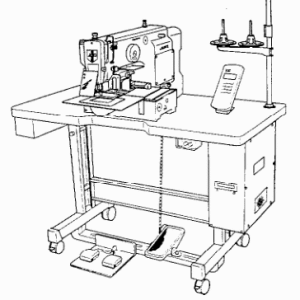
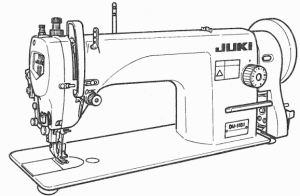

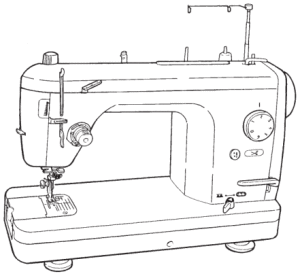


 Repeat procedure 5) through 7) until the end of sewing. 9) Perform thread trimming with pedal 8 . – –…
Repeat procedure 5) through 7) until the end of sewing. 9) Perform thread trimming with pedal 8 . – –…