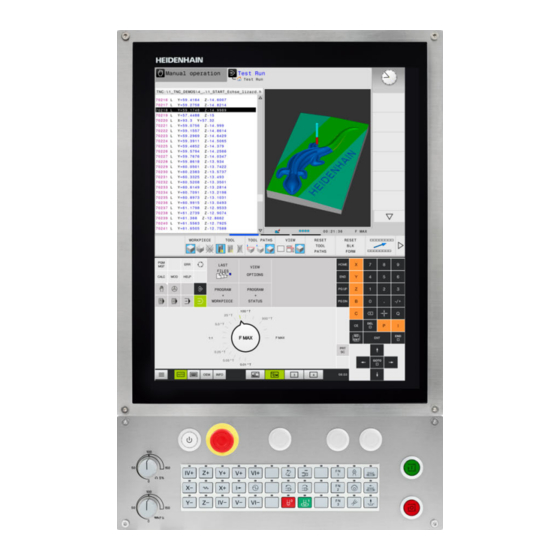TNC 620
Руководство пользователя
«Диалог открытым текстом
HEIDENHAIN»
Программное обеспечение с ЧПУ
817600-02
817601-02
817605-02
Русский (ru)
5/2015
-
Contents
-
Table of Contents
-
Bookmarks
Quick Links
TNC 620
User’s Manual
Setup, Testing and Running
NC Programs
NC Software
817600-16
817601-16
817605-16
English (en)
01/2022
Related Manuals for HEIDENHAIN TNC 620
Summary of Contents for HEIDENHAIN TNC 620
-
Page 1
TNC 620 User’s Manual Setup, Testing and Running NC Programs NC Software 817600-16 817601-16 817605-16 English (en) 01/2022… -
Page 2
Function Program Run, Single Block Define tool data in the NC program Program Run, Full Sequence Call tool data Programming modes Function Programming Test Run HEIDENHAIN | TNC 620 | User’s Manual for Setup, Testing and Running NC Programs | 01/2022… -
Page 3
Potentiometer for feed rate and spindle speed Navigate down one page Feed rate Spindle speed Select the next tab in forms Up/down one dialog box or button HEIDENHAIN | TNC 620 | User’s Manual for Setup, Testing and Running NC Programs | 01/2022… -
Page 4
Contents HEIDENHAIN | TNC 620 | User’s Manual for Setup, Testing and Running NC Programs | 01/2022… -
Page 5: Table Of Contents
Tools……………………….127 Setup……………………….165 Testing and running……………………245 Special functions……………………311 Pallets……………………….317 MOD functions…………………….. 339 10 HEROS functions……………………369 11 Operating the touchscreen………………….471 12 Tables and overviews………………….. 489 HEIDENHAIN | TNC 620 | User’s Manual for Setup, Testing and Running NC Programs | 01/2022…
-
Page 6
Contents HEIDENHAIN | TNC 620 | User’s Manual for Setup, Testing and Running NC Programs | 01/2022… -
Page 7
Contents Basic information……………………25 About this manual……………………..26 Control model, software and features………………..28 Software options…………………………..30 New functions 81760x-16……………………….34 HEIDENHAIN | TNC 620 | User’s Manual for Setup, Testing and Running NC Programs | 01/2022… -
Page 8
Machining the workpiece……………………. 54 Selecting the Program run, single block or Program run, full sequence operating mode……54 Selecting the NC program……………………….54 Starting an NC program………………………… 54 HEIDENHAIN | TNC 620 | User’s Manual for Setup, Testing and Running NC Programs | 01/2022… -
Page 9
Additional tools for management of external file types………………93 Error messages and help system………………..101 Error messages…………………………..101 TNCguide: context-sensitive help……………………..107 NC fundamentals……………………..113 Position encoders and reference marks………………….. 113 HEIDENHAIN | TNC 620 | User’s Manual for Setup, Testing and Running NC Programs | 01/2022… -
Page 10
Contents Programmable axes…………………………113 Reference systems…………………………114 Accessories: HEIDENHAIN 3-D touch probes and electronic handwheels……..124 3-D touch probes (option 17)……………………..124 HR electronic handwheels……………………….125 HEIDENHAIN | TNC 620 | User’s Manual for Setup, Testing and Running NC Programs | 01/2022… -
Page 11
Available tool types…………………………155 Importing and exporting tool data……………………..157 Tool carrier management………………….. 160 Fundamentals…………………………..160 Saving tool carrier templates………………………160 Parameterizing tool carriers………………………..161 Assigning a tool carrier……………………….. 164 HEIDENHAIN | TNC 620 | User’s Manual for Setup, Testing and Running NC Programs | 01/2022… -
Page 12
Recording measured values from the touch probe cycles…………….212 Writing measured values from the touch probe cycles to a datum table…………213 Writing measured values from the touch probe cycles to the preset table………..214 HEIDENHAIN | TNC 620 | User’s Manual for Setup, Testing and Running NC Programs | 01/2022… -
Page 13
Limitations on working with the tilting function………………..241 Activating manual tilting……………………….242 Setting the tool-axis direction as the active machining direction…………..244 Setting a preset in a tilted coordinate system…………………244 HEIDENHAIN | TNC 620 | User’s Manual for Setup, Testing and Running NC Programs | 01/2022… -
Page 14
Scrollbar…………………………….269 6.10 Program run……………………… 270 Application…………………………….270 Running an NC program……………………….270 Structuring NC programs……………………….271 Checking and changing Q parameters……………………272 Interrupting, stopping or aborting machining…………………..274 HEIDENHAIN | TNC 620 | User’s Manual for Setup, Testing and Running NC Programs | 01/2022… -
Page 15
Superimposing handwheel positioning during program run: M118 (option 21)……….. 308 Deleting basic rotation: M143……………………..309 Lifting off the tool automatically from the contour at NC stop: M148…………310 HEIDENHAIN | TNC 620 | User’s Manual for Setup, Testing and Running NC Programs | 01/2022… -
Page 16
Contents Special functions……………………311 Active Chatter Control (ACC) (option 145)………………312 Application…………………………….312 Activating ACC…………………………..313 Defining a counter……………………..314 Application…………………………….314 Defining FUNCTION COUNT………………………. 315 HEIDENHAIN | TNC 620 | User’s Manual for Setup, Testing and Running NC Programs | 01/2022… -
Page 17
Mid-program startup with block scan……………………329 Batch Process Manager (option 154)………………… 330 Application…………………………….330 Fundamentals…………………………..330 Opening Batch Process Manager……………………… 334 Creating a job list…………………………. 336 Editing a job list…………………………..337 HEIDENHAIN | TNC 620 | User’s Manual for Setup, Testing and Running NC Programs | 01/2022… -
Page 18
9.11 Configuring the HR 550FS radio handwheel……………….362 Application…………………………….362 Assigning the handwheel to a specific handwheel holder…………….362 Setting the transmission channel……………………… 363 Selecting the transmitter power……………………..363 Statistical data…………………………..364 HEIDENHAIN | TNC 620 | User’s Manual for Setup, Testing and Running NC Programs | 01/2022… -
Page 19
Set the system time…………………………365 9.13 Diagnostic functions……………………366 Bus diagnosis…………………………..366 TNCdiag…………………………….366 Drive diagnosis…………………………..366 Hardware configuration……………………….366 HeROS information…………………………366 9.14 Displaying operating times………………….367 Application…………………………….367 HEIDENHAIN | TNC 620 | User’s Manual for Setup, Testing and Running NC Programs | 01/2022… -
Page 20
Settings for network drives……………………….421 10.7 SELinux security software………………….426 10.8 User administration……………………427 Introduction…………………………….427 Configuring the user administration……………………428 Local LDAP database…………………………432 LDAP on remote computer……………………….433 HEIDENHAIN | TNC 620 | User’s Manual for Setup, Testing and Running NC Programs | 01/2022… -
Page 21
IT Security…………………………….462 Machine configuration………………………….463 Setting up the connection……………………….463 Application development……………………….465 Access to directories…………………………466 PKI Admin…………………………….467 10.10 Changing the HEROS conversational language…………….469 HEIDENHAIN | TNC 620 | User’s Manual for Setup, Testing and Running NC Programs | 01/2022… -
Page 22
Operating the simulation……………………….478 Using the HEROS menu……………………….479 Operating the CAD viewer……………………….480 11.3 Functions in the taskbar…………………….486 Icons of the taskbar…………………………486 Touchscreen Configuration……………………….487 Touchscreen Cleaning………………………….487 HEIDENHAIN | TNC 620 | User’s Manual for Setup, Testing and Running NC Programs | 01/2022… -
Page 23
12.2 Pin layout and cables for data interfaces………………507 V.24/RS-232-C interface for HEIDENHAIN devices……………….. 507 Ethernet interface RJ45 socket……………………..507 12.3 Specifications……………………..508 User functions…………………………..511 Accessories…………………………….514 Keycaps for keyboard units and machine operating panels…………….514 HEIDENHAIN | TNC 620 | User’s Manual for Setup, Testing and Running NC Programs | 01/2022… -
Page 25: Basic Information
Basic information…
-
Page 26: About This Manual
Type and source of hazard Consequences of ignoring the hazard, e.g.: «There is danger of collision during subsequent machining operations» Escape – hazard prevention measures HEIDENHAIN | TNC 620 | User’s Manual for Setup, Testing and Running NC Programs | 01/2022…
-
Page 27
Have you found any errors or would you like to suggest changes? We continuously strive to improve our documentation for you. Please help us by sending your suggestions to the following e-mail address: tnc-userdoc@heidenhain.de HEIDENHAIN | TNC 620 | User’s Manual for Setup, Testing and Running NC Programs | 01/2022… -
Page 28: Control Model, Software And Features
All functions provided by the machining cycles are described in the User’s Manual for Programming of Machining Cycles. Please contact HEIDENHAIN if you need this User’s Manual. ID: 1303427-xx HEIDENHAIN | TNC 620 | User’s Manual for Setup, Testing and Running NC Programs | 01/2022…
-
Page 29
User’s Manuals for Klartext Programming and ISO Programming. Please contact HEIDENHAIN if you need these User’s Manuals. ID for Klartext Programming: 1096883-xx ID for ISO Programming: 1096887-xx HEIDENHAIN | TNC 620 | User’s Manual for Setup, Testing and Running NC Programs | 01/2022… -
Page 30: Software Options
Advanced Programming Features (option 19) Expanded programming functions FK free contour programming: Programming in HEIDENHAIN conversational format with graphic support for workpiece drawings not dimensioned for NC HEIDENHAIN | TNC 620 | User’s Manual for Setup, Testing and Running NC Programs | 01/2022…
-
Page 31
The OPC UA NC Server provides a standardized interface (OPC UA) for external access to the control’s data and functions These software options allow you to create up to six parallel client connections HEIDENHAIN | TNC 620 | User’s Manual for Setup, Testing and Running NC Programs | 01/2022… -
Page 32
Batch Process Manager (option 154) Batch process manager Planning of production orders Component Monitoring (option 155) Component monitoring without exter- Monitoring configured machine components for overload nal sensors HEIDENHAIN | TNC 620 | User’s Manual for Setup, Testing and Running NC Programs | 01/2022… -
Page 33
The manufacturer of the software that uses these communication interfaces is responsible for performing system tests. HEIDENHAIN | TNC 620 | User’s Manual for Setup, Testing and Running NC Programs | 01/2022… -
Page 34: New Functions 81760X-16
The TRANS DATUM RESET function allows you to reset the rotation. The NC functions serve as an alternative to Cycle 10 ROTATION. HEIDENHAIN | TNC 620 | User’s Manual for Setup, Testing and Running NC Programs | 01/2022…
-
Page 35
If necessary, you can display the files with the SHOW FILES soft key. Further information: «Additional functions», Page 84 HEIDENHAIN | TNC 620 | User’s Manual for Setup, Testing and Running NC Programs | 01/2022… -
Page 36
Further information: «Tool table fundamentals», Page 130 The control supports the TS 760 workpiece touch probe. Further information: «3-D touch probes (option 17)», Page 124 HEIDENHAIN | TNC 620 | User’s Manual for Setup, Testing and Running NC Programs | 01/2022… -
Page 37
(option 17). Further information: «Functions in touch probe cycles», Page 209 HEIDENHAIN | TNC 620 | User’s Manual for Setup, Testing and Running NC Programs | 01/2022… -
Page 38
The input range of machine parameter displayPace (no. 101000) has been extended. The minimum display step of the axes is 0.000001° or mm. Further information: «General status display», Page 68 HEIDENHAIN | TNC 620 | User’s Manual for Setup, Testing and Running NC Programs | 01/2022… -
Page 39
This cycle allows you to define an extrusion. With an active extrusion, the control repeats the touch points along a direction over a defined length. HEIDENHAIN | TNC 620 | User’s Manual for Setup, Testing and Running NC Programs | 01/2022… -
Page 40
The parameter Q370 TOOL PATH OVERLAP has been added to Cycle 208 BORE MILLING (ISO: G208, option 19). Use this parameter to define the lateral infeed. HEIDENHAIN | TNC 620 | User’s Manual for Setup, Testing and Running NC Programs | 01/2022… -
Page 41
The following parameters have been added: Q342 ROUGHING DIAMETER Q253 F PRE-POSITIONING: If parameter Q342 is defined, feed rate for approaching the recessed starting point HEIDENHAIN | TNC 620 | User’s Manual for Setup, Testing and Running NC Programs | 01/2022… -
Page 42
If you defined the value 2 in parameter Q1125 CLEAR. HEIGHT MODE, the control positions the touch probe at rapid traverse FMAX from the touch probe table to the set-up clearance. HEIDENHAIN | TNC 620 | User’s Manual for Setup, Testing and Running NC Programs | 01/2022… -
Page 43: First Steps
First steps…
-
Page 44: Overview
Workpiece setup Machining the workpiece The User’s Manuals for Klartext Programming and ISO Programming cover the following topics: Switching on the machine Programming the workpiece HEIDENHAIN | TNC 620 | User’s Manual for Setup, Testing and Running NC Programs | 01/2022…
-
Page 45: Switching On The Machine
The control is now ready for operation in the Manual operation mode. Further information on this topic Approaching reference points Further information: «Switch-on», Page 166 Operating modes Further information: «Programming», Page 66 HEIDENHAIN | TNC 620 | User’s Manual for Setup, Testing and Running NC Programs | 01/2022…
-
Page 46: Graphically Testing The Workpiece (Option 20)
Further information on this topic Tool management Further information: «Entering tool data into the table», Page 135 Testing NC programs Further information: «Test run», Page 264 HEIDENHAIN | TNC 620 | User’s Manual for Setup, Testing and Running NC Programs | 01/2022…
-
Page 47: Selecting The Nc Program
3-D view Further information on this topic Graphic functions Further information: «Graphics (option 20)», Page 246 Performing a test run Further information: «Test run», Page 264 HEIDENHAIN | TNC 620 | User’s Manual for Setup, Testing and Running NC Programs | 01/2022…
-
Page 48: Starting The Test Run
Graphic functions Further information: «Graphics (option 20)», Page 246 Adjusting the simulation speed Further information: «Setting the speed of the Test Run mode «, Page 253 HEIDENHAIN | TNC 620 | User’s Manual for Setup, Testing and Running NC Programs | 01/2022…
-
Page 49: Setting Up Tools
When measuring on the machine: store the tools in the tool changer Further information: «Editing the TOOL_P.TCH pocket table», Page 51 HEIDENHAIN | TNC 620 | User’s Manual for Setup, Testing and Running NC Programs | 01/2022…
-
Page 50: Editing The Tool.t Tool Table
Working with the tool table Further information: «Entering tool data into the table», Page 135 Working with tool management Further information: «Calling tool management», Page 151 HEIDENHAIN | TNC 620 | User’s Manual for Setup, Testing and Running NC Programs | 01/2022…
-
Page 51: Editing The Tool_P.tch Pocket Table
Operating modes of the control Further information: «Modes of operation», Page 65 Working with the pocket table Further information: «Pocket table for tool changer», Page 141 HEIDENHAIN | TNC 620 | User’s Manual for Setup, Testing and Running NC Programs | 01/2022…
-
Page 52: Workpiece Setup
Enter the tool data Press the ENT key Enter the tool axis Z Press the ENT key Press the END key Press the NC Start key HEIDENHAIN | TNC 620 | User’s Manual for Setup, Testing and Running NC Programs | 01/2022…
-
Page 53
Press the END soft key to close the menu Further information on this topic Presetting Further information: «Presetting with a 3-D touch probe (option number 17)», Page 230 HEIDENHAIN | TNC 620 | User’s Manual for Setup, Testing and Running NC Programs | 01/2022… -
Page 54: Machining The Workpiece
Press the NC start key The control runs the active NC program. Further information on this topic Running NC programs Further information: «Program run», Page 270 HEIDENHAIN | TNC 620 | User’s Manual for Setup, Testing and Running NC Programs | 01/2022…
-
Page 55: Fundamentals
Fundamentals…
-
Page 56: The Tnc 620
TNC 150 B) may not always run on the TNC 620. If the NC blocks contain invalid elements, the control will mark these as ERROR blocks or with error messages when the file is opened. HEIDENHAIN | TNC 620 | User’s Manual for Setup, Testing and Running NC Programs | 01/2022…
-
Page 57: Data Security And Data Protection
Check any removable memory media for malicious software before using them Start the internal web browser only from within the sandbox HEIDENHAIN | TNC 620 | User’s Manual for Setup, Testing and Running NC Programs | 01/2022…
-
Page 58
If you insist on using a virus scanner, you must operate the control in a protected network (with a gateway and a virus scanner). The subsequent installation of a virus scanner is not possible. HEIDENHAIN | TNC 620 | User’s Manual for Setup, Testing and Running NC Programs | 01/2022… -
Page 59: Visual Display Unit And Operating Panel
USB connection If you are using a TNC 620 with touch control, you can replace some keystrokes with gestures. Further information: «Operating the touchscreen», Page 471 HEIDENHAIN | TNC 620 | User’s Manual for Setup, Testing and Running NC Programs | 01/2022…
-
Page 60: Setting The Screen Layout
Press the screen layout key: The soft-key row shows the available layout options Further information: «Modes of operation», Page 65 Select the desired screen layout with a soft key HEIDENHAIN | TNC 620 | User’s Manual for Setup, Testing and Running NC Programs | 01/2022…
-
Page 61: Operating Panel
Some machine tool builders do not use the standard HEIDENHAIN operating panel. External keys, e.g. NC START or NC STOP, are described in your machine manual. HEIDENHAIN | TNC 620 | User’s Manual for Setup, Testing and Running NC Programs | 01/2022…
-
Page 62
Please observe the information for the cleaner. Carefully wipe the shell area clean with the cloth until all smears or stains have been removed HEIDENHAIN | TNC 620 | User’s Manual for Setup, Testing and Running NC Programs | 01/2022… -
Page 63
The seal must not be damaged; otherwise the IP54 protection rating cannot be guaranteed. Verify proper seating and correct functioning HEIDENHAIN | TNC 620 | User’s Manual for Setup, Testing and Running NC Programs | 01/2022… -
Page 64: Screen Keypad
SPECIAL CHARACTERS soft key and insert them. Use the BACKSPACE soft key to delete individual characters. HEIDENHAIN | TNC 620 | User’s Manual for Setup, Testing and Running NC Programs | 01/2022…
-
Page 65: Modes Of Operation
Soft keys for selecting the screen layout Soft key Window NC program Left: NC program, right: status display Left: NC program, right: workpiece (option 20) HEIDENHAIN | TNC 620 | User’s Manual for Setup, Testing and Running NC Programs | 01/2022…
-
Page 66: Programming
Soft keys for selecting the screen layout Soft key Window NC program Left: NC program, right: status display Left: NC program, right: workpiece (option 20) Workpiece (Option 20) HEIDENHAIN | TNC 620 | User’s Manual for Setup, Testing and Running NC Programs | 01/2022…
-
Page 67: Program Run, Full Sequence And Program Run, Single Block
Soft key Window Pallet table Left: NC program, right: pallet table Left: pallet table, right: status display Left: pallet table, right: graphics Batch Process Manager HEIDENHAIN | TNC 620 | User’s Manual for Setup, Testing and Running NC Programs | 01/2022…
-
Page 68: Status Displays
Axis is locked Axis can be moved with the handwheel The machine parameter CfgPosDisplayPace (no. 101000) defines the display accuracy by the number of decimal places. HEIDENHAIN | TNC 620 | User’s Manual for Setup, Testing and Running NC Programs | 01/2022…
-
Page 69
Axes are moving, taking the basic rotation into account A 3-D basic rotation is active in the active preset Axes are moving, taking the setting in the 3-D ROT menu into account HEIDENHAIN | TNC 620 | User’s Manual for Setup, Testing and Running NC Programs | 01/2022… -
Page 70
X, Y, and Z because the PARAXMODE or POLARKIN function is active. An active PARAXMODE or POLARKIN icon hides the PARAXCOMP DISPLAY icon. The PARAXCOMP DISPLAY function is active HEIDENHAIN | TNC 620 | User’s Manual for Setup, Testing and Running NC Programs | 01/2022… -
Page 71: Additional Status Displays
Or by using the next tab key Please note that some of the status information described below is not available unless the associated software option is enabled on your control. HEIDENHAIN | TNC 620 | User’s Manual for Setup, Testing and Running NC Programs | 01/2022…
-
Page 72
Name and path of the active main program selection possible Actual/nominal value counters Circle center CC (pole) Dwell time counter Current machining time Current time Called NC programs HEIDENHAIN | TNC 620 | User’s Manual for Setup, Testing and Running NC Programs | 01/2022… -
Page 73
No direct List of the active M functions with fixed functional- selection possible List of the active M functions (adapted by your machine tool builder) HEIDENHAIN | TNC 620 | User’s Manual for Setup, Testing and Running NC Programs | 01/2022… -
Page 74
(TAB) and TOOL CALL (PGM) Tool life, maximum tool life (TIME 1) and maximum tool life for TOOL CALL (TIME 2) Display of programmed tool and replacement tool HEIDENHAIN | TNC 620 | User’s Manual for Setup, Testing and Running NC Programs | 01/2022… -
Page 75
(no. 114319). The control will determine the tilt angle automatically only if a tolerance is defined. HEIDENHAIN | TNC 620 | User’s Manual for Setup, Testing and Running NC Programs | 01/2022… -
Page 76
Further information: User’s Manual for Programming of Machining Cycles Further information: User’s Manuals for Klartext Programming and ISO Programming HEIDENHAIN | TNC 620 | User’s Manual for Setup, Testing and Running NC Programs | 01/2022… -
Page 77
10 The display of QS parameters is restricted to the first 30 characters, i.e. the contents might be truncated. HEIDENHAIN | TNC 620 | User’s Manual for Setup, Testing and Running NC Programs | 01/2022… -
Page 78
Alternatively, the machine tool builder can define only warning limits or error limits. If no limits have been defined, the corresponding red or yellow line is not displayed. HEIDENHAIN | TNC 620 | User’s Manual for Setup, Testing and Running NC Programs | 01/2022… -
Page 79
In this case, you can use the CfgMonUser (no. 129400) machine parameter to influence the configured overload responses. Further information: «List of user parameter», Page 492 HEIDENHAIN | TNC 620 | User’s Manual for Setup, Testing and Running NC Programs | 01/2022… -
Page 80: File Management
Depending on the setting, the control generates backup files with the extension *.bak after editing and saving of NC programs. This reduces the available memory space. HEIDENHAIN | TNC 620 | User’s Manual for Setup, Testing and Running NC Programs | 01/2022…
-
Page 81
The maximum permitted path length is 255 characters. The path length consists of the drive characters, the directory name and the file name, including the extension. Further information: «Paths», Page 82 HEIDENHAIN | TNC 620 | User’s Manual for Setup, Testing and Running NC Programs | 01/2022… -
Page 82: Displaying Externally Generated Files On The Control
NC program PROG1.H was copied into it. The NC program now has the following path: TNC:AUFTR1NCPROGPROG1.H The chart at right illustrates an example of a directory display with different paths. HEIDENHAIN | TNC 620 | User’s Manual for Setup, Testing and Running NC Programs | 01/2022…
-
Page 83: Calling The File Manager
File is protected against deletion and editing, because it is being run Date that the file was last edited Date Time that the file was last edited Time HEIDENHAIN | TNC 620 | User’s Manual for Setup, Testing and Running NC Programs | 01/2022…
-
Page 84: Additional Functions
Move the cursor to the left-hand window Press the MORE FUNCTIONS soft key Remove the USB device Further information: «USB devices on the control», Page 88 HEIDENHAIN | TNC 620 | User’s Manual for Setup, Testing and Running NC Programs | 01/2022…
-
Page 85
To show hidden files and folders: Press the MORE FUNCTIONS soft key Press the SHOW FILES soft key The control displays the files and folders. HEIDENHAIN | TNC 620 | User’s Manual for Setup, Testing and Running NC Programs | 01/2022… -
Page 86: Selecting Drives, Directories And Files
Step 2: Select a directory Move the highlight to the desired directory in the left window The right-hand window automatically shows all files stored in the highlighted directory HEIDENHAIN | TNC 620 | User’s Manual for Setup, Testing and Running NC Programs | 01/2022…
-
Page 87
The control will show all files of file type .h and .d. Any display filter you have set will remain effective even after a control restart, HEIDENHAIN | TNC 620 | User’s Manual for Setup, Testing and Running NC Programs | 01/2022… -
Page 88: Choosing One Of The Last Files Selected
The control automatically detects these USB devices when they are plugged in. If the file system is not supported, the control issues an error message as soon as the stick is plugged in. HEIDENHAIN | TNC 620 | User’s Manual for Setup, Testing and Running NC Programs | 01/2022…
-
Page 89
To remove a USB device, proceed as follows: Move the cursor to the left-hand window Press the MORE FUNCTIONS soft key Remove the USB device HEIDENHAIN | TNC 620 | User’s Manual for Setup, Testing and Running NC Programs | 01/2022… -
Page 90: Data Transfer To Or From An External Data Carrier
A status window appears on the control, informing about the copying progress. Alternative: Press the WINDOW soft key The control displays the standard file manager window again. HEIDENHAIN | TNC 620 | User’s Manual for Setup, Testing and Running NC Programs | 01/2022…
-
Page 91: The Control Within The Network
NC program. Undesirable machine movements or collisions may result. Copy the NC program and all called files to the TNC: drive HEIDENHAIN | TNC 620 | User’s Manual for Setup, Testing and Running NC Programs | 01/2022…
-
Page 92: Data Backup
TNC 620 and saves the changes to the selected file. Further information: «Importing tool tables», Page 139 HEIDENHAIN | TNC 620 | User’s Manual for Setup, Testing and Running NC Programs | 01/2022…
-
Page 93: Additional Tools For Management Of External File Types
Mode tab). If you are using a TNC 620 with touch control, you can replace some keystrokes with gestures. Further information: «Operating the touchscreen», Page 471 HEIDENHAIN | TNC 620 | User’s Manual for Setup, Testing and Running NC Programs | 01/2022…
-
Page 94
The control returns to the file manager. If you are using a TNC 620 with touch operation, the full-screen mode is automatically terminated after five seconds. HEIDENHAIN | TNC 620 | User’s Manual for Setup, Testing and Running NC Programs | 01/2022… -
Page 95
Gnumeric opens the File select menu. Move the cursor to the Close menu item Press the ENT key The control returns to the file manager. HEIDENHAIN | TNC 620 | User’s Manual for Setup, Testing and Running NC Programs | 01/2022… -
Page 96
You can update the web browser only if you deactivate the SELinux security software during this period and if a connection with the Internet is available. Reactivate SELinux again after the update. HEIDENHAIN | TNC 620 | User’s Manual for Setup, Testing and Running NC Programs | 01/2022… -
Page 97
File selection menu Move the cursor to the Quit menu item Press the ENT key The control returns to the file manager. HEIDENHAIN | TNC 620 | User’s Manual for Setup, Testing and Running NC Programs | 01/2022… -
Page 98
The Xarchiver opens the ARCHIVE select menu. Move the cursor to the Exit menu item Press the ENT key The control returns to the file manager. HEIDENHAIN | TNC 620 | User’s Manual for Setup, Testing and Running NC Programs | 01/2022… -
Page 99
The paid-for Fluendo Codec Pack is required for other formats, such as for MP4 files. Any additional software will be installed by your machine tool builder. HEIDENHAIN | TNC 620 | User’s Manual for Setup, Testing and Running NC Programs | 01/2022… -
Page 100
The control returns to the file manager. If you are using a TNC 620 with touch operation, the full-screen mode is automatically terminated after five seconds. HEIDENHAIN | TNC 620 | User’s Manual for Setup, Testing and Running NC Programs | 01/2022… -
Page 101: Error Messages And Help System
When you open the error window, the complete information on all pending errors will be shown. Press the ERR key The control opens the error window and displays all accumulated error messages. HEIDENHAIN | TNC 620 | User’s Manual for Setup, Testing and Running NC Programs | 01/2022…
-
Page 102
Press the INTERNAL INFO soft key The control opens a window with internal information about the error. Exit the detailed information: Press the INTERNAL INFO soft key again HEIDENHAIN | TNC 620 | User’s Manual for Setup, Testing and Running NC Programs | 01/2022… -
Page 103
Press the STORE soft key If an error with the specified error number occurs, a service file will be saved automatically. Press the GO BACK soft key HEIDENHAIN | TNC 620 | User’s Manual for Setup, Testing and Running NC Programs | 01/2022… -
Page 104
Set the current error log if required: Press the CURRENT FILE soft key The oldest entry is at the beginning of the log file, and the most recent entry is at the end. HEIDENHAIN | TNC 620 | User’s Manual for Setup, Testing and Running NC Programs | 01/2022… -
Page 105
The control deletes this information text with the next valid entry. HEIDENHAIN | TNC 620 | User’s Manual for Setup, Testing and Running NC Programs | 01/2022… -
Page 106
Closing the error window To close the error window: Press the END soft key Alternative: Press the ERR key The control closes the error window. HEIDENHAIN | TNC 620 | User’s Manual for Setup, Testing and Running NC Programs | 01/2022… -
Page 107: Tncguide: Context-Sensitive Help
.chm files are shown in one place. As an option, your machine manufacturer can embed machine-specific documentation in TNCguide. These documents then appear as a separate book in the main.chm file. HEIDENHAIN | TNC 620 | User’s Manual for Setup, Testing and Running NC Programs | 01/2022…
-
Page 108
The control opens the Help system and shows the description of the active function. This does not apply for miscellaneous functions or cycles from your machine tool builder. HEIDENHAIN | TNC 620 | User’s Manual for Setup, Testing and Running NC Programs | 01/2022… -
Page 109
Select the page last shown Page forward if you have used the Select page last shown function Go back one page Go forward one page HEIDENHAIN | TNC 620 | User’s Manual for Setup, Testing and Running NC Programs | 01/2022… -
Page 110
To activate the function, use the mouse or select it and then press the space bar to confirm. HEIDENHAIN | TNC 620 | User’s Manual for Setup, Testing and Running NC Programs | 01/2022… -
Page 111
TNC:tncguideit Spanish TNC:tncguidees Portuguese TNC:tncguidept Swedish TNC:tncguidesv Danish TNC:tncguideda Finnish TNC:tncguidefi Dutch TNC:tncguidenl Polish TNC:tncguidepl Hungarian TNC:tncguidehu Russian TNC:tncguideru Chinese (simplified) TNC:tncguidezh Chinese (traditional) TNC:tncguidezh-tw HEIDENHAIN | TNC 620 | User’s Manual for Setup, Testing and Running NC Programs | 01/2022… -
Page 112
Fundamentals | Error messages and help system Language TNC directory Slovenian TNC:tncguidesl Norwegian TNC:tncguideno Slovak TNC:tncguidesk Korean TNC:tncguidekr Turkish TNC:tncguidetr Romanian TNC:tncguidero HEIDENHAIN | TNC 620 | User’s Manual for Setup, Testing and Running NC Programs | 01/2022… -
Page 113: Nc Fundamentals
The number, designation and assignment of the programmable axes depend on the machine. Your machine tool builder can define further axes, such as PLC axes. HEIDENHAIN | TNC 620 | User’s Manual for Setup, Testing and Running NC Programs | 01/2022…
-
Page 114: Reference Systems
All reference systems build upon each other. They are subject to the kinematic chain of the specific machine tool. The machine coordinate system is the reference system. HEIDENHAIN | TNC 620 | User’s Manual for Setup, Testing and Running NC Programs | 01/2022…
-
Page 115
Refer to the machine tool builder’s documentation Use pallet presets only in conjunction with pallets Check the display of the PAL tab before you start machining HEIDENHAIN | TNC 620 | User’s Manual for Setup, Testing and Running NC Programs | 01/2022… -
Page 116
Z axis in the input coordinate system. The user can program positions related to the machine datum, e.g. by using the miscellaneous function M91. HEIDENHAIN | TNC 620 | User’s Manual for Setup, Testing and Running NC Programs | 01/2022… -
Page 117
Refer to the machine tool builder’s documentation Use pallet presets only in conjunction with pallets Check the display of the PAL tab before you start machining HEIDENHAIN | TNC 620 | User’s Manual for Setup, Testing and Running NC Programs | 01/2022… -
Page 118
Cycle 19, the programmed transformations (mirroring, rotation, and scaling) do not affect the position of the tilt datum or the orientation of the rotary axes HEIDENHAIN | TNC 620 | User’s Manual for Setup, Testing and Running NC Programs | 01/2022… -
Page 119
Other transformations are of course possible in the working plane coordinate system Further information: «Working plane coordinate system WPL-CS», Page 120 HEIDENHAIN | TNC 620 | User’s Manual for Setup, Testing and Running NC Programs | 01/2022… -
Page 120
3-axis machining. The BASE TRANSFORM. values of the active line of the preset table have a direct effect on the input coordinate system with this assumption. HEIDENHAIN | TNC 620 | User’s Manual for Setup, Testing and Running NC Programs | 01/2022… -
Page 121
Orientation of the tool coordinate system can be performed in various reference systems. Further information: «Tool coordinate system T-CS», Page 122 HEIDENHAIN | TNC 620 | User’s Manual for Setup, Testing and Running NC Programs | 01/2022… -
Page 122
7 L A+0 B+45 C+0 R0 F2500 7 LN X+48 Y+102 Z-1.5 NX-0.04658107 NY0.00045007 NZ0.8848844 TX-0.08076201 TY-0.34090025 TZ0.93600126 R0 M128 7 LN X+48 Y+102 Z-1.5 NX-0.04658107 NY0.00045007 NZ0.8848844 R0 M128 HEIDENHAIN | TNC 620 | User’s Manual for Setup, Testing and Running NC Programs | 01/2022… -
Page 123
→ corner-radius cutter or toroidal cutter Without the TCPM function or miscellaneous function M128, orientation of the tool coordinate system and input coordinate system is identical. HEIDENHAIN | TNC 620 | User’s Manual for Setup, Testing and Running NC Programs | 01/2022… -
Page 124: Accessories: Heidenhain 3-D Touch Probes And Electronic Handwheels
A wear-resistant optical switch generates the trigger signal. With the TT 160, signal transmission is by cable. The TT 460 supports infrared and radio transmission. HEIDENHAIN | TNC 620 | User’s Manual for Setup, Testing and Running NC Programs | 01/2022…
-
Page 125: Hr Electronic Handwheels
(HSCI: HEIDENHAIN Serial Controller Interface) serial interface for control components. Configuration is performed via the machine tool builder. HEIDENHAIN | TNC 620 | User’s Manual for Setup, Testing and Running NC Programs | 01/2022…
-
Page 127: Tools
Tools…
-
Page 128: Tool Data
With a gauge block With a calibration pin (inspection tool) Before you determine tool length, you have to set the preset in the spindle axis. HEIDENHAIN | TNC 620 | User’s Manual for Setup, Testing and Running NC Programs | 01/2022…
-
Page 129
Move the tool onto the flexible inner ring until the gauge displays The control displays the absolute tool length as the actual position in the position display. HEIDENHAIN | TNC 620 | User’s Manual for Setup, Testing and Running NC Programs | 01/2022… -
Page 130: Tool Radius R
You can choose between a list view and a form view. Other settings, such as SORT/ HIDE COLUMNS, can be made after the file has been opened. HEIDENHAIN | TNC 620 | User’s Manual for Setup, Testing and Running NC Programs | 01/2022…
-
Page 131
(option 93), you can insert an indexed tool by means of the INSERT INDEX soft key. The control generates the index continuously and adopts all values of the original tool. HEIDENHAIN | TNC 620 | User’s Manual for Setup, Testing and Running NC Programs | 01/2022… -
Page 132
Show all drills in the tool table Show all cutters in the tool table Show all taps/thread cutters in the tool table Show all touch probes in the tool table HEIDENHAIN | TNC 620 | User’s Manual for Setup, Testing and Running NC Programs | 01/2022… -
Page 133
(0-3) the control will freeze to the left border of the screen. These columns will remain visible when you navigate to the right within the table. HEIDENHAIN | TNC 620 | User’s Manual for Setup, Testing and Running NC Programs | 01/2022… -
Page 134: Creating And Activating An Inch-Based Tool Table
The preset table is another table whose unit of measure is not adjusted automatically. Further information: «Creating and activating an INCH- based preset table», Page 193 HEIDENHAIN | TNC 620 | User’s Manual for Setup, Testing and Running NC Programs | 01/2022…
-
Page 135: Entering Tool Data Into The Table
Cutting material of the tool for the cutting data calculator TMAT Tool material? Cutting data table for the cutting data calculator CUTDATA Cutting data table? HEIDENHAIN | TNC 620 | User’s Manual for Setup, Testing and Running NC Programs | 01/2022…
-
Page 136
(e.g., neck of end mills or side milling cutters) A neck radius RN that is shown in the graphic simulation is possible only if LU > LCUTS. HEIDENHAIN | TNC 620 | User’s Manual for Setup, Testing and Running NC Programs | 01/2022… -
Page 137
(status L). Input range: 0 to 0.9999 mm Description of the cycles for automatic tool measurement. Further information: User’s Manual for Programming of Measuring Cycles for Workpieces and Tools HEIDENHAIN | TNC 620 | User’s Manual for Setup, Testing and Running NC Programs | 01/2022… -
Page 138
Select the end of the table Select the previous page in the table Select the next page in the table Find the text or number Go to beginning of line HEIDENHAIN | TNC 620 | User’s Manual for Setup, Testing and Running NC Programs | 01/2022… -
Page 139: Importing Tool Tables
ADAPT NC PGM / TABLE function. The control converts the contents of the imported tool table to a format valid for the TNC 620 and saves the changes to the selected file. HEIDENHAIN | TNC 620 | User’s Manual for Setup, Testing and Running NC Programs | 01/2022…
-
Page 140
When iTNC 530 tool tables are imported, all defined tool types are imported as well. Tool types not present are imported as type Undefined. Check the tool table after the import. HEIDENHAIN | TNC 620 | User’s Manual for Setup, Testing and Running NC Programs | 01/2022… -
Page 141: Pocket Table For Tool Changer
Editing a pocket table in a Program Run operating mode Select the tool table: Press the TOOL TABLE soft Press the POCKET TABLE soft key If required, set the EDIT soft key to ON HEIDENHAIN | TNC 620 | User’s Manual for Setup, Testing and Running NC Programs | 01/2022…
-
Page 142
Box magazine: Lock the pocket at left LOCKED_LEFT Lock the pocket at left? Box magazine: Lock the pocket at right LOCKED_RIGHT Lock the pocket at right? HEIDENHAIN | TNC 620 | User’s Manual for Setup, Testing and Running NC Programs | 01/2022… -
Page 143
Place the cursor in the current cell Sort the view Refer to your machine manual. The machine manufacturer defines the features, properties and designations of the various display filters. HEIDENHAIN | TNC 620 | User’s Manual for Setup, Testing and Running NC Programs | 01/2022… -
Page 144: Tool Change
If the target position in the tool axis is above the current position, the tool axis is positioned first HEIDENHAIN | TNC 620 | User’s Manual for Setup, Testing and Running NC Programs | 01/2022…
-
Page 145: Tool Usage Test
To conduct a tool usage test, you must activate Create tool usage files in the MOD menu. Further information: «Generating a tool usage file», Page 354 HEIDENHAIN | TNC 620 | User’s Manual for Setup, Testing and Running NC Programs | 01/2022…
-
Page 146
TOKEN = TOOL: Path name of the active PATH main program or subprogram TOKEN = STOTAL: Path name of the subprogram Tool number with tool index HEIDENHAIN | TNC 620 | User’s Manual for Setup, Testing and Running NC Programs | 01/2022… -
Page 147
The control closes the pop-up window. Alternative: Press the ENT key You can query the tool usage test with the FN 18 ID975 NR1 function. HEIDENHAIN | TNC 620 | User’s Manual for Setup, Testing and Running NC Programs | 01/2022… -
Page 148: Touch Probe Table
The smaller this value is, the more exactly you must define the touch point position. Safety clearances defined in the touch probe cycle are added to this value. HEIDENHAIN | TNC 620 | User’s Manual for Setup, Testing and Running NC Programs | 01/2022…
-
Page 149: Editing The Touch Probe Table
Set the EDIT soft key to ON Select the desired value Perform desired changes You can also edit the touch probe table values in the tool management. HEIDENHAIN | TNC 620 | User’s Manual for Setup, Testing and Running NC Programs | 01/2022…
-
Page 150: Tool Management
If you edit a tool in tool management, the selected tool is locked. If this tool is required in the NC program being used, the control shows the message: Tool table locked. HEIDENHAIN | TNC 620 | User’s Manual for Setup, Testing and Running NC Programs | 01/2022…
-
Page 151: Calling Tool Management
If a pallet table is selected in the Program Run operating mode, the Tooling list and T usage order are calculated for the entire pallet table. HEIDENHAIN | TNC 620 | User’s Manual for Setup, Testing and Running NC Programs | 01/2022…
-
Page 152: Editing Tool Management
SHIFT COLUMN active: The column can be moved by drag and drop Reset the manually changed settings (move columns) to the original condition HEIDENHAIN | TNC 620 | User’s Manual for Setup, Testing and Running NC Programs | 01/2022…
-
Page 153
EDIT ON/OFF soft key to ON HEIDENHAIN | TNC 620 | User’s Manual for Setup, Testing and Running NC Programs | 01/2022… -
Page 154
Discard all changes made since the form was called Add tool index Delete tool index Copy the tool data of the selected tool Insert the copied tool data in the selected tool HEIDENHAIN | TNC 620 | User’s Manual for Setup, Testing and Running NC Programs | 01/2022… -
Page 155: Available Tool Types
The following tool types are available: Icon Tool type Tool type number Undefined,**** Milling cutter,MILL Roughing cutter,MILL_R Finishing cutter,MILL_F Ball-nose cutter, BALL Toroid cutter, TORUS Drill,DRILL HEIDENHAIN | TNC 620 | User’s Manual for Setup, Testing and Running NC Programs | 01/2022…
-
Page 156
Thread mill,GF Thread mill w/ countersink,GSF Thread mill w/ single thread,EP Thread mill w/ indxbl insert,WSP Thread milling drill,BGF Circular thread mill,ZBGF Grinding tool Dressing tool HEIDENHAIN | TNC 620 | User’s Manual for Setup, Testing and Running NC Programs | 01/2022… -
Page 157: Importing And Exporting Tool Data
ENT key The control shows a pop-up window with the content of the CSV file Start the import procedure with the EXECUTE soft key. HEIDENHAIN | TNC 620 | User’s Manual for Setup, Testing and Running NC Programs | 01/2022…
-
Page 158
Example Line 1 with column names T,L,R,DL,DR Line 2 with tool data 4,125.995,7.995,0,0 Line 3 with tool data 9,25.06,12.01,0,0 Line 4 with tool data 28,196.981,35,0,0 HEIDENHAIN | TNC 620 | User’s Manual for Setup, Testing and Running NC Programs | 01/2022… -
Page 159
Terminate the export process by pressing the END key or soft key By default the control stores the exported CSV file in the TNC:systemtooltab directory. HEIDENHAIN | TNC 620 | User’s Manual for Setup, Testing and Running NC Programs | 01/2022… -
Page 160: Tool Carrier Management
The tool carrier templates may consist of several sub- files. If the sub-files are incomplete, the control will display an error message. Do not use incomplete tool carrier templates! HEIDENHAIN | TNC 620 | User’s Manual for Setup, Testing and Running NC Programs | 01/2022…
-
Page 161: Parameterizing Tool Carriers
ToolHolderWizard tool does not execute any function when the corresponding icons are activated. HEIDENHAIN | TNC 620 | User’s Manual for Setup, Testing and Running NC Programs | 01/2022…
-
Page 162
Output file area Press the GENERATE FILE button If required, reply to the message on the control Press the CLOSE icon The control closes the additional tool HEIDENHAIN | TNC 620 | User’s Manual for Setup, Testing and Running NC Programs | 01/2022… -
Page 163
Output file area Press the GENERATE FILE button If required, reply to the message on the control Press the CLOSE icon The control closes the additional tool HEIDENHAIN | TNC 620 | User’s Manual for Setup, Testing and Running NC Programs | 01/2022… -
Page 164: Assigning A Tool Carrier
Select the desired tool carrier using the preview Press the OK soft key The control copies the name of the selected tool carrier to the KINEMATIC column. Exit the tool table HEIDENHAIN | TNC 620 | User’s Manual for Setup, Testing and Running NC Programs | 01/2022…
-
Page 165: Setup
Setup…
-
Page 166: Switching On/Off
If possible, reset tilting before shutting the system down Check the tilted condition when switching the machine back on HEIDENHAIN | TNC 620 | User’s Manual for Setup, Testing and Running NC Programs | 01/2022…
-
Page 167
Only confirm the pop-up window with YES if the axis positions match Despite confirmation, at first only move the axis carefully If there are discrepancies or you have any doubts, contact your machine tool builder HEIDENHAIN | TNC 620 | User’s Manual for Setup, Testing and Running NC Programs | 01/2022… -
Page 168: Traversing Reference Points
Press and hold the axis direction button for each axis until the reference point has been traversed The control is now ready for operation in the Manual operation mode. HEIDENHAIN | TNC 620 | User’s Manual for Setup, Testing and Running NC Programs | 01/2022…
-
Page 169
The position shown in the pop-up window is the last position before the control was shut down. HEIDENHAIN | TNC 620 | User’s Manual for Setup, Testing and Running NC Programs | 01/2022… -
Page 170: Switching Off
Always shut down the control Only operate the main switch after being prompted on the screen HEIDENHAIN | TNC 620 | User’s Manual for Setup, Testing and Running NC Programs | 01/2022…
-
Page 171: Moving The Machine Axes
Further information: «Spindle speed S, feed rate F and miscellaneous function M», Page 183 If a moving task is active on the machine, the control displays the control in operation symbol. HEIDENHAIN | TNC 620 | User’s Manual for Setup, Testing and Running NC Programs | 01/2022…
-
Page 172: Incremental Jog Positioning
Switch INCREMENT soft key to OFF If you are in the Jog increment menu, you can switch off incremental jog positioning with the SWITCH OFF soft key. HEIDENHAIN | TNC 620 | User’s Manual for Setup, Testing and Running NC Programs | 01/2022…
-
Page 173: Traversing With Electronic Handwheels
As soon as you have activated the handwheel with the handwheel activation key, the operating panel is locked. The control shows this status in a pop-up window on the screen. HEIDENHAIN | TNC 620 | User’s Manual for Setup, Testing and Running NC Programs | 01/2022…
-
Page 174
15 NC STOP key (machine-dependent function, key can be exchanged by the machine manufacturer) 16 Handwheel 17 Spindle speed potentiometer 18 Feed rate potentiometer 19 Cable connection, omitted with HR 550FS radio handwheel HEIDENHAIN | TNC 620 | User’s Manual for Setup, Testing and Running NC Programs | 01/2022… -
Page 175
12 STEP ON or OFF: Incremental jog active or inactive. If the function is active, the control additionally displays the current traversing step 13 Soft-key row: Selection of various functions, described in the following sections HEIDENHAIN | TNC 620 | User’s Manual for Setup, Testing and Running NC Programs | 01/2022… -
Page 176
HR 550FS sets off a vibrating alarm that is reliably noticed. If this happens you must reduce the distance to the handwheel holder in which the radio receiver is integrated. HEIDENHAIN | TNC 620 | User’s Manual for Setup, Testing and Running NC Programs | 01/2022… -
Page 177
Select the END button The MOD menu includes a function for initial operation and configuration of the handwheel. Further information: «Configuring the HR 550FS radio handwheel», Page 362 HEIDENHAIN | TNC 620 | User’s Manual for Setup, Testing and Running NC Programs | 01/2022… -
Page 178
Resulting handwheel sensitivity levels in in/revolution: 0.000127/0.000254/0.000508/0.00127/0.00254/0.00508/0.0127/0.0254/0.0508/0.127/0.254/0.508 Examples for resulting handwheel sensitivity values: Defined handwheel speed Speed level Resulting handwheel sensitivity 0.01 % 0.001 mm/revolution 0.01 % 0.001 degrees/revolution 0.0127 % 0.00005 in/revolution HEIDENHAIN | TNC 620 | User’s Manual for Setup, Testing and Running NC Programs | 01/2022… -
Page 179
In this case, you must turn the feed-rate potentiometer back to the previous value because the activated feed-rate potentiometer will only then be effective. HEIDENHAIN | TNC 620 | User’s Manual for Setup, Testing and Running NC Programs | 01/2022… -
Page 180
10. By also pressing the CTRL key, you can increase the counting increment by a factor of 100 when pressing F1 or F2. HEIDENHAIN | TNC 620 | User’s Manual for Setup, Testing and Running NC Programs | 01/2022… -
Page 181
Activate the handwheel Press the Generate NC block key on the handwheel The control inserts a complete traversing block containing all axis positions selected through the MOD function. HEIDENHAIN | TNC 620 | User’s Manual for Setup, Testing and Running NC Programs | 01/2022… -
Page 182
Further information: «Returning to the contour», Page 289 On/off switch for the Tilt working plane function (handwheel soft keys MOP and then 3D) HEIDENHAIN | TNC 620 | User’s Manual for Setup, Testing and Running NC Programs | 01/2022… -
Page 183: Spindle Speed S, Feed Rate F And Miscellaneous Function M
The control shows the current spindle speed in the status display. If the spindle speed is less than 1000, the control also shows a decimal place that has been entered. HEIDENHAIN | TNC 620 | User’s Manual for Setup, Testing and Running NC Programs | 01/2022…
-
Page 184: Changing The Spindle Speed And Feed Rate
The feed-rate potentiometer only reduces the programmed feed rate and not the feed rate calculated by the control. The override for spindle speed is only functional on machines with infinitely variable spindle drive. HEIDENHAIN | TNC 620 | User’s Manual for Setup, Testing and Running NC Programs | 01/2022…
-
Page 185: Feed-Rate Limit F Max
Enter the desired maximum feed rate Press the OK soft key The control displays an exclamation mark behind the feed rate-value in the status display. HEIDENHAIN | TNC 620 | User’s Manual for Setup, Testing and Running NC Programs | 01/2022…
-
Page 186: Integrated Functional Safety (Fs)
In this chapter you will find explanations of the functions that are additionally available on a control with functional safety (FS). HEIDENHAIN | TNC 620 | User’s Manual for Setup, Testing and Running NC Programs | 01/2022…
-
Page 187: Functional Safety (Fs) Status Displays
SOM_4 operating mode active Safe operating mode 4: This function must be enabled and Advanced manual intervention, process adapted by the machine manufacturer. monitoring, only for qualified users HEIDENHAIN | TNC 620 | User’s Manual for Setup, Testing and Running NC Programs | 01/2022…
-
Page 188
S and feed rate F elements in the general status display. Symbol Meaning Feed rate when stopped Spindle when stopped Safe axis (not tested) HEIDENHAIN | TNC 620 | User’s Manual for Setup, Testing and Running NC Programs | 01/2022… -
Page 189
Further information: «Checking the axis positions», Page 190 The axis is not monitored by functional safety (FS) or is not configured as a safe axis. HEIDENHAIN | TNC 620 | User’s Manual for Setup, Testing and Running NC Programs | 01/2022… -
Page 190: Checking The Axis Positions
Watch out for possible collisions Refer to your machine manual. The location of the test position is specified by your machine tool builder. HEIDENHAIN | TNC 620 | User’s Manual for Setup, Testing and Running NC Programs | 01/2022…
-
Page 191: Activating Feed-Rate Limits
SOM_1. Select the Manual operation mode Shift the soft-key row Switch on/off feed rate limit HEIDENHAIN | TNC 620 | User’s Manual for Setup, Testing and Running NC Programs | 01/2022…
-
Page 192: Preset Management
If you work with pallets, please note that the presets stored in the preset table are relative to an activated pallet preset. Further information: «Pallets», Page 317 HEIDENHAIN | TNC 620 | User’s Manual for Setup, Testing and Running NC Programs | 01/2022…
-
Page 193: Creating And Activating An Inch-Based Preset Table
The tool table is another table where the unit of measure is not adjusted automatically. Further information: «Creating and activating an INCH- based tool table», Page 134 HEIDENHAIN | TNC 620 | User’s Manual for Setup, Testing and Running NC Programs | 01/2022…
-
Page 194: Saving Presets In The Table
To activate the preset table copied to another directory you have to copy it back. If you select a new preset table, you need to reactivate the preset. HEIDENHAIN | TNC 620 | User’s Manual for Setup, Testing and Running NC Programs | 01/2022…
-
Page 195
If needed, select the column in the preset table that you want to change Use the soft keys to select one of the available input options HEIDENHAIN | TNC 620 | User’s Manual for Setup, Testing and Running NC Programs | 01/2022… -
Page 196
If inch display is active: Enter the value in inches, and the control will inter- nally convert the entered values to mm HEIDENHAIN | TNC 620 | User’s Manual for Setup, Testing and Running NC Programs | 01/2022… -
Page 197
Reset the selected line: The control enters — into all columns. Insert a line as last line in the table Delete the last line in the table HEIDENHAIN | TNC 620 | User’s Manual for Setup, Testing and Running NC Programs | 01/2022… -
Page 198: Protecting Presets From Being Overwritten
Enter the password in the pop-up window Confirm with the OK soft key or with the ENT key: The control writes ### in the LOCKED column. HEIDENHAIN | TNC 620 | User’s Manual for Setup, Testing and Running NC Programs | 01/2022…
-
Page 199
Press the LOCK / UNLOCK PASSWORD soft key Enter the password in the pop-up window Confirm with the OK soft key or with the ENT key The control cancels the write-protection. HEIDENHAIN | TNC 620 | User’s Manual for Setup, Testing and Running NC Programs | 01/2022… -
Page 200: Activating A Preset
Doc column that you want to activate. Further information: User’s Manual for Programming of Machining Cycles HEIDENHAIN | TNC 620 | User’s Manual for Setup, Testing and Running NC Programs | 01/2022…
-
Page 201: Presetting Without A 3D Touch Probe
Preparation Clamp and align the workpiece Insert the zero tool with known radius into the spindle Ensure that the control is showing the actual positions HEIDENHAIN | TNC 620 | User’s Manual for Setup, Testing and Running NC Programs | 01/2022…
-
Page 202: Presetting With An End Mill
The behavior of the control during presetting depends on the setting in the optional machine parameter chkTiltingAxes (no. 204601). Further information: «Introduction», Page 204 HEIDENHAIN | TNC 620 | User’s Manual for Setup, Testing and Running NC Programs | 01/2022…
-
Page 203: Using Touch Probe Functions With Mechanical Probes Or Measuring Dials
If you try to set a preset in a locked axis, the control will issue either a warning or an error message, depending on what the machine tool builder has defined. HEIDENHAIN | TNC 620 | User’s Manual for Setup, Testing and Running NC Programs | 01/2022…
-
Page 204: Using A 3-D Touch Probe (Option 17)
3D touch probe for presetting and the positions do not match. If the machine parameter has not been set, the control checks as if chkTiltingAxes: CheckAlways were set HEIDENHAIN | TNC 620 | User’s Manual for Setup, Testing and Running NC Programs | 01/2022…
-
Page 205
Tilting can only be selected if you have set Manual Operation 3-D ROT to active. Further information: «Activating manual tilting», Page 242 HEIDENHAIN | TNC 620 | User’s Manual for Setup, Testing and Running NC Programs | 01/2022… -
Page 206: Overview
Setting the preset on any axis Setting a corner as preset Setting a circle center as preset Setting the centerline as preset Touch probe system data management HEIDENHAIN | TNC 620 | User’s Manual for Setup, Testing and Running NC Programs | 01/2022…
-
Page 207
Probe the second touch point If necessary, set the preset End the probing function If the handwheel is active, you cannot start the touch probe cycles. HEIDENHAIN | TNC 620 | User’s Manual for Setup, Testing and Running NC Programs | 01/2022… -
Page 208: Suppressing Touch Probe Monitoring
There is a risk of collision if you choose the wrong direction of traverse! Carefully move the axes in the Manual operation operating mode HEIDENHAIN | TNC 620 | User’s Manual for Setup, Testing and Running NC Programs | 01/2022…
-
Page 209: Functions In Touch Probe Cycles
Probe stud (outside circle) automatically Probe a model circle (center point of several elements) Select a paraxial probing direction for probing of holes, studs and model circles HEIDENHAIN | TNC 620 | User’s Manual for Setup, Testing and Running NC Programs | 01/2022…
-
Page 210
Number of probing operations (3 toNumber of touch points? Probing a full circle (360°) or a circle Angular length? segment (angular length<360°) HEIDENHAIN | TNC 620 | User’s Manual for Setup, Testing and Running NC Programs | 01/2022…
-
Page 211
After the last touching process and if the opening angle contains the value 360°, the control positions the workpiece touch probe back to the position it had prior to starting the probing function. HEIDENHAIN | TNC 620 | User’s Manual for Setup, Testing and Running NC Programs | 01/2022… -
Page 212: Selecting The Probing Cycle
TCHPRMAN.html file directly under TNC:. Operating notes: If you run several touch probes cycles in a row, the control stores the measured values below each other. HEIDENHAIN | TNC 620 | User’s Manual for Setup, Testing and Running NC Programs | 01/2022…
-
Page 213: Writing Measured Values From The Touch Probe Cycles To A Datum Table
Enter the datum number in the Number in table? input field Press the ENTER IN DATUM TABLE soft key The control saves the datum in the indicated datum table under the entered number. HEIDENHAIN | TNC 620 | User’s Manual for Setup, Testing and Running NC Programs | 01/2022…
-
Page 214: Writing Measured Values From The Touch Probe Cycles To The Preset Table
The control displays a note if a table row cannot be written to because of disabling. The probing function itself is not interrupted. HEIDENHAIN | TNC 620 | User’s Manual for Setup, Testing and Running NC Programs | 01/2022…
-
Page 215: Calibrating 3-D Touch Probes (Option 17)
Measure the radius and the center offset using a stud or a calibration pin Measure the radius and the center offset using a calibration sphere HEIDENHAIN | TNC 620 | User’s Manual for Setup, Testing and Running NC Programs | 01/2022…
-
Page 216: Calibrating The Effective Length
Press the OK soft key for the values to take effect Press the CANCEL soft key to terminate the calibrating function. The control logs the calibration process in the TCHPRMAN.html file. HEIDENHAIN | TNC 620 | User’s Manual for Setup, Testing and Running NC Programs | 01/2022…
-
Page 217: Calibrating The Effective Radius And Compensating Center Misalignment
180°, and then executes another probing routine. The center offset (CAL_OF in tchprobe.tp) is determined in addition to the radius by probing from opposite orientations. HEIDENHAIN | TNC 620 | User’s Manual for Setup, Testing and Running NC Programs | 01/2022…
-
Page 218
Refer to your machine manual. In order to be able to determine ball-tip center misalignment, the control needs to be specially prepared by the machine manufacturer. HEIDENHAIN | TNC 620 | User’s Manual for Setup, Testing and Running NC Programs | 01/2022… -
Page 219
Refer to your machine manual. In order to be able to determine ball-tip center misalignment, the control needs to be specially prepared by the machine manufacturer. HEIDENHAIN | TNC 620 | User’s Manual for Setup, Testing and Running NC Programs | 01/2022… -
Page 220: Displaying Calibration Values
This is regardless of whether you want to use a touch-probe cycle in automatic mode or in Manual operation mode. HEIDENHAIN | TNC 620 | User’s Manual for Setup, Testing and Running NC Programs | 01/2022…
-
Page 221: Compensating Workpiece Misalignment With 3-D Touch Probe (Option 17)
(3-D ROT menu) do not match, the working plane is inconsistent. Thus, the basic rotation is calculated in the workpiece coordinate system (W-CS), based on the tool axis. HEIDENHAIN | TNC 620 | User’s Manual for Setup, Testing and Running NC Programs | 01/2022…
-
Page 222
SET BASIC ROTATION or SET TABLE ROTATION soft key. The behavior of the control during presetting depends on the setting in the chkTiltingAxes machine parameter (no. 204601). Further information: «Introduction», Page 204 HEIDENHAIN | TNC 620 | User’s Manual for Setup, Testing and Running NC Programs | 01/2022… -
Page 223: Measuring A Basic Rotation
If appropriate, the control opens the Overwrite active preset? menu. Press the OVERWRITE PRESET soft key The control saves the basic rotation in the preset table. HEIDENHAIN | TNC 620 | User’s Manual for Setup, Testing and Running NC Programs | 01/2022…
-
Page 224: Compensation Of Workpiece Misalignment By Rotating The Table
The control deletes the basic rotation from the preset table, and inserts the offset. Alternative: Press KEEP BASIC ROT. The control inserts the offset in the preset table, and the basic rotation also remains. HEIDENHAIN | TNC 620 | User’s Manual for Setup, Testing and Running NC Programs | 01/2022…
-
Page 225: Showing Basic Rotation And Offset
Apply with the SET BASIC ROTATION soft key Alternative: Apply with the SET TABLE ROTATION soft key Terminate the probing function: Press the END soft key HEIDENHAIN | TNC 620 | User’s Manual for Setup, Testing and Running NC Programs | 01/2022…
-
Page 226: Determining A 3-D Basic Rotation
3rd point is on the minor axis, in a positive direction of the desired workpiece coordinate system The optional entry of a reference angle enables you to define the nominal direction of the probed plane. HEIDENHAIN | TNC 620 | User’s Manual for Setup, Testing and Running NC Programs | 01/2022…
-
Page 227
If a 3-D basic rotation is saved in the active preset, the control shows symbol for the 3-D basic rotation in the status display. The control moves the machine axes according to the 3-D basic rotation. HEIDENHAIN | TNC 620 | User’s Manual for Setup, Testing and Running NC Programs | 01/2022… -
Page 228
PROBING PL soft key Enter 0 for all angles Press the SET BASIC ROTATION soft key Terminate the probing function: press the END soft key HEIDENHAIN | TNC 620 | User’s Manual for Setup, Testing and Running NC Programs | 01/2022… -
Page 229: Comparison Of Offset And 3-D Basic Rotation
The orientation is not The orientation is correct! correct! The next machining step will be correct. HEIDENHAIN recommends using 3D basic rotation because of its greater flexibility. HEIDENHAIN | TNC 620 | User’s Manual for Setup, Testing and Running NC Programs | 01/2022…
-
Page 230: Presetting With A 3-D Touch Probe (Option Number 17)
(possibly a manual preset defined in the Manual operation mode). The datum shift is taken into account in the position display. HEIDENHAIN | TNC 620 | User’s Manual for Setup, Testing and Running NC Programs | 01/2022…
-
Page 231: Presetting On Any Axis
Further information: «Writing measured values from the touch probe cycles to the preset table», Page 214 Terminate the probing function: Press the END soft key HEIDENHAIN | TNC 620 | User’s Manual for Setup, Testing and Running NC Programs | 01/2022…
-
Page 232: Corner As Preset
Further information: «Writing measured values from the touch probe cycles to the preset table», Page 214 Terminate the probing function: Press the END soft key HEIDENHAIN | TNC 620 | User’s Manual for Setup, Testing and Running NC Programs | 01/2022…
-
Page 233: Circle Center As Preset
More precise results are obtained with four touch points. If possible, always pre-position the touch probe to the center. HEIDENHAIN | TNC 620 | User’s Manual for Setup, Testing and Running NC Programs | 01/2022…
-
Page 234
Terminate the probing function: Press the END soft key Once the probing routine is completed, the control displays the current coordinates of the circle center and the circle radius. HEIDENHAIN | TNC 620 | User’s Manual for Setup, Testing and Running NC Programs | 01/2022… -
Page 235
Further information: «Writing measured values from the touch probe cycles to the preset table», Page 214 Terminate the probing function: Press the END soft key HEIDENHAIN | TNC 620 | User’s Manual for Setup, Testing and Running NC Programs | 01/2022… -
Page 236: Setting A Center Line As Preset
This way you can determine the positions once, and then store them in the principal axis as well as in the secondary axis. HEIDENHAIN | TNC 620 | User’s Manual for Setup, Testing and Running NC Programs | 01/2022…
-
Page 237: Measuring Workpieces With A 3-D Touch Probe
Same axis but from the opposite direction Probe: Press the NC Start key The Measured value display shows the distance between the two points on the coordinate axis. HEIDENHAIN | TNC 620 | User’s Manual for Setup, Testing and Running NC Programs | 01/2022…
-
Page 238
Cancel the basic rotation, or restore the previous basic rotation Set the rotation angle to the value that you previously wrote down HEIDENHAIN | TNC 620 | User’s Manual for Setup, Testing and Running NC Programs | 01/2022… -
Page 239
Cancel the basic rotation, or restore the previous basic rotation by setting the rotation angle to the value that you wrote down previously HEIDENHAIN | TNC 620 | User’s Manual for Setup, Testing and Running NC Programs | 01/2022… -
Page 240: Tilting The Working Plane (Option
ISO Programming The control functions for tilting the working plane are coordinate transformations. The working plane is always perpendicular to the direction of the tool axis. HEIDENHAIN | TNC 620 | User’s Manual for Setup, Testing and Running NC Programs | 01/2022…
-
Page 241: Position Display In A Tilted System
The Actual-position capture function is not allowed if the Tilt working plane function is active PLC positioning (determined by the machine tool builder) is not possible. HEIDENHAIN | TNC 620 | User’s Manual for Setup, Testing and Running NC Programs | 01/2022…
-
Page 242: Activating Manual Tilting
The traverses are effective in the WPL-CS working plane coordinate system. Further information: «Working plane coordinate system WPL-CS», Page 120 HEIDENHAIN | TNC 620 | User’s Manual for Setup, Testing and Running NC Programs | 01/2022…
-
Page 243
Even if the 3D ROT dialog in the Manual operation operating mode is set to Active, resetting the tilting (PLANE RESET) with an active basic transformation will still work correctly. HEIDENHAIN | TNC 620 | User’s Manual for Setup, Testing and Running NC Programs | 01/2022… -
Page 244: Setting The Tool-Axis Direction As The Active Machining Direction
The behavior of the control during presetting depends on the setting in the optional machine parameter chkTiltingAxes (no. 204601): Further information: «Introduction», Page 204 HEIDENHAIN | TNC 620 | User’s Manual for Setup, Testing and Running NC Programs | 01/2022…
-
Page 245: Testing And Running
Testing and running…
-
Page 246: Graphics (Option 20)
Further information: «Graphic settings», Page 348 If you are using a TNC 620 with touch control, you can replace some keystrokes with gestures. Further information: «Operating the touchscreen», Page 471 HEIDENHAIN | TNC 620 | User’s Manual for Setup, Testing and Running NC Programs | 01/2022…
-
Page 247
Positioning w/ Manual Data Input The PROGRAM + WORKPIECE and WORKPIECE soft keys appear dimmed. The line graphic in Programming operating mode also functions without option 20. HEIDENHAIN | TNC 620 | User’s Manual for Setup, Testing and Running NC Programs | 01/2022… -
Page 248: View Options
Further information: User’s Manual for Klartext Programming or ISO Programming Show the block numbers of the tool paths Show the end points of the tool paths HEIDENHAIN | TNC 620 | User’s Manual for Setup, Testing and Running NC Programs | 01/2022…
-
Page 249
(prior to machining), you can test externally created NC programs for corresponding irregularities by displaying the tool paths. The control saves the state of the soft keys in non- volatile memory. HEIDENHAIN | TNC 620 | User’s Manual for Setup, Testing and Running NC Programs | 01/2022… -
Page 250: Tool
No movements If you move at rapid traverse inside a workpiece, both the movement and the workpiece are shown in red at the respective location. HEIDENHAIN | TNC 620 | User’s Manual for Setup, Testing and Running NC Programs | 01/2022…
-
Page 251: View
The high-resolution 3-D view enables you to display the surface of the machined workpiece in greater detail. Using a simulated light source, the control creates realistic light and shadow conditions. HEIDENHAIN | TNC 620 | User’s Manual for Setup, Testing and Running NC Programs | 01/2022…
-
Page 252: Rotating, Zooming And Moving A Graphic
To return to the standard display: Press the shift key and simultaneously double-click with the right mouse key. The rotation angle is maintained if you only double-click with the right mouse key HEIDENHAIN | TNC 620 | User’s Manual for Setup, Testing and Running NC Programs | 01/2022…
-
Page 253: Setting The Speed Of The Test Run Mode
A part program can be graphically simulated as often as desired. To do so you can reset the graphic to the workpiece blank. Soft key Function Show the unmachined workpiece blank HEIDENHAIN | TNC 620 | User’s Manual for Setup, Testing and Running NC Programs | 01/2022…
-
Page 254: Shifting The Sectional Plane
The sectional plan is automatically reset when the control is restarted. Proceed as follows to move the sectional plane to the default position: Press the soft key for resetting the sectional planes soft key HEIDENHAIN | TNC 620 | User’s Manual for Setup, Testing and Running NC Programs | 01/2022…
-
Page 255: Monitoring For Collisions
Programming To activate extended collision monitoring, proceed as follows: Set the soft key to ON The control performs extended collision monitoring during a test run. HEIDENHAIN | TNC 620 | User’s Manual for Setup, Testing and Running NC Programs | 01/2022…
-
Page 256: Measurement Of Machining Time (Option 20)
Clear the displayed time Machining time in the machine operating modes Time display from program start to program end. The timer stops whenever machining is interrupted. HEIDENHAIN | TNC 620 | User’s Manual for Setup, Testing and Running NC Programs | 01/2022…
-
Page 257: Showing The Workpiece Blank In The Working Space (Option 20)
Use the current machine status Display the current traverse range Selecting the traverse range The ranges of traverse are config- ured by the machine manufactur- HEIDENHAIN | TNC 620 | User’s Manual for Setup, Testing and Running NC Programs | 01/2022…
-
Page 258
For blank in work space, the control depicts the BLK FORM only schematically. With BLK FORM CYLINDER, a cuboid is depicted as the workpiece blank With BLK FORM ROTATION, no workpiece blank is depicted HEIDENHAIN | TNC 620 | User’s Manual for Setup, Testing and Running NC Programs | 01/2022… -
Page 259: Measuring
The corresponding information is displayed in a blue text field. The MEASURING soft key is available in the following views: Plan view 3-D view Further information: «View», Page 251 HEIDENHAIN | TNC 620 | User’s Manual for Setup, Testing and Running NC Programs | 01/2022…
-
Page 260: Optional Program-Run Interruption
Test Run at NC blocks that contain an M1. Set the M01 soft key to ON The control interrupts the Program run or Test Run at NC blocks with M1. HEIDENHAIN | TNC 620 | User’s Manual for Setup, Testing and Running NC Programs | 01/2022…
-
Page 261: Skipping Nc Blocks
The control inserts a slash (/). To show NC blocks again in the Programming mode: Select the hidden NC block Press the REMOVE soft key The control removes the slash (/). HEIDENHAIN | TNC 620 | User’s Manual for Setup, Testing and Running NC Programs | 01/2022…
-
Page 262: Positioning W/ Manual Data Input
To show NC blocks again in the Positioning w/ Manual Data Input operating mode, proceed as follows: Select the hidden NC block Press the Backspace key The control removes the slash (/). HEIDENHAIN | TNC 620 | User’s Manual for Setup, Testing and Running NC Programs | 01/2022…
-
Page 263: Exporting A Finished Part
Press the EXPORT WORKPIECE soft key The control opens a pop-up window. Enter the desired file name Select the desired target directory Confirm the data entered HEIDENHAIN | TNC 620 | User’s Manual for Setup, Testing and Running NC Programs | 01/2022…
-
Page 264: Test Run
The graphical representation functions and the quality of the represented model depend on the settings in the Graphic settings MOD function. Further information: «Graphic settings», Page 348 HEIDENHAIN | TNC 620 | User’s Manual for Setup, Testing and Running NC Programs | 01/2022…
-
Page 265
Test Run operating mode. This macro will simulate the exact behavior of the machine. In doing so, the machine tool builder often changes the simulated tool change position. HEIDENHAIN | TNC 620 | User’s Manual for Setup, Testing and Running NC Programs | 01/2022… -
Page 266: Test Run Execution
Selecting another NC block with the arrow keys or the GOTO key Making changes to the NC program Selecting another NC program HEIDENHAIN | TNC 620 | User’s Manual for Setup, Testing and Running NC Programs | 01/2022…
-
Page 267: Executing A Test Run Up To A Certain Nc Block
Modification before the interruption point: The simulation restarts at the beginning Modification after the interruption point: Positioning at the interruption point is possible with GOTO HEIDENHAIN | TNC 620 | User’s Manual for Setup, Testing and Running NC Programs | 01/2022…
-
Page 268: Using The Goto Key
When the control provides a selection menu, you can use the GOTO key to open the selection window. This allows you to view the available entries. HEIDENHAIN | TNC 620 | User’s Manual for Setup, Testing and Running NC Programs | 01/2022…
-
Page 269: Scrollbar
Screen content can be shifted with the mouse using the scroll bar at the right edge of the program window. In addition, the size and position of the scrollbar indicates program length and cursor position. HEIDENHAIN | TNC 620 | User’s Manual for Setup, Testing and Running NC Programs | 01/2022…
-
Page 270: 6.10 Program Run
This reduction affects all rapid traverse and feed movements, even after the control has been restarted. Program Run, Full Sequence Start the NC program with the NC start key HEIDENHAIN | TNC 620 | User’s Manual for Setup, Testing and Running NC Programs | 01/2022…
-
Page 271: Structuring Nc Programs
NC blocks in the program window. This way you can quickly skip large program sections. HEIDENHAIN | TNC 620 | User’s Manual for Setup, Testing and Running NC Programs | 01/2022…
-
Page 272: Checking And Changing Q Parameters
1399, because there might be interferences with machine manufacturer-specific functions. All of the parameters with displayed comments are used by the control within cycles or as transfer parameters. HEIDENHAIN | TNC 620 | User’s Manual for Setup, Testing and Running NC Programs | 01/2022…
-
Page 273
The result of Q1 = COS 89.999 * 0.001 is shown by the control as +1.74532925e-08, where e-08 corresponds to the factor of 10 HEIDENHAIN | TNC 620 | User’s Manual for Setup, Testing and Running NC Programs | 01/2022… -
Page 274: Interrupting, Stopping Or Aborting Machining
Change setting for the programmed skipping of NC blocks with / During major errors, the control automatically aborts the program run (e.g., during a cycle call with stationary spindle). HEIDENHAIN | TNC 620 | User’s Manual for Setup, Testing and Running NC Programs | 01/2022…
-
Page 275
The miscellaneous function M6 may also lead to a suspension of the program run. The machine manufacturer sets the functional scope of the miscellaneous functions. HEIDENHAIN | TNC 620 | User’s Manual for Setup, Testing and Running NC Programs | 01/2022… -
Page 276: Compensations During Program Run
Comment from the DOC column of the active datum number Correction tables can be activated by using the SEL CORR-TABLE function in the NC program. Further information: User’s Manual for Klartext Programming HEIDENHAIN | TNC 620 | User’s Manual for Setup, Testing and Running NC Programs | 01/2022…
-
Page 277
NC program is executed. A datum change will only become effective after you have called Cycle 7 or TRANS DATUM again. HEIDENHAIN | TNC 620 | User’s Manual for Setup, Testing and Running NC Programs | 01/2022… -
Page 278: Moving The Machine Axes During An Interruption
If you modify the active preset during an interruption, resuming the program run is only possible with GOTO or mid-program startup at the interruption point. HEIDENHAIN | TNC 620 | User’s Manual for Setup, Testing and Running NC Programs | 01/2022…
-
Page 279: Resuming Program Run After An Interruption
Remove the cause of the error Clear the error message from the screen: Press the CE key Restart the program, or resume program run where it was interrupted HEIDENHAIN | TNC 620 | User’s Manual for Setup, Testing and Running NC Programs | 01/2022…
-
Page 280: Retraction After A Power Interruption
The control selects the mode of traverse and the associated parameters automatically. If the traverse mode or the parameters have not been correctly preselected, you are unable to reset them manually. HEIDENHAIN | TNC 620 | User’s Manual for Setup, Testing and Running NC Programs | 01/2022…
-
Page 281
HEIDENHAIN | TNC 620 | User’s Manual for Setup, Testing and Running NC Programs | 01/2022… -
Page 282
The control hides the Retraction selected dialog. Initialize the machine: if required, cross the datums Establish the desired machine condition: If required, reset the tilted working plane HEIDENHAIN | TNC 620 | User’s Manual for Setup, Testing and Running NC Programs | 01/2022… -
Page 283: Any Entry Into The Nc Program: Block Scan
The BLOCK SCAN function must not be used in conjunction with the following functions: Active stretch filter Touch probe cycles 0, 1, 3, and 4 during the block scan search phase HEIDENHAIN | TNC 620 | User’s Manual for Setup, Testing and Running NC Programs | 01/2022…
-
Page 284
Approach axes in individually selected sequence: Further information: «Returning to the contour», Page 289 Press the NC Start key The control resumes execution of the NC program. HEIDENHAIN | TNC 620 | User’s Manual for Setup, Testing and Running NC Programs | 01/2022… -
Page 285
For this, press the CONTINUE BLOCK SCAN soft key before confirming the restoration with the NC Start key. HEIDENHAIN | TNC 620 | User’s Manual for Setup, Testing and Running NC Programs | 01/2022… -
Page 286
Repeat these steps if required to jump to the next start-up point Press the NC Start key The control resumes execution of the NC program. HEIDENHAIN | TNC 620 | User’s Manual for Setup, Testing and Running NC Programs | 01/2022… -
Page 287
Press the NC start key until the control runs the NC block The control continues to run the subprogram and then returns to the main program. HEIDENHAIN | TNC 620 | User’s Manual for Setup, Testing and Running NC Programs | 01/2022… -
Page 288
Press the ADVANCED soft key if required The control expands the pop-up window. Press the SELECT LAST BLOCK soft key to select the last saved interruption Press the NC Start key HEIDENHAIN | TNC 620 | User’s Manual for Setup, Testing and Running NC Programs | 01/2022… -
Page 289: Returning To The Contour
If the tool is located in the tool axis below the starting point, then the control offers the tool axis as the first traverse direction. HEIDENHAIN | TNC 620 | User’s Manual for Setup, Testing and Running NC Programs | 01/2022…
-
Page 290
Press the soft key of the manual axis again The control saves the position. When all manual axes available have been positioned, the control suggest a sequence for positioning the remaining axes. HEIDENHAIN | TNC 620 | User’s Manual for Setup, Testing and Running NC Programs | 01/2022… -
Page 291: 6.11 Running Cam Programs
Mechatronics: Feed control, drive technology, machine tool The motions and velocity profiles calculated by the control are realized as actual tool movements by the machine’s drive system. HEIDENHAIN | TNC 620 | User’s Manual for Setup, Testing and Running NC Programs | 01/2022…
-
Page 292: Considerations Required For Post Processor Configuration
Avoid the output of the feed rate in every NC block. This would negatively influence the control’s velocity profile HEIDENHAIN | TNC 620 | User’s Manual for Setup, Testing and Running NC Programs | 01/2022…
-
Page 293
25 L Z+250 R0 FMAX 26 L X+235 Y-25 FQ50 27 L Z+35 28 L Z+33.2571 FQ51 29 L X+321.7562 Y-24.9573 Z+33.3978 FQ52 30 L X+320.8251 Y-24.4338 Z+33.8311 HEIDENHAIN | TNC 620 | User’s Manual for Setup, Testing and Running NC Programs | 01/2022… -
Page 294: Please Note The Following For Cam Programming
Normal tolerance in Cycle 32: Between 0.010 mm and 0.020 mm Normal chord error in the CAM system: Approx. 0.005 mm HEIDENHAIN | TNC 620 | User’s Manual for Setup, Testing and Running NC Programs | 01/2022…
-
Page 295
T ~ K x L x TA with K = 0.0175 [1/°] Example: L = 10 mm, TA = 0.1°: T = 0.0175 mm HEIDENHAIN | TNC 620 | User’s Manual for Setup, Testing and Running NC Programs | 01/2022… -
Page 296: Possibilities For Intervention On The Control
NC programs generated by CAM systems Precise compliance to dynamic characteristics even in difficult conditions HEIDENHAIN | TNC 620 | User’s Manual for Setup, Testing and Running NC Programs | 01/2022…
-
Page 297: Functions For Program Display
Function Go back one screen in the NC program Go forward one screen in the NC program Select start of program Select end of program HEIDENHAIN | TNC 620 | User’s Manual for Setup, Testing and Running NC Programs | 01/2022…
-
Page 298: 6.13 Automatic Program Start
NC program is to be started Date (TT.MM.JJJJ): Date at which the NC program is to be started To activate the start, press the OK HEIDENHAIN | TNC 620 | User’s Manual for Setup, Testing and Running NC Programs | 01/2022…
-
Page 299: Positioning W/ Manual Data Input Operating Mode
Modifying Q parameter values with the Q INFO soft key Switching the operating modes Restore the contextual reference via repetition of the required NC blocks HEIDENHAIN | TNC 620 | User’s Manual for Setup, Testing and Running NC Programs | 01/2022…
-
Page 300: Positioning With Manual Data Input (Mdi)
You can control and modify Q parameters with the soft keys Q PARAMETER LIST and Q INFO. Further information: «Checking and changing Q parameters», Page 272 HEIDENHAIN | TNC 620 | User’s Manual for Setup, Testing and Running NC Programs | 01/2022…
-
Page 301
;DEPTH REFERENCE tool Call the cycle 5 CYCL CALL Retract the tool 6 L Z+200 R0 FMAX M2 End of program 7 END PGM $MDI MM HEIDENHAIN | TNC 620 | User’s Manual for Setup, Testing and Running NC Programs | 01/2022… -
Page 302: Saving Nc Programs From $Mdi
Enter the name under which you want to save the current contents of the $MDI file, e.g. Hole Press the OK soft key. To exit the file manager, press the END soft key HEIDENHAIN | TNC 620 | User’s Manual for Setup, Testing and Running NC Programs | 01/2022…
-
Page 303: Entering Miscellaneous Functions M And Stop
M (miscellaneous) function in a STOP block: To program an interruption of program run, press the STOP key Enter a miscellaneous function M if required Example 87 STOP HEIDENHAIN | TNC 620 | User’s Manual for Setup, Testing and Running NC Programs | 01/2022…
-
Page 304: Miscellaneous Functions For Program Run Inspection, Spindle And Coolant
TOOL CALL function for tool changes. Coolant ON ■ Coolant OFF ■ Spindle ON clockwise ■ Coolant ON Spindle ON counterclockwise ■ Coolant ON Same as M2 ■ HEIDENHAIN | TNC 620 | User’s Manual for Setup, Testing and Running NC Programs | 01/2022…
-
Page 305: Miscellaneous Functions For Coordinate Entries
The coordinate values on the control’s screen are referenced to the machine datum. Switch the display of coordinates in the status display to REF. Further information: «Status displays», Page 68 HEIDENHAIN | TNC 620 | User’s Manual for Setup, Testing and Running NC Programs | 01/2022…
-
Page 306
Further information: «Showing the workpiece blank in the working space (option 20)», Page 257 HEIDENHAIN | TNC 620 | User’s Manual for Setup, Testing and Running NC Programs | 01/2022… -
Page 307: Moving To Positions In A Non-Tilted Input Coordinate System With A Tilted Working Plane: M130
If the function M130 is combined with a cycle call, the control will interrupt machining with an error message. Effect M130 functions blockwise in straight-line blocks without tool radius compensation. HEIDENHAIN | TNC 620 | User’s Manual for Setup, Testing and Running NC Programs | 01/2022…
-
Page 308: 6.18 Miscellaneous Functions For Path Behavior
The POS HR tab of the additional status display shows the Max. val. defined in M118. The function Handwheel superimposed is also effective in the Positioning w/ Manual Data Input operating mode! HEIDENHAIN | TNC 620 | User’s Manual for Setup, Testing and Running NC Programs | 01/2022…
-
Page 309: Deleting Basic Rotation: M143
M143 clears the entries from the SPA, SPB and SPC columns in the preset table. When the corresponding line is reactivated, the basic rotation is 0 in all columns. HEIDENHAIN | TNC 620 | User’s Manual for Setup, Testing and Running NC Programs | 01/2022…
-
Page 310: Lifting Off The Tool Automatically From The Contour At Nc Stop: M148
M148 remains in effect until deactivated with M149 or FUNCTION LIFTOFF RESET. M148 becomes effective at the start of the block, M149 at the end of the block. HEIDENHAIN | TNC 620 | User’s Manual for Setup, Testing and Running NC Programs | 01/2022…
-
Page 311: Special Functions
Special functions…
-
Page 312
You need to conduct appropriate tests to see whether ACC will also be advantageous on your machine and with your tool. HEIDENHAIN | TNC 620 | User’s Manual for Setup, Testing and Running NC Programs | 01/2022… -
Page 313
The control displays the ACC icon in the position display. Further information: «Status displays», Page 68 To deactivate ACC: Set the soft key to OFF HEIDENHAIN | TNC 620 | User’s Manual for Setup, Testing and Running NC Programs | 01/2022… -
Page 314
The count from the MOD menu is only effective in the Program Run Single Block and Program Run Full Sequence operating modes. The count is retained even after a restart of the control. HEIDENHAIN | TNC 620 | User’s Manual for Setup, Testing and Running NC Programs | 01/2022… -
Page 315
51 FUNCTION COUNT INC Repeat the machining operations if more parts are to be 52 FUNCTION COUNT REPEAT LBL 11 machined 53 M30 54 END PGM HEIDENHAIN | TNC 620 | User’s Manual for Setup, Testing and Running NC Programs | 01/2022… -
Page 317: Pallets
Pallets…
-
Page 318
NC program using Cycle 7. Workpiece preset Optional field PRESET Enter the preset number of the workpiece. HEIDENHAIN | TNC 620 | User’s Manual for Setup, Testing and Running NC Programs | 01/2022… -
Page 319
Nominal value for the pallet counter in rows of the PAL type The control repeats the NC programs of this pallet until the nominal value has been reached. HEIDENHAIN | TNC 620 | User’s Manual for Setup, Testing and Running NC Programs | 01/2022… -
Page 320
You can remove the LOCATION column if you are only using pallet tables in which the control is to machine all lines. Further information: «Inserting or deleting columns», Page 322 HEIDENHAIN | TNC 620 | User’s Manual for Setup, Testing and Running NC Programs | 01/2022… -
Page 321
Find text or value Sort or hide table columns Edit the current field Sort by column contents Miscellaneous functions, e.g. saving Open file path selection HEIDENHAIN | TNC 620 | User’s Manual for Setup, Testing and Running NC Programs | 01/2022… -
Page 322
Using the arrow keys, select the desired column. Press the INSERT COLUMN soft key Press the ENT key You can remove the column with the DELETE COLUMN soft key. HEIDENHAIN | TNC 620 | User’s Manual for Setup, Testing and Running NC Programs | 01/2022… -
Page 323
Press the END PGM PAL soft key The control returns to the pallet table. A machine parameter defines how the control is to react after an error. HEIDENHAIN | TNC 620 | User’s Manual for Setup, Testing and Running NC Programs | 01/2022… -
Page 324
1. If, for example, an NC program produces more than one workpiece, you define the value in the COUNT column of the pallet table. Further information: «Application», Page 318 HEIDENHAIN | TNC 620 | User’s Manual for Setup, Testing and Running NC Programs | 01/2022… -
Page 325
If necessary, check the active pallet preset in the PAL tab Check the traverse movements of the machine Use pallet presets only in conjunction with pallets HEIDENHAIN | TNC 620 | User’s Manual for Setup, Testing and Running NC Programs | 01/2022… -
Page 326
Changing the machine statuses with a miscellaneous function (e.g. M13) Writing to the configuration (e.g. WRITE KINEMATICS) Traverse range switchover Cycle 32 Tilting the working plane HEIDENHAIN | TNC 620 | User’s Manual for Setup, Testing and Running NC Programs | 01/2022… -
Page 327
You can enter safety positions for the axes. The SP-U, SP-V, control only approaches these positions if the SP-W machine tool builder processes them in the NC macros. HEIDENHAIN | TNC 620 | User’s Manual for Setup, Testing and Running NC Programs | 01/2022… -
Page 328
BLANK or remove the previous input. If you change the status in the PAL line, all FIX and PGM lines below this line are automatically changed, too. HEIDENHAIN | TNC 620 | User’s Manual for Setup, Testing and Running NC Programs | 01/2022… -
Page 329
Changing the machine statuses with a miscellaneous function (e.g. M13) Writing to the configuration (e.g. WRITE KINEMATICS) Traverse range switchover Cycle 32 Tolerance Tilting the working plane HEIDENHAIN | TNC 620 | User’s Manual for Setup, Testing and Running NC Programs | 01/2022… -
Page 330
The job list will be processed in the Program run, single block and Program run, full sequence operating modes. Changes are possible only to a limited extent. HEIDENHAIN | TNC 620 | User’s Manual for Setup, Testing and Running NC Programs | 01/2022… -
Page 331
End of the run time Time in Programming operating mode Actual time in Program run, single block and Program run, full sequence operating modes HEIDENHAIN | TNC 620 | User’s Manual for Setup, Testing and Running NC Programs | 01/2022… -
Page 332
The status is shown by means of icons in the Preset, T, and Pgm columns. The icons have the following meanings: Icon Meaning Test completed Test failed (e.g., because of expired tool life) Test not yet completed HEIDENHAIN | TNC 620 | User’s Manual for Setup, Testing and Running NC Programs | 01/2022… -
Page 333
The Sts column is shown in Batch Process Manager only if the pallet table contains the W STATUS column Further information: «Tool-oriented machining», Page 326 HEIDENHAIN | TNC 620 | User’s Manual for Setup, Testing and Running NC Programs | 01/2022… -
Page 334
The machine tool builder can configure his own soft keys. Soft key Function Collapse or expand tree structure Edit opened job list Shows the soft keys INSERT BEFORE, INSERT AFTER, and REMOVE HEIDENHAIN | TNC 620 | User’s Manual for Setup, Testing and Running NC Programs | 01/2022… -
Page 335
If the pallet table contains the W STATUS, METHOD, and CTID columns, the MACHINING METHOD soft key is available. Further information: «Tool-oriented machining», Page 326 HEIDENHAIN | TNC 620 | User’s Manual for Setup, Testing and Running NC Programs | 01/2022… -
Page 336
Machinable: The selected line is enabled for machining Confirm your entries by pressing the ENT key. Repeat the steps if required Press the EDIT soft key HEIDENHAIN | TNC 620 | User’s Manual for Setup, Testing and Running NC Programs | 01/2022… -
Page 337
Name Datum table Preset Locked Machinable Confirm the edited entries by pressing the ENT key. The control adopts the changes. Press the EDIT soft key HEIDENHAIN | TNC 620 | User’s Manual for Setup, Testing and Running NC Programs | 01/2022… -
Page 338
Press the INSERT BEFORE soft key The control inserts the line at the new position. Press the GO BACK soft key Press the EDIT soft key HEIDENHAIN | TNC 620 | User’s Manual for Setup, Testing and Running NC Programs | 01/2022… -
Page 339: Mod Functions
MOD functions…
-
Page 340
Exiting MOD functions To exit the MOD menu, proceed as follows: Press the END soft key or the END key The control closes the pop-up window. HEIDENHAIN | TNC 620 | User’s Manual for Setup, Testing and Running NC Programs | 01/2022… -
Page 341
CfgOemInfo (no. 131700). The Machine information area is available after the machine operator has defined the machine parameter CfgMachineInfo (no. 131600, options 56 to 61). HEIDENHAIN | TNC 620 | User’s Manual for Setup, Testing and Running NC Programs | 01/2022… -
Page 342
NC-SW: Number of the NC software (managed by HEIDENHAIN) NCK: Number of the NC software (managed by HEIDENHAIN) PLC-SW: Number or name of the PLC software (managed by the machine tool builder) HEIDENHAIN | TNC 620 | User’s Manual for Setup, Testing and Running NC Programs | 01/2022… -
Page 343
Not following the instructions when installing updates can cause a loss of data. Always follow the instructions when installing software updates! Refer to your machine manual. HEIDENHAIN | TNC 620 | User’s Manual for Setup, Testing and Running NC Programs | 01/2022… -
Page 344
(e.g., BKUP-2013-12-12_.zip) The control opens the pop-up window for the backup. Press Emergency Stop Press the OK soft key The control starts restoring the backup. HEIDENHAIN | TNC 620 | User’s Manual for Setup, Testing and Running NC Programs | 01/2022… -
Page 345
Tilt A by 45° Scaling factor 0.2 L IX+10 The ACTDST display shows 10 mm. The scaling factor and the tilt do not have any influence. HEIDENHAIN | TNC 620 | User’s Manual for Setup, Testing and Running NC Programs | 01/2022… -
Page 346
With the Position display 1 MOD function, you can select the position display in the status display. With the Position display 2 MOD function, you can select the position display in the additional status display. HEIDENHAIN | TNC 620 | User’s Manual for Setup, Testing and Running NC Programs | 01/2022… -
Page 347
If the display in inches is active, the control also displays the feed rate in inches/min. In an inch-based program, you must multiply the feed rate by 10. HEIDENHAIN | TNC 620 | User’s Manual for Setup, Testing and Running NC Programs | 01/2022… -
Page 348
Accurate display of the tool geometry Medium Medium data transfer rate Approximation of the tool geometry Low data transfer rate Less accurate approximation of the tool geometry HEIDENHAIN | TNC 620 | User’s Manual for Setup, Testing and Running NC Programs | 01/2022… -
Page 349
Model type: 2.5-D Model quality: medium Test of the NC program by means of the graphic simulation Model type: 3-D Model quality: very high HEIDENHAIN | TNC 620 | User’s Manual for Setup, Testing and Running NC Programs | 01/2022… -
Page 350
Function Reset count Increase count Lower count You can also enter the values directly with a connected mouse. Further information: «Defining a counter», Page 314 HEIDENHAIN | TNC 620 | User’s Manual for Setup, Testing and Running NC Programs | 01/2022… -
Page 351
The control saves the selected kinematics for the Test Run operating mode. Ensure that you have selected the correct kinematics in the Test Run operating mode for checking your workpiece. HEIDENHAIN | TNC 620 | User’s Manual for Setup, Testing and Running NC Programs | 01/2022… -
Page 352
The settings are kept even after the control has been restarted. The only way to deactivate the traverse limits is to delete all values or to press the EMPTY EVERYTHING soft key. HEIDENHAIN | TNC 620 | User’s Manual for Setup, Testing and Running NC Programs | 01/2022… -
Page 353
If you program L C+0, the C axis will move to 0. The same is true when programming L C-360, etc. However, if you program L C+360 (or L C+720, etc.), then the C axis will move to 360°. HEIDENHAIN | TNC 620 | User’s Manual for Setup, Testing and Running NC Programs | 01/2022… -
Page 354
Set the EXTERNAL ACCESS ON/OFF soft key to OFF Press the OK soft key The control saves the settings. Once the control is accessed externally, the following icon appears: HEIDENHAIN | TNC 620 | User’s Manual for Setup, Testing and Running NC Programs | 01/2022… -
Page 355
You must decide if you permit or deny external access in the dialog: External access Permission Permit once Always Permit continuously Never Deny continuously Deny once HEIDENHAIN | TNC 620 | User’s Manual for Setup, Testing and Running NC Programs | 01/2022… -
Page 356
To exit the host computer mode: Press the HOST COMPUTER MODE soft key again The control closes the pop-up window. HEIDENHAIN | TNC 620 | User’s Manual for Setup, Testing and Running NC Programs | 01/2022… -
Page 357
Select the Machine settings group in the MOD menu Select the Set up touch probes function The control opens a pop-up window for device configuration on the third desktop. HEIDENHAIN | TNC 620 | User’s Manual for Setup, Testing and Running NC Programs | 01/2022… -
Page 358
If necessary, highlight the row with the cursor Enter the touch probe data on the right side The control saves the entered data in the touch probe table. HEIDENHAIN | TNC 620 | User’s Manual for Setup, Testing and Running NC Programs | 01/2022… -
Page 359
If necessary, highlight the row with the cursor Enter the touch probe data on the right side The control saves the entered data in the machine parameters. HEIDENHAIN | TNC 620 | User’s Manual for Setup, Testing and Running NC Programs | 01/2022… -
Page 360
Save a new touch probe in the current row The control automatically overwrites the serial number of the replaced touch probe with the new number. HEIDENHAIN | TNC 620 | User’s Manual for Setup, Testing and Running NC Programs | 01/2022… -
Page 361
Collision or no collision recognized Battery status Display of the battery quality If the charge is less than the displayed bar, then the control outputs a warning. HEIDENHAIN | TNC 620 | User’s Manual for Setup, Testing and Running NC Programs | 01/2022… -
Page 362
Connect HW button. Select the END button The control saves the configuration. HEIDENHAIN | TNC 620 | User’s Manual for Setup, Testing and Running NC Programs | 01/2022… -
Page 363
Select the Set power button The control displays the three available power settings. Select the desired transmitter power setting Select the END button The control saves the configuration. HEIDENHAIN | TNC 620 | User’s Manual for Setup, Testing and Running NC Programs | 01/2022… -
Page 364
If this occurs, try to improve the transmission quality by selecting a different channel or by increasing the transmitter power. Further information: «Setting the transmission channel», Page 363 Further information: «Selecting the transmitter power», Page 363 HEIDENHAIN | TNC 620 | User’s Manual for Setup, Testing and Running NC Programs | 01/2022… -
Page 365
Enter the host name or the URL of an NTP server Press the Add soft key Press the OK soft key The control saves the settings. HEIDENHAIN | TNC 620 | User’s Manual for Setup, Testing and Running NC Programs | 01/2022… -
Page 366
Besides the information on the control type and the software version, this MOD area also shows the current CPU and memory usage values. HEIDENHAIN | TNC 620 | User’s Manual for Setup, Testing and Running NC Programs | 01/2022… -
Page 367
Duration of controlled operation since Program run being put into service Refer to your machine manual. The machine tool builder can provide further operating time displays. HEIDENHAIN | TNC 620 | User’s Manual for Setup, Testing and Running NC Programs | 01/2022… -
Page 369: Heros Functions
HEROS functions…
-
Page 370
No guarantee is given for other combinations and connections. If you are using a TNC 620 with touch control, you can replace some keystrokes with gestures. Further information: «Operating the touchscreen», Page 471 HEIDENHAIN | TNC 620 | User’s Manual for Setup, Testing and Running NC Programs | 01/2022… -
Page 371
Win XP Win 7 Win 8.X Win 10 Other Windows version Press OK The control opens the Edit the connection pop-up window. Define the connection settings HEIDENHAIN | TNC 620 | User’s Manual for Setup, Testing and Running NC Programs | 01/2022… -
Page 372
User password Required Password Domain of the external computer Optional Windows domain Full-screen mode or User- Size of the connection window Required defined window size HEIDENHAIN | TNC 620 | User’s Manual for Setup, Testing and Running NC Programs | 01/2022… -
Page 373
Windows computer. All USB devices that have been passed through are not available on the control while the connection to the Windows computer is active. HEIDENHAIN | TNC 620 | User’s Manual for Setup, Testing and Running NC Programs | 01/2022… -
Page 374
The desktop that is active on the external computer when establishing the connection is then locked and the user is logged off. This prevents two users from accessing the control simultaneously. HEIDENHAIN | TNC 620 | User’s Manual for Setup, Testing and Running NC Programs | 01/2022… -
Page 375
Permit access to connected USB mass memory devices Required Release USB mass memory Connection can only be seen and used by its creator Required Private connection HEIDENHAIN | TNC 620 | User’s Manual for Setup, Testing and Running NC Programs | 01/2022… -
Page 376
The control opens the Remote Desktop Manager. Press New connection Press Switch-off/restart of a computer The control opens the Edit the connection pop-up window. Define the connection settings HEIDENHAIN | TNC 620 | User’s Manual for Setup, Testing and Running NC Programs | 01/2022… -
Page 377
If Force is not selected, Windows waits up to 20 seconds. This delays the shutdown process or the Windows computer is switched off before Windows has shut down. Reboot the Windows computer Required Restart HEIDENHAIN | TNC 620 | User’s Manual for Setup, Testing and Running NC Programs | 01/2022… -
Page 378
Proceed as follows to switch between the third desktop and the control interface: Use the right DIADUR key on the alphabetic keyboard Use the taskbar Use the operating mode key HEIDENHAIN | TNC 620 | User’s Manual for Setup, Testing and Running NC Programs | 01/2022… -
Page 379
The control opens a pop-up window. Select file Select Open The control creates the connection under the name that was defined originally in the Remote Desktop Manager. HEIDENHAIN | TNC 620 | User’s Manual for Setup, Testing and Running NC Programs | 01/2022… -
Page 380
The control opens the Edit the connection pop-up window. Define the connection settings Select Private connection Press Ok The control creates a private connection. HEIDENHAIN | TNC 620 | User’s Manual for Setup, Testing and Running NC Programs | 01/2022… -
Page 381
NC/PLC Backup HEROS function, the control also saves the private connections. You can choose whether the control is to save the HOME: directory for the current user or for all users. HEIDENHAIN | TNC 620 | User’s Manual for Setup, Testing and Running NC Programs | 01/2022… -
Page 382
Refer to your machine manual. This function may only be used with the permission of your machine manufacturer. HEIDENHAIN | TNC 620 | User’s Manual for Setup, Testing and Running NC Programs | 01/2022… -
Page 383
Start the tool in control using the task bar The ITC opens a pop-up window with three options Select Touch Sensitivity Press the OK button The ITC closes the pop-up window HEIDENHAIN | TNC 620 | User’s Manual for Setup, Testing and Running NC Programs | 01/2022… -
Page 384
In this case, switch to the window manager and correct the problem. If required, refer to your machine manual. HEIDENHAIN | TNC 620 | User’s Manual for Setup, Testing and Running NC Programs | 01/2022… -
Page 385
Further information: «Remote Desktop Manager (option 133)», Page 370 Switch-off: Shut down the control Further information: «Switching or logging out users», Page 455 HEIDENHAIN | TNC 620 | User’s Manual for Setup, Testing and Running NC Programs | 01/2022… -
Page 386
TNCdiag: Evaluates status and diagnostic information of HEIDENHAIN components with a focus on the drives and presents it graphically If you want to use TNCdiag, contact your machine manufacturer. HEIDENHAIN | TNC 620 | User’s Manual for Setup, Testing and Running NC Programs | 01/2022… -
Page 387
VNC: Define the setting for external software accessing the control, e.g., for maintenance procedures (Virtual Network Computing) Further information: «VNC», Page 397 WindowManagerConfig: Available only to authorized specialists HEIDENHAIN | TNC 620 | User’s Manual for Setup, Testing and Running NC Programs | 01/2022… -
Page 388
Further information: «Additional tools for management of external file types», Page 93 HEIDENHAIN | TNC 620 | User’s Manual for Setup, Testing and Running NC Programs | 01/2022… -
Page 389
Select the Portscan menu item The control opens the HeRos Portscan pop-up window. Press the Automatic update on key Set the time interval with the slider HEIDENHAIN | TNC 620 | User’s Manual for Setup, Testing and Running NC Programs | 01/2022… -
Page 390
An installation, also in the form of an update, may only be carried out by a service technician from the machine tool builder. HEIDENHAIN | TNC 620 | User’s Manual for Setup, Testing and Running NC Programs | 01/2022… -
Page 391
Press the green HEIDENHAIN button to open the HEROS menu Select the Diagnostic menu item Select the RemoteService menu item Enter the Session key of the machine manufacturer HEIDENHAIN | TNC 620 | User’s Manual for Setup, Testing and Running NC Programs | 01/2022… -
Page 392
Selects a printer DOWN Displays the status information of the selected printer STATUS Prints a test page on the selected printer PRINT A TEST PAGE HEIDENHAIN | TNC 620 | User’s Manual for Setup, Testing and Running NC Programs | 01/2022… -
Page 393
PostScript emulation in the printer menu. To change the printer settings: Select the printer menu Select printing settings Select KPDL for emulation Confirm if required HEIDENHAIN | TNC 620 | User’s Manual for Setup, Testing and Running NC Programs | 01/2022… -
Page 394
A buffer memory that contains 2x 10 000 entries is available for storing the historical operating states. Each entry corresponds to a status change. HEIDENHAIN | TNC 620 | User’s Manual for Setup, Testing and Running NC Programs | 01/2022… -
Page 395
Activate the State Reporting Interface in the SRI pop-up window Further information: «Overview of taskbar», Page 385 To clear all previous operating states, use the Clear historical data button. HEIDENHAIN | TNC 620 | User’s Manual for Setup, Testing and Running NC Programs | 01/2022… -
Page 396
Software of the connected control. SOFTWARE: Full network name of the connected control. HOST: Hardware of the connected control. HARDWARE: HEIDENHAIN | TNC 620 | User’s Manual for Setup, Testing and Running NC Programs | 01/2022… -
Page 397
For multiple clients or operating units, the focus assignment procedure depends on the design and the operating situation of the machine. This function must be adapted by your machine manufacturer. HEIDENHAIN | TNC 620 | User’s Manual for Setup, Testing and Running NC Programs | 01/2022… -
Page 398
The client must enter a password for verification. If this option Password is active the password must be entered when the connection is verification established. HEIDENHAIN | TNC 620 | User’s Manual for Setup, Testing and Running NC Programs | 01/2022… -
Page 399
Activate the Enabling VNC focus check box only in connection with HEIDENHAIN devices provided especially for this purpose, e.g. ITC industrial computers. HEIDENHAIN | TNC 620 | User’s Manual for Setup, Testing and Running NC Programs | 01/2022… -
Page 400
Select the next step with the FORWARD soft key The control generates the backup file. Confirm with the OK soft key The control concludes the backup process and restarts the NC software. HEIDENHAIN | TNC 620 | User’s Manual for Setup, Testing and Running NC Programs | 01/2022… -
Page 401
Stop the control if required with the STOP NC SOFTWARE soft key Extract the archive The control restores the files. Confirm with the OK soft key The control restarts the NC software. HEIDENHAIN | TNC 620 | User’s Manual for Setup, Testing and Running NC Programs | 01/2022… -
Page 402
The control activates the default settings recommended by HEIDENHAIN. Exit the dialog with the OK function Firewall settings Setting Meaning Active Switch the firewall on or off HEIDENHAIN | TNC 620 | User’s Manual for Setup, Testing and Running NC Programs | 01/2022… -
Page 403
HEIDENHAIN (e.g. to create a screenshot) If this service is blocked, the HEROS VNC configuration dialog shows a warning that VNC is disabled in the firewall. HEIDENHAIN | TNC 620 | User’s Manual for Setup, Testing and Running NC Programs | 01/2022… -
Page 404
Advanced options These settings are only intended for your network specialists Set standard values Reset the settings to the default values recommended by HEIDENHAIN HEIDENHAIN | TNC 620 | User’s Manual for Setup, Testing and Running NC Programs | 01/2022… -
Page 405
Set BAUD RATE (baud rate no. 106701) Use the BAUD RATE to set the data transfer rate. Enter a value between 110 and 115,200 baud. HEIDENHAIN | TNC 620 | User’s Manual for Setup, Testing and Running NC Programs | 01/2022… -
Page 406
Set stop bits (stopBits no. 106705) The start bit and one or two stop bits enable the receiver to synchronize each transmitted character during serial data transmission. HEIDENHAIN | TNC 620 | User’s Manual for Setup, Testing and Running NC Programs | 01/2022… -
Page 407
This optional parameter determines the level of the RTS line in the idle state. Setting Meaning TRUE The level is low in the idle state FALSE The level is high in the idle state HEIDENHAIN | TNC 620 | User’s Manual for Setup, Testing and Running NC Programs | 01/2022… -
Page 408
PC operating system: Windows 7 Windows 8 Windows 10 PC RAM: 2 GB Free PC hard-disk space: 15 MB An available serial interface or connection to the control’s network HEIDENHAIN | TNC 620 | User’s Manual for Setup, Testing and Running NC Programs | 01/2022… -
Page 409
Starting TNCremo Start TNCremo in Microsoft Windows 10 as follows: Press the Windows key Select the HEIDENHAIN folder Select TNCremo Double-click the TNCremo desktop icon HEIDENHAIN | TNC 620 | User’s Manual for Setup, Testing and Running NC Programs | 01/2022… -
Page 410
Set up a connection to the control as follows: Select the configured connection in the selection menu Select the Set up connection icon The connection to the control will be set up. HEIDENHAIN | TNC 620 | User’s Manual for Setup, Testing and Running NC Programs | 01/2022… -
Page 411
LSV2 connections via the serial interfaces (COM1 and COM2) and the network connections without user identification. You can download the current version of the TNCremo software from the HEIDENHAIN homepage. HEIDENHAIN | TNC 620 | User’s Manual for Setup, Testing and Running NC Programs | 01/2022… -
Page 412
Connected networks You can disconnect the network connection. Select the network name to reconnect. Available networks VPN connections Currently no function HEIDENHAIN | TNC 620 | User’s Manual for Setup, Testing and Running NC Programs | 01/2022… -
Page 413
Name, e.g. eth0 Connection, e.g. X26 Connection status, e.g. CONNECTED Configuration name, e.g. DHCP Address, e.g. 10.7.113.10 Further information: «Interfaces tab «, Page 415 HEIDENHAIN | TNC 620 | User’s Manual for Setup, Testing and Running NC Programs | 01/2022… -
Page 414
Time until which the IP address is valid without being renewed The machine manufacturer can make settings for these devices. Refer to your machine manual. HEIDENHAIN | TNC 620 | User’s Manual for Setup, Testing and Running NC Programs | 01/2022… -
Page 415
You can add, edit or remove profiles for the network connection. The control exclusively supports the Ethernet connection type. Further information: «Network configuration with Advanced Network Configuration», Page 417 HEIDENHAIN | TNC 620 | User’s Manual for Setup, Testing and Running NC Programs | 01/2022… -
Page 416
Connect. The host displays the partitions of the programming station. Further information: Programming station for milling controls You download the documentation together with the programming station software. HEIDENHAIN | TNC 620 | User’s Manual for Setup, Testing and Running NC Programs | 01/2022… -
Page 417
Description of function When you select the Advanced Network Configuration application in the HEROS menu, the control opens the Network connections window. Network connections window HEIDENHAIN | TNC 620 | User’s Manual for Setup, Testing and Running NC Programs | 01/2022… -
Page 418
Here you can enable the selected network for all All users users. may connect to this network Currently no function Automatical- ly connect to Currently no function Metered connection HEIDENHAIN | TNC 620 | User’s Manual for Setup, Testing and Running NC Programs | 01/2022… -
Page 419
Only with selection Link negotiation Manual Selection by means of a selection window 802.1X Security tab Currently no function DCB tab Currently no function Proxy tab Currently no function HEIDENHAIN | TNC 620 | User’s Manual for Setup, Testing and Running NC Programs | 01/2022… -
Page 420
Only with Method Manual Currently no function DHCP client Currently no function Require IPv4 address- ing for this connection to complete IPv6 Settings tab Currently no function HEIDENHAIN | TNC 620 | User’s Manual for Setup, Testing and Running NC Programs | 01/2022… -
Page 421
To open the network drives settings: Press the PGM MGT key Press the NET soft key Press the DEFINE NETWORK CONNECTN. soft The control opens the Mount Setup window. HEIDENHAIN | TNC 620 | User’s Manual for Setup, Testing and Running NC Programs | 01/2022… -
Page 422
User-specific network drive when user administration is active Private network drive The control ticks the check box in the Privat column when there is a user- specific connection. HEIDENHAIN | TNC 620 | User’s Manual for Setup, Testing and Running NC Programs | 01/2022… -
Page 423
Further information: «Definition of roles», Page 443 Transfer protocol Share type Windows share (CIFS/SMB) or Samba server UNIX share (NFS) HEIDENHAIN | TNC 620 | User’s Manual for Setup, Testing and Running NC Programs | 01/2022… -
Page 424
Auxiliary parameters for the connection The control displays a summary of the defined Check settings. You can check the settings and save them with Apply. HEIDENHAIN | TNC 620 | User’s Manual for Setup, Testing and Running NC Programs | 01/2022… -
Page 425
In this case, you may change the protocol version with the vers= auxiliary parameter. Contact your network specialist. HEIDENHAIN | TNC 620 | User’s Manual for Setup, Testing and Running NC Programs | 01/2022… -
Page 426
SELinux is usually password-protected by your machine manufacturer; refer to the relevant machine manual. HEIDENHAIN recommends activating SELinux because it provides additional protection against attacks from outside. HEIDENHAIN | TNC 620 | User’s Manual for Setup, Testing and Running NC Programs | 01/2022… -
Page 427
Using different roles on different controls Further information: «Connection to a Windows domain», Page 434 Parallel operation of Windows users and users from an LDAP database is possible. HEIDENHAIN | TNC 620 | User’s Manual for Setup, Testing and Running NC Programs | 01/2022… -
Page 428
You can exit the User management window after each configuration step. If you exit the User management window directly after having activated user administration, the control will prompt you for a restart once. HEIDENHAIN | TNC 620 | User’s Manual for Setup, Testing and Running NC Programs | 01/2022… -
Page 429
Retain or reactivate the active status of the Anonymize users in login data function HEIDENHAIN | TNC 620 | User’s Manual for Setup, Testing and Running NC Programs | 01/2022… -
Page 430
The control opens the Password for user ‘useradmin’ pop-up window. Set the password for the useradmin user Select Set new password The control shows the message Settings and password for ‘useradmin’ were changed. HEIDENHAIN | TNC 620 | User’s Manual for Setup, Testing and Running NC Programs | 01/2022… -
Page 431
HEROS.Admin role. This ensures that necessary changes to user administration can also be made in the administrator’s absence. HEIDENHAIN | TNC 620 | User’s Manual for Setup, Testing and Running NC Programs | 01/2022… -
Page 432
Further information: «Creating further users», Page 437 If the host name or domain name of the control changes, you need to reconfigure the local LDAP databases. HEIDENHAIN | TNC 620 | User’s Manual for Setup, Testing and Running NC Programs | 01/2022… -
Page 433
The control opens the Import LDAP configuration file window. Select the existing configuration file Select FILE Press the APPLY soft key The configuration file was imported. HEIDENHAIN | TNC 620 | User’s Manual for Setup, Testing and Running NC Programs | 01/2022… -
Page 434
You have access to the user interface of the domain controller or you are supported by an IT administrator The domain controller is accessible in the network HEIDENHAIN | TNC 620 | User’s Manual for Setup, Testing and Running NC Programs | 01/2022… -
Page 435
The control connects to the Windows domain found. The control checks whether all of the required roles have been created in the domain as groups. HEIDENHAIN | TNC 620 | User’s Manual for Setup, Testing and Running NC Programs | 01/2022… -
Page 436
Two suggestions describing how the groups can be structured by the Windows administrator are given by below. Example 1 The user is a direct or indirect member of the respective group: HEIDENHAIN | TNC 620 | User’s Manual for Setup, Testing and Running NC Programs | 01/2022… -
Page 437
After you have entered the password, the control opens the User management menu. You can edit the existing users or create new users. HEIDENHAIN | TNC 620 | User’s Manual for Setup, Testing and Running NC Programs | 01/2022… -
Page 438
If you have not restarted your control after configuring the database, the control prompts you to restart for the changes to take effect. Further information: «Configuring the user administration», Page 428 HEIDENHAIN | TNC 620 | User’s Manual for Setup, Testing and Running NC Programs | 01/2022… -
Page 439
Press the EDIT ON soft key The control opens the Enter password of LDAP database window. Enter password The control releases the Password settings tab for editing. HEIDENHAIN | TNC 620 | User’s Manual for Setup, Testing and Running NC Programs | 01/2022… -
Page 440
Minimum number of characters changed compared to previous password: Here, you can specify how many characters in the new password must be different from the previous one. HEIDENHAIN | TNC 620 | User’s Manual for Setup, Testing and Running NC Programs | 01/2022… -
Page 441
NC operator roles: Machine tool builder (PLC) roles: All of these roles are pre-defined in the control. You can assign more than one role to a user. HEIDENHAIN | TNC 620 | User’s Manual for Setup, Testing and Running NC Programs | 01/2022… -
Page 442
The useradmin function user is automatically created upon activation of user administration. The useradmin function user allows you to configure and edit user administration. HEIDENHAIN | TNC 620 | User’s Manual for Setup, Testing and Running NC Programs | 01/2022… -
Page 443
These rights are granted by the Operating system roles:. The following contents can change in the following software versions of the control: HEROS role names Unix groups Basic ID number HEIDENHAIN | TNC 620 | User’s Manual for Setup, Testing and Running NC Programs | 01/2022… -
Page 444
This role grants the rights of the LegacyUser role, as well as the following rights: HEROS.UserAdmin useradmin HEIDENHAIN | TNC 620 | User’s Manual for Setup, Testing and Running NC Programs | 01/2022… -
Page 445
Special functions of Q parameter programming and editing the table header Replacement for code number 555343 NC.EditNCProgramAdv NCEditNCPgmAdv NC.EditTableAdv NCEditTableAdv NC.RemoteOperator This role allows you to start NC programs from an external application. NC.RemoteProgramRun NCRemotePgmRun HEIDENHAIN | TNC 620 | User’s Manual for Setup, Testing and Running NC Programs | 01/2022… -
Page 446
Editing the preset table NC.EditPalletTable Editing pallet tables NC.SetupDrive Adjustment of drives by the end user NC.ApproveFsAxis Confirming test position of safe axes NC.EditNCProgramAdv Additional NC functions HEIDENHAIN | TNC 620 | User’s Manual for Setup, Testing and Running NC Programs | 01/2022… -
Page 447
Tick the check box for Enable autologin The control opens a window for selecting the user. Select the user Enter the user’s password Press the OK soft key HEIDENHAIN | TNC 620 | User’s Manual for Setup, Testing and Running NC Programs | 01/2022… -
Page 448
For OPC UA connections, a stored user certificate is used for authentication. Further information: «OPC UA NC Server (options 56 to 61)», Page 462 HEIDENHAIN | TNC 620 | User’s Manual for Setup, Testing and Running NC Programs | 01/2022… -
Page 449
Communication can then be «tunneled» through this SSH connection. HEIDENHAIN control system «MYTNC640» external PC DNC tools sshd mastercomputer@MYTNC640 mastercomputer rights public public private HEIDENHAIN | TNC 620 | User’s Manual for Setup, Testing and Running NC Programs | 01/2022… -
Page 450
In order to expand the connection configuration using the associated CreateConnections tool, you need to update to HEIDENHAIN DNC v1.7.1. A modification of the application source code is not required. HEIDENHAIN | TNC 620 | User’s Manual for Setup, Testing and Running NC Programs | 01/2022… -
Page 451
Press the Certificate and keys soft key Select the key to be deleted Press the Delete SSH key soft key The control deletes the selected key. HEIDENHAIN | TNC 620 | User’s Manual for Setup, Testing and Running NC Programs | 01/2022… -
Page 452
Immediately after control startup if user administration is active and Autologin is not enabled The login dialog provides the following options: Users who logged in at least once Other user HEIDENHAIN | TNC 620 | User’s Manual for Setup, Testing and Running NC Programs | 01/2022… -
Page 453
Hold the token close to the reader Enter PIN, if required The control uses the selected user to log you in. Remove the token from the reader HEIDENHAIN | TNC 620 | User’s Manual for Setup, Testing and Running NC Programs | 01/2022… -
Page 454
Change your password at regular intervals Further information: «Changing the current user’s password», Page 460 Take note of the password change warnings HEIDENHAIN | TNC 620 | User’s Manual for Setup, Testing and Running NC Programs | 01/2022… -
Page 455
You need to enter a password to unlock the screensaver. Further information: «Login to user administration», Page 452 HEIDENHAIN | TNC 620 | User’s Manual for Setup, Testing and Running NC Programs | 01/2022… -
Page 456
When the lock is active and you use one of the input devices, e.g. move the mouse, the screensaver disappears. The control displays a lock screen instead. Use Unlock screen or Enter to open the login window again. HEIDENHAIN | TNC 620 | User’s Manual for Setup, Testing and Running NC Programs | 01/2022… -
Page 457
Press the MORE FUNCTIONS soft key Switch to horizontal soft-key row 2 Press the ADVANCED ACCESS RIGHTS soft key The control opens the Set advanced access rights window. HEIDENHAIN | TNC 620 | User’s Manual for Setup, Testing and Running NC Programs | 01/2022… -
Page 458
Select or deselect the access rights as required Any changes made are highlighted in red. Press OK The changes made to access rights are applied. HEIDENHAIN | TNC 620 | User’s Manual for Setup, Testing and Running NC Programs | 01/2022… -
Page 459
Press the Remove added rights soft key Select the Remove added rights soft key as follows: Call Current User Select the Added rights tab Press the Remove added rights soft key HEIDENHAIN | TNC 620 | User’s Manual for Setup, Testing and Running NC Programs | 01/2022… -
Page 460
Hold the token close to the reader until the end of the write process. When writing is complete, the control shows a message. Delete token allows you to delete the created token and use password entry again. HEIDENHAIN | TNC 620 | User’s Manual for Setup, Testing and Running NC Programs | 01/2022… -
Page 461
Enter the user’s password Press the Set right soft key The control adds the entered user’s rights to your rights. Further information: «Current User», Page 459 HEIDENHAIN | TNC 620 | User’s Manual for Setup, Testing and Running NC Programs | 01/2022… -
Page 462
Among others, the HEROS Connection Assistant function supports you when setting up the certificates. Further information: «Setting up the connection», Page 463 HEIDENHAIN | TNC 620 | User’s Manual for Setup, Testing and Running NC Programs | 01/2022… -
Page 463
The client application or the manufacturer of the application creates the client certificate. The user certificate is linked to the user account. Please contact your IT department. HEIDENHAIN | TNC 620 | User’s Manual for Setup, Testing and Running NC Programs | 01/2022… -
Page 464
Make sure to configure your firewall accordingly so that the connection of OPC UA applications with the OPC UA NC Server will not be blocked. Further information: «Firewall», Page 402 HEIDENHAIN | TNC 620 | User’s Manual for Setup, Testing and Running NC Programs | 01/2022… -
Page 465
Connection Assistant. The so-called user certificate can be assigned to a user in user administration. HEIDENHAIN | TNC 620 | User’s Manual for Setup, Testing and Running NC Programs | 01/2022… -
Page 466
System-relevant files must be edited only by authorized specialists HEIDENHAIN | TNC 620 | User’s Manual for Setup, Testing and Running NC Programs | 01/2022… -
Page 467
Press the Import certificate soft key The control opens a pop-up window. Select the certificate Select Open The control imports the certificate. Press the Use for OPC-UA soft key HEIDENHAIN | TNC 620 | User’s Manual for Setup, Testing and Running NC Programs | 01/2022… -
Page 468
Application URI of the client Server certificates Host name of the control Application URI of the server according to the following structure: urn:<hostname>/HEIDENHAIN/OpcUa/NC/Server Validity period of 20 years maximum HEIDENHAIN | TNC 620 | User’s Manual for Setup, Testing and Running NC Programs | 01/2022… -
Page 469
The control opens the helocale window. Select the Keyboards tab Select the desired keyboard layout Press Apply Press OK Press Apply The changes are applied. HEIDENHAIN | TNC 620 | User’s Manual for Setup, Testing and Running NC Programs | 01/2022… -
Page 471: Operating The Touchscreen
Operating the touchscreen…
-
Page 472
Integrated operating panel Setting the screen layout Switchover between machine operating modes, programming modes, and a third desktop HEIDENHAIN | TNC 620 | User’s Manual for Setup, Testing and Running NC Programs | 01/2022… -
Page 473
Further information: «Touchscreen Cleaning», Page 487 Never use the following cleaners or cleaning aids, in order to avoid damage to the touchscreen: Aggressive solvents Abrasives Compressed air Steam cleaners HEIDENHAIN | TNC 620 | User’s Manual for Setup, Testing and Running NC Programs | 01/2022… -
Page 474
In addition, the machine tool builder supplies a machine operating panel. Refer to your machine manual. External keys, e.g. NC START or NC STOP, are described in your machine manual. HEIDENHAIN | TNC 620 | User’s Manual for Setup, Testing and Running NC Programs | 01/2022… -
Page 475
Tap on the operating mode in the header Shift the soft-key row Swipe horizontally over the soft-key row Soft-key selection keys Tap on the function in the touchscreen HEIDENHAIN | TNC 620 | User’s Manual for Setup, Testing and Running NC Programs | 01/2022… -
Page 476
Spread Two fingers long-press and move away from each other Pinch Two fingers move toward each other HEIDENHAIN | TNC 620 | User’s Manual for Setup, Testing and Running NC Programs | 01/2022… -
Page 477
Gesture Function Mark the NC block or table line Stop scrolling Double tap Activate the table line Swipe Scroll through the NC program or table HEIDENHAIN | TNC 620 | User’s Manual for Setup, Testing and Running NC Programs | 01/2022… -
Page 478
Measuring a graphic If you have activated measurement in the Test Run operating mode, the following additional function is available: Symbol Gesture Function Select the measuring point HEIDENHAIN | TNC 620 | User’s Manual for Setup, Testing and Running NC Programs | 01/2022… -
Page 479
Operating the touchscreen | Gestures Using the HEROS menu To use the HEROS menu menu: Symbol Gesture Function Select the application Long press Open the application HEIDENHAIN | TNC 620 | User’s Manual for Setup, Testing and Running NC Programs | 01/2022… -
Page 480
Reset the graphic or 3-D model to its original size and the background angle Drag Rotate the graphic or 3-D model (only in the Layer Setting mode) HEIDENHAIN | TNC 620 | User’s Manual for Setup, Testing and Running NC Programs | 01/2022… -
Page 481
Symbol Gesture Function Two-finger drag Move a graphic or 3-D model Spread Enlarge a graphic or 3-D model Pinch Reduce a graphic or 3-D model HEIDENHAIN | TNC 620 | User’s Manual for Setup, Testing and Running NC Programs | 01/2022… -
Page 482
Double-tap on the background Reset the graphic to its original size Swipe over an element Show a preview of selected elements Show element information Two-finger drag Move graphics HEIDENHAIN | TNC 620 | User’s Manual for Setup, Testing and Running NC Programs | 01/2022… -
Page 483
Operating the touchscreen | Gestures Symbol Gesture Function Spread Magnify the graphic Pinch Reduce the graphic HEIDENHAIN | TNC 620 | User’s Manual for Setup, Testing and Running NC Programs | 01/2022… -
Page 484
Activate Add and drag Spread a fast selection area Activate Remove and drag Spread an area for deselection of elements Two-finger drag Move graphics Spread Magnify the graphic HEIDENHAIN | TNC 620 | User’s Manual for Setup, Testing and Running NC Programs | 01/2022… -
Page 485
The control automatically switches to the Programming operating mode. Use the task bar to leave the CAD-Viewer open on the third desktop The third desktop stays active in the background HEIDENHAIN | TNC 620 | User’s Manual for Setup, Testing and Running NC Programs | 01/2022… -
Page 486
Show active applications Show all applications If you have set the view to active applications, you can close specific applications as in a task manager. HEIDENHAIN | TNC 620 | User’s Manual for Setup, Testing and Running NC Programs | 01/2022… -
Page 487
The control locks the screen for 90 seconds. Clean the screen If you would like to stop the cleaning mode: Pull the displayed sliders apart at the same time HEIDENHAIN | TNC 620 | User’s Manual for Setup, Testing and Running NC Programs | 01/2022… -
Page 489: Tables And Overviews
Tables and overviews…
-
Page 490
Select the Code-number entry function, if necessary Enter the code number 123 Confirm with the ENT key The control displays the list of available parameters in the tree view. HEIDENHAIN | TNC 620 | User’s Manual for Setup, Testing and Running NC Programs | 01/2022… -
Page 491
The control saves a change list of the last 20 changes to the configuration data. To undo changes, select the corresponding line and press the MORE FUNCTIONS and CANCEL CHANGE soft keys. HEIDENHAIN | TNC 620 | User’s Manual for Setup, Testing and Running NC Programs | 01/2022… -
Page 492
The machine tool builder can adapt the structure and contents of the user parameters. The display on your machine may be different. HEIDENHAIN | TNC 620 | User’s Manual for Setup, Testing and Running NC Programs | 01/2022… -
Page 493
Display of the feed rate in the Manual Operation and El. Handwheel modes of operation at axis key: Display the feed rate only if axis-direction key is pressed HEIDENHAIN | TNC 620 | User’s Manual for Setup, Testing and Running NC Programs | 01/2022… -
Page 494
Settings for display behavior: depends on the machine manufacturer Entered by the machine manufacturer Display setting for unchecked axes ValuesRedColor: Red coloring of unchecked axes SymbolNearAxisName: Caution symbol next to the axis letter HEIDENHAIN | TNC 620 | User’s Manual for Setup, Testing and Running NC Programs | 01/2022… -
Page 495
HEIDENHAIN: Klartext conversational programming language for entering the program in Positioning with Manual Data Input operating mode ISO: DIN/ISO for entering the program in Positioning with Manual Data Input operating mode HEIDENHAIN | TNC 620 | User’s Manual for Setup, Testing and Running NC Programs | 01/2022… -
Page 496
Acknowledge the «Power interrupted» message TRUE: Start-up of the control is not continued until the message has been acknowledged FALSE: The Power interrupted message does not appear HEIDENHAIN | TNC 620 | User’s Manual for Setup, Testing and Running NC Programs | 01/2022… -
Page 497
As Workpiece Oversize: The programmed oversize DL is considered to be the workpiece oversize for display of the workpiece-based position HEIDENHAIN | TNC 620 | User’s Manual for Setup, Testing and Running NC Programs | 01/2022… -
Page 498
Coordinate system for the datum shift WorkplaneSystem: Datum is displayed in the system of the tilted plane, WPL-CS WorkpieceSystem: Datum is displayed in the workpiece coordinate system, W-CS HEIDENHAIN | TNC 620 | User’s Manual for Setup, Testing and Running NC Programs | 01/2022… -
Page 499
0.001 to 0.999 [mm] NC stop during tool check True: When the breakage tolerance is exceeded, the NC program is stopped False: The NC program is not stopped HEIDENHAIN | TNC 620 | User’s Manual for Setup, Testing and Running NC Programs | 01/2022… -
Page 500
0.001 to 99 999.9999 [mm] Safety zone around the stylus for pre-positioning: Set-up clearance in the plane perpendicular to the tool axis 0.001 to 99 999.9999 [mm] HEIDENHAIN | TNC 620 | User’s Manual for Setup, Testing and Running NC Programs | 01/2022… -
Page 501
Display the Spindle ? error message if M3/M4 is not active On: Issue error message Off: No error message Display the Enter depth as negative On: Issue error message Off: No error message HEIDENHAIN | TNC 620 | User’s Manual for Setup, Testing and Running NC Programs | 01/2022… -
Page 502
Advanced switching time of spindle: The spindle is stopped for this period of time before reaching the bottom of the thread. –999999999 to 999999999 [s] HEIDENHAIN | TNC 620 | User’s Manual for Setup, Testing and Running NC Programs | 01/2022… -
Page 503
TRUE: With small thread depths, the spindle speed is limited so that it runs at constant speed approx. 1/3 of the time FALSE: No limitation of the spindle speed HEIDENHAIN | TNC 620 | User’s Manual for Setup, Testing and Running NC Programs | 01/2022… -
Page 504
TRUE: Use the specified axis configuration FALSE: Use the default axis configuration XYZABCUVW Behavior of paraxial positioning blocks TRUE: Paraxial positioning blocks enabled FALSE: Paraxial positioning blocks disabled HEIDENHAIN | TNC 620 | User’s Manual for Setup, Testing and Running NC Programs | 01/2022… -
Page 505
Path for FN 16 output when no path is defined in the NC program Serial Interface RS232 Further information: User’s Manual for Programming and Testing HEIDENHAIN | TNC 620 | User’s Manual for Setup, Testing and Running NC Programs | 01/2022… -
Page 506
Custom name (nickname) of the machine Inventory number, or Photo or image of the machine Machine location Department or division Responsible for the machine Contact e-mail address Contact telephone number HEIDENHAIN | TNC 620 | User’s Manual for Setup, Testing and Running NC Programs | 01/2022… -
Page 507
External shield Housing Housing External shield Housing Ethernet interface RJ45 socket Maximum cable length: 100 m unshielded 400 m shielded Signal TX– Vacant Vacant RX– Vacant Vacant HEIDENHAIN | TNC 620 | User’s Manual for Setup, Testing and Running NC Programs | 01/2022… -
Page 508
100 000 rpm (with 2 pole pairs) Error compensation ■ Linear and nonlinear axis errors, backlash, reversal peaks during circular movements, thermal expansion ■ Static friction, sliding friction HEIDENHAIN | TNC 620 | User’s Manual for Setup, Testing and Running NC Programs | 01/2022… -
Page 509
Stable and reliable interface for the connection of leading-edge industrial applications Ambient temperature ■ Operation: +5 °C to +45 °C ■ Storage: -20 °C to +60 °C HEIDENHAIN | TNC 620 | User’s Manual for Setup, Testing and Running NC Programs | 01/2022… -
Page 510
Any text string in quotes (“”) Number of program-section repeats REP 1 to 65 534 (5, 0) Error number for Q parameter function FN 14 0 to 1199 (4, 0) HEIDENHAIN | TNC 620 | User’s Manual for Setup, Testing and Running NC Programs | 01/2022… -
Page 511
Feed rate in distance per minute Contour elements Straight line ■ Chamfer ■ ■ Circular path ■ Circle center ■ Circle radius ■ Tangentially connected arc ■ Rounded corners HEIDENHAIN | TNC 620 | User’s Manual for Setup, Testing and Running NC Programs | 01/2022… -
Page 512
, In, log, absolute value of a number, constant π, negation, truncation of digits before or after the decimal point Functions for calculation of circles ■ ■ String parameters HEIDENHAIN | TNC 620 | User’s Manual for Setup, Testing and Running NC Programs | 01/2022… -
Page 513
Touch probe cycles Calibrating the touch probe Compensation of workpiece misalignment, manual or automatic Manual and automatic presetting Automatic workpiece measurement Tools can be measured automatically HEIDENHAIN | TNC 620 | User’s Manual for Setup, Testing and Running NC Programs | 01/2022… -
Page 514
ID 679843 – – – – – Keycaps for operating modes ID 679843 – – – – – – – Keycaps for NC dialog ID 679843 HEIDENHAIN | TNC 620 | User’s Manual for Setup, Testing and Running NC Programs | 01/2022… -
Page 515
ID 679843 – – ID 679843 – – – – – – – – Orange Orange Orange ID 679843 – Keycaps for navigation ID 679843 HEIDENHAIN | TNC 620 | User’s Manual for Setup, Testing and Running NC Programs | 01/2022… -
Page 516
ID 679843 ID 679843 Green ID 679843 – – – – – – – – ID 679843 – – – ID 679843 ID 679843 ID 679843 HEIDENHAIN | TNC 620 | User’s Manual for Setup, Testing and Running NC Programs | 01/2022… -
Page 517
ID 679843 Green Green ID 679843 Other keycaps Orange Green ID 679843 – – ID 679843 If you need keycaps with additional symbols, please contact HEIDENHAIN. HEIDENHAIN | TNC 620 | User’s Manual for Setup, Testing and Running NC Programs | 01/2022… -
Page 518
92 Context-sensitive help….107 protecting……..84 Login Counter……….. 314 File management……80 with password……452 Setting……..350 external data transfer….90 with token……… 460 HEIDENHAIN | TNC 620 | User’s Manual for Setup, Testing and Running NC Programs | 01/2022… -
Page 519
68 Compensation tables….276 DHCP Server……416 general……… 68 Interrupt……..274 Interface……..415 icon……….69 measuring……… 259 Ping……….416 technology……..69 Overview……..270 Routing……..416 HEIDENHAIN | TNC 620 | User’s Manual for Setup, Testing and Running NC Programs | 01/2022… -
Page 520
Touch gestures……476 Touch operating panel….474 Touch probe cycles…… 206 manual……..206 Manual operation mode..206 Touch probe data……148 Touch probe table……148 HEIDENHAIN | TNC 620 | User’s Manual for Setup, Testing and Running NC Programs | 01/2022… -
Page 521
The Information Site for DR. JOHANNES HEIDENHAIN GmbH HEIDENHAIN Controls Dr.-Johannes-Heidenhain-Straße 5 83301 Traunreut, Germany +49 8669 31-0 +49 8669 32-5061 Klartext App E-mail: info@heidenhain.de The Klartext on Your Technical support +49 8669 32-1000 Mobile Device Measuring systems …
- Manuals
- Brands
- HEIDENHAIN Manuals
- Control Unit
- TNC 620 Programming Station
- User manual
Cnc
-
Contents
-
Table of Contents
-
Bookmarks
Quick Links
TNC 620
User’s Manual
Conversational Programming
NC Software
817600-05
817601-05
817605-05
English (en)
10/2017
Related Manuals for HEIDENHAIN TNC 620
Summary of Contents for HEIDENHAIN TNC 620
-
Page 1
TNC 620 User’s Manual Conversational Programming NC Software 817600-05 817601-05 817605-05 English (en) 10/2017… -
Page 2
Controls and displays axes and numbers Keys Function Select coordinate axes or enter If you are using a TNC 620 with touch control, you can . . . them in a program replace some keystrokes with hand-to-screen contact. Further information: «Operating the Touchscreen»,… -
Page 3
Navigate up one page Potentiometer for feed rate Navigate down one page and spindle speed Feed rate Spindle speed Select the next tab in forms Up/down one dialog box or button HEIDENHAIN | TNC 620 | Conversational Programming User’s Manual | 10/2017… -
Page 5
Fundamentals… -
Page 6: About This Manual
Signal word indicating the hazard severity Type and source of hazard Consequences of ignoring the hazard, e.g.: «There is danger of collision during subsequent machining operations» Escape – Hazard prevention measures HEIDENHAIN | TNC 620 | Conversational Programming User’s Manual | 10/2017…
-
Page 7
Would you like any changes, or have you found any errors? We are continuously striving to improve our documentation for you. Please help us by sending your requests to the following e-mail address: tnc-userdoc@heidenhain.de HEIDENHAIN | TNC 620 | Conversational Programming User’s Manual | 10/2017… -
Page 8
All of the cycle functions (touch probe cycles and fixed cycles) are described in the Cycle Programming User’s Manual. If you need this user’s manual, please contact HEIDENHAIN if required. ID: 1096886-xx HEIDENHAIN | TNC 620 | Conversational Programming User’s Manual | 10/2017… -
Page 9
Fundamentals | Control model, software and features Software options The TNC 620 features various software options that can be enabled by your machine tool builder. Each option is to be enabled separately and contains the following respective functions: Additional Axis (option 0 and option 1) -
Page 10
Simple and convenient specification of presets Selecting graphical features of contour sections from conversational programs KinematicsOpt (option 48) Optimizing the machine kinematics Backup/restore active kinematics Test active kinematics Optimize active kinematics HEIDENHAIN | TNC 620 | Conversational Programming User’s Manual | 10/2017… -
Page 11
Active Vibration Damping – AVD (option 46) Active vibration damping Damping of machine oscillations to improve the workpiece surface Batch Process Manager (option 154) Batch process manager Planning of production orders HEIDENHAIN | TNC 620 | Conversational Programming User’s Manual | 10/2017… -
Page 12
Legal information This product uses open source software. Further information is available on the control under: Programming operating mode MOD function LICENSE INFO soft key HEIDENHAIN | TNC 620 | Conversational Programming User’s Manual | 10/2017… -
Page 13
New function for rounding corners, see «Rounding corners: M197», page 488 External access to the control can now be blocked with an MOD function, see «External access», page 742 HEIDENHAIN | TNC 620 | Conversational Programming User’s Manual | 10/2017… -
Page 14
With the manual Basic Rotation touch probe cycle, workpiece misalignment can now be compensated for via a table rotation, see «Compensation of workpiece misalignment by rotating the table», page 671 HEIDENHAIN | TNC 620 | Conversational Programming User’s Manual | 10/2017… -
Page 15: New Functions 81760X
DEPTH REFERENCE has been introduced in order to evaluate the T ANGLE, see Cycle Programming User’s Manual Probing Cycle 4 MEASURING IN 3-D has been introduced, see Cycle Programming User’s Manual HEIDENHAIN | TNC 620 | Conversational Programming User’s Manual | 10/2017…
-
Page 16: Heidenhain | Tnc 620 | Conversational Programming User’s Manual | 10/2017
Cycle Programming User’s Manual In Cycle 205 Universal Pecking you can now use parameter Q208 to define a feed rate for retraction, see Cycle Programming User’s Manual HEIDENHAIN | TNC 620 | Conversational Programming User’s Manual | 10/2017…
-
Page 17: Programs With .Hu And .Hc Extensions Can Be Selected And
CAD files can be opened without option number 42, see «Data Transfer from CAD Files», page 323 New software option 93 Extended Tool Management, see «Calling tool management», page 261 HEIDENHAIN | TNC 620 | Conversational Programming User’s Manual | 10/2017…
-
Page 18
Machine parameter maxLineGeoSearch (no. 105408) has been increased to max. 50000, see «Machine-specific user parameters», page 776 The names of software options number 8, 9 and 21 have changed, see «Software options», page 9 HEIDENHAIN | TNC 620 | Conversational Programming User’s Manual | 10/2017… -
Page 19
Cycle 22 ROUGH-OUT (option 19) has been expanded by the optional parameters Q401, Q404 Cycle 484 CALIBRATE IR TT (option 17) has been expanded by the optional parameter Q536 Further information: Cycle Programming User’s Manual HEIDENHAIN | TNC 620 | Conversational Programming User’s Manual | 10/2017… -
Page 20: New Functions 81760X
Animated help can be selected with the tilt working plane function, see «Overview», page 537 The software option number 42 DXF Converter now also produces CR circles, see «Basic settings», page 327 HEIDENHAIN | TNC 620 | Conversational Programming User’s Manual | 10/2017…
-
Page 21
999.9999, see «Managing presets», page 644 Tilting is permitted in combination with mirroring, see «The PLANE function: Tilting the working plane (option 8)», page 535 HEIDENHAIN | TNC 620 | Conversational Programming User’s Manual | 10/2017… -
Page 22
Cycle 205 performs deburring on the coordinate surface With SL cycles, M110 is now taken into account with circles compensated inwards if it is active during machining Further information: Cycle Programming User’s Manual HEIDENHAIN | TNC 620 | Conversational Programming User’s Manual | 10/2017… -
Page 23
Cycle 10 The transitional elements RND and CHF can now also be executed between 3-D contours, i.e. with straight line blocks with three programmed coordinates or a helix HEIDENHAIN | TNC 620 | Conversational Programming User’s Manual | 10/2017… -
Page 24
With functions NC/PLC Backup and NC/PLC Restore you can save and restore single directories or the complete TNC drive, see «Backup and restore», page 112 Touchscreens operation is supported, see «Operating the Touchscreen», page 123 HEIDENHAIN | TNC 620 | Conversational Programming User’s Manual | 10/2017… -
Page 25
M124 no longer triggers an error message but only a warning. This enables NC programs with programmed M124 to run through without interruption Upper and lower cases for a file name can be modified in the file management HEIDENHAIN | TNC 620 | Conversational Programming User’s Manual | 10/2017… -
Page 26
«Entering the program at any point: Mid-program startup», page 727 Mid-program startup operation and dialog guidance has been improved, also for pallet tables, see «Entering the program at any point: Mid-program startup», page 727 HEIDENHAIN | TNC 620 | Conversational Programming User’s Manual | 10/2017… -
Page 27
Cycle 251 has been expanded by parameter Q439. The finishing strategy was also revised The finishing strategy was revised with cycle 252 Cycle 275 has been expanded with parameters Q369 and Q439 Further information: Cycle Programming User’s Manual HEIDENHAIN | TNC 620 | Conversational Programming User’s Manual | 10/2017… -
Page 28
The CAD viewer now enables you to extract data from STEP , IGES and STEP files, see «Data Transfer from CAD Files», page 323 HEIDENHAIN | TNC 620 | Conversational Programming User’s Manual | 10/2017… -
Page 29
«Machine-specific user parameters», page 776 The control supports up to 8 control loops, including a maximum of two spindles. HEIDENHAIN | TNC 620 | Conversational Programming User’s Manual | 10/2017… -
Page 30
To connect a USB stick you no longer have to press a soft key, see «Connecting and removing USB storage devices», page 183 The speed of setting the jog increment, spindle speed and feed rate was adjusted for electronic handwheels. HEIDENHAIN | TNC 620 | Conversational Programming User’s Manual | 10/2017… -
Page 31
In the machine parameter decimalCharakter (no. 100805) you can define whether a period or a comma will be used as the decimal separator, see «Machine-specific user parameters», page 776 HEIDENHAIN | TNC 620 | Conversational Programming User’s Manual | 10/2017… -
Page 32
New SERIAL column in the touch probe table Enhancement of the contour train: Cycle 25 with Residual Material Machining, Cycle 276 Three-D Contour Train Further information: Cycle Programming User’s Manual HEIDENHAIN | TNC 620 | Conversational Programming User’s Manual | 10/2017… -
Page 33: Table Of Contents
15 Batch Process Manager………………….. 611 16 Manual Operation and Setup………………….619 17 Positioning with Manual Data Input………………693 18 Test Run and Program Run………………….699 19 MOD Functions……………………..737 20 Tables and Overviews……………………775 HEIDENHAIN | TNC 620 | Conversational Programming User’s Manual | 10/2017…
-
Page 34
Contents HEIDENHAIN | TNC 620 | Conversational Programming User’s Manual | 10/2017… -
Page 35
Presetting with a 3-D touch probe (option number 17)…………….. 84 Running the first program……………………85 Selecting the correct operating mode………………..85 Choosing the program you want to run………………..85 Starting the program……………………..85 HEIDENHAIN | TNC 620 | Conversational Programming User’s Manual | 10/2017… -
Page 36
Shutting down or rebooting an external computer…………….119 Starting and stopping the connection………………..120 Accessories: HEIDENHAIN 3-D touch probes and electronic handwheels……..121 3-D touch probes (Touch Probe Functions software option)…………..121 HR electronic handwheels……………………122 HEIDENHAIN | TNC 620 | Conversational Programming User’s Manual | 10/2017… -
Page 37
Operating the simulation……………………129 Using the HEROS menu……………………130 Operating the CAD viewer……………………131 Functions in the taskbar……………………136 Icons of the taskbar……………………..136 Touchscreen Calibration……………………137 Touchscreen Configuration……………………137 Touchscreen Cleaning…………………….. 138 HEIDENHAIN | TNC 620 | Conversational Programming User’s Manual | 10/2017… -
Page 38
Renaming a file………………………. 182 Sorting files……………………….182 Additional functions……………………..183 Additional tools for management of external file types……………184 Additional tools for ITCs……………………192 Data transfer to or from an external data carrier……………..194 HEIDENHAIN | TNC 620 | Conversational Programming User’s Manual | 10/2017… -
Page 39
Contents The control in a network……………………196 USB devices on the control…………………….197 HEIDENHAIN | TNC 620 | Conversational Programming User’s Manual | 10/2017… -
Page 40
Error messages……………………… 216 Display of errors………………………216 Opening the error window……………………216 Closing the error window……………………216 Detailed error messages……………………217 INTERNAL INFO soft key……………………217 FILTER soft key………………………. 217 Clearing errors……………………….218 HEIDENHAIN | TNC 620 | Conversational Programming User’s Manual | 10/2017… -
Page 41
Informational texts……………………..220 Saving service files……………………..220 Calling the TNCguide help system…………………. 220 5.10 TNCguide context-sensitive help system………………221 Application……………………….221 Working with TNCguide……………………222 Downloading current help files………………….226 HEIDENHAIN | TNC 620 | Conversational Programming User’s Manual | 10/2017… -
Page 42
Tool length compensation……………………256 Tool radius compensation……………………257 Tool management (option number 93)………………..260 Basics…………………………260 Calling tool management……………………261 Editing tool management……………………262 Available tool types……………………..266 Importing and exporting tool data………………….. 268 HEIDENHAIN | TNC 620 | Conversational Programming User’s Manual | 10/2017… -
Page 43
Path contours – Polar coordinates………………..300 Overview………………………… 300 Datum for polar coordinates: pole CC………………..301 Straight line LP………………………..301 Circular path CP around pole CC………………….302 Circle CTP with tangential connection………………..302 Helix…………………………303 HEIDENHAIN | TNC 620 | Conversational Programming User’s Manual | 10/2017… -
Page 44
Free straight line programming………………….311 Free circular path programming………………….312 Input possibilities……………………..313 Auxiliary points……………………….. 316 Relative data……………………….317 Example: FK programming 1………………….. 319 Example: FK programming 2………………….. 320 Example: FK programming 3………………….. 321 HEIDENHAIN | TNC 620 | Conversational Programming User’s Manual | 10/2017… -
Page 45
Using the CAD viewer……………………. 326 Opening the CAD file………………………326 Basic settings……………………….327 Setting layers……………………….329 Setting a preset……………………….330 Defining the datum……………………..332 Selecting and saving a contour………………….335 Selecting and saving machining positions………………. 338 HEIDENHAIN | TNC 620 | Conversational Programming User’s Manual | 10/2017… -
Page 46
Repeating program section repeats…………………358 Repeating a subprogram……………………359 Programming examples……………………360 Example: Milling a contour in several infeeds………………360 Example: Groups of holes……………………361 Example: Group of holes with several tools………………362 HEIDENHAIN | TNC 620 | Conversational Programming User’s Manual | 10/2017… -
Page 47
FN 38: SEND – Send information from NC program…………….424 10.9 Accessing tables with SQL commands………………. 425 Introduction……………………….425 Overview of functions……………………..426 Programming SQL commands………………….427 Application example……………………..428 SQL BIND………………………..429 HEIDENHAIN | TNC 620 | Conversational Programming User’s Manual | 10/2017… -
Page 48
458 Measurement results from touch probe cycles……………… 459 10.13 Programming examples……………………461 Example: Ellipse……………………… 461 Example: Concave cylinder machined with spherical cutter…………..463 Example: Convex sphere machined with end mill…………….465 HEIDENHAIN | TNC 620 | Conversational Programming User’s Manual | 10/2017… -
Page 49
Retraction from the contour in the tool-axis direction: M140…………..483 Suppressing touch probe monitoring: M141………………485 Deleting basic rotation: M143………………….486 Automatically retracting the tool from the contour at an NC stop: M148……….. 487 Rounding corners: M197……………………488 HEIDENHAIN | TNC 620 | Conversational Programming User’s Manual | 10/2017… -
Page 50
Application……………………….512 Define FUNCTION COUNT……………………513 12.8 Creating text files……………………..514 Application……………………….514 Opening and exiting a text file………………….514 Editing texts……………………….515 Deleting and re-inserting characters, words and lines……………..515 HEIDENHAIN | TNC 620 | Conversational Programming User’s Manual | 10/2017… -
Page 51
12.12 Dwell time FUNCTION DWELL………………….528 Programming dwell time……………………528 12.13 Lift off tool at NC stop: FUNCTION LIFTOFF……………… 529 Programming tool lift-off with FUNCTION LIFTOFF…………….529 Resetting the lift-off function………………….. 531 HEIDENHAIN | TNC 620 | Conversational Programming User’s Manual | 10/2017… -
Page 52
Selection of tool reference point and center of rotation…………..577 Resetting FUNCTION TCPM……………………578 13.6 Three-dimensional tool compensation (option 9)…………….579 Introduction……………………….579 Suppressing error messages with positive tool oversize: M107…………580 HEIDENHAIN | TNC 620 | Conversational Programming User’s Manual | 10/2017… -
Page 53
From 3-D model to NC program………………….589 Consider with post processor configuration………………590 Please note the following for CAM programming…………….592 Possibilities for intervention on the control………………594 ADP motion control……………………..595 HEIDENHAIN | TNC 620 | Conversational Programming User’s Manual | 10/2017… -
Page 54
Processing pallet table……………………. 603 14.2 Pallet preset management…………………… 605 Fundamentals……………………….605 Using pallet presets……………………..605 14.3 Tool-oriented machining……………………606 Fundamentals……………………….606 Sequence of tool-oriented machining………………..608 Mid-program startup with block scan………………..609 HEIDENHAIN | TNC 620 | Conversational Programming User’s Manual | 10/2017… -
Page 55
15.1 Batch Process Manager (option 154)………………..612 Fundamentals……………………….612 Application……………………….612 Opening the Batch Process Manager………………..615 Creating a job list……………………..615 Editing a job list……………………… 617 Executing the job list……………………… 618 HEIDENHAIN | TNC 620 | Conversational Programming User’s Manual | 10/2017… -
Page 56
Recording measured values from the touch probe cycles…………..660 Writing measured values from the touch probe cycles to a datum table……….661 Writing measured values from the touch-probe cycles to the preset table………662 HEIDENHAIN | TNC 620 | Conversational Programming User’s Manual | 10/2017… -
Page 57
Position display in a tilted system………………….. 689 Limitations on working with the tilting function………………689 Activating manual tilting:……………………690 Setting the tool-axis direction as the active machining direction…………692 Setting a preset in a tilted coordinate system………………692 HEIDENHAIN | TNC 620 | Conversational Programming User’s Manual | 10/2017… -
Page 58
Contents 17 Positioning with Manual Data Input………………693 17.1 Programming and executing simple machining operations…………694 Positioning with manual data input (MDI)………………. 695 Protecting programs in $MDI………………….697 HEIDENHAIN | TNC 620 | Conversational Programming User’s Manual | 10/2017… -
Page 59
Returning to the contour……………………733 18.6 Automatic program start……………………734 Application……………………….734 18.7 Skipping blocks……………………..735 Application……………………….735 Delete / symbol………………………. 735 Delete / symbol………………………. 735 18.8 Optional program-run interruption………………..736 Application……………………….736 HEIDENHAIN | TNC 620 | Conversational Programming User’s Manual | 10/2017… -
Page 60
Check parity (parity no. 106704)………………….752 Set stop bits (stopBits no. 106705)………………… 752 Set handshake (flowControl no. 106706)…………………753 File system for file operation (fileSystem no. 106707)……………. 753 Block check character (bccAvoidCtrlChar no. 106708)…………….. 753 HEIDENHAIN | TNC 620 | Conversational Programming User’s Manual | 10/2017… -
Page 61
Application……………………….770 Assigning the handwheel to a specific handwheel holder…………..770 Setting the transmission channel………………….771 Selecting the transmitter power………………….771 Statistical data……………………….772 19.16 Load machine configuration………………….773 Application……………………….773 HEIDENHAIN | TNC 620 | Conversational Programming User’s Manual | 10/2017… -
Page 62
Software options……………………..798 Accessories……………………….801 20.4 Overview tables……………………..802 Fixed cycles……………………….802 Miscellaneous functions……………………804 20.5 Functions of the TNC 620 and the iTNC 530 compared…………..806 Comparison: Specifications……………………806 Comparison: Data interfaces……………………806 Comparison: PC software……………………807 Comparison: User functions…………………… 807 Comparison: Miscellaneous functions……………….. -
Page 63: First Steps With The Tnc 620
First Steps with the TNC 620…
-
Page 64: Overview
Read and follow the safety precautions and safety symbols Use the safety devices Refer to your machine manual. Switching on the machine and traversing the reference points can vary depending on the machine tool. HEIDENHAIN | TNC 620 | Conversational Programming User’s Manual | 10/2017…
-
Page 65
The control is now ready for operation in the Manual operation mode. Further information on this topic Approaching reference points Further information: «Switch-on», page 620 Operating modes Further information: «Programming», page 92 HEIDENHAIN | TNC 620 | Conversational Programming User’s Manual | 10/2017… -
Page 66: Programming The First Part
First Steps with the TNC 620 | Programming the first part Programming the first part Selecting the correct operating mode You can write programs only in Programming mode: Press the operating mode key The control switches to the Programming mode of operation.
-
Page 67: Opening A New Program/File Management
First Steps with the TNC 620 | Programming the first part Opening a new program/file management Press the PGM MGT key The control opens the file manager. The file management of the control is arranged much like the file management on a PC with Windows Explorer.
-
Page 68: Defining A Workpiece Blank
First Steps with the TNC 620 | Programming the first part Defining a workpiece blank After you have created a new program you can define a workpiece blank. For example, define a cuboid by entering the MIN and MAX points, each with reference to the selected preset.
-
Page 69: Program Layout
First Steps with the TNC 620 | Programming the first part Program layout NC programs should be arranged consistently in a similar manner. This makes it easier to find your place, accelerates programming and reduces errors. Recommended program layout for simple, conventional…
-
Page 70
First Steps with the TNC 620 | Programming the first part Recommended program layout for simple cycle programs Example 0 BEGIN PGM BSBCYC MM 1 BLK FORM 0.1 Z X… Y… Z… 2 BLK FORM 0.2 X… Y… Z… 3 TOOL CALL 5 Z S5000 4 L Z+250 R0 FMAX 5 PATTERN DEF POS1( X… -
Page 71: Programming A Simple Contour
First Steps with the TNC 620 | Programming the first part Programming a simple contour The contour shown to the right is to be milled once to a depth of 5 mm. You have already defined the workpiece blank. After you have initiated a dialog through a function key, enter all the data requested by the control in the screen header.
-
Page 72
First Steps with the TNC 620 | Programming the first part Press the approach function soft key APPR CT: Enter the coordinates of the contour starting in X and Y, e.g. 5/5, confirm with the ENT point Center angle? Enter the approach angle, e.g. -
Page 73
First Steps with the TNC 620 | Programming the first part Retracting tool: Press the orange axis key Z and enter the value for the position to be approached, e.g. 250. Press the ENT key Confirm Tool radius comp: RL/RR/no comp? -
Page 74: Creating A Cycle Program
First Steps with the TNC 620 | Programming the first part Creating a cycle program The holes (depth of 20 mm) shown in the figure at right are to be drilled with a standard drilling cycle. You have already defined the workpiece blank.
-
Page 75
First Steps with the TNC 620 | Programming the first part Run the drilling cycle on the defined pattern: Confirm Feed rate F=? with the ENT key: Move at rapid traverse (FMAX) Miscellaneous function M? Switch on the spindle and coolant, e.g. M13, and confirm with the END key The control stores the entered positioning block. -
Page 76
First Steps with the TNC 620 | Programming the first part Example 0 BEGIN PGM C200 MM 1 BLK FORM 0.1 Z X+0 Y+0 Z-40 Workpiece blank definition 2 BLK FORM 0.2 X+100 Y+100 Z+0 3 TOOL CALL 5 Z S4500… -
Page 77: Graphically Testing The First Part (Option 20)
First Steps with the TNC 620 | Graphically testing the first part (option 20) Graphically testing the first part (option 20) Selecting the correct operating mode You can test programs in the Test Run operating mode: Press the operating mode key The control switches to the Test Run mode of operation.
-
Page 78: Choosing The Program You Want To Test
First Steps with the TNC 620 | Graphically testing the first part (option 20) Choosing the program you want to test Press the PGM MGT key The control opens the file manager. Press the LAST FILES soft key The control opens a pop-up window with the most recently selected files.
-
Page 79: Starting The Test Run
First Steps with the TNC 620 | Graphically testing the first part (option 20) Starting the test run Press the RESET + START soft key The control resets the previously active tool data The control simulates the active program up to a…
-
Page 80: Setting Up Tools
When measuring on the machine: store the tools in the tool changer Further information: «The pocket table TOOL_P .TCH», page 82 HEIDENHAIN | TNC 620 | Conversational Programming User’s Manual | 10/2017…
-
Page 81: The Tool Table Tool.t
«Modes of operation», page 91 Working with the tool table Further information: «Entering tool data into the table», page 234 Using the tool management (option 93) Further information: «Calling tool management», page 261 HEIDENHAIN | TNC 620 | Conversational Programming User’s Manual | 10/2017…
-
Page 82: The Pocket Table Tool_P .Tch
Further information on this topic Operating modes of the control Further information: «Modes of operation», page 91 Working with the pocket table Further information: «Pocket table for tool changer», page 246 HEIDENHAIN | TNC 620 | Conversational Programming User’s Manual | 10/2017…
-
Page 83: Workpiece Setup
Presetting with a 3-D touch probe Further information: «Presetting with a 3-D touch probe (option number 17)», page 676 Presetting without 3-D touch probe Further information: «Presetting without a 3-D touch probe», page 652 HEIDENHAIN | TNC 620 | Conversational Programming User’s Manual | 10/2017…
-
Page 84: Presetting With A 3-D Touch Probe (Option Number 17)
To set to 0: Press the SET PRESET soft key Press the END soft key to close the menu Further information on this topic Presetting Further information: «Presetting with a 3-D touch probe (option number 17)», page 676 HEIDENHAIN | TNC 620 | Conversational Programming User’s Manual | 10/2017…
-
Page 85: Running The First Program
First Steps with the TNC 620 | Running the first program Running the first program Selecting the correct operating mode You can run programs either in the Program run, single block or the Program run, full sequence mode: Press the operating mode key…
-
Page 87: Introduction
Introduction…
-
Page 88: The Tnc 620
Compatibility Machining programs created on HEIDENHAIN contouring controls (starting from the TNC 150 B) may not always run on the TNC 620. If the NC blocks contain invalid elements, the control will mark these as ERROR blocks or with error messages when the file is opened.
-
Page 89: Visual Display Unit And Operating Panel
Soft-key selection keys for machine tool builders Keys for switching the soft keys for machine tool builders USB connection If you are using a TNC 620 with touch control, you can replace some keystrokes with hand-to-screen contact. Further information: «Operating the Touchscreen»,…
-
Page 90: Setting Screen Layout
Control panel The TNC 620 is delivered with an integrated operating panel. As an alternative, the TNC 620 is also available with a separate display unit and an operating panel with an alphabetic keyboard. Alphabetic keyboard for entering texts and file names, as well…
-
Page 91: Modes Of Operation
Soft keys for selecting the screen layout Soft key Window Program Left: program, right: status display Left: program, right: collision object HEIDENHAIN | TNC 620 | Conversational Programming User’s Manual | 10/2017…
-
Page 92: Programming
(Option 20) Soft keys for selecting the screen layout Soft key Window Program Left: program, right: status display Left: program, right: graphics (option 20) Graphic (Option 20) HEIDENHAIN | TNC 620 | Conversational Programming User’s Manual | 10/2017…
-
Page 93: Program Run, Full Sequence And Program Run, Single Block
Soft keys for screen layout with pallet tables(option 22 Pallet management) Soft key Window Pallet table Left: program, right: pallet table Left: pallet table, right: status display Left: pallet table, right: graphics HEIDENHAIN | TNC 620 | Conversational Programming User’s Manual | 10/2017…
-
Page 94: Status Displays
Axes are moving under a 3-D basic rotation Axes are moving in a tilted working plane Axes are mirrored and moved The M128 function or FUNCTION TCPM is active HEIDENHAIN | TNC 620 | Conversational Programming User’s Manual | 10/2017…
-
Page 95
Pulsing spindle speed function is active The order of icons can be changed with the optional machine parameter iconPrioList (no. 100813). The control-in-operation symbol is always visible and cannot be configured. HEIDENHAIN | TNC 620 | Conversational Programming User’s Manual | 10/2017… -
Page 96: Additional Status Displays
Tool information Active M functions Active coordinate transformations Active subprogram Active program section repeat Program called with PGM CALL Current machining time Name and path of the active main program HEIDENHAIN | TNC 620 | Conversational Programming User’s Manual | 10/2017…
-
Page 97
Information on standard cycles (CYC tab) Soft key Meaning No direct Active fixed cycle selection possible Active values of Cycle 32 Tolerance HEIDENHAIN | TNC 620 | Conversational Programming User’s Manual | 10/2017… -
Page 98
Tool measurement (TT tab) The control displays this tab only if the function is active on your machine. Soft key Meaning No direct Active tool selection possible Measured values from tool measurement HEIDENHAIN | TNC 620 | Conversational Programming User’s Manual | 10/2017… -
Page 99
The result of Q1 = COS 89.999 * 0.001 is shown by the control as +1.74532925e-08, whereby e-08 corresponds to the factor of 10 HEIDENHAIN | TNC 620 | Conversational Programming User’s Manual | 10/2017… -
Page 100: Window Manager
In this case, switch to the window manager and correct the problem. If required, refer to your machine manual. HEIDENHAIN | TNC 620 | Conversational Programming User’s Manual | 10/2017…
-
Page 101: Overview Of Taskbar
HEIDENHAIN symbol between the workspaces by pressing and holding the left mouse button. Click the green HEIDENHAIN symbol to open a menu in which you can get information, make settings or start applications. The following functions are available:…
-
Page 102
«VNC», page 110 WindowManagerConfig: Available only to authorized specialists Firewall: Configure the firewall Further information: «Firewall», page 763 HePacketManager: Available only to authorized specialists HePacketManager Custom: Available only to authorized specialists HEIDENHAIN | TNC 620 | Conversational Programming User’s Manual | 10/2017… -
Page 103
The applications available under tools can be started directly by selecting the corresponding file type in the file management of the control Further information: «Additional tools for management of external file types», page 184 HEIDENHAIN | TNC 620 | Conversational Programming User’s Manual | 10/2017… -
Page 104: Portscan
Select the Diagnostic menu item Select the Portscan menu item The control opens the HeRos Portscan pop-up window. Press the Automatic update on key Set the time interval with the slider HEIDENHAIN | TNC 620 | Conversational Programming User’s Manual | 10/2017…
-
Page 105: Remote Service
With an NC software installation a temporary certificate is automatically installed on the control. An installation, also in the form of an update, may only be carried out by a service technician from the machine tool builder. HEIDENHAIN | TNC 620 | Conversational Programming User’s Manual | 10/2017…
-
Page 106
Press the green HEIDENHAIN button to open the JH menu Select the Diagnostic menu item Select the RemoteService menu item Enter the Session key of the machine tool builder HEIDENHAIN | TNC 620 | Conversational Programming User’s Manual | 10/2017… -
Page 107: Printer
FN functions, e.g. during probing. Standard printer Select to define the standard printer in case several printers are available. Is defined automatically when creating the first printer. HEIDENHAIN | TNC 620 | Conversational Programming User’s Manual | 10/2017…
-
Page 108
Using the FN 16: F-PRINT function Further information: «Printing messages», page 391 List of printable files: Text files Graphic files PDF files The connected printer must be PostScript-enabled. HEIDENHAIN | TNC 620 | Conversational Programming User’s Manual | 10/2017… -
Page 109: Selinux Security Software
Starting the SELinux configuration: The configuration of SELinux is usually password-protected by your machine manufacturer; refer here to the relevant machine manual HEIDENHAIN recommends activating SELinux because it provides additional protection against attacks from outside. HEIDENHAIN | TNC 620 | Conversational Programming User’s Manual | 10/2017…
-
Page 110: Vnc
Manual Manually entered client Denied This client is not permitted to connect TeleService/IPC 61xx Client via TeleService connection DHCP Other computer that obtains an IP address from this computer HEIDENHAIN | TNC 620 | Conversational Programming User’s Manual | 10/2017…
-
Page 111
This dialog makes it possible to refuse that the focus be given to the requesting client. If this does not occur, the focus changes to the requesting client after the set time limit. HEIDENHAIN | TNC 620 | Conversational Programming User’s Manual | 10/2017… -
Page 112: Backup And Restore
Press the green HEIDENHAIN button to open the JH menu Select the Tools menu item Open the NC/PLC Backup or NC/PLC Restore menu item The control opens the pop-up window. HEIDENHAIN | TNC 620 | Conversational Programming User’s Manual | 10/2017…
-
Page 113
Select the next step with the FORWARD soft key The control generates the backup file. Confirm with the OK soft key The control concludes the backup process and restarts the NC software. HEIDENHAIN | TNC 620 | Conversational Programming User’s Manual | 10/2017… -
Page 114
Stop the control if required with the STOP NC SOFTWARE soft Extract the archive The control restores the files. Confirm with the OK soft key The control restarts the NC software. HEIDENHAIN | TNC 620 | Conversational Programming User’s Manual | 10/2017… -
Page 115: Remote Desktop Manager (Option 133)
HEIDENHAIN assures a functioning connection between HEROS 5 and the IPC 6641. No guarantee is given for other combinations and connections. If you are using a TNC 620 with touch control, you can replace some keystrokes with hand-to-screen contact. Further information: «Operating the Touchscreen»,…
-
Page 116: Configuring Connections — Windows Terminal Service (Remotefx)
Select the desired operating system Win XP Win 7 Win 8.X Win 10 Another Windows Press OK The control opens the Edit the connection pop-up window. Edit the connection HEIDENHAIN | TNC 620 | Conversational Programming User’s Manual | 10/2017…
-
Page 117
This prevents that two users access the control simultaneously. HEIDENHAIN | TNC 620 | Conversational Programming User’s Manual | 10/2017… -
Page 118: Configuring The Connection — Vnc
Host name or IP address of the external computer. In the recom- Required mended configuration of the IPC 6641, the IP address 192.168.254.3 is used Password Password for connecting to the VNC server Required HEIDENHAIN | TNC 620 | Conversational Programming User’s Manual | 10/2017…
-
Page 119: Shutting Down Or Rebooting An External Computer
The control switches to the desktop of the connection. Single click with the right mouse button The control displays the connection menu. Move to the following Not active with this connection – workspace HEIDENHAIN | TNC 620 | Conversational Programming User’s Manual | 10/2017…
-
Page 120: Starting And Stopping The Connection
Further information: «Shutting down or rebooting an external computer», page 119 HEIDENHAIN | TNC 620 | Conversational Programming User’s Manual | 10/2017…
-
Page 121: Accessories: Heidenhain 3-D Touch Probes And Electronic Handwheels
A wear-resistant optical switch generates the trigger signal. With the TT 160, signal transmission is by cable. The TT 460 supports infrared and radio transmission. HEIDENHAIN | TNC 620 | Conversational Programming User’s Manual | 10/2017…
-
Page 122: Hr Electronic Handwheels
Several electronic handwheels can also be connected simultaneously and used alternatively on controls with the (HSCI: HEIDENHAIN Serial Controller Interface) serial interface for control components. Configuration is performed via the machine tool builder. HEIDENHAIN | TNC 620 | Conversational Programming User’s Manual | 10/2017…
-
Page 123: Operating The Touchscreen
Operating the Touchscreen…
-
Page 124: Display Unit And Operation
The touchscreen is distinguished by a black frame and the lack of soft-key selection keys. The TNC 620 has its operating panel integrated in the 19” screen. Header When the control is on, the screen displays the selected operating modes in the header.
-
Page 125: Operating Panel
In addition, the machine tool builder supplies a machine operating panel. Refer to your machine manual. External keys, e.g.NC START or NC STOP, are described in your machine manual. HEIDENHAIN | TNC 620 | Conversational Programming User’s Manual | 10/2017…
-
Page 126
Tap on the operating mode in the header modes Shift the soft-key row Swipe horizontally over the soft-key row Soft-key selection keys Tap on the function in the touchscreen HEIDENHAIN | TNC 620 | Conversational Programming User’s Manual | 10/2017… -
Page 127: Gestures
Continuous contact of fingertip on the screen Swipe Flowing motion over the screen Drag A combination of long-press and then swipe, moving a finger over the screen when the starting point is clear- ly defined HEIDENHAIN | TNC 620 | Conversational Programming User’s Manual | 10/2017…
-
Page 128: Navigating In The Table And Nc Programs
You can navigate in an NC program or a table as follows: Symbol Gesture Function Mark the NC block or table line Stop scrolling Double tap Activate the table line Swipe Scroll through the NC program or table HEIDENHAIN | TNC 620 | Conversational Programming User’s Manual | 10/2017…
-
Page 129: Operating The Simulation
Function Double tap Set the graphic to its original size Drag Rotate the graphic (only 3-D graphics) Two-finger drag Move graphics Spread Magnify the graphic Pinch Reduce the graphic HEIDENHAIN | TNC 620 | Conversational Programming User’s Manual | 10/2017…
-
Page 130: Using The Heros Menu
Gesture Function Select the measuring point Using the HEROS menu You can use the HEROS menu as follows: Symbol Gesture Function Select the application Long press Open the application HEIDENHAIN | TNC 620 | Conversational Programming User’s Manual | 10/2017…
-
Page 131: Operating The Cad Viewer
Activate Add and double-tap on Reset the graphic or 3-D model to its original size and the background angle Drag Rotate the graphic or 3-D model (only in the Layer Setting mode) HEIDENHAIN | TNC 620 | Conversational Programming User’s Manual | 10/2017…
-
Page 132
Select element Tap on an element in the list- Select or deselect an element view window Activate Add and tap on an Part, shorten, or lengthen and element element HEIDENHAIN | TNC 620 | Conversational Programming User’s Manual | 10/2017… -
Page 133
Reset the graphic to its original size Swipe over an element Show a preview of selected elements Show element information Two-finger drag Move graphics Spread Magnify the graphic Pinch Reduce the graphic HEIDENHAIN | TNC 620 | Conversational Programming User’s Manual | 10/2017… -
Page 134
Show a preview of selected elements Show element information Activate Add and drag Spread a fast selection area Activate Remove and drag Spread an area for deselection of elements Two-finger drag Move graphics HEIDENHAIN | TNC 620 | Conversational Programming User’s Manual | 10/2017… -
Page 135
The control automatically switches to the Programming mode of operation. Use the task bar to leave the CAD-Viewer open on the third desktop The third desktop stays active in the background HEIDENHAIN | TNC 620 | Conversational Programming User’s Manual | 10/2017… -
Page 136: Functions In The Taskbar
Return to main menu Show active applications Show all applications If you have set the view to active applications, you can close specific applications as in a task manager. HEIDENHAIN | TNC 620 | Conversational Programming User’s Manual | 10/2017…
-
Page 137: Touchscreen Calibration
Disable Touchfingers to hide the touch points Enable Single Touchfinger to show the touch point Enable Full Touchfingers to show the touch points of all fingers involved Confirm with OK HEIDENHAIN | TNC 620 | Conversational Programming User’s Manual | 10/2017…
-
Page 138: Touchscreen Cleaning
The control locks the screen for 90 seconds. Clean the screen If you would like to stop the cleaning mode: Pull the displayed sliders apart at the same time HEIDENHAIN | TNC 620 | Conversational Programming User’s Manual | 10/2017…
-
Page 139: Fundamentals, File Management
Fundamentals, File Management…
-
Page 140: Fundamentals
With absolute encoders, an absolute position value is transmitted to the control immediately upon switch-on. In this way the assignment of the actual position to the machine slide position is re-established directly after switch-on. HEIDENHAIN | TNC 620 | Conversational Programming User’s Manual | 10/2017…
-
Page 141: Reference Systems
Tool Coordinate System All reference systems build up on each other. They are subject to the kinematic chain of the specific machine tool. The machine coordinate system is the reference system. HEIDENHAIN | TNC 620 | Conversational Programming User’s Manual | 10/2017…
-
Page 142
Refer to the machine tool builder’s documentation Use pallet presets only in conjunction with pallets Check the display of the PAL tab before you start machining HEIDENHAIN | TNC 620 | Conversational Programming User’s Manual | 10/2017… -
Page 143
The ACTL. and NOML. displays show movements of the Y axis and Z axis in the input coordinate system. The user can program positions related to the machine datum, e.g. by using the miscellaneous function M91. HEIDENHAIN | TNC 620 | Conversational Programming User’s Manual | 10/2017… -
Page 144
Refer to the machine tool builder’s documentation Use pallet presets only in conjunction with pallets Check the display of the PAL tab before you start machining HEIDENHAIN | TNC 620 | Conversational Programming User’s Manual | 10/2017… -
Page 145: And Cycle
When used in conjunction with PLANE AXIAL and Cycle 19, the programmed transformations (mirroring, rotation and scaling) do not affect the position of the tilt datum or the orientation of the rotary axes HEIDENHAIN | TNC 620 | Conversational Programming User’s Manual | 10/2017…
-
Page 146: Heidenhain | Tnc 620 | Conversational Programming User’s Manual | 10/2017
Other transformations are of course possible in the working plane coordinate system. Further information: «Working plane coordinate system WPL-CS», page 147 HEIDENHAIN | TNC 620 | Conversational Programming User’s Manual | 10/2017…
-
Page 147
3-axis machine tools or with pure 3-axis machining. The BASE TRANSFORM. values of the active line of the preset table have a direct effect on the input coordinate system with this assumption. HEIDENHAIN | TNC 620 | Conversational Programming User’s Manual | 10/2017… -
Page 148
Orientation of the tool coordinate system can be performed in various reference systems. Further information: «Tool coordinate system T-CS», page 149 HEIDENHAIN | TNC 620 | Conversational Programming User’s Manual | 10/2017… -
Page 149
7 L A+0 B+45 C+0 R0 F2500 7 LN X+48 Y+102 Z-1.5 NX-0.04658107 NY0.00045007 NZ0.8848844 TX-0.08076201 TY-0.34090025 TZ0.93600126 R0 M128 7 LN X+48 Y+102 Z-1.5 NX-0.04658107 NY0.00045007 NZ0.8848844 R0 M128 HEIDENHAIN | TNC 620 | Conversational Programming User’s Manual | 10/2017… -
Page 150
+ DR PROG PROG → toroid cutter or toroidal cutter Without the TCPM function or miscellaneous function M128, orientation of the tool coordinate system and input coordinate system is identical. HEIDENHAIN | TNC 620 | Conversational Programming User’s Manual | 10/2017… -
Page 151: Designation Of The Axes On Milling Machines
The pole is set by entering two Cartesian coordinates in one of the three planes. These coordinates also set the reference axis for the polar angle PA. Coordinates of the pole Reference axis of the angle (plane) HEIDENHAIN | TNC 620 | Conversational Programming User’s Manual | 10/2017…
-
Page 152: Absolute And Incremental Workpiece Positions
Absolute and incremental polar coordinates Absolute coordinates always refer to the pole and the angle reference axis. Incremental polar coordinates always refer to the last programmed nominal position of the tool. HEIDENHAIN | TNC 620 | Conversational Programming User’s Manual | 10/2017…
-
Page 153: Selecting The Preset
X=450 Y=750. By using the Datum shift cycle you can shift the datum temporarily to the position X=450, Y=750 and program the holes to 7) without further calculations. HEIDENHAIN | TNC 620 | Conversational Programming User’s Manual | 10/2017…
-
Page 154: Creating And Writing Programs
The control does not automatically check whether collisions can occur between the tool and the workpiece. There is danger of collision during the approach movement after a tool change! If necessary, program an additional safe auxiliary position HEIDENHAIN | TNC 620 | Conversational Programming User’s Manual | 10/2017…
-
Page 155: Defining The Blank: Blk Form
1 BLK FORM 0.1 Z X+0 Y+0 Z-40 Spindle axis, MIN point coordinates 2 BLK FORM 0.2 X+100 Y+100 Z+0 MAX point coordinates 3 END PGM NEW MM Program end, name, unit of measure HEIDENHAIN | TNC 620 | Conversational Programming User’s Manual | 10/2017…
-
Page 156
If you define a rotationally symmetric blank with incremental coordinates, the dimensions are then independent of the diameter programming. The subprogram can be designated with a number, an alphanumeric name, or a QS parameter. HEIDENHAIN | TNC 620 | Conversational Programming User’s Manual | 10/2017… -
Page 157
7 L X+70 8 L Z-100 9 L X+0 10 L Z+1 Contour end 11 LBL 0 End of subprogram 12 END PGM NEW MM Program end, name, unit of measure HEIDENHAIN | TNC 620 | Conversational Programming User’s Manual | 10/2017… -
Page 158: Creating A New Nc Program
The control automatically generates the block numbers as well as the BEGIN and END blocks. If you do not wish to define a blank form, cancel the dialog at Working plane in graphic: XY using the DEL key. HEIDENHAIN | TNC 620 | Conversational Programming User’s Manual | 10/2017…
-
Page 159: Programming Tool Movements In Klartext
MISCELLANEOUS FUNCTION M ? 3 (enter the miscellaneous function M3 Spindle on) With the END key, the control ends this dialog. Example 3 L X+10 Y+5 R0 F100 M3 HEIDENHAIN | TNC 620 | Conversational Programming User’s Manual | 10/2017…
-
Page 160
The number of teeth must be defined in the tool table in the CUT column. Functions for conversational guidance Ignore the dialog question End the dialog immediately Abort the dialog and erase the block HEIDENHAIN | TNC 620 | Conversational Programming User’s Manual | 10/2017… -
Page 161: Actual Position Capture
(e.g. for radius compensation), then the control closes the soft-key row for axis selection. The actual-position-capture function is not allowed if the Tilt working plane function is active. HEIDENHAIN | TNC 620 | Conversational Programming User’s Manual | 10/2017…
-
Page 162: Editing An Nc Program
ENT key. Or: Press the GOTO key, enter the block number step and jump up or down the number of entered lines by pressing the N LINES soft HEIDENHAIN | TNC 620 | Conversational Programming User’s Manual | 10/2017…
-
Page 163
Confirm with the OK soft key or the ENT key, or press the CANCEL soft key to abort The file saved with SAVE AS can also be found in the file management by pressing the LAST FILES soft key. HEIDENHAIN | TNC 620 | Conversational Programming User’s Manual | 10/2017… -
Page 164
If you start a search in a very long NC program, the control shows a progress indicator. You can cancel the search at any time, if necessary. HEIDENHAIN | TNC 620 | Conversational Programming User’s Manual | 10/2017… -
Page 165
Using the arrow keys, select the block after which you wish to insert the copied (cut) program section Insert the saved program section: Press the INSERT BLOCK soft To end the marking function, press the CANCEL SELECTION soft HEIDENHAIN | TNC 620 | Conversational Programming User’s Manual | 10/2017… -
Page 166: The Control’s Search Function
Repeat the search process The control moves to the next block containing the text you are searching for. Terminate the search function: Press the END soft key HEIDENHAIN | TNC 620 | Conversational Programming User’s Manual | 10/2017…
-
Page 167
To replace all text occurrences, press the REPLACE ALL soft key. To skip the text and move to its next occurrence press the FIND soft key Terminate the search function: Press the END soft key HEIDENHAIN | TNC 620 | Conversational Programming User’s Manual | 10/2017… -
Page 168: File Management: Basics
With the control you can manage and save files up to a total size of 2 GB. Depending on the setting, the control generates backup files with the extension *.bak after editing and saving of NC programs. This reduces the available memory space. HEIDENHAIN | TNC 620 | Conversational Programming User’s Manual | 10/2017…
-
Page 169
The maximum permitted path length is 255 characters. The path length consists of the drive characters, the directory name and the file name, including the extension. Further information: «Paths», page 171 HEIDENHAIN | TNC 620 | Conversational Programming User’s Manual | 10/2017… -
Page 170: Displaying Externally Generated Files On The Control
Ask your machine manufacturer for assistance, if necessary. Take the time occasionally to delete any unneeded files so that the control always has enough hard-disk space for system files (such as the tool table). HEIDENHAIN | TNC 620 | Conversational Programming User’s Manual | 10/2017…
-
Page 171: Working With The File Manager
PROG1.H was copied into it. The part program now has the following path: TNC:AUFTR1NCPROGPROG1.H The chart at right illustrates an example of a directory display with different paths. HEIDENHAIN | TNC 620 | Conversational Programming User’s Manual | 10/2017…
-
Page 172: Overview: Functions Of The File Manager
Customize table view Manage network drives Select the editor Sort files by properties Copy a directory Delete directory with all its subdirectories Refresh directory Rename a directory Create a new directory HEIDENHAIN | TNC 620 | Conversational Programming User’s Manual | 10/2017…
-
Page 173: Calling The File Manager
Date that the file was last edited Time Time that the file was last edited To display the dependent files, set the machine parameter dependentFiles (no. 122101) to MANUAL. HEIDENHAIN | TNC 620 | Conversational Programming User’s Manual | 10/2017…
-
Page 174: Selecting Drives, Directories And Files
Step 1: Select drive Move the highlight to the desired drive in the left window To select a drive, press the SELECT soft key, or Press the ENT key HEIDENHAIN | TNC 620 | Conversational Programming User’s Manual | 10/2017…
-
Page 175
If you enter the first letter of the file you are looking for in file management, the cursor automatically jumps to the first program with the same letter. HEIDENHAIN | TNC 620 | Conversational Programming User’s Manual | 10/2017… -
Page 176: Creating A New Directory
The original file is retained. When you start the copying process with the ENT key or the OK soft key, the control displays a pop-up window with a progress indicator. HEIDENHAIN | TNC 620 | Conversational Programming User’s Manual | 10/2017…
-
Page 177: Copying Files Into Another Directory
To leave the files as they are, press the CANCEL soft key If you want to overwrite a protected file, select the Protected files field or cancel the process. HEIDENHAIN | TNC 620 | Conversational Programming User’s Manual | 10/2017…
-
Page 178: Copying A Table
Press the TAG soft key Select additional lines, if required Press the SAVE AS soft key Enter a name for the table in which the selected lines are to be saved HEIDENHAIN | TNC 620 | Conversational Programming User’s Manual | 10/2017…
-
Page 179: Copying A Directory
The control asks whether you want to delete the file. To confirm the deletion, press the OK soft key; or To cancel deletion, press the CANCEL soft key HEIDENHAIN | TNC 620 | Conversational Programming User’s Manual | 10/2017…
-
Page 180: Deleting A Directory
The control asks you whether you really want to delete the directory and all its subdirectories and files. To confirm the deletion, press the OK soft key; or To cancel deletion, press the CANCEL soft key HEIDENHAIN | TNC 620 | Conversational Programming User’s Manual | 10/2017…
-
Page 181: Tagging Files
To copy tagged files: Leave the active soft-key row Press the COPY soft key To delete tagged files: Leave the active soft-key row Press the DELETE soft key HEIDENHAIN | TNC 620 | Conversational Programming User’s Manual | 10/2017…
-
Page 182: Renaming A File
Press the SORT soft key Select the soft key with the corresponding display criterion SORT BY NAME SORT BY SIZE SORT BY DATE SORT BY TYPE SORT BY STATUS UNSORTED HEIDENHAIN | TNC 620 | Conversational Programming User’s Manual | 10/2017…
-
Page 183: Additional Functions
To remove a USB device, proceed as follows: Move the cursor to the left-hand window Press the MORE FUNCTIONS soft key Remove the USB device Further information: «USB devices on the control», page 197 HEIDENHAIN | TNC 620 | Conversational Programming User’s Manual | 10/2017…
-
Page 184: Additional Tools For Management Of External File Types
Adjust the setting in the TNCremo data transfer software, if required (menu item >Extras > Configuration > Mode). If you are using a TNC 620 with touch control, you can replace some keystrokes with hand-to-screen contact. Further information: «Operating the Touchscreen»,…
-
Page 185
Press the key for switching the soft keys opens the File pull-down menu. PDF viewer Move the cursor to the Close menu item. Press the ENT key The control returns to the file management. HEIDENHAIN | TNC 620 | Conversational Programming User’s Manual | 10/2017… -
Page 186
Press the key for switching the soft keys additional tool opens the File pull- Gnumeric down menu. Move the cursor to the Close menu item Press the ENT key The control returns to the file management. HEIDENHAIN | TNC 620 | Conversational Programming User’s Manual | 10/2017… -
Page 187
If you position the mouse pointer over a button, a brief tool tip explaining the function of this button will be displayed. More information on how to use is available in Help. Browser HEIDENHAIN | TNC 620 | Conversational Programming User’s Manual | 10/2017… -
Page 188
Press the ENT key The control returns to the file management. Do not change the Web Browser version. Otherwise, the security settings of SELinux will block the execution of Web Browser. HEIDENHAIN | TNC 620 | Conversational Programming User’s Manual | 10/2017… -
Page 189
Press the key for switching the soft keys opens the ARCHIVE pull-down menu. Xarchiver Move the cursor to the Exit menu item Press the ENT key The control returns to the file management. HEIDENHAIN | TNC 620 | Conversational Programming User’s Manual | 10/2017… -
Page 190
Select the Tools and Leafpad menu items in the pull-down menu Proceed as follows to exit Leafpad: Use the mouse to select the File menu item Select Exit The control returns to the file management. HEIDENHAIN | TNC 620 | Conversational Programming User’s Manual | 10/2017… -
Page 191
Press the key for switching the soft keys opens the File pull-down menu. ristretto Move the cursor to the Exit menu item Press the ENT key The control returns to the file management. HEIDENHAIN | TNC 620 | Conversational Programming User’s Manual | 10/2017… -
Page 192: Additional Tools For Itcs
Using the additional ITC Gestures tool, the machine manufacturer configures the gesture control on the touch screen. Refer to your machine manual. This function may only be used with the permission of your machine manufacturer. HEIDENHAIN | TNC 620 | Conversational Programming User’s Manual | 10/2017…
-
Page 193
Start the tool in control using the task bar The ITC opens a pop-up window with three options Select Touch Sensitivity Press the OK button The ITC closes the pop-up window HEIDENHAIN | TNC 620 | Conversational Programming User’s Manual | 10/2017… -
Page 194: Data Transfer To Or From An External Data Carrier
Use the arrow keys to move the cursor to the file you wish to transfer: Moves the cursor up and down within a window Moves the cursor from the right to the left window, and vice versa HEIDENHAIN | TNC 620 | Conversational Programming User’s Manual | 10/2017…
-
Page 195
A status window appears on the control, informing about the copying progress, or Stop transfer: Press the WINDOW soft key The control displays the standard file manager window again. HEIDENHAIN | TNC 620 | Conversational Programming User’s Manual | 10/2017… -
Page 196
Auto column if the connec- tion is established automatically Set up new network connection Remove Delete existing network connection Copy Copy network connection Edit Edit network connection Clear Delete the status window HEIDENHAIN | TNC 620 | Conversational Programming User’s Manual | 10/2017… -
Page 197
The dialog is closed with the HIDE soft key and file transfer is continued in the background. The control displays a warning until file transfer is completed. HEIDENHAIN | TNC 620 | Conversational Programming User’s Manual | 10/2017… -
Page 198
Fundamentals, File Management | Working with the file manager Removing USB devices To remove a USB device, proceed as follows: Move the cursor to the left-hand window Press the MORE FUNCTIONS soft key Remove the USB device HEIDENHAIN | TNC 620 | Conversational Programming User’s Manual | 10/2017… -
Page 199: Programming Aids
Programming Aids…
-
Page 200: Screen Keypad
SPECIAL CHARACTERS soft key and insert them. Use the BACKSPACE soft key to delete individual characters. HEIDENHAIN | TNC 620 | Conversational Programming User’s Manual | 10/2017…
-
Page 201: Adding Comments
Press the INSERT COMMENT soft key Alternative: Press the < key on the alphabetic keyboard The control inserts a semicolon ; at the beginning of the block. Press the END key HEIDENHAIN | TNC 620 | Conversational Programming User’s Manual | 10/2017…
-
Page 202: Functions For Editing Of The Comment
Jump to the beginning of a word. Use a space to separate words Jump to the end of a word. Use a space to separate words Switch between paste and overwrite mode HEIDENHAIN | TNC 620 | Conversational Programming User’s Manual | 10/2017…
-
Page 203: Freely Editing An Nc Program
The control opens a new NC block. Add the desired syntax Confirm your entry with END After confirmation, the control checks the syntax. Errors will result in ERROR blocks. HEIDENHAIN | TNC 620 | Conversational Programming User’s Manual | 10/2017…
-
Page 204: Display Of Nc Programs
Screen content can be shifted with the mouse using the scroll bar at the right edge of the program window. In addition, the size and position of the scrollbar indicates program length and cursor position. HEIDENHAIN | TNC 620 | Conversational Programming User’s Manual | 10/2017…
-
Page 205: Structuring Programs
Displaying the program structure window / Changing the active window Display structure window: For this screen layout press the PROGRAM + STRUCTURE soft key Change the active window: Press the CHANGE WINDOW soft key HEIDENHAIN | TNC 620 | Conversational Programming User’s Manual | 10/2017…
-
Page 206: Inserting A Structure Block In The Program Window
If you are scrolling through the program structure window block by block, the control at the same time automatically moves the corresponding NC blocks in the program window. This way you can quickly skip large program sections. HEIDENHAIN | TNC 620 | Conversational Programming User’s Manual | 10/2017…
-
Page 207: Calculator
Add value to buffer memory Save the value to buffer memory Recall from buffer memory Delete buffer memory contents Natural logarithm Logarithm Exponential function Check the algebraic sign Form the absolute value HEIDENHAIN | TNC 620 | Conversational Programming User’s Manual | 10/2017…
-
Page 208
The calculator remains in effect even after a change in operating modes. Press the END soft key to close the calculator. HEIDENHAIN | TNC 620 | Conversational Programming User’s Manual | 10/2017… -
Page 209
Open the cutting data calculator You can also shift the calculator with the arrow keys on your keyboard. If you have connected a mouse you can also position the calculator with this. HEIDENHAIN | TNC 620 | Conversational Programming User’s Manual | 10/2017… -
Page 210: Cutting Data Calculator
F AUTO soft key. If you have to change the feed rate later, you only need to adjust the feed rate value in the TOOL CALL block. HEIDENHAIN | TNC 620 | Conversational Programming User’s Manual | 10/2017…
-
Page 211
Switch to the pocket calculator Move the cutting data calculator in the direction of the arrow Use inch values in the cutting data calculator Close the cutting data calculator HEIDENHAIN | TNC 620 | Conversational Programming User’s Manual | 10/2017… -
Page 212: Programming Graphics
RND light blue: holes and threads ocher: tool midpoint path red: rapid traverse Further information: «FK programming graphics», page 309 HEIDENHAIN | TNC 620 | Conversational Programming User’s Manual | 10/2017…
-
Page 213: Generating A Graphic For An Existing Program
Selecting views Plan view Front view Page view Display or hide tool paths Display or hide tool paths in rapid traverse HEIDENHAIN | TNC 620 | Conversational Programming User’s Manual | 10/2017…
-
Page 214: Block Number Display On/Off
Shift the soft-key row Erase the graphics: Press the CLEAR GRAPHICS soft key Showing grid lines Shift the soft-key row Show grid lines: Press the Show grid lines soft HEIDENHAIN | TNC 620 | Conversational Programming User’s Manual | 10/2017…
-
Page 215: Magnification Or Reduction Of Details
After you release the left mouse button, the control zooms in on the defined area. To rapidly magnify or reduce any area, rotate the mouse wheel backwards or forwards. HEIDENHAIN | TNC 620 | Conversational Programming User’s Manual | 10/2017…
-
Page 216: Error Messages
The control opens the error window and displays all accumulated error messages. Closing the error window Press the END soft key; or Press the ERR key The control closes the error window. HEIDENHAIN | TNC 620 | Conversational Programming User’s Manual | 10/2017…
-
Page 217: Detailed Error Messages
Open the error window Press the MORE FUNCTIONS soft key Press the FILTER soft key The control filters the identical warnings Leave Filter: Press the GO BACK soft key HEIDENHAIN | TNC 620 | Conversational Programming User’s Manual | 10/2017…
-
Page 218: Clearing Errors
Set the current error log if required: Press the CURRENT FILE soft key The oldest entry is at the beginning of the log file, and the most recent entry is at the end. HEIDENHAIN | TNC 620 | Conversational Programming User’s Manual | 10/2017…
-
Page 219: Keystroke Log
Soft key/Keys Function Go to beginning of keystroke log Go to end of keystroke log Find text Current keystroke log Previous keystroke log Up/down one line Return to main menu HEIDENHAIN | TNC 620 | Conversational Programming User’s Manual | 10/2017…
-
Page 220: Informational Texts
There you will find further, more detailed information on the error message concerned. Call the help for HEIDENHAIN error messages Call the help for HEIDENHAIN machine-specific error messages, if available HEIDENHAIN | TNC 620 | Conversational Programming User’s Manual | 10/2017…
-
Page 221: 5.10 Tncguide Context-Sensitive Help System
.chm files. As an option, your machine tool builder can embed machine-specific documentation in the TNCguide. These documents then appear as a separate book in the main.chm file. HEIDENHAIN | TNC 620 | Conversational Programming User’s Manual | 10/2017…
-
Page 222: Working With Tncguide
Press the HELP key. The control opens the Help system and shows the description of the active function. This does not apply for miscellaneous functions or cycles from your machine manufacturer. HEIDENHAIN | TNC 620 | Conversational Programming User’s Manual | 10/2017…
-
Page 223
Select the page last shown Page forward if you have used the Select page last shown function Move up by one page Move down by one page HEIDENHAIN | TNC 620 | Conversational Programming User’s Manual | 10/2017… -
Page 224
The control synchronizes the subject index and creates a list in which you can find the subject more easily. Use the ENT key to call the information on the selected keyword HEIDENHAIN | TNC 620 | Conversational Programming User’s Manual | 10/2017… -
Page 225
If you activate the Search only in titles function, the control searches only through headings and ignores the body text. To activate the function, use the mouse or select it and then press the space bar to confirm. HEIDENHAIN | TNC 620 | Conversational Programming User’s Manual | 10/2017… -
Page 226: Downloading Current Help Files
When using TNCremo to transfer the .chm files to the control, select the binary mode for files with the .chm extension. HEIDENHAIN | TNC 620 | Conversational Programming User’s Manual | 10/2017…
-
Page 227
Danish TNC:tncguidefi Finnish TNC:tncguidenl Dutch TNC:tncguidepl Polish TNC:tncguidehu Hungarian TNC:tncguideru Russian TNC:tncguidezh Chinese (simplified) TNC:tncguidezh-tw Chinese (traditional) TNC:tncguidesl Slovenian TNC:tncguideno Norwegian TNC:tncguidesk Slovak TNC:tncguidekr Korean TNC:tncguidetr Turkish TNC:tncguidero Romanian HEIDENHAIN | TNC 620 | Conversational Programming User’s Manual | 10/2017… -
Page 229: Tools
Tools…
-
Page 230: Entering Tool-Related Data
You can adjust the feed rate during the program run with the feed rate potentiometer F . The feed rate potentiometer lowers the programmed feed rate, not the feed rate calculated by the control. HEIDENHAIN | TNC 620 | Conversational Programming User’s Manual | 10/2017…
-
Page 231: Spindle Speed S
Changing during program run You can adjust the spindle speed during program run with the spindle speed potentiometer S. HEIDENHAIN | TNC 620 | Conversational Programming User’s Manual | 10/2017…
-
Page 232: Tool Data
The entire tool length is essential for the control in order to perform numerous functions involving multi-axis machining. Tool radius R You can enter the tool radius R directly. HEIDENHAIN | TNC 620 | Conversational Programming User’s Manual | 10/2017…
-
Page 233: Delta Values For Lengths And Radii
In the programming dialog, you can transfer the value for tool length and tool radius directly into the input line by pressing the desired axis soft key. Example 4 TOOL DEF 5 L+10 R+5 HEIDENHAIN | TNC 620 | Conversational Programming User’s Manual | 10/2017…
-
Page 234: Entering Tool Data Into The Table
You can select the table view with the Screen Layout key. You can choose between a list view and a form view. Other settings, such as HIDE/ SORT/ COLUMNS, can be made after the file is open. HEIDENHAIN | TNC 620 | Conversational Programming User’s Manual | 10/2017…
-
Page 235
Enter the original tool number into the Tool number input field Confirm with OK The control adds the additional lines to the tool table HEIDENHAIN | TNC 620 | Conversational Programming User’s Manual | 10/2017… -
Page 236
Current age of the tool in minutes: The control automati- cally counts the current tool life (CUR_TIME: For CURrent TIME) A starting value can be entered for used tools HEIDENHAIN | TNC 620 | Conversational Programming User’s Manual | 10/2017… -
Page 237
Date/time of last tool call CALL PTYP Tool type for pocket table? Tool type for evaluation in the pocket table Function is defined by the machine manufacturer. Refer to your machine manual. HEIDENHAIN | TNC 620 | Conversational Programming User’s Manual | 10/2017… -
Page 238
Tool life expired Time for exceeding the tool life in minutes Further information: «Overtime for tool life», page 253 Function is defined by the machine manufacturer. Refer to your machine manual. HEIDENHAIN | TNC 620 | Conversational Programming User’s Manual | 10/2017… -
Page 239
If the entered value is exceeded, the control locks the tool (status L). Input range: 0 to 0.9999 mm For a description of the cycles governing automatic tool measurement, Further information: Cycle Programming User’s Manual HEIDENHAIN | TNC 620 | Conversational Programming User’s Manual | 10/2017… -
Page 240
Select the table start Select the table end Select the previous page in the table Select the next page in the table Find the text or number Go to beginning of line HEIDENHAIN | TNC 620 | Conversational Programming User’s Manual | 10/2017… -
Page 241
Delete the current line (tool) Sort the tools according to the content of a column Select possible entries from a pop-up window Reset the value Place the cursor in the current cell HEIDENHAIN | TNC 620 | Conversational Programming User’s Manual | 10/2017… -
Page 242
Show all drills in the tool table Show all cutters in the tool table Show all taps/thread cutters in the tool table Show all touch probes in the tool table HEIDENHAIN | TNC 620 | Conversational Programming User’s Manual | 10/2017… -
Page 243: Importing Tool Tables
ADAPT NC PGM / TABLE function. The machine tool builder can define update rules that make it possible, for example, to automatically remove umlauts from tables and NC programs. HEIDENHAIN | TNC 620 | Conversational Programming User’s Manual | 10/2017…
-
Page 244
If you export a tool table from an iTNC 530 and import it into a TNC 620, you have to adapt its format and content before you can use the tool table. On the TNC 620, you can adapt the tool table conveniently with the ADAPT NC PGM / TABLE function. The control converts the contents of the imported tool table to a format valid for the TNC 620 and saves the changes to the selected file. -
Page 245: Overwriting Tool Data From An External Pc
(e.g. TST.T) is overwritten. All other tool data of the table TOOL.T remains unchanged. The procedure for copying tool tables using the file manager is described in the file management. Further information: «Copying a table», page 178 HEIDENHAIN | TNC 620 | Conversational Programming User’s Manual | 10/2017…
-
Page 246: Pocket Table For Tool Changer
Press the POCKET TABLE soft key Set the EDIT soft key to ON. On your machine this might not be necessary or even possible. Refer to your machine manual HEIDENHAIN | TNC 620 | Conversational Programming User’s Manual | 10/2017…
-
Page 247
Box magazine: Lock the pocket below below? LOCKED_LEFT Lock the pocket at Box magazine: Lock the pocket at left left? LOCKED_RIGHT Lock the pocket at Box magazine: Lock the pocket at right right? HEIDENHAIN | TNC 620 | Conversational Programming User’s Manual | 10/2017… -
Page 248
Place the cursor in the current cell Sort the view Refer to your machine manual. The machine manufacturer defines the features, properties and designations of the various display filters. HEIDENHAIN | TNC 620 | Conversational Programming User’s Manual | 10/2017… -
Page 249: Calling The Tool Data
If the tool axis is also entered in the TOOL CALL block, the control will insert a replacement tool if a replacement tool was defined. HEIDENHAIN | TNC 620 | Conversational Programming User’s Manual | 10/2017…
-
Page 250
If you are working with tool tables, use a TOOL DEF block to preselect the next tool. Simply enter the tool number or a corresponding Q parameter, or type the tool name in quotation marks. HEIDENHAIN | TNC 620 | Conversational Programming User’s Manual | 10/2017… -
Page 251: Tool Change
Directly before a departure function DEP Directly before and after CHF and RND During execution of macros During execution of a tool change Directly after a TOOL CALL or TOOL DEF During execution of SL cycles HEIDENHAIN | TNC 620 | Conversational Programming User’s Manual | 10/2017…
-
Page 252
100. If you want to reset the current age of a tool (e.g. after changing the indexable inserts), enter the value 0 in the CUR_TIME column. HEIDENHAIN | TNC 620 | Conversational Programming User’s Manual | 10/2017… -
Page 253
With deviations, the control displays an error message and does not replace the tool. You can suppress this message with the M function M107, and reactivate it with M108. Further information: «Three-dimensional tool compensation (option 9)», page 579 HEIDENHAIN | TNC 620 | Conversational Programming User’s Manual | 10/2017… -
Page 254: Tool Usage Test
TOOL.T Tool number (–1: Tool not inserted yet) Tool index NAME Tool name from the tool table TIME Tool usage time in seconds (feed time without rapid traverse movements) HEIDENHAIN | TNC 620 | Conversational Programming User’s Manual | 10/2017…
-
Page 255
Press the OK soft key The control closes the pop-up window. Alternative: Press the ENT key You can query the tool usage test with the FN 18 ID975 NR1 function. HEIDENHAIN | TNC 620 | Conversational Programming User’s Manual | 10/2017… -
Page 256: Tool Compensation
Tool length L from TOOL DEF block or tool table Oversize for length DL in the TOOL CALL block TOOL CALL Oversize for length DL in the tool table HEIDENHAIN | TNC 620 | Conversational Programming User’s Manual | 10/2017…
-
Page 257: Tool Radius Compensation
Oversize for radius DR in the tool table Contouring without radius compensation: R0 The tool center moves in the working plane along the programmed path, or to the programmed coordinates. Applications: Drilling and boring, pre-positioning HEIDENHAIN | TNC 620 | Conversational Programming User’s Manual | 10/2017…
-
Page 258
Select tool movement to the right of the contour: Press the RR soft key, or Select tool movement without radius compensation or cancel radius compensation: Press the ENT key Terminate the block: Press the END key HEIDENHAIN | TNC 620 | Conversational Programming User’s Manual | 10/2017… -
Page 259
Incorrect positions can lead to contour damage. Danger of collision during machining! Program safe approach and departure positions at a sufficient distance from the contour Consider the tool radius Consider the approach strategy HEIDENHAIN | TNC 620 | Conversational Programming User’s Manual | 10/2017… -
Page 260: Tool Management (Option Number 93)
If you edit a tool in tool management, the selected tool is locked. If this tool is required in the NC program being used, the control shows the message: Tool table locked. HEIDENHAIN | TNC 620 | Conversational Programming User’s Manual | 10/2017…
-
Page 261: Calling Tool Management
«Tool usage test», page 254 If a pallet table is selected in the Program Run operating mode, the Tooling list and T usage order are calculated for the entire pallet table. HEIDENHAIN | TNC 620 | Conversational Programming User’s Manual | 10/2017…
-
Page 262: Editing Tool Management
SHIFT COLUMN active: The column can be moved by drag and drop Reset the manually changed settings (move columns) to the original condition HEIDENHAIN | TNC 620 | Conversational Programming User’s Manual | 10/2017…
-
Page 263
EDIT ON/OFF soft key to ON HEIDENHAIN | TNC 620 | Conversational Programming User’s Manual | 10/2017… -
Page 264
Discard all changes made since the form was called Add tool index Delete tool index Copy the tool data of the selected tool Insert the copied tool data in the selected tool HEIDENHAIN | TNC 620 | Conversational Programming User’s Manual | 10/2017… -
Page 265
Regularly back up important data to external drives The tool data of tools still stored in the pocket table cannot be deleted. The tools must be removed from the magazine first. HEIDENHAIN | TNC 620 | Conversational Programming User’s Manual | 10/2017… -
Page 266: Available Tool Types
Piloted counterbore(TSINK),TSINK Boring tool,BOR Back boring tool,BCKBOR Thread mill,GF Thread mill w/ countersink,GSF Thread mill w/ single thread,EP Thread mill w/ indxbl insert,WSP Thread milling drill,BGF Circular thread mill,ZBGF HEIDENHAIN | TNC 620 | Conversational Programming User’s Manual | 10/2017…
-
Page 267
Tools | Tool management (option number 93) Icon Tool type Tool type number Roughing cutter (MILL_R),MILL_R Finishing cutter (MILL_F),MILL_F Rough/finish cutter,MILL_RF Floor finisher(MILL_FD),MILL_FD Side finisher (MILL_FS),MILL_FS Face milling cutter,MILL_FACE HEIDENHAIN | TNC 620 | Conversational Programming User’s Manual | 10/2017… -
Page 268: Importing And Exporting Tool Data
Use the arrow keys or mouse to select the file to be imported and confirm with the ENT key The control shows a pop-up window with the content of the CSV file Start the import procedure with the EXECUTE soft key. HEIDENHAIN | TNC 620 | Conversational Programming User’s Manual | 10/2017…
-
Page 269
Example T,L,R,DL,DR Line 1 with column names 4,125.995,7.995,0,0 Line 2 with tool data 9,25.06,12.01,0,0 Line 3 with tool data 28,196.981,35,0,0 Line 4 with tool data HEIDENHAIN | TNC 620 | Conversational Programming User’s Manual | 10/2017… -
Page 270
The control shows a pop-up window with the status of the export process Terminate the export process by pressing the END key or soft By default the control stores the exported CSV file in the TNC:systemtooltab directory. HEIDENHAIN | TNC 620 | Conversational Programming User’s Manual | 10/2017… -
Page 271: Programming Contours
Programming Contours…
-
Page 272: Tool Movements
With the control’s miscellaneous functions you can affect the program run, e.g., a program interruption the machine functions, such as switching spindle rotation and coolant supply on and off the path behavior of the tool HEIDENHAIN | TNC 620 | Conversational Programming User’s Manual | 10/2017…
-
Page 273: Subprograms And Program Section Repeats
In addition, programming with Q parameters enables you to measure with the 3-D touch probe during the program run. Further information: «Programming Q Parameters», page 365 HEIDENHAIN | TNC 620 | Conversational Programming User’s Manual | 10/2017…
-
Page 274: Fundamentals Of Path Functions
If the NC block contains two coordinates, the control moves the tool in the programmed plane. Example L X+70 Y+50 The tool retains the Z coordinate and moves on the XY plane to the position X=70, Y=50. HEIDENHAIN | TNC 620 | Conversational Programming User’s Manual | 10/2017…
-
Page 275
When a circular path has no tangential transition to another contour element, enter the direction of rotation as follows: Clockwise direction of rotation: DR- Counterclockwise direction of rotation: DR+ HEIDENHAIN | TNC 620 | Conversational Programming User’s Manual | 10/2017… -
Page 276
Creating the NC blocks with the path function keys The gray path function keys initiate the dialog. The control asks you successively for all the necessary information and inserts the NC block into the part program. HEIDENHAIN | TNC 620 | Conversational Programming User’s Manual | 10/2017… -
Page 277
Press the F AUTO soft key. CALL MISCELLANEOUS FUNCTION M? Enter 3 (miscellaneous function e.g. M3) and terminate the dialog with the END key Example L X-20 Y+30 R0 FMAX M3 HEIDENHAIN | TNC 620 | Conversational Programming User’s Manual | 10/2017… -
Page 278: Approaching And Departing A Contour
If danger of collision exists, approach the starting point in the spindle axis separately. Example 30 L Z-10 R0 FMAX 31 L X+20 Y+30 RL F350 HEIDENHAIN | TNC 620 | Conversational Programming User’s Manual | 10/2017…
-
Page 279
Example in the figure on the right: If you set the end point in the dark gray area, the contour will be damaged when the contour is approached/departed. HEIDENHAIN | TNC 620 | Conversational Programming User’s Manual | 10/2017… -
Page 280: Overview: Types Of Paths For Contour Approach And Departure
The tool approaches and departs a helix on its extension by moving in a circular arc that connects tangentially to the contour. You program helical approach and departure with the APPR CT and DEP CT functions. HEIDENHAIN | TNC 620 | Conversational Programming User’s Manual | 10/2017…
-
Page 281: Important Positions For Approach And Departure
There is danger of collision during the approach movement! Program a suitable pre-position Check the auxiliary point P , the sequence and the contour with the aid of the graphic simulation HEIDENHAIN | TNC 620 | Conversational Programming User’s Manual | 10/2017…
-
Page 282
If you program APPR LN or APPR CT with R0, the control stops the machining/simulation with an error message. This method of function differs from the iTNC 530 control! HEIDENHAIN | TNC 620 | Conversational Programming User’s Manual | 10/2017… -
Page 283: Approaching On A Straight Line With Tangential Connection: Appr Lt
8 APPR LN X+10 Y+20 Z-10 LEN15 RR F100 PA with radius comp. RR 9 L X+20 Y+35 End point of the first contour element 10 L … Next contour element HEIDENHAIN | TNC 620 | Conversational Programming User’s Manual | 10/2017…
-
Page 284: Approaching On A Circular Path With Tangential Connection: Appr Ct
8 APPR CT X+10 Y+20 Z-10 CCA180 R+10 RR F100 PA with radius compensation RR, radius R=10 9 L X+20 Y+35 End point of the first contour element 10 L … Next contour element HEIDENHAIN | TNC 620 | Conversational Programming User’s Manual | 10/2017…
-
Page 285: Approaching On A Circular Path With Tangential Connection From A Straight Line To The Contour: Appr Lct
8 APPR LCT X+10 Y+20 Z-10 R10 RR F100 PA with radius compensation RR, radius R=10 9 L X+20 Y+35 End point of the first contour element 10 L … Next contour element HEIDENHAIN | TNC 620 | Conversational Programming User’s Manual | 10/2017…
-
Page 286: Departing In A Straight Line With Tangential Connection: Dep Lt
Last contour element: PE with radius compensation 24 DEP LN LEN+20 F100 Depart perpendicular to contour by LEN=20 mm 25 L Z+100 FMAX M2 Retract in Z, return to block 1, end program HEIDENHAIN | TNC 620 | Conversational Programming User’s Manual | 10/2017…
-
Page 287: Departing On A Circular Path With Tangential Connection: Dep Ct
Last contour element: PE with radius compensation 24 DEP LCT X+10 Y+12 R+8 F100 Coordinates PN, arc radius=8 mm 25 L Z+100 FMAX M2 Retract in Z, return to block 1, end program HEIDENHAIN | TNC 620 | Conversational Programming User’s Manual | 10/2017…
-
Page 288: Path Contours Cartesian Coordinates
Straight line or circular «Path contours – FK free programming path with any connection contour programming to the preceding contour (option 19)», page 307 element HEIDENHAIN | TNC 620 | Conversational Programming User’s Manual | 10/2017…
-
Page 289: Straight Line L
Select the NC block after which you want to insert the straight line block Press the actual position capture key The control generates a straight-line block with the actual position coordinates. HEIDENHAIN | TNC 620 | Conversational Programming User’s Manual | 10/2017…
-
Page 290: Inserting A Chamfer Between Two Straight Lines
A feed rate programmed in the CHF block is effective only in that CHF block. After the CHF block, the previous feed rate becomes effective again. HEIDENHAIN | TNC 620 | Conversational Programming User’s Manual | 10/2017…
-
Page 291: Rounded Corners Rnd
A feed rate programmed in the RND block is effective only in that RND block. After the RND block, the previous feed rate becomes effective again. You can also use an RND block for a tangential contour approach. HEIDENHAIN | TNC 620 | Conversational Programming User’s Manual | 10/2017…
-
Page 292: Circle Center Cc
The only effect of CC is to define a position as circle center: The tool does not move to this position. The circle center is also the pole for polar coordinates. HEIDENHAIN | TNC 620 | Conversational Programming User’s Manual | 10/2017…
-
Page 293: Circular Path C Around Circle Center Cc
The maximum value for input tolerance is 0.016 mm. Set the input tolerance in the machine parameter circleDeviation (no. 200901). Smallest possible circle that the control can traverse: 0.016 mm. HEIDENHAIN | TNC 620 | Conversational Programming User’s Manual | 10/2017…
-
Page 294: Circle Cr With Defined Radius
However, you can also program circular arcs that do not lie in the active working plane. By simultaneously rotating these circular movements you can create spatial arcs (arcs in three axes). HEIDENHAIN | TNC 620 | Conversational Programming User’s Manual | 10/2017…
-
Page 295
11 CR X+70 Y+40 R+20 DR- (arc 1) 11 CR X+70 Y+40 R+20 DR+ (arc 2) 11 CR X+70 Y+40 R-20 DR- (arc 3) 11 CR X+70 Y+40 R-20 DR+ (arc 4) HEIDENHAIN | TNC 620 | Conversational Programming User’s Manual | 10/2017… -
Page 296: Circle Ct With Tangential Connection
A tangential arc is a two-dimensional operation: the coordinates in the CT block and in the contour element preceding it must be in the same plane of the arc! HEIDENHAIN | TNC 620 | Conversational Programming User’s Manual | 10/2017…
-
Page 297: Example: Linear Movements And Chamfers With Cartesian Coordinates
14 DEP LT LEN10 F1000 Depart the contour on a straight line with tangential connection 15 L Z+250 R0 FMAX M2 Retract the tool, end program 16 END PGM LINEAR MM HEIDENHAIN | TNC 620 | Conversational Programming User’s Manual | 10/2017…
-
Page 298: Example: Circular Movements With Cartesian Coordinates
16 DEP LCT X-20 Y-20 R5 F1000 Depart the contour on a circular arc with tangential connection 17 L Z+250 R0 FMAX M2 Retract the tool, end program 18 END PGM CIRCULAR MM HEIDENHAIN | TNC 620 | Conversational Programming User’s Manual | 10/2017…
-
Page 299: Example: Full Circle With Cartesian Coordinates
10 DEP LCT X-40 Y+50 R5 F1000 Depart the contour on a circular arc with tangential connection 11 L Z+250 R0 FMAX M2 Retract the tool, end program 12 END PGM C-CC MM HEIDENHAIN | TNC 620 | Conversational Programming User’s Manual | 10/2017…
-
Page 300: Path Contours — Polar Coordinates
Combination of a circular and a Polar radius, polar angle of the linear movement arc end point, coordinate of the end point in the tool axis HEIDENHAIN | TNC 620 | Conversational Programming User’s Manual | 10/2017…
-
Page 301: Datum For Polar Coordinates: Pole Cc
If the angle from the angle reference axis to PR is clockwise: PA<0 Example 12 CC X+45 Y+25 13 LP PR+30 PA+0 RR F300 M3 14 LP PA+60 15 LP IPA+60 16 LP PA+180 HEIDENHAIN | TNC 620 | Conversational Programming User’s Manual | 10/2017…
-
Page 302: Circular Path Cp Around Pole Cc
Example 12 CC X+40 Y+35 13 L X+0 Y+35 RL F250 M3 14 LP PR+25 PA+120 15 CTP PR+30 PA+30 16 L Y+0 HEIDENHAIN | TNC 620 | Conversational Programming User’s Manual | 10/2017…
-
Page 303: Helix
Internal thread Work direction Direction of rotation Radius compensation Right-hand DR– Left-hand DR– Right-hand Z– Left-hand Z– External thread Right-hand DR– Left-hand DR– Right-hand Z– Left-hand Z– HEIDENHAIN | TNC 620 | Conversational Programming User’s Manual | 10/2017…
-
Page 304
Example: Thread M6 x 1 mm with 5 revolutions 12 CC X+40 Y+25 13 L Z+0 F100 M3 14 LP PR+3 PA+270 RL F50 15 CP IPA-1800 IZ+5 DR- HEIDENHAIN | TNC 620 | Conversational Programming User’s Manual | 10/2017… -
Page 305: Example: Linear Movement With Polar Coordinates
15 DEP PLCT PR+60 PA+180 R5 F1000 Depart the contour on a circular arc with tangential connection 16 L Z+250 R0 FMAX M2 Retract the tool, end program 17 END PGM LINEARPO MM HEIDENHAIN | TNC 620 | Conversational Programming User’s Manual | 10/2017…
-
Page 306: Example: Helix
10 DEP CT CCA180 R+2 Depart the contour on a circular arc with tangential connection 11 L Z+250 R0 FMAX M2 Retract the tool, end program 12 END PGM HELIX MM HEIDENHAIN | TNC 620 | Conversational Programming User’s Manual | 10/2017…
-
Page 307: Path Contours — Fk Free Contour Programming (Option 19)
FK programming graphics. The figure at upper right shows a workpiece drawing for which FK programming is the most convenient programming method. HEIDENHAIN | TNC 620 | Conversational Programming User’s Manual | 10/2017…
-
Page 308
NC blocks with the gray path function keys to fully define the direction of contour approach. Do not program an FK contour immediately after an LBL command. HEIDENHAIN | TNC 620 | Conversational Programming User’s Manual | 10/2017… -
Page 309: Fk Programming Graphics
Showing block numbers in the graphic window To show a block number in the graphic window: Set the SHOW OMIT BLOCK NR. soft key to SHOW (soft-key row 3) HEIDENHAIN | TNC 620 | Conversational Programming User’s Manual | 10/2017…
-
Page 310: Initiating The Fk Dialog
The control displays the axis soft keys of the active working plane. Enter the pole coordinates using these soft keys The pole for FK programming remains active until you define a new one using FPOL. HEIDENHAIN | TNC 620 | Conversational Programming User’s Manual | 10/2017…
-
Page 311: Free Straight Line Programming
To display the soft keys for free contour programming, press the FK key To initiate the dialog, press the FLT soft key Enter all known data in the block by using the soft keys HEIDENHAIN | TNC 620 | Conversational Programming User’s Manual | 10/2017…
-
Page 312: Free Circular Path Programming
To display the soft keys for free contour programming, press the FK key To initiate the dialog, press the FCT soft key Enter all known data in the block by using the soft keys HEIDENHAIN | TNC 620 | Conversational Programming User’s Manual | 10/2017…
-
Page 313: Input Possibilities
Adapt imported NC programs if required Example 27 FLT X+25 LEN 12.5 AN+35 RL F200 28 FC DR+ R6 LEN 10 AN-45 29 FCT DR- R15 LEN 15 HEIDENHAIN | TNC 620 | Conversational Programming User’s Manual | 10/2017…
-
Page 314
Rotational direction of the arc Radius of an arc Example 10 FC CCX+20 CCY+15 DR+ R15 11 FPOL X+20 Y+15 12 FL AN+40 13 FC DR+ R15 CCPR+35 CCPA+40 HEIDENHAIN | TNC 620 | Conversational Programming User’s Manual | 10/2017… -
Page 315
FK section. Beginning of CLSD+ contour: End of contour: CLSD– Example 12 L X+5 Y+35 RL F500 M3 13 FC DR- R15 CLSD+ CCX+20 CCY+35 17 FC DR- R+15 CLSD- HEIDENHAIN | TNC 620 | Conversational Programming User’s Manual | 10/2017… -
Page 316: Auxiliary Points
X and Y coordinates of an auxiliary point near a circular arc Distance of auxiliary point to circu- lar arc Example 13 FC DR- R10 P1X+42.929 P1Y+60.071 14 FLT AN-70 PDX+50 PDY+53 D10 HEIDENHAIN | TNC 620 | Conversational Programming User’s Manual | 10/2017…
-
Page 317: Relative Data
Polar coordinates relative to block N Example 12 FPOL X+10 Y+10 13 FL PR+20 PA+20 14 FL AN+45 15 FCT IX+20 DR- R20 CCA+90 RX 13 16 FL IPR+35 PA+0 RPR 13 HEIDENHAIN | TNC 620 | Conversational Programming User’s Manual | 10/2017…
-
Page 318
N Example 12 FL X+10 Y+10 RL 13 FL … 14 FL X+18 Y+35 15 FL … 16 FL … 17 FC DR- R10 CCA+0 ICCX+20 ICCY-15 RCCX12 RCCY14 HEIDENHAIN | TNC 620 | Conversational Programming User’s Manual | 10/2017… -
Page 319: Example: Fk Programming 1
Depart the contour on a circular arc with tangential connection 16 L X-30 Y+0 R0 FMAX 17 L Z+250 R0 FMAX M2 Retract the tool, end program 18 END PGM FK1 MM HEIDENHAIN | TNC 620 | Conversational Programming User’s Manual | 10/2017…
-
Page 320: Example: Fk Programming 2
19 DEP LCT X+30 Y+30 R5 Depart the contour on a circular arc with tangential connection 20 L Z+250 R0 FMAX M2 Retract the tool, end program 21 END PGM FK2 MM HEIDENHAIN | TNC 620 | Conversational Programming User’s Manual | 10/2017…
-
Page 321: Example: Fk Programming 3
23 RND R5 24 FL X+65 Y-25 AN-90 25 FC DR+ R50 CCX+65 CCY-75 26 FCT DR- R65 27 FSELECT 1 28 FCT Y+0 DR- R40 CCX+0 CCY+0 29 FSELECT 4 HEIDENHAIN | TNC 620 | Conversational Programming User’s Manual | 10/2017…
-
Page 322
Depart the contour on a circular arc with tangential connection 31 L X-70 R0 FMAX 32 L Z+250 R0 FMAX M2 Retract the tool, end program 33 END PGM FK3 MM HEIDENHAIN | TNC 620 | Conversational Programming User’s Manual | 10/2017… -
Page 323: Data Transfer From Cad Files
Data Transfer from CAD Files…
-
Page 324: Screen Layout Of The Cad Viewer
The control displays the following file formats: File Type Format Step .STP and .STEP AP 203 AP 214 IGES .IGS and .IGES Version 5.3 .DXF R10 to 2015 HEIDENHAIN | TNC 620 | Conversational Programming User’s Manual | 10/2017…
-
Page 325: Cad Import (Option 42)
Further information: «File names», page 169 The control does not support binary DXF format. Save the DXF file in ASCII format in the CAD or drawing program. HEIDENHAIN | TNC 620 | Conversational Programming User’s Manual | 10/2017…
-
Page 326: Using The Cad Viewer
Klartext program by copy and paste using the clipboard. If you are using a TNC 620 with touch control, you can replace some keystrokes with hand-to-screen contact. Further information: «Operating the Touchscreen»,…
-
Page 327: Basic Settings
Shift key, and the active – symbol is the same as the pressed CTRL key. The active cursor symbol is the same as the mouse The following icons are displayed by the control only in certain modes. HEIDENHAIN | TNC 620 | Conversational Programming User’s Manual | 10/2017…
-
Page 328
In addition, you must remove the comments that the CAD-Viewer inserts into the contour program. The control displays the active basic settings in the status bar of the screen. HEIDENHAIN | TNC 620 | Conversational Programming User’s Manual | 10/2017… -
Page 329: Setting Layers
Alternatively, use the space key Show a layer: Select the layer with the left mouse button, and click its check box to show it Alternatively, use the space key HEIDENHAIN | TNC 620 | Conversational Programming User’s Manual | 10/2017…
-
Page 330: Setting A Preset
The control sets the preset symbol at the selected location. You can adjust the orientation of the coordinate system, if required. Further information: «Adjusting the orientation of the coordinate system», page 331 HEIDENHAIN | TNC 620 | Conversational Programming User’s Manual | 10/2017…
-
Page 331
In the Element Information window, the control shows how far the preset you have chosen is located from the drawing datum, and how this reference system is oriented with respect to the drawing. HEIDENHAIN | TNC 620 | Conversational Programming User’s Manual | 10/2017… -
Page 332: Defining The Datum
The control sets the preset symbol at the selected location. You can adjust the orientation of the coordinate system, if required. Further information: «Adjusting the orientation of the coordinate system», page 333 HEIDENHAIN | TNC 620 | Conversational Programming User’s Manual | 10/2017…
-
Page 333
Left-click an element that is approximately in the positive Y direction The control aligns the Y and Z axes and displays them in green and blue in the list view. HEIDENHAIN | TNC 620 | Conversational Programming User’s Manual | 10/2017… -
Page 334
Data Transfer from CAD Files | CAD import (option 42) Element information In the Element Information window, the control shows how far the datum you have chosen is located from the workpiece preset. HEIDENHAIN | TNC 620 | Conversational Programming User’s Manual | 10/2017… -
Page 335: Selecting And Saving A Contour
Layer: Indicates the layer you are currently on Type: Indicates the current element type, e.g. line Coordinates: Shows the starting point and end point of an element, and circle center and radius where appropriate HEIDENHAIN | TNC 620 | Conversational Programming User’s Manual | 10/2017…
-
Page 336
The control saves the contour program to the selected directory. If you want to select more contours, press the Cancel Selected Elements soft key and select the next contour as described above HEIDENHAIN | TNC 620 | Conversational Programming User’s Manual | 10/2017… -
Page 337
If the contour element to be extended or shortened is a circular arc, then the control extends or shortens the contour element along the same arc. HEIDENHAIN | TNC 620 | Conversational Programming User’s Manual | 10/2017… -
Page 338: Selecting And Saving Machining Positions
The point tables (.PNT) of the TNC 640 and iTNC 530 are not compatible. Transferring and processing on the other control type in each case may lead to problems and unforeseen performance. HEIDENHAIN | TNC 620 | Conversational Programming User’s Manual | 10/2017…
-
Page 339
The control saves the contour program to the selected directory. If you want to select more machining positions, press the Cancel Selected Elements icon and select as described above HEIDENHAIN | TNC 620 | Conversational Programming User’s Manual | 10/2017… -
Page 340
The control saves the contour program to the selected directory. If you want to select more machining positions, press the Cancel Selected Elements icon and select as described above HEIDENHAIN | TNC 620 | Conversational Programming User’s Manual | 10/2017… -
Page 341
The control saves the contour program to the selected directory. If you want to select more machining positions, press the Cancel Selected Elements icon and select as described above HEIDENHAIN | TNC 620 | Conversational Programming User’s Manual | 10/2017… -
Page 342
Display the next larger diameter found Display the largest diameter found (default setting) You can have the tool paths displayed by clicking the SHOW TOOL PATH icon. Further information: «Basic settings», page 327 HEIDENHAIN | TNC 620 | Conversational Programming User’s Manual | 10/2017… -
Page 343
To return to the standard display, press the shift key and simultaneously double-click with the right mouse button. The rotation angle is maintained if you only double-click with the right mouse button HEIDENHAIN | TNC 620 | Conversational Programming User’s Manual | 10/2017… -
Page 345: Subprograms And Program Section Repeats
Subprograms and Program Section Repeats…
-
Page 346: Labeling Subprograms And Program Section Repeats
Do not use a label number or label name more than once! Label 0 (LBL 0) is used exclusively to mark the end of a subprogram and can therefore be used as often as desired. HEIDENHAIN | TNC 620 | Conversational Programming User’s Manual | 10/2017…
-
Page 347: Subprograms
Write subprograms after the block with M2 or M30 If subprograms are located before the block with M2 or M30 in the part program, they will be executed at least once even if they are not called HEIDENHAIN | TNC 620 | Conversational Programming User’s Manual | 10/2017…
-
Page 348: Programming The Subprogram
Ignore repeats REP by pressing the NO ENT key. Repeat REP is used only for program section repeats CALL LBL 0 is not permitted (Label 0 is only used to mark the end of a subprogram). HEIDENHAIN | TNC 620 | Conversational Programming User’s Manual | 10/2017…
-
Page 349: Program-Section Repeats
The total number of times the program section is executed is always one more than the programmed number of repeats, because the first repeat starts after the first machining process. HEIDENHAIN | TNC 620 | Conversational Programming User’s Manual | 10/2017…
-
Page 350: Programming A Program Section Repeat
If you want to use a LABEL name, press the LBL NAME soft key to switch to text entry Enter the number of repeats REP and confirm with the ENT key. HEIDENHAIN | TNC 620 | Conversational Programming User’s Manual | 10/2017…
-
Page 351: Any Desired Nc Program As Subprogram
Select an NC program with SEL PGM Call the last selected file with CALL SELECTED Select any NC program with SEL CYCLE as a fixed cycle Further information: Cycle Programming User’s Manual HEIDENHAIN | TNC 620 | Conversational Programming User’s Manual | 10/2017…
-
Page 352: Operating Sequence
If the called NC program contains the miscellaneous functions M2 or M30, then the control displays a warning. The control automatically clears the warning as soon as you select another NC program. HEIDENHAIN | TNC 620 | Conversational Programming User’s Manual | 10/2017…
-
Page 353: Calling Any Program As A Subprogram
As a rule, Q parameters are effective globally with a PGM CALL. So please note that changes to Q parameters in the called program also influence the calling program. HEIDENHAIN | TNC 620 | Conversational Programming User’s Manual | 10/2017…
-
Page 354
Enter the path name with the keyboard Press the SELECT FILE soft key The control shows a selection window that allows you to select the program to be called. Press the ENT key HEIDENHAIN | TNC 620 | Conversational Programming User’s Manual | 10/2017… -
Page 355
FN 18 function (ID10 NR110 and NR111) Further information: «FN 18: SYSREAD – Reading system data», page 392 HEIDENHAIN | TNC 620 | Conversational Programming User’s Manual | 10/2017… -
Page 356: Nesting
Maximum nesting depth for subprograms: 19 Maximum nesting depth for main program calls: 19, where a CYCL CALL acts like a main program call You can nest program section repeats as often as desired HEIDENHAIN | TNC 620 | Conversational Programming User’s Manual | 10/2017…
-
Page 357: Subprogram Within A Subprogram
45. End of subprogram 1 and return jump to the main program UPGMS. 5 Main program UPGMS is executed from block 18 up to block 35. Return jump to block 1 and end of program. HEIDENHAIN | TNC 620 | Conversational Programming User’s Manual | 10/2017…
-
Page 358: Repeating Program Section Repeats
(including the program section repeat between 20 and block 27). 5 Main program REPS is executed from block 36 to block 50. Return jump to block 1 and end of program. HEIDENHAIN | TNC 620 | Conversational Programming User’s Manual | 10/2017…
-
Page 359: Repeating A Subprogram
This means that subprogram 2 is repeated twice. 4 Main program UPGREP is executed from block 13 up to block 19. Return jump to block 1 and end of program. HEIDENHAIN | TNC 620 | Conversational Programming User’s Manual | 10/2017…
-
Page 360: Programming Examples
Return jump to LBL 1; section is repeated a total of 4 times 20 L Z+250 R0 FMAX M2 Retract the tool, end program 21 END PGM PGMWDH MM HEIDENHAIN | TNC 620 | Conversational Programming User’s Manual | 10/2017…
-
Page 361: Example: Groups Of Holes
Move to 3rd hole, call cycle 17 L IX-20 R0 FMAX M99 Move to 4th hole, call cycle 18 LBL 0 End of subprogram 1 19 END PGM UP1 MM HEIDENHAIN | TNC 620 | Conversational Programming User’s Manual | 10/2017…
-
Page 362: Example: Group Of Holes With Several Tools
New plunging depth for drilling 11 CALL LBL 1 Call subprogram 1 for the entire hole pattern 12 L Z+250 R0 FMAX 13 TOOL CALL 3 Z S500 Reamer tool call HEIDENHAIN | TNC 620 | Conversational Programming User’s Manual | 10/2017…
-
Page 363
Move to 3rd hole, call cycle 29 L IX-20 R0 FMAX M99 Move to 4th hole, call cycle 30 LBL 0 End of subprogram 2 31 END PGM SP2 MM HEIDENHAIN | TNC 620 | Conversational Programming User’s Manual | 10/2017… -
Page 365: Programming Q Parameters
Programming Q Parameters…
-
Page 366: 10.1 Principle And Overview Of Functions
0 to 99 Parameters for users 100 to 199 Parameters for HEIDENHAIN functions (e.g., cycles) 200 to 499 Parameters for the machine tool builder (e.g., cycles) HEIDENHAIN | TNC 620 | Conversational Programming User’s Manual | 10/2017…
-
Page 367
Only use Q parameter ranges recommended by HEIDENHAIN. Comply with the documentation from HEIDENHAIN, the machine tool builder, and suppliers. Check the machining sequence using a graphic simulation HEIDENHAIN | TNC 620 | Conversational Programming User’s Manual | 10/2017… -
Page 368: Programming Notes
You can reset Q parameters to the status Undefined. If a position is programmed with a Q parameter that is undefined, the control ignores this movement. HEIDENHAIN | TNC 620 | Conversational Programming User’s Manual | 10/2017…
-
Page 369: Calling Q Parameter Functions
Then you define the parameter number. If you have a USB keyboard connected, you can press the Q key to open the dialog for entering a formula. HEIDENHAIN | TNC 620 | Conversational Programming User’s Manual | 10/2017…
-
Page 370: Part Families-Q Parameters In Place Of Numerical Values
Example: Cylinder with Q parameters Cylinder radius: R = Q1 Cylinder height: H = Q2 Cylinder Z1: Q1 = +30 Q2 = +10 Cylinder Z2: Q1 = +10 Q2 = +50 HEIDENHAIN | TNC 620 | Conversational Programming User’s Manual | 10/2017…
-
Page 371: Describing Contours With Mathematical Functions
You can enter the following to the right of the = sign: Two numbers Two Q parameters A number and a Q parameter The Q parameters and numerical values in the equations can be entered with positive or negative signs. HEIDENHAIN | TNC 620 | Conversational Programming User’s Manual | 10/2017…
-
Page 372: Programming Fundamental Operations
FIRST VALUE / PARAMETER? Enter Q5 as the first value and confirm with the ENT key. SECOND VALUE / PARAMETER? Enter 7 as the second value and confirm with the ENT key. HEIDENHAIN | TNC 620 | Conversational Programming User’s Manual | 10/2017…
-
Page 373
The FN 0 function also supports transfer of the value Undefined. If you wish to transfer the undefined Q parameter without FN 0, the control shows the error message Invalid value. HEIDENHAIN | TNC 620 | Conversational Programming User’s Manual | 10/2017… -
Page 374: 10.4 Angle Functions
Calculate and assign an angle with the arc tangent from the opposite and adjacent sides or with the sine and cosine of the angle (0 < angle < 360°) HEIDENHAIN | TNC 620 | Conversational Programming User’s Manual | 10/2017…
-
Page 375: 10.5 Calculation Of Circles
(Y if spindle axis is Z) in parameter Q21, and the circle radius in parameter Q22. Note that FN 23 and FN 24 automatically overwrite the resulting parameter and the two following parameters. HEIDENHAIN | TNC 620 | Conversational Programming User’s Manual | 10/2017…
-
Page 376: 10.6 If-Then Decisions With Q Parameters
Example: FN 9: IF+10 EQU+10 GOTO LBL1 Abbreviations used: Equal to Not equal to Greater than Less than GOTO Go to UNDEFINED Undefined DEFINED Defined HEIDENHAIN | TNC 620 | Conversational Programming User’s Manual | 10/2017…
-
Page 377: Programming If-Then Decisions
FN 12: IF LESS, JUMP e. g. FN 12: IF+Q5 LT+0 GOTO LBL «ANYNAME» If the first value or parameter is smaller than the second value or parameter, jump to specified label HEIDENHAIN | TNC 620 | Conversational Programming User’s Manual | 10/2017…
-
Page 378: 10.7 Checking And Changing Q Parameters
If you want to check or edit local, global or string parameters, press the SHOW PARAMETERS Q QL QR QS soft key. The control then displays the specific parameter type. The functions previously described also apply. HEIDENHAIN | TNC 620 | Conversational Programming User’s Manual | 10/2017…
-
Page 379
The result of Q1 = COS 89.999 * 0.001 is shown by the control as +1.74532925e-08, whereby e-08 corresponds to the factor of 10 HEIDENHAIN | TNC 620 | Conversational Programming User’s Manual | 10/2017… -
Page 380: 10.8 Additional Functions
Transfer up to eight values to the FN 37: EXPORTExport local Q parameters or QS parameters into a calling program FN 38: SEND Send information from the NC program HEIDENHAIN | TNC 620 | Conversational Programming User’s Manual | 10/2017…
-
Page 381: Fn 14: Error: Displaying Error Messages
1014 Touch point inaccessible 1015 Too many points 1016 Contradictory input 1017 CYCL incomplete 1018 Plane wrongly defined 1019 Wrong axis programmed 1020 Wrong rpm 1021 Radius comp. undefined HEIDENHAIN | TNC 620 | Conversational Programming User’s Manual | 10/2017…
-
Page 382
Pocket too large: scrap axis 2 1054 Stud too small: scrap axis 1 1055 Stud too small: scrap axis 2 1056 Stud too large: rework axis 1 1057 Stud too large: rework axis 2 HEIDENHAIN | TNC 620 | Conversational Programming User’s Manual | 10/2017… -
Page 383
1089 Slot position 0 not allowed 1090 Enter an infeed not equal to 0 1091 Switchover of Q399 not allowed 1092 Tool not defined 1093 Tool number not permitted HEIDENHAIN | TNC 620 | Conversational Programming User’s Manual | 10/2017… -
Page 384
Plunging type is not possible 1105 Plunge angle incorrectly defined 1106 Angular length is undefined 1107 Slot width is too large 1108 Scaling factors not equal 1109 Tool data inconsistent HEIDENHAIN | TNC 620 | Conversational Programming User’s Manual | 10/2017… -
Page 385: Fn16: F-Print — Formatted Output Of Texts And Q Parameter Values
Format for text variable QS Format for integer Separation character between output format and parameter End of block character Line break Q parameter value, right-aligned Q parameter value, left-aligned HEIDENHAIN | TNC 620 | Conversational Programming User’s Manual | 10/2017…
-
Page 386
Outputs text only for Polish conversational language L_HUNGARIA Outputs text only for Hungarian conversa- tional language L_CHINESE Outputs text only for Chinese conversational language L_CHINESE_TRAD Outputs text only for Chinese (traditional) conversational language HEIDENHAIN | TNC 620 | Conversational Programming User’s Manual | 10/2017… -
Page 387
«MEASURING LOG OF IMPELLER CENTER OF GRAVITY»; «DATE: %02d.%02d.%04d»,DAY,MONTH,YEAR4; «TIME: %02d:%02d:%02d»,HOUR,MIN,SEC; «NO. OF MEASURED VALUES: = 1»; «X1 = %9.3F», Q31; «Y1 = %9.3F», Q32; «Z1 = %9.3F», Q33; HEIDENHAIN | TNC 620 | Conversational Programming User’s Manual | 10/2017… -
Page 388
MEASURING LOG OF IMPELLER CENTER OF GRAVITY DATE: July 15, 2015 TIME: 8:56:34 AM NO. OF MEASURED VALUES : = 1 X1 = 149.360 Y1 = 25.509 Z1 = 37.000 HEIDENHAIN | TNC 620 | Conversational Programming User’s Manual | 10/2017… -
Page 389
FN 18 (e.g., the number of the last touch probe cycle used). Further information: «FN 18: SYSREAD – Reading system data», page 392 HEIDENHAIN | TNC 620 | Conversational Programming User’s Manual | 10/2017… -
Page 390
FN16-function with the following syntax: Input Function :’QS1′ Set the QS parameter with preceding colon and between single quotation marks :’QL3′.txt Specify additional file name extension for the target file if required HEIDENHAIN | TNC 620 | Conversational Programming User’s Manual | 10/2017… -
Page 391
Printer: as the name of the log file and then enter the corresponding file name. The control saves the file in the PRINTER: path until the file is printed. Example 96 FN 16: F-PRINT TNC:MASKEMASKE1.A/PRINTER:DRUCK1 HEIDENHAIN | TNC 620 | Conversational Programming User’s Manual | 10/2017… -
Page 392: Fn 18: Sysread — Reading System Data
This function eliminates relative file paths. QS parameter Is there a directory with the name QS(IDX)? number 0 = no, 1 = Yes Only absolute directory paths are possible. HEIDENHAIN | TNC 620 | Conversational Programming User’s Manual | 10/2017…
-
Page 393
Programmed cutting speed in turning opera- tion Spindle mode in turning mode: 0 = constant speed 1 = constant cutting speed Coolant status M7: 0 = inactive, 1 = active HEIDENHAIN | TNC 620 | Conversational Programming User’s Manual | 10/2017… -
Page 394
Q parameter number for the result (touch probe cycles 30 to 33) Q parameter type for the result (touch probe cycles 30 to 33) 1 = Q, 2 = QL, 3 = QR HEIDENHAIN | TNC 620 | Conversational Programming User’s Manual | 10/2017… -
Page 395
TT: Breakage tolerance for radius, RBREAK Tool no. Maximum speed NMAX Tool no. Point angle TANGLE Tool no. LIFTOFF allowed (0 = No, 1 = Yes) Tool no. Wear tolerance for radius R2TOL HEIDENHAIN | TNC 620 | Conversational Programming User’s Manual | 10/2017… -
Page 396
2 = Z 6 = U 7 = V 8 = W Spindle speed S Oversize for tool length DL Tool radius oversize DR Automatic TOOL CALL 0 = Yes, 1 = No HEIDENHAIN | TNC 620 | Conversational Programming User’s Manual | 10/2017… -
Page 397
13 = Unload external tool, 14 = Unload internal tool, 15 = Unload special tool Tool number T Length Radius Index Tool data programmed in TOOL DEF 1 = Yes, 0 = No HEIDENHAIN | TNC 620 | Conversational Programming User’s Manual | 10/2017… -
Page 398
Active radius oversize 2 = with oversize 3 = with oversize and oversize from TOOL CALL 1 = without Active length oversize 2 = with oversize 3 = with HEIDENHAIN | TNC 620 | Conversational Programming User’s Manual | 10/2017… -
Page 399
Projects the angle specified in the QL parameter from the input coordinate system to the tool coordinate system. If IDX is omitted, the angle 0 is used for projection. HEIDENHAIN | TNC 620 | Conversational Programming User’s Manual | 10/2017… -
Page 400
Read the current position in the active coordinate system Axis Current nominal position in the input system Read the current position in the active coordinate system, including offsets (handwheel, etc.) HEIDENHAIN | TNC 620 | Conversational Programming User’s Manual | 10/2017… -
Page 401
System time in seconds that has elapsed since 01.01.1970, 00:00:00 (real time). System time in seconds that has elapsed since 01.01.1970, 00:00:00 (look-ahead calcu- lation). Read the processing time of the current NC program. HEIDENHAIN | TNC 620 | Conversational Programming User’s Manual | 10/2017… -
Page 402
January 1, 1970 (real time) Format: YYYY-MM-DD hh:mm Formatting of: System time in seconds that have elapsed since 00:00:00 UTC on January 1, 1970 (look-ahead calculation) Format: YYYY-MM-DD hh:mm HEIDENHAIN | TNC 620 | Conversational Programming User’s Manual | 10/2017… -
Page 403
00:00:00 UTC on January 1, 1970 (real time) Format: YYYY-MM-DD Formatting of: System time in seconds that have elapsed since 00:00:00 UTC on January 1, 1970 (look-ahead calculation) Format: YYYY-MM-DD HEIDENHAIN | TNC 620 | Conversational Programming User’s Manual | 10/2017… -
Page 404
00:00:00 UTC on January 1, 1970 (real time) Format: h:mm Formatting of: System time in seconds that have elapsed since 00:00:00 UTC on January 1, 1970 (look-ahead calculation) Format: h:mm HEIDENHAIN | TNC 620 | Conversational Programming User’s Manual | 10/2017… -
Page 405
3 = Working plane coordinate system WPL — GPS: Shift in the workpiece system 0 = Off, 1 = On GPS: Axis offset 0 = Off, 1 = On HEIDENHAIN | TNC 620 | Conversational Programming User’s Manual | 10/2017… -
Page 406
Rapid traverse Measuring feed rate Feed rate for pre-positioning: FMAX_PROBE or FMAX_MACHINE Maximum measuring range Set-up clearance Spindle orientation possible 0=No, 1=Yes Angle of spindle orientation in degrees HEIDENHAIN | TNC 620 | Conversational Programming User’s Manual | 10/2017… -
Page 407
Coordinate / Readout of the measurement results in the axis form of coordinates / axis values in the input system from probing operations. Compensation: only length Oriented spindle stop HEIDENHAIN | TNC 620 | Conversational Programming User’s Manual | 10/2017… -
Page 408
NC error 12 = Continuation with the row in the pallet table in which the NC error arose 13 = Continuation with the next pallet HEIDENHAIN | TNC 620 | Conversational Programming User’s Manual | 10/2017… -
Page 409
Feed-rate limit for high speeds (MP_maxG1Feed) in mm/min Max. jerk at low speeds (MP_maxPathJerk) in m/s Max. jerk at high speeds (MP_maxPath- JerkHi) in m/s Tolerance at low speeds (MP_pathTolerance) in mm HEIDENHAIN | TNC 620 | Conversational Programming User’s Manual | 10/2017… -
Page 410
DCM: Maximum tolerance for linear axes in cal axis mm (MP_maxLinearTolerance) Index of physi- DCM: Maximum angle tolerance in [°] cal axis (MP_maxAngleTolerance) Index of physi- Tolerance monitoring for successive threads cal axis (MP_threadTolerance) HEIDENHAIN | TNC 620 | Conversational Programming User’s Manual | 10/2017… -
Page 411
(MP_maxPathAccHi) Index of physi- Compensation of following error in the jerk cal axis phase (MP_IpcJerkFact) Index of physi- kv factor of the position controller in 1/s cal axis (MP_kvFactor) HEIDENHAIN | TNC 620 | Conversational Programming User’s Manual | 10/2017… -
Page 412
0 = not locked, 1 = locked Number of the replacement tool RT Maximum tool age TIME1 Maximum tool age TIME2 at TOOL CALL Current tool age CUR.TIME PLC status HEIDENHAIN | TNC 620 | Conversational Programming User’s Manual | 10/2017… -
Page 413
X component of the Z direction Y component of the Z direction Z component of the Z direction X component of the X direction Y component of the X direction HEIDENHAIN | TNC 620 | Conversational Programming User’s Manual | 10/2017… -
Page 414
Programming Q Parameters | Additional functions Group Gruppen- Systemdaten- Index Description name nummerID nummer Z component of the X direction Type of angle definition: Angle 1 Angle 2 Angle 3 HEIDENHAIN | TNC 620 | Conversational Programming User’s Manual | 10/2017… -
Page 415
If the tool selected by these rules is locked, a replacement tool will be returned. –1: No tool with the specified name found in the tool table or all qualifying tools are locked. HEIDENHAIN | TNC 620 | Conversational Programming User’s Manual | 10/2017… -
Page 416
0 = simulation 2-D graphics during programming active? 1 = yes 0 = no Generate graphics during programming (soft key AUTO DRAW) active? 1 = yes 0 = no HEIDENHAIN | TNC 620 | Conversational Programming User’s Manual | 10/2017… -
Page 417
0 = no 1 = yes M101 active (visible condition)? 0 = no 1 = yes M136 active? 0 = no 1 = yes HEIDENHAIN | TNC 620 | Conversational Programming User’s Manual | 10/2017… -
Page 418
FOR SYNC. Input no. PLC input Output no. PLC output Counter no. PLC counter Timer no. PLC timer Byte no. PLC byte Word no. PLC word Double-word PLC double word HEIDENHAIN | TNC 620 | Conversational Programming User’s Manual | 10/2017… -
Page 419
TS probe type from TYPE column of the touch probe table (tchprobe.tp) Type of TT tool touch probe from CfgTT/type. Key name of the active tool touch probe TT from CfgProbes/activeTT. HEIDENHAIN | TNC 620 | Conversational Programming User’s Manual | 10/2017… -
Page 420
Read data of the current tool (system string) 10950 Current tool name. Example: Assign the value of the active scaling factor for the Z axis to Q25. 55 FN 18: SYSREAD Q25 = ID210 NR4 IDX3 HEIDENHAIN | TNC 620 | Conversational Programming User’s Manual | 10/2017… -
Page 421: Fn 19: Plc — Transfer Values To The Plc
Comply with the documentation from HEIDENHAIN, the machine tool builder, and suppliers. The FN 19: PLC function transfers up to two numerical values or Q parameters to the PLC. HEIDENHAIN | TNC 620 | Conversational Programming User’s Manual | 10/2017…
-
Page 422: Fn 20: Wait For — Nc And Plc Synchronization
NC block only when the NC program has actually reached that block. Example: Pause internal look-ahead calculation, read current position in the X axis 32 FN 20: WAIT FOR SYNC 33 FN 18: SYSREAD Q1 = ID270 NR1 IDX1 HEIDENHAIN | TNC 620 | Conversational Programming User’s Manual | 10/2017…
-
Page 423: Fn 29: Plc — Transfer Values To The Plc
Comply with the documentation from HEIDENHAIN, the machine tool builder, and suppliers. The FN 29: PLC function transfers up to eight numerical values or Q parameters to the PLC. HEIDENHAIN | TNC 620 | Conversational Programming User’s Manual | 10/2017…
-
Page 424: Fn 37: Export
For more detailed information, consult the Remo Tools SDK manual. Example Document values from Q1 and Q23 in the log. FN 38: SEND /»Q parameter Q1: %f Q23: %f» / +Q1 / +Q23 HEIDENHAIN | TNC 620 | Conversational Programming User’s Manual | 10/2017…
-
Page 425: 10.9 Accessing Tables With Sql Commands
The saver is based on a transaction model. A transaction is made up of multiples steps that are executed together, thereby ensuring an orderly and defined processing of the table entries. HEIDENHAIN | TNC 620 | Conversational Programming User’s Manual | 10/2017…
-
Page 426: Overview Of Functions
Q parameters to the table SQL INSERT creates a new table row SQL SELECT reads out a single values from a table and does not open any transaction HEIDENHAIN | TNC 620 | Conversational Programming User’s Manual | 10/2017…
-
Page 427: Programming Sql Commands
If this value is then use in an inch program for the purpose of positioning (L X+Q1800), then an incorrect position will be the result. HEIDENHAIN | TNC 620 | Conversational Programming User’s Manual | 10/2017…
-
Page 428: Application Example
1 faulty read operation The HANDLE QL1 syntax is the transaction designated by the QL1 parameter The value is copied from the so-called result set (intermediate memory) to the bound parameter HEIDENHAIN | TNC 620 | Conversational Programming User’s Manual | 10/2017…
-
Page 429: Sql Bind
Database: column name: define table name and table column (separate with . ) Table name: synonym or path with filename of the table Column name: name displayed in the table editor HEIDENHAIN | TNC 620 | Conversational Programming User’s Manual | 10/2017…
-
Page 430: Sql Execute
20 SQL Q5 «SELECT Meas_No,Meas_X,Meas_Y, Meas_Z FROM Tab_Example WHERE Meas_No<20» Example: selection of table rows with the WHERE function and Q parameters . . . 20 SQL Q5 «SELECT Meas_No,Meas_X,Meas_Y, Meas_Z FROM Tab_Example WHERE Meas_No==:’Q11’» HEIDENHAIN | TNC 620 | Conversational Programming User’s Manual | 10/2017…
-
Page 431
Less than or equal to <= Greater than > Greater than or equal to >= empty IS NULL Not empty IS NOT NULL Linking multiple conditions: Logical AND Logical OR HEIDENHAIN | TNC 620 | Conversational Programming User’s Manual | 10/2017… -
Page 432
9 SQL Q1800 «ALTER TABLE my_table ADD (WMAT2)» Insert table rows 9 SQL Q1800 «ALTER TABLE my_table DROP (WMAT2)» Delete table rows 9 SQL Q1800 «RENAME COLUMN my_table (WMAT2) TO Rename table column (WMAT3)» HEIDENHAIN | TNC 620 | Conversational Programming User’s Manual | 10/2017… -
Page 433: Sql Fetch
Program the Q parameter containing the index The row (n=0) is read if nothing is specified The optional syntax elements IGNORE UNBOUND and UNDEFINE MISSING are intended for the machine tool builder. HEIDENHAIN | TNC 620 | Conversational Programming User’s Manual | 10/2017…
-
Page 434: Sql Update
Database: Index for SQL result: Row number within the result set Program the row number directly Program the Q parameter containing the index The row (n=0) is assigned a value if none is specified HEIDENHAIN | TNC 620 | Conversational Programming User’s Manual | 10/2017…
-
Page 435: Sql Insert
Parameter No. for result (return value for the control): 0 successful transaction 1 successful transaction Database: SQL access ID: Define Q parameters for the HANDLE (for identifying the transaction) HEIDENHAIN | TNC 620 | Conversational Programming User’s Manual | 10/2017…
-
Page 436: Sql Commit
Parameter No. for result (return value for the control): 0 successful transaction 1 successful transaction Database: SQL access ID: Define Q parameters for the HANDLE (for identifying the transaction) HEIDENHAIN | TNC 620 | Conversational Programming User’s Manual | 10/2017…
-
Page 437: Sql Rollback
HANDLE (for identifying the transaction) Database: Index to SQL result: Row that remains in the result set Program the row number directly Program the Q parameter containing the index HEIDENHAIN | TNC 620 | Conversational Programming User’s Manual | 10/2017…
-
Page 438: Sql Select
«Application example», page 428 Example 0 BEGIN PGM SQL MM 1 SQL SELECT QS1800 «SELECT WMAT FROM my_table Read and save a value WHERE NO==3» 2 END PGM SQL MM HEIDENHAIN | TNC 620 | Conversational Programming User’s Manual | 10/2017…
-
Page 439: Entering Formulas Directly
Q10 = ASIN 0.75 Arc cosine Inverse function of the cosine; determine the angle from the ratio of the adjacent side to the hypotenuse e.g., Q11 = ACOS Q40 HEIDENHAIN | TNC 620 | Conversational Programming User’s Manual | 10/2017…
-
Page 440
When return value Q12 = 1, then Q50 > 0 When return value Q12 = -1, then Q50 < 0 Calculate modulo value (division remainder) e.g., Q12 = 400 % 360 result: Q12 = 40 HEIDENHAIN | TNC 620 | Conversational Programming User’s Manual | 10/2017… -
Page 441: Rules For Formulas
2 Calculation step 3 to the third power = 27 3 Calculation 100 – 27 = 73 Distributive law Law of distribution with parentheses calculation a * (b + c) = a * b + a * c HEIDENHAIN | TNC 620 | Conversational Programming User’s Manual | 10/2017…
-
Page 442: Example Of Entry
OPENING PARENTHESIS soft key Enter 12 (Q parameter number) Select division Enter 13 (Q parameter number) Close parentheses and conclude formula entry Example 37 Q25 = ATAN (Q12/Q13) HEIDENHAIN | TNC 620 | Conversational Programming User’s Manual | 10/2017…
-
Page 443: String Parameters
When you use the STRING FORMULA function, the result of the arithmetic operation is always a string. When you use the FORMULA function, the result of the arithmetic operation is always a numeric value. HEIDENHAIN | TNC 620 | Conversational Programming User’s Manual | 10/2017…
-
Page 444: Assign String Parameters
Press the SPEC FCT key Press the PROGRAM FUNCTIONS soft key Press the STRING FUNCTIONS soft key Press the DECLARE STRING soft key Example 37 DECLARE STRING QS10 = «Workpiece» HEIDENHAIN | TNC 620 | Conversational Programming User’s Manual | 10/2017…
-
Page 445: Chain-Linking String Parameters
Example: QS10 is to include the complete text of QS12, QS13 and QS14 37 QS10 = QS12 || QS13 || QS14 Parameter contents: QS12: Workpiece QS13: Status: QS14: Scrap QS10: Workpiece Status: Scrap HEIDENHAIN | TNC 620 | Conversational Programming User’s Manual | 10/2017…
-
Page 446: Converting A Numerical Value To A String Parameter
END key Example: Convert parameter Q50 to string parameter QS11, use 3 decimal places 37 QS11 = TOCHAR ( DAT+Q50 DECIMALS3 ) HEIDENHAIN | TNC 620 | Conversational Programming User’s Manual | 10/2017…
-
Page 447: Copying A Substring From A String Parameter
The first character of a text string starts internally at the 0-position Example: A four-character substring (LEN4) is read from the string parameter QS10 beginning with the third character (BEG2) 37 QS13 = SUBSTR ( SRC_QS10 BEG2 LEN4 ) HEIDENHAIN | TNC 620 | Conversational Programming User’s Manual | 10/2017…
-
Page 448: Reading System Data
Path of the selected pallet table NC software version, 10630 Version identifier of the NC software version Tool data, 10950 Tool name DOC entry of the tool Tool-carrier kinematics HEIDENHAIN | TNC 620 | Conversational Programming User’s Manual | 10/2017…
-
Page 449: Converting A String Parameter To A Numerical Value
Close the parenthetical expression with the ENT key and confirm your entry with the END key Example: Convert string parameter QS11 to a numerical parameter Q82 37 Q82 = TONUMB ( SRC_QS11 ) HEIDENHAIN | TNC 620 | Conversational Programming User’s Manual | 10/2017…
-
Page 450: Testing A String Parameter
Example: Search through QS10 for the text saved in parameter QS13. Begin the search at the third place. 37 Q50 = INSTR ( SRC_QS10 SEA_QS13 BEG2 ) HEIDENHAIN | TNC 620 | Conversational Programming User’s Manual | 10/2017…
-
Page 451: Finding The Length Of A String Parameter
END key Example: Find the length of QS15 37 Q52 = STRLEN ( SRC_QS15 ) If the selected string parameter is not defined the control returns the result -1. HEIDENHAIN | TNC 620 | Conversational Programming User’s Manual | 10/2017…
-
Page 452: Comparing Alphabetic Priority
+1: The first QS parameter follows the second QS parameter alphabetically Example: QS12 and QS14 are compared for alphabetic priority 37 Q52 = STRCOMP ( SRC_QS12 SEA_QS14 ) HEIDENHAIN | TNC 620 | Conversational Programming User’s Manual | 10/2017…
-
Page 453: Reading Out Machine Parameters
KEY_QS: Group name (key) of the machine parameter TAG_QS: Object name (entity) of the machine parameter ATR_QS: Name (attribute) of the machine parameter IDX: Index of the machine parameter HEIDENHAIN | TNC 620 | Conversational Programming User’s Manual | 10/2017…
-
Page 454
Assign string parameter for key 15 QS12 = «CfgDisplaydata» Assign string parameter for entity 16 QS13 = «axisDisplay» Assign string parameter for parameter name 17 QS1 = Read out machine parameter CFGREAD( KEY_QS11 TAG_QS12 ATR_QS13 IDX3 ) HEIDENHAIN | TNC 620 | Conversational Programming User’s Manual | 10/2017… -
Page 455
Assign string parameter for key 15 QS12 = «CfgGeoCycle» Assign string parameter for entity 16 QS13 = «pocketOverlap» Assign string parameter for parameter name 17 Q50 = CFGREAD( KEY_QS11 TAG_QS12 ATR_QS13 ) Read out machine parameter HEIDENHAIN | TNC 620 | Conversational Programming User’s Manual | 10/2017… -
Page 456: 10.12 Preassigned Q Parameters
Tool radius R (tool table or TOOL DEF block) Delta value DR from the tool table Delta value DR from the TOOL CALL block The control remembers the current tool radius even if the power is interrupted. HEIDENHAIN | TNC 620 | Conversational Programming User’s Manual | 10/2017…
-
Page 457: Tool Axis: Q109
Dimensional data of the main program Parameter value Metric system (mm) Q113 = 0 Imperial system (inch) Q113 = 1 HEIDENHAIN | TNC 620 | Conversational Programming User’s Manual | 10/2017…
-
Page 458: Tool Length: Q114
Tilting the working plane with spatial (workpiece) angles instead of spindle head angles: Coordinates for rotary axes calculated by the control. Coordinates Parameter value A axis Q120 B axis Q121 C axis Q122 HEIDENHAIN | TNC 620 | Conversational Programming User’s Manual | 10/2017…
-
Page 459: Measurement Results From Touch Probe Cycles
Parameter value Rotation about the A axis Q170 Rotation about the B axis Q171 Rotation about the C axis Q172 Workpiece status Parameter value Good Q180 Rework Q181 Scrap Q182 HEIDENHAIN | TNC 620 | Conversational Programming User’s Manual | 10/2017…
-
Page 460
Status of tool measurement with TT Parameter value Tool within tolerance Q199 = 0.0 Tool is worn (LTOL/RTOL is exceeded) Q199 = 1.0 Tool is broken (LBREAK/RBREAK is exceed- Q199 = 2.0 HEIDENHAIN | TNC 620 | Conversational Programming User’s Manual | 10/2017… -
Page 461: Programming Examples
22 CYCL DEF 7.2 Y+Q2 23 CYCL DEF 10.0 ROTATION Account for rotational position in the plane 24 CYCL DEF 10.1 ROT+Q8 25 Q35 = (Q6 -Q5) / Q7 Calculate angle increment HEIDENHAIN | TNC 620 | Conversational Programming User’s Manual | 10/2017…
-
Page 462
43 CYCL DEF 7.1 X+0 44 CYCL DEF 7.2 Y+0 45 L Z+Q12 R0 FMAX Move to set-up clearance 46 LBL 0 End of subprogram 47 END PGM ELLIPSE MM HEIDENHAIN | TNC 620 | Conversational Programming User’s Manual | 10/2017… -
Page 463: Example: Concave Cylinder Machined With Spherical Cutter
Call machining operation 18 FN 0: Q10 = +0 Reset allowance 19 CALL LBL 10 Call machining operation 20 L Z+100 R0 FMAX M2 Retract the tool, end program HEIDENHAIN | TNC 620 | Conversational Programming User’s Manual | 10/2017…
-
Page 464
Reset the datum shift 50 CYCL DEF 7.1 X+0 51 CYCL DEF 7.2 Y+0 52 CYCL DEF 7.3 Z+0 53 LBL 0 End of subprogram 54 END PGM CYLIN HEIDENHAIN | TNC 620 | Conversational Programming User’s Manual | 10/2017… -
Page 465: Example: Convex Sphere Machined With End Mill
Account for allowance in the sphere radius 28 CYCL DEF 7.0 DATUM SHIFT Shift datum to center of sphere 29 CYCL DEF 7.1 X+Q1 30 CYCL DEF 7.2 Y+Q2 HEIDENHAIN | TNC 620 | Conversational Programming User’s Manual | 10/2017…
-
Page 466
Reset the datum shift 55 CYCL DEF 7.1 X+0 56 CYCL DEF 7.2 Y+0 57 CYCL DEF 7.3 Z+0 58 LBL 0 End of subprogram 59 END PGM SPHERE MM HEIDENHAIN | TNC 620 | Conversational Programming User’s Manual | 10/2017… -
Page 467: Miscellaneous Functions
Miscellaneous Functions…
-
Page 468: Entering Miscellaneous Functions M And Stop
In this case, the dialog is continued for the parameter input. In the Manual operation and Electronic handwheel operating modes, the M functions are entered with the M soft key. HEIDENHAIN | TNC 620 | Conversational Programming User’s Manual | 10/2017…
-
Page 469
M (miscellaneous) function in a STOP block: To program an interruption of program run, press the STOP key Enter a miscellaneous function M Example 87 STOP M6 HEIDENHAIN | TNC 620 | Conversational Programming User’s Manual | 10/2017… -
Page 470: Miscellaneous Functions For Program Run Inspection, Spindle And Coolant
■ Tool change Spindle STOP Program STOP ■ Coolant ON ■ Coolant OFF ■ Spindle ON clockwise Coolant ON ■ Spindle ON counterclockwise Coolant ON ■ Same as M2 HEIDENHAIN | TNC 620 | Conversational Programming User’s Manual | 10/2017…
-
Page 471: Miscellaneous Functions For Coordinate Entries
The coordinate values on the control screen reference the machine datum. Switch the display of coordinates in the status display to REF . Further information: «Status displays», page 94 HEIDENHAIN | TNC 620 | Conversational Programming User’s Manual | 10/2017…
-
Page 472
Further information: «Showing the workpiece blank in the working space (option 20)», page 710 HEIDENHAIN | TNC 620 | Conversational Programming User’s Manual | 10/2017… -
Page 473: Moving To Positions In A Non-Tilted Coordinate System With A Tilted Working Plane: M130
If the M130 function is combined with a cycle call, the control will interrupt the execution with an error message. Effect M130 functions blockwise in straight-line blocks without tool radius compensation. HEIDENHAIN | TNC 620 | Conversational Programming User’s Manual | 10/2017…
-
Page 474: Miscellaneous Functions For Path Behavior
15 L IX+100 … Move to contour point 15 16 L IY+0.5 … R… F… M97 Machine small contour step 15 to 16 17 L X… Y… Move to contour point 17 HEIDENHAIN | TNC 620 | Conversational Programming User’s Manual | 10/2017…
-
Page 475: Machining Open Contour Corners: M98
M98 becomes effective at the end of the block. Example: Move to the contour points 10, 11 and 12 in succession 10 L X… Y… RL F 11 L X… IY… M98 12 L IX+ … HEIDENHAIN | TNC 620 | Conversational Programming User’s Manual | 10/2017…
-
Page 476: Feed Rate Factor For Plunging Movements: M103
Actual contouring feed rate (mm/min): 17 L X+20 Y+20 RL F500 M103 F20 18 L Y+50 19 L IZ-2.5 20 L IY+5 IZ-5 21 L IX+50 22 L Z+5 HEIDENHAIN | TNC 620 | Conversational Programming User’s Manual | 10/2017…
-
Page 477: Feed Rate In Millimeters Per Spindle Revolution: M136
If you change the spindle speed by using the spindle override, the control changes the feed rate accordingly. Effect M136 becomes effective at the start of the block. You can cancel M136 by programming M137. HEIDENHAIN | TNC 620 | Conversational Programming User’s Manual | 10/2017…
-
Page 478: Feed Rate For Circular Arcs: M109/M110/M111
The initial state is restored after finishing or canceling a machining cycle. Effect M109 and M110 become effective at the start of the block. M109 and M110 can be canceled with M111. HEIDENHAIN | TNC 620 | Conversational Programming User’s Manual | 10/2017…
-
Page 479: Calculating The Radius-Compensated Path In Advance (Look Ahead): M120 (Miscellaneous Functions Software Option)
PGM CALL the working plane is tilted with Cycle 19 or with the PLANE function M120 becomes effective at the start of the block. HEIDENHAIN | TNC 620 | Conversational Programming User’s Manual | 10/2017…
-
Page 480
Before using the functions listed below, you have to cancel M120 and the radius compensation: Cycle 32 Tolerance Cycle 19 Working plane PLANE function M114 M128 TCPM FUNCTION HEIDENHAIN | TNC 620 | Conversational Programming User’s Manual | 10/2017… -
Page 481: Superimposing Handwheel Positioning During Program Run: M118 (Software Option Miscellaneous Functions)
The coordinates are entered with the orange axis direction buttons or the ASCII keyboard. Effect To cancel handwheel positioning, program M118 once again without coordinate input. M118 becomes effective at the start of the block. HEIDENHAIN | TNC 620 | Conversational Programming User’s Manual | 10/2017…
-
Page 482
For this purpose, program at least the spindle axis with its permitted range of traverse in the M118 function (e.g. M118 Z5) and select the VT axis on the handwheel. HEIDENHAIN | TNC 620 | Conversational Programming User’s Manual | 10/2017… -
Page 483: Retraction From The Contour In The Tool-Axis Direction: M140
Effect M140 is effective only in the NC block in which itis programmed. M140 becomes effective at the start of the block. HEIDENHAIN | TNC 620 | Conversational Programming User’s Manual | 10/2017…
-
Page 484
There is a danger of collision during these compensating movements! Do not combine M118 with M140 when using machines with head rotation axes. HEIDENHAIN | TNC 620 | Conversational Programming User’s Manual | 10/2017… -
Page 485: Suppressing Touch Probe Monitoring: M141
M141 functions only for movements with straight-line blocks. Effect M141 is effective only in the NC block in which M141 is programmed. M141 becomes effective at the start of the block. HEIDENHAIN | TNC 620 | Conversational Programming User’s Manual | 10/2017…
-
Page 486: Deleting Basic Rotation: M143
M143 becomes effective at the start of the block. M143 deletes the entries in columns SPA, SPB, and SPC in the preset table; reactivating the corresponding preset table line does not activate the deleted basic rotation. HEIDENHAIN | TNC 620 | Conversational Programming User’s Manual | 10/2017…
-
Page 487: Automatically Retracting The Tool From The Contour At An Nc Stop: M148
When a power interruption occurs Effect M148 remains in effect until deactivated with M149. M148 becomes effective at the start of the block, M149 at the end of the block. HEIDENHAIN | TNC 620 | Conversational Programming User’s Manual | 10/2017…
-
Page 488: Rounding Corners: M197
Effect The M197 function acts blockwise and is only effective on outside corners. Example L X… Y… RL M197 DL0.876 HEIDENHAIN | TNC 620 | Conversational Programming User’s Manual | 10/2017…
-
Page 489: Special Functions
Special Functions…
-
Page 490: 12.1 Overview Of Special Functions
You can rapidly navigate with the cursor or mouse and select functions in the tree diagram. The control displays online help for the selected function in the window on the right. HEIDENHAIN | TNC 620 | Conversational Programming User’s Manual | 10/2017…
-
Page 491: Program Defaults Menu
Define a complex contour See Cycle- formula Programming User’s Manual Define regular machining pattern See Cycle- Programming User’s Manual Select the point file with machin- See Cycle- ing positions Programming User’s Manual HEIDENHAIN | TNC 620 | Conversational Programming User’s Manual | 10/2017…
-
Page 492: Menu For Defining Different Conversional Functions
Define recurring dwell time page 526 Define dwell time in seconds or page 528 revolutions Lift off tool at NC stop page 529 Add comments page 201 Choose path interpretation page 588 HEIDENHAIN | TNC 620 | Conversational Programming User’s Manual | 10/2017…
-
Page 493: 12.2 Tool Carrier Management
The tool carrier templates may consist of several sub- files. If the sub-files are incomplete, the control will display an error message. Do not use incomplete tool carrier templates! HEIDENHAIN | TNC 620 | Conversational Programming User’s Manual | 10/2017…
-
Page 494: Assigning Input Parameters To Tool Carriers
If the tool carrier template does not contain any transformation vectors, names, test points and measurement points, the additional ToolHolderWizard tool does not execute any function when the corresponding icons are activated. HEIDENHAIN | TNC 620 | Conversational Programming User’s Manual | 10/2017…
-
Page 495
Output file area Press the GENERATE FILE button If required, reply to the message on the control Press the CLOSE icon The control closes the additional tool HEIDENHAIN | TNC 620 | Conversational Programming User’s Manual | 10/2017… -
Page 496
Output file area Press the GENERATE FILE button If required, reply to the message on the control Press the CLOSE icon The control closes the additional tool HEIDENHAIN | TNC 620 | Conversational Programming User’s Manual | 10/2017… -
Page 497: Allocating Parameterized Tool Carriers
Select the desired tool carrier using the preview screen Press the OK soft key The control copies the name of the selected tool carrier to the KINEMATIC column Exit the tool table HEIDENHAIN | TNC 620 | Conversational Programming User’s Manual | 10/2017…
-
Page 498: Active Chatter Control Acc (Option 145)
ACC is also advantageous during standard roughing. When you use the ACC feature, you must enter the number of tool cuts CUT for the corresponding tool in the TOOL.T tool table. HEIDENHAIN | TNC 620 | Conversational Programming User’s Manual | 10/2017…
-
Page 499: Activating/Deactivating Acc
Further information: «Status displays», page 94 To deactivate ACC: Set the soft key to OFF If ACC is active, the control shows the icon in the position display. HEIDENHAIN | TNC 620 | Conversational Programming User’s Manual | 10/2017…
-
Page 500: Working With The Parallel Axes U, V And W
You must deactivate the parallel-axis functions before switching the machine kinematics. You can deactivate the programming of parallel axes with the machine parameter noParaxMode (no. 105413). HEIDENHAIN | TNC 620 | Conversational Programming User’s Manual | 10/2017…
-
Page 501: Function Paraxcomp Display
Select FUNCTION PARAXCOMP Select the FUNCTION PARAXCOMP DISPLAY function Define the parallel axis whose movements the control is to take into account in the position display of the associated principal axis HEIDENHAIN | TNC 620 | Conversational Programming User’s Manual | 10/2017…
-
Page 502: Function Paraxcomp Move
(no. 300203). Your machine tool builder can also activate the PARAXCOMP functions permanently using a machine parameter. HEIDENHAIN | TNC 620 | Conversational Programming User’s Manual | 10/2017…
-
Page 503: Deactivating Function Paraxcomp
Select FUNCTION PARAXCOMP Select FUNCTION PARAXCOMP OFF. If you want to switch off the parallel-axis functions only for individual parallel axes, then the respective axis must be specifically indicated. HEIDENHAIN | TNC 620 | Conversational Programming User’s Manual | 10/2017…
-
Page 504: Function Paraxmode
& character. The axis with the & character then refers to the principal axis. HEIDENHAIN | TNC 620 | Conversational Programming User’s Manual | 10/2017…
-
Page 505
Your machine tool builder will define the calculation of possible offset values (X_OFFS, Y_OFFS and Z_OFFS from the preset table) for the axes positioned with the operator in the presetToAlignAxis machine parameter & (no. 300203). HEIDENHAIN | TNC 620 | Conversational Programming User’s Manual | 10/2017… -
Page 506: Deactivating Function Paraxmode
Proceed as follows for the definition: Show the soft-key row with special functions Press the PROGRAM FUNCTIONS soft key Select FUNCTION PARAX Select FUNCTION PARAXMODE Select FUNCTION PARAXMODE OFF HEIDENHAIN | TNC 620 | Conversational Programming User’s Manual | 10/2017…
-
Page 507: Example: Drilling With The W Axis
10 FUNCTION PARAXMODE OFF Restore standard axis configuration 11 L Z+0 W+0 R0 FMAX M91 Reset the principal axis and minor axis 12 L M30 13 END PGM PAR MM HEIDENHAIN | TNC 620 | Conversational Programming User’s Manual | 10/2017…
-
Page 508: 12.5 File Functions
If you try to copy a file that does not exist, the control generates an error message. FILE DELETE does not generate an error message if you try to delete a non-existing file. HEIDENHAIN | TNC 620 | Conversational Programming User’s Manual | 10/2017…
-
Page 509: 12.6 Defining Coordinate Transformations
Incremental values always refer to the datum which was last valid (this may be a datum which has already been shifted). HEIDENHAIN | TNC 620 | Conversational Programming User’s Manual | 10/2017…
-
Page 510: Trans Datum Table
DATUM TABLE block, then the control uses the datum table previously selected with SEL TABLE or the datum table activated in the Program run, single block or Program run, full sequence operating mode (status M). HEIDENHAIN | TNC 620 | Conversational Programming User’s Manual | 10/2017…
-
Page 511: Trans Datum Reset
Show the soft-key row with special functions Press the PROGRAM FUNCTIONS soft key Select transformations Select the TRANS DATUM datum shift Press the RESET DATUM SHIFT soft key HEIDENHAIN | TNC 620 | Conversational Programming User’s Manual | 10/2017…
-
Page 512: 12.7 Defining A Counter
If necessary, note down the counter value and enter it again via the MOD menu after execution. You can use Cycle 225 to engrave the current counter value into the workpiece. Further information: Cycle Programming User’s Manual HEIDENHAIN | TNC 620 | Conversational Programming User’s Manual | 10/2017…
-
Page 513: Define Function Count
51 FUNCTION COUNT INC Increment the counter value 52 FUNCTION COUNT REPEAT LBL 11 Repeat the machining operations if more parts are to be machined. 53 M30 54 END PGM HEIDENHAIN | TNC 620 | Conversational Programming User’s Manual | 10/2017…
-
Page 514: 12.8 Creating Text Files
Move cursor one word to the right Move cursor one word to the left Go to next screen page Go to previous screen page Cursor at beginning of file Cursor at end of file HEIDENHAIN | TNC 620 | Conversational Programming User’s Manual | 10/2017…
-
Page 515: Editing Texts
Soft key Function Delete and temporarily store a line Delete and temporarily store a word Delete and temporarily store a character Insert a line or word from temporary storage HEIDENHAIN | TNC 620 | Conversational Programming User’s Manual | 10/2017…
-
Page 516: Editing Text Blocks
Press the READ FILE soft key. The control displays the File name = dialog message. Enter the path and name of the file you want to insert HEIDENHAIN | TNC 620 | Conversational Programming User’s Manual | 10/2017…
-
Page 517: Finding Text Sections
Find text : dialog prompt Enter the text that you wish to find To find text: press the FIND soft key. Exit the search function: Press the END soft key HEIDENHAIN | TNC 620 | Conversational Programming User’s Manual | 10/2017…
-
Page 518: 12.9 Freely Definable Tables
TNC:systemproto directory. Then your template will also be available in the list box for table templates when you create a new table. HEIDENHAIN | TNC 620 | Conversational Programming User’s Manual | 10/2017…
-
Page 519: Editing The Table Format
Navigation using the control’s keyboard: Press the navigation keys to go to the entry fields. Use the arrow keys to navigate within an entry field. To open pop-down menus, press the GOTO key. HEIDENHAIN | TNC 620 | Conversational Programming User’s Manual | 10/2017…
-
Page 520: Switching Between Table And Form View
This moves the cursor to the left window, and you can select the desired line with the arrow keys. Press the green navigation key to switch back to the input window. HEIDENHAIN | TNC 620 | Conversational Programming User’s Manual | 10/2017…
-
Page 521: Fn 26: Tabopen — Open A Freely Definable Table
The table to be opened must have the extension .TAB. Example: Open the table TAB1.TAB, which is saved in the directory TNC:DIR1. 56 FN 26: TABOPEN TNC:DIR1TAB1.TAB HEIDENHAIN | TNC 620 | Conversational Programming User’s Manual | 10/2017…
-
Page 522: Fn 27: Tabwrite — Write To A Freely Definable Table
Q parameters Q5, Q6 and Q7 . 53 Q5 = 3.75 54 Q6 = -5 55 Q7 = 7.5 56 FN 27: TABWRITE 5/»RADIUS,DEPTH,D» = Q5 HEIDENHAIN | TNC 620 | Conversational Programming User’s Manual | 10/2017…
-
Page 523: Fn 28: Tabread — Read From A Freely Definable Table
The names of tables and table columns must start with a letter and must not contain an arithmetic operator (e.g., +). Due to SQL commands, these characters can cause problems when inputting data or reading it out. HEIDENHAIN | TNC 620 | Conversational Programming User’s Manual | 10/2017…
-
Page 524: Pulsing Spindle Speed Function S-Pulse
S-PULSE FUNCTION falls below the maximum speed once more. Symbols In the status bar the symbol indicates the condition of the pulsing shaft speed: Icon Function Pulsing spindle speed active HEIDENHAIN | TNC 620 | Conversational Programming User’s Manual | 10/2017…
-
Page 525: Resetting The Pulsing Spindle Speed
Proceed as follows for the definition: Show the soft-key row with special functions Press the PROGRAM FUNCTIONS soft key Press the FUNCTION SPINDLE soft key Press the RESET SPINDLE-PULSE soft key. HEIDENHAIN | TNC 620 | Conversational Programming User’s Manual | 10/2017…
-
Page 526: 12.11 Dwell Time Function Feed
Press the PROGRAM FUNCTIONS soft key Press the FUNCTION FEED soft key Press the FEED DWELL soft key Define the interval duration for dwelling D-TIME Define the interval duration for cutting F-TIME HEIDENHAIN | TNC 620 | Conversational Programming User’s Manual | 10/2017…
-
Page 527: Resetting Dwell Time
Press the RESET FEED DWELL soft key You can also reset the dwell time by entering D-TIME 0. The control automatically resets the FUNCTION FEED DWELL function at the end of a program. HEIDENHAIN | TNC 620 | Conversational Programming User’s Manual | 10/2017…
-
Page 528: 12.12 Dwell Time Function Dwell
Press the PROGRAM FUNCTIONS soft key FUNCTION DWELL soft key Press the DWELL TIME soft key Define the duration in seconds Alternatively, press the DWELL REVOLUTIONS soft key Define the number of spindle revolutions HEIDENHAIN | TNC 620 | Conversational Programming User’s Manual | 10/2017…
-
Page 529: Lift Off Tool At Nc Stop: Function Liftoff
Lift-off in the tool axis direction with M148 Further information: «Automatically retracting the tool from the contour at an NC stop: M148», page 487 HEIDENHAIN | TNC 620 | Conversational Programming User’s Manual | 10/2017…
-
Page 530
Show the soft-key row with special functions Press the PROGRAM FUNCTIONS soft key Press the FUNCTION LIFTOFF soft key Press the LIFTOFF ANGLE TCS soft key Enter the SPB angle HEIDENHAIN | TNC 620 | Conversational Programming User’s Manual | 10/2017… -
Page 531: Resetting The Lift-Off Function
Press the FUNCTION LIFTOFF soft key Press the LIFTOFF RESET soft key You can also reset the lift-off with M149. The control automatically resets the FUNCTION LIFTOFF function at the end of a program. HEIDENHAIN | TNC 620 | Conversational Programming User’s Manual | 10/2017…
-
Page 533: Multiple-Axis Machining
Multiple-Axis- Machining…
-
Page 534: 13.1 Functions For Multiple Axis Machining
Reduce display value of rotary axes M128 Define the behavior of the control when positioning the rotary axes M138 Selection of tilted axes M144 Calculate machine kinematics LN blocks Three-dimensional tool compensation HEIDENHAIN | TNC 620 | Conversational Programming User’s Manual | 10/2017…
-
Page 535: The Plane Function: Tilting The Working Plane (Option
The mirrored rotary axis has no effect on the tilt specified in the PLANE function used, because only the movement of the rotary axis is mirrored HEIDENHAIN | TNC 620 | Conversational Programming User’s Manual | 10/2017…
-
Page 536
0. The control only supports tilting the working plane with spindle axis Z. HEIDENHAIN | TNC 620 | Conversational Programming User’s Manual | 10/2017… -
Page 537: Overview
PLANE function. While the animation plays, the control highlights the soft key of the selected PLANE function with a blue color. Soft key Function Switch on the animation mode Select the desired animation (highlighted in blue) HEIDENHAIN | TNC 620 | Conversational Programming User’s Manual | 10/2017…
-
Page 538: Defining The Plane Function
In the Distance-To-Go display (ACTDST and REFDST) the control shows, during tilting (MOVE or TURN mode) in the rotary axis, the distance to go to the calculated final position of the rotary axis. HEIDENHAIN | TNC 620 | Conversational Programming User’s Manual | 10/2017…
-
Page 539: Resetting Plane Function
It does not need to be defined more than once. Deactivate tilting in the Manual operation operating mode in the 3D ROT menu. Further information: «Activating manual tilting:», page 690 HEIDENHAIN | TNC 620 | Conversational Programming User’s Manual | 10/2017…
-
Page 540: Defining The Working Plane With The Spatial Angle: Plane Spatial
The result is identical for both perspectives, as the following comparison shows. Example PLANE SPATIAL SPA+45 SPB+0 SPC+90 … A-B-C C-B-A Home position A0° B0° C0° Home position A0° B0° C0° A+45° C+90° B+0° B+0° C+90° A+45° HEIDENHAIN | TNC 620 | Conversational Programming User’s Manual | 10/2017…
-
Page 541
Spatial angle C?: Rotational angle SPC about the (non-tilted) Z axis. Input range from -359.9999 to +359.9999 Continue with the positioning properties Further information: «Specifying the positioning behavior of the PLANE function», page 554 HEIDENHAIN | TNC 620 | Conversational Programming User’s Manual | 10/2017… -
Page 542: Defining The Working Plane With The Projection Angle: Plane Projected
You can select the desired positioning behavior. Further information: «Specifying the positioning behavior of the PLANE function», page 554 HEIDENHAIN | TNC 620 | Conversational Programming User’s Manual | 10/2017…
-
Page 543
«Specifying the positioning behavior of the PLANE function», page 554 Example 5 PLANE PROJECTED PROPR+24 PROMIN+24 ROT+30 ..Abbreviations used: PROJECTED Projected PROPR Principal plane PROMIN Minor plane Rotation HEIDENHAIN | TNC 620 | Conversational Programming User’s Manual | 10/2017… -
Page 544: Defining The Working Plane With The Euler Angle: Plane Euler
The 0° axis is the X axis Continue with the positioning properties Further information: «Specifying the positioning behavior of the PLANE function», page 554 Example 5 PLANE EULER EULPR45 EULNU20 EULROT22 ..HEIDENHAIN | TNC 620 | Conversational Programming User’s Manual | 10/2017…
-
Page 545
X axis shift- ed by the precession angle EULROT Rotation angle: angle describing the rotation of the tilted machining plane around the tilted Z axis HEIDENHAIN | TNC 620 | Conversational Programming User’s Manual | 10/2017… -
Page 546: Defining The Working Plane With Two Vectors: Plane Vector
This behavior is independent of the configuration of the machine parameters. You can select the desired positioning behavior. Further information: «Specifying the positioning behavior of the PLANE function», page 554 HEIDENHAIN | TNC 620 | Conversational Programming User’s Manual | 10/2017…
-
Page 547
If the normal vector has no X component, the base vector corresponds to the original X axis If the normal vector has no Y component, the base vector corresponds to the original Y axis HEIDENHAIN | TNC 620 | Conversational Programming User’s Manual | 10/2017… -
Page 548
5 PLANE VECTOR BX0.8 BY-0.4 BZ-0.42 NX0.2 NY0.2 NZ0.92 .. Abbreviations used Abbreviation Meaning VECTOR Vector BX, BY, BZ Base vector : X, Y, and components NX, NY, NZ Normal vector : X, Y, and components HEIDENHAIN | TNC 620 | Conversational Programming User’s Manual | 10/2017… -
Page 549: Defining The Working Plane Via Three Points: Plane Points
Point 1 and Point 2 (right-hand rule). You can select the desired positioning behavior. Further information: «Specifying the positioning behavior of the PLANE function», page 554 HEIDENHAIN | TNC 620 | Conversational Programming User’s Manual | 10/2017…
-
Page 550
«Specifying the positioning behavior of the PLANE function», page 554 Example 5 PLANE POINTS P1X+0 P1Y+0 P1Z+20 P2X+30 P2Y+31 P2Z+20 P3X+0 P3Y+41 P3Z+32.5 ..Abbreviations used Abbreviation Meaning POINTS Points HEIDENHAIN | TNC 620 | Conversational Programming User’s Manual | 10/2017… -
Page 551: Defining The Working Plane Via A Single Incremental Spatial Angle: Plane Relativ
Continue with the positioning properties Further information: «Specifying the positioning behavior of the PLANE function», page 554 Example 5 PLANE RELATIV SPB-45 ..Abbreviations used Abbreviation Meaning RELATIVE Relative to HEIDENHAIN | TNC 620 | Conversational Programming User’s Manual | 10/2017…
-
Page 552: Tilting The Working Plane Through Axis Angle: Plane Axial
The SEQ, TABLE ROT and COORD ROT functions have no effect in conjunction with PLANE AXIAL. The PLANE AXIAL function does not take basic rotation into account. HEIDENHAIN | TNC 620 | Conversational Programming User’s Manual | 10/2017…
-
Page 553
Input range: –99999.9999° to +99999.9999° Continue with the positioning properties Further information: «Specifying the positioning behavior of the PLANE function», page 554 Abbreviations used Abbreviation Meaning AXIAL In the axial direction HEIDENHAIN | TNC 620 | Conversational Programming User’s Manual | 10/2017… -
Page 554: Specifying The Positioning Behavior Of The Plane Function
The mirrored rotary axis has no effect on the tilt specified in the PLANE function used, because only the movement of the rotary axis is mirrored HEIDENHAIN | TNC 620 | Conversational Programming User’s Manual | 10/2017…
-
Page 555
FAUTO (feed rate from the TOOL CALL block). If you use PLANE together with STAY, you have to position the rotary axes in a separate block after the PLANE function. HEIDENHAIN | TNC 620 | Conversational Programming User’s Manual | 10/2017… -
Page 556
MB MAX positions the tool just before the software limit switch. HEIDENHAIN | TNC 620 | Conversational Programming User’s Manual | 10/2017… -
Page 557
Define and activate the PLANE function 14 L A+Q120 C+Q122 F2000 Position the rotary axis with the values calculated by the control. Define machining in the tilted working plane HEIDENHAIN | TNC 620 | Conversational Programming User’s Manual | 10/2017… -
Page 558
3 If only one solution is within the traverse range, the control selects this solution 4 If neither solution is within the traverse range, the control displays the Entered angle not permitted error message. HEIDENHAIN | TNC 620 | Conversational Programming User’s Manual | 10/2017… -
Page 559
If no free rotary axis is created in a tilting situation, the COORD ROT and TABLE ROT transformation types have no effect With the PLANE AXIAL function the COORD ROT and TABLE ROT transformation types have no effect HEIDENHAIN | TNC 620 | Conversational Programming User’s Manual | 10/2017… -
Page 560
If no transformation type was specified, the control uses the COORD ROT transformation type for the PLANE functions HEIDENHAIN | TNC 620 | Conversational Programming User’s Manual | 10/2017… -
Page 561
B axis before tilting the working plane is maintained Because the workpiece was not positioned, the control aligns the working plane coordinate system according to the programmed spatial angle SPB+20 HEIDENHAIN | TNC 620 | Conversational Programming User’s Manual | 10/2017… -
Page 562: Tilting The Working Plane Without Rotary Axes
TOOL CALL 5 Z S4500 PLANE SPATIAL SPA+0 SPB-90 SPC+0 STAY The tilt angle must be precisely adapted to the tool angle, otherwise the control will generate an error message. HEIDENHAIN | TNC 620 | Conversational Programming User’s Manual | 10/2017…
-
Page 563: Inclined-Tool Machining In A Tilted Plane (Option 9)
13 PLANE SPATIAL SPA+0 SPB-45 SPC+0 MOVE DIST50 Define and activate the PLANE function F1000 14 M128 Activate M128 15 L IB-17 F1000 Set the incline angle Define machining in the tilted working plane HEIDENHAIN | TNC 620 | Conversational Programming User’s Manual | 10/2017…
-
Page 564: Inclined-Tool Machining Via Normal Vectors
14 M128 Activate M128 15 LN X+31.737 Y+21.954 Z+33.165 NX+0.3 NY+0 NZ Set the incline angle with the normal vector +0.9539 F1000 M3 Define machining in the tilted working plane HEIDENHAIN | TNC 620 | Conversational Programming User’s Manual | 10/2017…
-
Page 565: 13.4 Miscellaneous Functions For Rotary Axes
M116 is effective in the working plane. Reset M116 with M117. At the end of the program, M116 is automatically canceled. M116 becomes effective at the start of the block. HEIDENHAIN | TNC 620 | Conversational Programming User’s Manual | 10/2017…
-
Page 566: Shortest-Path Traverse Of Rotary Axes: M126
10° +20° 10° 340° –30° Effect M126 becomes effective at the start of the block. To cancel M126, enter M127. At the end of program, M126 is automatically canceled. HEIDENHAIN | TNC 620 | Conversational Programming User’s Manual | 10/2017…
-
Page 567: Reducing Display Of A Rotary Axis To A Value Less Than 360°: M94
C axis to the programmed value L C+180 FMAX M94 Effect M94 is effective only in the NC block where it is programmed. M94 becomes effective at the start of the block. HEIDENHAIN | TNC 620 | Conversational Programming User’s Manual | 10/2017…
-
Page 568: Maintaining The Position Of The Tool Tip When Positioning With Tilted Axes (Tcpm): M128 (Option 9)
M128. The tool length must refer to the spherical center of the tool tip. If M128 is active, the control shows the TCPM symbol in the status display HEIDENHAIN | TNC 620 | Conversational Programming User’s Manual | 10/2017…
-
Page 569
Enter M129 to cancel M128. The control will also cancel M128 if you select a new program in a program run operating mode. Example: Feed rate of 1000 mm/min for compensation movements L X+0 Y+38.5 IB-15 RL F125 M128 F1000 HEIDENHAIN | TNC 620 | Conversational Programming User’s Manual | 10/2017… -
Page 570
HEIDENHAIN | TNC 620 | Conversational Programming User’s Manual | 10/2017… -
Page 571: Selecting Tilting Axes: M138
M138 becomes effective at the start of the block. You can cancel M138 by reprogramming it without specifying any axes. Example Perform the above-mentioned functions only in the tilting axis C. L Z+100 R0 FMAX M138 C HEIDENHAIN | TNC 620 | Conversational Programming User’s Manual | 10/2017…
-
Page 572: Compensating The Machine Kinematics In Actual/Nominal Positions At End Of Block: M144 (Option 9)
M144 becomes effective at the start of the block. M144 does not work in connection with M128 or the Tilt Working Plane function. You can cancel M144 by programming M145. HEIDENHAIN | TNC 620 | Conversational Programming User’s Manual | 10/2017…
-
Page 573: Function Tcpm (Option 9)
NC program for possible contour damages. Defining FUNCTION TCPM Select the special functions Select the programming aids Select FUNCTION TCPM HEIDENHAIN | TNC 620 | Conversational Programming User’s Manual | 10/2017…
-
Page 574: Mode Of Action Of The Programmed Feed Rate
13 FUNCTION TCPM F TCP … Feed rate refers to the tool tip 14 FUNCTION TCPM F CONT … Feed rate is interpreted as the speed of the tool along the contour HEIDENHAIN | TNC 620 | Conversational Programming User’s Manual | 10/2017…
-
Page 575: Interpretation Of The Programmed Rotary Axis Coordinates
Rotary axis coordinates are spatial angles 20 L A+0 B+45 C+0 F MAX Set tool orientation to B+45 degrees (spatial angle). Define space angle A and C with 0 HEIDENHAIN | TNC 620 | Conversational Programming User’s Manual | 10/2017…
-
Page 576: Type Of Interpolation Between The Starting And End Position
13 FUNCTION TCPM F TCP AXIS SPAT PATHCTRL AXIS Tool tip moves along a straight line 14 FUNCTION TCPM F TCP AXIS POS PATHCTRL VECTOR Tool tip and tool directional vector move in one plane HEIDENHAIN | TNC 620 | Conversational Programming User’s Manual | 10/2017…
-
Page 577: Selection Of Tool Reference Point And Center Of Rotation
(simultaneous turning). The use of this function only makes sense for control in turning mode (Option 50). Currently, this software option is only supported on the TNC 640. HEIDENHAIN | TNC 620 | Conversational Programming User’s Manual | 10/2017…
-
Page 578: Resetting Function Tcpm
When you select a new NC program in the Program run, single block or Program run, full sequence operating modes, the control automatically cancels the TCPM function. Example 25 FUNCTION RESET TCPM Reset FUNCTION TCPM HEIDENHAIN | TNC 620 | Conversational Programming User’s Manual | 10/2017…
-
Page 579: Three-Dimensional Tool Compensation (Option 9)
(3D radius compensation with definition of the tool orientation). Cutting is usually with the lateral surface of the tool. HEIDENHAIN | TNC 620 | Conversational Programming User’s Manual | 10/2017…
-
Page 580: Suppressing Error Messages With Positive Tool Oversize: M107
> 0 Prog Behavior with M107 With M107 the control suppresses the error message. Effect M107 takes effect at the end of block. You can reset M107 with M108. HEIDENHAIN | TNC 620 | Conversational Programming User’s Manual | 10/2017…
-
Page 581: Definition Of A Normalized Vector
You can suppress the error message with the M107 function. The control will not warn you if there is a danger of contour damage due to tool oversizes. HEIDENHAIN | TNC 620 | Conversational Programming User’s Manual | 10/2017…
-
Page 582: Permissible Tool Shapes
R2 + DR2 + DR2 = End mill Prog 0 < R2 + DR2 + DR2 < R: Toroid cutter Prog R2 + DR2 + DR2 = R: Radius cutter Prog HEIDENHAIN | TNC 620 | Conversational Programming User’s Manual | 10/2017…
-
Page 583: 3-D Compensation Without Tcpm
NZ-0.8764339 F1000 M3 Straight line with 3-D compensation X, Y, Z: Compensated coordinates of the straight-line end point NX, NY, NZ: Components of the surface-normal vector Feed rate Miscellaneous function HEIDENHAIN | TNC 620 | Conversational Programming User’s Manual | 10/2017…
-
Page 584: Face Milling: 3D Compensation With Tcpm
Program a safe tool position before the tilting movement, if necessary. Carefully test the NC program or program section in the Program run, single block operating mode HEIDENHAIN | TNC 620 | Conversational Programming User’s Manual | 10/2017…
-
Page 585
Compensated coordinates of the straight-line end point NX, NY, NZ: Components of the surface-normal vector TX, TY, TZ: Components of the normalized vector for workpiece orientation Feed rate Miscellaneous function HEIDENHAIN | TNC 620 | Conversational Programming User’s Manual | 10/2017… -
Page 586: Peripheral Milling: 3-D Radius Compensation With Tcpm And Radius Compensation (Rl/Rr)
There are two ways to define the tool orientation: In an LN block with the components TX, TY and TZ In an L block by indicating the coordinates of the rotary axes HEIDENHAIN | TNC 620 | Conversational Programming User’s Manual | 10/2017…
-
Page 587
Straight line X, Y, Z: Compensated coordinates of the straight-line end point B, C: Coordinates of the rotary axes for tool orien- tation Radius Compensation Feed rate Miscellaneous function HEIDENHAIN | TNC 620 | Conversational Programming User’s Manual | 10/2017… -
Page 588: Interpretation Of The Programmed Path
DR2 for 3-D radius compensation. If you activate FUNCTION PROG PATH, the interpretation of the programmed path as the contour is effective for 3-D compensation movements until you deactivate the function. HEIDENHAIN | TNC 620 | Conversational Programming User’s Manual | 10/2017…
-
Page 589: 13.7 Running Cam Programs
The basis for this is the real-time operating system HeROS 5 in conjunction with the ADP (Advanced Dynamic Prediction) function of the TNC 620. This enables the control to also efficiently process NC programs with high point densities. From 3-D model to NC program…
-
Page 590: Consider With Post Processor Configuration
Avoid the output of the feed rate in every NC block. This would negatively influence the control’s velocity profile HEIDENHAIN | TNC 620 | Conversational Programming User’s Manual | 10/2017…
-
Page 591
3 Q52 = 1350 ; FEED RATE FOR MILLING 25 L Z+250 R0 FMAX 26 L X+235 Y-25 FQ50 27 L Z+35 28 L Z+33.2571 FQ51 29 L X+321.7562 Y-24.9573 Z+33.3978 FQ52 30 L X+320.8251 Y-24.4338 Z+33.8311 HEIDENHAIN | TNC 620 | Conversational Programming User’s Manual | 10/2017… -
Page 592: Please Note The Following For Cam Programming
Normal tolerance in Cycle 32: Between 0.010 mm and 0.020 mm Normal chord error in the CAM system: Smaller than 0.005 mm HEIDENHAIN | TNC 620 | Conversational Programming User’s Manual | 10/2017…
-
Page 593
L and permissible contour tolerance TA: T ~ K x L x TA K = 0.0175 [1/°] Example: L = 10 mm, TA = 0.1°: T = 0.0175 mm HEIDENHAIN | TNC 620 | Conversational Programming User’s Manual | 10/2017… -
Page 594: Possibilities For Intervention On The Control
Tuning. Cycle 332 can be used to modify filter settings, acceleration settings, and jerk settings. Example 34 CYCL DEF 32.0 TOLERANCE 35 CYCL DEF 32.1 T0.05 36 CYCL DEF 32.2 HSC MODE:1 TA3 HEIDENHAIN | TNC 620 | Conversational Programming User’s Manual | 10/2017…
-
Page 595: Adp Motion Control
Improved reaction to negative effects (e.g. short, step-like stages, coarse chord tolerances, heavily rounded block end- point coordinates) in NC programs generated by CAM system Precise compliance to dynamic characteristics even in difficult conditions HEIDENHAIN | TNC 620 | Conversational Programming User’s Manual | 10/2017…
-
Page 597: Pallet Management
Pallet Management…
-
Page 598: Pallet Management (Option Number 22)
Without a pallet changer you can use pallet tables to process NC programs with different presets in sequence with just one press of NC Start. The file name of a pallet table must always begin with a letter. HEIDENHAIN | TNC 620 | Conversational Programming User’s Manual | 10/2017…
-
Page 599
Number of the pallet preset Optional field This entry is only required if pallet presets are used. W-STATUS Execution status Optional field This entry is only required for tool- oriented machining. HEIDENHAIN | TNC 620 | Conversational Programming User’s Manual | 10/2017… -
Page 600
Insert as last line in the table Delete the last line in the table Add several lines at end of table Copy the current value Insert the copied value Select beginning of line HEIDENHAIN | TNC 620 | Conversational Programming User’s Manual | 10/2017… -
Page 601
Select end of line Find text or value Sort or hide table columns Edit the current field Sort by column contents Miscellaneous functions, e.g. saving Open file path selection HEIDENHAIN | TNC 620 | Conversational Programming User’s Manual | 10/2017… -
Page 602: Selecting Pallet Table
Using the arrow keys, select the desired column. Press the INSERT COLUMN soft key Press the ENT key You can remove the column with the DELETE COLUMN soft key. HEIDENHAIN | TNC 620 | Conversational Programming User’s Manual | 10/2017…
-
Page 603: Processing Pallet Table
Scroll through the NC program with the arrow keys Press the END PGM PAL soft key The control returns to the pallet table. A machine parameter defines how the control is to react after an error. HEIDENHAIN | TNC 620 | Conversational Programming User’s Manual | 10/2017…
-
Page 604
If you interrupt the processing of pallet tables, the control always suggests the previously selected NC block of the interrupted NC program for the BLOCK SCAN function. Further information: «Block scan in pallet programs», page 732 HEIDENHAIN | TNC 620 | Conversational Programming User’s Manual | 10/2017… -
Page 605: 14.2 Pallet Preset Management
If necessary, check the active pallet preset in the PAL tab Check the traverse movements of the machine Use pallet presets only in conjunction with pallets HEIDENHAIN | TNC 620 | Conversational Programming User’s Manual | 10/2017…
-
Page 606: 14.3 Tool-Oriented Machining
Changing the machine statuses with a miscellaneous function (e.g. M13) Writing to the configuration (e.g. WRITE KINEMATICS) Traverse range switchover Cycle 32 Tolerance Tilting the working plane HEIDENHAIN | TNC 620 | Conversational Programming User’s Manual | 10/2017…
-
Page 607
SP-B, SP-C, You can enter safety positions for the axes. The SP-U, SP-V, control only approaches these positions if the SP-W machine tool builder processes them in the NC macros. HEIDENHAIN | TNC 620 | Conversational Programming User’s Manual | 10/2017… -
Page 608: Sequence Of Tool-Oriented Machining
If you want to start machining again, change the W-STATUS to BLANK. If you change the status in the PAL line, all FIX and PGM lines below this line are automatically changed, too. HEIDENHAIN | TNC 620 | Conversational Programming User’s Manual | 10/2017…
-
Page 609: Mid-Program Startup With Block Scan
Changing the machine statuses with a miscellaneous function (e.g. M13) Writing to the configuration (e.g. WRITE KINEMATICS) Traverse range switchover Cycle 32 Tolerance Tilting the working plane HEIDENHAIN | TNC 620 | Conversational Programming User’s Manual | 10/2017…
-
Page 611: Batch Process Manager
Batch Process Manager…
-
Page 612: Batch Process Manager (Option 154)
Times at which manual interventions in the machine are required The tool usage test function has to be enabled and switched on to ensure you get all information! Further information: «Tool usage test», page 254 HEIDENHAIN | TNC 620 | Conversational Programming User’s Manual | 10/2017…
-
Page 613
Pallet, Fixture or Program is locked Pallet or Fixture is not enabled for machin- This line is currently being processed in Program run, single block or Program run, full sequence and cannot be edited HEIDENHAIN | TNC 620 | Conversational Programming User’s Manual | 10/2017… -
Page 614
Edit opened job list Collapse or expand tree structure INSERT REMOVE Shows the soft keys INSERT BEFORE, INSERT AFTER and REMOVE Insert a new Pallet, Fixture or Program before the cursor position HEIDENHAIN | TNC 620 | Conversational Programming User’s Manual | 10/2017… -
Page 615: Opening The Batch Process Manager
In the pallet management Further information: «Pallet Management», page 597 The control opens the pallet table (.p) in the Batch Process Manager as a job list. Directly in the Batch Process Manager HEIDENHAIN | TNC 620 | Conversational Programming User’s Manual | 10/2017…
-
Page 616
Locked: Lock the selected line Editing possible: The selected line cannot be edited Confirm your entries by pressing the ENT key. Repeat the steps if required Press the EDIT soft key HEIDENHAIN | TNC 620 | Conversational Programming User’s Manual | 10/2017… -
Page 617: Editing A Job List
The following entries can be changed: Name Datum table Preset Locked Editing possible Confirm the edited entries by pressing the ENT key. The control adopts the changes. Press the EDIT soft key HEIDENHAIN | TNC 620 | Conversational Programming User’s Manual | 10/2017…
-
Page 618: Executing The Job List
You can execute the job list using the pallet management Further information: «Processing pallet table», page 603 The control opens the job list as a pallet table in the pallet management (.p). HEIDENHAIN | TNC 620 | Conversational Programming User’s Manual | 10/2017…
-
Page 619: Manual Operation And Setup
Manual Operation and Setup…
-
Page 620: 16.1 Switch-On, Switch-Off
The control carries out a self-test. If the control does not register an error, it displays the Traverse reference points dialog. If the control registers an error, it issues an error message. HEIDENHAIN | TNC 620 | Conversational Programming User’s Manual | 10/2017…
-
Page 621
Only confirm the pop-up window with YES if the axis positions match Despite confirmation, at first only move the axis carefully If there are discrepancies or you have any doubts, contact your machine tool builder HEIDENHAIN | TNC 620 | Conversational Programming User’s Manual | 10/2017… -
Page 622: Traverse Reference Points
Press and hold the axis direction button for each axis until the reference point has been traversed The control is now ready for operation in the Manual operation mode. HEIDENHAIN | TNC 620 | Conversational Programming User’s Manual | 10/2017…
-
Page 623
If the machine does not have any absolute encoders, the position of the rotary axes must be confirmed. The position shown in the pop-up window is the last position before the control was switched off. HEIDENHAIN | TNC 620 | Conversational Programming User’s Manual | 10/2017… -
Page 624: Switch-Off
Always shut down the control Only turn off the main switch after being prompted on the screen HEIDENHAIN | TNC 620 | Conversational Programming User’s Manual | 10/2017…
-
Page 625: 16.2 Moving The Machine Axes
«Spindle speed S, feed rate F and miscellaneous function M», page 637 If a moving task is active on the machine, the control displays the control in operation symbol. HEIDENHAIN | TNC 620 | Conversational Programming User’s Manual | 10/2017…
-
Page 626: Incremental Jog Positioning
If you are in the Jog increment menu, you can switch off incremental jog positioning with the SWITCH OFF soft key. The input range for the infeed is from 0.001 mm to 10 mm. HEIDENHAIN | TNC 620 | Conversational Programming User’s Manual | 10/2017…
-
Page 627: Traverse With Electronic Handwheels
An active handwheel must be deactivated before another handwheel can be selected. Refer to your machine manual. This feature must be enabled and adapted by the machine tool builder. HEIDENHAIN | TNC 620 | Conversational Programming User’s Manual | 10/2017…
-
Page 628
NC STOP key (machine-dependent function, key can be exchanged by the machine manufacturer) Handwheel Spindle speed potentiometer Feed rate potentiometer Cable connection, not available with the HR 550FS wireless handwheel HEIDENHAIN | TNC 620 | Conversational Programming User’s Manual | 10/2017… -
Page 629
STEP ON or OFF: Incremental jog active or inactive. If the function is active, the control additionally displays the current traversing step Soft-key row: Selection of various functions, described in the following sections HEIDENHAIN | TNC 620 | Conversational Programming User’s Manual | 10/2017… -
Page 630
If this happens you must reduce the distance to the handwheel holder in which the radio receiver is integrated. HEIDENHAIN | TNC 620 | Conversational Programming User’s Manual | 10/2017… -
Page 631
To save the configuration and exit the configuration menu, press END The MOD operating mode includes a function for commissioning and configuring the handwheel. Further information: «Configuring the HR 550FS wireless handwheel», page 770 HEIDENHAIN | TNC 620 | Conversational Programming User’s Manual | 10/2017… -
Page 632
Move the active axis in the negative direction with the — key To deactivate the handwheel, press the handwheel key on the HR 5xx Now you can operate the control via the operating panel again. HEIDENHAIN | TNC 620 | Conversational Programming User’s Manual | 10/2017… -
Page 633
Press the KBD soft key to activate the potentiometers of the machine operating panel The control issues a warning if the handwheel potentiometers are still active after the handwheel has been deactivated. HEIDENHAIN | TNC 620 | Conversational Programming User’s Manual | 10/2017… -
Page 634
10. By also pressing the CTRL key, you can increase the counting increment by a factor of 100 when pressing F1 or F2. HEIDENHAIN | TNC 620 | Conversational Programming User’s Manual | 10/2017… -
Page 635
NC block after which the new traversing block is to be inserted Activate the handwheel Press the Generate NC block key on the handwheel The control inserts a complete traversing block containing all axis positions selected through the MOD function. HEIDENHAIN | TNC 620 | Conversational Programming User’s Manual | 10/2017… -
Page 636
Further information: «Returning to the contour», page 733 On/off switch for the Tilt working plane function (handwheel soft keys MOP and then 3D) HEIDENHAIN | TNC 620 | Conversational Programming User’s Manual | 10/2017… -
Page 637: Spindle Speed S, Feed Rate F And Miscellaneous Function M
When 3D ROT is active the machining feed rate is shown if several axes are moved If 3D ROT is not active, the feed drive display remains empty if several axes are moved HEIDENHAIN | TNC 620 | Conversational Programming User’s Manual | 10/2017…
-
Page 638: Adjusting Spindle Speed And Feed Rate
To activate the feed rate limit F MAX, proceed as follows: Operating mode: Press the Positioning w/ Manual Data Input key Press the F MAX soft key Enter the desired maximum feed rate Press the OK soft key HEIDENHAIN | TNC 620 | Conversational Programming User’s Manual | 10/2017…
-
Page 639: Optional Safety Concept (Functional Safety Fs)
In this chapter you will find explanations of the functions that are additionally available on a control with functional safety. HEIDENHAIN | TNC 620 | Conversational Programming User’s Manual | 10/2017…
-
Page 640: Explanation Of Terms
Safe operating stop. Provides protection against unexpected start of the drives Safely-limited speed. Prevents the drives from exceeding the specified speed limits when the protective door is opened HEIDENHAIN | TNC 620 | Conversational Programming User’s Manual | 10/2017…
-
Page 641: Additional Status Displays
Icon Safety-related operating mode SOM_1 operating mode active SOM_2 operating mode active SOM_3 mode active SOM_4 mode active HEIDENHAIN | TNC 620 | Conversational Programming User’s Manual | 10/2017…
-
Page 642: Checking The Axis Positions
If necessary, move to a safe position before approaching the test positions Watch out for possible collisions Refer to your machine manual. The location of the test position is specified by your machine tool builder. HEIDENHAIN | TNC 620 | Conversational Programming User’s Manual | 10/2017…
-
Page 643: Activating Feed-Rate Limitation
SOM_1 is active, the axes and spindles are brought to a stop, because only then will you be allowed to open the guard doors in SOM_1. Select the Manual operation mode Shift the soft-key row Switch on/off feed rate limit HEIDENHAIN | TNC 620 | Conversational Programming User’s Manual | 10/2017…
-
Page 644: 16.5 Managing Presets
Never change the number of rows in the copied tables! If you want to reactivate the table, this may lead to problems. To activate the preset table copied to another directory you have to copy it back to the TNC:table directory HEIDENHAIN | TNC 620 | Conversational Programming User’s Manual | 10/2017…
-
Page 645
If the preset set manually is active, the control displays the text PR MAN(0) in the status display. HEIDENHAIN | TNC 620 | Conversational Programming User’s Manual | 10/2017… -
Page 646
(the row number is the preset number) If needed, select the column in the preset table that you want to change Use the soft keys to select one of the available entry possibilities HEIDENHAIN | TNC 620 | Conversational Programming User’s Manual | 10/2017… -
Page 647
If inch display is active: Enter the value in inches, and the control will internally convert the entered values to mm HEIDENHAIN | TNC 620 | Conversational Programming User’s Manual | 10/2017… -
Page 648
(2nd soft-key row) Insert a single line at the end of the table (2nd soft- key row) Delete a single line at the end of the table (2nd soft-key row) HEIDENHAIN | TNC 620 | Conversational Programming User’s Manual | 10/2017… -
Page 649: Protecting Presets From Being Overwritten
Press the LOCK / UNLOCK PASSWORD soft key Enter the password in the pop-up window Confirm with the OK soft key or with the ENT key: The control writes ### in the LOCKED column. HEIDENHAIN | TNC 620 | Conversational Programming User’s Manual | 10/2017…
-
Page 650
Press the LOCK / UNLOCK PASSWORD soft key Enter the password in the pop-up window Confirm with the OK soft key or with the ENT key The control rescinds the write-protection. HEIDENHAIN | TNC 620 | Conversational Programming User’s Manual | 10/2017… -
Page 651: Activating A Preset
Use Cycle 247 in order to activate presets from the preset table during program run. In Cycle 247 you define the number of the preset to be activated. Further information: Cycle Programming User’s Manual HEIDENHAIN | TNC 620 | Conversational Programming User’s Manual | 10/2017…
-
Page 652: 16.6 Presetting Without A 3-D Touch Probe
If the tool in the tool axis has already been set, set the display of the tool axis to the length L of the tool or enter the sum Z=L+d. HEIDENHAIN | TNC 620 | Conversational Programming User’s Manual | 10/2017…
-
Page 653: Using Touch Probe Functions With Mechanical Probes Or Measuring Dials
If you try to set a preset in a locked axis, the control will issue either a warning or an error message, depending on what the machine tool builder has defined. HEIDENHAIN | TNC 620 | Conversational Programming User’s Manual | 10/2017…
-
Page 654: Using A 3-D Touch Probe (Option 17)
Always set a preset in all three principal axes. This clearly and correctly defines the preset. That way you also taken into account possible deviations resulting from the tilting of the axes. HEIDENHAIN | TNC 620 | Conversational Programming User’s Manual | 10/2017…
-
Page 655: Overview
Setting the centerline as preset Touch probe system data See Cycle Program- management ming User’s Manual For more information about the touch probe table, refer to the User’s Manual for Cycle Programming HEIDENHAIN | TNC 620 | Conversational Programming User’s Manual | 10/2017…
-
Page 656
The control closes the pop-up window. Probe the second touch point If necessary, set the preset End the probing function If the handwheel is active you cannot start the probing cycles. HEIDENHAIN | TNC 620 | Conversational Programming User’s Manual | 10/2017… -
Page 657: Suppress Touch Probe Monitoring
Probe hole (inside circle) automatically Probe stud (outside circle) automatically Probe a model circle (center point of several elements) Select a paraxial probing direction for probing of holes, studs and model circles HEIDENHAIN | TNC 620 | Conversational Programming User’s Manual | 10/2017…
-
Page 658
Number of touch Number of probing operations (3 topoints? Angular length? Probing a full circle (360°) or a circle segment (angular length<360°) Automatic probing routine: Pre-position touch probe HEIDENHAIN | TNC 620 | Conversational Programming User’s Manual | 10/2017…
-
Page 659
Take the starting angle of the first probing process into account in pre-positioning; for example, at a starting angle of 0° the control will first probe in the positive direction of the reference axis. HEIDENHAIN | TNC 620 | Conversational Programming User’s Manual | 10/2017… -
Page 660: Selecting The Probing Cycle
FN16DefaultPath (no. 102202), the control will store the TCHPRMAN.html file in the TNC: main directory. Operating notes: If you run several touch probes cycles in a row, the control stores the measured values below each other. HEIDENHAIN | TNC 620 | Conversational Programming User’s Manual | 10/2017…
-
Page 661: Writing Measured Values From The Touch Probe Cycles To A Datum Table
Enter the datum number in the Number in table? input field Press the ENTER IN DATUM TABLE soft key The control saves the datum in the indicated datum table under the entered number. HEIDENHAIN | TNC 620 | Conversational Programming User’s Manual | 10/2017…
-
Page 662: Writing Measured Values From The Touch-Probe Cycles To The Preset Table
ENTRY IN LOCKED LINE soft key and enter the password to overwrite the active preset The control displays a note if a table row cannot be written to because of disabling. The probing function itself is not interrupted. HEIDENHAIN | TNC 620 | Conversational Programming User’s Manual | 10/2017…
-
Page 663: Calibrating 3-D Touch Probes (Option 17)
Measure the radius and the center offset using a stud or a calibration pin Measure the radius and the center offset using a calibration sphere HEIDENHAIN | TNC 620 | Conversational Programming User’s Manual | 10/2017…
-
Page 664: Calibrating The Effective Length
Press the OK soft key for the values to take effect Press the CANCEL soft key to terminate the calibrating function. The control logs the calibration process in the TCHPRMAN.html file. HEIDENHAIN | TNC 620 | Conversational Programming User’s Manual | 10/2017…
-
Page 665: Calibrating The Effective Radius And Compensating Center Misalignment
180°, and then executes another probing routine. The center offset (CAL_OF in tchprobe.tp) is determined in addition to the radius by probing from opposite orientations. HEIDENHAIN | TNC 620 | Conversational Programming User’s Manual | 10/2017…
-
Page 666
The control logs the calibration process in the TCHPRMAN.html file. Refer to your machine manual. In order to be able to determine ball-tip center misalignment, the control needs to be specially prepared by the machine manufacturer. HEIDENHAIN | TNC 620 | Conversational Programming User’s Manual | 10/2017… -
Page 667
The control logs the calibration process in the TCHPRMAN.html file. Refer to your machine manual. In order to be able to determine ball-tip center misalignment, the control needs to be specially prepared by the machine manufacturer. HEIDENHAIN | TNC 620 | Conversational Programming User’s Manual | 10/2017… -
Page 668: Displaying Calibration Values
This is regardless of whether you want to use a touch-probe cycle in automatic mode or Manual operation mode. For more information about the touch probe table, refer to the User’s Manual for Cycle Programming HEIDENHAIN | TNC 620 | Conversational Programming User’s Manual | 10/2017…
-
Page 669: Compensating Workpiece Misalignment With 3-D Touch Probe (Option 17)
SET BASIC ROTATION or SET TABLE ROTATION soft key. The behavior of the control during presetting depends on the setting in the machine parameter chkTiltingAxes (no. 204601). Further information: «Introduction», page 654 HEIDENHAIN | TNC 620 | Conversational Programming User’s Manual | 10/2017…
-
Page 670: Identifying Basic Rotation
Press the BASIC ROT. IN PRESET TABLE soft key If appropriate, the control opens the Overwrite active preset? menu. Press the OVERWRITE PRESET soft key The control saves the basic rotation in the preset table. HEIDENHAIN | TNC 620 | Conversational Programming User’s Manual | 10/2017…
-
Page 671: Compensation Of Workpiece Misalignment By Rotating The Table
The control deletes the basic rotation from the preset table, and inserts the offset. Or press KEEP BASIC ROT. The control inserts the offset in the preset table, and the basic rotation also remains. HEIDENHAIN | TNC 620 | Conversational Programming User’s Manual | 10/2017…
-
Page 672: Show Basic Rotation And Offset
Or enter Offset of rotary table: 0 Apply with the SET BASIC ROTATION soft key Or apply with the SET TABLE ROTATION soft key To terminate the probe function, press the END soft key HEIDENHAIN | TNC 620 | Conversational Programming User’s Manual | 10/2017…
-
Page 673: Measuring 3-D Basic Rotation
2nd point is on the reference axis, in a positive direction from the first point 3rd point is on the minor axis, in a positive direction of the desired workpiece coordinate system HEIDENHAIN | TNC 620 | Conversational Programming User’s Manual | 10/2017…
-
Page 674
Press the BASIC ROT. IN PRESET TABLE soft key To terminate the probe function, press the END soft key The control saves the 3-D basic rotation in the columns SPA, SPB, and SPC of the preset table. HEIDENHAIN | TNC 620 | Conversational Programming User’s Manual | 10/2017… -
Page 675
Select the probe function by pressing the PROBING PL soft key Enter 0 for all angles Press the SET BASIC ROTATION soft key To terminate the probe function, press the END soft key HEIDENHAIN | TNC 620 | Conversational Programming User’s Manual | 10/2017… -
Page 676: Presetting With A 3-D Touch Probe (Option Number 17)
With an active datum shift the determined value is with respect to the current preset (possibly a manual preset from the Manual operation mode). The datum shift is included in the position display. HEIDENHAIN | TNC 620 | Conversational Programming User’s Manual | 10/2017…
-
Page 677: Presetting On Any Axis
661 Further information: «Writing measured values from the touch-probe cycles to the preset table», page 662 To terminate the probe function, press the END soft key HEIDENHAIN | TNC 620 | Conversational Programming User’s Manual | 10/2017…
-
Page 678: Corner As Preset
661 Further information: «Writing measured values from the touch-probe cycles to the preset table», page 662 To terminate the probe function, press the END soft key HEIDENHAIN | TNC 620 | Conversational Programming User’s Manual | 10/2017…
-
Page 679
If you activate the offset, the control automatically writes the positions and the offset or only the positions to the preset table. HEIDENHAIN | TNC 620 | Conversational Programming User’s Manual | 10/2017… -
Page 680: Circle Center As Preset
The control needs at least three touch points to calculate outside or inside circles, e.g. with circle segments. More precise results are obtained with four touch points. If possible, always pre-position the touch probe to the center. HEIDENHAIN | TNC 620 | Conversational Programming User’s Manual | 10/2017…
-
Page 681
To terminate the probe function, press the END soft key Once the probing routine is completed, the control displays the current coordinates of the circle center and the circle radius. HEIDENHAIN | TNC 620 | Conversational Programming User’s Manual | 10/2017… -
Page 682
661 Further information: «Writing measured values from the touch-probe cycles to the preset table», page 662 To terminate the probe function, press the END soft key HEIDENHAIN | TNC 620 | Conversational Programming User’s Manual | 10/2017… -
Page 683: Setting A Center Line As Preset
This way you can determine the positions once, and then store them in the principal axis as well as in the secondary axis. HEIDENHAIN | TNC 620 | Conversational Programming User’s Manual | 10/2017…
-
Page 684: Measuring Workpieces With A 3-D Touch Probe
Finding the coordinates of a corner point on the working plane Find the coordinates of the corner point. Further information: «Corner as preset», page 678 The control displays the coordinates of the probed corner as preset. HEIDENHAIN | TNC 620 | Conversational Programming User’s Manual | 10/2017…
-
Page 685
You can measure The angle between the angle reference axis and a workpiece edge; or the angle between two sides The measured angle is displayed as a value of max. 90°. HEIDENHAIN | TNC 620 | Conversational Programming User’s Manual | 10/2017… -
Page 686
PA between the workpiece edges as the rotation angle Cancel the basic rotation, or restore the previous basic rotation by setting the rotation angle to the value that you wrote down previously HEIDENHAIN | TNC 620 | Conversational Programming User’s Manual | 10/2017… -
Page 687: Tilting The Working Plane (Option
(option 8)», page 535 The control functions for tilting the working plane are coordinate transformations. The working plane is always perpendicular to the direction of the tool axis. HEIDENHAIN | TNC 620 | Conversational Programming User’s Manual | 10/2017…
-
Page 688
(3-D tool length compensation). The control only supports the Tilt working plane function in combination with the spindle axis Z. HEIDENHAIN | TNC 620 | Conversational Programming User’s Manual | 10/2017… -
Page 689: Position Display In A Tilted System
Limitations on working with the tilting function The Actual-position capture function is not allowed if the Tilt working plane function is active PLC positioning (determined by the machine tool builder) is not possible. HEIDENHAIN | TNC 620 | Conversational Programming User’s Manual | 10/2017…
-
Page 690: Activating Manual Tilting
Cycle 19 WORKING PLANE or the PLANE function in the machining program, the angle values defined there are in effect. Angle values entered in the menu will be overwritten. HEIDENHAIN | TNC 620 | Conversational Programming User’s Manual | 10/2017…
-
Page 691
Tilt working plane menu. Even if the 3D-ROT dialog in the Manual operation mode is set to Active, resetting the tilting (PLANE RESET) with an active basic transformation still functions correctly. HEIDENHAIN | TNC 620 | Conversational Programming User’s Manual | 10/2017… -
Page 692: Setting The Tool-Axis Direction As The Active Machining Direction
The behavior of the control during presetting depends on the setting in the optional machine parameter chkTiltingAxes (no. 204601): Further information: «Introduction», page 654 HEIDENHAIN | TNC 620 | Conversational Programming User’s Manual | 10/2017…
-
Page 693: Positioning With Manual Data Input
Positioning with Manual Data Input…
-
Page 694: Programming And Executing Simple Machining Operations
Editing an NC block Modifying Q parameter values with the Q INFO soft key Switching the operating modes Restore the contextual reference via repetition of the required NC blocks HEIDENHAIN | TNC 620 | Conversational Programming User’s Manual | 10/2017…
-
Page 695: Positioning With Manual Data Input (Mdi)
165 You can control and modify Q parameters with the soft keys Q PARAMETER LIST and Q INFO. Further information: «Checking and changing Q parameters», page 378 HEIDENHAIN | TNC 620 | Conversational Programming User’s Manual | 10/2017…
-
Page 696
Call the DRILLING cycle 6 L Z+200 R0 FMAX M2 Retract the tool 7 END PGM $MDI MM End of program Straight-line function: Further information: «Straight line L», page 289 HEIDENHAIN | TNC 620 | Conversational Programming User’s Manual | 10/2017… -
Page 697: Protecting Programs In $Mdi
$MDI file, e.g.Hole Press the OK soft key. To exit the file manager, press the END soft key Further information: «Copying a single file», page 176 HEIDENHAIN | TNC 620 | Conversational Programming User’s Manual | 10/2017…
-
Page 699: Test Run And Program Run
Test Run and Program Run…
-
Page 700: Graphics (Option 20)
MOD menu Graphic settings you and decrease the Model quality and in that way increase the speed of simulation. If you are using a TNC 620 with touch control, you can replace some keystrokes with hand-to-screen contact. Further information: «Operating the Touchscreen»,…
-
Page 701: Speed Of The Setting Test Runs
You can also set the simulation speed before you start a program: Select the function for setting the simulation speed Select the desired function by soft key, e.g. incrementally increasing the simulation speed HEIDENHAIN | TNC 620 | Conversational Programming User’s Manual | 10/2017…
-
Page 702: Overview: Display Modes
The high-resolution 3-D view enables you to display the surface of the machined workpiece in greater detail. Using a simulated light source, the control creates realistic light and shadow conditions. Press the 3-D view soft key HEIDENHAIN | TNC 620 | Conversational Programming User’s Manual | 10/2017…
-
Page 703
To return to the standard display: Press the shift key and simultaneously double-click with the right mouse key. The rotation angle is maintained if you only double-click with the right mouse key HEIDENHAIN | TNC 620 | Conversational Programming User’s Manual | 10/2017… -
Page 704
Activate measuring If measuring is activated, the control shows the corresponding coordinates in close proxim- ity if you position the mouse cursor on the 3-D graphics of the workpiece. HEIDENHAIN | TNC 620 | Conversational Programming User’s Manual | 10/2017… -
Page 705
A powerful zoom function is available in order for you to quickly recognize the details for the displayed tool paths. The control displays traverse movements in rapid traverse in red. HEIDENHAIN | TNC 620 | Conversational Programming User’s Manual | 10/2017… -
Page 706: Plan View
Select projection in three planes in the operating modes Program run, single block and Program run, full sequence: Press the GRAPHICS soft key Press the View on 3 Planes soft key HEIDENHAIN | TNC 620 | Conversational Programming User’s Manual | 10/2017…
-
Page 707
The sectional plan is automatically reset when the control is restarted. You can also move the sectional plane to its default position manually: Press the soft key for resetting the sectional planes soft key HEIDENHAIN | TNC 620 | Conversational Programming User’s Manual | 10/2017… -
Page 708: Repeating Graphic Simulation
Function Program run, full sequence / Program run, single block Test Run The control displays the tool in various colors: Red: Tool is in effect Blue: Tool is retracted HEIDENHAIN | TNC 620 | Conversational Programming User’s Manual | 10/2017…
-
Page 709: Measurement Of Machining Time
Select the desired function via soft key, e.g.,saving the displayed time Soft key Stopwatch functions Store displayed time Display the sum of stored time and displayed time Clear displayed time HEIDENHAIN | TNC 620 | Conversational Programming User’s Manual | 10/2017…
-
Page 710: Showing The Workpiece Blank In The Working Space (Option 20)
Display the current traverse range This shows the traverse ranges config- ured by the machine tool builder and can be selected accordingly. Switch monitoring function on or off Display machine reference point HEIDENHAIN | TNC 620 | Conversational Programming User’s Manual | 10/2017…
-
Page 711
With BLK FORM CYLINDER, a cuboid is depicted as the workpiece blank in the working space With BLK FORM ROTATION , no workpiece blanks is depicted in the working space HEIDENHAIN | TNC 620 | Conversational Programming User’s Manual | 10/2017… -
Page 712: Functions For Program Display
NC program in pages: Soft key Functions Go back one screen in the NC program Go forward one screen in the NC — program Select start of program Select end of program HEIDENHAIN | TNC 620 | Conversational Programming User’s Manual | 10/2017…
-
Page 713: Test Run
Test the NC program at the later machining position (BLANK IN WORK SPACE) Program a safe intermediate position after the tool change and before prepositioning Carefully test the NC program in the Program run, single block operating mode HEIDENHAIN | TNC 620 | Conversational Programming User’s Manual | 10/2017…
-
Page 714
Test Run operating mode. This macro will simulate the exact behavior of the machine. In doing so, the machine tool builder often changes the simulated tool change position. HEIDENHAIN | TNC 620 | Conversational Programming User’s Manual | 10/2017… -
Page 715: Test Run Execution
In order to continue the test, the following actions must not be performed: Selecting another block with the arrow keys or the GOTO key Making changes to the program Selecting a new program HEIDENHAIN | TNC 620 | Conversational Programming User’s Manual | 10/2017…
-
Page 716: Test Run Up To A Certain Block
Modification before the interruption point: The simulation restarts at the beginning Modification after the interruption point: Positioning at the interruption point is possible with GOTO HEIDENHAIN | TNC 620 | Conversational Programming User’s Manual | 10/2017…
-
Page 717: Program Run
Starting the program run from a certain block Optional block skip Edit the tool table TOOL.T Checking and changing Q parameters Superimpose handwheel positioning Functions for graphic simulation Additional status display HEIDENHAIN | TNC 620 | Conversational Programming User’s Manual | 10/2017…
-
Page 718: Running A Part Program
Program Run, Full Sequence Start the machining program with the NC Start key Program Run, Single Block Start each block of the machining program individually with the NC Start key HEIDENHAIN | TNC 620 | Conversational Programming User’s Manual | 10/2017…
-
Page 719: Interrupting, Stopping Or Aborting Machining
Change setting for the optional programmed interruption with Change setting for the programmed skipping of NC blocks with During major errors, the control automatically aborts the program run (e.g., during a cycle call with stationary spindle). HEIDENHAIN | TNC 620 | Conversational Programming User’s Manual | 10/2017…
-
Page 720
Refer to your machine manual. The miscellaneous function M6 may also lead to a suspension of the program run. The machine manufacturer sets the functional scope of the miscellaneous functions. HEIDENHAIN | TNC 620 | Conversational Programming User’s Manual | 10/2017… -
Page 721
The control shows the symbol for the exited inactive status in the status display Actions such as a change of operating mode are available again HEIDENHAIN | TNC 620 | Conversational Programming User’s Manual | 10/2017… -
Page 722: Moving The Machine Axes During An Interruption
On some machines you may have to press the NC start key after the MANUAL TRAVERSE soft key to enable the axis direction keys. Refer to your machine manual. HEIDENHAIN | TNC 620 | Conversational Programming User’s Manual | 10/2017…
-
Page 723: Resuming Program Run After An Interruption
With an erasable error message: Remove the cause of the error Clear the error message from the screen: Press the CE key Restart the program, or resume program run where it was interrupted HEIDENHAIN | TNC 620 | Conversational Programming User’s Manual | 10/2017…
-
Page 724: Retraction After A Power Interruption
The control selects the mode of traverse and the associated parameters automatically. If the traverse mode or the parameters have not been correctly preselected, you are unable to reset them manually. HEIDENHAIN | TNC 620 | Conversational Programming User’s Manual | 10/2017…
-
Page 725
Right-handed thread: the main spindle turns clockwise when moving into the workpiece, counter-clockwise when retracting from it; left-handed thread: main spindle turns counter-clockwise when moving into the workpiece and clockwise when retracting from it HEIDENHAIN | TNC 620 | Conversational Programming User’s Manual | 10/2017… -
Page 726
YES soft key. The control hides Retraction selectedmode. Initialize the machine: if required, cross the reference points Establish the desired machine condition: If required, reset the tilted working plane HEIDENHAIN | TNC 620 | Conversational Programming User’s Manual | 10/2017… -
Page 727: Entering The Program At Any Point: Mid-Program Startup
The BLOCK SCAN function must not be used in conjunction with the following functions: Active stretch filter Touch probe cycles 0, 1, 3, and 4 during the search phase of mid-program startup HEIDENHAIN | TNC 620 | Conversational Programming User’s Manual | 10/2017…
-
Page 728
After an internal stop, you would like to start in block 12 in the third machining operation of LBL 1. In the pop-up window enter the following data: Start-up at: N =12 Repetitions = 3 HEIDENHAIN | TNC 620 | Conversational Programming User’s Manual | 10/2017… -
Page 729
Mid-program startup to the next start-up point: Press the CONTINUE BLOCK SCAN soft key Enter the NC block where you wish to start If you changed the machine status: Press the NC Start key HEIDENHAIN | TNC 620 | Conversational Programming User’s Manual | 10/2017… -
Page 730
Repetitions = 1 Press the NC start key until the control runs the NC block The control continues to run the subprogram and then returns to the main program. HEIDENHAIN | TNC 620 | Conversational Programming User’s Manual | 10/2017… -
Page 731
Enter the desired point number in the Point number = input field. The first point in the point pattern has the point number 0. HEIDENHAIN | TNC 620 | Conversational Programming User’s Manual | 10/2017… -
Page 732
Press the ADVANCED soft key if required The control expands the pop-up window. Press the SELECT LAST BLOCK soft key to select the last saved interruption Press the NC Start key HEIDENHAIN | TNC 620 | Conversational Programming User’s Manual | 10/2017… -
Page 733: Returning To The Contour
Repeat the process for all axes If the tool is located in the tool axis below the starting point, then the control offers the tool axis as the first traverse direction. HEIDENHAIN | TNC 620 | Conversational Programming User’s Manual | 10/2017…
-
Page 734: 18.6 Automatic Program Start
Time (hrs:min:sec): Time of day at which the program is to be started Date (DD.MM.YYYY): Date on which the program is to be started To activate the start, press the OK HEIDENHAIN | TNC 620 | Conversational Programming User’s Manual | 10/2017…
-
Page 735: Skipping Blocks
Press the INSERT soft key Delete / symbol In the Programming mode you select the block in which the character is to be erased Press the REMOVE soft key HEIDENHAIN | TNC 620 | Conversational Programming User’s Manual | 10/2017…
-
Page 736: 18.8 Optional Program-Run Interruption
Do not interrupt Program run or Test Run with blocks containing M1: Set the soft key to OFF Interrupt Program run or Test Run with blocks containing M1: Set the soft key to ON HEIDENHAIN | TNC 620 | Conversational Programming User’s Manual | 10/2017…
-
Page 737: Mod Functions
MOD Functions…
-
Page 738: Mod Function
END key. Exiting MOD functions Exit the MOD functions: Press the END soft key or the END key HEIDENHAIN | TNC 620 | Conversational Programming User’s Manual | 10/2017…
-
Page 739: Overview Of Mod Functions
System settings Set the system time Define the network connection Network: IP configuration Diagnostic functions Bus diagnosis Diagnosis of Drives HEROS information General information Version information License information Machine times HEIDENHAIN | TNC 620 | Conversational Programming User’s Manual | 10/2017…
-
Page 740: Graphic Settings
High High data transfer rate, exact depiction of tool geometry Medium Medium data transfer rate, approximation of tool geometry Low data transfer rate, coarse approximation of tool geometry HEIDENHAIN | TNC 620 | Conversational Programming User’s Manual | 10/2017…
-
Page 741: Counter Settings
You can change the Counter settings via soft key as follows: Soft key Meaning Reset count Increase count Lower count You can also enter the values directly with a connected mouse. Further information: «Defining a counter», page 512 HEIDENHAIN | TNC 620 | Conversational Programming User’s Manual | 10/2017…
-
Page 742: Machine Settings
Proceed as follows to restrict external access: In the MOD menu, select the Machine settings group Select the External access menu Set the EXTERNAL ACCESS ON/OFF soft key to OFF Press the OK soft key HEIDENHAIN | TNC 620 | Conversational Programming User’s Manual | 10/2017…
-
Page 743
Never Deny continuously Deny once In the overview list, an active connection is shown with a green symbol. Connections without access rights are shown gray in the overview list. HEIDENHAIN | TNC 620 | Conversational Programming User’s Manual | 10/2017… -
Page 744: Entering Traverse Limits
The settings are kept even after the control has been restarted. You can only deactivate the protection zone by deleting all values or pressing the EMPTY EVERYTHING soft key. HEIDENHAIN | TNC 620 | Conversational Programming User’s Manual | 10/2017…
-
Page 745: Tool Usage File
MOD function. When you select a kinematics model for the test run this does not affect machine kinematics. Ensure that you have selected the correct kinematics in the Test Run operating mode for checking your workpiece. HEIDENHAIN | TNC 620 | Conversational Programming User’s Manual | 10/2017…
-
Page 746: System Settings
Press the NTP off soft key in order to select the Synchronize the time over NTP server entry Enter hostnames or the URL of an TNP server Press the Add soft key Press the OK soft key HEIDENHAIN | TNC 620 | Conversational Programming User’s Manual | 10/2017…
-
Page 747: 19.6 Select The Position Display
REF ACTL Reference position; actual position relative to the machine datum REF NOML Reference position; nominal position relative to the machine datum Servo lag; difference between nominal and actual positions HEIDENHAIN | TNC 620 | Conversational Programming User’s Manual | 10/2017…
-
Page 748
With the MOD function Position display 1, you can select the position display in the status display. With the MOD function Position display 2, you can select the position display in the additional status display. HEIDENHAIN | TNC 620 | Conversational Programming User’s Manual | 10/2017… -
Page 749: 19.7 Setting The Unit Of Measure
Program run Duration of controlled operation since being put into service Refer to your machine manual. The machine tool builder can provide further operating time displays. HEIDENHAIN | TNC 620 | Conversational Programming User’s Manual | 10/2017…
-
Page 750: Software Numbers
The control requires a code number for the following functions: Function Code number Select user parameters Configuring an Ethernet card NET123 Enabling special functions for Q parameter 555343 programming HEIDENHAIN | TNC 620 | Conversational Programming User’s Manual | 10/2017…
-
Page 751: 19.11 Setting Up Data Interfaces
Open the RS232 folder. The control then displays the following settings: Set BAUD RATE (baud rate no. 106701) You can set the BAUD RATE (data transfer speed) from 110 to 115 200 baud. HEIDENHAIN | TNC 620 | Conversational Programming User’s Manual | 10/2017…
-
Page 752: Set Protocol (Protocol No. 106702)
Set stop bits (stopBits no. 106705) The start bit and one or two stop bits enable the receiver to synchronize each transmitted character during serial data transmission. HEIDENHAIN | TNC 620 | Conversational Programming User’s Manual | 10/2017…
-
Page 753: Set Handshake (Flowcontrol No. 106706)
With the state of the RTS line (optional), you can define whether the LOW level is active in idle state. TRUE: Level is LOW in idle state FALSE: Level is not LOW in idle state HEIDENHAIN | TNC 620 | Conversational Programming User’s Manual | 10/2017…
-
Page 754: Define Behavior After Receipt Of Etx (Noeotafteretx No. 106710)
Data bits in each transferred 7 bits character Type of parity checking EVEN Number of stop bits 1 stop bit Specify type of handshake: RTS_CTS File system for file operations HEIDENHAIN | TNC 620 | Conversational Programming User’s Manual | 10/2017…
-
Page 755: Setting The Operating Mode Of The External Device (Filesystem)
Starting TNCremo under Windows Click on <Start>, <Programs>, <HEIDENHAIN Applications>, <TNCremo> When you start TNCremo for the first time, it automatically tries to set up a connection with the control. HEIDENHAIN | TNC 620 | Conversational Programming User’s Manual | 10/2017…
-
Page 756
Further information: «Available tool types», page 266 End TNCremo Select <File>, <Exit> You can open the context-sensitive help function of the TNCremo software by pressing the F1 key. HEIDENHAIN | TNC 620 | Conversational Programming User’s Manual | 10/2017… -
Page 757: Ethernet Interface
Only active if a second, optional Ethernet interface is avail- able on the control hardware Computer Name displayed for the control in your compa- name ny network HEIDENHAIN | TNC 620 | Conversational Programming User’s Manual | 10/2017…
-
Page 758
Only activate this function if the optionally available second Ethernet interface should be accessed externally for diagnostic purposes via the control. Only do so after instruction by our Service Department HEIDENHAIN | TNC 620 | Conversational Programming User’s Manual | 10/2017… -
Page 759
Option Manually configure the default gateway: Manually enter the IP addresses of the default gateway Apply the changes with the OK button, or discard them with the Cancel button HEIDENHAIN | TNC 620 | Conversational Programming User’s Manual | 10/2017… -
Page 760
Ask your network specialist for the proper value Group ID: Definition of the group identification with which you access files in the network. Ask your network specialist for the proper value HEIDENHAIN | TNC 620 | Conversational Programming User’s Manual | 10/2017… -
Page 761
IP address in the machine network. You can also select settings for these devices. Advanced options button: Additional settings for the DNS/DHCP server. Set stan- dard values button: Set factory settings. HEIDENHAIN | TNC 620 | Conversational Programming User’s Manual | 10/2017… -
Page 762
Status log Display of status information and error messages. Press the Clear button to delete the contents of the Status Log window. HEIDENHAIN | TNC 620 | Conversational Programming User’s Manual | 10/2017… -
Page 763: 19.13 Firewall
Set the Active option to enable the firewall Press the Set standard values button to activate the default settings recommended by HEIDENHAIN. Exit the dialog with the OK button. HEIDENHAIN | TNC 620 | Conversational Programming User’s Manual | 10/2017…
-
Page 764
TeleService programs from HEIDENHAIN (e.g. screenshot). If this service is blocked, the VNC configuration dialog shows a warning from HEROS that VNC is disabled in the firewall. HEIDENHAIN | TNC 620 | Conversational Programming User’s Manual | 10/2017… -
Page 765
IP address for a host name in the firewall. Advanced options These settings are only intended for your network specialists Set standard Resets the settings to the default values values recommended by HEIDENHAIN HEIDENHAIN | TNC 620 | Conversational Programming User’s Manual | 10/2017… -
Page 766: 19.14 Set Up Touch Probes
Remove the battery from the touch probe Insert the battery into the touch probe The control connects to the touch probe and creates a new row in the table HEIDENHAIN | TNC 620 | Conversational Programming User’s Manual | 10/2017…
-
Page 767: Setting Up A Touch Probe In The Mod Dialog
The control creates a new row in the table. If necessary, highlight the row with the cursor Enter the touch probe data on the right side The control immediately saves the entered data in the machine parameters. HEIDENHAIN | TNC 620 | Conversational Programming User’s Manual | 10/2017…
-
Page 768: Touch Probe With Radio Transmission Configuration
You only need to change the signal strength if there is interference. Select the strength of the radio signal You only need to change the signal strength if there is interference. HEIDENHAIN | TNC 620 | Conversational Programming User’s Manual | 10/2017…
-
Page 769
Stylus deflected or not deflected Collision Collision or no collision recognized Battery status Display of the battery quality If the charge is less than the displayed bar, then the control outputs a warning. HEIDENHAIN | TNC 620 | Conversational Programming User’s Manual | 10/2017… -
Page 770: Configuring The Hr 550Fs Wireless Handwheel
Connect HR button To save the configuration and exit the configuration menu, press the END button HEIDENHAIN | TNC 620 | Conversational Programming User’s Manual | 10/2017…
-
Page 771: Setting The Transmission Channel
Click on the Set power button The control displays the three available power settings. Click on the desired setting. To save the configuration and exit the configuration menu, press the END button HEIDENHAIN | TNC 620 | Conversational Programming User’s Manual | 10/2017…
-
Page 772: Statistical Data
If this occurs, try to improve the transmission quality by selecting another channel or by increasing the transmitter power. Further information: «Setting the transmission channel», page 771 Further information: «Selecting the transmitter power», page 771 HEIDENHAIN | TNC 620 | Conversational Programming User’s Manual | 10/2017…
-
Page 773: 19.16 Load Machine Configuration
Select the backup file in the control’s file manager (e.g., BKUP-2013-12-12_.zip) The control opens the pop-up window for the backup. Press Emergency Stop Press the OK soft key to start the backup process HEIDENHAIN | TNC 620 | Conversational Programming User’s Manual | 10/2017…
-
Page 775: Tables And Overviews
Tables and Overviews…
-
Page 776: 20.1 Machine-Specific User Parameters
Proceed as follows in order to have the actual system names of the parameters be shown: Press the Screen layout key Press the SHOW SYSTEM NAME soft key Follow the same procedure to return to the standard display. HEIDENHAIN | TNC 620 | Conversational Programming User’s Manual | 10/2017…
-
Page 777
As well as the Help text, other information is displayed, e.g. unit of measurement, initial value, selection list. If the selected machine parameter matches a parameter in the previous control model, the corresponding MP number is displayed. HEIDENHAIN | TNC 620 | Conversational Programming User’s Manual | 10/2017… -
Page 778
M5: Display spindle position if spindle is in position control and with M5 Show or hide soft key preset table True: Soft key preset table is not displayed HEIDENHAIN | TNC 620 | Conversational Programming User’s Manual | 10/2017… -
Page 779
Program input in HEIDENHAIN Klartext conversational text or in DIN/ISO HEIDENHAIN: Program input in operating mode MDI in Klartext conversational text dialog ISO: Program input in Positioning with MDI mode of operation in DIN/ISO HEIDENHAIN | TNC 620 | Conversational Programming User’s Manual | 10/2017… -
Page 780
CHINESE CHINESE_TRAD SLOVENIAN KOREAN NORWEGIAN ROMANIAN SLOVAK TURKISH PLC dialog language See NC dialog language PLC error message language See NC dialog language Help language See NC dialog language HEIDENHAIN | TNC 620 | Conversational Programming User’s Manual | 10/2017… -
Page 781
ON: With new BLK form in the test run, the tool paths are reset OFF: With new BLK form in the test run, the tool paths are not reset HEIDENHAIN | TNC 620 | Conversational Programming User’s Manual | 10/2017… -
Page 782
Setting the coordinate systems for the display Coordinate system for the datum shift WorkplaneSystem: Datum is displayed in the system of the tilted plane, WPL-CS WorkpieceSystem: Datum is displayed in the workpiece coordinate system, W-CS HEIDENHAIN | TNC 620 | Conversational Programming User’s Manual | 10/2017… -
Page 783
Maximum permissible measuring error with tool measurement 0.001 to 0.999 [mm]: Second maximum permissible measuring error NC stop during tool check True: NC program is stopped if breakage tolerance is exceeded HEIDENHAIN | TNC 620 | Conversational Programming User’s Manual | 10/2017… -
Page 784
0.001 to 99 999.9999 [mm]: Safety clearance in tool axis direction Safety zone around stylus for pre-positioning 0.001 to 99 999.9999 [mm]: Safety clearance in plane perpendicular to tool axis HEIDENHAIN | TNC 620 | Conversational Programming User’s Manual | 10/2017… -
Page 785
Approach behavior on a slot wall in a cylindrical surface LineNormal: Approach with straight line CircleTangential: Approach with an arc movement M function for spindle orientation in machining cycles -1: Spindle orientation directly via NC HEIDENHAIN | TNC 620 | Conversational Programming User’s Manual | 10/2017… -
Page 786
Advanced switching time of spindle –999999999 to 999999999: The spindle is stopped at this time before reaching the bottom of the thread HEIDENHAIN | TNC 620 | Conversational Programming User’s Manual | 10/2017… -
Page 787
TRUE: For small thread depths the spindles speed is limited to the extent that for about 1/3 of the time it runs at a constant speed FALSE: No limitation of the spindle speed HEIDENHAIN | TNC 620 | Conversational Programming User’s Manual | 10/2017… -
Page 788
TRUE: Paraxial positioning blocks permitted FALSE: Paraxial positioning blocks locked Line number up to which identical syntax elements are searched for 500 to 50000: Search for selected elements with up/down arrow keys HEIDENHAIN | TNC 620 | Conversational Programming User’s Manual | 10/2017… -
Page 789
FN 16 output path for Programming and Test Run operating modes Path for FN 16 output if no path has been defined in the program Serial Interface RS232 Further information: «Setting up data interfaces», page 751 HEIDENHAIN | TNC 620 | Conversational Programming User’s Manual | 10/2017… -
Page 790: Connector Pin Layout And Connection Cables For Data Interfaces
Yellow Green Green Brown Brown Signal GND Blue Gray Gray Pink Pink Do not Violet assign Hsg. External Hsg. External Hsg. Hsg. Hsg. Hsg. External Hsg. shield shield shield HEIDENHAIN | TNC 620 | Conversational Programming User’s Manual | 10/2017…
-
Page 791
Signal GND Black Black Violet Violet Gray Gray White/ White/ Green Green Do not Green Green assign Hsg. External Hsg. External Hsg. Hsg. Hsg. Hsg. External Hsg. shield shield shield HEIDENHAIN | TNC 620 | Conversational Programming User’s Manual | 10/2017… -
Page 792: Non-Heidenhain Devices
Ethernet interface RJ45 socket Maximum cable length: Unshielded: 100 m Shielded: 400 m Signal Description Transmit Data TX– Transmit Data REC+ Receive Data Vacant Vacant REC– Receive Data Vacant Vacant HEIDENHAIN | TNC 620 | Conversational Programming User’s Manual | 10/2017…
-
Page 793: Technical Information
5 x USB (1 x front USB 2.0; 4 x rear USB 3.0) ■ Ambient temperature Operation: 5 °C to +45 °C ■ Storage: –35 °C to +65 °C HEIDENHAIN | TNC 620 | Conversational Programming User’s Manual | 10/2017…
-
Page 794
Any text string in quotation marks (“”) Number of program section repeats REP 1 to 65 534 (5, 0) Error number in Q parameter function FN14 0 to 1199 (4, 0) HEIDENHAIN | TNC 620 | Conversational Programming User’s Manual | 10/2017… -
Page 795: User Functions
Via straight line: tangential or perpendicular the contour ■ Via circular arc Free contourprogramming FK free contour programming in HEIDENHAIN conversational format (FK) with graphic support for workpiece drawings not dimensioned for NC HEIDENHAIN | TNC 620 | Conversational Programming User’s Manual | 10/2017…
-
Page 796
Graphical simulation before a program run, also while another program is being run Display modes Plan view / projection in 3 planes / 3-D view / 3-D line graphics Detail enlargement HEIDENHAIN | TNC 620 | Conversational Programming User’s Manual | 10/2017… -
Page 797
Multiple datum tables for storing workpiece-specific datums Touch probe cycles Calibrating the touch probe Compensation of workpiece misalignment, manual or automatic Presetting, manual or automatic Automatic workpiece measurement Tools can be measured automatically HEIDENHAIN | TNC 620 | Conversational Programming User’s Manual | 10/2017… -
Page 798: Software Options
Communication with external PC applications over COM component Advanced Programming Features (option 19) Expanded programming functions FK free contour programming: Programming in HEIDENHAIN conversational format with graphic support for workpiece drawings not dimensioned for NC HEIDENHAIN | TNC 620 | Conversational Programming User’s Manual | 10/2017…
-
Page 799
Simple and convenient specification of presets Selecting graphical features of contour sections from conversational programs KinematicsOpt (option 48) Optimizing the machine kinematics Backup/restore active kinematics Test active kinematics Optimize active kinematics HEIDENHAIN | TNC 620 | Conversational Programming User’s Manual | 10/2017… -
Page 800
Active Vibration Damping – AVD (option 46) Active vibration damping Damping of machine oscillations to improve the workpiece surface Batch Process Manager (option 154) Batch process manager Planning of production orders HEIDENHAIN | TNC 620 | Conversational Programming User’s Manual | 10/2017… -
Page 801: Accessories
TS 740: High-precision 3-D touch trigger probe with infrared transmis- sion ■ TT 160: 3-D touch trigger probe for tool measurement ■ TT 460: 3-D touch trigger probe for tool measurement with infrared transmission HEIDENHAIN | TNC 620 | Conversational Programming User’s Manual | 10/2017…
-
Page 802: Overview Tables
BORING ■ UNIVERSAL DRILLING ■ BACK BORING ■ UNIVERSAL PECKING ■ TAPPING ■ RIGID TAPPING ■ BORE MILLING ■ TAPPING W/ CHIP BRKG ■ POLAR PATTERN ■ CARTESIAN PATTERN HEIDENHAIN | TNC 620 | Conversational Programming User’s Manual | 10/2017…
-
Page 803
POLYGON STUD ■ THREAD MILLING ■ THREAD MLLNG/CNTSNKG ■ THREAD DRILLNG/MLLNG ■ HEL. THREAD DRLG/MLG ■ OUTSIDE THREAD MLLNG ■ CONTOUR TRAIN DATA ■ TROCHOIDAL SLOT ■ THREE-D CONT. TRAIN HEIDENHAIN | TNC 620 | Conversational Programming User’s Manual | 10/2017… -
Page 804: Miscellaneous Functions
M126 Shorter-path traverse of rotary axes ■ Reset M126 M127 ■ M128 Maintaining the position of the tool tip when positioning with tilted axes (TCPM) ■ M129 Reset M128 HEIDENHAIN | TNC 620 | Conversational Programming User’s Manual | 10/2017…
-
Page 805
NOMINAL positions at end of block ■ M145 Reset M144 ■ M141 Suppress touch probe monitoring ■ M148 Automatically retract tool from the contour at an NC stop ■ Reset M148 M149 HEIDENHAIN | TNC 620 | Conversational Programming User’s Manual | 10/2017… -
Page 806: Functions Of The Tnc 620 And The Itnc 530 Compared
Tables and Overviews | Functions of the TNC 620 and the iTNC 530 compared 20.5 Functions of the TNC 620 and the iTNC 530 compared Comparison: Specifications Function TNC 620 iTNC 530 Control loops Maximum 8 control 18 maximum loops (including up to…
-
Page 807: Comparison: Pc Software
Tables and Overviews | Functions of the TNC 620 and the iTNC 530 compared Comparison: PC software Function TNC 620 iTNC 530 ConfigDesign for the configuration of Available Not available machine parameters TNCanalyzer for the analysis and evaluation Available Not available…
-
Page 808
Tables and Overviews | Functions of the TNC 620 and the iTNC 530 compared Function TNC 620 iTNC 530 Tool compensation In the working plane and tool length Radius compensated contour look ahead for up to 99 X, with option 21… -
Page 809
Tables and Overviews | Functions of the TNC 620 and the iTNC 530 compared Function TNC 620 iTNC 530 Constant contouring speed relative to the path of the tool center or relative to the tool’s cutting edge Parallel operation: Creating programs while another… -
Page 810
Tables and Overviews | Functions of the TNC 620 and the iTNC 530 compared Function TNC 620 iTNC 530 Q parameter programming: Standard mathematical functions Formula entry String processing Local Q parameters QL Nonvolatile Q parameters QR Changing parameters during program interruption FN15:PRINT –… -
Page 811
Tables and Overviews | Functions of the TNC 620 and the iTNC 530 compared Function TNC 620 iTNC 530 Graphic support 2-D programming graphics REDRAW function (REDRAW) – Show grid lines as the background – 3-D line graphics Test graphics (plan view, projection on 3 planes, 3-D… -
Page 812
Tables and Overviews | Functions of the TNC 620 and the iTNC 530 compared Function TNC 620 iTNC 530 Datum tables: Storing workpiece-specific datums Preset table Preset management Line 0 of the preset table can be edited manually – Pallet management… -
Page 813
Tables and Overviews | Functions of the TNC 620 and the iTNC 530 compared Function TNC 620 iTNC 530 CAM support: Loading of contours from DXF data X, option 42 X, option 42 Load contours from Step data and Iges data X, option 42 –… -
Page 814
Tables and Overviews | Functions of the TNC 620 and the iTNC 530 compared Function TNC 620 iTNC 530 Status displays: Positions, spindle speed, feed rate Larger depiction of position display, Manual operation Additional status display, form view Display of the handwheel path during machining with… -
Page 815: Comparison: Miscellaneous Functions
Tables and Overviews | Functions of the TNC 620 and the iTNC 530 compared Comparison: Miscellaneous functions Effect TNC 620 iTNC 530 Program STOP/Spindle STOP/Coolant OFF Optional program STOP Stop program/Spindle STOP/Coolant OFF/ Clear status display (depending on machine parameter)/Return jump to block 1…
-
Page 816
Tables and Overviews | Functions of the TNC 620 and the iTNC 530 compared Effect TNC 620 iTNC 530 M112 Enter contour transitions between any two contour transi- – (recommended: tions Cycle 32) M113 Reset M112 M114 Automatic compensation of machine geometry when –… -
Page 817: Comparator: Cycles
Tables and Overviews | Functions of the TNC 620 and the iTNC 530 compared Comparator: Cycles Cycle TNC 620 iTNC 530 1 PECKING (recommended: Cycle 200, 203, 205) – 2 TAPPING (recommended: Cycle 206, 207 , 208) – 3 SLOT MILLING (recommended: Cycle 253) –…
-
Page 818
Tables and Overviews | Functions of the TNC 620 and the iTNC 530 compared Cycle TNC 620 iTNC 530 205 UNIVERSAL PECKING X, option 19 206 TAPPING 207 RIGID TAPPING 208 BORE MILLING X, option 19 209 TAPPING W/ CHIP BRKG X, option 19 210 SLOT RECIP. -
Page 819: Comparison: Touch Probe Cycles In The Manual Operation And Electronic Handwheel Modes Of Operation
Tables and Overviews | Functions of the TNC 620 and the iTNC 530 compared Comparison: Touch probe cycles in the Manual operation and Electronic handwheel modes of operation Cycle TNC 620 iTNC 530 Touch-probe table for managing 3-D touch probes –…
-
Page 820: Comparison: Probing System Cycles For Automatic Workpiece Control
Tables and Overviews | Functions of the TNC 620 and the iTNC 530 compared Comparison: Probing system cycles for automatic workpiece control Cycle TNC 620 iTNC 530 0 REF. PLANE X, option 17 1 POLAR PRESET X, option 17 2 CALIBRATE TS –…
-
Page 821
Tables and Overviews | Functions of the TNC 620 and the iTNC 530 compared Cycle TNC 620 iTNC 530 430 MEAS. BOLT HOLE CIRC X, option 17 431 MEASURE PLANE X, option 17 440 MEASURE AXIS SHIFT – 441 FAST PROBING… -
Page 822: Comparison: Differences In Programming
Tables and Overviews | Functions of the TNC 620 and the iTNC 530 compared Comparison: Differences in programming Function TNC 620 iTNC 530 Switching the operating mode while Permitted Permitted a block is being edited File handling: Save file function…
-
Page 823
Tables and Overviews | Functions of the TNC 620 and the iTNC 530 compared Function TNC 620 iTNC 530 Datum table: Sorting function by values within Available Not available an axis Resetting the table Available Not available Hiding axes that are not present… -
Page 824
Tables and Overviews | Functions of the TNC 620 and the iTNC 530 compared Function TNC 620 iTNC 530 Handling of error messages: Call via ERR key Call via HELP key Help with error messages Switching the operating mode Help menu is closed when the… -
Page 825: Comparison: Differences In Test Run, Functionality
Tables and Overviews | Functions of the TNC 620 and the iTNC 530 compared Function TNC 620 iTNC 530 Programming minor axes: Syntax FUNCTION PARAXCOMP: Available Not available Define the behavior of the display and the paths of traverse Syntax FUNCTION PARAXMODE:…
-
Page 826: Comparison: Differences In Test Run, Operation
Tables and Overviews | Functions of the TNC 620 and the iTNC 530 compared Comparison: Differences in Test Run, operation Function TNC 620 iTNC 530 Arrangement of soft-key rows and Arrangement of soft-key rows and soft-keys varies depending on the soft keys within the rows active screen layout.
-
Page 827: Comparison: Differences In Manual Operation, Functionality
Tables and Overviews | Functions of the TNC 620 and the iTNC 530 compared Comparison: Differences in Manual Operation, functionality Function TNC 620 iTNC 530 Jog increment function The jog increment can be defined The jog increment applies for both…
-
Page 828: Comparison: Differences In Manual Operation, Operation
Tables and Overviews | Functions of the TNC 620 and the iTNC 530 compared Comparison: Differences in Manual Operation, operation Function TNC 620 iTNC 530 Capturing the position values from Confirm actual position with a soft Actual-position capture by hard key…
-
Page 829: Comparison: Differences In Program Run, Traverse Movements
Tables and Overviews | Functions of the TNC 620 and the iTNC 530 compared Comparison: Differences in Program Run, traverse movements NOTICE Danger of collision! NC programs that were created older controls can lead to unexpected axis movements or error messages on current control models.
-
Page 830
Tables and Overviews | Functions of the TNC 620 and the iTNC 530 compared Function TNC 620 iTNC 530 Q60 to Q99 (QS60 to QS99) areal- Q60 to Q99 (QS60 to QS99) Effect of Q parameters ways local. are local or global, depending on MP7251 in converted cycle programs (.cyc). -
Page 831
Tables and Overviews | Functions of the TNC 620 and the iTNC 530 compared Function TNC 620 iTNC 530 The incremental rotation angle IPA Circle programming with polar The algebraic sign of the direc- and the direction of rotation DR… -
Page 832
Tables and Overviews | Functions of the TNC 620 and the iTNC 530 compared Function TNC 620 iTNC 530 SLII Cycles 20 to 24: Behavior with islands not Cannot be defined with Restricted definition in complex contained in pockets complex contour formula… -
Page 833
Tables and Overviews | Functions of the TNC 620 and the iTNC 530 compared Function TNC 620 iTNC 530 PLANE function: TABLE ROT/COORD ROT Effect: Effect The transformation types are The transformation types are effective on all free rotary axes only effective with a C rotary… -
Page 834: Comparison: Differences In Mdi Operation
Tables and Overviews | Functions of the TNC 620 and the iTNC 530 compared Comparison: Differences in MDI operation Function TNC 620 iTNC 530 Execution of connected sequences Function available Function available Saving modally effective functions Function available Function available…
-
Page 835
M103….476 In a point table….. 731 Data bits……752 Feed rate in millimeters per spindle tool oriented……609 Handshake……753 revolution M136……. 477 Parity……..752 File Protocol……752 HEIDENHAIN | TNC 620 | Conversational Programming User’s Manual | 10/2017… -
Page 836
Transfer values to the PLC.. 421 Nesting……..356 Interrupt machining….719 FN20: WAIT FOR Network connection….196 iTNC 530……..88 NC and PLC synchronization..Network settings…… 757 FN23: CIRCLE DATA HEIDENHAIN | TNC 620 | Conversational Programming User’s Manual | 10/2017… -
Page 837
Returning to the contour..733 Interrupt……. 719 Inclined-tool machining..563 Rotary axes……565 Mid-program startup…. 727 Incremental definition..551 Rotary axis Overview……717 Overview……537 Resuming after interruption. 723 Point definition….. 549 HEIDENHAIN | TNC 620 | Conversational Programming User’s Manual | 10/2017… -
Page 838
Tool number……232 Workpiece positions….152 Taskbar……101, 136 Tool-oriented machining… 606 Workspace monitoring….. 715 TCPM……..573 Tool oversize Write to log……424 Suppress error message Writing probing values Log……..660 HEIDENHAIN | TNC 620 | Conversational Programming User’s Manual | 10/2017… -
Page 839
To the datum table….661 ZIP archive……. 189 HEIDENHAIN | TNC 620 | Conversational Programming User’s Manual | 10/2017… -
Page 840
The Information Site for DR. JOHANNES HEIDENHAIN GmbH HEIDENHAIN Controls Dr.-Johannes-Heidenhain-Straße 5 83301 Traunreut, Germany +49 8669 31-0 +49 8669 32-5061 Klartext App E-mail: info@heidenhain.de The Klartext on Your +49 8669 32-1000 Technical support Mobile Device Measuring systems …
This manual is also suitable for:
Tnc 620 eTnc 620 programming station
Если Вы являетесь правообладателем того или иного материала, размещенного на сайте lab2u.ru и не желаете, чтобы он и далее находился в свободном доступе,
то мы готовы удалить данный материал, а также обсудить условия предоставления данного контента пользователям. Для этого Вам необходимо отправить нам письмо
на e-mail prom@lab2u.ru с документальным подтверждением наличия у Вас прав на материал, защищённый авторским правом (отсканированный документ с печатью,
либо иная информация, позволяющая однозначно идентифицировать Вас как правообладателя данного материала).
Руководство
пользователя
DIN/ISO-
программирование
TNC 620
Программное обеспечение NC
340 560-02
340 561-02
340 564-02
Русский (ru)
1/2010


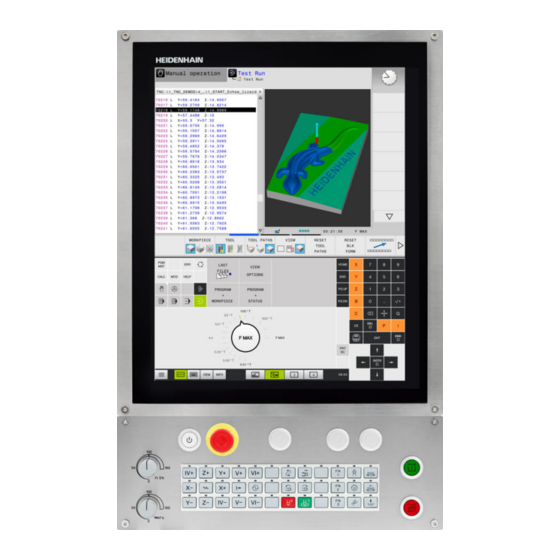
 Number of touch points? Probing a full circle (360°) or a circle Angular length? segment (angular length<360°) HEIDENHAIN | TNC 620 | User’s Manual for Setup, Testing and Running NC Programs | 01/2022…
Number of touch points? Probing a full circle (360°) or a circle Angular length? segment (angular length<360°) HEIDENHAIN | TNC 620 | User’s Manual for Setup, Testing and Running NC Programs | 01/2022…