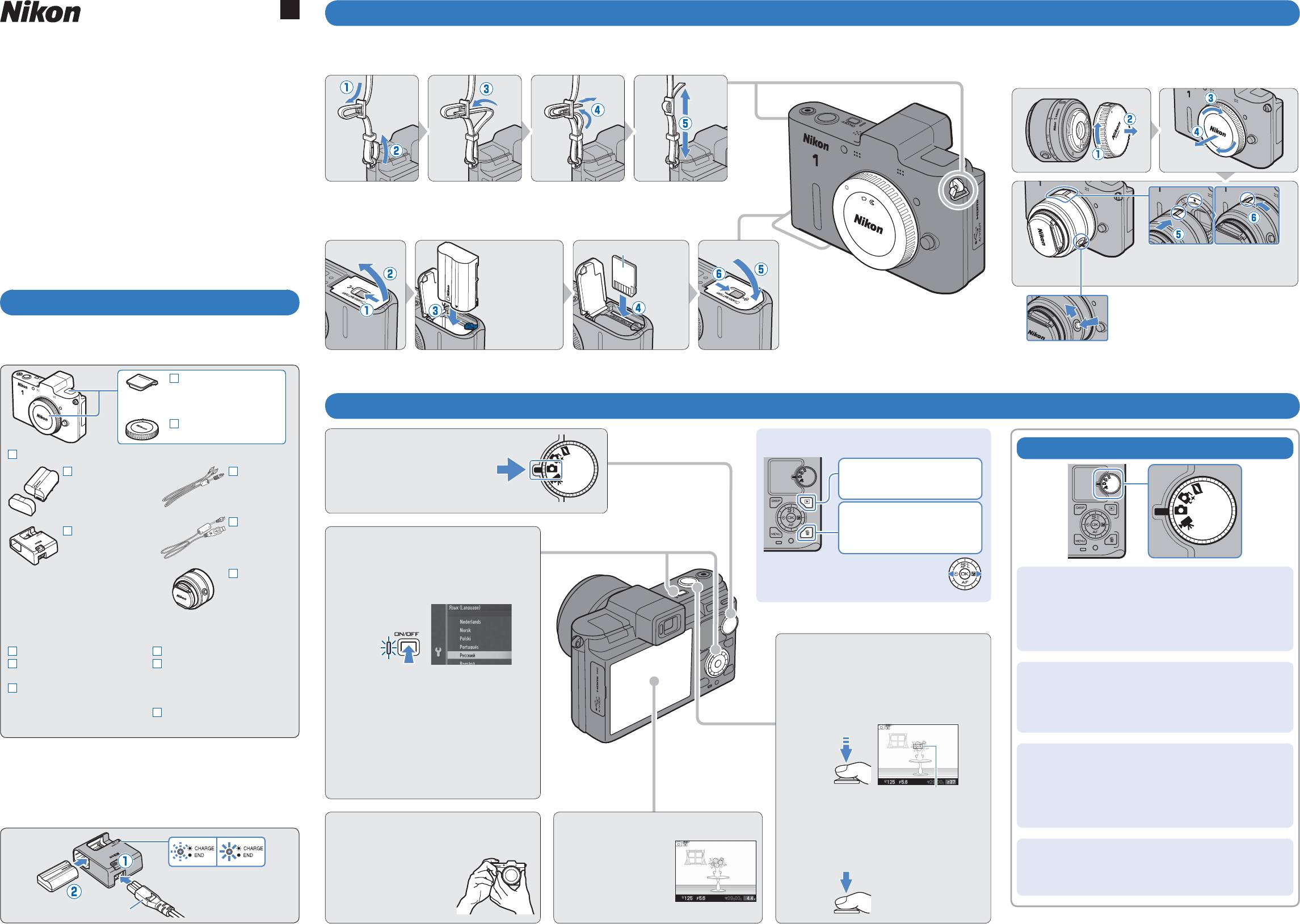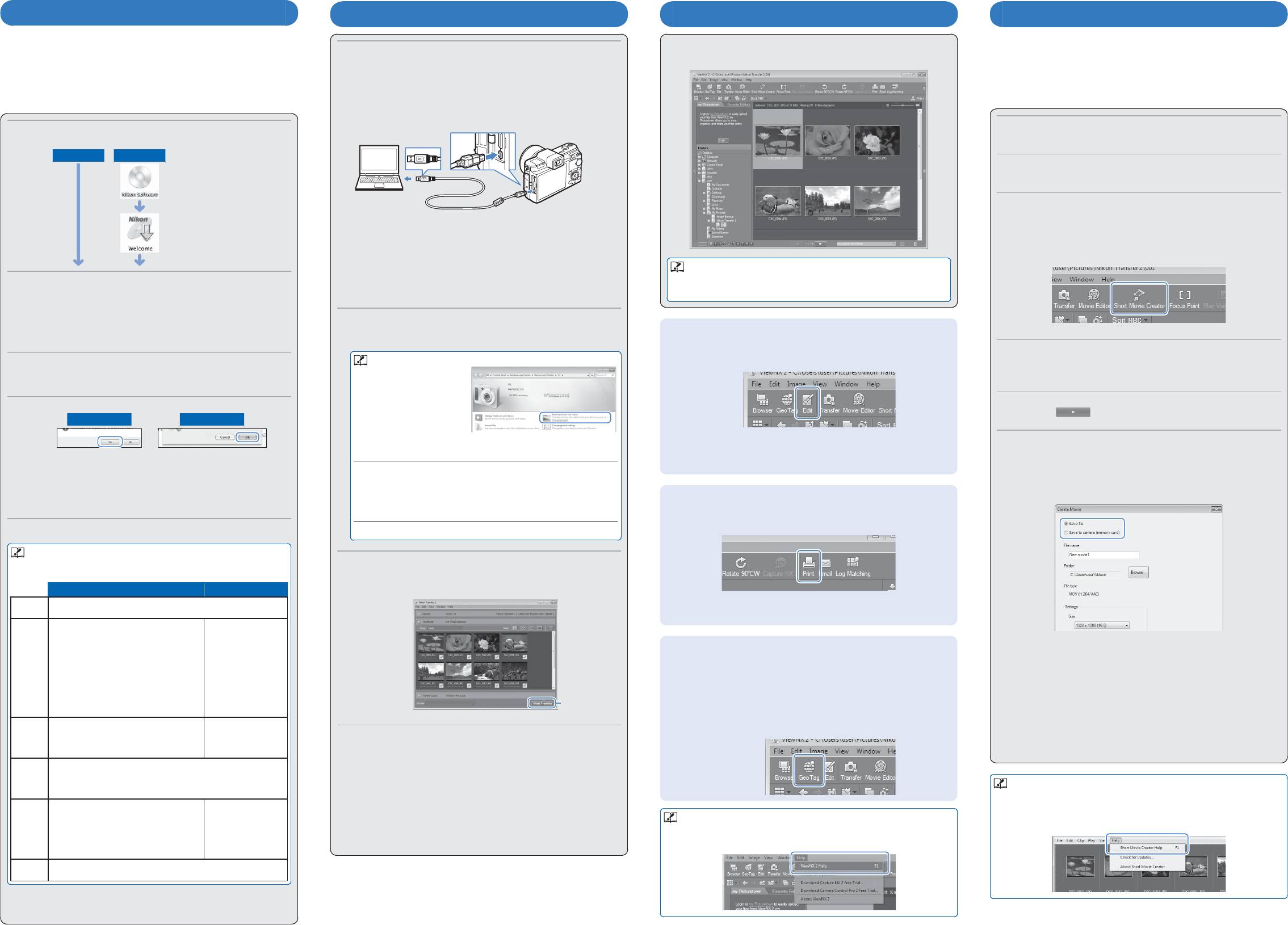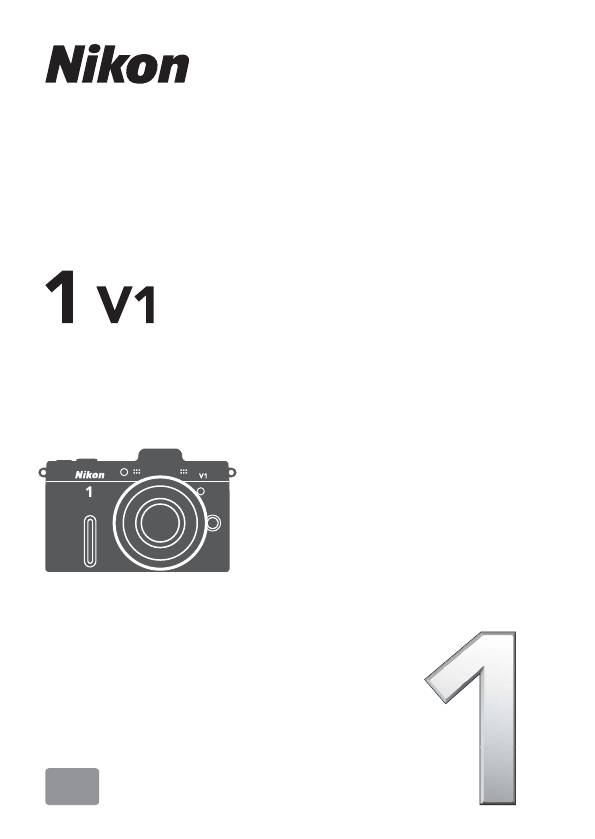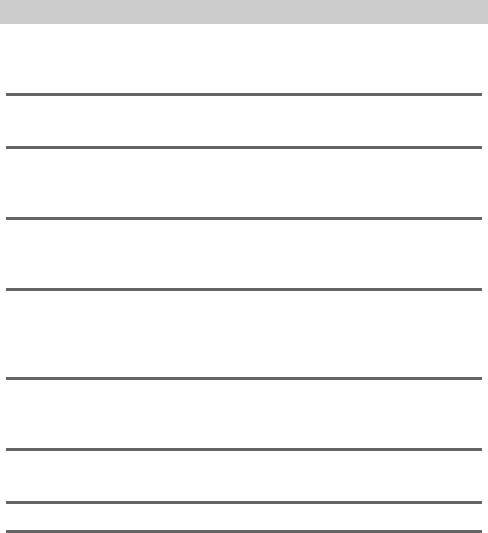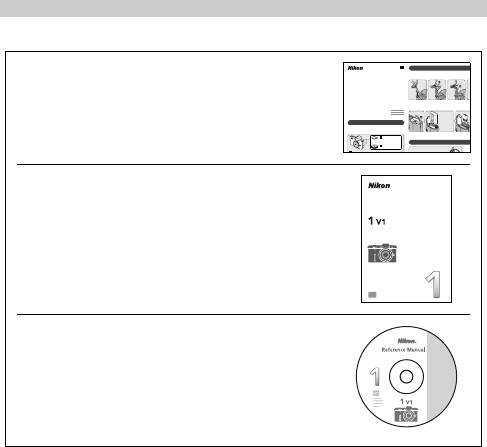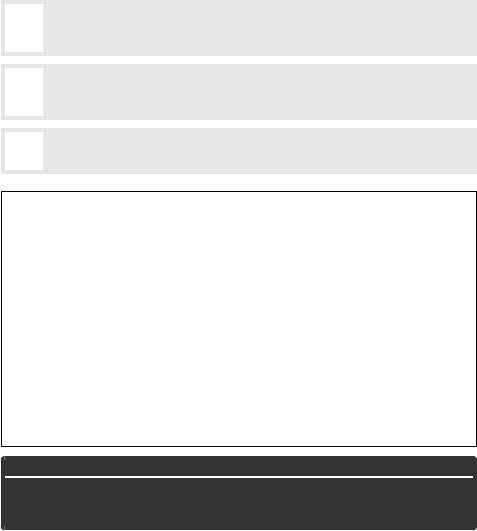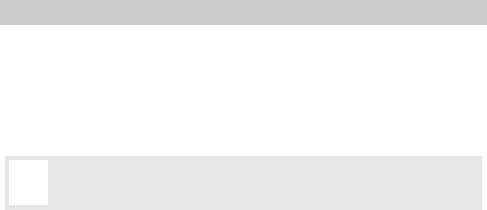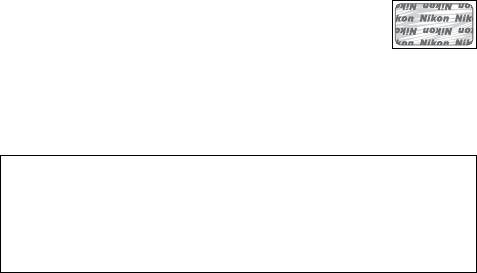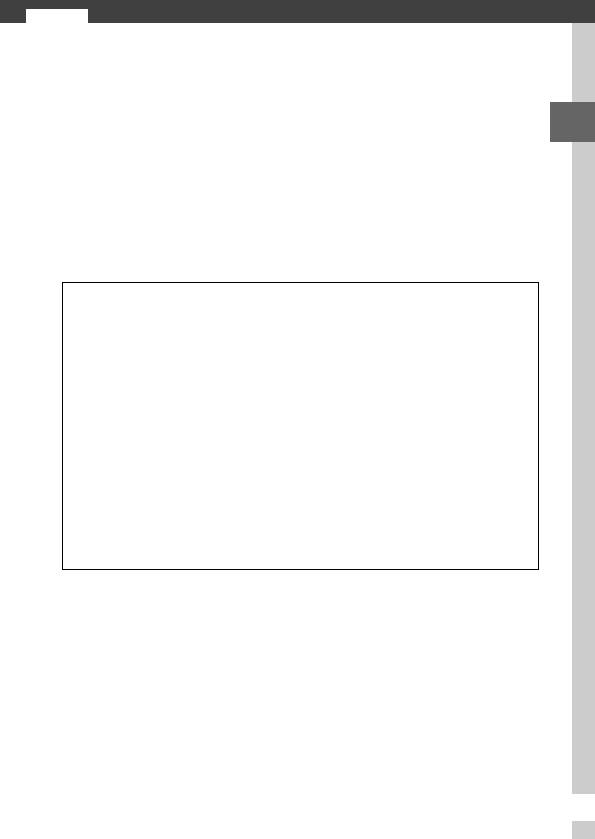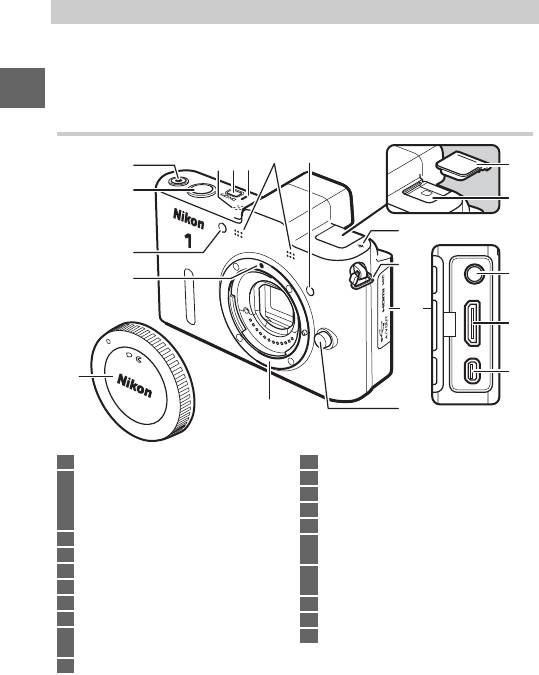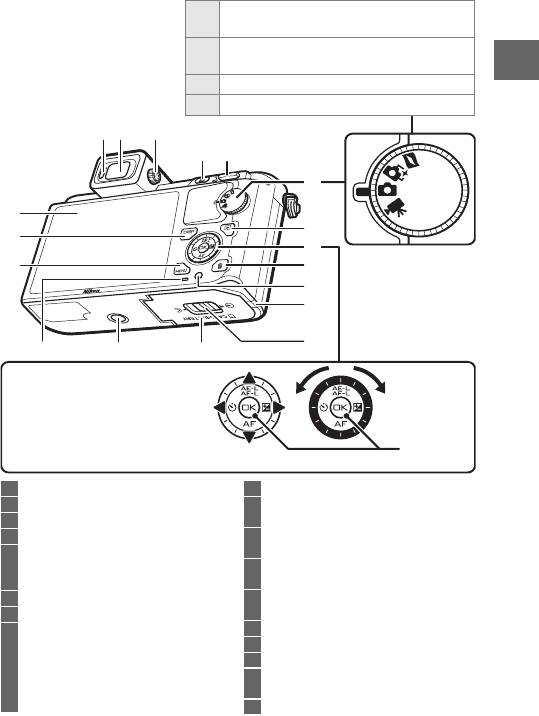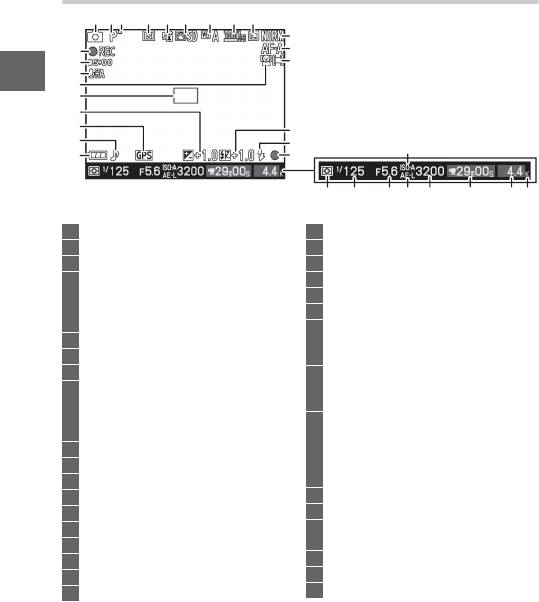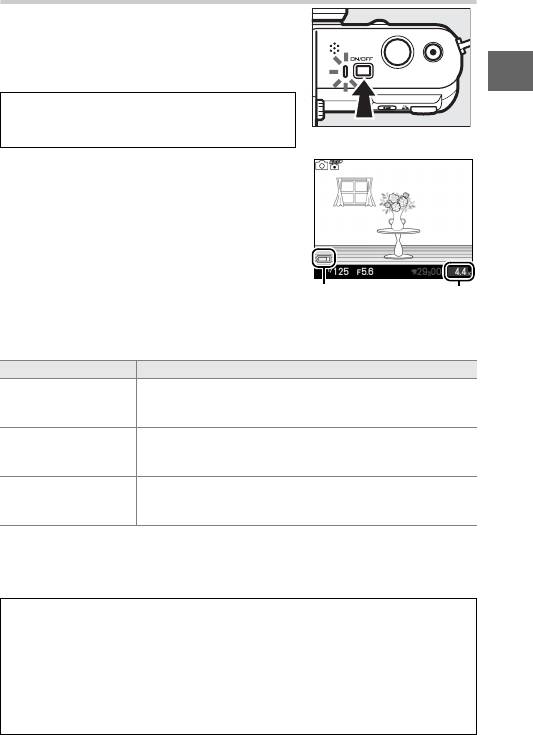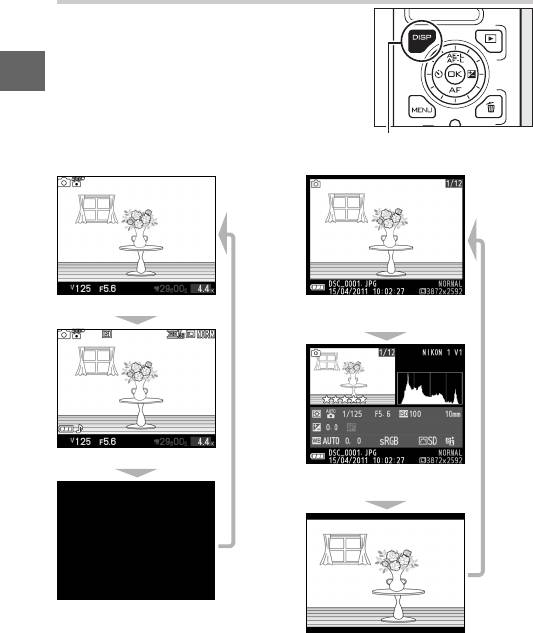Данная лицензия не предназначена для продажи этого Руководства и Вы не становитесь владельцем этого Руководства после приобретения любого продукта, загрузки и/или использования. Nikon сохраняет за собой право владения данным Руководством и, следовательно, всеми копиями и все соответствующие права, относящиеся к интеллектуальной собственности, и сохраняет за собой все права, которые явно не предоставлены Вам в рамках данного Соглашения. Данное Соглашение представляет собой полное и эксклюзивное соглашение, устное и письменное, между Вами и Nikon.
1. РУКОВОДСТВО
Руководство предназначено для клиентов, которые приобрели наши продукты. Мы можем не иметь возможности ответить на запрос физических лиц, которые не приобрели наши продукты. Пожалуйста, имейте в виду, что данное руководство и контактная информация, указанные здесь, могут быть изменены без уведомления.
Данное Руководство защищено Законом об авторском праве Японии и международными законами об авторском праве и международными договорами. Вам необходимо воспроизвести на каждой копии уведомление об авторском праве Nikon и любую другую информацию о праве собственности, которые присутствовали на оригинале.
2. ОГРАНИЧЕНИЯ
Кроме случаев, когда в данном Соглашении указано иное, нельзя делать или передавать копии данного Руководства другим или передавать в электронной форме Руководство с одного компьютера на другой по сети. НЕЛЬЗЯ ИЗМЕНЯТЬ ИЛИ УДАЛЯТЬ ЛЮБЫЕ УВЕДОМЛЕНИЯ ОБ АВТОРСКОМ ПРАВЕ, ТОРГОВОЙ МАРКЕ ИЛИ ДРУГИЕ ЗАЩИТНЫЕ УВЕДОМЛЕНИЯ, СОДЕРЖАЩИЕСЯ В ДАННОМ РУКОВОДСТВЕ. НЕЛЬЗЯ ПРИСВАИВАТЬ ИЛИ ИНЫМ ОБРАЗОМ ИЗБАВЛЯТЬСЯ, МОДИФИЦИРОВАТЬ, НАСТРАИВАТЬ, ПЕРЕВОДИТЬ, АРЕНДОВАТЬ, БРАТЬ В НАЕМ, ЗАНИМАТЬ, ПЕРЕПРОДАВАТЬ, РАСПРОСТРАНЯТЬ, ПЕРЕДАВАТЬ ПО СЕТИ ИЛИ СОЗДАВАТЬ ИЛИ ИМЕТЬ СОЗДАННЫЕ ПРОИЗВОДСТВЕННЫЕ РАБОТЫ, ОСНОВАННЫЕ НА ДАННОМ РУКОВОДСТВЕ ИЛИ ЛЮБОЙ ЧАСТИ ТАКОВОГО.
3. ОГРАНИЧЕННАЯ ГАРАНТИЯ И ОТКАЗ
В НАИБОЛЬШЕЙ СТЕПЕНИ, РАЗРЕШЕННОЙ В СИЛУ ДЕЙСТВУЮЩЕГО ЗАКОНОДАТЕЛЬСТВА, ДАННОЕ РУКОВОДСТВО ПРЕДОСТАВЛЕНО НА ОСНОВЕ ПРИНЦИПА «КАК ЕСТЬ», БЕЗ ГАРАНТИИ В ЛЮБОЙ ФОРМЕ, И КОМПАНИЯ NIKON, ЕЕ СОТРУДНИКИ, РАСПРОСТРАНИТЕЛИ, ДИЛЕРЫ И АГЕНТЫ ПРЯМО НЕ ПРИЗНАЮТ ЛЮБУЮ ГАРАНТИЮ В ЛЮБОЙ ФОРМЕ, ВЫРАЖЕННУЮ ИЛИ ПОДРАЗУМЕВАЕМУЮ, ВКЛЮЧАЯ, НО НЕ ОГРАНИЧИВАЯСЬ, ЛЮБОЙ ПОДРАЗУМЕВАЕМОЙ ГАРАНТИЕЙ ПРИГОДНОСТИ ДЛЯ ТОРГОВЛИ, ПРИГОДНОСТИ ДЛЯ ОПРЕДЕЛЕННОГО НАЗНАЧЕНИЯ ИЛИ ОТСУТСТВИЯ НАРУШЕНИЙ. В НАИБОЛЬШЕЙ СТЕПЕНИ, РАЗРЕШЕННОЙ В СИЛУ ДЕЙСТВУЮЩЕГО ЗАКОНОДАТЕЛЬСТВА, КОМПАНИЯ NIKON, ЕЕ СОТРУДНИКИ, РАСПРОСТРАНИТЕЛИ, ДИЛЕРЫ И АГЕНТЫ НЕ ГАРАНТИРУЮТ ИСПОЛНЕНИЕ ИЛИ РЕЗУЛЬТАТЫ, КОТОРЫЕ ВЫ МОЖЕТЕ ПОЛУЧИТЬ ИЗ ДАННОГО РУКОВОДСТВА, ИЛИ ЧТО ДАННОЕ РУКОВОДСТВО БУДЕТ СООТВЕТСТВОВАТЬ ВАШИМ ТРЕБОВАНИЯМ ИЛИ ЧТО РАБОТА РУКОВОДСТВА БУДЕТ БЕСПЕРЕБОЙНОЙ, БЕЗОШИБОЧНОЙ ИЛИ НЕ БУДЕТ СОДЕРЖАТЬ ВИРУСОВ. В НАИБОЛЬШЕЙ СТЕПЕНИ, РАЗРЕШЕННОЙ В СИЛУ ДЕЙСТВУЮЩЕГО ЗАКОНОДАТЕЛЬСТВА, НИ КОМПАНИЯ NIKON, НИ ЕЕ СОТРУДНИКИ, РАСПРОСТРАНИТЕЛИ, ДИЛЕРЫ И АГЕНТЫ НЕ ДОЛЖНЫ НЕСТИ ПЕРЕД ВАМИ ОТВЕТСТВЕННОСТЬ ЗА ЛЮБЫЕ КОСВЕННЫЕ, ПОСЛЕДУЮЩИЕ ИЛИ НЕПРЕДНАМЕРЕННЫЕ УБЫТКИ, ПОТЕРИ ИЛИ ИЗДЕРЖКИ ЛЮБОГО ТИПА, БУДЬ ТО ПОТЕРЯ ПРИБЫЛИ, ПЕРЕРЫВ В ДЕЯТЕЛЬНОСТИ ИЛИ ИНЫМ СПОСОБОМ ВОЗНИКАЮЩИЙ ИЛИ ЯВЛЯЮЩИЙСЯ СЛЕДСТВИЕМ ДАННОГО РУКОВОДСТВА, ВЫЗВАННЫЙ КАКИМ-ЛИБО СПОСОБОМ, ДАЖЕ ЕСЛИ КОМПАНИЯ NIKON, ЕЕ СОТРУДНИКИ, РАСПРОСТРАНИТЕЛИ, ДИЛЕРЫ ИЛИ АГЕНТЫ УВЕДОМЛЕНЫ О ВОЗМОЖНОСТИ ВОЗНИКНОВЕНИЯ ТАКИХ УБЫТКОВ, ПОТЕРЬ ИЛИ ИЗДЕРЖЕК. ЭТОТ ОТКАЗ СОСТАВЛЯЕТ СУЩЕСТВЕННУЮ ЧАСТЬ ДАННОГО СОГЛАШЕНИЯ, И НЕИСПОЛЬЗОВАНИЕ ДАННОГО РУКОВОДСТВА УПОЛНОМОЧЕНО, КРОМЕ СЛУЧАЕВ В РАМКАХ ДАННОГО ОТКАЗА.
4. ОБЩИЕ СВЕДЕНИЯ
Данное соглашение регулируется и должно истолковываться в соответствии с законами Японии независимо от его принципов коллизионного права. В случае возникновения спора в рамках или в связи с данным соглашением Вы, таким образом, даете согласие на персональную юрисдикцию Японии и отказываетесь от любого возражения, что такая дискуссия вызывает затруднение. Далее Вы соглашаетесь на получение судебных извещений в любом действии, возникающем из данного Соглашения по обычной почте или другими коммерчески оправданными способами доставки расписки в получении. Если любое положение данного Соглашения должно быть определено недействительным по какой-либо причине, то оставшиеся положения не должны быть признаны недействительными и должны остаться в силе без изменений. Данное Соглашение устанавливает в дальнейшем целое соглашение и понимание между Вами и компанией Nikon, и замещает собой и заменяет любые другие соглашения, относящиеся к сути дела данного Соглашения. Неуспех любой стороны в настаивании на строгом исполнении любого правила или положения данного соглашения, или выполнение любой опции, права или защиты прав, содержащихся в данном документе, не должны толковаться в качестве отказа от любого применения такого правила, положения, опции, права или защиты прав в будущем, и такое правило, положение, опция, право или защита прав должны продолжиться и сохранить полную юридическую силу и действие. Заголовки разделов данного Соглашения вставлены только для удобства и не должны составлять часть данного документа или влиять каким-либо образом на значение или толкование данного Соглашения. Кроме случаев, когда иначе явно указано в данном документе, положения раздела 3 и раздела 4 вместе с любыми положениями, которые с помощью своих прямо выраженных условий относятся к периодам после прекращения срока действия данного Соглашения, должны оставаться в силе после прекращения действия данного Соглашения по какой-либо причине.
Руководства для продуктов Nikon/ 2018/02/15/ Вер. 2.0.0
Ru
Первые шаги
Цифровая фотокамера Nikon 1 V1 с поддержкой
q
Присоедините ремень фотокамеры.
e
Установите объектив.
сменных объективов
Надежно присоедините ремень, используя проушины фотокамеры.
Следите, чтобы после снятия объектива или защитной
крышки, внутрь фотокамеры не попала пыль.
Краткое руководство
В данном руководстве начинающим пользователям
предоставляется информация о настройке фотокамеры
Nikon 1 V1, съемке и установке и использовании программного
обеспечения, которое идет в комплекте с фотокамерой. Для
получения информации о съемке и просмотре фотографий
см. Руководство пользователя. Для получения полной
информации об использовании Вашей цифровой фотокамеры
см. Подробное руководство пользователя (на компакт-диске с
подробным руководством пользователя).
w
Вставьте батарею и карту памяти.
Дополнительную информацию по
AMA14255
Проверьте, чтобы батарея и карта памяти были вставлены правильно.
использованию прилагаемого программного
Отпечатано в Европе
обеспечения можно получить,
SB1I01(1D)
Задняя часть
Оранжевая
Чтобы установить объектив, совмес-
воспользовавшись интерактивной справкой.
6MVA101D-01
защелка
Вставьте
тите метки крепления на объективе и корпусе фо-
фиксирует
до щелчка.
токамеры, затем поверните объектив до щелчка.
батарею,
Перед началом работы
когда
Объективы с кнопками выдвижения/втяги-
батарея
вания на корпусе объектива нельзя использо-
Распакуйте фотокамеру.
полностью
вать, когда они втянуты. Нажмите кнопку
z
вставлена.
выдвижения/втягивания на корпусе объекти-
Убедитесь в том, что комплект содержит следующие
ва и поверните кольцо зуммирования, чтобы
компоненты:
освободить объектив.
Крышка многофунк-
ционального разъема
для принадлежностей
BS-N1000
Съемка
Защитная крышка
BF-N1000
Mz
Поверните диск
Просмотр и удаление снимков
Диск выбора режимов: Четыре режима съемки
Цифровая фотокамера Nikon 1 V1
выбора режимов в
Литий-ионная
Аудио-/ви-
Чтобы просмотреть снимки:
аккумуляторная
деокабель
положение C (режим
Нажмите K.
батарея EN-EL15
EG-CP14
фотографий).
(с защитной крышкой)
USB-кабель
Чтобы удалить текущую
Зарядное уст—
UC-E6
фотографию: Дважды
ройство MH-25
Mx
Выберите язык и настройте
нажмите O.
(в зависимости от
страны или региона
часы фотокамеры.
Для просмотра других снимков,
продажи, в комплект
Объектив
2.1 Включите фотокамеру. Появится
нажмите мультиселектор влево или
может входить сете-
(с передней
вправо.
z Режим моментального снимка движения
вой блок питания для
и задней
диалоговое окно выбора языка.
Запись фотографий с видеосъемкой
включения в розетку в
крышками
продолжительностью примерно одну секунду.
стене; форма зависит
объектива)
от страны продажи)
Видеоролик воспроизводится в замедленном режиме
примерно 2,5 с, после чего показывается фотография.
Ремень AN-N1000
Руководство пользователя
Mb
Сфокусируйте и сделайте
Диск ViewNX 2/
Диск с подробным
снимок.
Short Movie Creator
руководством пользователя
2.2
Выберите язык и нажмите J.
y
Режим интеллектуального выбора снимка
Краткое руководство
(содержит Подробное
С помощью мультиселектора
5.1 Нажмите спусковую кнопку
(данное руководство)
руководство пользователя)
выберите часовой пояс,
затвора наполовину для
При каждом спуске затвора фотокамера автоматически
Гарантия
выбирает самый лучший снимок и четыре лучших
установите порядок отображения
фокусировки.
Карты памяти приобретаются отдельно.
снимка на основании композиции и движения.
даты, включите или отключите
летнее время и настройте часы
x
Зарядите батарею.
фотокамеры; нажимайте J после
C Режим фотографий
Вставьте зарядное устройство в розетку и вставьте
каждого действия, чтобы перейти к
батареи. Разряженная батарея будет полностью
Для съемки фотографий. По умолчанию фотокамера
заряжена примерно через два часа 35 минут. После
следующему пункту.
Зона фокусировки
автоматически регулирует настройки фотокамеры
завершения зарядки выньте из розетки зарядное
в соответствии с объектом (автоматический выбор
устройство и извлеките из него батарею.
5.2 Плавно нажмите спусковую
сюжета).
Mc
Подготовьте фотокамеру
Mv
Скомпонуйте кадр.
кнопку затвора до конца, чтобы
произвести спуск затвора и
к работе.
Поместите
сделать снимок.
1 Режим видео
Снимите крышку
объект в центре
Батарея
Зарядка
объектива. Надежно
кадра.
Для записи видеороликов HD или с замедленным
заряжа-
закончена
держите фотокамеру
движением.
ется
обеими руками.
Сетевой шнур
Установка прилагаемого программного обеспечения
Копирование снимков на компьютер
Просмотр изображений
Создание короткометражных видеороликов
Установите прилагаемое программное обеспечение,
Воспользуйтесь прилагаемой программой
чтобы копировать снимки на компьютер для просмотра,
Выберите способ копирования снимков на компьютер.
Фотографии отображаются в приложении ViewNX 2,
1
Short Movie Creator для создания видеороликов, совмещая
редактирования снимков и создания короткометражных
Воспользуйтесь одним из следующих способов:
когда передача завершена.
снимки, сделанные в режиме фотографий или в режиме
видеороликов. Перед установкой программного
• Прямое соединение USB: Выключите фотокамеру
интеллектуального выбора снимка, с моментальными
обеспечения убедитесь, что компьютер соответствует
и убедитесь, что карта памяти вставлена
системным требованиям, перечисленным ниже.
в фотокамеру. Подключите фотокамеру к компьютеру
снимками движения, видеосъемкой и музыкой.
с помощью прилагаемого кабеля USB UC-E6, а затем
Включите компьютер и вставьте установочный
включите фотокамеру.
Скопируйте снимки на компьютер, используя
1
1
компакт-диск ViewNX 2/Short Movie Creator.
Nikon Transfer 2.
Windows Mac OS
Выберите компоненты.
Дважды нажмите
2
Выберите изображения в ViewNX 2.
ярлык на рабочем
столе
Запустите Short Movie Creator.
3
Дважды нажмите
• Гнездо для карты SD: Если на компьютере есть гнездо
Нажмите кнопку Short Movie Creator в приложении
ViewNX 2, чтобы запустить Short Movie Creator. Файлы,
ярлык Welcome
для карт памяти SD, карту памяти можно вставить
(Приветствие)
непосредственно в это гнездо.
выбранные в шаге 2, будут показаны на панели
• Устройство для чтения карт памяти SD: Подключите
«Компоненты».
устройство для чтения карт памяти (приобретается
Запуск ViewNX 2 вручную
Выберите язык.
2
дополнительно у сторонних поставщиков)
• Windows: Дважды нажмите ярлык ViewNX 2 на рабочем столе.
Если желаемый язык выбрать невозможно, нажмите
к компьютеру и вставьте карту памяти.
• Mac OS: Нажмите иконку ViewNX 2 в доке.
Region Selection (Выбор региона), чтобы выбрать
другой регион, и затем выберите нужный язык
Запустите Nikon Transfer 2.
2
(выбор региона недоступен в европейской версии
Когда появится сообщение, предлагающее выбрать
Обработка фотографий
программного обеспечения).
программу, выберите Nikon Transfer 2.
Нажмите кнопку Edit (Редактировать) на панели
Выберите стиль и фоновую звуковую дорожку.
4
Запустите мастер установки.
Windows 7
3
инструментов ViewNX 2.
Выберите стиль на панели «Styles» (Стили), а фоновую
Нажмите Install (Установить) и следуйте инструкциям
Если отобразится диало-
звуковую дорожку – на панели «Music» (Музыка).
на экране.
говое окно, показанное
справа, выполняйте
Выйдите из мастера установки.
Просмотрите видеоролик.
4
предложенную после-
5
Windows Mac OS
Нажмите .
довательность дейс-
твий, чтобы выбрать
Появляется возможность обрезать фотографии и
Сохраните видеоролик.
Nikon Transfer 2.
6
Нажмите Yes (Да). Нажмите OK.
выполнять такие операции, как регулировка резкости и
Нажмите Create Movie (Создать видеоролик).
изменение тонов.
Появится диалоговое окно, изображенное ниже;
Устанавливаются следующие программы:
1
Нажмите Change program (Изменить программу) под Import
pictures and videos (Импорт снимков и видео). Отобразится
• ViewNX 2
выберите один из следующих вариантов и нажмите
диалоговое окно выбора программы; выберите Import File
• Short Movie Creator
using Nikon Transfer 2 (Импортировать файл с помощью
Create (Создать).
Печать снимков
• Apple QuickTime (только для Windows)
Nikon Transfer 2) и нажмите OK.
Нажмите кнопку Print (Печать) на панели инструментов
Извлеките установочный компакт-диск из дисковода.
5
2
Дважды нажмите Import File (Импортировать файл).
ViewNX 2.
Системные требования
Технические требования к системе для Short Movie Creator
Нажмите Start Transfer (Начать передачу).
3
следующие:
Настройки по умолчанию предполагают копирование
Windows Mac OS
всех снимков с карты памяти на компьютер.
Микропро-
Появится диалоговое окно, разрешающее печать
цессор
2 ГГц intel Core 2 Duo или больше
снимков на принтере, подключенном к компьютеру.
Предварительно установленные версии
Windows 7 Home Basic/Home Premium/
Professional/Enterprise/Ultimate (Service
• Save fi le (Сохранить файл): Сохранение видеоролика в
Опера-
Pack 1), Windows Vista Home Basic/Home
Нажмите
Просмотр мест
ционная
Premium/Business/Enterprise/Ultimate
Mac OS X версия
папке на компьютере.
Start
(Service Pack 2) или Windows XP Home
10.5.8 или 10.6.7
Если выбранные изображения содержат данные GPS,
система
Transfer
• Save to camera (memory card) (Сохранить на фотокамеру (на
Edition/Professional (Service Pack 3). Все
записанные с помощью дополнительного устройства
установленные программы в 64-битных
(Начать
карту памяти)): Сохранение видеоролика на карту
GPS GP-N100, можно нажать Geo Tag (Географический
версиях Windows 7 и Windows Vista
передачу)
памяти для последующего воспроизведения на
работают как 32-битные приложения.
тег) на панели инструментов для просмотра карты,
1,5 ГБ или более с не менее 128 МБ
показывающей место, где был сделан снимок (требуется
фотокамере. Чтобы использовать этот вариант,
Опера-
подключение к Интернету).
сначала Вам необходимо вставить карту памяти,
тивная
видео ОЗУ (2 ГБ или более с не менее
1 ГБ или больше
Завершите передачу.
256 МБ видео ОЗУ, рекомендуемом для
4
которая была отформатирована на фотокамере, в
память
создания видеороликов HD)
Если фотокамера подключена к компьютеру,
устройство для чтения карты или гнездо для карты.
Свободное
выключите фотокамеру и отсоедините кабель USB. Если
место на
Мин. 500 МБ доступного пространства на диске
используется устройство для чтения карт памяти, или
жестком
(рекомендуется 1 ГБ или больше)
Дополнительные сведения
диске
данные считываются с карты памяти, установленной
Разрешение: 1024×768
в гнездо компьютера, выберите подходящий параметр
Чтобы получить дополнительную информацию по
использованию Short Movie Creator, можно воспользоваться
Разрешение: 1024×768 пикселей (XGA) или
пикселей (XGA) или
операционной системы, чтобы извлечь съемный диск,
Дополнительные сведения
больше
больше
интерактивной справкой.
Монитор
Цвет: 32-битный цвет (True Color) или
Цвет: 24-битный цвет
соответствующий карте памяти, и затем выньте карту из
Чтобы получить дополнительную информацию по использованию
больше
(millions of colors) или
устройства для чтения или гнезда компьютера.
ViewNX 2, можно воспользоваться интерактивной справкой.
больше
Прочее
Windows: DirectX 9 или более поздней версии и OpenGL 1.4 или
более поздней версии
Если Ваша система не отвечает вышеуказанным техническим требованиям,
то будет установлена только программа ViewNX 2. Системные требования
для ViewNX 2 можно найти в Руководство пользователя.
© 2011 Nikon Corporation
ЦИФРОВАЯ ФОТОКАМЕРА
Руководство пользователя
Данное руководство не может быть воспроизведено в
любой форме целиком или частично (за исключением
краткого цитирования в статьях или обзорах) без
письменного разрешения компании NIKON.
AMA14279
Отпечатано в Европе
SB1I01(1D)
6MVA061D-01
Ru
Оглавление
Меры безопасности ……….………..………..………..………..………..………..…. iii
Уведомления…………..………..………..………..………..………..………..……….... vi
Введение………………………………………………………………………….. 1
Части фотокамеры …………………..………..………..………..………..………..….. 2
Режим фотографий…………………………………………………………… 8
Фотографирование в режиме фотографий ………………..………..……. 8
Просмотр снимков ………………..………..…………………..………..………..….. 14
Режим интеллектуального выбора снимка………………………. 16
Съемка в режиме интеллектуального выбора снимка………….… 16
Просмотр снимков ………………..………..…………………..………..………..….. 19
Режим видео …………..……………………………………………………… 22
Видео HD ……….………..………..………..………..………..………..………..………... 22
Замедленная съемка .………..………..………..………..………..………..………. 25
Просмотр видеороликов…………..………..………..………..………..………... 27
Режим моментального снимка движения…………………..……. 30
Съемка в режиме моментального снимка движения………….….. 30
Просмотр моментальных снимков движения ……….………..………. 33
Дополнительные сведения о съемке……………..………………… 34
Режимы автоспуска и дистанционного управления……………….. 34
Руководство по меню …………..……………………………..………….. 38
Технические примечания……………………………………………….. 43
Дополнительные принадлежности….………..………..………..………..… 43
Хранение и чистка….………..………..………..………..………..………..………... 52
Уход за фотокамерой и батареей: Предупреждения………………. 53
Поиск и устранение неисправностей ….………..………..………..………. 58
Сообщения об ошибках ………………..………..………..…………………..……. 61
Технические характеристики …….………..………..………..………..………. 63
Предметный указатель ……………..………..………..………..………..………... 72
Документация, прилагаемая к изделию
В комплект поставки фотокамеры входит следующая документация.
Ru
Руководство пользователя. Для получения полной информации
получения информации о съемке и просмотре фотографий см.
об использовании Вашей цифровой фотокамеры см. Подробное
обеспечения, которое идет в комплекте с фотокамерой. Для
Nikon 1 V1, съемке и установке и использовании программного
предоставляется информация о настройке фотокамеры
В данном руководстве начинающим пользователям
Краткое руководство
Цифровая фотокамера Nikon 1 V1 с поддержкой
сменных объективов
Краткое руководство—Описывает, как
воспользовавшись интерактивной справкой.
руководством пользователя ). Дополнительную информацию по
использованию прилагаемого программного
обеспечения можно получить,
руководство пользователя (на компакт-диске с подробным
w
Проверьте, чтобы батарея и карта памяти были вставлены п
Вставьте батарею и карту памяти.
настроить фотокамеру.
Перед началом работы
z
Распакуйте фотокамеру.
Убедитесь в том, что комплект содержит следующие
компоненты:
Руководство пользователя
(данное
руководство)—Описывает, как делать и
просматривать снимки.
Подробное руководство пользователя (на
компакт-диске)—Полное руководство по
использованию Вашей цифровой
фотокамеры, имеющееся в виде файла в
формате pdf на прилагаемом диске CD-ROM
с подробным руководством пользователя.
Подробное руководство пользователя можно просматривать с
помощью программ Adobe Reader или Adobe Acrobat Reader 5.0 или
более поздней версии, которые можно бесплатно скачать с сайта
компании Adobe.
1 Запустите компьютер и вставьте компакт-диск с подробным
руководством пользователя.
2 Дважды нажмите значок компакт-диска (Nikon 1 V1) в папке
Компьютер или Мой компьютер (Windows) или на рабочем столе
(Mac OS).
3 Дважды нажмите значок INDEX.pdf, чтобы отобразить окно
выбора языка, и выберите язык, чтобы открыть Краткое
руководство пользователя.
i
р
q
Присоедините ремень фотокамеры.
Надежно присоедините ремень, используя проушины фото
к
Съемка
Mz
Поверните диск
выборарежимов в
Первые шаги
когда
Оранжевая
защелка
фиксирует
батарею,
Задняя ч
батарея
Крышка многофунк-
полностью
ционального разъема
вставлена.
Цифровая фотокамера Nikon 1 V1
для принадлежностей
BS-N1000
Защитная крышка
BF-N1000
а
В
с
д
о
ЦИФРОВАЯ ФОТОКАМЕРА
Руководство пользователя
Ru
Символы и обозначения
Для упрощения поиска необходимой информации используются следующие
символы и обозначения:
Данный символ обозначает предупреждение; чтобы не повредить
D
фотокамеру, информацию, отмеченную данным символом,
необходимо прочесть перед использованием устройства.
Данный символ обозначает полезную информацию; примечания,
A
отмеченные данным символом, необходимо прочесть перед
использованием фотокамеры.
Данный символ обозначает ссылки на другие страницы данного
0
руководства.
A Постоянное совершенствование
В рамках развиваемой компанией Nikon концепции «постоянного
совершенствования» пользователям регулярно предоставляются
обновляемая информация о поддержке выпущенных продуктов и учебные
материалы на следующих сайтах:
• Для пользователей в США: http://www.nikonusa.com/
• Для пользователей в Европе и Африке: http://www.europe-nikon.com/support/
• Для пользователей в странах Азии, Океании и Ближнего Востока:
http://www.nikon-asia.com/
Посетите один из этих сайтов, чтобы получить последнюю информацию об
изделиях, ответы на часто задаваемые вопросы, а также общие
рекомендации по фотосъёмке и обработке цифровых изображений.
Дополнительные сведения можно получить у региональных представителей
компании Nikon. Контактную информацию см. на сайте
http://imaging.nikon.com/
A Меры безопасности
Перед началом работы с фотокамерой прочтите сведения о мерах
безопасности в разделе «Меры безопасности» (0 iii–v) и «Уход за
фотокамерой и батареей: Предупреждения» (0 53).
ii
Меры безопасности
Перед началом работы с данным устройством внимательно изучите
следующие меры безопасности во избежание получения травм и
повреждения изделия Nikon. Сохраните инструкции по технике безопасности
в месте, доступном всем пользователям данного устройства для дальнейшего
ознакомления.
Возможные последствия невыполнения указанных мер безопасности, список
которых представлен в данном разделе, обозначены следующим символом:
Этот символ обозначает предупреждение. Во избежание возможных
A
травм прочтите все предупреждения до начала использования
данного изделия Nikon.
❚❚ПРЕДУПРЕЖДЕНИЯ
A
Не допускайте попадания солнечных лучей в
A
Не пользуйтесь устройством в среде
кадр. При съёмке освещенных сзади
горючих газов. Не работайте с
объектов не допускайте попадания
электронным оборудованием и с
солнечных лучей в кадр. Солнечные
фотокамерой в присутствии горючих
лучи, сфокусированные в фотокамеру,
газов: это может привести к взрыву или
когда солнце находится в кадре или
пожару.
рядом с ним, могут стать причиной
пожара.
A
Не разбирайте устройство.
Прикосновение к внутренним частям
A
Не смотрите на солнце через видоискатель.
изделия может вызвать телесные
Взгляд на солнце или другой яркий
повреждения. В случае неисправности
источник света через видоискатель
ремонт изделия должен выполнять
может вызвать необратимое ухудшение
только квалифицированный специалист.
зрения.
Если изделие разбилось в результате
A
Использование регулятора диоптрийной
падения или при других
настройки видоискателя. При
обстоятельствах, извлеките батарею и/
использовании регулятора диоптрийной
или отключите сетевой блок питания, а
настройки видоискателя в процессе
затем отнесите изделие для проверки в
съёмки будьте осторожны: не повредите
авторизированный сервисный центр
случайно глаз пальцем или ногтем.
Nikon.
A
При появлении неисправности немедленно
A
Храните устройство в недоступном для
выключите фотокамеру. При появлении
детей месте. Несоблюдение этого
дыма или необычного запаха,
требования может привести к травме.
исходящих из фотокамеры или сетевого
Кроме того, имейте в виду, что
блока питания (приобретается
небольшие части представляют
дополнительно), немедленно
опасность удушья. Если ребенок
отсоедините сетевой блок питания от
случайно проглотил какую-либо часть
сети и извлеките батарею из
данного устройства, немедленно
фотокамеры, стараясь избежать ожогов.
вызовите врача.
Продолжение эксплуатации может
Не надевайте ремень для переноски детям
привести к телесному повреждению.
A
на шею. Несоблюдение этого требования
Вынув батарею, отнесите устройство в
может привести к удушению.
авторизированный сервисный центр
Nikon на проверку.
iii
A
Не допускайте длительного контакта с
• При установке батареи соблюдайте
фотокамерой или зарядным устройством,
правильную ориентацию.
когда они включены или используются.
• Не подвергайте батарею сильному
Некоторые части устройств нагреваются.
нагреву или воздействию открытого
Длительный непосредственный контакт
огня.
устройства с кожей может вызвать
• Не погружайте батареи в воду и не
низкотемпературные ожоги.
допускайте попадания на них воды.
Не направляйте вспышку на человека,
• При транспортировке батареи
A
управляющего транспортным средством.
закройте контакты защитной крышкой.
Несоблюдение этого требования может
Не храните и не транспортируйте
привести к авариям.
батареи вместе с металлическими
предметами, например шпильками
A
Соблюдайте осторожность при
или украшениями.
использовании вспышки. Использование
• Полностью разряженные батареи
вспышки на близком расстоянии от глаз
имеют тенденцию протекать. Во
объекта съёмки может вызвать
избежание повреждения изделия
временное ухудшение зрения. Особую
извлекайте из него разряженные
осторожность следует соблюдать при
батареи.
фотографировании детей: в этом случае
• Если батарея не используется,
вспышка должна находиться на
закройте ее контакты защитной
расстоянии не менее одного метра от
крышкой и поместите батарею на
объекта съёмки.
хранение в сухое прохладное место.
• Батарея может быть горячей сразу
A
Избегайте контакта с
после использования или при
жидкокристаллическим веществом. Если
длительной работе изделия от батареи.
дисплей фотокамеры разбился,
Перед извлечением батареи,
соблюдайте осторожность, чтобы не
выключите фотокамеру и дайте
пораниться осколками стекла и
батарее остыть.
избежать контакта
• Немедленно прекратите использовать
жидкокристаллического вещества
батарею, если заметили в ней какие-
дисплея с кожей, а также попадания
либо изменения, например, изменение
этого вещества в глаза или рот.
окраски или деформацию.
A
Соблюдайте осторожность при обращении с
батареями. Неправильное обращение с
батареями может привести к их
протеканию или взрыву. Соблюдайте
следующие меры предосторожности
при использовании батарей с данным
изделием:
• Используйте с данным изделием
только рекомендованные батареи.
• Не разбирайте батарею и не замыкайте
ее контакты.
• Перед извлечением батареи
убедитесь, что фотокамера выключена.
Если используется сетевой блок
питания, убедитесь, что он отключен от
сети.
iv
A
Соблюдайте необходимые меры
A
Используйте соответствующие кабели.
предосторожности при работе с зарядным
При подключении кабелей к входным и
устройством:
выходным разъёмам и гнездам
• Берегите устройство от влаги.
фотокамеры используйте только
Несоблюдение этого требования
специальные кабели Nikon,
может привести к возгоранию или
поставляемые вместе с фотокамерой
поражению электрическим током.
или продаваемые отдельно.
• Не допускайте короткого замыкания
контактов зарядного устройства.
A
Компакт-диски: Запрещается
Несоблюдение этого требования
воспроизводить компакт-диски с
может привести к перегреву и
программным обеспечением и
повреждению зарядного устройства.
руководствами, прилагаемые к изделию,
• Пыль на металлических частях сетевой
на проигрывателях компакт-дисков.
вилки или вокруг них необходимо
Воспроизведение компакт-дисков с
удалять сухой тканью. Продолжение
данными на проигрывателе может
эксплуатации может привести к
привести к потере слуха или
возгоранию.
повреждению оборудования.
• Не трогайте сетевой шнур и не
приближайтесь к зарядному
устройству во время грозы.
Несоблюдение этого требования
может привести к поражению
электрическим током.
• Не допускайте повреждений,
изменений конструкции сетевого
шнура, не тяните и не сгибайте его. Не
кладите его под тяжелые предметы и
не подвергайте его воздействию
высокой температуры или пламени.
При повреждении изоляции и
оголении проводов отнесите сетевой
шнур в сервисный центр компании
Nikon на проверку. Несоблюдение
этого требования может привести к
возгоранию или поражению
электрическим током.
• Не прикасайтесь к сетевой вилке или
зарядному устройству мокрыми
руками. Несоблюдение этого
требования может привести к
поражению электрическим током.
• Не используйте с преобразователями
напряжения или преобразователями
постоянного тока. Несоблюдение этого
указания может привести к
повреждению изделия, а также к его
перегреву или возгоранию.
v
Уведомления
• Никакая часть руководств, включенных
• Компания Nikon не несет
в комплект поставки изделия, не может
ответственности за какой-либо ущерб,
быть воспроизведена, передана,
вызванный эксплуатацией данного
переписана, сохранена в
изделия.
информационно-поисковой системе
• Были приложены все усилия, чтобы
или переведена на любой язык, в любой
обеспечить точность и полноту
форме, любыми средствами без
приведенной в руководствах
предварительного письменного
информации. Компания Nikon будет
разрешения компании Nikon.
благодарна за любую информацию о
• Компания Nikon сохраняет за собой
замеченных ошибках и упущениях,
право изменять любые характеристики
переданную в ближайшее
аппаратного и программного
представительство компании (адрес
обеспечения, описанного в данных
предоставляется по запросу).
руководствах, в любое время и без
предварительного уведомления.
vi
Памятка для пользователей Европы
ВНИМАНИЕ: СУЩЕСТВУЕТ РИСК ВЗРЫВА, ЕСЛИ УСТАНОВЛЕН НЕВЕРНЫЙ ТИП
БАТАРЕИ. ЛИКВИДИРУЙТЕ ИСПОЛЬЗОВАННЫЕ БАТАРЕИ СОГЛАСНО
ИНСТРУКЦИЯМ.
Данный символ означает,
Этот символ на батарее
что изделие должно
указывает на то, что данная
утилизироваться отдельно.
батарея подлежит
Следующие замечания
раздельной утилизации.
касаются только
Следующие замечания
пользователей в
касаются только пользователей в
европейских странах:
европейских странах:
• Данное изделие предназначено для
• Все батареи, независимо от того,
раздельной утилизации в
обозначены ли они этим символом или
соответствующих пунктах утилизации.
нет, подлежат раздельной утилизации в
Не выбрасывайте его вместе с
соответствующих пунктах сбора. Не
бытовыми отходами.
выбрасывайте их вместе с бытовыми
• Подробные сведения можно получить у
отходами.
продавца или в местной организации,
• Подробные сведения можно получить у
ответственной за вторичную
продавца или в местной организации,
переработку отходов.
ответственной за вторичную
переработку отходов.
vii
Уведомление о запрещении копирования или репродукции
Необходимо помнить, что даже простое обладание материалом, скопированным
или воспроизведенным цифровым способом с помощью сканера, цифровой
фотокамеры или другого устройства, может преследоваться по закону.
• Материалы, копирование или
• Предупреждения на копиях и репродукциях
воспроизведение которых запрещено законом
Копии и репродукции ценных бумаг,
Не копируйте и не воспроизводите
выпущенных частными компаниями
денежные банкноты, монеты, ценные
(акции, векселя, чеки, подарочные
бумаги, ценные государственные бумаги
сертификаты и т. д.), проездных билетов
и ценные бумаги органов местного
или купонов помечаются
самоуправления, даже если такие копии
предупреждениями согласно
и репродукции отмечены штампом
требованиям государственных органов,
«образец».
кроме минимального числа копий,
Запрещено копирование и
необходимых для использования
репродукция денежных банкнот, монет
компанией в деловых целях. Не
и ценных бумаг других государств.
копируйте и не воспроизводите
государственные паспорта; лицензии,
Запрещено копирование и
выпущенные государственными
репродукция негашеных почтовых
учреждениями и частными компаниями;
марок и почтовых открыток,
удостоверения личности и такие
выпущенных государством, без
документы, как пропуски или талоны на
письменного разрешения
питание.
государственных органов.
• Уведомления о соблюдении авторских прав
Запрещено копирование и
Копирование или репродукция
репродукция печатей государственных
продуктов интеллектуального труда,
учреждений и документов, заверенных
защищенных авторским правом – книг,
в соответствии с законодательством.
музыкальных произведений,
произведений живописи, гравюр,
печатной продукции, географических
карт, чертежей, фильмов и фотографий –
охраняется государственным и
международным законодательством об
авторском праве. Не используйте
изделие для изготовления незаконных
копий, нарушающих законодательство
об авторском праве.
Утилизация устройств хранения данных
Следует учитывать, что при удалении изображений или форматировании карт
памяти или других устройств хранения данных исходные данные уничтожаются не
полностью. В некоторых случаях файлы, удаленные с отслуживших свой срок
устройств хранения данных, можно восстановить с помощью имеющихся в продаже
программных средств. Информацией личного характера могут воспользоваться
злоумышленники. Обеспечение конфиденциальности таких данных является
обязанностью пользователя.
Прежде чем избавиться от неиспользуемых устройств хранения данных или
передать право собственности на них другому лицу, следует удалить всю
информацию с помощью имеющегося в продаже специального программного
обеспечения или отформатировать устройство, а затем заполнить его
изображениями, не содержащими личной информации (например, видами чистого
неба). При физическом уничтожении устройств хранения данных следует соблюдать
осторожность, чтобы не пораниться.
viii
AVC Patent Portfolio License
Данный продукт имеет лицензию AVC Patent Portfolio License для личного и
некоммерческого использования клиентом в целях (i) кодирования видео в
соответствии со стандартом AVC («видеосодержимое AVC») и/или (ii) декодирования
видеосодержимого AVC, закодированного клиентом в рамках личной и
некоммерческой деятельности и/или полученного от поставщика
видеосодержимого, имеющего лицензию на предоставление видеосодержимого
AVC. Эта лицензия не распространяется на любое другое использование, а также не
подразумевается для такого использования. Дополнительную информацию можно
получить от MPEG LA, L.L.C. См. веб-сайт http://www.mpegla.com
Предупреждения о повышении температуры
Фотокамера может нагреваться во время использования. Это – нормальное
явление, не означающее неисправность. При высокой температуре окружающей
среды после продолжительного непрерывного использования или после
выполнения съемки в быстрой последовательности на дисплее может появиться
предупреждение о повышении температуры, после чего фотокамера автоматически
выключится, чтобы не допустить повреждения внутренних электрических схем
фотокамеры. Прежде чем возобновить работу, подождите, пока фотокамера
остынет.
Используйте только электронные принадлежности компании Nikon
Фотокамеры Nikon изготавливаются по высочайшим стандартам с установкой
сложных электронных схем. Только фирменные электронные принадлежности
Nikon (в том числе зарядные устройства, батареи, сетевые блоки питания и
вспышки), одобренные компанией Nikon специально для использования с данной
моделью цифровой фотокамеры, полностью соответствуют необходимым
эксплуатационным параметрам и требованиям техники безопасности для данной
электронной схемы.
Использование электронных принадлежностей сторонних
производителей может повредить фотокамеру и
аннулировать гарантию Nikon. Использование
аккумуляторных литий-ионных батарей сторонних
производителей, на которых нет голографического знака
Nikon (см. справа), может привести к нарушению работы фотокамеры, а также
к сильному нагреванию, воспламенению, разрушению или протечке батарей
.
Для получения сведений о дополнительных принадлежностях Nikon обратитесь к
официальному местному дилеру компании Nikon.
.
D Пользуйтесь только фирменными принадлежностями Nikon
Только фирменные принадлежности Nikon, одобренные компанией Nikon
специально для использования с Вашей моделью цифровой фотокамеры,
полностью соответствуют необходимым эксплуатационным параметрам и
требованиям техники безопасности. Применение принадлежностей,
произведенных другими компаниями, может повредить фотокамеру и
послужить причиной аннулирования гарантии Nikon.
ix
Введение
s
Благодарим Вас за приобретение цифровой фотокамеры Nikon,
поддерживающей сменные объективы. Для получения полной
информации об использовании Вашей цифровой фотокамеры см.
Подробное руководство пользователя (на компакт-диске). Чтобы
s
наилучшим образом использовать все возможности фотокамеры,
внимательно прочтите как Краткое руководство, так и Руководство
пользователя и сохраните их в таком месте, где с ними смогут
ознакомиться все пользователи данного изделия.
Настройки фотокамеры
Объяснения в данном руководстве даны с учетом использования заводских
настроек.
A Техническое обслуживание фотокамеры и принадлежностей
Фотокамера является устройством высокой точности и требует регулярного
технического обслуживания. Рекомендуется проверять фотокамеру у
официального представителя или в официальном сервисном центре
компании Nikon не реже одного раза в один-два года и производить ее
техническое обслуживание каждые три-пять лет (такие услуги являются
платными). При использовании фотокамеры на профессиональном уровне
ее проверку и обслуживание рекомендуется проводить чаще.
Одновременно следует производить проверку и обслуживание всех
принадлежностей, которые постоянно используются вместе с фотокамерой,
например объективов и дополнительных вспышек.
A Перед съёмкой важных событий
Перед съёмкой важных событий, например свадьбы, или перед тем, как
взять фотокамеру в путешествие, сделайте пробный снимок, чтобы
убедиться в правильности работы фотокамеры. Компания Nikon не несет
ответственность за убытки или упущенную выгоду, возникшие в результате
неправильной работы изделия.
1
Части фотокамеры
Ознакомьтесь с элементами управления фотокамерой и средствами
отображения информации. При необходимости отметьте этот
раздел закладкой и обращайтесь к нему во время чтения остальных
s
разделов руководства.
Корпус фотокамеры
4
5
6
7
8 9
16
3
17
10
2
11
1
18
12
19
15
20
14
13
1 Метка крепления
11 Проушина для ремня фотокамеры
2 Вспомогательная подсветка АФ
12 Крышка разъема
Индикатор автоспуска ………………………….35
13 Кнопка отсоединения объектива
Лампа подавления эффекта «красных
14 Байонет объектива
глаз»
15 Защитная крышка
3
Спусковая кнопка затвора
…..10, 17, 24, 31
16 Крышка многофункционального
4 Кнопка видеосъемки……………….. 13, 23, 26
разъема для принадлежностей
5 Динамик………………………………………………….27
17 Многофункциональный разъем для
6 Выключатель питания…………………………….5
принадлежностей
7 Индикатор питания…………………………………5
18 Разъем для внешнего микрофона …….. 45
8 Микрофон
19 Мини-контактный разъем HDMI
9 Инфракрасный приемник (лицевая
20 USB и аудио-/видео разъем
сторона)…………………………………………..35, 59
10 Метка фокальной плоскости (E)
2
Корпус фотокамеры (Продолжение)
z
Режим моментального снимка движения
(0 30)
y
Режим интеллектуального выбора
снимка (0 16)
s
C Режим фотографий (0 
1 Режим видео (0 22)
1
2
3
4
5
6
18
17
7
8
16
9
10
11
15
14
13
12
Нажимайте мультиселектор
вверх, вниз, влево или вправо
(1,3, 4 или 2) или
поворачивайте его, как
показано справа.
Кнопка J
1 Датчик видоискателя ……………………………..7
9 Кнопка O (удалить) …………….. 15, 20, 28, 33
2 Электронный видоискатель………………….. 7
10 Инфракрасный приемник (тыльная
3 Регулятор диоптрийной настройки ……..7
сторона) …………………………………………..35, 59
4 Кнопка & (режим) ……………………. 13, 24, 32
11 Крышка разъема питания для
5 Регулятор W (уменьшенное
дополнительного разъема питания
изображение/увеличение при
12 Защелка крышки батарейного отсека/
просмотре) ……………………………………………14
гнезда для карты памяти
6 Диск выбора режимов
13 Крышка батарейного отсека/гнезда для
7 Кнопка K (просмотр) ……………… 14, 19, 33
карты памяти
8 Мультиселектор…………………………………….39
14 Штативное гнездо
Кнопка J (OK) ……………………………………….39
15 Индикатор доступа к карте памяти …… 10
A (AE-L/AF-L)
16 Кнопка G (меню)……………………………. 38
E (коррекция экспозиции)
17 Кнопка $ (отображение
% (режим фокусировки)
индикаторов) ………………………………………….6
E (автоспуск) …………………………….…………..34
18 Монитор ………………………………………………. 4, 6
3
Монитор
421 3 5 6 7 8 9
10
24
11
23
12
s
22
21
20
19
18
13
17
14
16
15
25
33 282931 3032 26
27
1 Режим съемки………………………………………….3
19 Коррекция экспозиции
2 Режим экспозиции ………………………………..40
20 Зона фокусировки ……………………………….. 10
3 Индикатор режима гибкой программы
21 АФ с приоритетом лица
*
…………………….. 11
4 Режим автоспуска/дистанционного
22 Чувствительность микрофона
*
…………. 41
управления……………………………………………34
23 Прошедшее время…………………………..23, 26
Электронный (ВС)
*
………………………………..13
Режим непрерывной съемки
*
24 Индикатор записи……………………………23, 26
…………….40
5 Активный D-Lighting
*
25 Индикатор чувствительности ISO ……… 41
…………………………..41
Индикатор автоматической
6 Picture Control
*
………………………………………41
*
чувствительности ISO
7 Баланс белого
………………………………………41
26 «K» (отображается, когда свободной
8 Настройки видео (видеоролики
*
памяти хватает более чем на 1 000
HD)
……………………………………………………….41
кадров)
Частота кадров (замедленная съемка
27 Число оставшихся кадров………………………5
видеороликов)
*
……………………………………40
Число кадров, оставшихся до
9 Размер изображения
*
………………………….40
заполнения буфера памяти
10 Качество изображения
*
……………………….40
Индикатор записи баланса белого
11 Режим фокусировки
*
Индикатор ошибки карты памяти
12 Режим зоны АФ
*
……………………………………41
28 Оставшееся время…………………………..23, 26
13 Коррекция вспышки……………………………..41
29 Чувствительность ISO………………………….. 41
14 Режим вспышки …………………………………….41
30 Индикатор блокировки автоматической
15 Индикатор готовности вспышки
экспозиции (АЭ)
16 Индикатор батареи
*
……………………………….5
31 Диафрагма
17 Настройки звука
*
………………………………….42
32 Выдержка
18
Индикатор подключения устройства GPS
*
33 Замер экспозиции………………………………… 41
* Доступно только на экране подробной индикации (0 6).
4
Включение фотокамеры
Нажмите выключатель питания, чтобы
включить фотокамеру. Индикатор
питания на короткое время загорится
зеленым цветом, и включится монитор.
s
A Выключение фотокамеры
Чтобы выключить фотокамеру, снова нажмите
выключатель питания. Монитор выключится.
• Проверьте на мониторе уровень заряда
батареи и число оставшихся кадров.
Уровень
Число
заряда
оставшихся
батареи
кадров
❚❚ Уровень заряда батареи
Индикация Описание
Батарея полностью заряжена или частично разряжена;
ЗНАЧОК ОТСУТСТВУЕТ
уровень, показываемый значком L или K на экране
подробной индикации (0 6).
Низкий уровень заряда батареи. Приготовьте
H
полностью заряженную батарею или будьте готовы
зарядить батарею.
Не удается сделать снимок.
Вставьте полностью
Батарея полностью разряжена; спуск затвора
заряженную батарею.
заблокирован. Вставьте заряженную батарею.
❚❚ Число оставшихся кадров
На мониторе показывается количество снимков, которое можно
сохранить на карте памяти при текущих настройках.
A Форматирование карт памяти
Если карта памяти используется в фотокамере впервые или
форматировалась на другом устройстве, выберите Формат. карту памяти в
меню настройки и следуйте инструкциям на экране, чтобы отформатировать
карту памяти (0 42). Имейте в виду, что это безвозвратно удаляет любые
данные, которые могут содержаться на карте памяти. Не забывайте
копировать снимки и другие данные, которые Вы хотите сохранить, на
компьютер перед началом процесса форматирования.
5
Кнопка $ (Отображение индикаторов)
Нажмите $ для прокрутки индикаторов
съемки и просмотра, как показано ниже.
s
Кнопка $
❚❚ Съемка ❚❚ Просмотр
Упрощенная индикация
Простая информация о
снимке
Подробная индикация
Подробная информация о
снимке
Монитор отключен
(не влияет на
видоискатель; 0 7)
Только изображение
6
Данная инструкция на русском языке предназначена для фотокамеры
Nikon 1 J1, описывает принцип работы и основные моменты эксплуатации устройства.
Производитель настойчиво рекомендует перед включением фотокамеры
внимательно изучить настоящую инструкцию.
Инструкция для фотокамеры
представлена в формате PDF. Все современные браузеры уже поддерживают данный формат и сложностей с открытием файла возникнуть не должно.
Но если открыть инструкцию все же не удается, то необходимо установить на компьютер программу для чтения PDF файлов, например, Acrobat Reader. Если у вас возникли сложности с открытием инструкции на смартфоне под управлением Android, нужно установить, например, Adobe Acrobat Reader.
Инструкция для фотоаппарата Nikon 1 S1 Как использовать фотоаппарат Nikon 1 S1? Изучив это руководство пользователя фотоаппарата Nikon 1 S1 у Вас не будет таких вопросов. Посмотреть инструкцию для фотоаппарата Nikon 1 S1 на русском языке можно прямо на сайте. Или можно скачать инструкцию для Nikon 1 S1 прямо с сайта.
Скачать инструкцию для фотоаппарата Nikon 1 S1
- Manuals
- Brands
- Nikon Manuals
- Digital Camera
- 1 V1
- User manual
-
Contents
-
Table of Contents
-
Troubleshooting
-
Bookmarks
Quick Links
Related Manuals for Nikon 1 V1
Summary of Contents for Nikon 1 V1
-
Page 86
DIGITAL CAMERA Reference Manual… -
Page 87
Thank you for your purchase of a Nikon digital camera. To get the most from your camera, please be sure to read all instruc- tions thoroughly and keep them where they will be read by all who use the product. -
Page 88
Getting the Most from Your Camera Table of Contents Introduction 0 23 Still Image Mode 0 31 Smart Photo Selector Mode 0 37 Movie Mode 0 45 Motion Snapshot Mode 0 49 More on Photography 0 69 More on Playback 0 81 Connections 0 101… -
Page 89
Getting the Most from Your Camera Take pictures or movies in any of four modes. Choose q Motion Snapshot mode (0 45) to record both photographs and brief movie vignettes, w Smart Photo Selector mode (0 31) to capture fleeting changes of expression and other hard-to-time shots, e still image mode (0 23) for most photographs, or… -
Page 90
HDMI cable to w connect the camera to an HDTV (0 91). Accessories Expand your photographic horizons with a wide variety of inter- changeable lenses, flash units, and other accessories (0 161). Lenses Flash units Remote GPS units controls Software for Nikon digital cameras (available on… -
Page 91: Table Of Contents
Table of Contents Getting the Most from Your Camera ……… ii Accessories ………………..iii Table of Contents ……………..iv For Your Safety…………….x Notices………………xiii Introduction…………..1 Package Contents…………….1 Parts of the Camera……………2 The Camera Body ………………. 2 The Monitor………………..4 The $ (Display) Button …………..5 The Mode Dial ………………
-
Page 92
Movie Mode …………..37 HD Movies………………37 Slow Motion ……………..40 Viewing Movies …………….42 Deleting Movies ………………. 43 Motion Snapshot Mode……….. 45 Shooting in Motion Snapshot Mode ……..45 Viewing Motion Snapshots …………48 Deleting Motion Snapshots …………. 48 More on Photography…………. 49 Self-Timer and Remote Control Modes……..49 Focus Mode ……………… -
Page 93
Connections …………..81 Installing the Supplied Software……….81 System Requirements……………..83 Viewing and Editing Pictures on a Computer ……85 Transferring Pictures…………….85 Viewing Pictures ……………….86 Creating Short Movies…………….88 Viewing Pictures on TV……………90 Standard Definition Devices …………90 High-Definition Devices…………..91 Printing Photographs …………..93 Connecting the Printer……………93 Printing Pictures One at a Time…………94 Printing Multiple Pictures…………..95 Creating a DPOF Print Order: Print Set ………99… -
Page 94
Image Quality…………….119 Image Size……………….119 Continuous ……………..121 Shutter Type…………….122 Frame Rate………………122 Movie Settings …………….123 Metering ………………124 Autoexposure Lock …………….125 White Balance …………….126 Fine-Tuning White Balance…………127 Preset Manual ………………128 ISO Sensitivity …………….131 Picture Control…………….132 Modifying Picture Controls …………132 Custom Picture Control…………136 Edit/Save………………..136 Load from/Save to Card …………..137 Color Space……………..138 Active D-Lighting …………..139… -
Page 95
Face-Priority AF…………….. 147 Built-in AF Assist …………… 147 Flash Control …………….148 Flash Compensation …………..149 The Setup Menu …………151 Reset Setup Options …………..152 Format Memory Card…………… 153 Slot Empty Release Lock …………153 Welcome Screen …………… 154 Display Brightness………….. -
Page 96
Available Settings …………..173 Defaults………………177 Memory Card Capacity………….180 Troubleshooting…………….182 Display ………………..182 Shooting (All Exposure Modes) …………183 Shooting (P, S, A, and M Modes) ……….184 Movies………………..184 Playback ………………..185 Miscellaneous ………………185 Error Messages…………….186 Specifications…………….190 Nikon 1 V1 Digital Camera…………..190 Battery Life ……………….201 Index ………………..202… -
Page 97: For Your Safety
For Your Safety To prevent damage to your Nikon product or injury to yourself or to others, read the following safety precautions in their entirety before using this equip- ment. Keep these safety instructions where all those who use the product will read them.
-
Page 98
Do not remain in contact with the camera • Do not attempt to insert the battery or charger for extended periods while the upside down or backwards. devices are on or in use. Parts of the • Do not expose the battery to flame device become hot. -
Page 99
• Keep dry. Failure to observe this jacks, use only the cables provided or precaution could result in fire or sold by Nikon for the purpose to electric shock. maintain compliance with product • Do not short the charger terminals. -
Page 100: Notices
Notices • No part of the manuals included • Nikon will not be held liable for any with this product may be repro- damages resulting from the use of duced, transmitted, transcribed, this product. stored in a retrieval system, or trans- •…
-
Page 101
Use the interface cables sold or pro- in a particular installation. If this vided by Nikon for your equipment. equipment does cause harmful inter- Using other interface cables may ference to radio or television recep-… -
Page 102
Notice Concerning Prohibition of Copying or Reproduction Note that simply being in possession of material that has been digitally cop- ied or reproduced by means of a scanner, digital camera, or other device may be punishable by law. • Items prohibited by law from being copied •… -
Page 103
Only Nikon brand electronic accessories (including charg- ers, batteries, AC adapters, and flash accessories) certified by Nikon specifi- cally for use with this Nikon digital camera are engineered and proven to operate within the operational and safety requirements of this electronic cir- cuitry. -
Page 104
Before taking pictures on important occasions (such as at weddings or before taking the camera on a trip), take a test shot to ensure that the camera is functioning normally. Nikon will not be held liable for dam- ages or lost profits that may result from product malfunction. -
Page 105
xviii… -
Page 106: Introduction
Introduction Package Contents Confirm that the package contains the following items: BS-N1000 multi accessory port cover BF-N1000 body cap Nikon 1 V1 digital camera MH-25 battery EN-EL15 charger (AC wall rechargeable adapter supplied in Li-ion battery countries or regions where (with terminal cover) required;…
-
Page 107: Parts Of The Camera
Parts of the Camera Take a few moments to familiarize yourself with camera controls and displays. You may find it helpful to bookmark this section and refer to it as you read through the rest of the manual. The Camera Body Mounting mark ……..17 Eyelet for camera strap …..
-
Page 108
The Camera Body (Continued) O (delete) button……35, 75 Eye sensor……….6 Electronic viewfinder……6 Infrared receiver (rear)….50, 183 Diopter adjustment control ….6 Power connector cover & (feature) button ……. 9 for optional power connector..166 W (playback zoom/ Battery-chamber/memory card slot thumbnail) control….. -
Page 109: The Monitor
The Monitor 31 30 Shooting mode ……..7 Focus area……..25, 144 Exposure mode ……26, 111 Face-priority AF …….25, 147 Flexible program indicator …. 113 Microphone sensitivity ..38, 141 Self-timer/ Time elapsed……… 38, 41 remote control mode …….49 Recording indicator….. 38, 41 Electronic (Hi) ……27, 122 ISO sensitivity indicator….131…
-
Page 110: The $ (Display) Button
The $ (Display) Button Press $ to cycle through shooting (0 4) and playback (0 69) indicators as shown below. $ button ❚❚ Shooting ❚❚ Playback Simplified display Simple photo info Detailed display Detailed photo info Monitor off Image only (viewfinder is not affected;…
-
Page 111
The Electronic Viewfinder Use the viewfinder when bright ambient lighting conditions make it difficult to see the display in the monitor. The viewfinder dis- play turns on when you put your eye to the viewfinder and is identical to that shown on page 4;… -
Page 112: The Mode Dial
The Mode Dial The camera offers a choice of the follow- ing shooting modes: Mode dial Motion Snapshot mode (0 45): Each time the shutter is released, the cam- era records a still image and about a second of movie footage. When the resulting “Motion Snapshot”…
-
Page 113: The Multi Selector
The Multi Selector The multi selector and J button are used to adjust settings and navigate the camera menus. ❚❚ Displaying Shooting Options Press left (E) to view Press right (E) to view self-timer/remote control exposure compensation options (0 49) options (0 57) Press down (%) to view focus mode options (0 52) ❚❚…
-
Page 114: The & (Feature) Button
The & (Feature) Button The & button gives access to the follow- ing features in still-image, movie, Motion Snapshot, and playback modes. Press & and use the multi selector and J button to adjust options. & button • Shutter type (still-image mode; 0 27): Choose a mechanical (Mechanical) or electronic shutter (Electronic), or shoot high- speed bursts with Electronic (Hi).
-
Page 115: The G Button
The G Button Most shooting, playback, and setup options can be accessed from the camera menus. To view the menus, press the G button. G button Tabs Choose from the following menus: K Playback menu (0 101) B Setup menu (0 151) C y 1 z Shooting menu (0 109) Menu options Options in current menu.
-
Page 116
❚❚ Using the Menus Use the multi selector to navigate the menus (0 8). Multi selector Press 2 to place cursor Select desired menu. in selected menu. Press 2 to display options. Highlight menu item. Note: The items listed may vary with camera settings. -
Page 117: First Steps
First Steps Attach the camera strap. Attach the strap securely to the two camera eyelets. Charge the battery. Insert the AC adapter plug into the battery charger , then insert the battery and plug the charger in. An exhausted battery fully charges in about 2 hours and 35 minutes. Unplug the charger and remove the battery when charging is complete.
-
Page 118
The AC Wall Adapter If an AC wall adapter is supplied with the camera, it can be attached by inserting it into the charger inlet (q) and then sliding the wall adapter latch (w) while rotating the adapter 90° to fix it in the position shown (e). -
Page 119
If the problem persists, cease use immediately and take battery and charger to your retailer or a Nikon-authorized service representative. Do not move the charger or touch the battery during charging. Fail-… -
Page 120
Insert the battery and a memory card. Check to be sure the battery and card are in the correct orien- tation. Slide the battery in until the orange battery latch locks it in place and slide the memory card until it clicks into place. Rear Inserting and Removing Batteries and Memory Cards Always turn the camera off before inserting or removing batteries… -
Page 121
Removing Batteries and Memory Cards After turning the camera off, confirm that the access lamp is off and open the bat- tery-chamber/memory card slot cover. To remove the battery (top), first release it by pressing the orange battery latch in the direction shown by the arrow and then remove the battery by hand. -
Page 122
Attach a lens. Be careful to prevent dust from entering the camera when the lens or body cap is removed. The lens generally used in this manual for illustrative purposes is a 1 NIKKOR VR 10– 30 mm f/3.5–5.6. See page 143 for information on vibration reduction (VR). -
Page 123
Turn the camera on. Press the power switch to turn the camera on. The power lamp will briefly light green and the monitor will turn on. Turning the Camera Off To turn the camera off, press the power switch again. The monitor will turn off. -
Page 124
Choose a language and set the clock. A language-selection dialog will be displayed the first time the camera is turned on. Use the multi selector and J button (0 11) to choose a language and set the camera clock. Pho- tos can not be taken until you have set the time and date. -
Page 125
The Camera Clock The camera clock is less accurate than most watches and household clocks. Check the clock regularly against more accurate time pieces and reset as necessary. The camera clock is powered by an independent, rechargeable power source, which is charged as necessary when the main battery is installed or the camera is powered by an optional EP-5B power connector and EH-5b AC adapter (0 166). -
Page 126
Check the battery level and memory card capacity. Check the battery level and number Battery level of exposures remaining in the moni- tor. ❚❚ Battery Level Display Description Battery fully charged or partially discharged; Exposures remaining level shown by L or NO ICON K icon in detailed display (0 5). -
Page 128: Still Image Mode
Still Image Mode Still image mode is the mode generally used for taking photos. Taking Photos in Still Image Mode Select still image mode. Rotate the mode dial to C. Mode dial Automatic Scene Selection (h Scene auto selector) At default settings, the camera will auto- Scene icon matically analyze the subject and select the appropriate scene.
-
Page 129
Ready the camera. Remove the lens cap and hold the camera securely with both hands, being careful not to obstruct the lens, AF-assist illuminator, or microphone. Rotate the camera as shown at lower right when taking pictures in “tall” (portrait) orientation. Shutter speeds slow when lighting is poor;… -
Page 130
Frame the photograph. Position your subject in the center of the frame. Focus. Press the shutter-release button half- way to focus. If the subject is poorly lit, the AF-assist illuminator (0 2) may light to assist the focus operation. If the camera is able to focus, the selected Focus area focus area will be highlighted in green and a beep will sound (a beep may not… -
Page 131
Shoot. Smoothly press the shutter-release button the rest of the way down to release the shutter and record the photograph. The access lamp will light and the photograph will be dis- played in the monitor for a few sec- onds (the photo will automatically clear from the display when the shut- ter-release button is pressed halfway). -
Page 132
❚❚ Choosing a Shutter Type To choose the shutter type for still image mode, press & and use the multi selector and J button to choose from the follow- ing shutter types: mechanical (Mechani- cal, suited to most situations), electronic (Electronic, a silent shutter for quiet sur- &… -
Page 133: Viewing Photographs
Viewing Photographs Press K to display your most recent pho- tograph full frame in the monitor (full- frame playback). K button Press 4 or 2 or rotate the multi selector to view additional pictures. To zoom in on the center of the current image, press the W control up (0 74).
-
Page 134: Deleting Pictures
Deleting Pictures To delete the current picture, press O. A confirmation dialog will be displayed; press O again to delete the picture and return to playback, or press K to exit without deleting the picture. Note that once deleted, pictures can not be recovered. O button Deleting Multiple Pictures The Delete option in the playback menu can…
-
Page 136: Smart Photo Selector Mode
Smart Photo Selector Mode Choose Smart Photo Selector mode for photos that capture a fleeting expression on the face of a portrait subject or other hard-to-time shots such as group photos in party scenes. Each time the shutter is released, the camera automatically selects the best shot and four best shot candidates based on composition and motion.
-
Page 137
Begin buffering photographs. Press the shutter-release button half- way to focus (0 25). An icon will be displayed as the camera begins recording images to the memory buffer. The camera continuously adjusts focus to account for changes in the distance to the subject in the AF area brackets while the shutter- release button is pressed halfway. -
Page 138
Shoot. Smoothly press the shutter-release button the rest of the way down. The camera will compare shots recorded to the buffer both before and after the shutter-release button was pressed, and select five to copy to the memory card. Note that some time may be required. -
Page 139: Viewing Photographs
Viewing Photographs Press K and use the multi selector to display photographs taken with the Smart Photo Selector (0 28; pictures taken with the Smart Photo Selector are indicated by a y icon). Of the five pho- tographs recorded by the Smart Photo K button Selector, only the best shot will be dis- played (when you press the multi selec-…
-
Page 140: Deleting Pictures
Deleting Pictures Pressing O when a picture taken with the Smart Photo Selector is selected displays a confirmation dialog; press O again to delete the photographs selected by the Smart Photo Selector, or press K to exit without deleting the pictures. Note that O button once deleted, pictures can not be recov- ered.
-
Page 142: Movie Mode
Movie Mode Choose movie mode to shoot high-definition (HD) or slow- motion (0 40) movies using the movie-record button. The 0 Icon A 0 icon indicates that movies can not be recorded. HD Movies Record movies with sound at an aspect ratio of 16 : 9. Select movie mode.
-
Page 143
Start recording. Press the movie-record button to begin recording. A recording indica- tor, the time elapsed, and the time available are displayed while record- ing is in progress. Audio Recording Movie-record button Be careful not to cover the microphone and note that the built-in microphone Recording indicator/ may record sounds made by the camera Time elapsed… -
Page 144
❚❚ Taking Photographs During HD Movie Recording Press the shutter-release button all the way down to take a photograph without interrupting HD movie recording. Photo- graphs taken during movie recording have an aspect ratio of 16 : 9. Taking Photographs During Movie Recording Up to 20 photographs can be taken with each movie shot. -
Page 145: Slow Motion
Slow Motion Record silent movies with an aspect ratio of 8 : 3. Movies are recorded at 400 fps and play back at 30 fps. Select movie mode. Rotate the mode dial to 1. Mode dial Select slow-motion mode. Press the & button and use the multi selector and J button to select Slow motion.
-
Page 146
Start recording. Press the movie-record button to begin recording. A recording indica- tor, the time elapsed, and the time available are displayed while record- ing is in progress. The camera focuses on the subject at the center of the dis- play;… -
Page 147: Viewing Movies
Viewing Movies Movies are indicated by a 1 icon in full-frame playback (0 28). Press J to start playback. Movie playback indicator/ 1 icon/Length Current position/total length Guide Volume The following operations can be performed: Description Pause Pause playback. Resume playback when the movie is paused Play or during rewind/advance.
-
Page 148: Deleting Movies
Deleting Movies To delete the current movie, press O. A confirmation dialog will be displayed; press O again to delete the movie and return to playback, or press K to exit without deleting the movie. Note that once deleted, movies can not be recovered. O button See Also See page 107 for information on trimming…
-
Page 150: Motion Snapshot Mode
Motion Snapshot Mode Choose Motion Snapshot mode to record brief movie vignettes with your photographs. Each time the shutter is released, the camera records a still image and about a second of movie foot- age. When the resulting “Motion Snapshot” is viewed on the camera, the movie will play back in slow motion over approxi- mately 2.5 s, followed by the still image.
-
Page 151
Begin buffering. Press the shutter-release button half- way to focus (0 25). An icon will be displayed as the camera begins recording footage to the memory buffer. Shoot. Smoothly press the shutter-release button the rest of the way down. The camera will record a photograph, together with about a second of movie footage beginning before and… -
Page 152
❚❚ Choosing a Theme To choose the background music for the movie, press & and use the multi selector and J button to choose from Beauty, Waves, Relaxation, and Tenderness. & button Motion Snapshot Mode By default, the camera automatically chooses a scene mode appropri- ate to the subject (automatic scene selection;… -
Page 153: Viewing Motion Snapshots
Viewing Motion Snapshots Press K and use the multi selector to display a Motion Snapshot (0 28; Motion Snapshots are indicated by a z icon). Pressing J when a Motion Snap- shot is displayed plays back the movie portion in slow motion over a period of K button about 2.5 s, followed by the photo;…
-
Page 154: More On Photography
More on Photography Self-Timer and Remote Control Modes The self-timer and optional ML-L3 remote control (0 163) can be used to reduce camera shake or for self-portraits. The following options are available: Self-timer and remote control off. The shutter is released when the camera shutter-release button is pressed.
-
Page 155
Select the desired option. Use the multi selector to highlight the desired option and press J. Frame the photograph and shoot. Self-timer mode: Press the shutter- release button halfway to focus, and then press the button the rest of the way down. -
Page 156
Note that the timer may not start or a photograph may not be taken if the camera is unable to focus or in other situations in which the shutter can not be released. Turning the camera off cancels self-timer and remote control modes. Remote control modes are cancelled automatically if no operations are per- formed for about five minutes after the mode is selected in Step 3. -
Page 157: Focus Mode
Focus Mode Choose how the camera focuses (note that focus mode selection is not available in h Scene auto selector mode; 0 23, 111). Auto-select AF: The camera automatically selects AF-S if the subject is AF-A stationary, AF-C if it is moving. Single AF: For stationary subjects.
-
Page 158
Display focus mode options. Press 3 (%) to display focus mode options. Select the desired option. Use the multi selector to highlight the desired option and press J. The AF-Assist Illuminator If the subject is poorly lit, the AF-assist illumi- AF-assist illuminator nator will light automatically to assist the autofocus operation when the shutter-… -
Page 159
Getting Good Results with Autofocus Autofocus does not perform well under the conditions listed below. The shutter release may be disabled if the camera is unable to focus under these conditions, or the focus area may be displayed in green and the camera may sound a beep, allowing the shutter to be released even when the subject is not in focus. -
Page 160: Manual Focus
Manual Focus Manual focus can be used when autofocus does not produce the desired results. Select manual focus mode. Press 3 (%) and select MF (manual focus; 0 52). Display the manual focus guides. Press J to magnify the view at the center of the frame and display man- ual focus guides.
-
Page 161
Focus. Multi selector dial: Focus Rotate the multi selector until the sub- ject is in focus. Rotate the multi selec- tor clockwise to increase the focus d i s t a n c e , c o u n t e r c l o c k w i s e t o decrease;… -
Page 162: Exposure Compensation
Exposure Compensation Exposure compensation is used to alter exposure from the value suggested by the camera, making pictures brighter or darker. Choose from values between –3 EV (underexposure) and +3 EV (overexposure) in increments of EV. In general, positive values make the image brighter while negative values make it darker.
-
Page 163
Exposure Compensation Exposure compensation is most effective when used with center- weighted or spot metering (0 124). Optional Flash Units When used with optional flash units, exposure compensation affects both background exposure and flash level. -
Page 164: Flash Photography
Flash Photography In still image mode, the optional SB-N5 flash unit can be used for additional lighting, to “fill in” (illuminate) shadows and backlit subjects, or to add catch lights to your subjects’ eyes. In Smart Photo Selector and Motion Snapshot modes, the flash will not fire but the capture illuminator will light to illuminate your sub- ject.
-
Page 165
An error has occurred in the unit’s internal circuitry. Turn the camera off, remove the flash unit, and take The flash status indicator blinks eight times a second. the camera and flash unit to a Nikon- authorized service center for consul- tation. -
Page 166: Taking Pictures
Taking Pictures The camera supports a variety of flash modes for photographing poorly lit or backlit subjects. Turn the camera and flash unit on. Choose a flash mode. Choose a flash mode as described on page 63. Position the flash head. Rotate the flash head so that it points 75°…
-
Page 167
❚❚ Bounce Lighting Light from the flash can be “bounced” (reflected) from a ceiling or wall, dispersing the light from the flash to make shadows less harsh and reduce glare from hair, skin, clothing and foreground objects. The flash head on the optional SB-N5 flash unit can be rotated 90 °… -
Page 168
❚❚ Flash Mode The flash mode can be selected using the Flash mode item in the shooting menu (0 109). Fill flash: Use for additional lighting or to fill in shadows. Red-eye reduction: Use for portraits. Red-eye reduction lamp lights before flash fires, reducing “red-eye”. Slow sync : Shutter speeds slow automatically to capture background lighting at night or under low light. -
Page 169
Select Flash mode. Press the G button to display the menus. Highlight Flash mode in the shooting menu and press 2. Choose a flash mode. Use the multi selector to highlight the desired option and press J. Press the shutter button halfway to exit the menus and return to shooting mode. -
Page 170
(2 ft) and remove lens hoods to prevent vignetting (shadows created where the end of the lens obscures the optional flash unit). Note that some lenses may block the flash or capture illuminator at some focal lengths or shooting distances. For more information, see Nikon web- sites. -
Page 171: The Gp-N100 Gps Unit
The GP-N100 GPS Unit GP-N100 GPS units (available separately) can be used to record information on your current position when pictures are taken. This information can be viewed on a computer using ViewNX 2 (supplied) or Capture NX 2 (available separately; 0 163). ViewNX 2 can be installed from the supplied ViewNX 2/ Short Movie Creator CD.
-
Page 172: Setup Menu Options
Setup Menu Options The GPS item in the setup menu contains the following options. To display GPS options, press G and select GPS in the setup menu. • Auto power off: Choose whether the displays turn off auto- matically when the GP-N100 is attached. Camera displays turn off automatically if no operations are Enable performed for the time selected for Auto power off in the…
-
Page 173
This method of determining position using supplementary informa- tion stored in a file supplied by a network is known as “Assisted GPS” (A-GPS or aGPS). To connect to Nikon servers and receive Assisted GPS files, the GP-N100 uses GP-N100 Utility software, available for down- load from the following website: http://nikonimglib.com/gpn100u/… -
Page 174: More On Playback
More on Playback Photo Information Photo information is superimposed on images displayed in full-frame playback (0 28). Press the $ button to cycle through simple photo information (0 69), detailed photo information (0 70), and no photo information. $ button ❚❚…
-
Page 175
❚❚ Detailed Photo Information Still images Movies Shooting mode ……..7 GPS data indicator……66 Frame number/total number of Picture Control ……..132 images Active D-Lighting indicator….139 Protect status……..103 Image quality ……..119 Camera name Frame rate ……….123 Retouch indicator …104, 105, 106 Image size………..119 Movie edit indicator……107 Frame size………..123… -
Page 176
Histograms (0 70) Camera histograms are intended only as a guide and may differ from those in imaging applications. Sample histograms are shown below: • If brightness varies evenly across the image, the distribution of tones will be relatively even. •… -
Page 177: Thumbnail Playback
Thumbnail Playback To view pictures in “contact sheets” of 4, 9, or 72 images, press W down when a pic- ture is displayed full frame. W control Full-frame Calendar Thumbnail playback playback playback The following operations can be performed: Description Press down to increase the number of Display more images displayed, up to decrease.
-
Page 178: Calendar Playback
Calendar Playback To view pictures taken on a selected date, press W down when 72 pictures are dis- played (0 72). W control Full-frame Calendar playback Thumbnail playback playback The following operations can be performed: Description Highlight date Use multi selector to highlight date. Press J to view the first picture View pictures taken on highlighted date…
-
Page 179: Playback Zoom
Playback Zoom To zoom in on a photograph, display it full frame and press W up. Playback zoom is not available with movies or Motion Snapshots. W control The following operations can be performed: Description Press up to zoom in, down zoom out.
-
Page 180: Deleting Pictures
Deleting Pictures Pictures can be deleted from the memory card as described below. Note that once deleted, pictures can not be recovered; protected images, however, will not be deleted. Deleting the Current Picture To delete the picture currently displayed in full-frame playback or selected in the thumbnail list, press O.
-
Page 181: Rating Pictures
Rating Pictures Rate pictures or mark them as candidates for later deletion (0 75). The Slide show option in the playback menu can be used to display only pictures with a selected rating or ratings (0 77). Rating is not available with protected images. Select a picture.
-
Page 182: Slide Shows
Slide Shows To view a slide show of the pictures on the memory card, press the G button, select Slide show in the playback menu, and follow the steps below. G button Select the type of image used in the show. Highlight the desired option and press J.
-
Page 183
Adjust display times and choose a background track. Adjust the following options: Frame interval Choose how long each still image is displayed. Choose how much of each movie is played back before the next slide is displayed. Choose Same as frame interval to display the next slide after the Movie playback time… -
Page 184
Select Start. Highlight Start and press J to start the slide show. The following operations can be performed while a slide show is in progress: Description Press 4 to return to the previous frame, 2 Skip back/skip ahead to skip to the next frame. Pause/resume Pause the show. -
Page 186: Q Connections 0
Connections Installing the Supplied Software Install the supplied software to copy pictures to your computer for viewing and editing pictures and creating short movies. Before installing the software, confirm that your system meets the requirements on page 83. Start the computer and insert the installer ViewNX 2/ Short Movie Creator CD.
-
Page 187
Start the installer. Click Install and follow the Click Install on-screen instructions. Exit the installer. Click Yes (Windows) or OK (Mac OS) when installation is com- plete. Windows Mac OS Click Yes Click OK The following software is installed: • ViewNX 2 •… -
Page 188: System Requirements
System Requirements The system requirements for the Short Movie Creator are: Windows 2 GHz intel Core 2 Duo or better Pre-installed versions of Windows 7 Home Basic/Home Premium/Professional/Enterprise/Ultimate (Service Pack 1), Windows Vista Home Basic/Home Premium/Business/ Enterprise/Ultimate (Service Pack 2), or Windows XP Home Edition/Professional (Service Pack 3).
-
Page 189
The system requirements for the ViewNX 2 are: Windows • Photos/JPEG movies: Intel Celeron, Pentium 4, or Core series, 1.6 GHz or better • H.264 movies (playback): 3.0 GHz or better Pentium D • H.264 movies (editing): 2.6 GHz or better Core 2 Duo Pre-installed versions of Windows 7 Home Basic/Home Premium/Professional/Enterprise/Ultimate (Service Pack 1), Windows Vista Home Basic/Home Premium/Business/… -
Page 190: Viewing And Editing Pictures On A Computer
If a message is displayed prompting you to choose a pro- gram, select Nikon Transfer 2. Windows 7 If the following dialog is displayed, select Nikon Transfer 2 as described below. 1 Under Import pictures and videos, click Change pro- gram.
-
Page 191: Viewing Pictures
Click Start Transfer. At default settings, all the pictures on the memory card will be copied to the computer. Click Start Transfer Terminate the connection. If the camera is connected to the computer, turn the camera off and disconnect the USB cable. If you are using a card reader or card slot, choose the appropriate option in the com- puter operating system to eject the removable disk corre- sponding to the memory card and then remove the card from…
-
Page 192
❚❚ Retouching Photographs To crop pictures and perform such tasks as adjusting sharp- ness and tone levels, click the Edit button in the toolbar. ❚❚ Creating Short Movies Use the Short Movie Creator to create short movies combining music, M otion Snapshots, movie footage, and photos taken in still image or Smart Photo Selector mode (0 88). -
Page 193: Creating Short Movies
Creating Short Movies Use the supplied Short Movie Creator software to create movies combining photographs taken in still image or Smart Photo Selector mode with Motion Snapshots, movies, and music. Transfer pictures. Transfer pictures as described on page 85. Select components. Select pictures in ViewNX 2.
-
Page 194
Save the movie. Click Create Movie. The dia- log shown at right will be displayed; select one of the following options and click Create. • Save file: Save the movie to a folder on the computer. • Save to Camera (memory card): Save the movie to a mem- ory card so that it can later be played back on the cam-… -
Page 195: Viewing Pictures On Tv
Viewing Pictures on TV Connect the camera to a television or video recorder for play- back or recording. Connecting Video Cables Always turn the camera off before connecting or disconnecting A/V or HDMI cables. When connecting cables, do not use force or attempt to insert the connectors at an angle.
-
Page 196: High-Definition Devices
High-Definition Devices A type C mini-pin High-Definition Multimedia Interface (HDMI) cable (available separately from third-party suppliers) can be used to connect the camera to high-definition video devices. Connect the HDMI cable. Turn the camera off and connect the HDMI cable. Connect to HD device Connect to camera (choose cable with…
-
Page 197
❚❚ HDMI Device Control To control the camera remotely from a device that supports HDMI-CEC (High- Definition Multimedia Interface–Con- sumer Electronics Control), select On for HDMI device control in the camera setup menu. The HDMI-CEC device will display a remote control guide and the remote control can be used in place of the follow- ing camera controls: Camera… -
Page 198: Printing Photographs
Printing Photographs Selected JPEG images can be printed on a PictBridge printer connected directly to the camera. Connecting the Printer Connect the camera using the supplied USB cable. Turn the camera off. Connect the USB cable. Turn the printer on and connect the USB cable as shown. Do not use force or attempt to insert the connectors at an angle.
-
Page 199: Printing Pictures One At A Time
Printing Pictures One at a Time Select a picture. Press 4 or 2 to view additional pic- tures. Press W up to zoom in on the current frame (0 74; press W down to exit zoom). To view nine pictures at a time, press W down when a picture is displayed full frame.
-
Page 200: Printing Multiple Pictures
Printing Multiple Pictures Display the PictBridge menu. Press the G button in the Pict- Bridge playback display (see Step 3 on page 93). Choose an option. Highlight one of the following options and press 2. • Select images for printing: Select pic- tures for printing.
-
Page 201
Select pictures or choose dates. If you chose Select images for printing or Print DPOF print order in Step 2, press 4 or 2 or rotate the multi selec- tor to highlight pictures. To select the current picture for printing, press 1. The picture will be marked with a Z icon and the number of prints will be set to 1;… -
Page 202
Adjust print options. Press J to display PictBridge print options. Press 1 or 3 to highlight page size, border, or time stamp items and press 2 to display the options described on page 98; note that a warning will be displayed if the selected page size is too small for an index print. -
Page 203
PictBridge Print Options Highlight a page size (only sizes supported by the current printer are listed) and press J to select and exit to the previous Page size menu (to print at the default page size for the current printer, select Use printer settings). -
Page 204: Creating A Dpof Print Order: Print Set
Creating a DPOF Print Order: Print Set The DPOF print order option is used to create digital “print orders” for Pict- Bridge-compatible printers and devices that support DPOF. Press the G but- ton, select DPOF print order in the play- b a c k m e n u, a n d c h o o s e f ro m t h e following options: Press 4 or 2 or rotate the multi selec-…
-
Page 206: O The Playback Menu 0
The Playback Menu To display the playback menu, press G and select the play- back menu tab (K). G button The playback menu contains the following options: Delete Delete multiple images (0 75). Slide show View movies and photos in a slide show (0 77). Rotate “tall”…
-
Page 207: Selecting Multiple Images
Selecting Multiple Images Choosing the options listed below dis- plays an image selection dialog. Press 4 or 2 or rotate the multi selector to high- light pictures (only pictures to which the operation applies are available for selec- tion). • Delete > Delete selected images (0 75) •…
-
Page 208: Rotate Tall
Rotate Tall Choose whether to rotate “tall” (portrait-orientation) pictures for display during playback. Note that because the camera itself is already in the appropriate orientation during shooting, images are not rotated automatically during image review. “Tall” (portrait-orientation) pictures are automatically rotated for display in the camera monitor.
-
Page 209: D-Lighting
D-Lighting Applied to selected images, D-Lighting creates copies that have been processed to brighten shadows. Use to retouch dark or backlit photographs. Before After Press 4 or 2 or rotate the multi selector to highlight an image (0 102) and press J to display the options shown at right.
-
Page 210: Resize
Resize Create small copies of selected photo- graphs. Select Choose size and choose a size from 1.1 M (1,280 × 856 pixels), 0.6 M (960 × 640 pixels), and 0.3 M (640 × 424 pixels), and then choose Select images. Press 4 or 2 or rotate the multi selector to highlight pictures (0 102) and press 1 or 3 to select or deselect.
-
Page 211: Crop
Crop Create a cropped copy of selected photo- graphs. Press 4 or 2 or rotate the multi selector to highlight a picture (0 102) and press J to display the image with the default crop shown in yellow. Use the controls below to choose a crop and save the copy.
-
Page 212: Edit Movie
Edit Movie Trim footage from movies to create edited copies. Select Choose start point or Choose end point. Choose from the following options: • Choose start point: Trim the opening footage. • Choose end point: Trim the closing foot- age. Select a movie.
-
Page 213
Trimming Movies Movies must be at least two seconds long. If a copy can not be created at the current playback position, the current position will be displayed in red in Step 4 and no copy will be created. The copy will not be saved if there is insufficient space available on the memory card. -
Page 214: I The Shooting Menu 0
The Shooting Menu To display the shooting menu, press G and select the shoot- ing menu tab (C, y, 1, or z). G button The shooting menu contains the following options: Reset shooting Reset shooting options to default values (0 110). options Choose how the camera sets shutter speed and aper- Exposure mode…
-
Page 215: Reset Shooting Options
Custom Picture Create custom Picture Controls (0 136). Control Color space Choose a color space for new pictures (0 138). Active D-Lighting Avoid loss of detail in highlights and shadows (0 139). Long exposure NR Reduce noise in long time-exposures (0 140). High ISO noise Reduce noise at high ISO sensitivities (0 140).
-
Page 216: Exposure Mode
Exposure Mode The options in the exposure mode menu offer varying degrees of control over shutter speed and aperture. An automatic, “point-and-shoot” mode in which the h Scene auto camera not only chooses shutter speed and aperture selector but adjusts other settings to suit the subject (0 23). The camera sets shutter speed and aperture for optimal P Programmed exposure (0 113).
-
Page 217
Shutter Speed and Aperture The same exposure can be achieved with different combinations of shutter speed and aperture. Fast shutter speeds and large apertures freeze moving objects and soften background details, while slow shut- ter speeds and small apertures blur moving objects and bring out background details. -
Page 218: P Programmed Auto
P Programmed auto In this mode, the camera automatically adjusts shutter speed and aperture for optimal exposure in most situations. This mode is recommended for snapshots and other situations in which you want to leave the camera in charge of shutter speed and aperture.
-
Page 219: S Shutter-Priority Auto
S Shutter-priority auto In shutter-priority auto, you choose the shutter speed while the camera automatically selects the aperture that will produce the optimal exposure. Use slow shutter speeds to suggest motion by blurring moving subjects, fast shutter speeds to “freeze” motion. Fast shutter speed ( Slow shutter speed (1 s) 1,600…
-
Page 220: A Aperture-Priority Auto
A Aperture-priority auto In aperture-priority auto, you choose the aperture while the camera automatically selects the shutter speed that will produce the optimal exposure. Large apertures (low f-numbers) reduce depth of field, blurring objects behind and in front of the main subject.
-
Page 221: M Manual
M Manual In manual exposure mode, you control both shutter speed and aperture. Choose shutter speed and aperture. Adjust shutter speed and aperture with reference to the exposure indica- tor (see below). Shutter speed is set by pressing W up for faster speeds and down for slower speeds: choose from values between 30 s and 4 , 0 0 0…
-
Page 222
❚❚ Long Time-Exposures (Manual Exposure Mode Only) Select the following shutter speeds for long time-exposures of moving lights, the stars, night scenery, or fireworks. • Bulb: The shutter remains open while the shutter-release button is held down. To prevent blur, use a tripod. •… -
Page 223
Choose a shutter speed. Press W down until “Bulb” is selected for shutter speed. For a shutter speed of “Time”, select a remote control mode (0 49) after choosing the shut- ter speed. W control Open the shutter. Bulb: After focusing, press the shutter-release button all the way down. -
Page 224: Image Quality
Image Quality Choose a file format and compression ratio for photographs taken in still image and Smart Photo Selector modes. Option File type Description Compressed 12-bit raw data from the image sensor are saved directly to the memory card. White bal- NEF (RAW) ance, contrast, and other settings can be adjusted on a computer after shooting.
-
Page 225
NEF (RAW)/NEF (RAW) + JPEG The option selected for image size does not affect the size of NEF (RAW) images. NEF (RAW) images can be viewed on the camera or using soft- ware such as Capture NX 2 (available separately; 0 163) or ViewNX 2 (supplied). -
Page 226: Continuous
Continuous Choose whether the camera takes one photograph each time the shutter-release button is pressed (Single frame) or records photos at up to 5 frames per second (fps) while the shutter- release button is held down (Continuous). The Memory Buffer The camera is equipped with a memory buffer for temporary storage, allowing shooting to continue while photographs are being saved to the memory card.
-
Page 227: Shutter Type
Shutter Type Choose the type of shutter used in still image mode (0 27). ❚❚ Electronic (Hi) Selecting Electronic (Hi) displays the options shown at right, where you can choose the frame advance rate used when Electronic (Hi) is selected as the shutter type.
-
Page 228: Movie Settings
Movie Settings Choose a frame size and frame rate for HD movies (0 37). Bit rate Option Frame size (pixels) Recording rate Maximum length (approx.) t 1080/60i 1,920 × 1,080 59.94 fields/s 24 Mbps 20 minutes r 1080/30p 1,920 × 1,080 29.97 fps 24 Mbps 20 minutes…
-
Page 229: Metering
Metering Choose how the camera sets exposure. Regardless of the option selected, metering is automatically adjusted to suit the scene when h Scene auto selector is selected for Exposure mode. The camera meters a wide area of the frame and adjusts for L Matrix contrast (tone distribution), color, composition, and subject distance, producing natural results in most situations.
-
Page 230: Autoexposure Lock
Autoexposure Lock Exposure lock is used to recompose photographs after metering exposure. It is most effective when used with center-weighted or spot metering (0 124) to frame off-center subjects that are much brighter or darker than their surroundings or to optimize exposure for an object other than your main subject.
-
Page 231: White Balance
White Balance White balance ensures that colors are unaffected by the color of the light source. Auto white balance is recommended for most light sources, but other values can be selected if necessary according to the type of source. Regardless of the option selected, white balance is automatically adjusted to suit the scene if h Scene auto selector is selected for Exposure mode.
-
Page 232: Fine-Tuning White Balance
Fine-Tuning White Balance Options other than Preset manual can be fine-tuned as follows: Display fine-tuning options. Highlight an option other than Preset Coordinates manual and press 2 to display the fine-tuning options shown at right. Adjustment Fine-tune white balance. Use the multi selector to fine-tune white balance. Increase green Increase blue Increase amber…
-
Page 233: Preset Manual
Preset Manual Preset manual is used to record and recall custom white balance settings for shooting under mixed lighting or to compensate for light sources with a strong color cast. Light a reference object. Place a neutral gray or white object under the lighting that will be used in the final photograph.
-
Page 234
Measure white balance. When the camera is ready to measure white balance, a flashing L will be displayed. Before the indicator stops flashing, frame the reference object so that it fills the display and press the shutter-release button all the way d o w n . -
Page 235
Auto Power Off White balance measurement will end without a new value being acquired if no operations are performed for the time selected for Auto power off in the setup menu (0 155; the default is 30 s). Preset White Balance The camera can store only one value for preset white balance at a time;… -
Page 236: Iso Sensitivity
ISO Sensitivity “ISO sensitivity” is the digital equivalent of film speed. The higher the sensitivity, the less light needed to make an exposure, allowing faster shutter speeds or smaller apertures, but the more likely the image is to be affected by “noise” in the form of ran- domly-spaced bright pixels, fog, or lines.
-
Page 237: Picture Control
Picture Control Choose how the camera processes photographs. Regardless of the option selected, the camera automatically chooses Picture Controls to suit the scene when h Scene auto selector is selected for Exposure mode. Standard processing for balanced results. Recom- Q Standard mended in most situations.
-
Page 238
Picture Controls using the Custom Picture Control option in the shooting menu (0 136). If desired, custom Picture Con- trols can be saved to a memory card and copied to other Nikon 1 V1 cameras or loaded into compatible software (0 137). -
Page 239
❚❚ Picture Control Settings Choose from options between –2 and +2 to reduce or exaggerate the effect of the selected Picture Control (note that this resets all manual adjustments). For Quick adjust example, choosing positive values for Vivid makes pic- tures more vivid. -
Page 240
“A” (Auto) Results for auto sharpening, contrast, and saturation vary with expo- sure and the position of the subject in the frame. The Picture Control Grid Pressing W up in Step 2 displays a Picture Control grid showing the contrast and satu- ration for the selected Picture Control in rela- tion to the other Picture Controls (only contrast is displayed when Monochrome is… -
Page 241: Custom Picture Control
Custom Picture Control The Picture Controls supplied with the camera can be modified and saved as custom Picture Controls. Edit/Save To create a custom Picture Control, select Edit/save and follow the steps below. Select a Picture Control. Highlight an existing Picture Control and press 2, or press J to proceed to Step 3 to save a copy of the high- lighted Picture Control without fur-…
-
Page 242: Load From/Save To Card
Picture Controls created with the camera can be copied to the memory card to be used in other Nikon 1 V1 cameras and compatible software and then deleted when no longer needed. To copy custom Picture Controls to or from the memory card, or to delete custom Picture Controls from the memory card, select Load from/save to card in the Custom Picture Control menu.
-
Page 243: Color Space
DCF, select the appropriate color space manually. For more informa- tion, see the documentation provided with the application or device. Nikon Software ViewNX 2 (supplied) and Capture NX 2 (available separately) automati- cally select the correct color space when opening photographs created…
-
Page 244: Active D-Lighting
Active D-Lighting Active D-Lighting preserves details in highlights and shadows for natural contrast. Use with high contrast scenes such as a brightly lit outdoor view framed in a door or window or a sub- jects in the shade on a sunny day. It is most effective when used with Matrix metering (0 124).
-
Page 245: Long Exposure Nr
Long Exposure NR Photographs taken at slow shutter speeds are automatically pro- cessed to reduce “noise” (bright spots, randomly-spaced bright pixels, or fog), slightly increasing recording times. Selecting On increases the amount of noise reduction performed at shutter speeds slower than 1 s and increases the time required to record images by roughly 1.5 to 2 times.
-
Page 246: Movie Sound Options
Movie Sound Options Adjust movie sound recording settings for the built-in micro- phone and optional ME-1 external microphones. ❚❚ Microphone Select Microphone off to disable sound recording. Selecting any other option enables recording and sets the microphone to the selected sensitivity. The 2 Icon Movies recorded with the microphone off are indicated by a 2 icon in full-frame and movie playback.
-
Page 247: Interval Timer Shooting
Interval Timer Shooting Take photographs automatically at preset intervals. Before Shooting Before proceeding, check that the clock is set correctly (0 19, 158) and then take a test shot at current settings and view the results in the mon- itor. Use of a tripod is recommended.
-
Page 248: Vibration Reduction
Interval Timer Photography A warning will be displayed if the camera is unable to start interval timer photography at current settings (for example, when “Bulb” is selected for shutter speed). While interval timer photography is in progress, settings can not be adjusted and the camera will not turn off automatically (0 18).
-
Page 249: Af-Area Mode
AF-Area Mode Choose how the focus area for autofocus is selected. Auto- The camera automatically detects the subject and selects the focus area. area Press J to view the focus area selection display, then use the multi selector to position the focus area over your subject Single- and press J;…
-
Page 250: Focus Lock
Focus Lock Focus lock can be used to change the composition after focusing on the subject in the center of the frame, allowing you to focus on a subject that will not be in the center of the final composi- tion.
-
Page 251
Lock focus. With the shutter-release button pressed halfway, press 1 (A) to lock both focus and exposure (an AE-L indi- cator will be displayed; 0 125). Focus will remain locked while 1 (A) is pressed, even if you later remove your finger from the shutter-release but- ton. -
Page 252: Face-Priority Af
Face-Priority AF Choose On to enable face-priority AF (0 25). Built-in AF Assist If On is selected, the built-in AF-assist illu- AF-assist illuminator minator will light to illuminate poorly-lit subjects in still image, Smart Photo Selec- tor, or Motion Snapshot mode if: •…
-
Page 253: Flash Control
Flash Control Choose a flash control mode for optional flash units. Flash output is adjusted automatically in response to shoot- 1 TTL ing conditions (TTL flash control). Choose a flash level between Full and 1/32 ( of full power; for information on flash guide num- bers at full power, see page 162).
-
Page 254: Flash Compensation
Flash Compensation Flash compensation alters flash output from the level suggested by the camera, changing the brightness of the main subject rel- ative to the background. Choose from values between –3 EV (darker) and +1 EV (brighter) in increments of EV;…
-
Page 256: The Setup Menu
The Setup Menu To display the setup menu, press G and select the setup menu tab (B). G button The setup menu contains the following options: Reset setup menu options to default values Reset setup options (0 152). Format memory card Format the memory card (0 153).
-
Page 257: Reset Setup Options
Choose the role played by the 1 (A) button Assign AE/AF-L button (0 156). Choose whether exposure locks when the shutter- Shutter button AE lock release button is pressed halfway (0 156). Choose a video standard (0 156). Video mode Choose whether remote controls for HDMI-CEC HDMI device control devices to which the camera is connected can be…
-
Page 258: Format Memory Card
Format Memory Card Select Yes to format the memory card. Note that this permanently deletes all data on the card, including protected images; before proceeding, be sure to copy important pictures and other data to a computer (0 85). To exit without formatting the memory card, highlight No and press J.
-
Page 259: Welcome Screen
Welcome Screen If On is selected, the message at right will be displayed whenever the camera is turned on. Display Brightness Highlight Monitor brightness or View- finder brightness and press 2 to display brightness options for the selected dis- play. Brightness can then be adjusted by pressing 1 or 3;…
-
Page 260: Sound Settings
Sound Settings Highlight items and press 2 to select or deselect. If Autofocus/self-timer is selected, a beep will sound when the camera focuses and during self-timer and remote control photography; to mute the beep, remove the check from this item. Select Electronic shutter to play a sound when the electronic shutter is released, or remove the check from this item to mute the shutter.
-
Page 261: Remote On Duration
Remote on Duration Choose how long the camera will remain active while waiting for a signal from the remote control (0 49). Choose shorter delays to reduce the drain on the battery. Note that remote control mode must be reselected once the timer has expired. Assign AE/AF-L Button Choose whether the 1 (A) button locks both focus and exposure (AE/AF lock),…
-
Page 262: Flicker Reduction
Flicker Reduction Reduce flicker and banding in the displays and in movies while shooting under fluorescent or mercury-vapor lighting. Choose a frequency which matches that of the local AC power supply. Flicker Reduction If you are unsure as to the frequency of the local power supply, test both options and choose the one that produces the best results.
-
Page 263: Time Zone And Date
Time Zone and Date Change time zones, set the camera clock, choose the date display order, or turn daylight saving time on or off (0 19). Choose a time zone. The camera clock is automatically set Time zone to the time in the new time zone. Date and time Set the camera clock.
-
Page 264: Auto Image Rotation
Auto Image Rotation Photographs taken while On is selected contain information on camera orientation, allowing them to be rotated automatically during playback or when viewed in ViewNX 2 or Capture NX 2 (available separately; 0 163). The following orientations are recorded: Landscape (wide) Camera rotated 90°…
-
Page 265: Battery Info
Battery Info View information on the battery currently inserted in the camera. Charge The current battery level, expressed as a percentage of a full charge. remaining A five-level display showing battery age. 0 (k) indicates that battery performance is unimpaired, 4 (l) that the bat- tery has reached the end of its charging life and should be replaced.
-
Page 266: N Technical Notes 0
Technical Notes Read this chapter for information on compatible accessories, cleaning and storing the camera, and what to do if an error mes- sage is displayed or you encounter problems using the camera. Optional Accessories At the time of writing, the following accessories were available for your camera.
-
Page 267
SB-N5 (0 59): The SB-N5 has a Guide Number of 8.5/27.9 Flash units (m/ft, ISO 100, 20 °C/68 °F; Guide Number at ISO 200 is 12/ 39.4). When mounted on the Nikon 1 V1, it supports i-TTL and manual flash control (0 148). Guide Number To calculate the range of the flash at full power, divide the Guide Number by the aperture. -
Page 268
Note: Use the latest versions of Nikon software; see the web- sites listed on page xvii for the latest information on sup- ported operating systems. At default settings, Nikon… -
Page 269
Tripod Adapter TA-N100: Prevents large lenses from coming Tripod adapters into contact with the tripod head when the camera is mounted on a tripod. Attaching the TA-N100 1 Attach the TA-N100 to the camera. After turning the camera off, insert the TA-N100 in the camera tripod mount (q) and rotate the screw in the direction shown (w) to fasten the TA-N100 to the cam- era. -
Page 270: Approved Memory Cards
Approved Memory Cards The following cards have been tested and approved for use in the camera. Cards with class 6 or faster write speeds are recom- mended for movie recording. Recording may end unexpectedly when cards with slower write speeds are used. SD cards SDHC cards SDXC cards…
-
Page 271: Attaching A Power Connector And Ac Adapter
Attaching a Power Connector and AC Adapter Turn the camera off before attaching an optional power connec- tor and AC adapter. Ready the camera. Open the battery-chamber (q) and power connector (w) covers. Insert the EP-5B power connector. Be sure to insert the connector in the orientation shown, using the connec- tor to keep the orange battery latch pressed to one side.
-
Page 272
Connect the AC adapter. Connect the AC adapter power cable to the AC socket on AC adapter (e) and the EP-5B power cable to the DC socket (r). A P icon is displayed in the monitor when the camera is powered by the AC adapter and power connector. -
Page 273: Storage And Cleaning
Storage and Cleaning Storage If the camera will not be used for an extended period, remove the battery and store it in a cool, dry area with the terminal cover in place. To prevent mold or mildew, store the camera in a dry, well-ventilated area.
-
Page 274: Caring For The Camera And Battery: Cautions
Caring for the Camera and Battery: Cautions Do not drop: The product may malfunction if subjected to strong shocks or vibration. Keep dry: This product is not waterproof, and may malfunction if immersed in water or exposed to high levels of humidity. Rusting of the internal mechanism can cause irreparable damage.
-
Page 275
Cleaning: When cleaning the camera body, use a blower to gently remove dust and lint, then wipe gently with a soft, dry cloth. After using the cam- era at the beach or seaside, wipe off any sand or salt using a cloth lightly dampened in pure water and then dry the camera thoroughly. -
Page 276
Moiré: Moiré is an interference pattern created by the interaction of an image containing a regular, repeating grid, such as the pattern of weave in cloth or windows in a building, with the camera image sensor grid. In some cases, it may appear in the form of lines. If you notice moiré in your photographs, try changing the distance to the subject, zooming in and out, or changing the angle between the subject and the camera. -
Page 277
Nikon-authorized service personnel. Servicing the Camera and Accessories The camera is a precision device and requires regular servicing. Nikon recommends that the camera be inspected by the original retailer or Nikon-authorized service representative once every one to two years, and that it be serviced once every three to five years (note that fees apply to these services). -
Page 278: Available Settings
Available Settings The following table lists the settings that can be adjusted in each mode. ❚❚ Still Image Mode/Smart Photo Selector Mode Smart Photo Selector Still Image Mode Mode Exposure mode M h P z z z z z z Image quality z z z z z z Image size…
-
Page 279
Smart Photo Selector Still Image Mode Mode Exposure mode M h P — z z z z — Focus area selection — z — — — — Flexible program — z z z — — Autoexposure Lock — z z z z — Focus lock Self-timer —… -
Page 280
❚❚ Movie Mode/Motion Snapshot Mode Movie Mode Motion Snapshot Mode Exposure mode M h P Image quality — — — — — — — — — — Image size — — — — — — — — — — Continuous —… -
Page 281
Movie Mode Motion Snapshot Mode Exposure mode M h P — z — z z z z Focus area selection Flexible program — — — — — — — — — — — z z z — — z z z — Autoexposure Lock —… -
Page 282: Defaults
Defaults Default settings are listed below. Shooting menu and other shooting options are reset with Reset shooting options (0 110), setup menu settings with Reset setup options (0 152). ❚❚ Playback Menu Defaults Option Default Slide show (0 77) Image type All images Selected scene Auto…
-
Page 283
Option Default ISO sensitivity (0 131) Auto (100–3200) Picture Control (0 132) Standard Color space (0 138) sRGB Active D-Lighting (0 139) Long exposure NR (0 140) High ISO noise reduction (0 140) Fade in/fade out (0 140) None Movie sound options (0 141) Microphone Auto sensitivity (A) Wind noise reduction… -
Page 284
❚❚ Other Shooting Options Option Default Focus area (0 144) Center Flexible program (0 113) Autoexposure lock (0 125) Focus lock (0 145) Self-timer (0 49) Focus mode (0 52) See page 52. Exposure compensation (0 57) Movie mode (0 37) HD movie Theme (0 47) Beauty… -
Page 285: Memory Card Capacity
Memory Card Capacity The following table shows the number of pictures or amount of movie footage that can be stored on a 16 GB Toshiba R95 W80MB/s UHS-I SDHC card at different image quality, size, or movie settings. All figures are approximate; file size varies with the scene recorded.
-
Page 286
❚❚ Slow Motion Movies Frame rate (0 122) Maximum total recorded length (approx.) 400 fps 1 hour 27 minutes 1200 fps 1 hour 27 minutes * Up to five seconds of slow motion footage can be recorded in a single clip. Playback length is about 13.2 (400 fps) or 40 (1200 fps) times the recorded length. -
Page 287: Troubleshooting
Troubleshooting If the camera fails to function as expected, check this list of com- mon problems before consulting your retailer or Nikon repre- sentative. Display The displays are off: • The camera is off (0 18) or the battery is exhausted (0 12, 21).
-
Page 288: Shooting (All Exposure Modes)
Shooting (All Exposure Modes) The camera takes time to turn on: Delete files or format the memory card. The shutter-release is disabled: • The battery is exhausted (0 12, 21). • The memory card is locked (0 15) or full (0 15, 21). •…
-
Page 289: Shooting (P, S, A, And M Modes)
Flicker or banding appears in movies or in the displays: Choose a Flicker reduc- tion setting that matches the local AC power supply (0 157). Optional flash units do not fire: The camera is in Smart Photo Selector or Motion Snapshot mode or is recording a movie, or Electronic (Hi) is selected for Shutter type (0 27).
-
Page 290: Playback
Playback NEF (RAW) images are not displayed: The camera displays only the JPEG copies of NEF (RAW) + JPEG fine images (0 119). “Tall” (portrait) orientation photos are displayed in “wide” (landscape) orientation: • Select On for Rotate tall (0 103). •…
-
Page 291: Error Messages
Error Messages This section lists the error messages that appear in the display. Message Solution A lens with a retractable lens barrel button is attached with the lens barrel Rotate the zoom ring retracted. Press the retractable lens 17, 198 to extend the lens.
-
Page 292
• Format the card. If the problem per- cannot be used. Card sists, the card may be damaged. Con- may be damaged; tact a Nikon-authorized ser vice insert a different card. representative. • Insert a new memory card. 15, 165… -
Page 293
Contact — Nikon-authorized a Nikon-authorized service representa- service center. tive. Press the shutter-release button. Con- An error has occurred. tact a Nikon-authorized service repre- Press the shutter- — sentative if the problem persists or re- release button again. occurs frequently. -
Page 294
Message Solution An error has occurred in the internal Contact a Nikon-authorized service circuitry. Contact a — representative. Nikon-authorized service center. The camera’s internal temperature is high. Wait for the camera to cool. The camera will now turn off. Memory card contains To view pictures, insert a memory card no images. -
Page 295: Specifications
Nikon 1 V1 Digital Camera Type Digital camera with interchangeable lenses Type Lens mount Nikon 1 mount Approx. 2.7× lens focal length (Nikon CX format) Effective angle of view Effective pixels 10.1 million Image sensor 13.2 mm × 8.8 mm CMOS sensor…
-
Page 296
Electronic viewfinder Electronic viewfinder 0.47-in., approx. 1440k-dot color TFT LCD view- finder with diopter control and brightness adjust- ment Frame coverage Approx. 100% horizontal and 100% vertical 17 mm (–1.0 m –1 ; from center surface of view- Eyepoint finder eyepiece lens) –3–+1 m –1 Diopter adjustment… -
Page 297
Exposure Metering TTL metering using image sensor • Matrix Metering method • Center-weighted: Meters 4.5 mm circle in center of frame • Spot: Meters 2 mm circle centered on selected focus area Programmed auto with flexible program; shutter- Mode priority auto; aperture-priority auto; manual; scene auto selector Exposure compensation –3–+3 EV in increments of Luminosity locked at metered value with A… -
Page 298
Focus Focus area • Single-point AF: 135 focus areas • Auto-area AF: 41 focus areas Focus lock Focus can be locked by pressing shutter-release button halfway (single AF) or by pressing A (AE- L/AF-L) button Face-priority AF On, off Flash i-TTL flash control using image sensor available Control with optional SB-N5 flash unit… -
Page 299
Movie Frame size (pixels)/ HD movies • 1,920 × 1,080/60i (59.94 fields/s recording rate • 1,920 × 1,080/30p (29.97 fps) • 1,280 × 720/60p (59.94 fps) Slow-motion movies • 640 × 240/400 fps (plays at 30p/29.97 fps) • 320 × 120/1,200 fps (plays at 30p/29.97 fps) Movies recorded in still image mode 1,072 ×… -
Page 300
• Nikon reserves the right to change the specifications of the hardware and software described in this manual at any time and without prior notice. Nikon will not be held liable for damages that may result from any mistakes that this manual may contain. -
Page 301
AC 100–240 V, 50/60 Hz, 0.12–0.23 A DC 8.4 V/1.2 A Rated output Supported batteries Nikon EN-EL15 rechargeable Li-ion batteries Charging time Approx. 2 hours and 35 minutes at an ambient temperature of 25 °C/77 °F when no charge remains Operating temperature 0–40 °C/+32–104 °F… -
Page 302: Fully Automatic
Approx. 57.5 mm diameter × 42 mm (distance from camera lens mount flange when lens is retracted) Approx. 115 g/4.1 oz Weight Specifications subject to change without notice. Nikon will not be held liable for damages that may result from any mistakes that this manual may contain.
-
Page 303
Focal length scale Retractable lens barrel button 1 NIKKOR lenses are exclusively for Nikon 1 interchangeable lens format digital cameras. The angle of view is equivalent to a 35 mm format lens with a focal length about 2.7 × longer. They sup- port normal and active vibration reduction and vibration reduc- tion off (0 143). -
Page 304
Lens Care • When using an optional lens hood, do not pick up or hold the lens or camera using only the hood. • Keep the CPU contacts clean. • Use a blower to remove dust and lint from the lens surfaces. To remove smudges and fingerprints, apply a small amount of ethanol or lens cleaner to a soft, clean cotton cloth or lens-cleaning tissue and clean from the center outwards using a circular motion, taking care… -
Page 305
High-Definition Multimedia Interface are trademarks or registered trademarks of HDMI Licensing LLC. All other trade names mentioned in this manual or the other documentation provided with your Nikon product are trademarks or registered trademarks of their respec- tive holders. -
Page 306: Battery Life
• Slow shutter speeds • Using optional flash or GPS units • Using vibration reduction mode with VR lenses To ensure that you get the most from rechargeable Nikon EN-EL15 batteries: • Keep the battery contacts clean. Soiled contacts can reduce battery performance.
-
Page 307: Index
Index j (red-eye reduction) ….63 Symbols p (slow sync) ……..63 C (Still image mode) ……. 23 q (rear curtain sync) …… 63 y (Smart Photo Selector mode) . 31 N (flash-ready indicator) ….61 1 (Movie mode) …….. 37 z (Motion Snapshot mode) ..
-
Page 308
Body cap ……..1, 2, 163 Detailed display ……. 4, 5 Border …………98 Detailed photo information ..5, 70 Bounce lighting ………62 Digital Print Order Format …200 Brightness ……… 134 Diopter adjustment control …..6 Buffering ……..32, 46 Discard ……….75 Built-in AF assist ……. 53, 147 Display brightness ……154 Bulb …………. -
Page 309
Infrared receiver ……. 2, 3, 50 NEF (RAW) …….. 119, 120 Interval timer shooting ….142 Neutral ……….132 ISO sensitivity ……..131 Night portrait ……..23 Nikon Transfer 2 …….. 85 JPEG ………….119 Optional flash ……..59 Landscape ……..23, 132 Language ……..19, 158 Photo information ……5, 69… -
Page 310
PictBridge ……..93, 200 SD card ……….165 Picture Control …….132, 136 Select by date ……..95 Playback ………28, 69 Select images for printing ….. 95 Playback menu …….. 101 Self-portrait ……… 49 Playback zoom ……..74 Self-timer ……….49 Portrait ……..23, 132 Sensitivity ……….131 Power connector ….162, 166 Sensor protection barrier …..198… -
Page 311
Thumbnail playback ……72 Time ……19, 49, 117, 158 Time stamp ………. 98 Time zone ……….158 Time zone and date ……158 Timer ……….49, 142 Toning ……..134, 135 Trimming movies ……107 Tripod mounting spacer ..51, 164 USB ……….85, 93 USB cable …….. -
Page 312
No reproduction in any form of this manual, in whole or in part (except for brief quotation in critical articles or reviews), may be made without written authorization from NIKON CORPORATION. SB1I02(11) 6MVA0211-02…