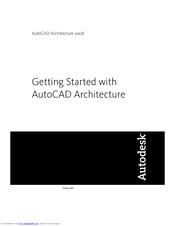AutoCAD Architecture — руководство, информационно-техническое.
Коллектив авторов » Русскоязычное руководство пользователя AutoCAD Architecture» Autodesk Inc, 2011 год, 4414 стр., (29,5 мб, pdf)
Техническая литература — руководство по программно-архитектурному комплексу Architecture от компании Autodesk. Полный объем включает общие сведения по структуре, командам, утилитам и документации. А так же описание работы при создании и работе над проектами.
Похожая литература
555
https://www.htbook.ru/kompjutery_i_seti/dizajn_i_grafika/autocad-architectureAutoCAD Architecturehttps://www.htbook.ru/wp-content/uploads/2014/11/Grapfiks001-14.jpghttps://www.htbook.ru/wp-content/uploads/2014/11/Grapfiks001-14.jpg2020-10-03T21:20:53+04:00Дизайн и графикаAutoCAD,программа,руководствоAutoCAD Architecture — руководство, информационно-техническое.
Коллектив авторов ‘ Русскоязычное руководство пользователя AutoCAD Architecture’ Autodesk Inc, 2011 год, 4414 стр., (29,5 мб, pdf)
Техническая литература — руководство по программно-архитектурному комплексу Architecture от компании Autodesk. Полный объем включает общие сведения по структуре, командам, утилитам и документации. А так же описание работы при создании…
- Manuals
- Brands
- Autodesk Manuals
- Software
- AutoCAD Architecture 2008
Manuals and User Guides for Autodesk AutoCAD Architecture 2008. We have 2 Autodesk AutoCAD Architecture 2008 manuals available for free PDF download: User Manual, Getting Started Manual
Autodesk AutoCAD Architecture 2008 User Manual (2268 pages)
User Guide
Brand: Autodesk
|
Category: Software
|
Size: 35.44 MB
Table of Contents
-
Table of Contents
5
-
Workflow and User Interface
41
-
Chapter 1 Introduction
43
-
Introduction
43
-
New Features
44
-
A Quick Start for Transitioning from Autocad to Autocad Architecture
50
-
Default Content Paths for Microsoft Windows Vista
56
-
Finding Help
57
-
Online Help Resources
57
-
-
Autocad Architecture Design Phases Overview
58
-
Autodesk Training Programs and Products
59
-
Autodesk Authorized Training Centers
59
-
Autodesk Official Training Courseware
59
-
Autodesk Certification
59
-
E-Learning
59
-
-
Contacting Autodesk
60
-
Sales Information
60
-
Technical Support
60
-
Feedback
60
-
-
-
Chapter 2 The Workspace
61
-
The Workspace Concept
62
-
Workspace Components
62
-
The Menu Bar
63
-
Toolbars
65
-
Context Menus
66
-
Tool Palettes
67
-
Properties Palette
68
-
Autocad Dashboard
68
-
Drawing Window Status Bar
69
-
Command Line
70
-
Application Status Bar
70
-
Communication Center
71
-
Project Navigator Palette
71
-
Changing Workspaces
71
-
-
Working with Objects in the Workspace
72
-
Adding Objects
72
-
Modifying Objects
73
-
Selecting Similar Objects
74
-
-
Working with Tool Palettes
75
-
Opening the Tool Palettes Set
76
-
Controlling the Appearance of the Tool Palettes Set
77
-
Specifying Different Tool Palettes for the Tool Palettes Set
78
-
Creating a New Tool Palettes Set
78
-
Creating a New Tool Palettes Group
79
-
Creating a New Tool Palette
80
-
Defining the Appearance of Tool Palettes
80
-
Adding Text and Separator Lines to Tool Palettes
82
-
Working with Tool Palettes from a Central Location
82
-
-
Tools
84
-
Creating an Object with a Tool
85
-
Changing the Tool Properties
86
-
Changing a Tool Icon
87
-
Refreshing a Tool Icon
88
-
Creating a Tool from an Object in the Drawing
89
-
Copying a Tool from a Tool Palette
89
-
Creating a Tool from the Style Manager
89
-
Creating a Tool from AEC Content in Designcenter
90
-
Creating a Command Tool
91
-
Working with Tools from a Central Location
92
-
Applying the Properties of a Tool to an Existing Object
95
-
Re-Importing Styles for a Tool
95
-
Deleting a Tool
96
-
-
The Properties Palette
96
-
Opening the Properties Palette
97
-
Setting the Appearance of the Properties Palette
97
-
The Design Tab
98
-
The Display Tab
98
-
The Extended Data Tab
99
-
Worksheets
100
-
-
Direct Editing with Grips and Dynamic Dimensions
100
-
Grip Tips
101
-
Grip Color
102
-
Using the CTRL Key with Grips
102
-
Trigger Grips
103
-
Dynamic Dimensions
103
-
Grip Constraints
105
-
Temporary Grip Coordinate Systems
106
-
-
In-Place Editing
106
-
In-Place Editing of Polyline-Based Components
107
-
In-Place Editing of Profile-Based Objects and Components
107
-
In-Place Editing of 3D Body Modifiers
109
-
In-Place Editing of Material Hatches
110
-
-
Aligning the UCS to an Object Face
111
-
Isolating Objects
112
-
Isolating Objects to Edit in a Section View
113
-
Isolating Objects to Edit in an Elevation View
113
-
Isolating Objects to Edit in a Plan View
114
-
Isolating Objects to Display
114
-
Isolating Objects to Hide
115
-
Ending the Object Isolation in a Drawing
115
-
Saving Isolated Objects
116
-
Isolating Objects in External References
116
-
-
Styles and Support Files
116
-
Integration of Autocad Architecture and Autocad
117
-
The Workspace
61
-
-
Chapter 3 Content Browser
119
-
Understanding the Content Browser
120
-
Exploring the Content Browser
121
-
Viewing a Tool Catalog
121
-
Using the Items in a Tool Catalog
123
-
-
Managing Your Catalog Library
123
-
Creating a New Tool Catalog
123
-
Creating a Tool Catalog from Content Drawings
124
-
Adding Tools from Content Drawings to a Tool Catalog
126
-
Adding an Existing Tool Catalog to Your Catalog Library
127
-
Creating a Catalog Install File
128
-
Publishing Tool Catalogs
129
-
Adding a Website to Your Catalog Library
130
-
Editing Tool Catalog Properties
130
-
Creating Catalog Types
131
-
Sorting Catalogs in the Library View
132
-
Filtering Catalogs in the Library View
132
-
Removing a Tool Catalog or Website Link
132
-
-
-
Opening a Different Catalog Library
132
-
Renaming a Catalog Library
133
-
Searching for Items in a Tool Catalog
133
-
Performing a Search
133
-
-
Adding Content to a Tool Catalog
134
-
Defining Categories in a Tool Catalog
136
-
Adding a Tool Palette to a Tool Catalog
137
-
Adding a Tool Package to a Tool Catalog
137
-
Adding Tools to a Tool Catalog
137
-
Copying and Moving Tool Palettes and Tool Packages
138
-
Copying and Moving Tools
139
-
Customizing a Tool
139
-
Deleting Tool Catalog Items
140
-
-
Using Tool Catalog Items in Autocad Architecture 2008
140
-
Linked and Unlinked Tool Catalog Items
140
-
Using a Tool in the Autocad Architecture Workspace
141
-
Copying a Tool Palette to the Autocad Architecture Workspace
141
-
Copying a Tool Package to the Autocad Architecture Workspace
142
-
Refreshing Linked Tools
143
-
Refreshing Linked Tool Palettes
143
-
Specifying Refresh Options for Linked Tool Palettes
143
-
-
Working with Multiple Content Browser Windows
144
-
Opening a Tool Catalog in a New Content Browser Window
144
-
Opening Catalog Items in a New Content Browser Window
144
-
Dragging Catalog Items between Content Browser Windows
144
-
-
Starting the Content Browser from a Windows Command Prompt
145
-
-
Chapter 4 Creating and Saving Drawings
147
-
About Templates
148
-
Creating a Drawing from a Template
148
-
Creating a Drawing Without a Template
149
-
Opening Legacy Drawings
149
-
Setting up a Drawing
149
-
Specifying the Drawing Units
150
-
Specifying the Drawing Scale
151
-
Specifying a Layer Standard and a Layer Key Style
153
-
Specifying the Default Display Representations
154
-
-
Specifying AEC Options
155
-
Changing the AEC Editor Settings
155
-
Changing the AEC Content Settings
157
-
Specifying AEC Object Settings
157
-
Specifying the Display Resolution of Objects with Facets
158
-
Changing the AEC Project Defaults
158
-
-
Sharing Drawings with Autocad Users
159
-
Comparing Methods of Sharing Drawings
159
-
Generating Proxy Graphics
160
-
Exporting a Drawing to Autocad
160
-
Exporting a Drawing to a DXF File
162
-
Viewport Layer Mapping
162
-
-
-
Chapter 5 Interoperability with Other Applications
165
-
Importing and Exporting IFC Files
166
-
Architectural Objects and IFC
166
-
How Drawing Files Are Exported to IFC
167
-
How IFC Files Are Imported
169
-
-
Importing Landxml
170
-
Schema Version
171
-
Supported Data Types
171
-
File Validation
173
-
Importing Landxml Data
174
-
Selecting Layer Keys for Landxml Data
175
-
-
Publishing Drawing Files to Autodesk Mapguide
176
-
Prerequisites
176
-
Published Data Types
176
-
Generating a MWX File
177
-
An Overview of the Published Data Structure
177
-
An Overview of the Database Structure
178
-
Publishing Data to Autodesk Mapguide
179
-
Exporting Property Set Data to an MDB
180
-
-
Publishing Drawings to DWF
180
-
Publishing Property Data to DWF
181
-
Process Overview: Publishing a DWG File with Property Set Data to DWF
183
-
Setting the Publishing Options
183
-
Creating a New Published Property List (PPL)
184
-
Publishing a DWF File
185
-
-
-
Chapter 6 Drawing Management
189
-
Concepts of Drawing Management
190
-
Before You Begin: External References Within a Project
197
-
Before You Begin:working in a Network Environment
198
-
Process Overview:working in a Project Environment
198
-
Project Support Files
199
-
Working with Design Teams Located Remotely
200
-
Opening a Project from a Mapped Drive
200
-
-
Setting the Default Project Options
201
-
Creating a Sheet Set Template
202
-
Creating a Template from an Existing Sheet Set
203
-
Creating a Template from Existing Drawings
207
-
-
The Project Browser
210
-
Using the Project Browser
210
-
The Project Structure
213
-
Setting a Project Current
214
-
Creating a New Project
214
-
Defining the Project Properties
217
-
Moving a Project
226
-
Renaming a Project
226
-
Closing a Project
227
-
Electronically Transmitting a Project
227
-
Deleting a Project
231
-
Closing the Project Browser
231
-
Removing the Project Context
232
-
-
Opening a Project from Windows Explorer
232
-
The Project Navigator
233
-
Opening the Project Navigator
233
-
The Tabs of the Project Navigator
233
-
Using the Project Navigator
237
-
The Project Status Bar
242
-
-
Displaying the Project Tool Palette Group
242
-
Displaying the Project Library
243
-
Levels
244
-
Creating a New Level
245
-
Copying a Level with Assigned Constructs
246
-
Changing the Properties of a Level
247
-
Deleting a Level
247
-
Changing Levels: Interactions with the Project
248
-
-
-
Divisions
248
-
Creating a New Division
249
-
Changing a Division
249
-
Deleting a Division
250
-
Changing Divisions: Interactions with the Project
250
-
-
Categories
250
-
Creating a Category in the Project Navigator
252
-
Creating a Category from Windows Explorer
253
-
Specifying the Location of Top-Level Categories
254
-
Changing the Subcategory of a Project File
255
-
Deleting a Category
256
-
-
Constructs
257
-
When to Start with Constructs
258
-
Processing Constructs in the Building Project
258
-
The Content of Constructs
259
-
Creating a New Construct
259
-
Copying Constructs to Levels
261
-
Converting a Legacy Drawing to a Construct
261
-
Opening and Closing a Construct
264
-
Dragging Objects into a Construct
264
-
Referencing Elements into Constructs
265
-
Displaying External References of a Construct
267
-
Changing the Properties of a Construct
267
-
Electronically Transmitting a Construct
268
-
Deleting a Construct
269
-
Converting a Construct to an Element
270
-
Changing Constructs: Interactions with the Project
270
-
-
Elements
271
-
When to Start with Elements
272
-
Processing Elements in the Building Project
273
-
Creating a New Element
273
-
Converting a Legacy Drawing to an Element
274
-
Opening and Closing an Element
277
-
Dragging Objects into an Element
277
-
Changing the Properties of an Element
278
-
Electronically Transmitting an Element
278
-
Deleting an Element
279
-
Referencing an Element into Another Element
279
-
Displaying External References of an Element
280
-
Converting an Element to a Construct
281
-
Changing Elements: Interactions with the Project
281
-
-
Views
282
-
When to Start with Views
285
-
Process Overview: Creating a General View Drawing
286
-
Creating a New General View Drawing
286
-
Displaying External References of a View Drawing
289
-
Opening and Closing a View Drawing
290
-
Creating a Specialized View Drawing
291
-
Changing the Properties of a View Drawing
292
-
Regenerating a View Drawing
293
-
Placing a View Drawing Onto a Sheet
293
-
Electronically Transmitting a View Drawing
294
-
Deleting a View Drawing
295
-
Creating a Model Space View
295
-
Placing a Model Space View Onto a Sheet
297
-
Changing the Properties of a Model Space View
298
-
-
Deleting Model Space Views
298
-
Synchronizing View Drawing Layers with Sheet View Layers
299
-
Changing Views: Interactions with the Project
302
-
Plotting Sheets
302
-
When to Start with Plotting Sheets
305
-
Setting the Properties of the Project Sheet Set
305
-
Setting the Properties of a Sheet Subset
307
-
Creating a Sheet Subset
308
-
Removing a Sheet Subset
308
-
Creating a New Sheet
309
-
Importing Sheets into the Sheet Set
310
-
Registering the Current Sheet in the Sheet Set
311
-
Opening and Closing a Sheet
311
-
Changing the Properties of a Sheet
312
-
Removing a Sheet from the Sheet Set
312
-
Deleting a Sheet from the Project
313
-
Creating a New Sheet View
313
-
Opening a Sheet View
314
-
Numbering Sheet Views
314
-
Deleting a Sheet View
314
-
Displaying External References of a Sheet Drawing
315
-
Inserting a Sheet List
315
-
Changing a Sheet List
317
-
Updating the Sheet List
317
-
Refreshing the Sheet Set
317
-
Creating a Sheet Selection
318
-
Activating a Sheet Selection
318
-
Deleting a Sheet Selection
318
-
Electronically Transmitting Sheets and Sheet Sets
319
-
Archiving a Sheet Set
322
-
Publishing Sheet Sets
326
-
Changing Plotting Sheets: Interactions with the Project
332
-
-
Updating (Re-Path) the Project
332
-
Object Display in External References
334
-
Using the External Display Configuration
335
-
Using the External Display Configuration with the Object Enabler
335
-
Example: Displaying Part of the Model as Background
336
-
-
Refreshing the Project View
334
-
Annotating a Building Project
337
-
Generating Spaces and Space Schedules
337
-
Tagging a Project
337
-
Property Set Data and Schedule Tables in Projects
338
-
Creating a Title Block for a Project
345
-
Dimensioning a Project
347
-
-
Working with Cut Planes in a Project
348
-
Global Cut Planes
350
-
Object-Specific Cut Planes
355
-
-
Running Drawing Management from the Command Line
357
-
Command Line: Opening the Project Browser
357
-
Command Line: Opening the Project Navigator
357
-
Command Line: Refreshing the Project
357
-
Command Line: Regenerating Views
358
-
Command Line: Selecting a New Project Environment
358
-
Command Line: Closing the Project Navigator
358
-
-
Frequently Asked Questions about Drawing Management
358
-
-
Appendix 1:Template Projects
360
-
Understanding Project Navigator
361
-
Levels and Divisions
362
-
Project File Naming
363
-
Understanding Constructs Included in the Commercial Template Project
365
-
Understanding the Element File Included in the Commercial Template Project
367
-
Understanding Views Included in the Template Project
367
-
Understanding Sheets Included in the Template Project
368
-
Project Standards
368
-
-
-
Chapter 7 Project Standards
371
-
Project Standards Terminology
372
-
Project Standards Overview
373
-
AEC Standards
373
-
Autocad Standards
374
-
Standard Tools
374
-
Synchronizing the Project
375
-
Process Overview: Using Standards in a Project
375
-
Using Project Standards
375
-
Prerequisites for Working with Project Standards
376
-
-
Setting up Standards in a Project
376
-
Creating a New Project with Predefined Standards
376
-
Configuring Project Standards
377
-
-
Setting up Standard Tools in a Project
385
-
Creating a Tool Catalog for a Project
387
-
Adding a Project Catalog to a Content Browser Library
390
-
Adding a Project Library and Tool Palette Group
391
-
Displaying the Project Tool Palette Group
393
-
Building the Tool Palette Group
394
-
Copying the Project Tool Palettes to the Tool Palette File Location
395
-
Adding the Project Profile to the Tool Palette File Location
395
-
-
Adding Standards to a Project Drawing
395
-
Project Tool Palette Group
396
-
Adding Standard Styles from Content Browser
396
-
Adding Standard Styles from Style Manager
397
-
Adding Standard Display Settings from Display Manager
398
-
-
Synchronizing a Project with the Standards
398
-
Synchronization Status
400
-
Synchronizing a Project with AEC Standards
401
-
Synchronization Exceptions
403
-
Synchronizing a Project Drawing with AEC Standards
403
-
Synchronizing Selected Styles and Display Settings with AEC Standards
404
-
Generating a Synchronization Report
408
-
Synchronizing a Project with Autocad Standards
408
-
Synchronizing a Project Drawing with Autocad Standards
409
-
-
Auditing a Project or a Drawing
410
-
Showing Display Overrides in Project Drawings
411
-
Editing Project Drawings Outside the Project
411
-
Creating a New Project Standards Drawing
411
-
Updating Project Standards Drawings
413
-
Process Overview: Updating AEC Standards in a Project
413
-
Versioning Standards
413
-
Change Types in Project Standards Drawings
415
-
Updating Standard Objects in a Project Standards Drawing
416
-
Updating Standard Objects in a Project Standards Drawing from a Project Drawing
418
-
Adding Standard Objects from a Project Drawing to a Project Standards Drawing
419
-
Editing the Version History of a Standard Object
420
-
Versioning a Project Standards Drawing
420
-
Purging the Version History from a Project Standards Drawing
421
-
Purging the Version Information from a Project Standards Drawing
421
-
Synchronizing Project Standards with each Other
422
-
-
Editing Project Standards Drawings Outside the Project
422
-
Scripting Project Standards Commands
423
-
Project Standards
371
-
-
Chapter 8 Drawing Compare
425
-
Working with Drawings for Review
426
-
Process Overview:working with Drawing Compare
428
-
Working with the Drawing Compare Setup Tab
428
-
Identifying the Status of Drawings
429
-
Matching Drawings Automatically
429
-
Matching Drawings Manually
431
-
Un-Matching Review Drawings
431
-
Excluding Drawings from Comparison
431
-
Filtering Project Drawings
432
-
Running a Drawing Compare Session
432
-
-
Creating a Visual Filter
436
-
Resetting Viewed Objects to Pending Review or Viewed
436
-
Plotting a Review Session
436
-
Ending Drawing Compare
437
-
Troubleshooting Drawing Compare
437
-
-
Chapter 9 Layer Management
441
-
Layer Management
442
-
Managing Drawing Layers
444
-
Opening the Layer Manager
445
-
Making a Layer Current
445
-
Creating a Layer with a Layer Standard
445
-
Creating a Nonstandard Layer
446
-
Renaming a Layer
447
-
Deleting a Layer
447
-
Changing the Layer Standard of a Layer
447
-
Defining the Properties of a Layer
448
-
Overriding Layer Properties in Layout Viewports
449
-
Properties for
449
-
Identifying Viewport Layer Overrides
450
-
Removing Viewport Layer Overrides
451
-
-
Working with Layer Groups
452
-
Types of Layer Filters
453
-
Creating a Group Filter
453
-
Creating a Property Filter
454
-
Creating a Layer Standards Filter
456
-
Adding Layers to Layer Groups
457
-
Changing the Properties of a Layer Group
457
-
Renaming and Deleting Layer Groups
458
-
Converting a Property Filter to a Group Filter
458
-
-
New Layer Notification
458
-
Setting up the Notification for New Layers
458
-
Identifying New Layers in the Drawing
459
-
Reconciling New Layers in the Drawing
459
-
-
Working with Layer States
460
-
Creating a Saved Layer State
460
-
Editing a Saved Layer State
462
-
Restoring a Layer State
463
-
Deleting a Layer State
464
-
Importing Layer States to the Current Drawing
464
-
Exporting a Layer State from the Current Drawing
465
-
-
Working with Layer Keys
465
-
Default Layer Keys
466
-
Default Layer Key Values
469
-
Creating a Layer Key Style
469
-
Creating a Layer Key Style from an LY File
470
-
Editing Layer Key Styles
470
-
Attaching Notes and Files to a Layer Key Style
472
-
Layer Key Overrides
472
-
-
Creating and Editing Layer Standards
474
-
Component Fields in Layer Standards
475
-
Creating a Layer Standard
478
-
Editing Component Fields
478
-
Editing Descriptive Fields
479
-
Editing Descriptions
479
-
Editing Description Specifications
480
-
Purging Layer Standards
480
-
Importing Layer Standards
481
-
Exporting Layer Standards
481
-
-
Appendix: LISP Changes for Layer Snapshots and Layer States
482
-
-
Chapter 10 Display System
483
-
Introduction to the Display System
484
-
Using the Properties Palette to Change Display Properties
485
-
Display System Structure
490
-
Display Representations
491
-
Display Sets
494
-
Display Configurations
495
-
The Display Manager
497
-
Opening the Display Manager
499
-
Viewing Display Configurations
499
-
Viewing Display Sets
500
-
Viewing Display Representations
501
-
Viewing an Object in a Display Representation
502
-
Viewing the Display Representation of an Object in a Display Set
503
-
Accessing the Default Display Properties of an Object
503
-
-
Creating and Editing Display Configurations
504
-
Process Overview: Creating a Display Configuration
504
-
Tips for Working with Display Configurations, Sets, and Representations
504
-
Creating a Display Configuration
505
-
Creating a Display Set
505
-
Creating a Display Representation for an Object
506
-
Editing a Display Representation
506
-
Assigning a Display Representation to a Display Set
507
-
Comparing Display Representations between Display Sets
508
-
Assigning a Display Set to a View Direction
509
-
Assigning a Display Configuration to a Viewport
510
-
Specifying a Display Set as a Default Display Set
510
-
Specifying the Default Display Configuration
510
-
Specifying the Display Configurations Used in Xref Overlays
511
-
Changing the Display Configuration Used in Xref Drawings
511
-
Displaying Objects by Classification
512
-
Specifying Settings for Live Sections and Materials
513
-
-
Managing Display Configurations
514
-
Renaming a Display Configuration or a Display Set
514
-
Renaming a Display Representation
514
-
Deleting a Display Configuration or a Display Set
514
-
Deleting a Display Representation
515
-
Adding Notes and Reference Files to a Display Configuration or a Display Set
515
-
Using Display Settings in Multiple Drawings
516
-
Purging a Display Configuration
517
-
Purging a Display Set
517
-
Purging a Display Representation
518
-
-
Working with Standard Display Settings
518
-
Synchronizing Individual Display Settings with AEC Standards
519
-
Excluding Display Settings from Synchronization
520
-
Updating Standard Display Settings in a Project Standards Drawing
520
-
Updating Standard Display Settings in the Project Standards Drawing from a Project Drawing
522
-
Adding Standard Display Settings from a Project Drawing to a Project Standards Drawing
523
-
Editing the Version History of a Standard Display Setting
524
-
Purging the Version History from a Project Standards Drawing
524
-
Purging the Version Information from a Project Standards Drawing
525
-
Synchronizing Project Standards with each Other
525
-
-
Troubleshooting the Display System
525
-
Object Not Displayed in a Viewport
526
-
Viewport Not Updating Properly
526
-
Objects Copied from Another Drawing Display Differently
526
-
Verifying the Existence of Objects Not Displayed in a Drawing
526
-
Object Linetype Displayed Incorrectly
527
-
-
-
Chapter 11 Style Manager
529
-
Style Manager
530
-
Getting Started with the Style Manager
531
-
Sorting Styles in the Style Manager
532
-
Viewing Styles in the Style Manager
533
-
Viewing Styles Across Multiple Drawings
534
-
Working with Drawings and Templates in the Style Manager
534
-
Creating a Style
536
-
Copying and Assigning a Style to an Object
536
-
Creating a Tool from a Style
536
-
Renaming a Style
537
-
Copying Styles between Drawings
537
-
Sending Styles to Other Users
538
-
Purging Styles
538
-
Style Manager
540
-
-
-
Chapter 12 Materials
541
-
Materials
542
-
Objects that Support Materials
543
-
Working with the Material Tool
545
-
Using the Material Tool to Add Materials to Objects
545
-
Creating a Material Tool from a Material Definition in Style Manager
546
-
Copying a Material Tool on a Tool Palette
546
-
Creating a Material Tool from a Render Material in the Content Browser
547
-
Applying Material Tool Properties
549
-
-
Material Components and Display Properties
550
-
Linework Material Component
550
-
Plan Hatch Material Component
550
-
3D Body Material Component
550
-
Surface Hatch Material Component
551
-
2D Section/Elevation Linework
552
-
Section Hatch Material Component
552
-
Sectioned Body and Sectioned Boundary
552
-
-
Displaying Materials in a Drawing
553
-
Working with Surface Hatches
553
-
Surface Hatches on Curved Surfaces
554
-
Surface Hatches on Multiple Faces
555
-
Surface Hatches on Extrusions
555
-
Surface Hatches on Free Form Mass Elements
557
-
-
Overriding the Surface Hatch on Individual Objects
557
-
Hiding a Surface Hatch
558
-
Displaying a Hidden Surface Hatch
558
-
Specifying the Rotation of a Surface Hatch
559
-
Specifying the Horizontal and Vertical Offset of a Surface Hatch
560
-
Editing Surface Hatch Overrides
560
-
-
Displaying a List of Materials
561
-
Displaying a Material Query
561
-
Process Overview: Creating and Assigning Materials
562
-
Creating and Editing Material Definitions
562
-
Creating a Material Definition
562
-
Defining the Layer, Color and Linetype of a Material Definition
563
-
Specifying the Plan and Section Hatch Patterns of a Material Definition
564
-
Specifying the Surface Hatch Pattern of a Material Definition
565
-
Assigning Render Materials
566
-
Excluding a Material Definition from 2D Section Shrinkwrap
568
-
Controlling the Display of Hidden Lines by Material
569
-
Merging Material Definitions in a 2D Section/Elevation
569
-
Attaching Notes and Files to a Material Definition
570
-
-
-
Chapter 13 Content Creation Guidelines
571
-
General Content Standards and Conventions
572
-
Content Types
572
-
National CAD Standard Compliance
572
-
-
Content Resources
575
-
Template Drawings
575
-
Style Library Drawings
576
-
Template Projects
577
-
Tool Catalogs
579
-
-
Display Control
579
-
Style-Based Content
580
-
Architectural Objects
581
-
Documentation Objects
595
-
Property Set Definitions
597
-
Multi-Purpose Objects
599
-
-
Symbol & Tool-Based Content
606
-
AEC Content
606
-
Palette-Based and Miscellaneous Annotation Tool Content
609
-
Conceptual Design
613
-
Part 2 Conceptual Design
613
-
-
-
Chapter 14 Creating Conceptual Models
615
-
Mass Elements and Mass Groups
616
-
Using Massing Tools to Create Mass Elements
617
-
Editing Mass Elements
628
-
Mass Element Styles
647
-
Using Massing Tools to Create Mass Groups
652
-
Using Materials for Mass Elements and Mass Groups
661
-
-
Using the Model Explorer to Create Mass Models
663
-
Displaying the Model Explorer
664
-
Using Display Commands in the Model Explorer
665
-
Viewing Objects on a Nonvisible Layer
666
-
Maintaining Zoom Percentage and Position of an Object
666
-
Using Toolbar Commands in the Model Explorer
666
-
-
Creating Slice Floorplates from a Conceptual Model
670
-
Generating a Slice
670
-
Specifying the Slice Elevation
670
-
Attaching Objects to a Slice
671
-
Detaching Objects from a Slice
671
-
Converting a Slice to a Polyline
671
-
Changing the Location of a Slice
671
-
Attaching Hyperlinks, Notes, or Files to a Slice
672
-
-
-
Chapter 15 Quick Slice
673
-
Quick Slice
674
-
Creating a Quick Slice
674
-
-
-
Chapter 16 Object Viewer
675
-
Object Viewer
676
-
Using the Object Viewer
676
-
-
-
Chapter 17 Napkin Sketch
679
-
Napkin Sketch
680
-
Creating a Napkin Sketch
681
-
Editing a Napkin Sketch
682
-
-
Part 3 Designing with Architectural Objects
683
-
Chapter 18 Walls
685
-
Overview of Walls
686
-
Workflow Overview:adding Walls to a Drawing
687
-
Specifying Drawing Defaults for Walls
689
-
Using Wall Tools to Create Walls
690
-
Creating a Wall
690
-
Creating a Wall with User-Specified Settings
691
-
Creating a Wall from Linework
693
-
Creating a Wall from a 3D Object
693
-
Creating a Wall Tool
694
-
Editing Walls
696
-
Using Grips to Edit Walls
697
-
Changing the Location of a Wall
699
-
Changing the Shape of a Wall
700
-
Changing the Wall Width While Maintaining the Wall Baseline
700
-
Changing the Wall Width While Maintaining the Opposite Face of the Wall
701
-
Changing the Wall Base Height
702
-
Changing the Wall Length
703
-
Changing the Wall Justification
704
-
Offsetting New Walls from Existing Walls
705
-
Repositioning a Wall
705
-
Adjusting the Position of Wall
705
-
Applying Tool Properties to an Existing Wall
706
-
Changing the Style of a Wall
706
-
Changing the Location of a Wall
707
-
Merging Walls
708
-
Removing Individual Merge Conditions
708
-
Removing All Merged Walls
709
-
Joining Walls
709
-
Filleting Walls
710
-
Chamfering Walls
711
-
Trimming Walls at L and T Intersections
712
-
Reversing the Direction of a Wall
713
-
Using Autocad Commands to Edit Walls
713
-
Changing the Roof Line and the Floor Line of a Wall
714
-
Specifying the Materials of Individual Walls
722
-
Changing the Display Properties of Individual Walls
722
-
Attaching Notes and Files to a Wall
726
-
-
Specifying the Cleanup of Walls
727
-
Cleanup Circles and Wall Graphlines
727
-
Wall Cleanups and Priorities
729
-
Guidelines for Successful Wall Cleanup
729
-
Assigning a Different Wall Cleanup Group Definition to Existing Walls
730
-
Specifying Cleanup for Individual Walls
730
-
Changing the Position of the Wall Graphline
731
-
Overriding the Wall Cleanup Radius
731
-
Overriding Component Priorities
732
-
Troubleshooting Wall Cleanups
732
-
Cleanup Group Definitions
735
-
-
Adding Objects to Walls
737
-
Adding a Window to a Wall
737
-
Adding an Opening to a Wall
737
-
Adding a Door to a Wall
738
-
Adding a Door/Window Assembly to a Wall
738
-
Removing Windows, Openings, Doors, or Door/Window Assemblies from a Wall
739
-
Anchoring an Object to a Wall
739
-
Detaching Objects from a Wall
739
-
-
-
Creating Special Conditions and Customized Wall Surfaces
739
-
Working with Wall Sweeps
740
-
Working with Wall Modifiers
747
-
Working with Body Modifiers
756
-
Working with Interference Conditions
760
-
-
Wall Styles
762
-
Creating a Wall Style
762
-
Adding Property Set Data to a Wall Style
763
-
Specifying the Components of a Wall Style
764
-
Specifying the Materials of a Wall Style
772
-
Specifying the Display Properties of a Wall Style
773
-
Adding Classifications to a Wall Style
777
-
Defining a Wall Style as Bounding for Associative Spaces
777
-
Attaching Notes and Files to a Wall Style
777
-
-
Wall Endcap Styles and Opening Endcap Styles
778
-
Process Overview:working with Wall Endcap Styles and Opening Endcap Styles
778
-
Creating Polylines Used in Wall Endcap Styles
778
-
Creating and Applying a Wall Endcap Style Directly in the Drawing
779
-
Creating and Applying Wall Endcap Styles from the Style Manager
780
-
Modifying the Geometry of a Wall Endcap Style
782
-
Changing the Return Offset of a Wall Endcap Style
783
-
Attaching Notes and Files to a Wall Endcap Style
784
-
Creating a Wall Opening Endcap Style
784
-
Applying a Wall Opening Endcap Style to a Wall Style
785
-
Overriding a Wall Opening Endcap Style on a Wall
785
-
-
Using Ortho Close and Close with Walls
785
-
About Wall Lengths
786
-
About Curved Walls
786
-
Specifying Offsets for Roof Line and Floor Line Vertices
786
-
Specifying the Width and Edge Offset of a Wall Component
787
-
-
Chapter 19 Curtain Walls
789
-
Curtain Walls
790
-
Using Curtain Wall Tools to Create Curtain Walls
792
-
Creating a Straight Curtain Wall
793
-
Creating a Curtain Wall with User-Specified Settings
793
-
Creating a Curved Curtain Wall
795
-
Creating a Curtain Wall that References a Curve
796
-
Converting a Layout Grid to a Curtain Wall
797
-
Creating a Curtain Wall from an Elevation Sketch
798
-
Converting a Wall to a Curtain Wall
799
-
Converting a 3D Face to a Curtain Wall
800
-
Creating a Curtain Wall Tool
801
-
-
Curtain Wall Styles
802
-
Process Overview: Creating a Curtain Wall Style
803
-
Tips for Working Efficiently with Curtain Wall Styles
803
-
Creating Element Definitions for a Curtain Wall Style
804
-
Creating a Curtain Wall Style
804
-
Defining Divisions for Curtain Wall Grids
805
-
Defining Infills for Curtain Wall Cells
813
-
Defining Curtain Wall Frames
817
-
Defining Curtain Wall Mullions
821
-
Assigning Definitions to Curtain Wall Elements
825
-
Assigning a Division to a Curtain Wall Grid
825
-
Assigning Infills to Curtain Wall Cells
826
-
Assigning Definitions to Curtain Wall Frames
833
-
-
Assigning Definitions to Curtain Wall Mullions
835
-
Specifying the Materials of a Curtain Wall Style
837
-
Specifying the Display of Curtain Walls
839
-
Defining a Curtain Wall Style as Bounding for Associative Spaces
842
-
Attaching Notes and Files to a Curtain Wall Style
843
-
Using Overrides in Curtain Walls
843
-
Overriding Curtain Wall Infills
844
-
Overriding Curtain Wall Frames and Mullions
849
-
Overriding Curtain Wall Divisions
855
-
Removing Curtain Wall Overrides
858
-
-
Editing Curtain Walls
859
-
Using Grips to Edit Curtain Walls
860
-
Selecting a Different Curtain Wall Style
865
-
Applying the Properties of an Existing Curtain Wall
866
-
Changing the Dimensions of a Curtain Wall
866
-
Changing the Curtain Wall Location Properties
866
-
Adding an Interference Condition to a Curtain Wall
867
-
Removing an Interference Condition from a Curtain Wall
867
-
Mitering Curtain Walls
867
-
Specifying a Miter Angle for a Curtain Wall Adjacent to Another Object
868
-
Attaching Hyperlinks, Notes, or Files to a Curtain Wall
868
-
-
Modifying Element Definitions for Curtain Wall Styles
859
-
Changing the Roof Line and the Floor Line of a Curtain Wall
869
-
Offsetting or Projecting the Roof Line of a Curtain Wall
869
-
Offsetting or Projecting the Floor Line of a Curtain Wall
870
-
Editing the Roof Line or the Floor Line of a Curtain Wall
870
-
Changing the Roof Line and the Floor Line
872
-
Adding a Gable to the Roof Line of a Curtain Wall
874
-
Adding a Step to the Roof Line or Floor Line of a Curtain Wall
875
-
Changing Vertices in the Roof Line or Floor Line of a Curtain Wall
876
-
Specifying Gable Settings for a Roof Line
877
-
Specifying Step Settings for a Roof Line or Floor Line
878
-
Specifying Vertex Settings for a Roof Line or Floor Line
879
-
-
Editing Objects Anchored in Curtain Walls
880
-
Changing the Orientation of an Object Anchored in a Curtain Wall
880
-
Changing the Alignment of an Object Anchored in a Curtain Wall
880
-
Changing the Offset of an Object Anchored in a Curtain Wall
880
-
Swapping Two Objects Anchored in a Curtain Wall
880
-
Releasing an Object Anchored in a Curtain Wall
880
-
-
Curtain Wall Units
881
-
Creating Curtain Wall Units
882
-
Creating a Curtain Wall Unit
882
-
Converting a Layout Grid to a Curtain Wall Unit
883
-
Creating a Curtain Wall Unit with a Custom Grid
884
-
-
Curtain Wall Unit Styles
885
-
Creating Element Definitions for a Curtain Wall Unit Style
886
-
Creating a Curtain Wall Unit Style
886
-
Defining Divisions for Curtain Wall Unit Grids
887
-
Defining Infills for Curtain Wall Unit Cells
893
-
Defining Curtain Wall Unit Frames
896
-
Defining Curtain Wall Unit Mullions
899
-
Assigning a Division to a Curtain Wall Unit Grid
903
-
Assigning Infills to Curtain Wall Unit Cells
904
-
Assigning Definitions to Curtain Wall Unit Frames
909
-
Assigning Definitions to the Mullions of a Curtain Wall Unit
911
-
Specifying the Materials of a Curtain Wall Unit Style
914
-
Specifying the Display of Curtain Wall Units
915
-
Defining a Curtain Wall Unit Style as Bounding for Associative Spaces
919
-
Attaching Notes and Files to a Curtain Wall Unit Style
919
-
Using Overrides in Curtain Wall Units
920
-
Overriding Curtain Wall Unit Infills
920
-
Overriding Curtain Wall Unit Frames and Mullions
926
-
Overriding Curtain Wall Unit Divisions
931
-
Removing Curtain Wall Unit Overrides
935
-
-
Editing Curtain Wall Units
935
-
Using Grips to Edit Curtain Wall Units
935
-
Selecting a Different Curtain Wall Unit Style
937
-
Matching the Properties of an Existing Curtain Wall Unit
938
-
Changing the Dimensions of a Curtain Wall Unit
938
-
Specifying a Miter Angle for a Curtain Wall Unit Adjacent to Another Object
938
-
Changing the Location of a Freestanding Curtain Wall Unit
939
-
Modifying the Position of Anchored Curtain Wall Units
939
-
Attaching Hyperlinks, Notes, or Files to a Curtain Wall Unit
940
-
-
Facet Deviation
940
-
-
-
Chapter 20 Door and Window Assemblies
943
-
Door and Window Assemblies
944
-
Using Door and Window Assembly Tools to Create Door and Window Assemblies
946
-
Creating a Door and Window Assembly Tool
952
-
Door and Window Assembly Styles
953
-
Using Overrides in Door and Window Assemblies
994
-
Modifying Element Definitions for Door and Window Assembly Styles
1008
-
Editing Door and Window Assemblies
1009
-
Editing Objects Anchored in Door and Window Assemblies
1015
-
-
-
Chapter 21 AEC Polygons
1017
-
AEC Polygons
1018
-
Using AEC Polygon Tools to Create AEC Polygons
1019
-
Creating an AEC Polygon
1020
-
Creating an AEC Polygon with User-Specified Settings
1020
-
Creating an AEC Polygon from a Polyline
1021
-
Creating an AEC Polygon from a Profile
1021
-
Creating an AEC Polygon Tool
1022
-
Editing AEC Polygons
1022
-
Using Grips to Edit AEC Polygons
1023
-
Changing the AEC Polygon Style
1028
-
Merging Two AEC Polygons
1028
-
Creating a Hole in an AEC Polygon
1029
-
Creating AEC Polygons from the Intersection of Other AEC Polygons
1030
-
Trimming an AEC Polygon
1030
-
Dividing an AEC Polygon
1031
-
Adding a Vertex to an AEC Polygon
1031
-
Removing a Vertex from an AEC Polygon
1031
-
Converting an AEC Polygon to a Polyline
1032
-
Converting an AEC Polygon to a Profile
1032
-
Changing the Rotation of an AEC Polygon
1032
-
Changing the Elevation of an AEC Polygon
1033
-
Changing the Location of an AEC Polygon
1033
-
Attaching Hyperlinks, Notes, or Files to an AEC Polygon
1033
-
-
AEC Polygon Styles
1034
-
Creating an AEC Polygon Style
1034
-
Changing the Width and Justification of the AEC Polygon Edges
1035
-
Masking Underlying Objects with AEC Polygons
1036
-
Specifying the Display Properties of an AEC Polygon Style
1036
-
Setting the Colors of the True Color Display Representation
1038
-
Attaching Notes and Files to an AEC Polygon Style
1039
-
Adding Classifications to an AEC Polygon Style
1040
-
-
Rendering the Exact Colors of an AEC Polygon by Defeating Lighting and Shading Effects
1040
-
Changing the 3D Graphics System Display Properties
1040
-
Changing the Ambient Light Intensity
1040
-
Modifying the Global Rendering Material
1041
-
-
Advertisement
Autodesk AutoCAD Architecture 2008 Getting Started Manual (46 pages)
Getting Started
Brand: Autodesk
|
Category: Software
|
Size: 1.48 MB
Table of Contents
-
Table of Contents
3
-
Chapter 1 Getting Started
5
-
Using this Guide
6
-
Opening the Project
6
-
Managing Your Drawings
7
-
Creating Spaces to Calculate Floor Plan Area
10
-
Creating Color-Filled Presentation Plans
17
-
Laying out a Floor Plan
18
-
Creating Schedules
27
-
Making Floor Plan Revisions
31
-
Creating a Section
35
-
Detailing Your Design
37
-
-
Index
45
Advertisement
Related Products
-
Autodesk AUTOCAD 2008 — PREVIEW GUIDE
-
AUTODESK AUTOCAD 2010 —
-
AUTODESK AUTOCAD 2010 — STAND-ALONE
-
AUTODESK AUTOCAD 2010 — PREVIEW GUIDE
-
AUTODESK AUTOCAD ELECTRICAL —
-
AUTODESK AUTOCAD ELECTRICAL 2005
-
AUTODESK AUTOCAD 2006
-
AUTODESK AUTOCAD ELECTRICAL 2010
-
Autodesk AutoCAD Electrical 2008
-
Autodesk AutoCAD Mechanical 2009
Autodesk Categories
Software
Desktop
Music Mixer
Indoor Furnishing
More Autodesk Manuals
Autocad architecture 2014 руководство
Autocad architecture 2014 руководствоAutocad architecture 2014 руководство
пользователя pdf
пользователя pdfпользователя pdf
Autocad architecture 2014 руководство пользователя pdf
DOWNLOAD!
СКАЧАТЬ!
Autocad architecture 2014 руководство пользователя pdfAutoCAD architecture 2012 руководство пользователя — скачать или читать онлайн. Описание: Это справочное издание,
которое можно скачать или читать онлайн, содержит в себе. 2008-2014 www.booksgid.COM. Русскоязычное фирменноесправочное руководство по пакету AutoCAD 2012. Март Страниц: 4414 Русскоязычное руководство пользователя AutoCAD
Architecture. 22 ноября 2014, 05: 31. Данное руководство описывает порядок установки и работы с Autodesk. AutoCADArchitecture 2013-2014, AutoCAD MEP 2013-2014, AutoCAD Civil 3D. AutoCAD Architecture 2014 является специальной
версией AutoCAD для эффективной. Рост производительности пользователей в AutoCAD Architecture наблюдается уже с.AutoCAD 2015: Полный обзор новых возможностей.PDF. Автор: funarya от 19 июня 2014, 14: 34 Тип урока: книга. Это
русскоязычное руководство пользователя AutoCAD Architecture, включающее в себя.
Русскоязычное руководство пользователя AutoCAD Architecture. Демо-версия AutoCAD Architecture предоставляетвозможности для. Пользователями условий и положений лицензионного соглашения или условий. Дмитрий Родин — Бомба
архитектора: полное видео руководство по AutoCAD Architecture.
По установке и активации продуктов Autodesk на примере AutoCAD Architecture 2014 SP1 — инструкция в форматеPDFСамоучитель AutoCAD 2014: создание проекта от идеи до печати — 10 MB. Архитектора — практическое руководство по
программе AutoCAD Architecture. Просмотрев видеокурс, пользователь сможет самостоятельно создавать. 280 kb, Скачать вDOS TXT, Скачать русскую документация на AutoCAD R10. 45 MB, PDF, Руководство пользователя AutoCAD Architecture2012 New! С этой страницей просматривают: AutoCAD 2013 Commercial New SLM. AutoCAD 2012, AutoCAD Architecture
2012, AutoCAD Map 3D Enterprise, AutoCAD Mechanical 2012, AutoCAD. РУКОВОДСТВО ПОЛЬЗОВАТЕЛЯ MapInfoProfessional 12 скачать 631 страница. Что нового в Autodesk AutoCAD Architecture 2014. Наличие резервной копии файла синформацией о проекте позволяет. Рублей с Программой AutoCAD Architecture? Единственное, Полное Видео-руководствоНа Русском Языке По. 2010-повідомлень: 9-авторів: 7 Руководство пользователя.PDF. Я ставлю на AutoCAD 2012 expresstools и СПС автодеска, так вот вопрос, у меня отображается либо. Руководство является рекомендацией по распределению
слоев в САПР при. Использовании продуктов AutoCAD, MagiCAD, AutoCAD Architecture.
Создается пользователем самостоятельно или может быть пропущено. Описание: AutoCAD Architecture это AutoCAD дляархитекторов. Рост производительности работы пользователей в AutoCAD Architecture по.AutoCAD Architecture — Project
Navigator AutoCAD. AutoCAD Architecture — Massing Palette AutoCAD. AutoCAD 2015 User Interface vs 2014 Tips and. 2011-повідомлень: 6-авторів: 5 AutoCAD architecture 2012. Видимо это как наказание для тех, кто не читает руководство
пользователя! AutoCAD Architecture 2013-2014, AutoCAD MEP 2013-2014, AutoCAD Civil 3D.AutoCAD architecture 2012руководство пользователя — скачать или читать онлайн. Формат: PDF Размер: 53 MB. 22 ноября 2014, 05: 31.Autodesk 2014
products. По установке и активации продуктов Autodesk на примере AutoCAD Architecture 2014 SP1 — инструкция в форматеPDFФормат: PDF OCR-слой. Русскоязычное руководство пользователя AutoCAD Architecture.PANTONE Colors displayed inthe software application or in the user documentation may not. Printed manual and help produced with Idiom World Server.Extendyour CAD design workflow with AutoCAD Design Suite, which includes. Architect interior designer Engineer Designer. Eliminate
redundant manual drawings Explore inspirational ideas Generate detailed. If you indicate that you are an experienced user or a neweruser, we may.Simulator, AutoCAD SQL Extension, AutoCAD SQL Interface, Autodesk, Autodesk Homestyler, Autodesk Intent,
Autodesk Inventor, Autodesk. Map Guide.AutoCAD Architecture — Project Navigator AutoCAD. AutoCAD 2015 User Interface vs2014 Tips and.Jun 21, 2014. Showcase AutoCAD Architecture 2013 Universal Manual transfer of assembly sheets. Revit
Architecture 2011 User Guide PDF: Printed manual help. Is a registered trademark of Autodesk Inc. 3D PDF for Revit 2014 is an.
DOWNLOAD!
СКАЧАТЬ!