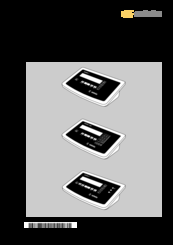- Manuals
- Brands
- Sartorius Manuals
- Scales
- combics 1
- Service manual
-
Contents
-
Table of Contents
-
Bookmarks
Quick Links
Service Manual
Sartorius Combics 1 | Combics 2
Models CIS1U | CIS2U | CISL1U | CISL2U
for Combics Indicators
and
Models
CAPP.U-…-LU | CAPS.U-…-LU
for Combics Weighing Platforms
including Service Specifications
WCI5005-e03104
Related Manuals for Sartorius Combics 1
Summary of Contents for Sartorius Combics 1
-
Page 1
Service Manual Sartorius Combics 1 | Combics 2 Models CIS1U | CIS2U | CISL1U | CISL2U for Combics Indicators Models CAPP.U-…-LU | CAPS.U-…-LU for Combics Weighing Platforms including Service Specifications WCI5005-e03104… -
Page 2: Table Of Contents
1-18-1: External User-defined Calibration Contents Weight (Service Mode not Required) 1-18-2 1. Entering 1st Linearization Weight Overview Calibration/Adjustment Routines in Service Mode (General Service Concept Information) General Information Valid areas for Use When to Use Which Procedure Zone “D” Combics Indicators Menu Line 1-9: Calibration/Adjustment Functions Overview of the Models 1-9-1 External Calibration/Adjustment with Default…
-
Page 3
A/D Converter Configuration (General Information) 76 Adjusting the Weighing Platform Notes on A/D Converter Configuration Adjusting the Off-center Load Descriptions of the Individual Menu Items Procedure (Example Illustrated on the Left) Selecting the Weighing Range Structure Diagram: Determining the Adjustment Resistance (Menu Item 11-3) Off-center Load Adjustment: 0-ohm Resistors (Example) Menu Item 9-1: A/D Converter Configuration (Example:… -
Page 4: Service Concept
Overview Service Concept Prerequisites for performing maintenance and repair work on Sartorius Combics scales requires considerable experience with both indicators and weighing platforms. In case of defects, repairs are performed on site. Generally, the equipment is not replaced. General Information –…
-
Page 5: When To Use Which Procedure
When to Use Which Procedure Combics Indicators Activate the service mode to perform all adjustments See page 17 Important: All adjustments required after repair work (such as replacement of the A/D converter or the load cells) are performed using the terminal. The Sartocas service software is not required for these adjustments.
-
Page 6
Use PPLoader software to update the application software in the terminal Drift, display Inf 02 when starting an adjustment routine to check the A/D converter (quick-test) See page 73 or with the strain-gauge simulator, check load cell(s) with the load cell tester Display blank (dark) Disconnect the equipment from the power supply and disconnect all cables and wires from the subassemblies,… -
Page 7: Overview Of The Models
Overview of the Models The hardware configuration consists of either a Combics 1 or 2 indicator and Sartorius weighing platform(s), or a Combics 1 or 2 indicator and weighing platform(s) (strain-gauge load cells) from another manufacturer. Important: Mechanical and electrical service or repair work on the Combics scale requires considerable experience, and for this reason should be performed only by Sartorius technicians trained at the factory.
-
Page 8: Accompanying Literature
Set of screwdrivers (Phillips head ) Set of Allen wrenches Digital voltmeter (Beckman) 6738-62 Strain gauge simulator 6740-74 RS-232/485 converter 6740-68 Accompanying Literature Operating instructions for “Combics 1 | 2 Indicators“ WCI6004-e03081 98648-012-27 Operating instructions for “Painted or Stainless Steel Weighing Platforms“ WCA6004-e03081 98648-012-26…
-
Page 9: Operating Concept
Closes active submenu and Select and store a menu item returns to next higher menu – Press and hold (> 2 sec ): Combics 1 level and menu level (unless Exit the operating menu the first menu level is already…
-
Page 10: Configuring The Combics
During alphanumeric input – Change the displayed Configuring the Combics in the operating menu: character; scroll – Cursor in first position, backwards ÿ (sequence: Purpose no characters entered yet: Space, A through Z, You can configure the Combics to Delete entire string and minus sign, decimal meet individual requirements by enter “0“…
-
Page 11
Function: Key assignment for k You can display, enter or change the – Printer protocols »prtport« following parameters: »fn-key« – Gross/net toggling In addition to basic weighing »gro net« – Extra Functions: Utilities functions, you can use the – Toggle between the 1st, 2nd and »utilit«. -
Page 12: Function Of The Keys When Configuring The Menu
(Function) to the right: Functions of the Keys when Press the ) key Configuring the Menu – Move cursor 1 position to the left Press the ( key Open the operating menu: (Tare) Turn the Combics off and on Printing the Parameter Settings again by pressing e;…
-
Page 13: Description Of The Equipment
Description of the Equipment The Combics scales from Sartorius are primarily used in industry. Because there are a number of hardware configurations to choose from, Combics models are constructed according to customer requirements. The Combics scale consists of: – A choice of weighing platforms with capacities from 10 lbs to 10000 lbs (in stainless steel or steel) and indicators…
-
Page 14: Function Of The Service Keys And Switches
Function of the Service Keys and Switches A. Menu Access Switch This switch must be open to work with the service software or configure the A/ D converter (e. g., “Trade” configuration). If the menu access switch is closed, the error message “ACCESS SWITCH LOCKED” is displayed in the service program and the indicator shows “L”…
-
Page 15: Activating The Bpi Mode
– The Combics is now in BPI mode. Important: Peripheral devices that communicate over the SBI (Sartorius Balance Interface) protocol cannot be operated while the Combics is in BPI mode. If you press the p key, only InF 30 is displayed.
-
Page 16: Activating The Xbpi Protocol
Activating the xBPI Protocol Activate the xBPI protocol to perform adjustment with the service software Sartocas software or Psion server without activating the BPI mode through the SBI/BPI key. Note: This menu item is accessible in the standard menu. – Via Setup select the Device parameters menu item (for the COM1 port). –…
-
Page 17: Activating The Service Mode
Activating the Service Mode Activating the Service Mode – Turn off the Combics (key: e). – Turn on the Combics (key: e) and briefly press the ) key while all segments are displayed. display.eps The display shows APPL. appl.eps – Press the k key to scroll to the Setup item. setup.eps –…
-
Page 18
– Press the ) key; the display shows only a flashing cursor. d_vore12.eps Press k to select “2” and then press ) to confirm; the cursor jumps to the – second position; now you can enter the next number. Repeat this procedure with the appropriate numbers to enter the service password (202122). -
Page 19: Working In The Service Mode
Working in the Service Mode Note: When performing maintenance on an existing system, the service mode must be activated to perform linearization, to set or clear the preload, and to enter the date of service. Additional Menus in Service Mode In the Text Menu (“Setup”) Under the “Date”…
-
Page 20
Note: After necessary adjustments, install the suitable 1-20 Place of adjustment (geographical latitude adjustment routine for the customer. and altitude or, alternatively, the acceleration of gravity at the place of installation): 1-18 Enter the calibration and linearization weights 1-20-1: Latitude in degrees 1-18-1: Enter adjustment weight 1-20-2: Altitude in meters above sea level 1-18-2: Enter linearization weight 1… -
Page 21
11-3 Weighing range: 11-7 Available weight units: 11-3-1: Single-range scale 11-7-1: User-defined unit 11-3-2: Multiple-range scale 11-7-2: Grams 11-3-3: Multi-interval scale 11-7-3: Kilograms 11-4 Metrological data for single-range scale: 11-7-5: lb 11-4-1: Scale interval d 11-4-2: Verification scale interval e 11-7-21: Tons 11-4-3: Minimum load 11-4-4: Maximum load… -
Page 22: Menu Item
Menu Item 1-18: Entering Calibration/Linearization Weights 1-18-1: External User-defined Calibration Weight (Service Mode not Required) – Activate the service mode (see page 16). – Select weighing platform “WP1”. display_wps1_serv.eps Press the ) key to open the numeric menu. – Select menu item 1-18-1 (external user-defined weight) by pressing k ) display_serv_01.eps –…
-
Page 23
1-18-2: 1. Entering Linearization Weight – Scroll to menu item 1-18-2 (press k repeatedly). Note: The service mode must be active. menu_1182.eps – Activate the input mode for the first linearization weight (press the ) key briefly). The first number flashes. user1Ib.eps –… -
Page 24: Calibration/Adjustment Routines In Service Mode (General Information)
(i.e., the geographical data at the new place of use does not match the entered at Sartorius AG in Goettingen, Germany), the scale span can be adjusted by using external weights or by entering the specifications of the load cell(s).
-
Page 25
If the acceleration of gravity has been entered, this data takes precedence over geographical data (latitude and altitude) previously entered. Valid Locations for Use Once the exact geographical data or the acceleration of gravity has been entered and subsequent span adjustment performed, a scale with a resolution of 3000 digits can be used within a tolerance zone of ±100 km from the latitude entered and ±200 m from the altitude. -
Page 26: Zone «D
Zone “D” For a complete scale used in the Federal Republic of Germany, the following data can be entered for scales with a resolution of 3000 digits at the place of span adjustment: – Latitude: 51.00 degrees – Altitude: 513 m –…
-
Page 27: External Calibration/Adjustment With Default
Menu Item 1-9: Calibration/Adjustment Functions Note: When using a verified weighing platform, open the cover plate on the left side of the back of the indicator and move the menu access switch to the right (“accessible”; see page 14). – Activate the service mode (see page 17). 1-9-1: External Calibration/Adjustment with Default Weights –…
-
Page 28
– After taring or zeroing the scale, press and hold the ) key until Cal is displayed. If menu item 8-12-2 is active, the geographical data is displayed before the display_cal.eps calibration weight is prompted. Confirm each of the values shown by pressing the ) key to continue with the calibration routine. -
Page 29: Weights
– Press ), then, several times, k ) to select menu item 1-9-3, “External calibration/adjustment with user-defined weights” and confirm by pressing ) briefly. menu_193.eps – Press ( to jump to the first columns of the numeric menu. – Press ) to store the selected menu item. –…
-
Page 30: Select Weighing Platform »Wp1
1-9-5 Internal Linearization (Only for WP1 on COM1 or UniCOM Ports) 1-9-7 External Linearization with User-defined Weights – Activate the service mode (see page 17). – Select weighing platform »WP1«. Display_WP1_Serv.eps – Press the ) key to open the numeric menu. display_serv_01.eps –…
-
Page 31
– After approx. 2 seconds the first linearization weight (user-defined weight) is shown on the display. Select menu items 1-18-2 through 1-18-5 to enter the linearization weights. 2.5Ib.eps – Place the prompted weight on the scale. After a brief pause, the difference between the current value and the last adjustment is displayed (calibration). -
Page 32: Display_Serv_01.Eps
– Press the ) key to store the value for the third linearization weight; the fourth linearization weight is prompted. 10Ib.eps – Place the prompted weight on the scale. After a brief pause, the difference between the current value and the last adjustment is displayed (calibration). display_serv_03lb.eps –…
-
Page 33: Setting The Preload
1-9-8 Setting the Preload Note: When using a verified weighing platform, open the cover plate on the left side of the back of the indicator and move the menu access switch to the right (“accessible”; see page 14). – Activate the service mode (see page 17). –…
-
Page 34: Clearing The Preload
– Press ) until SEt VOR is displayed. vorl2.eps – Release the ) key; after a brief pause, the Combics indicator automatically returns to the weighing mode. 0lb_o.eps 1-9-9 Clearing the Preload Note: When using a verified weighing platform, open the cover plate on the left side of the back of the indicator and move the menu access switch to the right (“accessible”;…
-
Page 35
– Remove the preload weight from the scale. A weight value with a preceding “minus” sign is displayed (for example, -0.335 lb). Display_-0335lb.eps – Press ) until CLr VOR is displayed. vorl5.eps – Release the ) key; the preload is cleared and, after a brief pause, the Combics indicator automatically returns to the weighing mode. -
Page 36: Adjustment Without Weights
Adjustment without Weights Menu Item 1-19: Entering the Specifications of the Load Cell(s) – Activate the service mode (see page 17). – Select weighing platform »WP1«. display_wps1_serv.eps – Press the ) key to open the numeric menu. display_serv_01.eps – Press the ) key, then, several times, k repeatedly and then ) again to open menu item 1-19, “Calibration without weights”;…
-
Page 37
– To store the setting, press and hold the ) key (> 2 sec). – Select menu item1-19-2 (key sequence: k, )). – Enter the resolution (lowest scale interval d) (e.g., 0.01 kg). This value has to match that stored under menu item 11-4-1 (or 11-5-1 or 11-6-1). –… -
Page 38
– Press k and ) to select menu item 1-19-7, Store parameters set in menu item 1-19. display_serv_01197.eps – Press ) ( ( to store the load cell specifications entered; the menu automatically jumps back to the first menu page. display_serv_01.eps –… -
Page 39
Menu Item 1-20: Entering the Geographical Latitude and Altitude, or the Acceleration of Gravity When you activate menu item 1-20-1, the value 99999.99 is displayed; under 1-20-2, is 9999999 displayed too. Otherwise, if values have already been entered for geographical latitude and altitude, then 0.000000 is displayed under menu item 1-20-3. -
Page 40: Menu Item
Entering the Place of Adjustment with Subsequent Adjustment (Example) – Activate the service mode (see page 17). – Press ) to select weighing platform »WP1«. display_wp1_serv.eps – Press the ) key to open the numeric menu. The first menu page is displayed. display_serv_01.eps –…
-
Page 41
Example: Entering geographical latitude and elevation: Select menu item 1-20-1 (latitude) (press )). In the example shown here, the most recently entered parameter was the value for the acceleration of gravity (menu item 1-20-3). For this reason, the input fields for menu items 1-20-1 and 1-20-2 are filled with 999…… -
Page 42
– Enter a value for the local elevation at the place of installation in meters above sea level (reference value: 151) (key sequence: ) k k). Note: A negative value may be entered for local elevation; for example, display_151.eps if the scale is installed in a mine. –… -
Page 43
– Enter the acceleration of gravity at the place of installation (in ms / or the reference value: 9.811590). Press ) to confirm your input. – Activate menu item 1-20-4 to store new data (key sequence: ) k). The display shows “busy”, indicating that the parameters entered are being stored. –… -
Page 44
The parameters for altitude at the place of installation and geographical latitude have been entered (menu items 1-20-1 and 1-20-2). The display will show “ALTITUD” for 2 seconds, if the menu item 8-12-2 is activated. display_altitud.eps The altitude at the place of installation is displayed in meters above sea level. In the example shown here, the altitude of Goettingen, Germany (reference value) is shown. -
Page 45
Instead of “ALTITUD” and “LATITUD”, “GRAVITY” is displayed for 2 seconds if the acceleration of gravity (menu item 1-20-3) was entered rather than the elevation and geographical latitude (menu items 1-20-1 and 1-20-2). display_gravity.eps The value entered for the acceleration of gravity at the place of installation is displayed (in m/s In the example shown here, the acceleration of gravity at Goettingen, Germany (reference value) is shown. -
Page 46: Menu Item 11: A/D Converter Settings (Configuration: Standard, Trade)
– To adapt the Combics for use with any commercially available strain-gauge load cell or analog Sartorius CAPP or CAPS weighing platform, when installing a new system. – After replacing the electronic A/D converter during repair work, also on combics scales, when the Sartocas software is not used.
-
Page 47: Notes On A/D Converter Configuration
These parameters are not reset when you restore the Metrology: factory defaults in the operating menu. Parameters not listed above are not affected by your choice of Standard or Trade configuration; the same restrictions apply as for Sartorius weighing instruments which cannot be configured.
-
Page 48: Descriptions Of The Individual Menu Items
Following A/D converter configuration, write the – Standard Configuration metrological data on a tag for all weighing ranges. (menu item 9-1-3) Afterwards, affix the enclosed protective acetate overlay to the tag. – Trade Configuration (menu item 9-1-4) After completing calibration and adjustment, move the menu access switch back to the “closed”…
-
Page 49: Selecting The Weighing Range Structure (Menu Item 11-3)
Verification Scale Interval e Selecting the Weighing Range Structure (Menu Item 11-3) The verification scale interval e indicates the resolution The capacity of the weighing platform can be divided into of the weighing instrument in legal metrology. multiple ranges. These settings are configured under menu When accuracy class l is active, this is equal to the scale item 11-3: interval d.
-
Page 50
Range 1, Range 2, Range 3 Available Weight Units (Menu Item 11-7) Here you can enter the limits for each of the weighing With this function, you can make particular weight units ranges. When a limit is exceeded, the accuracy changes. inaccessible during weighing. -
Page 51
Important: Calibration without weights cannot be Once the A/D converter configuration has been locked performed on weighing instruments used in (menu access switch closed), the indicator can no longer legal metrology. be used to influence weighing results. The scope of functions available in the weighing instrument is defined Storing Configuration Data (Menu Item 11-10) by the A/D converter. -
Page 52
Menu Item 9-1: A/D Converter Configuration (Example: Trade Configuration) – Activate the service mode (see page 17). – Press k repeatedly to select weighing platform »WP1«. display_wp1_serv.eps – Press the ) key to open the numeric menu. The first menu page is displayed. display_serv_01.eps –… -
Page 53
– Select menu page 11 (key sequence: ( ( k). Note: If the Trade configuration is loaded, menu line 11-1 (for selecting display_serv_11.eps accuracy class) is displayed at this point. Otherwise (Standard configuration), that menu line is skipped and 11-2 (weight unit 1) is displayed. -
Page 54
– Press the key sequence ( k k to open menu item 11-3 (Selecting the weighing range structure). display_serv_113.eps – Press ) to confirm your selection. In the example shown here, menu item 11-3-1 (Single-range scale) has been selected. display_serv_1131w.eps –… -
Page 55
– The input field for the verification scale interval e is to open. display_serv_114.eps – If the Trade configuration is active, select menu item 11-4-2 (Verification scale interval e) (key sequence: ( k k k )). display_serv_1142.eps – Press the ) key again to open this item; 0.001 kg is displayed. eiche1lb.eps –… -
Page 56
– Press k to select menu item 11-4-4 (maximum load). – Press ) again to open this menu item; then enter the maximum capacity (for example 300.0 kg) (key sequence: k k k k ) k ) k ) Display_Serv_1144.eps p ) k). -
Page 57: Menu Item 9-1: A/D Converter Configuration With Load
“Busy” is displayed briefly. Display_busy.eps Afterwards, the Combics is re-started. The scale is in the normal weighing mode. Then adjust the weighing instrument and, if the Trade configuration is active, Display.eps return the menu access switch from the “accessible” to the “closed” position (see page 12).
-
Page 58: Loading The Standard Configuration (If The Trade Configuration Is Currently Loaded)
Loading the Standard Configuration (if the Trade configuration is currently loaded) – Open menu item 9-1 (Standard configuration) and confirm (key sequence: k display_serv_91.eps k )). – Select menu code 9-1-3 (key sequence: ) k) and press ) to store. Display_Serv_913.eps The selected configuration is loaded.
-
Page 59
– Press ) to confirm your selection. In the example shown here, menu item 11-3-1 (Single-range scale) has been selected. If desired, press k to change the weighing range structure: Display_Serv_1131W.eps 11-3-2: Multiple-range scale; 11-2-3: Multi-interval scale. – Press ( to return to menu line 11-3. Note: Entering the scale interval, range limits (multiple-range or multi-interval scales only) and maximum capacity:… -
Page 60
The scale interval d is shown, and a flashing digit indicates the cursor position. You can change the digit that the cursor is on. Move the cursor as needed to change other digits; in this manner, you can change the number to the desired value. display_schrittw_0001Ib.eps –… -
Page 61
– Enter the desired maximum capacity (in this example, 30.0 kg; key sequence: k k k k ) k ) p ) k) and then press and hold ) (> 2 sec) to store the value. Enter “30” (it is not necessary to enter the decimal standard1Ib.eps point and the last “0”). -
Page 62: Menu Item 1-19: Entering The Specifications Of The Load Cell(S)
Press ) to store the A/D converter configuration data. “Busy” is displayed briefly; afterwards, the Combics is re-started. After the self-test of the display, the scale is ready to operate. Display_busy.eps Menu Item 1-19: Entering the Specifications of the Load Cell(s) –…
-
Page 63
Note: If a weighing platform has more than one load cell, multiply the nominal capacity accordingly. Example: The weighing platform consists of 4 load cells, each of which has a capacity of 30 kg. In this case, the nominal capacity (= maximum load) equals 4 x 30 kg, or 120 kg. -
Page 64: Entering The Date Of Service
– Press ) and then ) to select menu item 1-19-7, (Store values for menu item 1-19). – Press ) ( ( to store the load cell specifications entered; the menu Display_Serv_01197.eps automatically jumps back to the first menu page. –…
-
Page 65: Entering The Serial Number Of The Combics Indicator
– Press ) activate the input mode (the cursor flashes in the first position). cursor.eps – Press the ) k p keys as needed to enter the next scheduled maintenance date (for example, 25 Apr 03). s-date1.eps – Press and hold the ) key (with the cursor to the right of the last character) to store the date;…
-
Page 66
– Press k k k to scroll through the menu until the display shows Ser- ser-no.eps – Press ) activate the input mode. cursor.eps – Press the ) k p keys as needed to enter the serial number ( for example, 13800012) of the existing weighing system. -
Page 67: Entering The Model Designation Of The Combics Indicator
Entering the Model Designation of the Combics Indicator After replacing the digital PCB, the model designation of the scale or Combics indicator must be written in memory. – Activate the service mode (see page 17). code_s.eps – Press k k k k to scroll through the menu until the display shows ModEL.
-
Page 68: Defining Transaction Numbers For Data Records (Weight Values) Which Were Stored In The Alibi Memory
Defining Transaction Numbers for Data Records (Weight Values) which were stored in the Alibi Memory – Activate the service mode (see page 17). code_s.eps – Press k k to scroll through the menu until the display shows MEM-no. memory.eps – Press ) activate the input mode (the cursor flashes in the first position). cursor.eps –…
-
Page 69: Repairing The Combics Indicator
Repairing the Combics Indicator Important: An isolating transformer must be installed between the indicator and mains before performing work that entails opening the Combics indicator housing. To open the Combics indicator, remove the four nuts as shown in the illustration on the left.
-
Page 70: Blank Display
Blank Display If the display is blank (dark), disconnect the equipment from mains, open the housing and disconnect all cables and wires from the subassemblies. Then connect the equipment to power again through an isolating transformer and connect all subassemblies again, measuring the supply voltage in each case. –…
-
Page 71: Replacing The Power Pcb
Replacing the Power PCB – Disconnect the cable from the power source. – Pry the protective cap from the power PCB. To do this, insert the end of a slotted-head screwdriver into each of the four openings on the protective cap and carefully push the retainer clips, located further down, to one side.
-
Page 72: Replacing The Dc/Dc Converter
Replacing the DC/DC Converter dc_dc.gif Note: Use a digital voltmeter (DC setting) to measure voltages against ground (earth). No particular points of measurement are defined for this procedure; for this reason, use a thin test pin and exercise extreme caution to avoid short-circuiting the equipment.
-
Page 73: Replacing The A/D Converter
Replacing the A/D Converter – Before replacing the A/D converter, try to read out the data from the A/D converter’s controller using the service software; if this is successful, you can load the adjustment data in the controller of the new A/D converter once it is installed.
-
Page 74: Replacing The Digital Pcb
1. Disconnect the platform measuring voltage lines from the terminal strip (pins 3 and 4) in the A/D converter. Then short circuit these two lines and connect them to pin 7 (GND) of the terminal connector. If the A/D converter is intact, the weight readout should be stable.
-
Page 75: Checking The Ip67 Protection
Checking the IP67 Protection The test procedure and the equipment used have yet to be specified. Torque Values for Cable Glands and Vent Valve Cable gland: power cord 3 Nm Cable gland: optional connections 3 Nm (brass: 5 Nm) Cable gland (brass): platform connection 5 Nm Vent valve 1.5 Nm…
-
Page 76: Adjusting The Weighing Platform
Adjusting the Weighing Platform Adjusting the Off-center Load If the weighing platform has only one load cell, the off-center load is not adjusted in case of error; rather, the load cell must be replaced. The off-center load is adjusted only in weighing platforms that have four load cells.
-
Page 77: Diagram: Determining The Adjustment Resistance
Diagram: Determining the Test load in klb Adjustment Resistance 50lb 100lb 125lb 150lb 200lb 250lb 300lb 0,5klb 1klb 1,25klb 1,5klb 2klb 2,5klb 3klb 5klb 10klb 12,5klb 15klb 20klb 25klb 30klb Note: Resistance Individual If a 125 lb test weight is used cholce (corresponding to the maximum Ω…
-
Page 78: Off-Center Load Adjustment: 0-Ohm Resistors (Example)
Off-center Load Adjustment: 0-ohm Resistors (Example) eckl_4.jpg 0-ohm-resistors and 0-ohm-resistors and 0-ohm-resistors and 0-ohm-resistors and the corresponding ad- the corresponding ad- the corresponding ad- the corresponding ad- justment resistors of justment resistors of justment resistors of justment resistors of load cell no 4 load cell no 3 load cell no 2 load cell no 1…
-
Page 79: Setting The Overload Stops
Setting the Overload Stops 1. Weighing Platforms with One Load Cell: Steel Loosen the overload stops until the weight value displayed for the load on the platform begins to decrease (stops touch the load plate support). Then retract (tighten) the stops by 4 turn. Platform nominal Test weight for Test weight for…
-
Page 80: Weighing Platforms With 1 Load Cell: Stainless Steel
2. Weighing Platforms with One Load Cell: Stainless Steel Extend (loosen) the overload stops until the weight value displayed for the load on the platform begins to decrease (i.e., until the stops touch the load plate support). Platform nominal Test weight for Test weight for capacity in Ib.
-
Page 81: Weighing Platforms With 4 Load Cells: Steel
3. Weighing Platforms with Four Load Cells: Steel Extend (loosen) the overload stops until the weight value displayed for the load on the platform begins to decrease (i.e., until the stops touch the load plate support). Platform nominal Test weight for Test weight for capacity in Ib.
-
Page 82: Weighing Platforms With 4 Load Cells: Stainless Steel
4. Weighing Platforms with Four Load Cells: Stainless Steel Extend (loosen) the overload stops until the weight value displayed for the load on the platform begins to decrease (i.e., until the stops touch the load plate support). Platform nominal Test weight for Test weight for capacity in Ib.
-
Page 83: Repairing The Weighing Platforms
Repairing the Weighing Platforms Replacing the Connecting Cable If the connecting cable (from junction box to Combics indicator) needs to be replaced on a weighing platform with four load cells, or if the load cell needs to be replaced on a platform with only one load cell , open the Combics indicator and disconnect the cable from the terminal strip of the A/D converter.
-
Page 84: Replacing Load Cells
Replacing Load Cells If an off-center load error is detected (platforms with one load cell), or if the output signal from the load cell is too high or too low (InF 02 is displayed during span adjustment), replace the load cell. Because the mechanical construction of the platforms is basically uncomplicated, no detailed description of the disassembly procedure is included here.
-
Page 85: Torque Values
– When installing the new load cell, make sure any arrow (see the illustration on the left) always points in the movement of the load cell. – Tighten the load cells with the required torque. Torque Values Lastz_Drehm.xls La d cell design a tion Torqu e La d cell design a tion Torqu e…
-
Page 86: Pin Assignments In The Junction Box
Wh (white) = Wh (white) = (3) OUT_POS (Measuring voltage positive) Wh (white) (Wiring Bridge Note: The color coding of the connecting cable (junction box to A/D converter) might be different when connecting a non-Sartorius platform to the Combics indicator.
-
Page 87
Replacing the Load Cells Foot – To replace the load cells foot, move the retainer spring to the left hand and right hand and forth with a screwdriver to push it out. Color Codes of the Wiring for Weighing Platforms, Models CAPP../CAPS… Platform size Pin Assignment Chart for the Indicator (see Page 71) Pin Assignment Chart for the Junction Box (see Page 84) -
Page 88: Error Codes
Solution Err 101 — 104 Key is stuck Release key or Key pressed at power on Contact your local Sartorius Service Center Err 320 Program memory defective Contact your local Sartorius Service Center Err 335 Verified weighing platform not compatible…
-
Page 89
Error in storing reference value, load is too light Put a heavier weight on the scale Inf 23 Error in initializing an application Contact your local Sartorius Service Center Inf 29 Minimum load not reached Change menu, or perform “Close” function check… -
Page 90: The Combics Weighing Platforms
The Combics Weighing Platforms Stainless steel version: Painted version: — Weighing ranges from 10 lbs to 10,000 lbs — Weighing ranges from 10 lbs to 10,000 lbs — 11 different dimensions — 11 different dimensions — 11 weighing ranges — 11 weighing ranges — 37 models — 37 models — up to 5,000e NTEP;…
-
Page 91: Type Designation
Type Designation Example for the order number of a Combics weighing platform: CAPP4U-1000KK-LU weighing platform.jpg…
-
Page 92
Example for the order number of a stainless steel Combics weighing platform: CAPS4U-500HH-LU weighing platform_2.jpg… -
Page 93: Service Specifications 93 Capp/Caps1U
Service Specification CAPP/CAPS1U-..-LU CAPP1U-1000HH-LU Example for the order number of a Combics full range scale: (Type Designation see page 91-92) Applications Material | Number of Weighing Platform size Resolution Design load cells Capacity (Ibs) inches | order code 1000 Off-center load Reproducibility Span Linearity…
-
Page 94: Capp/Caps4U
Service Specification CAPP/CAPS4U-..-LU CAPS4U-5000KK-RR Example for the order number of a Combics full range scale: (Type Designation see page 91-92) Applications Material | Number of Weighing Platform size Resolution Design load cells Capacity (Ibs) inches | order code 5000 Off-center load Reproducibility Span Linearity…
-
Page 96
Sartorius AG. The status of the information, specifications and illustrations in this manual is indicated by the date given below. Sartorius AG reserves the right to make changes to the technology, features, specifications, and design of the equipment without notice.
- Manuals
- Brands
- Sartorius Manuals
- Monitor
- combics 1
Manuals and User Guides for Sartorius combics 1. We have 3 Sartorius combics 1 manuals available for free PDF download: Operating Instructions Manual, Service Manual
Sartorius combics 1 Operating Instructions Manual (165 pages)
Brand: Sartorius
|
Category: Measuring Instruments
|
Size: 5.36 MB
Table of Contents
-
Connect Weighing Platforms: Combics
2
-
Table of Contents
3
-
Notes on Using this Manual
4
-
Warnings and Safety Precautions
5
-
Device Description
7
-
Intended Use
7
-
General View of the Equipment
8
-
-
Installation
9
-
Getting Started
10
-
Connecting Weighing Platforms: Combics 1
12
-
Pin Assignment Chart
14
-
-
Configuring Weighing Platforms
18
-
Service Mode
18
-
Analog/Digital Converter (ADC)
20
-
Entering Adjustment and Linearization Weights
27
-
Function Allocation of the J Key
27
-
External Linearization
28
-
Setting the Preload
29
-
Clearing the Preload
30
-
Adjustment Without Weights
31
-
-
Operating Design
32
-
Turning on the Device
32
-
Menu Operating Design
36
-
Configuration
38
-
Setting up Password Protection
39
-
-
Operation
41
-
Weighing
41
-
Calibration, Adjustment
48
-
Sqmin Function
50
-
Data ID Codes
52
-
Application Programs
54
-
Counting Z (Combics 2)
55
-
Neutral Measurement Z Nm (Combics 2)
60
-
Averaging (Animal Weighing) V (Combics 2)
63
-
Weighing in Percent L (Combics 2)
68
-
H (Combics 2)
73
-
Classification W (Combics 2)
81
-
Totalizing S (Combics 2)
86
-
Net Total Formulation R (Combics 2)
90
-
Combining Application Programs
94
-
Configuring Printouts
97
-
Product Data Memory (Combics 2)
101
-
-
Data Interfaces
103
-
Configuring the Data Interface as a COM Port (Datprot)
106
-
Data Input Format
107
-
Data Output Format
108
-
Configuring The Data Interface As A Printer Port
111
-
(Printer)
111
-
Configuring a Printout
112
-
GMP-Compliant Printouts
112
-
Sample Printout
114
-
Error Codes
116
-
-
Care and Maintenance
117
-
Service
117
-
Repairs
117
-
Cleaning
117
-
Safety Inspection
118
-
Disposal
119
-
-
Specifications
120
-
Device Dimensions
122
-
Accessories
123
-
Documents List
126
-
Sartorius Services
126
-
Declarations of Conformity
127
-
EC Type-Approval Certificate
130
-
Test Certificate
131
-
Plates and Markings
132
-
-
Menu Structure
136
-
Index
154
-
Appendix
157
-
Guide to Verification of Weighing Instruments
157
-
Ex-Safety Information
158
-
Appendix: General Password
162
Advertisement
Sartorius combics 1 Service Manual (96 pages)
Brand: Sartorius
|
Category: Scales
|
Size: 1.19 MB
Table of Contents
-
Table of Contents
2
-
Service Concept
4
-
General Information
4
-
When to Use Which Procedure
5
-
Combics Indicators
5
-
Overview of the Models
7
-
Auxiliary Service Tools and Equipment
7
-
Accompanying Literature
8
-
Operating Concept
9
-
Keys below the Display
9
-
Configuring the Combics
10
-
Function of the Keys When Configuring the Menu
12
-
Printing the Parameter Settings
12
-
Description of the Equipment
13
-
Function of the Service Keys and Switches
14
-
Menu Access Switch
14
-
SBI/BPI Key
14
-
Activating the BPI Mode
15
-
Boot Key
15
-
Activating the Xbpi Protocol
16
-
Activating the Service Mode
17
-
Working in the Service Mode
19
-
Additional Menus in Service Mode
19
-
Menu Item
22
-
Calibration/Adjustment Routines in Service Mode (General Information)
24
-
Zone «D
26
-
External Calibration/Adjustment with Default
27
-
-
Table of Contents
28
-
Weights
29
-
Display_Cal.eps
29
-
The ) Key to Continue with the Calibration Routine
29
-
Press the
29
-
Display_Serv_01Lb.eps
29
-
Press the ) Key to Start the Adjustment
29
-
Select Weighing Platform »WP1
30
-
Press the ) Key to Open the Numeric Menu
30
-
Unicom Ports 1-9-7 External Linearization with User-Defined Weights
30
-
Display_Serv_01.Eps
32
-
-
Setting the Preload
33
-
Clearing the Preload
34
-
Adjustment Without Weights
36
-
Entering the Place of Adjustment with Subsequent Adjustment (Example)
40
-
Menu Item
40
-
Menu Item 1-13: Zero at on
40
-
Menu Item 11: A/D Converter Settings (Configuration: Standard, Trade)
46
-
Notes on A/D Converter Configuration
47
-
Descriptions of the Individual Menu Items
48
-
Selecting the Weighing Range Structure (Menu Item 11-3)
49
-
-
Menu Item 9-1
52
-
Menu Item 9-1: A/D Converter Configuration with Load
57
-
Activate the Service Mode
57
-
Press K Repeatedly to Select Weighing Platform »WP1
57
-
-
Display_Wp1_Serv.eps
57
-
Display_Serv_01.Eps
57
-
Display_Busy.eps
57
-
-
-
-
Loading the Standard Configuration (if the Trade Configuration Is Currently Loaded)
58
-
Afterwards, the Program Returns to the Display of Menu Item
58
-
-
Menu Item 1-19: Entering the Specifications of the Load Cell(S)
62
-
Entering the Date of Service
64
-
Entering the Serial Number of the Combics Indicator
65
-
Entering the Model Designation of the Combics Indicator
67
-
Defining Transaction Numbers for Data Records (Weight Values) Which Were Stored in the Alibi Memory
68
-
Repairing the Combics Indicator
69
-
Replacing the Front Panel
69
-
Blank Display
70
-
Replacing the Power PCB
71
-
Replacing the DC/DC Converter
72
-
Quick-Test of the A/D Converter
73
-
Replacing the A/D Converter
73
-
Replacing the Digital PCB
74
-
Checking the IP67 Protection
75
-
Torque Values for Cable Glands and Vent Valve
75
-
Adjusting the Weighing Platform
76
-
Adjusting the Off-Center Load
76
-
Procedure (Example Illustrated on the Left)
76
-
Diagram: Determining the Adjustment Resistance
77
-
Off-Center Load Adjustment: 0-Ohm Resistors (Example)
78
-
Setting the Overload Stops
79
-
Weighing Platforms with 1 Load Cell: Steel
79
-
Weighing Platforms with 1 Load Cell: Stainless Steel
80
-
Weighing Platforms with 4 Load Cells: Steel
81
-
Weighing Platforms with 4 Load Cells: Stainless Steel
82
-
-
Repairing the Weighing Platforms
83
-
Replacing the Connecting Cable
83
-
Replacing Load Cells
84
-
Torque Values
85
-
Pin Assignments in the Junction Box
86
-
-
-
Error Codes
88
-
The Combics Weighing Platforms
90
-
-
Type Designation
91
-
Service Specifications 93 CAPP/CAPS1U
93
-
Load Cells
93
-
-
Capp/Caps4U
94
-
Sartorius combics 1 Operating Instructions Manual (121 pages)
indicators
Brand: Sartorius
|
Category: Monitor
|
Size: 1.99 MB
Table of Contents
-
Intended Use
2
-
Table of Contents
3
-
Warnings and Safety Precautions
4
-
Getting Started
5
-
General View of the Equipment
6
-
Operating Design
7
-
Weighing/Measurement
7
-
Configuration (Operating Menu)
9
-
-
Operation
10
-
Weighing W
10
-
Individual ID Codes
18
-
Calibration and Adjustment
20
-
Counting Z
22
-
Neutral Measurement Z Nm
26
-
Checkweighing O
30
-
Classification O Cl
35
-
Weighing in Percent
40
-
Averaging (Animal Weighing)
44
-
Net-Total Formulation R
47
-
Totalizing Σ
50
-
-
Configuration
54
-
Operating Menu Overview
54
-
Operating Menu Overview (Parameters)
58
-
Device Information
73
-
Connecting a Weighing Instrument
74
-
-
Service
74
-
Service Menu
76
-
Configuring the Analog/Digital Converter
78
-
Geographical Data
82
-
Entering Calibration and Linearization Weights
83
-
Function of the ) Key (> 2 Sec)
84
-
External Linearization
85
-
Set Preload
86
-
Clear Preload
87
-
Calibration/Adjustment Without Weights
88
-
Data Interfaces
89
-
Pin Assignment Charts
91
-
Installing the Interface Cable
93
-
-
Cabling Diagram
94
-
Connecting the External Rechargeable Battery Pack
95
-
Connecting a Bar Code Scanner
95
-
-
Synchronization
95
-
Configuring the Data Interface as a COM Port
96
-
Data Input Format
96
-
Data Output Format
97
-
Configuring the Data Interface as a Printer Port
99
-
Configuring Printouts
99
-
Sample Printouts
101
-
-
-
Error Codes
104
-
Care and Maintenance
105
-
Cleaning
105
-
Repairs
105
-
Safety Inspection
105
-
-
Recycling
106
-
-
Overview
107
-
Specifications
107
-
Dimensions (Scale Drawings)
108
-
Accessories
109
-
Declaration of Conformity
112
-
Index
118
-
EC Type-Approval Certificate
118
-
-
Appendix
119
-
General Password
119
-
Advertisement
Advertisement
Related Products
-
Sartorius combics 1 plus
-
Sartorius combics 2
-
Sartorius IS 150 IGG-H0CE
-
Sartorius LC 1201S-00MS
-
Sartorius LC 16000 S-00MS
-
Sartorius LC 12001S-00MS
-
Sartorius AC 121S-00MS
-
Sartorius 1601 MP 8
-
Sartorius 1602 MP 8
-
Sartorius 1612 MP 8
Sartorius Categories
Scales
Laboratory Equipment
Measuring Instruments
Accessories
Printer
More Sartorius Manuals
Table of Contents for Sartorius combics 1:
-
Pin Assignment Charts Models CISL1, CISL1N and CISL2 (IP44-protected): Female Connectors COM1 and UniCOM: 25-contact D-Submini DB25S with screw lock hardware Front view Male interface connector used (please use connectors with the same specifications): 25-pin D-Submini DB25, with inte- grated shielded cable clamp assembly (Amp type 826 985-1C) and fastening screws (Amp
-
99 Configuring the Data Interface as a Printer Port (printer) You can connect one or two strip printers or one or two label printers to the Combics. Configure the COM1 and UniCOM interfaces as printer ports under the “Printer» menu item. There are several actions that generate the command for outputting data to the printer port: – Pressing the p key. If the operating menu is active, all menu settings under the active me
-
93 Installing the Interface Cable ! Peripheral devices should be connected to the interfaces only by a trained and authorized Sartorius technician. Any installation work that does not conform to the instructions in this manual will result in forfeiture of all claims under the manufacturer’s warranty. ! Disconnect the equipment from power (unplug from the wall socket) before beginning any installation work. § Open the Combics indicator: remove the four cap nuts from the front panel and remove the panel. § Prepare the cab
-
Position the calibration weight on the weighing instrument The difference between the weight value and the true mass is displayed, with ± sign. External calibration Calibration record is printed, if adjustment was not performed and the process Nom. + 10000.0 g was stopped by pressing ( Diff. — 0.3 g ——————— ) Activate calibration/adjustment manually (press the ( key to cancel) The calibration weight is displayed at th
-
Setting the Preload Note on Settings ! The preload can be set only when the menu access switch is open. – The “set preload» function must be assigned to the ) key (> 2 sec) (menu item 1.9.8) (see page 85). ! After setting the preload, close the menu access switch and reset the ) key (> 2 sec) to its previous function (e.g., external calibration/adjustment with user-defined weights) under menu item 1.9. Procedure
-
89 Data Interfaces The indicator is equipped with the following data interfaces: – COM1: Standard interface (RS-232) – UniCOM: Universal data interface (optional) Both of these interfaces can be con- figured in the Setup menu for various input/output functions (e.g., Printer, second weighing instrument, PC, checkweighing/classification display). The optional UniCOM interface can be used for RS-232, RS-485 or RS-422 communication, or as voltage-/current (analog) interface. A bar code scanner (Combics 2 only) or an ext
-
Individual ID Codes (Identifiers) You can assign ID codes (such as prod- uct name, batch number, etc.) while weighing, for identification of measured values. Features – Assign up to two ID codes. – Assign both a name and a value for each ID code. – The name is left-justified and the value is right-justified on the printout. If the entire code is too long for one line, additional lines are printed. – Enter ID code names in Setup under: Setup: prtprot (
-
Proof of Compatibility for Modules used with Non-Automatic Weighing Instruments The Excel file on this CD makes it possible to create the documents required for verification of a scale for legal metrology. This file can be saved and archived (for example, on the PC) under a name of the user’s choosing. The printout of the completed forms is valid as a model for verification of the weighing instrument produced by the scale manufacturer. Once the forms have been properly completed and signed by the s
-
Combics 2 Example: Determine the length of an amount of electrical cable after weighing in the defined reference unit value Place empty container on the weighing instrument ) Tare the weighing instrument r (repeatedly, if necessary) Set the desired reference value (in this example, 2) Place a sample corresponding to the reference quantity in the container (in this example, 2 meters of electrical cable) O Confirm reference sample weight 28 Operating the Combics 2 8 2 00 8 2 2 Combics 2 8 1 00 8 1 00
-
Combics 1, Combics 1 plus and Combics 2 are rugged display and control units for the complex quality control tasks you perform every day. They meet the highest requirements placed on the accuracy and reliability of weighing results: – in the food industry – in the pharmaceutical industry – in the chemical industry – in the electronics and metal-working industries Combics indicators are: – Rugged and durable (stainless steel housing) – Easy to clean and disinfect – Easy to operate, thanks to the following features: – lar
Questions, Opinions and Exploitation Impressions:
You can ask a question, express your opinion or share our experience of Sartorius combics 1 device using right now.
3 docs – User Manuals, Help Guides and Specs – for the Sartorius combics 1 product are present in our data base.
Tips for Finding Manuals:
This web-page provides a list of 3 accessible operating manuals and information books describing Sartorius combics 1.
All manuals and instructions for Sartorius combics 1 are introduced in an easy-to-use PDF format and may be gratuitously downloaded or looked through directly from the site.
The page offers the following types of manuals: Measuring Instruments, Monitor, Scales.
Helpful hints: While selecting a necessary guide for Sartorius combics 1 one should pay special attention to the type of the document.
We try to supply you with the fullest possible set of papers we or our users are able to find. These may be overviews and specifications of the device, mounting and installing instructions, the unit operating rules and maintenance regulations and much more.
Haven’t found a required manual for your Sartorius combics 1?
Check in a while. We update our guides collection and add new documents on a daily basis for you to be always able to find the very paper you need on our web-site. In case you own a directory or an instruction for Sartorius combics 1, which is absent on our site, and you’d like to share it with the public, please send it to us as a scanned copy or a PDF file, and we’ll definitely place it on our page while providing your name as a supplier of the doc. Lots of our users will be grateful for your assistance!
Documents: Sartorius combics 1 Measuring Instruments PDF User Manuals and Service Instructions (3 Sartorius combics 1 Manuals found in DataBase)
Sartorius combics 1: List of Manuals
Measuring Instruments Appliance:
More Products:
- Signum 1
- CISL3
- XQ 6100
- PMA.Quality PMA7501H
- YDK 01
- ED224S-0CE
- Cubis MCE Series
- Master series
- PMA.Evolution
Related Instructions for combics 1:
Categories of Sartorius Devices:
Welding System
Food Saver
Samplers
Fan
Dispenser
Blower
Digital Manifolds
Personal Care Products
Printer
Scale
Scales
Transmitter
Water Dispenser
Control Systems
Heating System