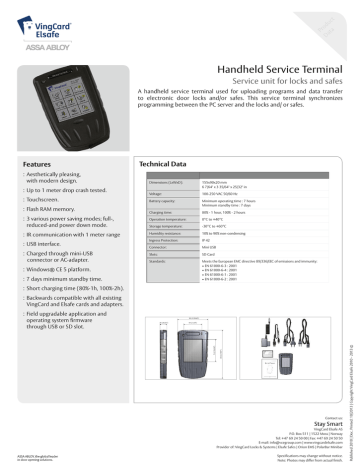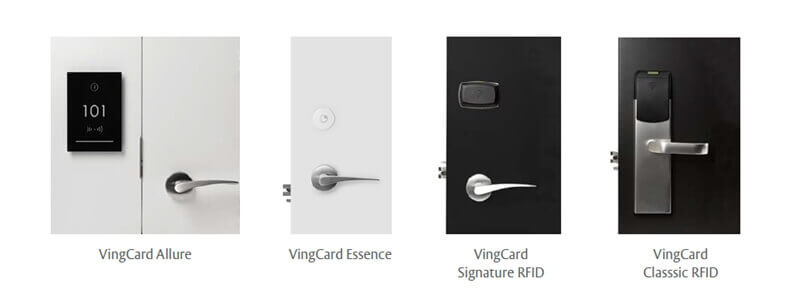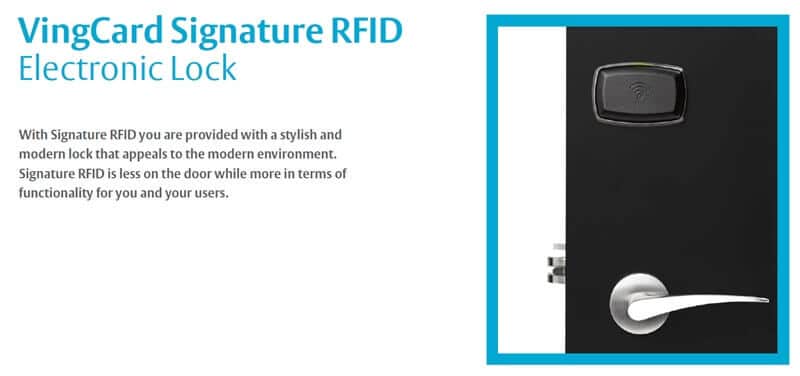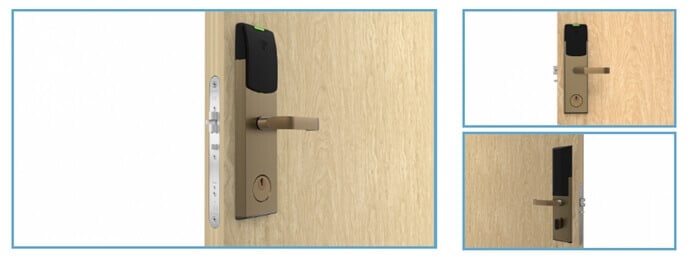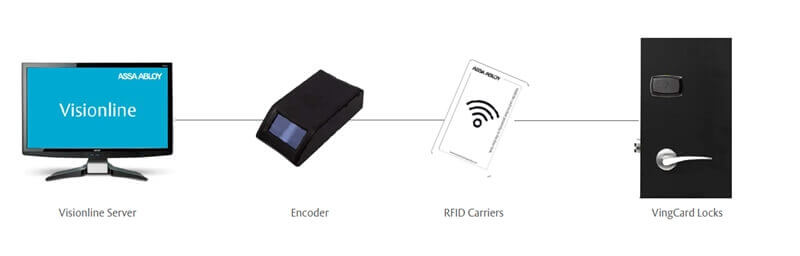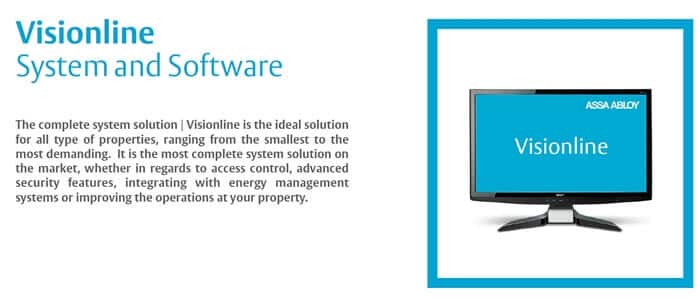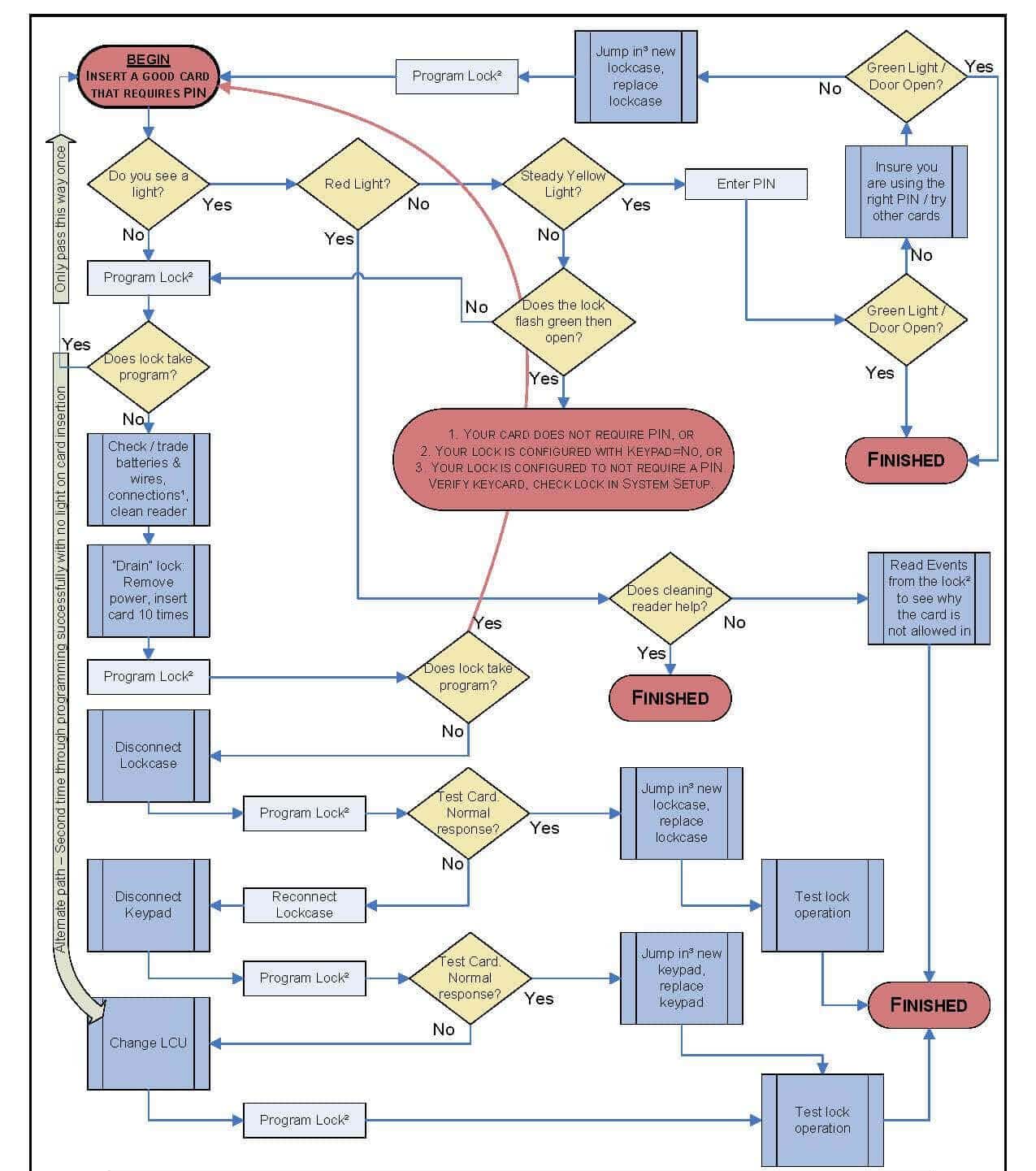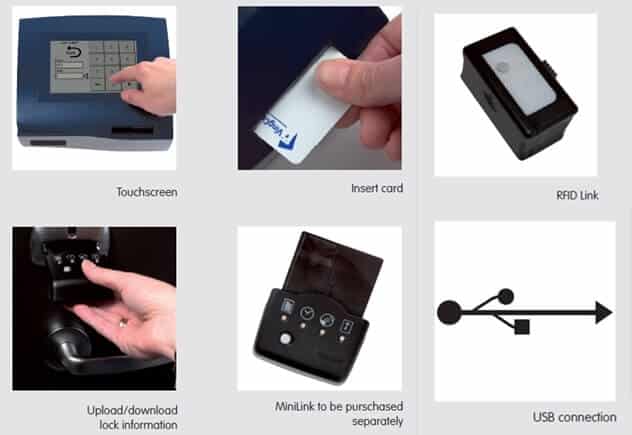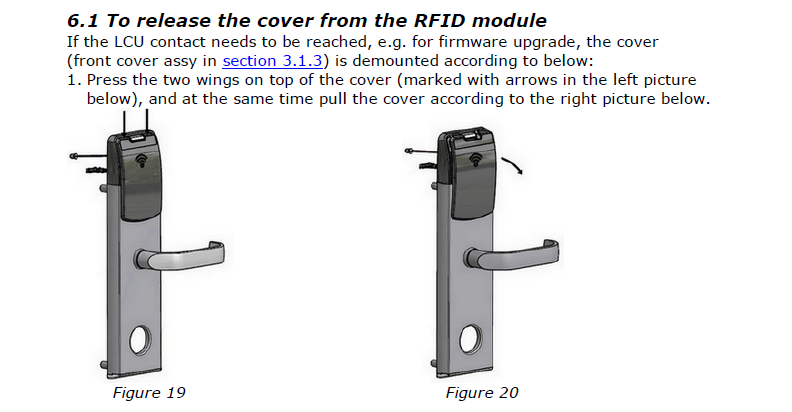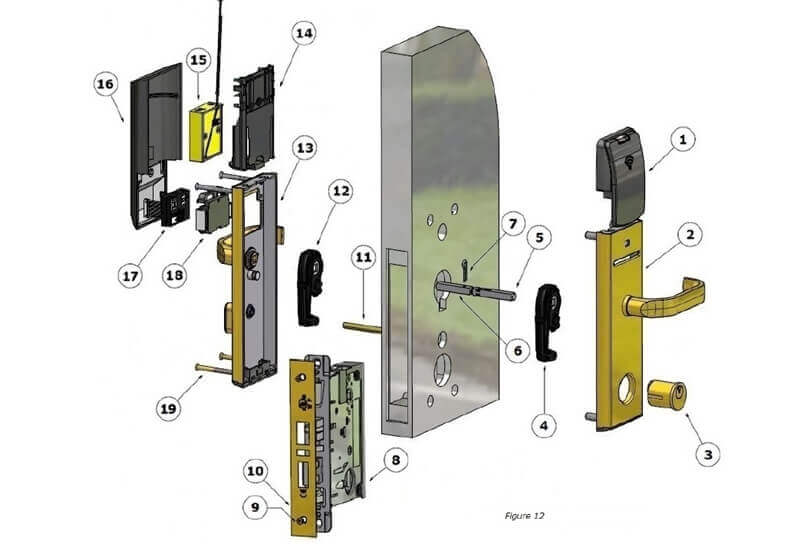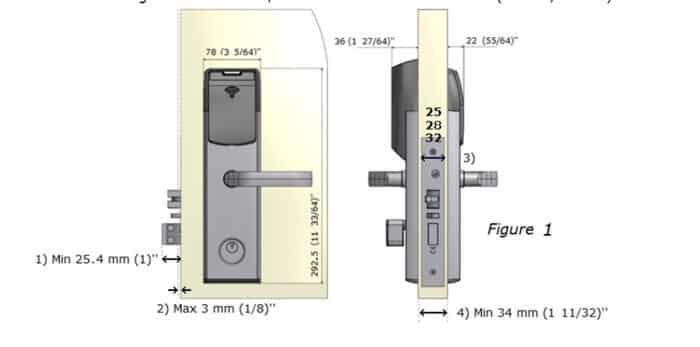Знаете ли вы,
что…
… системы VingCard Elsafe устанавливаются и обслуживаются в 165 странах мира. Таким образом, VingCard Elsafe можно встретить чаще, чем McDonald’s
…самым дорогим в мире считается женевский отель President Wilson, где одна ночь в королевском пентхаузе стоит более 53 тыс. долл. Вторую строчку пока занимает отель Palms Casino — там одна ночь проживания обойдется в 40 тыс. долл. Третье место занимает отель Ritz-Carlton в Токио с 17 тыс. долл. за ночь. На четвертом месте — Martinez Hotel в Каннах, стоимость президентского номера — от 13 тыс долл. В декабре 2007 года замыкает пятерку лидеров отель Emirates Palace в Абу-Даби (ОАЭ) — там сутки стоят более 12 тыс. долл. В Москве базовый номер отеля Ritz-Carlton стоит более одной тыс. долл. за сутки, а президентские апартаменты обойдутся в 16 тыс. долл.
.. раз в год девять лучших музеев Нью-Йорка, расположенных на Пятой авеню между 82-й и 105-й улицами, открывают свои двери на благотворительный фестиваль. Во все музеи, находящиеся на участке знаменитой Museum Mile («Музейная миля»), вход в течение праздника бесплатный.
… нигде больше в мире не существует палаточных отелей под открытым небом, а в Индиюи (штат Раджастан) – пожалуйста. На протяжении многих веков сами местные жители с превеликим удовольствием использовали эти нехитрые сооружения в качестве собственных жилищ, ну а с приходом эпохи коммерческих отношений пустили историческое наследие в дело. Так появился отель под названием The Royal Tents of Rajastan. Только теперь в этих «палатках» есть двуспальные кровати, ванны, мебель ручной работы, противомоскитные сетки, электричество и горячая вода.
… в Ritz-Carlton Tokyo находится самый дорогой в Японии президентский номер люкс стоимостью $20 000 за ночь; кроме того, в баре отеля гости могут заказать бокал мартини стоимостью $16 000 c бриллиантом Bvlgari на дне. Также к услугам постояльцев бизнес-центр, два бассейна, spa-салон и сигарный клуб.
… в 2007 году фирма НОРВЕК Технологии для гостиниц выполнила почти 100 проектов, т.е. 2 проекта каждую неделю.
… Palafitte Hotel на берегу озера Нешатель в Швейцарии — первый отель на сваях не только в Швейцарии, но и во всей Европе. Все его 40 номеров — это деревянные домики кубической формы, стоящие на железных сваях прямо в воде. Несмотря на внешнюю простоту, Palafitte Hotel имеет максимальное количество звезд: тут удивительно вежливый персонал, отменный рыбный ресторан и ультрасовременное техническое оснащение.
… отель сети Mandarin Oriental — Elbow Beach Bermuda Hotel (Бермудские острова) предлагает уникальный «женский» пакет услуг под названием «Girls just wanna have fun» («Девочки просто хотят повеселиться»). «Girls just wanna have fun» — это три дня шикарного отдыха для хороших подруг. Стоимость пакета услуг — от 11,600 долларов США на четверых.
… сегодня каждый отель сети Holiday Inn ничем не отличается от любого из своих собратьев, в какой бы части света он не находился. Взять хоть единую систему льгот: постоянным клиентам членская карточка Priority Pass дает как минимум 10% экономии при бронировании номера, дети до 19 лет могут бесплатно жить в одном номере с родителями (системе Kids Stay Free), крупными скидками пользуются организаторы всевозможных съездов и конференций, обеспечивающих процветание большинству отелей…
… в стране восходящего солнца ученые создали два новых сорта риса — да не простых, а «золотых».
Они имеют полезные свойства — один из сортов подойдет аллергикам, так как он останавливает выработку гистамина, поэтому организм реагирует на такие аллергены, как всевозможная пыльца, более спокойно, чем раньше; другой сорт риса не поглощает в себя вредные химические вещества, присутствующие в почве, и нейтрализует опасные элементы, привнесенные в неё химикатами.
… в мире есть 10 уникальных ресторанов, в которых стоит пообедать хотя бы раз за свою жизнь. Один из них — ресторан-тюрьма. Тюремная тематика в гостинично-ресторанном бизнесе уже не новость. Скажем, в Таиланде вы можете спокойно посетить тюремный ресторан. Обставлен он точно так же, как настоящая тюрьма, занимает не один этаж, а обслуживают в нем официантки в сексуальных костюмах надзирательниц. По желанию клиента какую-нибудь из них могут приковать наручниками в тюремной ячейке, где сервируется обед. Кормят, правда, не как в тюрьме, а как все-таки в очень хорошем ресторане.
… десерт Strawberries Arnaud стоимостью 1, 4 млн. долларов стал самым дорогим на планете. Его подают во французском ресторане Нового Орлеана, имеющем 90-летнюю историю, он выглядит как обычное блюдо из тонко нарезанных фруктов. Подается с «гарниром» из золотого кольца с розовым бриллиантом в 4,7 карат, когда-то принадлежавшим известному британскому финансисту сэру Эрнесту Кассэлу (Ernest Cassel). Десерт подносит официант в белых перчатках, наливающий вам редкий портвейн за 24 850$ в присутствии джазового ансамбля.
… компания InterContinental Hotel Group (IHG) откроет свой первый отель под брендом Holiday Inn в Тайланде в начале 2011 года. Holiday Inn Express Siam Bangkok будет включать 300 номеров и располагаться в центре Бангкока.
… оскароносный актер Роберт де Ниро является еще и ресторатором (включая такие бренды как Nobu и Ago). Сейчас в свое резюме де Ниро добавляет еще и «владелец отелей». В Greenwich Hotel в Лас-Вегасе он является совладельцем.
… Clarion Congress Hotel Prague стал самым большим отелем бренда Clarion во всем мире. В нем 559 номеров и множество помещений для проведения конгрессов и семинаров.
… сеть отелей «Sheraton Hotels and Resorts» и компания «Microsoft» подписали соглашение об установке компьютеров на базе Microsoft в лобби гостиниц в течение 2008 года. Новое предложение «Link@Sheraton experienced with Microsoft» предоставляет высокоскоростной доступ в Интернет, доступ Wi-Fi, функции веб-камеры, он-лайн телевидения и прессы, а также возможность заказать еду и напитки в ресторане отеля
… 83 года назад в калифорнийском городке Сан-Луис-Обиспо открылась гостиница. Она была стилизована под старинную испанскую католическую миссию: белые стены, красная черепичная крыша, мавританские резные оконца. Это вроде бы заурядное событие сделала историческим одна деталь — название. Над входом и на придорожном щите вместо привычного Hotel красовалось доселе незнакомое Mo-Tel.
… в список самых дорогих десертов попали только два американских десерта. Один из них трюфель Knipschildt Chocolatier’s за 250$ и мусс за 50$, подаваемый в нью-йоркском отеле Waldorf-Astoria.
… Holiday Inn стала первой ласточкой серийного отельного бизнеса. Сегодня название этой транснациональной корпорации не менее известно, чем McDonald’s. Успех сети покоится на трех китах: относительно умеренных ценах, железно выдерживаемом стандарте сервиса и удачном расположении отелей.
… Клинт Иствуд приказал вернуть главной постройке Mission Ranch — фермерскому дому, построенному в 1850 году — первозданный вид.
… в центре Праги в бывшем министерстве внутренних дел, расположенном на площади Республики, откроют пятизвездочный отель King’s Court. Перед открытием отеля зданию, в котором он будет располагаться, придется пережить множество изменений: его полностью перестроят. Надо отметить, что на месте здания в средние века находились королевские палаты, откуда и появилось название будущего отеля.
… лучше всего продаются десерты стоимостью 20-30$, все что дороже – уже не столь популярно. Такие десерты также принадлежат к списку дорогих и также остаются одними из лучших, а все хорошее стоит не дешево.
… в мире есть 10 уникальных ресторанов, в которых стоит пообедать хотя бы раз за свою жизнь. Один из них — ресторан Тьма. Для тех, кто хотел бы пообедать в полной темноте, открыт «Nocti Vagus» — «Темный ресторан» в Берлине. Беспокоиться о том, что официанты могут ошибиться в полной темноте, не стоит: здесь работают слепые люди, которые намного лучше зрячих ориентируются без помощи глаз. Развлекают клиентов специальными культурными программами, которые представлены также в полной темноте.
… первый в мире электронный гостиничный сейф был изобретён в 1979 году фирмой Elsafe. C этого момента сейфы с металлическими ключами потеряли свою привлекательность из-за ненадёжности и высоких затрат на обслуживание.
… судна-отели класса люкс с этого года начали совершать плавания из Берлина или Потсдама до Праги. Среди них и самый роскошный корабль флотилии – «Моцарт», который отправился по маршруту из Германии до Чехии в честь 250-летия со дня рождения композитора Вольфганга Амадея Моцарта, а также другие корабли, например, «Фредерик Шопен» и «Катарина фон Бора». За неделю плавания в отелях туристы платят, в среднем, от двух до четырех тысяч евро.
… бразильский отель Hilton Sao Paulo Morumbi готов обеспечить своим клиентам самое комфортное передвижение по городу, не зависящее от пробок и других передряг. Дорогу между отелем, аэропортом и даже магазинами отель предлагает преодолеть на вертолете.
… в Москве появится вращающийся небоскрёб. Одна из крупнейших российских строительных корпораций Mirax Group подписала соглашение с архитектором Дэвидом Фишером (David Fisher), главой компании Dynamic Architecture, о возведении в Москве такого здания. В нём будет более 60 этажей, большая часть которых сможет вращаться вокруг центрального ядра. Причём этажи должны двигаться независимо друг от друга. А поскольку здание в плане будет не круглым, такое раздельное вращение этажей позволит сооружению менять свою форму. Нижние этажи башни должны быть отведены под офисы, а верхние — под апартаменты.
… в 2007 году 14% всех заказов во всех ресторанах США составляли различного рода бургеры (чизбургеры, гамбургеры…).
… 5% отдыхающих россиян предпочитают брать на память о приятно проведенном отдыхе гостиничные полотенца. Не останавливает таких гостей и вывешенные на стенах ванных комнат предупреждения о том, что банные принадлежности являются собственностью отеля и не подлежат выносу за его пределы.
… по данным Ask.com наиболее желанными местами для проведения «медового месяца» среди американцев признаны: 1. Мексика 2. Италия 3. Гавайи 4. Пуэрто Рико 5. Франция 6. Испания 7. Коста Рика 8. Греция 9. Париж 10. Багамы
2100 PLUS V1.6aSystem Handbook
June 26, 2003
About this Handbook
Information in this document is subject to change without notice and does not represent a commitment on the
part of VingCard Systems Inc., Dallas, Texas, USA or VingCard, a.s., Norway. While an effort has been
made to insure that the manual is accurate, VingCard Systems makes no warranty of any kind, including any
warranties of merchantability or fitness for a particular purpose with regard to this manual. VingCard
Systems assumes no responsibility or liability for errors in this handbook or for any incidental or
consequential damages arising from the use of this manual in operating equipment or in connection with
operation of the equipment.
Federal Communications CommissionRadio Frequency Interference
Warning: Equipment described in this handbook generates, uses and can radiate radio frequency energy,
and if not installed and used in accordance with this handbook may cause interference to radio
communications. The equipment has been tested and found to comply with the limits for a Class A
computing device pursuant to Subpart J of Part 15 of FCC Rules, which are designed to provide reasonable
protection against such interference when operated in a commercial environment. Operation of this
equipment in a residential area is likely to cause interference, in which case the user, at his own expense,
will be required to take whatever measures may be necessary to correct the interference.
© 1996-2002 VingCard, AS.
VingCard is a registered trademark of TrioVing a.s and VingCard a.s.
Trademarks:
VingCard 2100 MS Contents
i
Table of Contents
1. SYSTEM OVERVIEW ……………………………………………………………………………………………………………..1
1.1 SPECIFICATIONS …………………………………………………………………………………………………………………61.1.1 Dimensions …………………………………………………………………………………………………………….61.1.2 Electrical Specifications …………………………………………………………………………………………..61.1.3 Environmental Specifications ……………………………………………………………………………………71.1.4 Output: Extended Access Controller………………………………………………………………………….7
1.2 TERMS ……………………………………………………………………………………………………………………………..71.3 CARD FEATURES………………………………………………………………………………………………………………..9
1.3.1 Guest Cards ………………………………………………………………………………………………………….101.3.2 Employee Cards…………………………………………………………………………………………………….101.3.3 Master Cards ………………………………………………………………………………………………………..151.3.4 Special Cards………………………………………………………………………………………………………..151.3.5 System Structure Summary (Chart)…………………………………………………………………………..17
1.4 DOOR TYPES……………………………………………………………………………………………………………………191.5 EXTENDED ACCESS…………………………………………………………………………………………………………..221.6 PASSAGE MODE ……………………………………………………………………………………………………………….221.7 AUTO UNLOCK MODE……………………………………………………………………………………………………….231.8 CYLINDER FOR MECHANICAL OVERRIDE ……………………………………………………………………………..231.9 REPORTS …………………………………………………………………………………………………………………………23
1.9.1 Management Reports ……………………………………………………………………………………………..231.9.2 System Events Reports ……………………………………………………………………………………………241.9.3 Lock Events Reports……………………………………………………………………………………………….24
1.10 SYSTEM COMMANDS — A SUMMARY ……………………………………………………………………………..251.11 PASSWORD PROTECTION ………………………………………………………………………………………………261.12 CARD RESOLUTION ……………………………………………………………………………………………………..261.13 SYSTEM ALTERNATIVES ……………………………………………………………………………………………….27
1.13.1 Single-User System ………………………………………………………………………………………………..271.13.2 Multi-User System………………………………………………………………………………………………….271.13.3 Interface to PMS ……………………………………………………………………………………………………28
2. SYSTEM SETUP………………………………………………………………………………………………………………..27
2.1 STARTING UP……………………………………………………………………………………………………………………272.2 MENUS: DATA SELECTION AND ENTRY……………………………………………………………………………….27
2.2.1 Add, Remove, Change Commands ……………………………………………………………………………282.2.2 Selecting Commands and Data………………………………………………………………………………..28
2.3 CONFIGURING THE SYSTEM………………………………………………………………………………………………..292.3.1 System Parameters…………………………………………………………………………………………………292.3.2 Setting Date and Time…………………………………………………………………………………………….332.3.3 Activating User Groups ………………………………………………………………………………………….342.3.4 Defining Locks ………………………………………………………………………………………………………40
Contents VingCard 2100 MS
ii
2.4 USING LOCKLINK ……………………………………………………………………………………………………………..49
3. CARDS ………………………………………………………………………………………………………………………………51
3.1 PASSWORDS …………………………………………………………………………………………………………………….513.2 SELECTING FROM MENUS ………………………………………………………………………………………………….523.3 ISSUING CARDS………………………………………………………………………………………………………………..533.4 GUEST COMMANDS…………………………………………………………………………………………………………..53
3.4.1 Adding a Guest (Checking in)………………………………………………………………………………….543.4.2 Removing a Guest’s Card (Checking out) …………………………………………………………………593.4.3 Verifying a Card ……………………………………………………………………………………………………60
3.5 EMPLOYEE CARDS ……………………………………………………………………………………………………………613.5.1 Adding an Employee ………………………………………………………………………………………………623.5.2 Changing an Employee Card…………………………………………………………………………………..663.5.3 Removing an Employee…………………………………………………………………………………………..693.5.4 Verifying an Employee Card……………………………………………………………………………………70
3.6 SPECIAL CARDS ……………………………………………………………………………………………………………….703.6.1 Fail Safe Cards ……………………………………………………………………………………………………..723.6.2 Lock Out Cards/Undo Lock Out Cards……………………………………………………………………..733.6.3 Emergency Cards…………………………………………………………………………………………………..743.6.4 Diagnostic Cards …………………………………………………………………………………………………..753.6.5 One Shot Cards……………………………………………………………………………………………………..76
4. SYSTEM OPERATION………………………………………………………………………………………………………79
4.1 REPORTS …………………………………………………………………………………………………………………………794.1.1 Generating a Report ………………………………………………………………………………………………804.1.2 Sample Reports ……………………………………………………………………………………………………..81
4.2 BACKING UP THE DATABASE………………………………………………………………………………………………854.3 RESTORING A DATABASE BACKUP………………………………………………………………………………………864.4 CONVERTING OLD VERSIONS OF THE DATABASE…………………………………………………………………..874.5 SETTING DATE AND TIME ………………………………………………………………………………………………….884.6 COMMUNICATING WITH LOCKS …………………………………………………………………………………………..89
4.6.1 Programming Locks……………………………………………………………………………………………….904.6.2 Reading Lock Events………………………………………………………………………………………………924.6.3 Viewing an Event Record………………………………………………………………………………………..934.6.4 Unlocking a Door ………………………………………………………………………………………………….944.6.5 Setting Lock Time…………………………………………………………………………………………………..954.6.6 Exiting Locklink Mode ……………………………………………………………………………………………95
5. SYSTEM CONTROLLER ………………………………………………………………………………………………….95
5.1 BOOTING THE SYSTEM CONTROLLER (FIRST TIME) ……………………………………………………………….955.2 POWER SWITCH FUNCTIONS……………………………………………………………………………………………….96
5.2.1 SUSPEND …………………………………………………………………………………………………………….965.2.2 RESUME (exiting the suspend mode) ……………………………………………………………………….97
VingCard 2100 MS Contents
iii
5.2.3 RESET………………………………………………………………………………………………………………….975.2.4 Power off………………………………………………………………………………………………………………975.2.5 Cold Booting…………………………………………………………………………………………………………98
5.3 INDICATORS AND MESSAGES ……………………………………………………………………………………………..985.3.1 Low Bat………………………………………………………………………………………………………………..99
5.4 POWER SUPPLY………………………………………………………………………………………………………………..995.5 BATTERIES…………………………………………………………………………………………………………………….1005.6 MEMORY CARDS ……………………………………………………………………………………………………………1015.7 EJECT BUTTON ………………………………………………………………………………………………………………1015.8 CONNECTIONS………………………………………………………………………………………………………………..1025.9 TROUBLESHOOTING ………………………………………………………………………………………………………..103
5.9.1 Server SC ……………………………………………………………………………………………………………1035.9.2 Client SC…………………………………………………………………………………………………………….103
6. LOCKSET………………………………………………………………………………………………………………………..105
6.1 ELECTRONIC CONTROLS ………………………………………………………………………………………………….1086.1.1 The Control Module (CM) and the Reader Module (RM)…………………………………………..1086.1.2 LCU……………………………………………………………………………………………………………………1096.1.3 Lock Motor Assembly……………………………………………………………………………………………1106.1.4 Battery Pack………………………………………………………………………………………………………..110
6.2 MECHANICAL COMPONENTS …………………………………………………………………………………………….1126.2.1 Lockcase …………………………………………………………………………………………………………….1126.2.2 Cylinder ……………………………………………………………………………………………………………..1136.2.3 Escutcheons ………………………………………………………………………………………………………..113
6.3 INSTALLATION ……………………………………………………………………………………………………………….1166.3.1 Programming the Lock …………………………………………………………………………………………119
7. CONTROLS……………………………………………………………………………………………………………………..119
7.1 REMOTE CONTROLLER…………………………………………………………………………………………………….1197.2 EXTENDED ACCESS CONTROLLER …………………………………………………………………………………….1277.3 ROOM CONTROLLER ……………………………………………………………………………………………………….130
8. SYSTEM MAINTENANCE ……………………………………………………………………………………………………133
8.1 CYLINDER ……………………………………………………………………………………………………………………..1338.2 LOCKSET MAINTENANCE …………………………………………………………………………………………………135
8.2.1 Changing Batteries ………………………………………………………………………………………………1358.2.2 Cleaning Escutcheons…………………………………………………………………………………………..1358.2.3 Lubrication …………………………………………………………………………………………………………135
8.3 TROUBLESHOOTING ………………………………………………………………………………………………………..1368.4 LOCKSET REPAIR AND PART REPLACEMENT ……………………………………………………………………….145
8.4.1 Removing Escutcheons …………………………………………………………………………………………1458.4.2 Replacing the Reader Module (RM) ……………………………………………………………………….1458.4.3 Changing the Control Module (CM)……………………………………………………………………….146
Contents VingCard 2100 MS
iv
8.4.4 Changing the Male Handle Spindle………………………………………………………………………..1478.4.5 Changing Lock Motor and EMK Switch ………………………………………………………………….147
9. PARTS…………………………………………………………………………………………………………………………………..151
9.1 2100 CLASSIC LOCKSET…………………………………………………………………………………………………..1519.2 2100 LOCKCASE …………………………………………………………………………………………………………….1529.3 2100S/50 CONVERSION SET ……………………………………………………………………………………………..1549.4 SYSTEM ………………………………………………………………………………………………………………………..156
10. INTERFACED SYSTEMS ………………………………………………………………………………………………..157
10.1 PMS CONNECTION …………………………………………………………………………………………………….15910.2 PMS PROTOCOL/SPECIFICATIONS ………………………………………………………………………………..160
10.2.1 Physical Layer …………………………………………………………………………………………………….16010.2.2 Message Format ………………………………………………………………………………………………….16010.2.3 Command Implementation …………………………………………………………………………………….17110.2.4 Summary …………………………………………………………………………………………………………….17510.2.5 Example Communications …………………………………………………………………………………….177
1
1000-series 1
2
2100 Plus
low battery safety mode 90
8
8 character Grand Master
password 52
A
access area 7
access point 7
add employee 25, 28, 61, 62, 63
add employee user group 36
add guest to room 25, 26, 28, 51, 53,
54
guest type 55
add guest user group 36
add lock 25, 28, 42, 43, 45, 46, 47,
48
add user group 25, 34, 35
addressdestination 163
source, PMS 163
alarm triggering 119
alphabetic characters 40
ANSI 1, 3, 4, 112
ANSI-lock 112
answer code
PMS 162, 163, 164
Anti Tail Gating 119
arrow key 28, 29, 36, 37, 39, 42,
43, 45, 46, 56
ASCII 160, 163
audit trail 3, 4, 89, 92
viewing events 93
auto unlock mode 22, 42, 45
average guest stay 31
B
backup
database 85, 101
backup cards 9, 18, 25, 72
batteries 100
AAA 6
change 99
charging 100
RAM card 101
system controller 99
battery 109, 110, 118
changing 135
external
door unlock 25
failure
lock 4
lock 106, 109
low 106
replacement 135
battery compartment 6
battery pack 113, 114
blank screen 96
boot 95, 101
building 14
building master 14, 19, 35, 36,
40, 42, 45
assigning to a door 42
example 14
maximum number of cards 14
button
power 27, 51
C
cable
connections 102
card 3, 25, 36, 45
ANSI mag stripe 3
backup
guest 9, 18, 25
guest 72
backup 72
building 14, 17, 19, 45
coercivity 4
diagnostic 25, 70, 75
duration 37
emergency 15, 17, 25, 70, 74
employee 8, 9, 19, 25, 36, 41
common access 19
expiration 37
independent operation 12
issuing 61
encoding 53, 65
end time 8
engineering supervisor 13
expiration 1, 8, 20, 29, 31, 56
in a common door 20
facility code on 19, 41
failsafe 9, 15, 17, 25, 70, 72
grand master 15
guest 7, 9, 25, 26, 36, 53
deadbolt override 36
issuing 53
prior to guest’s arrival 57
lock out 9
maximum per room 9
override 9
user group 9, 55
HC 7
housekeeper 9
housekeeping supervisors 13
ID number 22
information on 4
insertion 101
interrelated 15
issuing 53
lock out 15, 18, 25, 70, 73
longevity 37
lost 9, 53, 54
guest 53, 54
magnetic stripe 1
master 15, 17, 19, 37, 40
maximum per room 9, 58
memory 25, 101
battery 101
one shot 15, 25, 70, 76
override 1
record of use in a lock 4
remove guest 53
resolution 26
section 9, 17, 19, 42
service common access 19
special 25
start time 8, 9
supervisor
example 13
swipe 65
time window 1, 8, 41
track 3 3
type 7
undo lock out 70
unlock time 37
user ID 8
verify guest card 53
write protect switch 101
zone 13, 17, 19, 42, 45
card limit 164
card not verified 70
card Time Zones 9
card types
building master 14
diagnostic 15
emergency card 15
fail safe cards 15
grand master cards 15
guest 9
lock out 15
one shot 15
section master 9
change
check-out time 29
daylight saving time 31
employee 9, 25, 66
lock 25, 43, 46, 48
lock time 31
system parameters 29
unlock time 39
user group 25, 38
channels
grand master 15
check characters 162
check in
station 3
check sum 161
check-in 3, 20, 25, 26, 53
early 57
guest arrives before check-out
time 57
maximum days 171
PMS 166
adding an extra day 171
PMS 179
station 27
user group 36
check-out 3, 26, 29, 53, 59, 171,
173
computing for PMS 171
date 3
PMS 166, 173
time 29
choices
in menus 52
clear See keypad:Clear key
client 4, 7
coercivity 4
cold boot 95, 98
command
add, remove, change 28
change employee 9
front desk 26
selecting from menus 28
summary 25
command 28
command codes 163, 164
PMS 162
common door 7, 8, 41, 64
global 19, 20, 40, 41, 47
room numbers 40, 45
service 8, 40, 41, 45
communication
locklink 3
system controller 27
communication port
interface 102
Completed! Press Enter to
Continue 36
component
remote controller 5
specifications 6
concierge access 47
configuration 9
sections 9
system 29
connections
contact card 102
locations 3
Mini DIN 102
network 102
printer 102
RS-232 102
system controller 27
contact card 1, 3, 27, 49, 89, 92,
102
control module 7, 8, 19, 89, 94,
105, 106, 108, 118, 146
replacement 146
controls 129
extended access 5, 7, 41, 129
convert
database 87
copies of master cards 15, 68
CPU 3, 22
events 22
credit card 4
cursor 27, 28, 39
>> 28
underline 40
cylinder 22, 105, 106, 112, 113,
119, 133
recoding 22
switch 148
D
data
events 22
lock 22, 25, 90
memory card 25
PMS 175
binary 160
selection and entry 27
data area 162, 165
data fields 165
data integrity 162
database 3, 47, 51, 87
backup 85
convert 87
restore 86
date
check-out 3, 31
daylight saving time start/end
31
employee expiration 15
events 22
format 29
setting date and time 32, 88
day 33, 88
guest card duration 31
daylight saving time 31, 88
and year change 88
start date 31
DBO See deadbolt override
deadbolt 1, 15, 22, 25, 36, 106,
113, 114
spindle 145
deadbolt override 61, 70
deadbolt override 7, 36, 37, 55,
106
on employee cards 37
on guest cards 36, 171
on lock readout 92
default
menus 51
stay 31
unlock time 37
delete employee record 25
delete lock 25
destination 162
device address 164
device number 162
device time out 164, 171, 177
diagnostic card 15, 70, 75
dimensions 6
encoder base 6
remote controller 6
system controller 6
DLE 161, 165
doorglobal common 7, 19
in access area 7
service common 8, 19
door switch 119
door type 19, 40, 43
for engineering room 40, 41
for maid closets 40, 41
global common 41
guest 40
service 40
service common 41
door unlock time 7
duration 31, 37, 55, 56, 61
employee card 37
guest card 20, 31, 55, 56
special cards 70
unlock time 7
E
egress switch 119
eject button 101
EK card See emergency card
EK key See emergency card
elevator reader 47
emergency
card 9, 15, 70, 74
key 15, 17, 22, 133
EMK See emergency key
employee 3, 8, 9, 13–15, 19, 22,
25, 26, 39, 63–72
2100 95, 98
card 19, 41, 61, 66
assigning common access 19
issuing 19, 61
card expiration 15, 37
card verification 70
deleting record 69
ID number 69
identification number 66, 70
password 26
remove 39, 69
report 63, 83
time window 37, 61
user group 35, 36
user groups
assigning to cards 66
encoder 3, 6, 27, 65
dimensions 6
electrical specifications 6
power supply 6
encoder base 99, 102, 171
internal relay 157
end time 56
engineering supervisor 13
enter key 52
environmental specifications 7
escape 26, 37, 39, 43, 52, 102
to abort PMS polling 157
escutcheon 105, 113, 114
cleaning 135
removal 145
ETX 165
Euro 1
EURO 112
event report 4, 22
events 79, 92
CPU 22, 79
lock 89
viewing 93
example
building masters 14
card resolution 26
maid section 12
supervisor zone 13
exit
locklink mode 95
expiration
employee card 37
guest card 1, 29
extended access 1, 5, 6, 7, 9, 15,
22, 31, 41, 47, 57, 67, 72, 74,
129
extended access controller 7
extended unlock time 7, 36, 55,
61
external power supply 5, 6
F
facility code 7, 8, 19, 41
fail safe cards 8, 9, 15, 70, 72
failure
SC 85
field 28
field identifier 164, 165
fields
in PMS messages 162
five beeps 99
fixed digit 31
format
date 29
PMS messages 162
front desk 26, 35, 36, 37, 51, 63
menu 51
passwords 25, 26
G
global common 7, 19, 20, 31,
41, 47
grand master 15
maximum number of cards 15
guest 15, 25, 26, 38, 172
card 51
issuing 51
card expiration 29, 31
transfer 54
user group
guest w/DBO 36
user group 35, 36, 38
HC 36, 171
HC w/DBO 36, 171
guest check-in 54, 172
guest only 55
guest room
door 42
doors 19
type 19
guest type 8, 55
guest w/DBO 55
guests who share a room 58, 106,
171
H
hand-held computer 3
handicap
guest See HC
handle 105
handle spindle 117, 145
replacement of 147
hardware 1
configuration 26
HC 7, 36, 55
unlock time 55
HC w/DBO 36, 171
HC w/DBO 55
housekeeper 9
housekeeping supervisors 13
I
ID number 8, 22, 66, 69
independent operation
section cards 12
indicationoff 96
suspended 96
indicator
lock 106
LOW BAT 99
insert memory card 95, 98
installation 4, 116–19
software 27
interface 102
interface to PMS 28, 157–84
interrelated keys 15
issuing cards 53
K
keypad 157
Clear key 52
enter key 52
ESC 52
letters 40
timeout 31
L
latch 1, 22
latch bolt 1, 22, 105
LCU
specifications 109
technical data 109
leading spaces 165
LED 106
letters 40
letters 40
lock 1, 4, 5, 7, 8, 9, 19, 22, 25,
26, 105
battery
life time 109
data 90
defining in the database 40
Euro 1
events 4, 22
handle 105, 113, 114
indicators 106
installation 116–19
lockcase 1
deadbolt 1
latch bolt 1
maintenance 133–39
motor 105, 112
replacement 148
programming 4, 90
setup
report 83
sub-assemblies 1
troubleshooting 136
lock channels 8
chart summary 17
lock events
viewing 89
lock out 9
automatic 1
lock out card 15
lock out card 15, 70, 73
undo 70, 73
lock parameters 43
changing 48
lockcase 1, 105, 112, 117
ANSI 112
EURO 112
locking pulse 105
locklink 3, 4, 51, 89–93
locklink menu 90
locklink mode
enter 89
exit 95
lost employee card 9
lost guest card 53, 54
low battery safety mode 111
M
main menu 26, 28, 51
maintenance 133
management reports 22
manager on duty See MOD
manual backup 85
master 15, 35, 36, 37, 52
master password 26, 52
used in setup 27
maximum
building masters 14
cards per room 9, 53, 58, 164
events 22
masters 15
rooms 1
zones 13
mechanical override 22
memory
events 22, 79
memory card 101
memory card 25, 95, 98, 101
battery 101
menu 25, 27, 51
add employee 63
add guest to room 26, 51
cards 53
control field 52
define lock 40
front desk 51
guest cards 53
insert memory card 95, 98
main 26
password 95, 98
remove guest card 51
room full 58
selecting from options 52
special cards 72, 73, 74, 76
system entry 27
types 52
user group 36
verify guest card 51
message
guest not found 174
card battery low 101
card not found 61
card not verified 70
insert memory card 95, 98
low bat 99
message format 162
message length
PMS 162
Mini DIN 3
MOD 25, 26, 35, 37, 51, 63
password 25
mode
locklink 89
suspend 97
modular connector 102
modules 1
month 33, 88
mortise
lock 5
lockcase 1
multiple cards for room 9
multi-user system 27
N
network connection 3, 102
new version 87
new year 88
non-VingCard equipment 5
number of report events 22
numbered list 28
O
old versions 87
one shot card 15, 76
outside handle 105, 113, 114
override 1, 8, 9, 36, 70, 106
by a card with a later date 9,
172
card 172
deadbolt 15, 37, 55, 106
in a common door 20
mechanical 22
P
parallel printer port 4
parameters 29, 32
lock 22, 43
system 22
user group 25
parts
2100 lockcase 152
2100 lockset 151
2100s/50 conversion set 154
VC 2100 MS system 156
passage mode 22, 42, 45, 47
password 22, 25, 26, 29, 51, 53,
67, 79, 95, 98
2100 95, 98
assignment to an employee 67
employee 26
front desk 51, 79
guest only 26
master 22, 26, 29, 48, 79, 80
menu 58
MOD 25, 26, 51, 79, 80
password entry menu
illustrated 27
PMS 3, 28, 102, 157, 160
ACK/NAK timeout 160
advanced key issuing 172
answer codes 164
answers 176
check sum 169
check-in 163
adding and extra day 171
check-out 172
options 173
check-out date 166, 171
command codes 163
commands 176
control characters 161
data area 165
data fields 165, 175
data link escape 165
destination 162
electrical specifications 160
examples 177
field identifier 165
message fields 162
message format 162
physical layer 160
polling 102
pre-registration 172
record separator 165
shares 171
syntax error 184
user group 166, 167
verify card 174
polling PMS 161
POS data
adjusting reader for 168
power 97
suspend 96
switch 96
system controller 5
power on 27
power supply 99
encoder base 102
remote controller 5
system controller 102
pre-registration 57, 172
printer 1, 3, 4, 80, 82
communication port 102
program 8, 25
lock 4, 89
property management system See
PMS
Protocol
PMS 160
R
RAM 101
RAM card See memory card
range of room numbers 40
read events from lock 92
reader
extended access 47
reader module 108, 113, 145
replacement 145
readout See audit trail
real time clock
in lock 31
recode key 22, 134
record 4, 22
chronological 4
events 4, 22
record separator 161, 165
relay 157
remote controller 1, 5, 6
electrical specifications 6
external power supply 5
remove
employee 25, 61, 69
guest 25, 26, 53, 59
lock 25
user group 25
repeated use
on lock readout 92
replace
employee card 9
guest 26
replace guest 55
reports 4, 22, 25, 27, 79
events 81
extracted from lock 82
sorted by date 81
sorted by ID 81
sorted by room 81
events by Keycards 84
generating a report 80
lock events 22
management 22
access areas 22
employees 22, 83
lock data 83
system parameters 22
user groups 22, 83
printer 4
samples 81
system events 22
reset 97
restore 27
restore database 86
restore from mem card 25
resume 97
resume operation
end suspend 97
RESUMING — PLEASE WAIT
97
retries
PMS, in absence of ACK 162
RJ-11 3, 102
room number
for non-guest room door 40
room number 45
PMS 165
room occupied 26, 54
add guest 55
different room 55
replace guest 55
room range 61
room type 19
guest 19
service 19
service common 19
rooms
maximum 1
rooms operated by a card 61
RS-232 102
RS-232C 159
S
save to mem card 25, 85, 101
SC
client 4
server 4
SC failure 85
screw
bevel 117
escutcheon 119
scroll through selections 28
section 8, 9, 17, 19, 22, 42
assigning to a door 42
security
audit trail from lock 4
common doors 20
selection cursor 28
serial port 157
COM1 3
encoder 3
server 4, 8
service common doors 8, 19,
41, 45, 64
activating section cards 45
activating zone masters 45
service doors 19
service doors 8, 40, 42
room numbers 40
set date 25, 32, 88, 95, 98
day 33, 88
first time start up 95, 98
month 33, 88
time 33, 88
year 33, 88
share 58, 171
single-user system 27
source address
in PMS messages 162
special cards 70
diagnostic 70, 75
emergency 70, 74
fail safe 70, 72
lock out 70, 73
one shot 70, 76
specifications 6, 7
LCU 109
reader module 109
specifying card Time Zones 64
spindle
replacement 147
Start and end dates for reports 80
start switch 145
start time 8, 9
start up 95
station ID 31
strike 5, 119
electric 5
supervisors 13
suspend 96
swiping a card 3, 28, 57, 65
synchronization 31
system 25, 40, 79
alternatives 26
authorization 51
components
dimensions 6
environmental specifications
7
components 6
contact card 3
non-Vingcard equipment 5
printer 4
remote controller 5
configuration 26, 29
hardware 1
modules 1
operation 79
parameters 29
password 95, 98
system access 37
employee 67
employee 37
front desk 51
master 37
MOD 51
system commands — summary
25
system controller 2, 6, 8, 22, 27,
40, 95, 157
as locklink 89
batteries 6
blank screen 96
card
eject button 101
communication relay 157
dimensions 6
drive A 101
electrical specifications 6
first time booting 95
indicators 98
keys 40
low battery 99
no response 97
polling PMS 157
power off 97
power/resume switch 96
reset 97
serial communication 3
serial port 157
suspend 96
timeout 31
with encoder 3
system entry menu 27
system setup 27
T
tampering 119
thumb turn 106
time 33, 88
check-out 29
setting date and time 32, 88
setting time in lock 95
time out
device 180
time out
PMS 180
time window 1, 7, 8, 9, 19, 37, 61
employee cards 37
special cards 70
timeout 31
device 171
disabled 31
PMS 160
transaction logging 22
troubleshooting 103
lock 136
U
undo lock out 15, 70, 73
unlock time 37, 55, 61, 105
extended 36
for employee cards 37
HC 55
up and down arrows 28, 29, 35,
36, 37, 43, 46, 56
user group 3, 12, 34, 37, 39, 40,
171
building 14, 19, 35, 42
employee 35, 36, 61, 63, 66
for non card employees 35
front desk 35
guest 35, 55, 166, 167, 171
guest w/DBO 55
Guest w/DBO 35
HC 35, 55
HC w/DBO 35, 55
master 35, 36, 37
MOD 35, 37
on lock audit trail 92
PMS 166, 167
report 83
section 12, 35, 42
zone 13, 35, 42
user ID
on lock audit trail 92
V
VC 2100 lock 1
verify card 53, 60
employee 25, 61
guest 25, 26, 60
PMS 174, 181
version
convert 87
view lock events 93
VIP access 47
W
warm boot 97
warning
reset 97
wing masters 14
write protect switch 101
Y
year 33, 88
yellow light 106
Z
zone 8, 13, 17, 19, 42, 45
maximum number of cards
13
assigning to a door 42
maximum per channel 13
user group 42
VingCard 2100 Plus v1.6a
1
System OverviewSpecifications
1. System OverviewThe VingCard 2100 Plus is a keycard management system forhotels with 400 (or less) guest rooms. 1
The locks are operated by magnetically striped cards. A cardoperates a lock only during a time-window encoded in themagnetic stripe and a card with a later start time locks out anyprevious guest’s card.The system consists of the following modules:
Locks Printer (optional) 1-2 System Controllers Remote controller (optional)
encoder base Extended access controller(optional) contact card
LocksThe 2100 System supports three different series of VingCard electroniclocks :
VC2100 Classic
Presidio
Da Vinci
VC2100 Classic There are three versions of the VC2100 Classiclockset, the 1000 series, designed to ANSIstandard; the Euro version, designed according toDIN norms; and the VC2100s/50.All versions use mortise lockcases with 3/4 inchlatch and one inch deadbolt. Euro and 1000 serieslocks consist of three sub-assemblies:
Inside escutcheon (including theelectronic control module, CM)
Outside escutcheon (including the
1 Other locks can be installed on linen closets, engineering spaces, lobby doors, etc. No more than 475unique lock identifications per property. One ID could be assigned to two locks.
VingCard 2100 Plus v1.6a
2
System OverviewSpecifications
magnetic card reader module, RM) Lockcase The cylinder is an optional feature for
either ANSI or Euro locksets.The VC2100s/50 is a variation of the outsideescutcheon for conversion of mechanicallyoperated VC1050 locks to electronically controlledlocks. The conversion kit includes a lock controlunit (LCU). The LCU combines the controlmodule and reader module in one unit.
Presidio The Presidio lock combines VingCard’suncompromising standards of security, durability,quality and reliability with an attractively affordableprice.
DA Vinci DAVINCI’s sleek, contemporary profile, designedespecially for VingCard by renowned Danishdesigners, offers a suitable complement to theupscale interior design of any full service hotel. Anextensive selection of modular components,including all-brass escutcheons
VingCard 2100 Plus v1.6a
3
System OverviewSpecifications
System ControllerThe System Controllers (SC) are hand-heldcomputers. If the system uses two SCs, they areconnected to each other through a networkcable. An SC is the only processing devicerequired by the system. It stores all guest andemployee data.When attached to an encoder base, a systemcontroller is a check-in station. Whenconnected to a contact card, the SC becomes alocklink, a portable communication devicewhich is used to load the lock program and toobtain an audit trail from a lock.
System Controller with Encoder BaseThe encoder base writes magnetic informationonto track 3 of an ANSI magnetically stripedcard. When a guest checks in, the hotel agenttypes a room number, selects a check-out date,and chooses a user group. Data is transferred tothe card by “swiping” the card through theencoding unit.The system controller sits inside a speciallydesigned receptacle in the encoder base and isattached to the base via a modular connectorand a mini DIN connector. Printer, PMS andnetwork connections are at the back of theencoder base.The system supports both standard VingCardinsertion readers and swipe readers with areader head on either side. No configuration ofthe reader type is required, the lock programautomatically determines this.
VingCard 2100 Plus v1.6a
4
System OverviewSpecifications
System Controller with Contact CardIf the system has two SCs, the SystemController with a memory cardcontaining the database becomes aserver and the other SC a client. Thecontact card should always beattached to a client SC.There are two types of Contact Card :one for Classic locks and one forPresidio and Da Vinci locks.With the contact card attached, thesystem controller becomes a portable“locklink.” It is used to program eachlockset’s room identity.After installation, the locklink is usedto extract a record of card use from alock (audit trail) for security ormaintenance purposes. The locklinkcan be used to unlock a door (in theevent of battery failure).
The CardThe system uses low coercivity — 300 oersted(Oe) — ANSI magnetically striped cards. Thecard is the same size as a standard credit card.VC2100 information is written on track 3 at 210bits per inch (bpi).
PrinterThe printer provides paper reports fromthe controller or the lock.• Controller reports: chronological
records of check-in, check-out, andother activity; various systemconfiguration reports.
• Lock events: a chronological recordof the most recent events at a lock.Number of stored events depends on
VingCard 2100 Plus v1.6a
5
System OverviewSpecifications
lock type and manufacturing date.
The printer attaches to the parallel port(25-pin) in the encoder base andshould always be attached to the clientSC so that the lock reports can easilybe printed.
Remote ControllerA remote controller operates non-VingCardequipment in applications where a mortise lockcannot be used. It could be installed in a walladjacent to a glass door, for example, to operatean electric strike.While the remote controller could be used forguest room doors, it is usually installed atpoints of common access, such as lobby doorsand other exterior doors.An external power supply is required for theremote controller. The power supply should berated high enough to provide power to theremote controller and the unit which is operatedby the remote controller (unless the operatedunit has a separate power supply).
Extended Access ControllerAn extended access controller is a specialversion of the remote controller for recessedinstallation in the control panels of elevators(lifts).Extended access can be assigned to any guest’scard at check-in so that selected guests canobtain access to special areas. Extended access,for example, could be assigned to guests whoare residing on the fourth floor, and only thosecards would allow operation of the fourth-floorelevator button.While the extended access controller isdesigned especially for elevator applications, itcould be installed in any area that permits
VingCard 2100 Plus v1.6a
6
System OverviewSpecifications
recessed mounting. It requires a separate powersupply.
1.1 Specifications
1.1.1 Dimensions
Dimensions in millimeters for various equipment:
Width Height Depth
System Controller 104 (display)
90 (keypad)
33 210
Encoder base 234 93 270
Remote controller 83/1032 200/220 74/813
Extended access control 88/674 210/166 72/70
1.1.2 Electrical Specifications
VAC/DC Current
System Controller5 Compartment for replaceable Alkalinebatteries
7.5 VDC
Standard AAA batteries
Encoder base External Power
Input 110 or 220 VAC
Output 7.5 VDC
300 mA
Remote controller 24 VAC/DC Standby: 15 mA
Active 150 mA
Extended access controller 24 VDC 10 mA (quiescent)
2 for recess3 with keypad4 total/recessed5 power supply should be connected at all times, except when the system controller is used as a portable
locklink to communicate with doors
VingCard 2100 Plus v1.6a
7
System OverviewTerms
200 mA (all outputs active)
1.1.3 Environmental Specifications
Operating Temp Rh Other
System controller -20° to 60° C 95%
non-condensing
Shock: 2G
any axis
Encoder base 0 to 90%
non-condensing
x
Extended access controller 0° to 40° C 10 — 85%
non-condensing
1.1.4 Output: Extended Access Controller
Normally open/closed (selectable by jumpers on the unit)Max current 1A, Minimum current 1mA
1.2 Terms
Access area A group of locks/doors.
Access point Extended (elevator) access designation on a card. Only cards with extended access will operatethe lock defined as the access point.
Card types Four card types determine features that can be assigned to a card: Guest, Guest with DBO, HC,HC with DBO. HC assigns a longer unlock time to a card. When an HC card is used, the door willremain unlocked longer than usual. If deadbolt override (DBO) is selected, the card will operatethe lock even if the deadbolt has been thrown. Guest is standard; it has no deadbolt override,and unlocks the door for a duration which is shorter than the extended unlock time on HC cardtypes.
Client A System Controller that is connected to the server and remotely accesses data from the server.
CM Electronic lock control module, controls the lock’s operation
DBO Deadbolt override can be assigned to guest cards by selecting a user group with DBO. DBO isassigned to employee cards by changing the user group’s parameters under system commands.
Extended access Allows some guests’ cards to operate elevators or other special doors while others do not. Anyguest card with extended access, and current time window will operate an extended accessreader.
VingCard 2100 Plus v1.6a
8
System OverviewTerms
Extended access reader A special version of the remote reader which can be installed in an elevator panel. Cards whichhave the extended access point will be able to operate the elevator reader.
Global Common door A door which requires only the correct facility code and a valid time window to allow access.
Guest type See card type.
HC or HC w/ DBO When a guest is assigned to an HC user group, the card will cause the lock to remain unlockedfor a longer time than a Guest or Guest w/DBO card. A card can have both HC and dead boltoverride by assigning the card to the HC w/DBO user group. See card types.
InterrelationTM Interrelation determines how cards lock each other out. Interrelations are pre-set in the VC2100Plus. Fail safe keys are interrelated to guest keys so that a fail safe key locks out any valid guestkeys. Conversely, when a guest key is used, it locks out the last fail safe key that was used in thelock.
LCU The VingCard electronic reader in a VC2100s/50 lockset. Also the control unit in a remote readeror an extended access reader. LM and RM integrated in a single unit.
Lock channel A virtual lock in the lock controller. Each lock controller has 30 lock channels.
One Shot Card A special card which can only be used once and has a very short time window.
Override Terminating a card’s validity at a lock by inserting another card of the same user type with a laterstart time or by inserting a card of an interrelated user type.
RM Reader module, reads the magnetic stripe from a card.
Remote Reader A VingCard unit with relay output for operation of electronic equipment (such as electric strikes)which is not manufactured by VingCard Systems.
Server A System Controller with a memory card containing the database.
Service Common door A door accessible only by employee cards. All employees in all sections, zones, and/or buildingshave access (if service common access is activated in their user group and when the card isissued).
Service door A door accessible only by employee cards. Only employees in one section, zone and/or buildinghave access.
System Controller (SC) A handheld PC. It runs the 2100 lock program and contains a record of valid keys at every lock.
Time window The period during which a card is valid, defined by start time and end time. All cards are»stamped» with a time window describing the start and end time for the card’s validity.
User group Guest cards — A guest user group determines how long a lock will remain unlocked when thecard is inserted and whether or not the guest’s card can override the deadbolt.Employee cards — An employee user group determines where (which section, zone, building)and how (unlock time, deadbolt override) an employee’s card will work.
User ID A unique number (from 1 to 16384) assigned to each card. User ID makes it possibleto distinguish which card was used in a lock for lock event reports.
VingCard 2100 Plus v1.6a
9
System OverviewCard Features
1.3 Card FeaturesEach lock recodes automatically when a card, with a laterstart time than the last card that was used, is inserted into thelock. Any guest card with an earlier start time is locked out.Cards with the same time window operate a door withoutlocking each other out. The system allows up to five guestcards per room with the same time window on them. Thecard’s time window can be from 1 to 30 days.Employee cards are issued for a time window from 1 to 24months. An employee card with a later start time overrides aprevious card issued to the same employee, but oneemployee’s card has no effect on the cards of otheremployees. Employees’ cards do not lock each other out.They are not interrelated.A One Shot card is a special keycard interrelated to itself,which means that it locks itself out and can only be usedonce. The One Shot card functions independently from allother keycards and is room-specific.Every card operates 1 of 30 lock channels in the electroniclock control module. Guest cards are assigned to onechannel. 23 channels are used by employee cards. If oneemployee loses a card, you only have to replace thatemployee’s card (using the change employee command).Three channels are used for fail safe cards and one for oneshot cards (guest backup cards). One lock channel is for theemergency card.Much of the information that determines how a card operatesa lock is written on the card. The following variableinformation is included in the magnetic information on acard:• duration (time window) — determines how long the
card will be effective. This can be from 1 to 30 daysfor guest cards or from 1 to 24 months for employeecards.
• unlock time — how long the lock remains unlockedwhen it is used. A lock can remain unlocked, from 1to 30 seconds.
VingCard 2100 Plus v1.6a
10
System OverviewCard Features
• extended access — access to special areas can berestricted by assigning extended access to each guestor employee at the time the card is made.
• start time — the time that the card is issued. A timezone can be specified which limits the access of thecard to the specified hours of the day.
• dead bolt override (DBO) — cards with deadboltoverride will unlock a door even if the deadbolt hasbeen extended for added security and privacy. DBOcan be assigned to any guest or employee card bychanging the parameters for a user group.
1.3.1 Guest Cards
A guest’s card is issued for one room. The time when thecard is issued (start time) determines whether it will override(lock out) another card. A card overrides any card with aprevious issue time. In order for two guests to share a room,the same start time must be assigned to both cards.Each guest’s card is assigned to a user group. The usergroup determines two operating parameters:• deadbolt override — determines whether or not the
card can unlock the guest room door even if thedeadbolt is extended.
• unlock time — determines how long the door willremain unlocked after the card has been inserted.
If extended access has not been activated in systemparameters, then it will not appear as an option on the check-in menu.
1.3.2 Employee Cards
Time ZonesCards can include time zones which restrict access duringspecified hours of the day. For example, you may want a daymaid’s keycard to only open doors during daytime hours.
Note: The time zone on Employee Cards limits access to all
VingCard 2100 Plus v1.6a
11
System OverviewCard Features
doors, whether Guest or Common.
User GroupsEach employee is assigned to a user group that determines:• access area — determines which rooms a card will
operate; there are four types: sections, zones,buildings and master.
• unlock time — sets the length of time a door willremain unlocked.
• deadbolt override — is activated if the employee’s cardshould be able to unlock doors even if the deadbolt hasbeen extended.
• duration — sets the card’s time window in months.The time window starts when the card is issued andends the designated number of months after the card isissued.
• system access — permits employees to issue guest cardsor employee cards. The system assigns theemployee’s password.
• extended access can be assigned to any employee’scard at the time the card is issued, if extended accesswas activated in setup of system parameters. The usergroup has the same name as the access area that isassigned to it.
1.3.2.1 Employee Access Areas
SectionsThere can be up to fifteen sections. Nine card holders can beassigned to each section. Housekeepers usually have sectioncards. The following chart illustrates one possible setup forthe sections at a four story hotel with 45 guest rooms perfloor; where a housekeeper’s card can operate 15 rooms.
VingCard 2100 Plus v1.6a
12
System OverviewCard Features
Section
Rooms
1
101-
115
2
2116-
130
3
131-
145
4
201-
215
5
216-
230
6
231-
245
7
301-
315
8
316-
330
9
33l-
345
10
401-
415
11
416-
430
12
431-
445
13
Not
used
14
Not
used
15
Not
used
Card 1 Maid
1
Maid
2
Maid
3
Maid
4
Maid
5
Maid
6
Maid
7
Maid
8
Maid
9
Maid
10
Maid
11
Maid
12
Card 2 Maid
13
Maid
14
Maid
15
Maid
16
Maid
17
Maid
18
Maid
19
Maid
20
Maid
21
Maid
22
Maid
23
Maid
24
Card 3 Maid
25
Maid
26
Maid
27
Maid
28
Maid
29
Maid
30
Maid
31
Maid
32
Maid
33
Maid
34s
Maid
35
Maid
36
Card 4
Card 5
Card 6
Card 7
Card 8
Card 9
In the example above, three housekeepers are assigned toeach section. You could replace any maid’s card withoutaffecting the operation of the remaining two cards for thatsection. That is, if Maid1 lost a keycard, you could replacethat card without having to replace the cards of otherhousekeepers in the same user group.A section can contain all the rooms in the hotel, but youcannot assign a room to more than one section. (Room 101could not be in section 1 and section 2). Up to nine sectionmaster cards can operate one lock concurrently. So if youuse one section and assign all guest rooms to section 1, youcould only issue 9 cards. If all 15 sections are used, 135employees can be assigned section master cards.Only one section can be assigned to a card.
VingCard 2100 Plus v1.6a
13
System OverviewCard Features
ZonesUsually housekeeping supervisors are issued zone cards.Only one zone can be assigned to a card, and a lock can be inonly one zone. Example: The chart below demonstrates thezones for a four story hotel with 45 guest rooms per floor;where a supervisor’s card can operate 45 rooms.
ZoneCard
Zone 1101-145
Zone 2201 — 245
Zone 3301 — 345
Zone 4401 — 445
Zone 5
Card 1 Supervisor 1 Supervisor 2 Supervisor 3 Supervisor 4 Not usedCard 2 Supervisor 5 Supervisor 6 Supervisor 7 Supervisor 8Card 3Card 4
Card 5Card 6Card 7
The property has issued eight housekeeping supervisor cards,two cards for each zone. The remaining cards in each zonecould be used by other departments. For example, theengineering supervisor could limit access for repairmen byfloor.
VingCard 2100 Plus v1.6a
14
System OverviewCard Features
BuildingsBuilding
CardBuilding 1101-245
Building 2301 — 445
Two building masters can bedefined. Five employees canbe assigned to each building.So the maximum number ofbuilding master cards is ten.Example: Assume the hotel,described in the precedingexamples, has two wings.
Card 1 Wing Mstr 1A Wing Mstr 2A
Card 2 Wing Mstr 1B Wing Mstr 2B
Card 3
Card 4
Card 5
Rooms 101 to 145 and 201 to 245 are in wing 1. Rooms 301 to445 are in wing 2. You may want to create a master key foreach wing. Building master cards would work for that purpose.The previous chart illustrates two building masters, with 90rooms per wing.In the above example, the property has issued four wing mastercards, two cards for each “building.” Each building is aseparate user group.
VingCard 2100 Plus v1.6a
15
System OverviewCard Features
1.3.3 Master Cards
Master cards operate all rooms in the hotel. There is only onemaster section. However, there can be two grand master cardson the property. In addition, you can make up to 5 copies ofboth master access cards – each with their own password anduser ID. This means you can have a total of 10 master cards.If extended access has been activated, the master cardautomatically has access at an extended access reader. Mastercards also have access to all common doors.
1.3.4 Special Cards
Five types of cards have special applications.
1.3.4.1 Emergency Card
While deadbolt override can be assigned to any user group, theemergency card always overrides a deadbolt. The emergencykey is a master. It will operate any VC2100 lockset on theproperty. It is not intended for use as a normal employee key.It should be locked in a secure area and used only foremergencies. It is valid for two years from date it is made. Atproperties with cylinders, a metal EK key will also override thedeadbolt. The metal EK key can also be used to extend thedeadbolt.
1.3.4.2 Fail Safe Cards
A set of fail safe cards should be made as soon as system setuphas been completed. A fail safe card is issued to a guest in theevent that cards cannot be encoded at the system controller.They are stored in a safe or other secure area. Up to three failsafe cards can be issued for each room. They are interrelated toguest cards so that they lock out a normal guest card. Fail safecards are valid for two years from the date they are made.
1.3.4.3 Lock Out Cards
The current guest’s card can be invalidated by inserting a lockout card into the lock. When the next guest card is issued for
VingCard 2100 Plus v1.6a
16
System OverviewCard Features
the room, it will work in the normal manner. The lock out cardcan be used for two years after it is made. An undo lock outcard makes a guest’s key valid again.
1.3.4.4 One Shot Cards
A one shot card operates the lock only once. It is inter-relatedto itself, and so locks itself out after the first use. It worksindependently and has no effect on any other previously issuedor used keycards. The one shot card is issued, for example, toa guest who has left his original keycard in the room.The one shot card has a time window of 1 hour and cannotoverride the deadbolt.
1.3.4.5 Diagnostic Cards
A diagnostic card can be created on any system controller fromthe Special Cards menu. When used in a lock, the diagnosticcard will display a flash sequence that indicates the reason forthe last denial of a card.
Note: The diagnostic card does NOT unlock doors.
The result of using the diagnostic card will be a FlashSequence as follows:• Green/Green — bad parity, bad checksum, or timeout• Red/Red/Red — wrong facility code• Red/Yellow/Green — invalid issue time• Red/Red — card expired• Green/Yellow/Red — card too early• Yellow/Red — no matching channel (wrong room)• Green/Red — does not override channel (locked out)• Yellow/Yellow — invalid time zone• Yellow — deadbolt extended, no override
The diagnostic card will not reset this data (using thediagnostic card repeatedly will display the same data.) Whenthe next non-diagnostic card is used it will over-write the data.
VingCard 2100 Plus v1.6a
17
System OverviewCard Features
However, you may alternate the use of room cards with thediagnostic card, and determine the reason that access is deniedfor each.
1.3.5 System Structure Summary (Chart)
The following chart is a summary of the VC2100 PLUS v1.5 database.GuestCards
Guest cards are issued per room. A card can only operate one guest room. Maximum 400 guest rooms.
S Card 1 Section1
Section2
Section3
Section4
Section5
Section6
Section7
Section8
Section9
Section10
Section11
Section12
Section13
Section14
Section15
e Card 2 Section1
Section2
Section3
Section4
Section5
Section6
Section7
Section8
Section9
Section10
Section11
Section12
Section13
Section14
Section15
c Card 3 Section1
Section2
Section3
Section4
Section5
Section6
Section7
Section8
Section9
Section10
Section11
Section12
Section13
Section14
Section15
t Card 4 Section1
Section2
Section3
Section4
Section5
Section6
Section7
Section8
Section9
Section10
Section11
Section12
Section13
Section14
Section15
i Card 5 Section1
Section2
Section3
Section4
Section5
Section6
Section7
Section8
Section9
Section10
Section11
Section12
Section13
Section14
Section15
o Card 6 Section1
Section2
Section3
Section4
Section5
Section6
Section7
Section8
Section9
Section10
Section11
Section12
Section13
Section14
Section15
n Card 7 Section1
Section2
Section3
Section4
Section5
Section6
Section7
Section8
Section9
Section10
Section11
Section12
Section13
Section14
Section15
Card 8 Section1
Section2
Section3
Section4
Section5
Section6
Section7
Section8
Section9
Section10
Section11
Section12
Section13
Section14
Section15
Card 9 Section1
Section2
Section3
Section4
Section5
Section6
Section7
Section8
Section9
Section10
Section11
Section12
Section13
Section14
Section15
Card 1 Zone 1 Zone 2 Zone 3 Zone 4 Zone 5
Z Card 2 Zone 1 Zone 2 Zone 3 Zone 4 Zone 5
o Card 3 Zone 1 Zone 2 Zone 3 Zone 4 Zone 5
n Card 4 Zone 1 Zone 2 Zone 3 Zone 4 Zone 5
e Card 5 Zone 1 Zone 2 Zone 3 Zone 4 Zone 5
Card 6 Zone 1 Zone 2 Zone 3 Zone 4 Zone 5
Card 7 Zone 1 Zone 2 Zone 3 Zone 4 Zone 5
B Card 1 Building 1 Building 2
l Card 2 Building 1 Building 2
d Card 3 Building 1 Building 2
g Card 4 Building 1 Building 2
Card 5 Building 1 Building 2
G Card 1 Master
M Card 2 Master
E Card 1 Emergency Key
VingCard 2100 Plus v1.6a
18
System OverviewCard Features
Fail Safe 1 Fail Safe. Guest Backup cards operate per room. 1 card operates 1 room
Fail Safe 2 Fail Safe. Guest Backup cards operate per room. 1 card operates 1 room
Fail Safe 3 Fail Safe. Guest Backup cards operate per room. 1 card operates 1 room
One Shot One Shot. Cards operate only once with a limited time window. 1 card operates 1 room
Lock Out Lock out. Lock out cards are used to lock out the last guest card or fail safe card used.
VingCard 2100 Plus v1.6a
19
System OverviewDoor Types
1.4 Door TypesEach lock is programmed to operate as one of four door types:• Guest — A door which is identified as a guest room can be
accessed by a guest who has been checked into the roomor by an employee.
• Service — Guests cannot be checked into service rooms.A service door can be operated only by an employee card.The door must be defined as a room in the employee’suser group (section, zone, or building).
• Global Common — A global common control modulesends an unlock message to the lock if the card meetsboth of the following access criteria:
Facility code — A special code is assigned to each property, andall keycards issued have the same code written on them. If thecard has the correct facility code, the CM checks the timewindow.Time window — The lock checks the start and stop times whichare included in the card’s magnetic information. If the windowincludes the present time, the control module sends an unlockpulse.• Service common — Only employees have access to service
common doors. Two criteria, in addition to facility codeand time window, determine whether an employee’s cardwill have access through a service common door:
Lock definition — When the lock is defined, it must beconfigured for section, zone, and/or building. The lock can beconfigured so that cards are accepted for all three employeetypes, any two types or just one type.Activation on the employee’s card — Service common accesscan be assigned to the keycard at the time it is issued. If servicecommon is activated, the employee will have access to anyservice common doors that permit access to the employee’s keytype (section, zone, or building).This gives the hotel flexibility for limiting employee access.
VingCard 2100 Plus v1.6a
20
System OverviewDoor Types
Note: There is no override in global common and servicecommon locks. The card of a guest who checked into room101 for four days will still operate any global common dooron the fourth day, even though a new guest may have beenchecked into room 101.
If common doors are used to enhance security then theproperty could take the following precautions to make surethat a guest’s card is not used after the guest has departed:
• Verify the duration of the guest’s stay on check-in andmake sure the guest is checked in only for the length ofthe expected visit.
• Collect cards from guests on early departure.
VingCard 2100 Plus v1.6a
21
System OverviewExtended Access
1.5 Extended AccessExtended access is used to limit the guest’s ability to use theelevator. Access to some floors is limited by installing anextended access reader in the elevator control panel. The guestmust insert a card with extended access activated before theelevator controls will allow the guest to select a specificfloor(s).Extended access readers can be used to limit access to specialareas like covered parking. Only guests or employees withextended access assigned to their cards can obtain entry to areaswhere an extended access reader is installed. The extendedaccess reader cannot be installed on the surface. It is forrecessed installation only.Three criteria must be met for the extended access reader tooperate when a card is inserted. The first two are the same asthe criteria for any global common door: facility code and timewindow. Additionally the extended access lock controller readsthe extended access bit on the card.Extended access can be assigned to any card by selecting it forthe guest or employee at the time the card is issued.Just as with a normal global common door, there is no overridein an extended access reader.Select a room type of global common and activate extendedaccess in order to have a lock ID for extended access doors.
1.6 Passage ModeAny lock can be defined as a passage mode lock. A passagemode door unlocks when a card is used and remains unlockeduntil the next time a card is used, when it will lock. Then itremains locked until a card is used again.A typical application of the passage mode is in meeting rooms.The card toggles the lock between permanently locked andunlocked modes.
Note: Passage mode is not for lobby door applications.
VingCard 2100 Plus v1.6a
22
System OverviewAuto Unlock Mode
1.7 Auto Unlock ModeYou can program locks to unlock and relock automatically atspecified times of the day by using Auto Unlock Mode. Thisdiffers from Passage Mode which requires a card to be insertedin a lock to activate it. The unlock and relock times can bespecified in 30 minute increments. The same unlock and relocktimes are used for all days (7 days a week).
1.8 Cylinder for Mechanical OverrideEach lockset can be equipped with an optional mechanicalcylinder which is operated by a metal emergency key (EMK).The EMK retracts the latchbolt and deadbolt providingmechanical, emergency access. It overrides the electronicfunctions of the lock.The cylinder can be mechanically recoded twice in the eventthat an EMK key is lost. Recoding the cylinder requires use of aspecial recode key which is included in the system package.Cylinders are not used with VC2100s/50 locksets.
1.9 ReportsVarious reports are generated by the system. Managementreports describing system configuration can be generated at anytime. The system controller maintains a record of the last 1995events which can be used to generate five event reports. Eachevent report organizes the data differently. Each locksetmaintains a record of events at the door. Number of storedevents depends on lock type and manufacturing date. A lock’sevents can be retrieved from the door and used to generate alock event report.
1.9.1 Management Reports
Four reports, which can be accessed only with a managementlevel password, provide a list of :• Employees by identification number and the user group
that each is assigned to.• System parameters so that the user can check the
VingCard 2100 Plus v1.6a
23
System OverviewReports
operating parameters of the system.• User groups along with a list of the card parameters
selected for each user group.• Lock data indicating the parameters assigned to each
lock, including the section, zone, and building user groupthat are assigned to that lock.
1.9.2 System Events Reports
A record of the system’s last 1995 events can be recalled frommemory at any time by running a system event report. The datacan be formatted in various ways to generate five event reports:• events by date• events by room• events by system operator• events by user group• events by keycard
The record of each event includes: time of the event,identification of the operator, and general information about thecommand.
1.9.3 Lock Events Reports
Each lock maintains a record of its most recent events. Numberof stored events depends on lock type and manufacturing date.The record can be transferred to the system controller. Then alock event report can be sent to a printer. A lock event reportincludes the following information about each event:• user ID code — a unique identification number for each
card• lock channel, user group• time (resolution 5 minutes) of the event• repeated or single card use (if the card is used more than
once within five minutes the event report indicates oneentry)
VingCard 2100 Plus v1.6a
24
System OverviewSystem Commands — A Summary
1.10 System Commands — A SummaryThe following is a list of all commands in the VC2100 Plussystem:
Main Menu Submenu Commands Description Level
CardsGuest Cards
Add Guest to Room Check in a guest FD, MOD, MRemove Guest Card Check out a guest FD, MOD, MVerify Guest Card Display information for a card FD, MOD, M
Employee CardsAdd Employee Issue a new employee card MChange Employee Change employee data MRemove Employee Delete an employee’s record MVerify Employee Card Display information for a card M
Special CardsFail Safe Card Issue a backup card MLock Out Card Lock out all guests with card MEmergency card Override the deadbolt in any lock MDiagnostic Card Check reasons for card malfunction MOne Shot Card Issue a backup card to be used once MOD, M
ReportsEvents by Date All SC events sorted by time MOD, MEvents by Room All SC events for a room MOD, MEvents by SYSOP All SC events sorted by system operator MOD, MEvents by User Group All SC events sorted by user group MOD, MEvents by Keycards All SC events for a keycard MOD, MPrint Employees List of employees MPrint System Params Global parameter settings MPrint User Groups List of UG and their parameters MPrint Lock Data Parameters & user groups for each lock MPrint Lock Events All events for a lock MOD, M
LocklinkProgram Lock Transfer data to a lock MOD, MRead Lock Events Transfer lock event from lock MOD, MView Lock Events Display lock events on SC screen MOD, MUnlock door Send an unlock command using an external battery MSet Lock Time Set time and date for a lock MExit Locklink Mode Exit from locklink mode to normal operation MOD, M
Restore Database Restore database to the SC MBackup Database Copy database to a backup memory card MSet Date and Time Set system time and date MSystem
User GroupsAdd User Group Define parameters for cards MChange User Group Change user group data MRemove User Group Delete a user group M
Define LockAdd Lock Define a new lock MChange Lock Change parameters for a lock MRemove Lock Delete a lock record M
System Params Set DST dates & other parameters MEncoderInformation
Display the attached encoder’s version number M
Password Level — KeyFD — Commands available to users with front desk passwords.
MOD — Commands available to users with MOD passwords.
M — Commands available to users with master passwords.
VingCard 2100 Plus v1.6a
25
System OverviewPassword Protection
1.11 Password ProtectionFour-digit passwords are assigned by the system. Theemployee’s password accesses one of three sets of commands:• Front Desk- The set of commands assigned to the Front
Desk access group allows an employee to• Issue guest cards — check in guests,• Remove card from room — check out guests, and• Verify a guest’s card (display information about a
card).When a Front Desk password is entered, the system controllerdisplays the Add Guest to Room menu.• MOD (Manager on Duty) — An employee assigned an
MOD password can perform all the operations availableto front desk passwords and will also have access to OneShot special cards, event reports, and locklink.When an MOD password is typed, the system controllerdisplays the Add Guest to room menu. Press Escapethree times to display the main menu.
• Master — A master password allows the user to performall functions of the system. When a master password isentered, the system controller displays the Main menu.
• Grand Master — When purchasing the system you canrequest a Grand Master password. It will allow you tocreate Master passwords of up to 8 characters.
1.12 Card ResolutionResolution on the card is one minute. That means that all cardsmade in the same minute will operate a door. Example: A guestis checked into room 101 at 10:31. If another card for room 101is issued thirty seconds later (the system’s clock is still at10:31), the new card will operate the lock; it will not lock outthe first card, even if replace guest is selected when the secondguest is checked in.As far as the lock is concerned, both cards were issued at thesame time. A card issued more than one minute after the firstcard will always lock out the preceding card if “Replace Guest”
VingCard 2100 Plus v1.6a
26
System OverviewSystem Alternatives
is selected when the system controller displays the message thatthe room is occupied.
1.13 System Alternatives
Encoder
SC
Printer
ContactCard
1.13.1 Single-User System
The VC2100 Plus can be used as a singleuser system. There is only one check-interminal and one card encoding station.When the system controller must be used asa locklink it is disconnected from theencoder base, and the contact card is pluggedinto the controller’s serial communicationport, COM1, the modular receptacle.
Encoders
PrinterContact
Card
ClientSC
ServerSC
NetworkCable
1.13.2 Multi-User System
The VC2100 Plus can also be used as amulti-user system for two users. There aretwo check-in terminals and two cardencoding stations.When a system controller must be used as alocklink, the client SC is disconnected fromthe encoder base, and the contact card isplugged into its serial communication port,COM1, the modular receptacle.
VingCard 2100 Plus v1.6a
27
System OverviewSystem Alternatives
1.13.3 Interface to PMS
The system controller can be interfaced to a hotel’s propertymanagement system (PMS). Interfacing allows the property touse its PMS terminal(s) to send check-in commands to theencoder. When the system is interfaced to the PMS, the PMSbecomes the master for issuing guest cards, but cards must stillbe swiped through the encoder base. For optimal performance,the PMS should be attached to the server SC.
Encoders
Printer
ContactCard
ClientSC
PMS
ServerSC
Network Cable
VingCard 2100 Plus v1.6a
28
System OverviewSystem Alternatives
1.13.4 Number of stored lock events
Lock series Until Sept. 2003 From Oct. 2003
Classic 100 200
Presidio 200 200
DaVinci 200 200
VingCard 2100 PLUS v1.6a
27
System SetupStarting up
2. System SetupSystem setup consists of selecting the parameters and usergroups that will be used. All parameters already exist. The useronly has to select from a set of limited options. Only roomnumbers require input of data via the keypad.
2.1 Starting upTurn on the system controller (press the power button locatedjust below and at the left side of the display). After a short time,the system entry menu will be displayed. (See Section 5 forboot up instructions.)
2100 PLUSCONDO POS
1. To start a setup session type “2100” andpress Enter. When the system controllerenters the program, it displays the mainmenu.
2. Press 7 or use the down arrow to move theselection cursor (>>) to System; then pressEnter.
2.2 Menus: Data Selection and EntryYou can input most data by selecting from a list of options.Only variable data like room numbers and employee numbersmust be entered by pressing a series of keys and then pressing
VingCard 2100 PLUS v1.6a
28
System SetupMenus: Data Selection and Entry
Enter.
2.2.1 Add, Remove, Change Commands
Command menus usually contain three options:• Add
• Remove
• Change
Use the add command the first time you perform an action.For example, when you add a user group. After initial setup,use change and remove commands.
2.2.2 Selecting Commands and Data
Select commands from a numbered list. To select Cards fromthe main menu, press 1. Alternatively, scroll through the listusing the arrow keys. The line cursor (>>) moves each timeyou press an arrow key. Press Enter when the cursorindicates the desired selection.Some menus allow you to select from several options, but onlyone option at a time is indicated in a field. To scroll throughall options, you must press an arrow key until the desiredselection is displayed, then press Enter.
VingCard 2100 PLUS v1.6a
29
System SetupConfiguring the System
2.3 Configuring the SystemBefore locks can be programmed, you must define how cardswork by defining user groups and locks. The VC2100 PLUSsystem has a factory-set password «2100». Use the factorypassword until you have added a master user and tested thepassword to be sure it works. Then remove the factoryemployee (employee ID 2100) from the system.Set up the system in the following order:1. Set system parameters2. Set time3. Define user groups4. Define locks5. Program locks6. Issue keys
2.3.1 System Parameters
System parameters define information that will be used for allcards.To set system parameters:1. Enter the system controller using a master password.2. Press 7 to select System.3. Press 3 to select System Parameters.4. Press Enter to move past any field without making a
change.
When the underline cursor ( _ ) is on a field that you wantto change, press up or down arrows to display an option forthat field. When the desired setting is shown, press Enter.
Note: Press the down arrow to make the time earlier. Press the uparrow to make the date or time later. Examples: Press downarrow to change check-out time from 12:00 to 11:30. Pressingthe down arrow at a DST start/stop field changes the start or stoptime by one day.
VingCard 2100 PLUS v1.6a
30
System SetupConfiguring the System
5. Press Enter when the cursor is at Daylight Saving Time:Stop to save the changes you have made to parameters.
Once the message COMPLETED! Press ENTER toContinue appears, the changes have taken effect.
6. Press Enter to return to the System menu.The following fields are included in system parameters:
2.3.1.1 Date Format
Dates are always displayed as two digit numerals to indicatemonth, day, and year. However, the sequence of the displaycan be altered allowing the user to select a date format.Available formats are: mm/dd/yy (month/day/year)
dd/mm/yy (day/month/year)
yy/mm/dd (year/month/day)
2.3.1.2 Check-out
Time of day that a card stops working on the guest’sscheduled day of departure. Check-out time (hour and minuteof check-out) cannot be changed for each guest. Select acheck-out time that is later than a guest could reasonably beexpected to occupy a room on the day of check-out. After thedesignated time on the scheduled date of departure, the cardwill no longer operate the lock. Set in increments of 30minutes from 00:00 to 23:30. The system calculates any partof a day before the check-out time as a full day. Therefore, ifthe guest checks in before the check-out time, the user mustadd an extra day when the guest checks in.
VingCard 2100 PLUS v1.6a
31
System SetupConfiguring the System
2.3.1.3 Default Stay
When a guest checks in, the system controller calculates acheck-out date. The number of days used for that calculationis entered here. The period can range from one to thirty days.The registration agent will be able to increase or decrease thelength of stay for each guest.
2.3.1.4 Station ID Not a configurable feature in this version.
2.3.1.5 Timeout
Timeout is the length of time that the system controller canremain inactive — with no keyboard entries — before itautomatically exits to the password screen. Set timeout for 1minute, 15 minutes, 30 minutes, one hour, or four hours. Thissecurity feature prevents unauthorized users from completingcommands under another person’s password.If timeout is DISABLED, the system controller will neverrevert automatically to the password screen.
2.3.1.6 Fixed Digit
Use this parameter to set the number of digits in all guestrooms. For example, if all rooms have four digits, select four.If the fixed digit parameter is enabled, you will not have topress Enter after typing a room number with the correctnumber of digits.If fixed digit is disabled, you will always have to press Enterafter typing a room number. Eliminate one unnecessary keystroke from the check-in process by enabling the fixed digitfunction.
2.3.1.7 Always Guest
If this parameter is enabled, the system controller assigns allguests to the guest user group automatically. If you don’tneed a guest user group with enhanced card features fordeadbolt override or extended unlock time, enable AlwaysGuest and remove one or more unnecessary key strokes fromthe check-in process.
VingCard 2100 PLUS v1.6a
32
System SetupConfiguring the System
2.3.1.8 Extended Access
If extended access is enabled, managers will have the optionof assigning extended access to employee user groups, and allsystem users will be able to assign extended access to guestcards.Enable extended access only if your property is going to useextended access readers (multi output controller) to limitaccess so that only special guests will have access to certainareas. Elevator readers usually limit access by Conciergeguests to a particular floor, but the readers could also beinstalled in the control box for a parking lot so that only someguests would have access to a privileged parking area.
2.3.1.9 Start and Stop Dates for Daylight Saving Time
Each lockset has a real-time clock that is synchronized withthe system controller. In order to maintain synchronization allyear round, the lock must be updated when time changes todaylight saving time and back to standard time each year.The lock changes from standard to daylight saving timeautomatically. The first guest card made for each room afterthe system controller has changed to daylight saving timecarries information that automatically changes the lock time.The lock automatically changes from DST to standard time ina similar way.On January 1 each year, the system controller calculates thestart and stop dates for daylight saving time (based on the firstSunday in April and the last Sunday in October). You will nothave to change time in the system controller. The SCautomatically advances time by one hour at the time youchoose for daylight saving time to begin.If daylight saving time start and/or stop dates in your localityare different from the default values, you must set daylightsaving time parameters, sometime before daylight saving timestarts.For localities where daylight saving time is not applicable, thefeature can be turned off by pressing the Clear key instead ofselecting a start date. The daylight saving time start and stop
VingCard 2100 PLUS v1.6a
33
System SetupConfiguring the System
dates will disappear, if you disable DST in this manner.Note: For countries in the southern hemisphere, daylight saving time
in your area may extend over the change in year. In order for theautomatic time change to take place in locks, you can set the startdate as described for the northern hemisphere. But you must setthe end date for December 31. On January 1, you must set startdate of Jan 1 and the ending date before issuing any keycards.
Each year, the system controller calculates daylight savingtime start and stop dates for the current year. The first time amaster password is used in a new year, the system controllerdisplays a message showing computed start and stop dates fordaylight saving time (if DST was activated in systemparameters). To accept computed dates press Enter threetimes. To change a start or stop date, move to the field thatyou want to change and use the arrow keys to display thecorrect selection.The manager must determine daylight saving time dates forthe year before the system controller will allow furtheroperations under a master password.
Caution: Enable or disable daylight saving time before defining thesystem and programming locks. If you change daylight savingtime parameters after locks have been programmed for the firsttime, you may have to reprogram all locks in order for them tooperate properly.
2.3.2 Setting Date and Time
Because the VC2100 Plus is a time-based system, it mustmaintain synchronism between the system controller and thelocks. Only persons with master passwords have access to theset time command. If you change the time, you will have tore-program locks.To set date and/or time:1. Type a master password and press Enter.2. Press 6 to select Set Date and Time from the main menu.3. Move to the first field that needs to be changed by pressing
Enter to accept each correct field.
VingCard 2100 PLUS v1.6a
34
System SetupConfiguring the System
4. Make changes at each field, as necessary: Year — If the year is incorrect, press an arrow key to
display the correct year. When correct, press Enter. Month — Display the correct month in the field by
pressing an arrow. When correct, press Enter. Day — Use up and down arrows to select the day. Then
press Enter. (The hour field appears.) Hour — Use arrow keys to select the hour. Press
Enter. Minute — Use an arrow key to select the minute. Then
press Enter. Second — Set the second with arrow keys and press
Enter.5. Press Enter when the Completed message appears and
return to the main menu6. Press Escape to revert to the password display.
Note: The first time a master password is used in a new year the systemcontroller displays a message showing computed start and stopdates for daylight saving time (if DST was activated in systemparameters). To accept computed dates press Enter three times.To change a start or stop date, move to the field that you want tochange and use the arrow keys to display the correct selection.
2.3.3 Activating User Groups
Defining user groups is the first step in setting up a database. Auser group must be added before an employee access can bedefined.
1. Press 1 to select User Groups or make sure theselection cursor (>>) is at the user group field;then press Enter.
VingCard 2100 PLUS v1.6a
35
System SetupConfiguring the System
2. Press 1 to select Add User Group.
3. Press an up or down arrow to show one usergroup at a time. Following is a list of allpossible user groups:
Guest User GroupsGuest Guest w/DBO HC HC w/DBO
Employee User GroupsMaster Front Desk MODSections:
Section 1 Section 2 Section 3 Section 4 Section 5 Section 6Section 7 Section 8 Section 9 Section 10 Section 11 Section12Section 13 Section 14 Section 15Zones:Zone 1 Zone 2 Zone 3 Zone 4 Zone 5Buildings:Building 1 Building 2
When the system controller displays the desired user group,press Enter. If a user group is absent from the list, it is alreadyactivated.Menus for adding guest and employee user groups are different.If you select one of the four guest user groups, proceed withinstructions in the next section, 2.3.3.1 — Adding a Guest UserGroup. If you select an employee user group, skip to Section2.3.3.2 — Adding an Employee User Group.
VingCard 2100 PLUS v1.6a
36
System SetupConfiguring the System
2.3.3.1 Adding a Guest User Group
Four guest user groups exist. The first of these, the Guest usergroup, is already active. If a guest is assigned to the Guest usergroup, the card will not override the deadbolt, and the door willunlock for the time selected for standard guests. You cannotadd or remove the Guest user group.Three other guest user groups can be added. If they are notadded, the front desk agent will not be able to assign specialoptions to a guest’s card at check-in. Select Guest w/DBO ifyou want to add a user group so that designated guests’ cardswill override the deadbolt. Select HC if you want to be able toassign an extended unlock time to some guests’ cards. Thisoption could be useful for handicapped, elderly guests or otherswho may need a little longer to press the handle after unlockingthe door with a card. Select HC w/DBO if you want to activatea group with extended unlock time and deadbolt override.You automatically selected deadbolt override ON if youdesignated Guest w/DBO or HC w/DBO as the user group.Deadbolt override is automatically set to OFF for Guest and HCuser groups.After completing steps 1-3 as indicated on the preceding page:
Use an arrow key to display the unlock times from 1to 31 seconds. When the desired unlock time isdisplayed in the Unlock Time field, press Enter.
When the system controller displays the messageCOMPLETED! Press ENTER to Continue, press Enter.The controller reverts to the menu illustrated in step 3.
2.3.3.2 Adding an Employee User Group
Before adding an employee user group, determine how manysections, zones, and buildings are needed. Each section, zone,and building is a user group. See Getting Started with VC2100Plus.
Note: Three employee user groups already exist. Employees assigned tothe Master user group are always issued cards and automaticallyhave access to all rooms and all system controller commands. You
VingCard 2100 PLUS v1.6a
37
System SetupConfiguring the System
cannot add or remove the Master user group. Two user groupsexist for employees who do not need cards. Employees who needaccess to system commands but do not need to carry cards can beassigned to Front Desk or MOD user groups.
After you select an employee user group in step 3 on page 35,the system controller shows parameters that will be assigned toall cards for that group.
1. Select a System Access group. System accessdefines the employee’s access to system controllercommands. Usually, persons who are assigned tosections, zones, or buildings do not need to checkin guests, run reports, etc. Exclude system accessfor those users by selecting None.
Employees who should be able to issue cards can be assigned toa system access group:• Front Desk
• MOD
• Master
Note: Each access group also exists in the system as a user group. Youonly need to activate a system access group if employees who carrycards also need access to system commands.
Hint: Need more than two master passwords? You can issue only twomaster cards in the system, but you can assign more masterpasswords to employees if you activate the Master access group fora section, zone or building. A section, zone, or building does nothave to have doors assigned to it in order for you to assign anemployee password.
Press the up or down arrow to see each system access option.When the desired access group is shown, press Enter.2. Set the employee’s duration. Unless it is overridden, an
employee’s card will work for the time designated by theduration. Select the number of months, from 1 to 24, that thecard will be effective. The time window will start when thecard is issued. Press the up or down arrow until the desirednumber of months is shown. Then press Enter.A two year duration is assigned automatically to an
VingCard 2100 PLUS v1.6a
38
System SetupConfiguring the System
employee in the master user group. The duration for mastercards cannot be changed. Duration does not apply to frontdesk and MOD user groups.
3. Set deadbolt override (D/bolt O/R). Answer yes or no tothe deadbolt override option. If you select yes, any cardsassigned to employees in the user group will override thedeadbolt. Press an arrow to toggle between yes or no. Withthe desired selection displayed, press Enter.
4. Select the unlock time using arrow keys. Set the time thatthe door should remain unlocked when an employee inserts acard. The time can be between 1 and 31 seconds. Thesystem default is 3 seconds. When the desired unlock time isshown, press Enter.
5. When the system controller displays the messageCompleted! Press Enter to Continue, press Enter. Thecontroller reverts to the Add User Group menu illustrated instep 3.
6. Press Escape once to return to the System menu.
2.3.3.3 Changing a User Group
You cannot change a user group’s settings until the user grouphas been activated using the add user group command. Guestand master user groups are already active. They are onlyaccessible from the change a user group menu.
1. Press 1 to select User Groups.
2. Press 2 to select Change User Group.
3. Press an arrow key to see one user group nameat a time. Press Enter when the desired usergroup name appears.
VingCard 2100 PLUS v1.6a
39
System SetupConfiguring the System
4. Select a different system access group than theone displayed by pressing up/down arrows toshow the four possibilities. Then press Enterrepeatedly to move to the next field that youwant to change.
If the cursor is at system access, pressing Escape will changethe display to step 3.5. After you have selected the parameters for Unlock Time,
press Enter to execute the change command.6. When the system controller displays the message
Completed! Press Enter to Continue, press Enter. Thecontroller returns to step 3.
7. Press Escape to return to the system entry display.
2.3.3.4 Removing a User Group
A user group which is not in use can be removed or deleted.After employees or guests have been assigned to the user group,it cannot be removed.
1. Go to the System menu, then select User Groups.2. Press 3 or press the down arrow to move the
selection cursor to Remove User Group and pressEnter.
3. Press an up or down arrow to scroll through thelist of user groups. Only active user groups willbe shown in the field when you scroll. PressEnter when the desired user group name isdisplayed.
4. When the Completed… message appears, pressEnter to revert to the menu in step 3. Then pressEscape to exit to the User Groups menu.
VingCard 2100 PLUS v1.6a
40
System SetupConfiguring the System
If the system controller responds with the message,Group in use!! Press ENTER to Continue, youmust remove all guests or employees from the usergroup before you can delete it. See RemoveEmployee, Section 3.2.2.3. You can use the PrintEmployees report to see which employees you willhave to remove.
5. Press Escape three times to go to the password menu.
2.3.4 Defining Locks
Locks cannot be defined until user groups have been activated.Determine room numbers for guest rooms. The systemcontroller does not have keys for alphabetic characters. Onlynumbers from 1 to 9999 can be used to identify rooms. Afternumbers for guest rooms have been assigned, determine roomnumbers for service, service common, and global commondoors.
To define a lock:1. Enter the system controller using a master password.2. Press 7 to select System commands.3. Press 2 to select Define Lock.4. Press 1 to select Add Lock.
5. Select the Door Type. The blinking underline-cursor ( _ ) is at Door Type. Guest is the mostcommon door type. If the lock you want to addwill be installed on a guest room, press Enter.Then select section, zone and/or building cardsthat will operate the lock.
If the lock will not be installed on a guest room door, select oneof the following door types:• Service — A service door is a housekeeping supply closet,
an engineering room, or another area which will beaccessible by employees in one section, zone, and/orbuilding. Just as a guest room lock only permits entry forhousekeepers in one section, the service lock will only
VingCard 2100 PLUS v1.6a
41
System SetupConfiguring the System
permit access to cards in one section, one zone, and/orone building. A service door can also be programmedinto Auto Unlock Mode, when the door unlocks andrelocks at certain times during each day.
Assume there are two linen closets on each floor and eachhousekeeping employee has access to only one closet.Housekeepers in section 1 have access to rooms 101through 115 and closet 901. Housekeepers in section 2have access to rooms 116 through 130 and closet 902.Each linen closet can be defined as a service door in ahousekeeping section.
Only one section, one zone and one building can bedesignated for each service door. Assume that a maidsupervisor has access to all zone 1 guest rooms (e.g., allguest rooms on the first floor). The supervisor needsaccess to both closets on the first floor. Even though onecloset allows only section 1 maids and the other allowsonly section 2 maids, one zone master can be active inboth doors. You can also assign one building user groupto each door. Master keycards automatically have accessto all service doors. See section 2.4.4.1 for setupinstructions in service doors.
• Service Common — When employees from more than onesection, zone or building share access at a door, the doormust be designated as a service common door. A servicedoor can also be programmed into Auto Unlock Mode,when the door unlocks and relocks at certain times duringeach day. If the door is activated for sections, employeesin all sections will have access. If the door is activatedfor zones, all employees carrying zone master cards willhave access. If the door is activated for building masters,an employee with either building master will haveaccess.6 Employees carrying master keycards have accessto all service common doors. See setup instructions insection 2.4.4.2.
• Global Common — If all employees and guests shouldhave access through a door, for example a perimeter door,
6 Service common access can be left off of any employee’s keycard. See Adding Employees.
VingCard 2100 PLUS v1.6a
42
System SetupConfiguring the System
the lock must be defined as a global common door. Aglobal common door unlocks for any card with thecorrect facility code and time window. See setupinstructions in Section 2.4.4.3. Select global common forany locks that will be programmed as an extended accesscontroller.
2.3.4.1 Defining a Guest Room or Service Door
After either Guest or Service is selected as the door type, the system controllerdisplays the following menu:
1. Select a section. Press the down arrow todisplay one section at a time. Only sections thathave already been activated by the add usergroup command can be displayed. If no sectionkeycards should operate the lock, select None.When the desired section name is displayed,press Enter.
2. Select a zone. Press an arrow key until the desired zone isshown; then press Enter. Only zones that were activated asuser groups are displayed. If no zone master cards shouldoperate the door, select None.
3. Select a building. Press an arrow to show the desiredbuilding; then press Enter. Only a building that has beenactivated as a user group will be displayed. If no buildinguser groups were created, None will be displayed, andpressing an arrow key will have no effect.
4. Press Enter to bypass passage mode for most locks. Makesure that you do not activate passage mode for normal guestroom locks. However, you may want to activate passagemode for some locks that can be operated by guest cards. If,for example, you have installed VingCard locks on a meetingroom door, you could define the room as a guest room andactivate passage mode.
When you issue a card to a guest for the room, the guest’scard can be used to unlock the room for the day whilemeetings are taking place, and then relock the room at the
VingCard 2100 PLUS v1.6a
43
System SetupConfiguring the System
end of the day. Normally, however, passage mode shouldnot be activated for guest room doors.
If a service lock type is activated for passage mode, the doorwill unlock when a valid employee card is inserted, relockthe next time a card is inserted. You could use this in areasthat you want to allow free access to at certain times whilelocking out guests and some employees at other times. Donot use passage mode for a lobby door.
5. Specify whether you want to assign Auto Unlock Mode. Ifyou selected Service for Lock Type, the Auto Unlock fieldwill be displayed.
Set this to None if you do not want to use Auto UnlockMode.
OR
Set the time that you want Auto Unlock to begin (30 minuteintervals.) The Auto Relock field will appear. Set the timeyou want the lock to return to locked mode.
Note: The Auto Unlock and Relock time is set in 30-minute incrementsusing a 24-hour clock.
6. Type a room number from 1 to 9999 and press Enter.(Before pressing Enter review the information you have justselected. If you see a field that needs to be changed, pressEscape to go to that field; pressing Enter executes the AddLock command.)
7. Press Enter again when the Completed…message appears.
8. Add more locks or exit.Add more locks with same parameters. No room
number is shown. Add a room, with the sameparameters by typing another room number andpressing Enter.
ORContinue adding locks with different parameters. It is not
VingCard 2100 PLUS v1.6a
44
System SetupConfiguring the System
necessary to exit the add lock menu when you need to changeparameters for the next lock. Press Escape when the cursor ison the blank Room # field. The cursor moves to door type.Press Enter if the door type does not need to change. If youneed to change the door type for the next lock, use the arrowkeys to select a door type. If a change is needed at another field,press Enter to move to the field; then press an arrow key toshow the options for that field. Press Enter when the desiredoption is displayed. Example: After all guest rooms in Section1 have been entered, you can add a service door. Press Escapeto move the cursor to Door type, then press an arrow key untilService appears. Press Enter to scroll to the room number field.Then type a number.
If you press Enter too many times and scroll past a field youwant to change, you can press Escape to scroll back, unless thecursor is at Door Type.
ORExit. After all locks have been entered, press Escape twicewhen the cursor is on an empty room number field. The firstEscape moves the cursor to the door type field, the second exitsthe add lock menu and returns the system controller to theDefine Locks menu, illustrated in step 2. The cursor must be atthe door type field in order to exit.
2.3.4.2 Defining a Service Common Door
If Service Com has been selected for door type (see DefiningLocks earlier in this chapter), the system controller displays thefollowing menu.
1. Activate section cards. When the cursor movesto the section field, Yes appears in section, zoneand building fields. If all7 section masterkeycards should have access at the door, pressEnter and go to zone. If no section cardsshould have access, press an arrow to displayNo. Then press Enter.
7 If you select YES, any section master card may or may not have access to all service common doors. Theability must be added to the card when the employee is added. If NO is selected here, no section cardswill have access at this door.
VingCard 2100 PLUS v1.6a
45
System SetupConfiguring the System
2. Activate zone master cards. If zone master cards shouldhave access through the door,8 press Enter to select Yes andmove to building. If no zone master keys should operate thedoor, press an arrow to display No; then press Enter.
3. Activate building master cards in the lock. If buildingmaster keycards should have access,9 press Enter for Yesand move to Room #. If no building cards should operatethe door, press an arrow to display No. Then press Enter.
Note: You will have an option to assign service common access toemployee cards. If the door is activated for service common, thosecards with service common access assigned to them will operatethis door.
4. Activate passage mode if you want the service common doorto be toggled in and out of lock mode by valid employeecards.
5. Specify whether you want to assign Auto Unlock Mode. Ifyou selected Service Com for Lock Type, the Auto Unlockfield will be displayed.
Set this to None if you do not want to use Auto UnlockMode.
OR
Set the time that you want Auto Unlock to begin (30 minuteintervals.) The Auto Relock field will appear. Set the timeyou want the lock to return to locked mode.
6. Type a room number and press Enter. Type a room numberfrom 1 to 9999 and press Enter. Use a room number thatwill help you remember that this is a common door.
If you have not yet added guest rooms, be sure you don’t usea room number that will be required for them later.
Before pressing Enter, review the information youhave selected; press Enter to execute the add lock
8 All zone master cards do not have access automatically. See preceding footnote.9 A building master card does not have access automatically. See preceding footnote.
VingCard 2100 PLUS v1.6a
46
System SetupConfiguring the System
command.7. Press Enter to continue.8. Add more locks or exit.
Add more locks with the same parameters.The display remains in the add lock menu, butno room number is displayed. Add another roomwith the same parameters by typing anotherroom number and pressing Enter.
ORContinue adding locks with different parameters. It isn’tnecessary to exit the add lock function when you need to changeparameters for the next lock. If you need to change one or moreparameters before continuing, press Escape once. The cursormoves to the door type field, allowing you to change parametersfor the next lock. Select a different door type or make a changein any of the remaining three fields. Move to the field you wantto change by pressing Enter. Use arrow keys to display thedesired selection in each field. Then press Enter.
ORExit. If all locks have been entered, press Escape twice whenthe cursor is on the empty room field.
2.3.4.3 Defining Global Common Doors and Extended Access Controllers
After global common has been selected (see Defining Locksearlier in this chapter), the system controller displays the screenillustrated below:
1. Bypass passage mode by pressing Enter.Passage mode can be activated for globalcommon doors, but remember, any validkeycard used in a passage mode door toggles thelock. After the first card is used, the door willunlock and remain unlocked until the next cardis used.
If passage mode is activated in a global common door, everykeycard will toggle the lock between locked and unlocked.The door will not unlock for a few seconds then lock again
VingCard 2100 PLUS v1.6a
47
System SetupConfiguring the System
automatically.2. Type a room number and press Enter. Type a number
between 1 and 9999. Then press Enter. Make sure you donot use a number that will be needed for guest rooms.
3. Press Enter to continue.4. Add more locks or exit.
Add more locks with the same parameters. Thedisplay remains in the add lock menu at the roomnumber field. Add another global common room bytyping a room number and pressing Enter.Repeat steps 2 and 3 as many times as necessaryuntil numbers for all global common doors andextended access controllers have been entered.
Note:Although you can define as many global common doors andextended access controllers as you want (without exceeding 475locks), it is not necessary to create more than one global commondoor and one extended access reader in the system database. Thenprogram all global common doors with the same room number,and program all extended access readers with one room number.If you want a different room number to appear on the readout froma global common door, then you need to assign a unique roomnumber for each door in the database.
ORContinue adding locks with different parameters. PressEscape when the cursor is on the Room # field. At the door typefield, press an arrow key to select a door type and followinstructions for that door type. (See 2.4.4.1 and 2.4.4.2.)
ORExit. If all locks have been entered, press Escape twice whenthe cursor is on an empty room number field. The first entrymoves the cursor to the door type field, the second exits the addlock command and returns the system controller to the Definelocks menu, illustrated in step 2. The cursor must be on theDoor type field in order to exit. If you press Escape when thecursor is at any other field, the cursor will only move up to thepreceding field.
VingCard 2100 PLUS v1.6a
48
System SetupUsing Locklink
2.3.4.4 Changing a Lock’s Parameters
Changing any of a lock’s parameters after the system hasbeen installed and locks have been programmed will requirelock reprogramming. A change to parameters affects how alock operates or who has access to it. Use the change commandif you need to re-assign rooms to a housekeeping section or ifyou need to change the door type. Example: you need to changea closet from service door to a service common door so that allmaids rather than only maids in one section have access.To change a lock’s parameters:1. Enter the system controller using a master password.2. Press 7 to select System commands.3. Press 2 to select Define Lock.4. Press 2 (or use the arrow key to move to Change Lock, and
press Enter).5. Type the room number for the lock you want to change and
press Enter.6. Move the cursor to the field you want to change by pressing
Enter. If the cursor is not on the door type field, you canpress Escape to move the cursor up to the preceding field.
Press Enter when the cursor is on the last field, and thesystem will execute the command.
7. The display reverts to the Change lock menu, prompting fora room number. If you want to change another lock, repeatsteps 5 and 6. If you want to exit, press Escape.
2.4 Using LocklinkWhen the system configuration is complete, the locks need to beprogrammed. You can do this by using the client SC as alocklink. See section 4.6
VingCard 2100 PLUS v1.6a
49
System SetupUsing Locklink
VingCard 2100 PLUS v1.6a
50
System SetupUsing Locklink
VingCard 2100 PLUS v1.6a
51
CardsPasswords
3. CardsThis section covers the daily operation of the system controller,encoder base, and contact card after the database has beenconfigured.
3.1 PasswordsThe password screen is illustrated below.
VC 2100 PLUSCONDO POS
Ver 1.6
Type your four-digit password and press Enter.One of two menus will be displayed depending onthe password’s authorization.
Note: If the screen is blank, press the POWER button, which is locatedjust below the display screen. See booting instructions in section4.
If a front desk or Manager on Duty (MOD) passwordis entered, the system controller goes to the Add Guestto Room menu. For check-in instructions, see»Adding a Guest» later in this chapter.Only two other operations are available to a FrontDesk user. Press Escape; then choose Remove GuestCard or Verify Guest Card.
An MOD password is assigned to personnel who needaccess to reports and locklink commands. An MODcannot make changes to the system’s set up and hasno access to Employee Cards, Special Cards (exceptOne Shot Card) or management reports. Press Escapeonce to go to the Guest Cards menu. Press Escapetwice to go to Cards. Press Escape three times to exitto the MOD’s main menu.
VingCard 2100 PLUS v1.6a
52
CardsSelecting from Menus
If a master password was entered, the systemcontroller displays the main menu and the user hasaccess to all commands in the VC2100 PLUSsystem.
Note: You may be able to create 8 character Master Passwords.Contact VingCard or the whoever sold you the system if you areunsure of whether this feature was requested.
3.2 Selecting from MenusTwo types of menus are used in the VC2100 PLUS system. Aselection menu lists commands and submenus. A number isassociated with each option. Choose an option by pressingthe corresponding numbered key. A data entry menu containsdata fields. In some cases data must be typed. In most cases,however, data is entered by selecting from options.Only one option can be displayed in a field at one time. Pressan arrow key to display another option. Press Enter to make aselection from a selection menu. The Main menu is anexample of a selection menu. Select a sub-menu by pressing anumber from 1 to 7. Add Guest to Room is an example of adata entry menu.
• Escape (Esc) — Pressing the Escape key, when aselection menu is displayed, will always exit the currentwindow and return to the preceding menu. From a dataentry menu, pressing Escape will return you to thepreceding menu only if the cursor ( _ ) is at the first
VingCard 2100 PLUS v1.6a
53
CardsIssuing Cards
field that it went to when you entered that menu.• Enter — The Enter key can be used to choose from a
selection menu. It is used to complete any data entry.Use it to move from one field to another in a data entrymenu.
• Clear — The Clear key can be used to select no daylightsaving time when you are configuring the system.
3.3 Issuing CardsAll cards are issued from the Cards menu. Only commandsrelated to guest cards are available to persons with front deskpasswords. Employees with MOD passwords have access toguest cards and the One Shot special card. Employees withmaster passwords can issue all cards.
Cards Guest Add Guest To Room
Remove Guest Card
Verify Guest Card
Employee Add Employee
Change Employee
Remove Employee
Verify Employee Card
Special Fail Safe Card
Lock Out Card
Emergency Card
Diagnostic Card
One Shot Card
3.4 Guest CommandsAdd guest to room — Use this command to make a card for anew guest. Up to five guests can be checked into one roomconcurrently. Also use this command when a guest loses akeycard. If a guest loses a keycard, a new card must be madefor each guest sharing the room.
VingCard 2100 PLUS v1.6a
54
CardsGuest Commands
Remove guesr card — Use this command to remove a cardfrom the system (check-out). It is not necessary to use theremove card command at each guest check-out. After the nextnew guest is checked in, the old card will be locked out afterthe new card is read by the lock.
Note: PMS systems should always send a check-out command prior toa new guest check-in.
Verify guest card — Use this command to read a card anddisplay information about the card at the system controller.
3.4.1 Adding a Guest (Checking in)
Use the Add guest command, on arrival of a new guest, toassign the guest to a room. You can use the add guestcommand to re-assign rooms (when a guest wants to transferfrom one room to another), but you should re-encode theguest’s current card if you check them into a different room.That way their old card cannot be used to open the room theywere originally assigned to.
Note: If a card is not returned when a guest wants to change rooms,use a lock out key to lock out the last guest’s card. If a guestloses a card, you must issue new keys for all guests in that room.
To check in a guest:1. Type a password and press Enter. Then
Skip to step 5 if you used a front desk or MOD password.ORGo to step 2 if you typed a master password.
2. To select Cards from the main menu: press 1.3. To select Guest Cards: press 1.4. To select Add Guest to Room: press 1.
5. Type a room number. If a card is already activefor the room, the system controller displays:Room Occupied. Choose one of the optionsdescribed below. If no card is already assigned,go to step 6. You may have to press Enter after
VingCard 2100 PLUS v1.6a
55
CardsGuest Commands
typing the room number.Select Replace Guest. Press 1 if all previouslyissued cards should be locked out by the new card.Go to step 6.
OR
Select Different Room. Press 2 if you need to assign the guestto a different room. Return to step 5.
OR Select Add Guest. Press 3 if another guest occupies theroom and the new guest will share the room with the existingguest. Up to five cards can share a room. Go to step 8.
6. Select Type. Press an arrow key to select atype other than Guest. Four guest types arepossible: Guest, HC, Guest w/DBO and HCw/DBO. Press Enter when the desired Guesttype is displayed.
Guest — A card assigned to the Guest type unlocksthe guest room door for the standard length of time.10
If the deadbolt is extended, the card cannot unlock it. HC — An HC (handicap) card unlocks the guest room
door for an extended time (the length is determined insetup). This type could be used for handicapped guests,elderly guests, or others who may need a few extraseconds to push down the handle after using a card.
Implementing the HC classification is an option ofhotel management; the option may not be available inyour system.
10 Three seconds is the standard time for guest cards, but the unlock time can be configured by the property.
VingCard 2100 PLUS v1.6a
56
CardsGuest Commands
Guest w/DBO — Guest cards can be permitted to“override” the deadbolt. A DBO card will unlock thedoor even if the deadbolt has been thrown. Display ofthis type is also a setup option.
HC w/DBO — HC cards can have deadbolt overridecapability. By selecting the HC w/DBO card type, youassign both extended unlock time and deadbolt overridecapability to a card.Check with managers for specific informationregarding the rules at your hotel for assigning any ofthese parameters to a card.
When two or more guests are checked in, eachadditional guest’s card is the same type as the firstguest’s card.
Note: The system controller will skip this step if Guest only wasselected by hotel managers when setting up the database.
7. Select an end date. Select a time when the card shouldexpire. After the selected time the card will not operate alock. The system controller displays a date that is calculatedbased on the length of an average visit.
The end date can be changed by using the up/down arrows todisplay an earlier or later date. Press the down arrow todecrease the end date (shorten the guest’s stay). Press the uparrow to lengthen the duration assigned to the guest’s card.When the desired check-out date is displayed in the end datefield, press Enter. Normally, the duration of guest cards arelimited to 30 days. When this option is enabled, the durationcan be extended up to 2 years. On the Add Guest Menu, theday of week is not displayed. The default end date isdisplayed and may be adjusted using the up/down arrow keysfor 1-30 days, or may be edited directly using the numberkeys for stays more than 30 days.
Caution: When a guest checks in before the standard check-out time,you must add an extra day to the length of the visit. For
VingCard 2100 PLUS v1.6a
57
CardsGuest Commands
example, if your check-out time is 1300 and the date is December1, 1999. Any guest who checks in for one day before 1300 mustbe assigned a check-out date of December 3, 1999. If you fail toadd the extra day at check-in, the card will expire one day early(if you selected December 2, in the preceding example, the cardwould expire on the same day that it was issued.)
Note: The system assumes that all cards startoperating immediately when they are issued.“Pre-registrations” could be performed onthe day of a guest’s expected arrival only ifno other cards will be issued for and used inthe room prior to the guest’s arrival. Aftera newer card is used in the door, the pre-registered key will not unlock the door.
8. Select Extended Access (if available). Some hotels willhave an option to allow the guest access to special areas(e.g. concierge elevator access). The front desk agentwill have to determine whether to assign extendedaccess to each guest’s card by selecting yes or no. Toselect No, press Enter. To assign extended access tothe card, press an arrow key until the extended accessfield displays Yes. Then press Enter.
9. Swipe the card. Pull the card through theencoding unit. (The magnetic stripe should faceaway from the system controller.)
VingCard 2100 PLUS v1.6a
58
CardsGuest Commands
10. Specify whether to make additional cards. After one cardhas been encoded, the system controller requires you todecide if there are additional guests in the same room.
If more than one guest is to share a room, press 1; theninsert another keycard. You can check in up to five cardsfor simultaneous operation. After the fifth card has beenchecked into the room, the system controller displays theRoom full message illustrated at left. Press Enter tocontinue.
OR
If you do not want to check in additional guests, press 0to exit to the Add Guest to Room menu.
11.After check-in is completed, the menu returns to a promptfor room number. Press Escape (twice for front desk, fourtimes for MOD and master) to return to the password menu.
VingCard 2100 PLUS v1.6a
59
CardsGuest Commands
3.4.2 Removing a Guest’s Card (Checking out)
The remove card operation deletes information about allguests in one room. The remove card command has no effecton a lock. Even though a guest has been removed from thesystem’s database, the card can still operate a lock until itstime window has expired, it has been locked out by a latercard, or a lock out card has been inserted into the lock.To remove a guest’s record, select the remove command fromthe guest card menu and type the room number. When theroom number is entered, the system controller searches itsdatabase for any cards assigned to that room and deletes allguests’ cards.
Note: In interfaced systems, the VC2100 PLUS system assumes that allguests will share a room. If a card has not expired, a new guestcard (checked in by PMS) will not override the existing card.Therefore, PMS systems must send a check-out command beforechecking in a new guest whose card should override existingcards. Then the PMS should send a series of check-ins to createcards that work concurrently.
To check out a guest:1. Type a password and press Enter.2. If you used a front desk or MOD password, the system
goes to the guest cards menu, and you can proceed to step3 after pressing Escape. If you used a master password,select Cards from the main menu, then select Guest Cardsfrom the cards menu.
3. To select Remove Guest card from the Cardsmenu: press 2.
4. Type the room number and press Enter.
VingCard 2100 PLUS v1.6a
60
CardsGuest Commands
5. Press Enter to return to the display illustratedfor step 3. To remove guests from anotherroom repeat steps 4 and 5. To exit, pressEscape until you have returned the systemcontroller to the password menu.
3.4.3 Verifying a Card
Select Verify guest card to find the room number assigned to acard. Use this command to determine the owner of a lostcard.
To read the information from a card:1. Type a password and press Enter.2. If you typed a master password, select Cards from themain menu, then select Guest. If you typed a front desk orMOD password, press Escape.3. To select Verify Guest card from the guest cards menu:
press 2.4. Swipe the card through the encoder base. The
system controller searches its database forinformation pertaining to the card and displays theroom number.
Magnetic stripe faces away from controller.
VingCard 2100 PLUS v1.6a
61
CardsEmployee Cards
The system controller displays information related to thecard. If the card has expired or a new guest has beenchecked into the room, the system controller may displaythe message that the guest was not found, but it will stillshow the information that it read from the card.
Note: A report will include the use of Verify on the card.
5. Press Enter to return to the Verify Guest Card menu.Then press Escape repeatedly to exit to the passwordmenu.
3.5 Employee CardsThe principal differences between guest and employee cardsare:• Time Window — Guest cards are issued for 1 to 30
days. Employee cards last up to two years (one monthminimum).
• Room Range — A guest’s card operates only one guestroom. An employee card operates all guest rooms in asection, zone, building, or even the entire property.
• User group parameters — Both guest user groups andemployee user groups define additional card parametersfor deadbolt override or extended open time. Anemployee user group also determines access to serviceand common doors and defines the employee’s accessto the system controller.
• Time Zones — You can limit an employee card to onlyallow access during specified hours of the day. Thesame time is used for all days (7 days a week.)
There are parameters in the Add/Change Employee andGuest menus to allow you to specify the start and stoptime for the keycard.
When adding new Employees, the default entry forthese parameters is the last time zone entered.
VingCard 2100 PLUS v1.6a
62
CardsEmployee Cards
When a card is used in a lock and does not have accessbecause of the time zone, two yellow flashes aredisplayed.
Note: The time zone on Employee Cards limits access to all doors,whether Guest or Common.
Employees with master passwords can perform the followingoperations on employee cards:• Add employee — Use this command to assign a card to a
new employee.• Change status — Use this command to assign an
employee to a different user group, change the card’sexpiration date, or to replace an employee’s lost card.
• Remove employee — Use this command to remove auser from the system. The remove command does notremove a key’s code from a lock. For example,removing a section master for maid section 1 does notinvalidate the maid’s card in the lock. The card willstill operate all rooms in section 1 until its time windowhas expired or it has been replaced by a new key.
• Verify card — Use this command to display informationencoded on the card and information stored about thecard’s user in the system’s database.
3.5.1 Adding an Employee
Add an employee to the system when you need to issue anemployee card for a zone, section, building, or all doors. Alsouse this command to obtain passwords for employees whowill issue guest cards. The add employee commandautomatically assigns a password if the employee’s user grouphas access to the system controller. Do not use the Addemployee command to replace an employee’s lost or stolencard.
To add an employee:
VingCard 2100 PLUS v1.6a
63
CardsEmployee Cards
1. Select Cards from the main menu.2. To select Employee Cards from the cards menu: press 2.
3. To select Add Employee from the employee menu:press 1.
4. Type an employee number and press Enter. Eachemployee must be assigned a unique employeenumber.
An employee number can be any one-digit to four-digitnumber that has not already been assigned to some otheremployee. If the number has already been assigned to anotheremployee, the system controller will respond that you haveentered an invalid employee number. Type another numberand press Enter.You can obtain a list of all employees, sorted by theiridentification numbers, by running an employee report.
5. Assign a user group. Press an arrow key todisplay one user group at a time. When thedesired user group is shown, press Enter.Assign the employee to one of the 23 usergroups for employees who carry cards:
— Sections 1 through 15- Zones 1 through 5- Building 1 or 2- Master
Each section, zone and building was assigned to a specificset of doors when the system was set up. Determine whichlocks the card will have access to by selecting a user groupfor the card.Two user groups exist for employees who do not carrykeycards but who need access to the system controller sothat they can issue cards: Front Desk — for employees who do not have cards but
need passwords so that they can issue guest cards. MOD (Manager On Duty) — For employees who do
VingCard 2100 PLUS v1.6a
64
CardsEmployee Cards
not have cards but do need to be able to run reports andinterrogate locks (retrieve the audit trail).6. Activate service common access (if applicable).
Select Yes or No to activate service commonaccess. The field, Srvc Comm, will only appear if asection, zone, or building user group was selectedin step 5. Press an arrow key to display Yes or No;then press Enter. If No is selected, the card willnot have access at service common doors. If Yes isselected, the card will have access at servicecommon doors that have been activated for therespective card type.
7. Select Extended Access.Note: Extended access will not be displayed at all hotels.
If the extended access option is presented, you mustdetermine whether the employee will have access toareas where extended access readers have beeninstalled (e.g. concierge elevators, parking lots, etc.).If the employee should have access, press an arrowkey to display Yes. Then press Enter.8. Specify Time Zones. Time zones limit card access
to specified hours of the day. You can either setthe Start Time to 24 Hours (allows access any time)or you can specify a Start Time and Stop Timeduring which access will be allowed each day.
Hours are specifed in two-hour increments.Note: Specifying a Start Time other than 24 Hours willdisplay the Stop Time field.9. Record the password (if applicable). If the user
group was configured so that employees assignedto it have access to the system controller, then apassword will be assigned.
If the user group does not have access to the systemcontroller, the program will skip this step.
For employees with cards, go to step 10.
VingCard 2100 PLUS v1.6a
65
CardsEmployee Cards
Note: If the employee who is added to the systemneeds a password and no card is needed, theadd employee command is completed. See step11.
10.Swipe the card. At the system controller’s prompt,pull a card through the reader.
11.If you are creating a master card, you can make upto 5 master card copies. This means instead ofbeing limited to 2 master cards, you will be able tocreate a total of 10.
Hint: The only difference between the copies of mastercards is that each has its own password andUser ID. Later, you can change any ofemployees’ passwords or remove any of theemployees without affecting the others.However, creating new master cards requiresreplacing all 4 of the other existing copies (orhowever many master copies you have made.)
12. Press Enter to return to the Add Employee menu.13. Press Escape four times to exit to the password display.
VingCard 2100 PLUS v1.6a
66
CardsEmployee Cards
3.5.2 Changing an Employee Card
Use the change command to reassign an employee from onesection, zone, or building to another. Also use change toreplace an employee’s lost card; do not remove an employeethen re-add the employee if a card has been lost. (Only usingthe change command assures that the employee’s old cardgets locked out when the new card is used.)To change an employee’s card:1. Select Cards from the main menu.2. To select Employee Cards: press 2.
3. To select Change Employee: press 2.
4. Type the employee’s identification number andpress Enter. The employee was assigned anidentification number when the card was issued.(Run an employee report for a list of employee IDnumbers.)
5. Select a user group. The user group that iscurrently assigned to the employee selected in step4 is shown. If the employee’s user group will notchange for the new card, press Enter. If theemployee’s card must be re-encoded for a differentuser group, press the up or down arrow until thedesired user group is shown. Then press Enter.
Caution: If you change an employee’s user group, re-use theemployee’s old card. Otherwise, the old card will still be valid.If a new card must be used, be sure to collect the employee’s oldcard and destroy it or encode over it.
VingCard 2100 PLUS v1.6a
67
CardsEmployee Cards
6. Activate access to service common doors.The field, Srvc Comm, will appear if a section, zone, orbuilding was selected in step 5. Press an arrow key todisplay Yes or No; then press Enter.
If No is selected, the card will not have access at servicecommon doors. If Yes is selected, the card will have access atservice common doors that have been defined for section,zone, or building keys. (e.g. If you make a section key withcommon access, the card will operate all service commondoors that allow access to section keys.)
7. Activate extended access. This option willappear only if the property uses extended accessreaders for access to special areas. Use arrowkeys to display Yes or No, then press Enter. Ifthe employee should have access to areas thatare protected by extended access readers, selectYes. Otherwise select No.
8. Assign a password. This option will onlyappear if the user group selected allows accessto the system controller for issuing cards. If theemployee was already assigned a password andthe changes you have made will still require theemployee to have a password, you will have theoption of retaining the old password orassigning a new one.
Press 0 if the employee wants to keep the old password. Press1 if the employee needs a new password. The system willdisplay the new password after you make a selection.If the employee did not have a password before the changebut has been assigned to a user group that requires one, thesystem controller will automatically display a password.Record the password.
VingCard 2100 PLUS v1.6a
68
CardsEmployee Cards
9. Swipe a card. This instruction will appear onlyif the employee should receive a card. If thesystem must make a new card for the employee,the controller will prompt you to swipe a card.Pull the card through the encoder base. (Thecard’s magnetic stripe should face away fromthe system controller.)
10.After the card has been swiped, the systemcontroller displays the message “COMPLETED.”Press Enter to return to the display illustrated instep 3.
11.If you are changing a master card, you will beasked if you want to make cards for additionalemployees (copies of the master card). To do this,select a new employee number for each copy.
12.Press Escape until the program exits to the passwordmenu.
VingCard 2100 PLUS v1.6a
69
CardsEmployee Cards
3.5.3 Removing an Employee
Remove an employee’s record from the database only whenyou also collect the employee’s keycard. Merely removing anemployee does not invalidate the employee’s card in anydoors. If you cannot obtain the employee’s card, use thechange command to generate a new card for that employee’sID. The missing key will be locked out when the new key isused. Then you can remove the employee from the databaseafter destroying or encoding over the new card.To remove an employee:1. Select Cards from the main menu.2. To select Employee Cards: press 2.
3. Select Remove Employee. Press 3 or use arrowkeys to move the line indicator (>>) to RemoveEmployee and press Enter.
4. Type the employee’s identification number andpress Enter. Each employee was assigned anidentification number when the card was issued. (Ifyou have the employee’s card, you can verify it tofind the employee’s ID number.)
5. Specify whether to abort or continue. Beforedeleting the employee’s record, the system requiresconfirmation that you want to remove the card.Press 0 if you do not want to continue, and thesystem controller will abort the procedure. Press 1to confirm that you want to remove the employee.
6. The employee’s record was removed successfully.Press Enter to return to the display illustrated instep 4. Press Escape four times to go to passwordprompt.
VingCard 2100 PLUS v1.6a
70
CardsSpecial Cards
3.5.4 Verifying an Employee Card
Select Verify Employee Card to display informationabout an employee’s card. When a card is read by theencoder, the system controller searches its database foran employee identification number to associate withthe card’s information.
If an employee number number is not found, the systemcontroller displays the message NOT in the employeenumber field. All information on the card will be displayed,even though the system can’t associate the card with acurrent employee.
If the database contains an employee number for thecard, the system controller displays the information onthe card and the employee number.
To verify an employee card:1. Select Cards from the main menu.2. To select Employee Cards: press 2.
3. Select Verify Employee Card from the employeecards menu. Press 4 or use arrow keys to move theline indicator (>>) to Verify Employee Card thenpress Enter.
4. Swipe a card as requested by the system controller.5. After the SC displays information about the card,
press Enter to return to step 3. Press Escape fourtimes to exit to the password screen.
3.6 Special CardsFive types of special cards help maintain the system.• Fail Safe Card — At least one fail safe card should be
VingCard 2100 PLUS v1.6a
71
CardsSpecial Cards
made for each room as soon as possible after thesystem has been installed. Then the fail safe cards arestored in a secure area. In the event that it becomesimpossible to issue cards using the system controller,fail safe cards are given to new guests. When a failsafe card is used, it locks out any guest cards thatwere active. The fail safe card remains active in thedoor until a new guest card is used (after cards can beissued in the normal manner) or until another fail safecard is used.
• Lock Out Card — A lock out card deletes the currentguest card from the lock. A lock out card operates inany guest room door. Lock out does not interfere withoperation of future keys. The next new guest cardwill operate the door and all previous guests’ cardswill remain locked out. The lock out can beoverridden by an undo lock out card. An undo lockout card restores operation of the last guest card thatwas active in the room. An undo lock out will notrestore a former card after a new card has been used.
• Emergency Card — The emergency card is a masterthat can open any lock. It always overrides thedeadbolt. Make an emergency card at any time afterthe system is configured. Then store it in a securearea.
• Diagnostic Card — A diagnostic card is not used tounlock doors. When used in a lock, it will display aflash sequence that indicates the reason for the lastdenial of a card.
• One Shot Card — A one shot card can only be usedonce. It is room-specific, and has no effect on anyother previously issued or used cards. It does notoverride the deadbolt.
Note: All special cards (expect the one shot card) are valid for twoyears from the date they are issued. Do not allow them toexpire without issuing a new set of cards to replace them.Record the date that you make any special card, and make surethat a replacement is made prior to its expiration to avoidinconvenience to employees. A one shot is valid only for one
VingCard 2100 PLUS v1.6a
72
CardsSpecial Cards
hour after issued.
3.6.1 Fail Safe Cards
Fail safe cards are used if it becomes impossible to issuenew guest cards. A fail safe card operates the lock for twoyears after it is created unless overridden by another fail safecard or a new guest card. Make three fail safe cards for eachlock.To issue a fail safe card:1. To select Cards from the main menu: press 1.2. To select Special Cards from the cards menu: press 3.
3. To select Fail Safe Card from the Special cardsmenu: press 1.
4. Type the room number and press Enter. Fail safecards are assigned per room. Type a number for aguest room.
5. Type a card number from 1 to 4 and press Enter. Ifyou make more than one fail safe card, write anidentifying number on each. After you have usedcard 1, you should issue a new card 1.
6. Select extended access. You will only be able toassign extended access to a card if that feature wasactivated during setup of the system.
After you select Yes for extended access, the SC willassign extended access to all fail safe cards until youescape to step 3 or until you change the extendedaccess setting back to No.
VingCard 2100 PLUS v1.6a
73
CardsSpecial Cards
7. Swipe the card.
8. Press Enter.
3.6.2 Lock Out Cards/Undo Lock Out Cards
A lock out card overrides guest cards. It can be used to voidall the active guest cards for a room so that they no longerwork. The next guest card that is issued by the systemautomatically overrides the lock out. An undo lock out cardreverses the action of the lock out card.A lock out card operates in any guest room lock for twoyears after it is issued. After a new lock out card is made,any existing lock out card(s) will no longer work.
To make a lock out card:1. Select Cards from the main menu.2. Select Special Cards.
3. Select Lock Out Card from the special cards menuby pressing 2 (or move the cursor (>>) to LockOut Card using the down arrow; then press Enter).
4. Swipe the card through the encoder base.
VingCard 2100 PLUS v1.6a
74
CardsSpecial Cards
5. Swipe another card. (Label the cards as lock outand undo lock out.)
6. Press 1 if you want to make copies of the lock out andundo lock out cards. Press Enter if you don’t want morelock out cards; then press Escape four times to exit.
3.6.3 Emergency Cards
An emergency card has access to all doors (guest, service,and common). It automatically overrides the deadbolt andoperates extended access readers. An emergency cardshould be created as soon as possible after the database hasbeen configured and should then be stored in a safe or othersecure area for use only in the event that an extremesituation arises where access is needed to all rooms.
To make an emergency card:
1. Select Cards.2. Select Special Cards.
3. Select Emergency card from the special cards menuby pressing 3.
4. Swipe the card through the encoding unit.
VingCard 2100 PLUS v1.6a
75
CardsSpecial Cards
5. Press Escape to return to the special cards menu.
6. Press Escape four times to exit to the password menu.
3.6.4 Diagnostic Cards
A diagnostic card can be created on any system controller fromthe Special Cards menu. When used in a lock, the diagnosticcard will display a flash sequence that indicates the reason forthe last denial of a card.
Note: The diagnostic card does NOT unlock doors.
The result of using the diagnostic card will be a Flash Sequenceas follows:• Green/Green — bad parity, bad checksum, or timeout• Red/Red/Red — wrong facility code• Red/Yellow/Green — invalid issue time• Red/Red — card expired• Green/Yellow/Red — card too early• Yellow/Red — no matching channel (wrong room)• Green/Red — does not override channel (locked out)• Yellow/Yellow — invalid time zone• Yellow — deadbolt extended, no override
The diagnostic card will not reset this data (using the diagnosticcard repeatedly will display the same data.) When the next non-diagnostic card is used it will over-write the data. However,you may alternate the use of room cards with the diagnosticcard, and determine the reason that access is denied for each.
To make a diagnostic card:
1. Select Cards.2. Select Special Cards.
VingCard 2100 PLUS v1.6a
76
CardsSpecial Cards
3. Select Diagnostic Card from the special cardsmenu by pressing 4.
4. Swipe the card through the encoding unit.
5. Press Escape to return to the special cards menu.
6. Press Escape four times to exit to the password menu.
3.6.5 One Shot Cards
The one shot card is valid for one hour and can only be usedin a lock once. For example, a one shot card could be issuedwhen a guest has left his original keycard in his room.
To make a one shot card:
1. Select Cards.2. Select Special Cards.
3. Select One Shot Card from the special cards menuby pressing 5.
4. Type the room number and press Enter. One shotcards are assigned per room. Type a number for aguest room.
VingCard 2100 PLUS v1.6a
77
CardsSpecial Cards
5. Swipe the card through the encoding unit.
6. Press Escape to return to the special cards menu.
7. Press Escape four times to exit to the password menu.
VingCard 2100 PLUS v1.6a
78
CardsSpecial Cards
VingCard 2100 PLUS v1.6a System OperationReports
79
4. System OperationAn event is recorded in memory every time the SystemController completes a command. System memory stores thelast 1995 events. An events report is a printed copy of the last1995 events (if all events are included).Any employee with an MOD or master password can generateevent reports. Only personnel with master passwords cangenerate parameters, user groups, employees and lock datareports. Employees with front desk passwords cannot generatereports.
4.1 ReportsSeveral reports permit managers to monitor and maintainrecords of the system’s activities. An event report allows amanager to review the last 1995 electronic events. Other reportspermit managers to print configuration of the system.Reports can be printed from both the server and client SC, butthe client SC is preferred. Regardless of which SC is used, thereport contains all events held in the database, i.e. all eventsfrom both the client and server SC.
The following reports can be generated by the system controller:• Events by date — a list of most recent 1995 events
• Events by room — a chronological record of guest cardoperations sorted by room number
• Events by system operator — a chronological record of allsystem controller activities sorted by the employee’s IDnumber
• Events by user group — a chronological record of systemcontroller activities sorted alphabetically by user groupnames
• Events by keycards — information regarding guest,employee, and special cards for all events or just thoseduring a specified time period
• Employees — a list of all employees and their assigneduser groups, sorted by employee identification number
System Operation VingCard 2100 PLUS v1.6aReports
80
• System Parameters — a print out of the current settings forsystem parameters
• Print User Group — A list of active user groups and theparameters that each assigns to a card
• Lock Data — record of section, zone, building assigned toeach lock
• Events by lock — a list of most recent events in a certainlock. Number of stored events depends on lock type andmanufacturing date.
4.1.1 Generating a Report
To generate a report:1. Type a master or MOD password.
• If an MOD password was used, press Escape threetimes to go to the main menu, then press 2.
• If a master password was used, press 2 to selectReports from the main menu.
2. Make sure the printer is connected to the appropriate port ofthe encoder base (25 pin, parallel port).
3. Select the report. Employees with MOD passwords can onlygenerate the four event reports. Employees with masterpasswords can generate all reports. To select a report, pressthe numeral key corresponding to the report name (or usearrow keys to move the cursor to the desired report and thenpress Enter).
Reports available under master passwords Reports available under MOD passwords
4. Specify date and time. You can specify a start and end date
VingCard 2100 PLUS v1.6a System OperationReports
81
and time (in 30 minute increments) of the events that youwant included in the report.
5. The system controller displays the name of the report beingprinted and sends it to the printer. When it has finishedsending the report, it reverts to the report menu shownabove. Press Escape twice to return to the password menu.
4.1.2 Sample Reports
An event report sorted by room lists events for each room:
Date: 02/24/99 VC2100 System Page: 1Events by Room===========================================================================Room Number Date Time Transaction==========================================================================
102 09/26/99 22:20 Checked in Guest09/27/99 09:30 Verify Guest Card09/27/99 16:45 Checked in Guest
196 09/22/99 15:51 Checked in Guest09/22/99 15:58 Removed Guest
197 09/22/99 15:59 Checked in Guest200 09/25/99 08:00 Program Lock
This report shows check in, check out, verify and programmingevents. It does not show events that are not related to specificrooms (add employee key, make emergency key, change systemparameters, etc.).
Event Report Sorted by System Operator’s IdentificationNumber (SYSOP)
Date: 02/24/99 VC2100 System Page: 1Events by SYSOP================================================================================Employee Number Date Time Transaction================================================================================
2301 09/03/99 18:05 Checked in Guest2501 09/01/99 22:33 Log System User Off2501 09/02/99 03:36 Changed Employee2501 09/02/99 10:26 Edit System Parameters250 09/02/99 17:53 Changed Employee9501 09/02/99 18:00 Checked in Guest9501 09/02/99 18:02 Checked in Guest9501 09/02/99 18:04 Checked in Guest
Use this report to monitor all activities by an operator.
System Operation VingCard 2100 PLUS v1.6aReports
82
Event Report Sorted by DateEvents below are sorted by date only. So the report is a list ofall system transactions in the order that they occurred:
Date: 02/25/99 VC2100 System Page: 1Events by Date=========================================================================Date Time Room System Operator Event description=========================================================================09/01/99 22:33 34 Log System User Off09/02/99 03:36 93 Changed Employee09/02/99 10:26 34 Edit System Parameters09/02/99 17:53 208 343 Changed Employee09/02/99 18:00 113 52 Checked in Guest09/02/99 18:02 243 52 Checked in Guest09/02/99 18:04 276 52 Checked in Guest09/02/99 18:05 301 52 Checked in Guest09/02/99 18:07 101 52 Checked in Guest09/02/99 18:07 214 52 Checked in Guest09/02/99 18:08 277 52 Checked in Guest09/02/99 18:09 269 52 Checked in Guest09/02/99 18:12 111 52 Checked in Guest09/03/99 07:59 343 Log System User On09/03/99 08:00 104 343 Verify Guest Card09/03/99 08:00 343 Changed Employee
Lock Events ReportAfter a record of lock transactions has been extracted from alock, event records can be printed to provide hard copy ofactivity in a room. To print a readout the system controller mustbe returned to its cradle in the encoder base and reconnected.The events for the last lock that was interrogated by the systemcontroller will be transferred to the printer. The systemcontroller holds the events for one room only.
Lock ID 32510Readout time: 05/18/99 08:59Lock time: 05/18/99 08:59
Start Event Number 1Locklink Operation 05/17/99 14:45 Name:Operation OKUser Group:Override: Info: WriteRepeated: Program loaded Issue Area:End Event Number 1
Start Event Number 2Open/closed, valid card 05/17/99 15:07 User ID: 15User Group: GuestOverride: Info: DB not overridden
Lock time at time of
readout
Time that the
event occurred.
Guest card used
to open door
System controller time
at time of readout
VingCard 2100 PLUS v1.6a System OperationReports
83
Repeated: Used once Issue Area: 1End Event Number 2
Start Event Number 3Opened/closed, valid card 05/17/99 16:00 User ID: 13054User Group: Section 1Override: Info: DB not overriddenRepeated: Used once Issue Area:
End Event Number 3Start Event Number 4EMK used 05/18/99 07:00 Name:User Group:Override: Info:Repeated: Used once Issue Area:
End Event Number 4
Start Event Number 5Locklink Operation 05/17/99 14:45 Name:Operation OKUser Group:Override: Info: WriteRepeated: Evt buff Issue Area:
Employees ReportAn example of an Employees report is on the next page. Thereport is sorted by employee identification number, the numberthat you typed into the system when the employee was issued acard or assigned a password. The report shows the user groupand password as well as the unique identity assigned to eachemployee’s card. The report also shows whether the employee’scard can operate common doors.
Date: 02/25/99 VingCard 2100 System Page: 1Print Employees——————————————————————————Id Number User ID Password User Group Common Doors——————————————————————————2310 13065 9817 Front Desk No2501 13051 6867 Front Desk No9501 13350 9997 Master Yes9663 13444 None Section 1 Yes9724 13897 None Section 2 Yes9888 14999 8363 Guest Only No9889 15000 8357 Zone 1 Yes
Lock DataThe lock data report describes the section, zone and buildingcards that operate each lock. An employee keycard assigned tothe respective section, zone, or building has access to the listeddoor.
Housekeeping
card used to
open door
System Operation VingCard 2100 PLUS v1.6aReports
84
Date: 02/25/99 VingCard 2100 System Page: 1Print Lock DataRoom Door Type Section Zone Building——————————————————————————101 Guest Section 1 Zone 1 Building 1102 Guest Section 2 Zone 1 Building 1103 Guest Section 3 Zone 1 Building 1104 Guest Section 4 Zone 2 Building 1105 Guest Section 5 Zone 2 Building 1991 Service Section 1 Zone 1 Building 1995 Service Common Yes Yes Yes999 Global Common
User GroupsA User Group report describes the user groups that have beenactivated. It lists the parameters assigned to all employee cardsin a user group.
Date: 02/25/99 VingCard 2100 System Page: 1Print User Groups—————————————————————————-User Area Duration Unlock System DeadboltGroup Time Access Override—————————————————————————-Section 1 Section 1 24 3 0 NoSection 2 Section 2 24 3 0 NoSection 3 Section 3 24 3 0 NoSection 4 Section 4 24 3 0 NoSection 5 Section 5 24 3 0 NoSection 6 Section 6 24 3 0 NoSection 7 Section 7 24 3 0 NoSection 8 Section 8 24 3 0 NoSection 9 Section 9 24 3 0 NoSection 10 Section 10 24 3 0 NoZone 1 Zone 1 24 3 0 NoZone 2 Zone 2 24 3 0 NoZone 3 Zone 3 24 3 0 NoZone 4 Zone 4 24 3 0 NoBuilding 1 Building 1 24 3 0 NoBuilding 2 Building 2 24 3 0 NoMaster Master 24 24 3 NoFront De-sk None 0 0 1 NoMOD None 0 0 1 NoGuest Guest 0 3 0 NoGuest w/DBO Guest 8 3 0 YesHC Guest 8 7 0 NoHC w/DBO Guest 8 7 0 Yes
KeycardsThe Events by Keycards report shows the date/time of the eventand identifies the system operator.
Date: 05/25/99 VC2100 System Page: 1Events by KeyCards(Wed 05/12/99 11:00 — Wed 05/12/99 16:00)
———————————————————————————-Date Time Room/Empl# SYSOP Event Description User Id
VingCard 2100 PLUS v1.6a System OperationBacking up the Database
85
———————————————————————————-05/12/99 11:52 2553 1235 Add Employee 1305205/12/99 12:24 110 1235 Add Employee 1305305/12/99 12:47 0 1235 Made Lockout Card 1305405/12/99 12:55 122 1230 Checked in Guest 1305305/12/99 13:02 157 1230 Checked in Guest 1305305/12/99 12:25 135 1230 Checked in Guest 1305305/12/99 12:33 188 1230 Checked in Guest 1305305/12/99 12:40 127 1230 Checked in Guest 1305305/12/99 13:58 0 1235 Made Lockout Card 1305505/12/99 14:02 2553 1235 Changed Employee 1305605/12/99 14:35 2589 1235 Changed Employee 1305705/12/99 14:44 2589 1235 Add Employee 1305805/12/99 15:52 0 1235 Made Backup Card 13059
4.2 Backing up the Database
The backup command allows you to maintain a backup of thesystem data. During normal operation of the 2100 PLUS, everytime that any command is completed, the System Controllerautomatically copies the revised data to the memory card. If theSC were to fail, you would be able to remove the memory card,insert it into a new SC, select the restore command and have acopy of the database exactly as it was prior to system failure.
You should also regularly perform a manual backup of the datafiles to a backup memory card so that you have an extra copy ofthe database in the event of an emergency. Each 2100 PLUSsystem is delivered with a spare memory card for this purpose.
Only personnel with master passwords can perform systembackups.To backup system data to the memory card:1. Use a master password to enter the program.2. Press 5 to select Backup Database from main menu options.3. When the system is ready, you will be prompted to ‘Remove
Database card’. Press the release button on the side of thesystem controller to release the card; then pull the card out ofthe slot.
4. You will now be prompted to ‘Insert Backup Card’. Gentlyinsert this card into the slot.
System Operation VingCard 2100 PLUS v1.6aRestoring a Database Backup
86
Note: The backup card must be DOS formatted – as delivered byVingcard. Before backup, the card can either be empty or containan old copy of the database (which will then be overwritten).
5. The system now writes the data to the backup card. When itis completed you will be prompted to ‘Remove BackupCard’. Remove the card.
6. You will now be prompted to ‘Insert Database Card’. Insertthe original card back into the slot.
7. Press Enter when prompted.8. You may now log back into the system.9. Store the backup card in a safe place.
4.3 Restoring a Database Backup
Caution: The restore command overwrites data in the systemcontroller with data from a memory card.The data on a backup card can be transferred to the systemcontroller in the event that the unit is replaced or repaired. Ifthe backup is a recent one, the complete database can betransferred without much effect on the system’s ability to verifycards.To restore the system data from the memory card:1. Use a master password to enter the program.2. Press 4 to select Restore Database from main menu options.3. When the system is ready, you will be prompted to ‘Remove
Database card’. Press the release button on the side of thesystem controller to release the card; then pull the card out ofthe slot.
4. You will now be prompted to ‘Insert Backup Card’. Insert abackup card containing a valid, backed up copy of thedatabase.
5. The system now reads the data from the backup card. Whenit is completed you will be prompted to ‘Remove BackupCard’. Remove the card.
6. You will now be prompted to ‘Insert Database Card’. Insert
VingCard 2100 PLUS v1.6a System OperationConverting Old Versions of the Database
87
the original card back into the slot.7. The system now writes the data to the system memory card
Press Enter when prompted.8. You may now log back into the system.
4.4 Converting Old Versions of the Database
The 2100 PLUS system can automatically convert all olderversions of 2100 and 2100 PLUS databases. This allowsexisting 2100 and 2100 PLUS installations to be efficientlyupgraded to the new system.
To convert an old 2100 or 2100 PLUS database:1. Insert the memory card containing the old database into the
SC. If you have more than one SC, use the one that you wishto become the Server.
2. The system now reads the data from the old card andconverts it to the new format. When it is completed you willbe prompted to ‘Insert a new, formatted memory card tostore updated database’. Remove the old card and thengently insert the new card into the slot.
Note: The new card must be DOS formatted – as delivered by Vingcard.
3. Press Enter.4. The system now writes the new format database to the
memory card. When it is ready, a confirmation message isdisplayed.
5. Press Enter.6. You may now log into the system.
System Operation VingCard 2100 PLUS v1.6aSetting Date and Time
88
4.5 Setting Date and TimeBecause the VC2100 PLUS is a time-based system, it isextremely important to maintain synchronism between theSystem Controller and the locks. Only persons with masterpasswords have access to the set time command.If you have two system controllers in use, the client SCsynchronizes its time and date with the server SC upon boot-upand each time someone logs in, so the two SCs are alwayssychronized.
Note: When you set the time or change it, always use the server SC. Afterdate and/or time is changed, you must log out of the client SC andback in to synchronize it with the server.
To set date and/or time:1. Type a master password and press Enter.2. Press 5 to select Set Date and Time from the main menu.3. Press Enter to accept the data displayed in each field. Use
arrow keys to change a field:• Year — If the displayed year is incorrect, press the up or
down arrows to display the correct year. When the yearis correct, press Enter. (The month field appears.)
• Month — Display the correct month by pressing theup/down arrows. When the correct month is displayed,press Enter. (The day field appears.)
• Day — Use up and down arrows to select the day. Thenpress Enter. (The hour field appears beneath the label,time.)
• Hour — Use the arrow keys to select the hour. Then pressEnter. (The minute field appears beneath the hour.)
• Minute — Use arrow keys to select the minute. Then pressEnter.
• Second — Set the second, then press Enter.
4. Press Enter, when the Completed message appears, toreturn to the main menu
5. Press Escape to revert to the password display.
VingCard 2100 PLUS v1.6a System OperationCommunicating with Locks
89
Note: At the beginning of each new year the System Controller computesthe start and stop dates for daylight saving time. The first time amaster password is used in a new year, the system controllerdisplays a message showing the computed dates. To accept thedates press Enter three times. To change a date, move to the fieldthat you want to change and use the arrow keys to display thecorrect start or stop date. Press Clear when the cursor is on thestart date if you do not observe Daylight Saving Time.
4.6 Communicating with LocksThe system controller plays a dual role in the VC2100 PLUSsystem. It is the computer that controls system operations. It isalso a locklink, a device used to program doors and to retrieve alock’s event record. When attached to the encoder base, thesystem controller is the system’s central processing unit. Whena user enters Locklink mode, removes the SC from the encoderbase and attaches a contact card, the SC becomes a locklink.Any SC can be used as a locklink, but wherever possible a clientSC should be used, leaving the server free to continue issuingkeys etc.The locklink is used to:• Transfer program information to a lock
• Interrogate a lock, obtaining a list of the lock’s mostrecent events
• View Lock Events — display the lock events, one at a time,on the System Controller
• Unlock a door — the system controller can be used tounlock a door if a lock’s control module fails to operate
• Set lock time — set the lock time equal to the locklink
To enter Locklink mode:1. Type an MOD or master password. If you typed an MOD
password, press Escape three times to exit to the Main Menu.2. Press 3 to select Locklink.
3. Press 1 to enter the locklink mode or 0 to go backto the Main Menu.
4. You will be prompted to disconnect the Systemunit. Disconnect the SC and press Enter.
System Operation VingCard 2100 PLUS v1.6aCommunicating with Locks
90
LOCKLINK MENU1 Program Lock2 Read Lock Events3 View Lock events4 Unlock Door5 Set Lock Time6 Set Contact Card7 Exit LockLink Mode
5. Press 6 to select Set Contact Card and check thatthe Contact Card setting is correct for the type oflocks you will be using. There are 2 settings,‘Classic’ and ‘Presidio / Da Vinci’.
SET CONTACT CARD
Type : Classic
Select the appropriate type using the arrow keysthan press Enter.Note that you can also set contact card type byselecting ‘7’ (System) the ‘5’ from the 2100 MainMenu. The value entered from the System Menu isthe ‘default’ setting and should be set to match all /the majority of your locks. If you change the valuefrom within the Locklink menu, then when you exitLocklink mode, the default setting is re-applied.
6. Now Select the desired option from the Locklinkmenu. See sections 4.6.1 through 4.6.4. To exit thelocklink mode, see 4.6.5.
4.6.1 Programming Locks
Program a lock:• at startup• to institute software upgrades• to change lock time if the event report shows a time
discrepancy• to change a lock’s room number• if the lock went into Low Battery Safety Mode (replace
batteries first)To program a lock:
VingCard 2100 PLUS v1.6a System OperationCommunicating with Locks
91
1. Disconnect the systemcontroller from the encoderbase and connect theappropriate contact card.
LOCKLINK MENU1 Program Lock2 Read Lock Events3 View Lock events4 Unlock Door5 Set Lock Time6 Set Contact Card7 Exit Locklink Mode
2. Press 1 to select Program Lock.3. Type the room number for the lock you want to program and
press Enter.4. Insert the contact card into the lock.5. Remove the card when the system controller
instructs you to do so.
6. Re-insert the card at the controller’s instruction. (follow thecontroller’s instructions for removing and inserting the card.)
7. Remove the card and press Enter when the controllerdisplays the message, COMPLETED. Press ENTER toContinue. Then exit the locklink mode, see 4.6.5.
System Operation VingCard 2100 PLUS v1.6aCommunicating with Locks
92
4.6.2 Reading Lock Events
The lock’s event record can be retrieved from the lock andtransferred to the system controller using the contact card. Afterevents have been read, the following details of each event canbe viewed on the display or printed.• Event number- a sequential event number. Event 1 is the
oldest event
• Event type: Opened/closed for valid card, EMK, Locklinkoperation, etc.
• Event time
• User group of the card used to unlock the door
• User ID (the number that you assigned to the employee)
• Deadbolt overridden
• Used once (only once within a 5 minute interval) orrepeated
• Card issue area number
• A lock was reprogrammed to reset Low Battery SafetyMode
To transfer a lock’s event record to the system controller:1. Disconnect the system controller from the encoder, connect a
contact card and enter the locklink mode.2. Press 2 to select Read Lock Events, from the Locklink menu.3. Insert the contact card into the lock.4. Remove the card when the system controller displays the
message that the process is completed and press Enter.The System Controller will go to the Locklink menu. Return thecontroller to the encoder base and exit the locklink mode inorder to print the report.
VingCard 2100 PLUS v1.6a System OperationCommunicating with Locks
93
4.6.3 Viewing an Event Record
The system controller displays one event at a time for the lastlock that was interrogated by the locklink. To view the events:1. Select View Lock Events from the Locklink menu.
VIEW LOCK EVENTSRoom ID: 101
Mode BTime: 11-03-99 13:241 of 95Locklink Operation11/03/99 08:25User Group:Name: Operation OKInfo: WriteOverride:Repeated: ProgramIssue Area:
2. Press the up arrow to view thenext event. Press Escape to exit.
Locklink was used to program adoor.
VIEW LOCK EVENTSRoom ID: 101
Mode BTime: 11-03-99 13:242of 95Open/closed, valid card11/03/99 08:33User Group: GuestUser ID: 1111Info: DB not overriddenOverride:Repeated: Used OnceIssue Area: 1
3. Press the up arrow to view theprevious event. Press down arrowto return to the first event (themost recent lock event). PressEscape to exit.
Guest entered room at 8:33 AM.
VIEW LOCK EVENTSRoom ID: 101
Mode BTime: 11-03-99
13:243 of 95Open/closed, valid card11/03/99 08:47User Group: Section 1User ID: 1012Info: DB not overriddenOverride:Repeated: Used OnceIssue Area: 1
4. Press the down arrow to view theprevious event. Press up arrow toreturn to the second event. PressEscape to exit.
A housekeeper entered the roomat 8:47 AM.
System Operation VingCard 2100 PLUS v1.6aCommunicating with Locks
94
4.6.4 Unlocking a Door
The system controller can be used to unlock a door, if the doordoes not respond to cards. Using the contact card (withconnections for a battery pack), the door can be unlocked evenif batteries have been drained or connection between the lock’sbatteries and the control module has been severed.To unlock a door using the system controller:
LOCKLINK MENU1 Program Lock2 Read Lock Events3 View Lock events4 Unlock Door5 Set Lock Time6 Set Contact Card7 Exit Locklink Mode
1. Press 5 to select Unlock Door.
2. Type the room number and press Enter.
3. Insert the contact card into the door andpress Enter again.
Use a battery powered contact card whencards don’t operate the lock, and the locknever emits either audible or visual signals.
4. Wait until the door unlocks (green signal) and the systemcontroller displays the message:COMPLETED !Press ENTER to ContinueThen press Enter.
The system controller returns to step 2. Repeat steps 2 through 4to unlock another door. Press Escape to exit to the Locklinkmenu. Return the controller to the encoder base and exit thelocklink mode when done.
VingCard 2100 PLUS v1.6a System OperationCommunicating with Locks
95
4.6.5 Setting Lock Time
The system controller can be used to set the time in the lockonly. The time set in the lock is the Locklink time.To set the Locklink time in the lock:1. Disconnect the system controller from the encoder, connect a
contact card and enter the locklink mode.2. Press 6 to select Set Lock Time, from the Locklink menu.3. Insert the contact card into the lock.4. Remove the card when the system controller displays the
message that the process is completed and press Enter.The System Controller will go the Locklink menu. Return thecontroller to the encoder base and exit the locklink mode whendone.
Note: It is strongly advised that the Set Lock Time is performed once ayear for all the locks in the property. In this way you will increasethe accuracy of the system.
4.6.6 Exiting Locklink Mode
To have access to the rest of the system, you have to reconnectthe system controller and exit the locklink mode.To exit locklink mode:
1. Reconnect the SC to the encoder base.2. In the Locklink menu, press 6 to select Exit
Locklink mode.3. Press 1 to exit to the password screen and
press 0 to go back to the Locklink menu.
VingCard 2100 PLUS v1.6a
95
System ControllerBooting the System Controller (First Time)
5. System ControllerBefore turning the system on for the first time, make sure thateach system controller has batteries in it or that it is connectedto the external power. If you are using both a server and a clientunit, check the cable between them.
5.1 Booting the System Controller (First Time)When you press the power button and turn the system on for thefirst time, the system controller can display one of twowindows.
2100 PLUSCONDO POS
2100 PLUSNO DATABASE
Type 2100 and press ENTER.Use 2100 password until you haveset up the system and added onemaster employee. Then removeemployee 2100.Note that the CONDO/POS linewill depend on the detail of thesystem installed. The line may beblank.
If you see this window at the server SC,the memory card is not installed. Insertthe card until the button on the right sideof the unit pops out. Then RESET theSC (see 5.2.3). The screen at left shouldappear. If you see this window at theclient SC, check the network cable to theserver. When you think the cable is OK,try and log in. If this does not work,RESET the client SC. If the system stilldoes not work, check and optionallyRESET the server SC too (if the card isout, for example).
VingCard 2100 PLUS v1.6a
96
System ControllerPower Switch Functions
5.2 Power Switch FunctionsThe function of the power switch depends on the state of thesystem controller and the length of time that the switch is helddown. The following operations are performed by the powerswitch:
Power ON RESET the system controller SUSPEND operation Power OFF RESUME operation (Return from suspend)
System Controller is Press Powerbutton for
Result
OFF 1 Second Turns unit ON
SUSPENDED 1 Second RESUMES operation
ON 1 Second SUSPENDSoperation
ON 3 Seconds RESETS unit11
ON more than 3seconds
Turns unit OFF
5.2.1 SUSPEND
Suspend is a power conservation mode. When the systemcontroller enters this state, the display is blank. The VC2100PLUS program is still running and remains at the last menu youused. The system controller suspends automatically when it isoperating from batteries and a time-out limit (three minutes) isexceeded. The controller will not go into the suspend modeautomatically if it is connected to the power supply.You can place the system controller in the suspend mode bypressing and immediately releasing the power button. Thesystem controller clears the screen and displays the message“SUSPENDING.” The screen blanks, but the systemcontroller is still ON. There is no other indication that the
11 After a reset, you do not have to remove the card before you start the system again.
VingCard 2100 PLUS v1.6a
97
System ControllerPower Switch Functions
controller is in the suspend mode. The unit appears to be off.When the system is suspended, no entries at the keypad areaccepted. If you are in doubt about whether the systemcontroller is in the suspend mode or turned off, momentarilypress the POWER button. If the unit was suspended, theVC2100 PLUS system will continue just as you had left it. Ifthe unit was OFF, the system controller will reboot.
5.2.2 RESUME (exiting the suspend mode)
While the system controller is in SUSPEND mode, pressing thePower button will restore the VC2100 PLUS program to thepoint at which it was suspended. The screen will display“RESUMING — PLEASE WAIT” for about three seconds. Thenthe system controller will display a VC2100 PLUS menuexactly as it was prior to suspending operation. (Serial portfunctions do not operate during the suspend mode.)
5.2.3 RESET
While the unit is ON, pressing the Power switch for threeseconds will force a system reset (warm boot).
Press and hold the power switch until the suspendmessage illustrated at left disappears. Then releasethe power button. The system has a real time clock, soyou do not lose time and date when you turn thesystem off.
Warning: If you continue to hold the power button after the screendisappears, the system controller will power off completely.
5.2.4 Power off
Pressing power switch for an extended time (past the RESETwarning) will power the unit off entirely. The system has a realtime clock, so when you turn the system controller back on,there is no need to set the time and date again.
VingCard 2100 PLUS v1.6a
98
System ControllerIndicators and Messages
5.2.5 Cold Booting
When you press the power button and turn the system on, thesystem controller can display one of two windows.
2100 PLUSCONDO POS
2100 PLUSNO DATABASE
Type your password and pressENTER.
If you see this window at the server SC,the memory card is not installed. Insertthe card until the button on the right sideof the unit pops out. Then RESET theSC (see 5.2.3). The screen at left shouldappear. If you see this window at theclient SC, check the network cable to theserver. When you think the cable is OK,try and log in. If this does not work,RESET the client SC. If the system stilldoes not work, check and optionallyRESET the server SC too (if the card isout, for example).
5.3 Indicators and MessagesTwo visual indicators showthe state of the unit’s powersupplies. The unit emits asingle audible tone followingthe execution of variouscommands. When you hear atone, note the verbal warningwritten on the systemcontroller’s screen.
Power/ResumeLow Battery Indicator
Charge Indicator
Five rapid beeps indicate a time-out after a swipe card command
VingCard 2100 PLUS v1.6a
99
System Controller
is sent to the encoder base. If you swiped a card, check thescreen to see if it displays the time-out message. If it does,check the cable to the encoder base for proper connections.
5.3.1 Low Bat
When the batteries need to be changed, the LOW BAT indicatorflashes at a rate of once per second. When the batteries havedischarged to a point where they cannot sustain continuedoperation, the indicator remains on continuously. Turn the unitoff immediately and change the batteries.To change the batteries:1. Log off.2. Turn the SC off (or connect external power direct to the SC)3. Replace the batteries.4. Reboot the SC (or remove external power).5. Log back on the client SC, if necessary.
Note: Whenever you power off the server SC, make sure that you have loggedoff the client SC first.
The following chart summarizes the system controller’sindicators:
Indicator Name Indication Meaning
Charge (VISUAL) On steadily The unit is operating from external power supply.LOW BAT (VISUAL) Flashing (1/second) Batteries need to be changed.
On steadily Batteries are discharged. Turn off the unit and replace thebatteries.
AUDIBLE SIGNAL 5 rapid beeps Encoder time-out.
5.4 Power SupplyThe system controller is powered by the encoder base, which isconnected to a power supply. The power supply can bedisconnected from the encoder base and connected directly tothe power input on the system controller when the controller isnot attached to the encoder base. However, the system
VingCard 2100 PLUS v1.6a
100
System ControllerBatteries
controller also can operate using its internal batteries when it isnot connected to the power source and it is being used as alocklink. At all other times leave the system controllerconnected to the encoder base or the power supply providedwith it.
5.5 BatteriesThe system controller uses standard AAA size alkaline batterieswhich can be bought from any supermarket (e.g. EvereadyEnergizer, Duracell Alkaline or Ultra, Rayovac Maximum).Zinc-Carbon batteries are not recommended.When external power is applied to the SC (through the powerjack or the encoder base), the SC uses it instead of the batteries,thereby extending the battery life as much as possible.The system controller has no recharging capabilities and thepower system is completely safe: since there is no charge pathto the batteries, battery power cannot leak out and externalpower cannot reach, and damage, the batteries.
VingCard 2100 PLUS v1.6a
101
System ControllerMemory Cards
5.6 Memory CardsMemory cards store the system data. RAM (random accessmemory) cards are powered by batteries. Some RAM cardshave an arrow on top of the card, pointing in the direction ofcard insertion. A write protect switch is at the end of the cardwhich is not inserted into the drive. The write protect switchmust be set in the unprotected mode for use in the systemcontroller. The system controller writes to the card after eachtransaction.A RAM card has a two-year (approximate) battery life if notinstalled in the system controller. When the RAM card isinserted, it uses the system controller’s power supply. If a RAMcard’s battery is low, all information on the card will be lost.The system controller will not be able to read from or write tothe card. When the system is booted, or following anytransaction, the system controller will display the message, CardBattery Low, after the charge has dropped below an acceptablelevel. A memory card with battery will have to be inserted intothe drive or the battery will have to be replaced before thesystem will be able to read and write to the card.Every system transaction is written to memory and also to thememory (RAM) card. Since the database on the card isconstantly updated, frequent backups are not necessary.However, it is still desirable to perform a manual backup of dataat least once daily on a different card than the one whichpermanently resides in the drive.The memory card must be present in order to boot the system.
5.7 Eject ButtonThe eject button pops out when a memory card is inserted.Press the button to eject a card.
VingCard 2100 PLUS v1.6a
102
System ControllerConnections
5.8 ConnectionsSystem Controller
After locks have been programmed, the system controllershould be returned to its cradle in the encoder base. Unplug thecontact card and replace it with the modular RJ-11 in theencoder base.
Connect the RJ-11 Jack here
Connect the MiniDIN connector here
Connect power supply herewhen the SC must operate stand-alone(no power from encoder base)for extended periods
Two connections are required to fit thecontroller into the encoder base. Theyare both located in the base of the SC.The RJ-11 jack connects the SC to theencoder base and the Mini DINconnector makes the networkconnection.If the system controller is not pluggedinto the encoder base, connect powerdirectly to it using the round power portat the base of the unit.Normally, however, the power supplywill remain connected to the encoder.The SC will only be removed to programdoors.
Encoder BaseThree communication ports are located on the back of theencoder base. The nine-pin port is for serial communicationwith a property management system (PMS). The 25 pin port isfor parallel printer communication. The RJ45 modular jack isfor the network connection.When you return the system controller to the encoder base,connect the power supply to the base before plugging in the RJ-11 jack. If you apply power to the base when the systemcontroller is already connected, the unit will poll for PMS onpower up. Polling stops automatically after one minute, but youcan abort polling at any time by pressing the Escape key.
VingCard 2100 PLUS v1.6a
103
System ControllerTroubleshooting
5.9 TroubleshootingThis section details what to do in the event of problems with asystem controller.
5.9.1 Server SC
If you experience operational problems at the server SC, carryout the following steps, stopping when the problem is cleared.1. Check the memory card is correctly inserted.2. Check the PMS/printer connections (if the problem concerns
PMS or printing).3. RESET the server SC.
5.9.2 Client SC
If you experience operational problems at the client SC, carryout the following steps, stopping when the problem is cleared.1. Check network cable connection to the server SC.2. Check the PMS/printer connections (if the problem concerns
PMS or printing)3. RESET the client SC.4. Check the memory card is correctly inserted at the server SC.5. RESET the server SC.
VingCard 2100 PLUS v1.6a
104
System ControllerTroubleshooting
VingCard 2100 PLUS v1.6a LocksetElectronic Controls
105
6. LocksetThis Chapter describes the 2100 Classic Lockset.The 2100 System can also be used with Presidio or Da VinciLocks. Please refer to separate Lock documentation for details ofthese lock types.
The 2100 Classic lock consists of fivesub-assemblies: lockcase inside escutcheon outside escutcheon cylinder (optional) electronic control modulesA door locks automatically when itcloses and the latch bolt extends intothe strike. The latchbolt is alwaysextended unless a handle is held downto retract it.A door can be unlocked by insertionand retraction of a valid keycard. Thereader module sends the card’s code tothe control module (CM). The CMsends an unlocking pulse to the lockmotor. Then the door can be openedby depressing the outside handle. Atthe end of the unlock period,13 the CMsends a locking pulse to the lockmotor.
Standard VC2100 Lockset
13 Unlock time is written on the card. Only two durations are available when a guest checks in. The frontdesk agent either assigns a Guest or HC user group to determine how long the door remains unlocked.
VingCard 2100 PLUS v1.6aLocksetElectronic Controls
106
Once inside the room, the guest can extend the deadbolt for addedsecurity and privacy. Rotate the top of the thumb turnapproximately 45 degrees toward the door’s hinges to extend thedeadbolt. To retract the deadbolt and exit, depress the handle. Theinside handle retracts both the deadbolt and the latch bolt. Retractthe deadbolt without opening the door by returning the thumb turnto the vertical position.The VC2100 system can be configured to allow some cards to“override” the deadbolt. When a card has deadbolt override(DBO) assigned to it, both the deadbolt and latch bolt will beretracted when the handle is depressed after the card is used. If nodeadbolt override is assigned and the deadbolt is extended, theindicator on the outside escutcheon flashes yellow when the card isinserted.A metal EMK key, which operates the cylinder14 overrides thedeadbolt. If the deadbolt is thrown, turn the key 360 degrees toretract the deadbolt, then turn an additional 120 degrees to retractthe latch. (If the deadbolt isn’t thrown, it is only necessary to turnthe key 120 degrees to retract the latch.) Only a metal key canextend a deadbolt from outside a room. When the door isdeadbolted, you can open the door from the outside with theemergency key (EMK) or a keycard with override capability.A new guest card automatically locks out the keycard of theprevious guest. When the card is issued, the system writes thepresent time onto the card. Guests who share a room are checkedin by assigning the same start time to their cards. Up to five guestscan share a room. A card with a later start time locks out oroverrides an earlier card.A green/red/yellow LED communicates the lock’s status to the useraccording to the following table:
Function Appropriate user response LEDlow battery warning Replace battery pack 3 yellow flasheslow battery safety mode Replace battery pack and reprogram
door.3 red flashes whenkeycard is inserted
guest privacy Deadbolt thrown. Issue DBO card yellowaccess granted Depress handle and open door green
14 Cylinders are not available with 2100s/50 locksets.
VingCard 2100 PLUS v1.6a LocksetElectronic Controls
107
lock-out Guest or employee is locked out 1 green flashundo lock-out Guest or employee access is restored 3 green flashesmisread/wrong card read out 1. Reinsert card. 2. Reissue card. redlock communication OK greenlocklink error Try locklink operation again redprogramming card accepted Lock will now accept valid keycard green
VingCard 2100 PLUS v1.6aLocksetElectronic Controls
108
6.1 Electronic ControlsElectronic components read and process the magnetic information on acard and control the lockset’s mechanical operation. Standard ANSI andEuro locksets consist of four electronic modules: the control module, onthe inside escutcheon; the reader module, on the outside escutcheon; thebattery pack; and the lock motor assembly.The VC2100s/50 conversion kit combines the reader and control modulesin one lock control unit (LCU). All conversion electronic components areon the outside escutcheon. Only the outside escutcheon must be replacedwhen a 1050 lockset is upgraded to a 2100 system.
6.1.1 The Control Module (CM) and the Reader Module (RM)
The control module is a micro-computerattached to the inside escutcheon. Afterbeing programmed by the systemcontroller, a control module sends anunlock command to the door in responseto correctly coded keycards inserted in thereader module (RM). A control modulecan be reprogrammed at any time.The RM is an insert type magnetic readeron the outside escutcheon. The cable fromthe RM is connected to a cable from theCM.
VingCard 2100 PLUS v1.6a LocksetElectronic Controls
109
RM Technical Data:
Read speed 100 — 1000 mm/sMagnetic head life time: 300000 operationsHead to card force: 1 NOperating temperature: 0 — 40°CHumidity: non condensingStorage temperature: -20 — 40°C15
CM/RM Environmental Data:CM Operating TemperatureInside room temperature ranges:Outside room temperature ranges:Maximum differential (outside temperature toinside:
LOCK CASE CONNECTOR
I2C-CONNECTOR
BATTERY CONNECTOR
6.1.2 LCU
The lock control unit is included as a component on the outsideescutcheon in the 2100s/50 conversion kit. Incorporating both reader andcontroller in one device, the LCU is also used as the reader/controller forremote readers and extended access controllers.
Technical data:Read speed 100 — 1000 mm/sMagnetic head life time: 300,000 operationsHead to card force: 1 NOperating temperature: 0 — 40°CHumidity: non condensingStorage temperature: -20 — 40°C16
15 at temperatures above 20°C disconnect the battery for storage.16 At temperatures above 20°C, disconnect both internal and external battery for storage. Otherwise battery
life could be reduced.
VingCard 2100 PLUS v1.6aLocksetElectronic Controls
110
6.1.3 Lock Motor Assembly
The lock motor disengages the lockingmechanism when an unlocking pulse isreceived from the controlling device (anRM or an LCU). When the lockingmechanism disengages the locking hubin the lockcase, the operator can depressthe outside handle to obtain access to theroom. After the end of the unlockperiod, the lockmotor engages thelocking mechanism again, preventingrotation of the outside handle.The lock motor assembly includes thedeadbolt sensor. This switch detects theposition of the deadbolt. The controlmodule senses the deadbolt’s positionvia this switch.If the deadbolt is extended, the controlmodule will only send an unlockingpulse if the reader detects deadboltoverride capability on the card.
A cylinder switch is part of the lock motor assembly. The cylinder switchdetects use of a metal key to unlock a door. Use of the key is recorded asan event for the event report. Since VC2100s/50 locksets do not havecylinders, their lockmotor assemblies do no have cylinder switches.The lockmotor assembly is housed in the mortise lockcase. In theVC2100s/50 conversion kit, the lockmotor assembly is enclosed in theescutcheon lockcase. (See parts list).
6.1.4 Battery Pack
All electronic components in the lockset receive power from a nine-voltbattery pack (six, 1.5 volt, alkaline, AA cells). The battery cartridgepermits simple and rapid replacement of the batteries. The battery packof a standard VC2100 lockset can be replaced by removing the blackcover on the inside escutcheon. The inside and outside escutcheons must
VingCard 2100 PLUS v1.6a LocksetElectronic Controls
111
be removed to replace batteries of the VC2100s/50 lockset.When the supply voltage falls below an acceptable level, the readerdisplays a visual warning (three yellow flashes) if an employee card isinserted. The first time the lock signals this warning, the battery pack hasa remaining life of approximately three months before it will no longeroperate the lock.The Low Battery Safety Mode feature will display 3 red flashes when thebattery is critically low and a keycard is inserted in the lock. This featureprevents a lock from inadvertantly remaining unlocked in situationswhere the door is opened and the battery is too weak to relock the door.NOTE: Once the door has entered Low Battery Safety Mode, it will need
to be reprogrammed after the batteries are replaced.
VingCard 2100 PLUS v1.6aLocksetMechanical Components
112
6.2 Mechanical Components
6.2.1 Lockcase
The lockcase houses the latch, deadbolt, and the lock motor. The latchbolt retracts any time an inside handle is depressed and can be retractedby depression of the outdoor handle when power from the control moduleto the motor disengages the locking mechanism. A panic release featureautomatically retracts the deadbolt when the inside handle is depressed.The cylinder can be used to extend or retract the deadbolt and the latch.Two types of lockcases are available: ANSI standard and EUROstandard. The ANSI standard lockcase is shown at left in the followingdiagram. The EURO is at right.
These standard locksets include the lockmotor assembly. VC2100s/50locksets use the VC1050 model lockcase that is already in the door. Allelectronic components, including the lockmotor assembly, are housed inthe outside escutcheon.
VingCard 2100 PLUS v1.6a LocksetMechanical Components
113
6.2.2 Cylinder
The optional17 mechanical cylinder is operated by a metal key. Theemergency key (EMK) overrides the deadbolt at any door in the hotel.Only the emergency key can be used to extend a deadbolt from outsidethe room. The cylinder is recodable. If a property’s metal emergency keyshould be lost or otherwise compromised, the cylinder can be recoded upto two times for a new emergency key without requiring replacement.
6.2.3 Escutcheons
VC2100 LocksetThe inside escutcheon and doorhandle assembly includes acovered battery pack18, insidehandle with handle retainerunit19, the control module, andthe deadbolt thumb turn, whichallows the guest to lock (orunlock) the deadbolt foradditional safety or privacywhen the room is occupied.The outside escutcheon includesthe reader module and theoutside handle.
Cylind er
Outsid e escutcheonBa ttery Cover
Thumb Turn
Insid e Escutcheon
VC2100 Loc kset
17 VC2100s/50 lockset cannot have a cylinder.18 Battery pack is on the outside escutcheon of the VC2100s/50 lockset.19 ANSI lockcase only
VingCard 2100 PLUS v1.6aLocksetMechanical Components
114
VC2100s/50The inside escutcheon and doorhandle assembly consists of theinside handle with handleretainer unit20, and the deadboltthumb turn, which allows theguest to lock (or unlock) thedeadbolt for additional safety orprivacy when the room isoccupied.The inside escutcheon must beremoved for conversion of aVC1050, but it will be re-installed.
Outside escutcheonCode cover
Thumb Turn
Inside Escutcheon
VC2100s/50
Only the outside escutcheon (and indicator spindle) is replaced during anupgrade from a VC1050 to a VC2100/s50 lock. The outside escutcheonincludes the LCU, outside handle, battery pack and the 1050 conversionlockcase.
20 The inside escutcheon is not included in the installation package (as a rule). Use the inside escutcheonwhich you removed.
VingCard 2100 PLUS v1.5
115
The LocksetInstallation
6.3 InstallationThe following instructions are for installation of VC2100 locksets. Forinstructions to convert locksets from VC1050 to VC2100s/50, see theseparate publication: VingCard 1050 to Mag Stripe Lock Conversion.Prior to lock installation, doors must be milled and drilled according tolock installation template.
Note: When installing, align all parts properly so that they can movefreely. The lock will function without abnormal wear ormaintenance if it is properly installed. The cylinder, RM, and CMmust never be disassembled! These components consist of manyspring loaded parts and can only be assembled with special tools.
VingCard 2100 PLUS v1.5InstallationLockset
116
To assemble a lockset on a properly prepared door:1. Fit the lockcase into the door edge by
inserting the upper end and then lower end(take care to avoid damage to cables).
Install the lockcase with the deadboltretracted.
2. Fasten the lockcase screws.
Note: If the lockcase does not adjust to the door bevel:
The front plate is adjustable for beveled doors (ANSIlockcases only). Loosen the bevel screws located on thetop and bottom of the lockcase, just behind the front plate.Insert the lockcase into the cut out as instructed in step 1and fasten the lockcase screws. Then adjust the lockcasefrom the cylinder and RM cut outs until it is squarelycentered in the cutout (completely parallel to the door).Remove the lockcase, tighten the bevel screws withoutmoving the front plate, then reinstall the lockcase.
3. Prepare outer escutcheon (cylinder side) byscrewing on the handle spindle. Tighten it downuntil it stops, then loosen it 3/4 of a full turn.(Make sure it is squared. It must match the squarehole in the lockcase.) Insert the spindles throughthe door and lockcase. Make sure that the spindlesfit correctly in their positions in the lockcase. Asyou slide the escutcheon into place, the twobottom stand-offs should slide easily into the screwholes. The two top standoffs should fit into thecutout for the reader module.
VingCard 2100 PLUS v1.5
117
The LocksetInstallation
4. Connect the lockcase cable and thecard reader cable to their respectiveconnectors in the control module.Then slide the inside escutcheon ontothe spindles, while holding the handlehorizontally and making sure that thethumb turn is vertical (with deadboltretracted).
Note: When batteries are connected to the RM, the lock will sound twosets of three beeps. These beeps indicate that the connection isgood and that a lock program has been loaded into the CM. Youmay hear only one set of three beeps from the RM, indicating thatthe CM does not have a program loaded into it yet. Either signal isacceptable.
5. Fasten inside and outside escutcheons withthe four escutcheon mounting screws. Waituntil you have installed the cylinder andchecked operation of the lockset before youtighten down these screws.
6. (Projects with cylinders) Insert a turning keyinto the cylinder and turn the cylinderclockwise until flush with the outsideescutcheon. A turning key is a shortened keyincluded in the installation package. Makesure the keyway is in the correct position bychecking the cam on the back of the cylinder.In order to fit into the lockcase, the cam mustnot extend outside the circumference of thecylinder.
VingCard 2100 PLUS v1.5InstallationLockset
118
7. (Projects with cylinders) Secure the cylinderwith set screw. (The set screw is accessiblethrough the front plate.) When tightened, theset screw should fit snugly into a groove onthe side of the cylinder. The keyway will bevertical. A special tool is required to install aheadless set screw. See the instructionsaccompanying the set screw tool forinstallation instructions.
8. Test operation of the lockset. Extend and retract thedeadbolt to detect binding. Use a metal key to retract thelatch (if applicable). Visually inspect the lock and make surethe latch extends completely.Make sure the auxiliary bolt works by holding it in with yourthumb then trying to depress the latch bolt. You should notbe able to depress the latch with the auxiliary latch retracted.If binding is detected, loosen escutcheon screws and tryagain. Then adjust alignment of the escutcheons asnecessary to make the lock work freely after all screws havebeen tightened.
9. Tighten the four escutcheon mounting screws. Theescutcheons self-align.
10.Fasten the battery lid on inside escutcheon using thehexagonal screwdriver turning clockwise.
11.(Projects with cylinders) Before closing the door, use theemergency key to make sure that it operates both the latchand the deadbolt.
12.After installing the strike, make sure all components areproperly aligned. Close the door and check operation frominside the room.
6.3.1 Programming the Lock
The control module will not work until it has been programmed by thesystem controller. See chapter 4.
VingCard 2100 PLUS v1.6a
119
ControlsRemote Controller
7. ControlsThree devices can be used with the VC2100 system to controlequipment that is not manufactured by VingCard Systems.
Remote Controller (6866)
Extended Access Controller (6870)
Room Controller
7.1 Remote ControllerThe remote reader controls lockingequipment which must be installed whenthe VingCard mortise lockset cannot beused. A remote controller could beinstalled, for example, next to a glass doorat a pool or lobby door which is set up as aglobal common door. Then connect theoutput through a switch or a timer so thatthe door remains open during the daywhile at night only guests have access tothe hotel using their keycards. At aparking lot gate the remote controllercould be programmed as a global commondoor and all guests would have access tothe parking lot, during the time windowon their cards.
In addition to the features of a VingCard lockset, the remotecontroller has functions for:
Tampering Strike powered via relay Egress switch Alarm triggering and ATL (Anti Tail Gating) via door
switchThe remote controller can be surface mounted, where the entirebox is visible, or it can be recessed so that only 27 millimetersextend beyond the wall or panel where it is installed. Recessedinstallation requires a flange or trim.
VingCard 2100 PLUS v1.6a
120
ControlsRemote Controller
The controller is not battery powered. Cables must beconnected to the box from a 24 VAC/DC power source, andcable from any unit to be controlled by the unit must also berouted into the case.The controller is contained in a heavy, metal housing. Youmust remove the front (which includes the electronic controls)in order to install the housing. To remove the electroniccontrol from the housing, insert a metal access key (included inthe controller package) and turn the key in a counter-clockwisedirection. The cover is fastened in place with a screwmechanism and the key allows you to turn the screw. Once thecontroller has been removed from the encasement, the housingcan be surface mounted by fastening the installation plate tothe wall and then attaching the remote controller’s housing tothe installation plate.
For recessed installation, use a remote controller withflange attached. To install the unit in a wall or panel youmust cut a hole no less than 83 mm wide, 200 mm high.The cavity behind the wall or panel must provide clearanceof 59 mm for the box depth and an additional space to routecables into the back of the unit.
VingCard 2100 PLUS v1.6a
121
ControlsRemote Controller
83 63
86
200
VingCard 2100 PLUS v1.6a
122
ControlsRemote Controller
Attach installation back plateto wall.
Tamper
After installing the metal housing, make connections beforeinserting the remote controller into the housing. Do not insertthe controller at an angle (see above). Use the key providedwith the unit to turn (clockwise) until the remote controller islocked in place in the installation box.When the remote controller is installed on the surface of awall, a tamper switch is engaged. If the entire unit is removedfrom the wall or if the controller is removed from the housing,the tamper mode is activated. If you are installing the remotecontroller housing inside a wall, make sure you install it so thatthe activating bar remains depressed at all times.The remote controller can be powered by either AC or DCvoltage. Select a voltage by positioning two jumpers. Jumpersare located on the controller’s main board, which is on theback of the cover (see below, left).
VingCard 2100 PLUS v1.6a
123
ControlsRemote Controller
X4J1 and J2
X4Position 1
24 V
Position 212 V
jumper to LED
jumper to LCU
tamper switch
cable tointerface boardin 6866 housing
Use position 1, for input voltages of 10.8 VAC — 30 VAC orfor 15 VDC to 40 VDC. Use position 2 for power supplieswith an output of 1.8 VDC to 15 VDC. Do not use position 2for AC input.Terminals for connection of input and output are located on theinterface board, terminals 4 and 5 (above, right). If a DCpower supply is used connect positive to position 4.Connect a VingCard heating unit for the remote reader tooutput at 11 and 12 for sub-freezing applications of the remotereader.Following are diagrams for remote controller connections:
VingCard 2100 PLUS v1.6a
124
ControlsRemote Controller
VingCard 2100 PLUS v1.6a
125
ControlsRemote Controller
Two remote controllers can be connected to one load device for control ofentrance and exit:
VingCard 2100 PLUS v1.6a
126
ControlsRemote Controller
VingCard 2100 PLUS v1.6a
127
ControlsExtended Access Controller
7.2 Extended Access ControllerThe extended access reader is designed for use in elevators. When extendedaccess is enabled in system parameters, hotel agents will be able to activateextended access on any guest’s card. Managers will be able to assign extendedaccess to each employee when they encode the employee’s card. The extendedaccess controller reads the extended access bit. If the card has the correctfacility code, a valid time window, and the extended access bit is valid, thecontroller activates a relay that can be configured either as normally open ornormally closed.
The extended access controller is not designed for exterior or surface mountapplications. It is primarily for indoor applications. It is connected to the callbutton circuit in an elevator.
Dimensions:
4444
105
105
Front View
32.5 mm 32.5 mm
Min35 mm
Min35 mm
93.5
mm
93.5
mm
Min 8
5 mm
Min 8
5 mm
Cutout DimensionsSide View
45 mmMin25 mm
In some cases the elevator manufacturer will supply a programmable logiccontroller (PLC) as an interface between the extended access controller and theelevator.
VingCard 2100 PLUS v1.6a
128
ControlsExtended Access Controller
X3X3
24 VPower Supply
+-
COMMON IN
COMMON OUT
OUT 1
Elevator electronicsPLCExtended Access Control (MOC)
Jumper position for normally closed relay
Extended Access Reader as Elevator Control
Use a 24 VDC power supply connected at terminals 17 (+) and 18 (-). Theillustration above shows connections if a PLC is used. If a PLC is not used, besure to provide a jumper between input voltage and one side of the output relay.
NOTE: The PLC board is not purchased from VingCard. It must bepurchased from another vendor.
VingCard 2100 PLUS v1.6a
129
ControlsExtended Access Controller
Set relay output one for either normally open or normally closed output.Disregard the remaining 7 jumpers and output terminals. If no PLC is availableand the strike or other device controlled by the extended access reader receivespower from the same power supply that is used for the reader, connect a jumperfrom terminal 17 to terminal 2.
Normally open: Relay contacts close when a valid keycard is used.
Normally closed: Relay contacts open when a valid keycard is used.
VingCard 2100 PLUS v1.6a
130
ControlsRoom Controller
7.3 Room ControllerUse the room controller as aninexpensive energy managementdevice. The room controller acts as aswitch for (120-240 VAC) electricalcircuits. A room controller could beinstalled in a wall in lieu of a lightswitch, for example. When a card ispresent, the lights and/or airconditioner work. When a card is notpresent, the lights and/or airconditioner don’t work.
In (Mains) Out (Load — Lamp)
84 mm
155
38
VingCard 2100 PLUS v1.6a
131
ControlsRoom Controller
L1 L2 L2 L1
C
NC
NONeon Lamp
Line Load
VingCard 2100 PLUS v1.6a
132
ControlsRoom Controller
VingCard 2100 PLUS v1.6a System MaintenanceCylinder
133
8. System MaintenanceThis Chapter focuses on the 2100 Classic Lockset.The 2100 System can also be used with Presidio or Da Vinci Locks.Please refer to separate Lock documentation for extra informationregarding these lock typesUse the information in this section to help maintain the security andefficiency of the VC2100 system.
8.1 CylinderCylinders are optional on 2100 and Da Vinci locksets. Presidio locks donot have cylinders. Cylinders cannot be used with 2100s/50 locksets.After installation is completed, a lock’s cylinder can be recoded up to twotimes. Recode all cylinders in the event that a metal EMK key is lost,stolen, or otherwise compromised. Recoding the cylinder locks out thelost key without requiring complete replacement of the cylinder. Aftertwo recodings, all cylinders must be replaced if a metal EMK key is lost.System keys are marked EMKn and RKn where n is 1, 2, or 3 andindicates the recode level. An EMK key is used for emergency access toall rooms. An RK key is used only to recode a cylinder. RK keys allowrecoding of the cylinder from level 1 to level 2, and from level 2 to level3.The markings of metal keys and the sequence in which they should beused are shown in the table below:
Level: Marking: Function:LEVEL 0 (Construction) EC0 Emergency opening key
RK1 Recoding key:To recode from construction level to level 1
LEVEL 1 EMK1 Emergency opening keyRK1 Recoding key:
To exit level 1RK2 Recoding key:
To enter level 2LEVEL 2 EMK2 Emergency opening key
RK2 Recoding key:To exit level 2
RK3 Recoding key:To enter level 3
LEVEL 3 EMK3 Emergency opening key
VingCard 2100 PLUS v1.6aSystem MaintenanceCylinder
134
To recode a mechanical cylinder1. Insert recoding key for the present level (e.g. RK1).2. Turn recoding key for the present level to the right. Gently
remove the key when it is at 30 degrees (1 o’clock). Thecylinder is now ready for advancement to the next level.
3. With the keyway still at the 30 degree position, insert therecoding key for the next level (e.g. RK2). Turn the recodingkey to the right as far as it will go. Then return it to vertical(0 degrees).
4. Pull out the key. The cylinder is now recoded so that theEmergency Opening Key (EMK) for the next level can beused, while the missing emergency key(s) has been lockedout.
Note: Follow the sequence described above and do not experimentwith different keys. If a mistake is made, recode locks to thehighest level then recode from level 3 to level 1 to start over.
VingCard 2100 PLUS v1.6a System MaintenanceLockset Maintenance
135
8.2 Lockset Maintenance
8.2.1 Changing Batteries
Battery packs with an output below 7.8 volts (measured without load)cannot operate the lock motor. The CM (VC2100) or LCU(VC2100s/50) checks the battery voltage when an employee’s card isused. The check is performed when the lock motor is activated. If thebattery pack’s output is below the acceptable range, the control unitsignals with three yellow flashes. The controller will still unlock thedoor as long as the battery voltage is high enough to operate the lockmotor.To change batteries, first remove battery lid on inside escutcheon usingthe hexagonal battery cover tool. Turn counter-clockwise. Pull out theold battery-pack and insert a battery-pack with new batteries. Fasten thebattery lid by using the hexagonal screwdriver.
8.2.2 Cleaning Escutcheons
In order to preserve the appearance of the lockset, clean escutcheonsusing an alkaline cleaning fluid with a max. pH of 9 with no solvents orabrasives. Apply the cleaning solution using a damp cloth. Avoidspraying, especially directly at the card insertion slot.
8.2.3 Lubrication
Use of lubricants containing solvents or graphite will void the warrantyon the lockset.
VingCard 2100 PLUS v1.6aSystem MaintenanceTroubleshooting
136
8.3 TroubleshootingIf a lock does not work properly when a card is inserted, you mustdetermine whether the malfunction is due to a card error or to amechanical error. Many mechanical malfunctions can be detected by avisual inspection. If a lock cannot be operated when a card is insertedand the reader displays a green LED, or if the lockset is difficult tooperate, check the following:
Latch retraction Depress the latch with your thumb. If it doesnot depress easily, either the lockcase is in abind or lockcase components aremalfunctioning. Remove the lockcase from thedoor and depress the latch. If the latchdepresses easily when the lockcase is removedfrom the door, reinstall the lockcase, carefullytesting at each stage of assembly.After installation of a lock, check for fullextension of the latch. If the latch does notextend completely, binding between thelockcase and the mortise pocket or other locksetparts may be interfering with operation.
Handle return If the outside handle does not return to ahorizontal position after the door has beenoperated, the handle return spring, which islocated on the outside escutcheon, may bebroken or disconnected. Remove theescutcheons to check the handle return spring.A sagging outside handle also can be caused bya sheared male handle spindle (VC2100).
VC2100s/50 locksets have an auxiliarylockcase on the outside escutcheon. Binding inthe auxiliary lockcase can cause failure ofhandle return. Remove the outside escutcheonfrom the door, insert a valid card and checkhandle rotation. If the outside handle isdifficult to rotate or does not return to
VingCard 2100 PLUS v1.6a System MaintenanceTroubleshooting
137
horizontal even after the outside escutcheon isremoved from the door, you may need toreplace the spindle(s) or hubs in the auxiliarylockcase.
If the inside handle sags, door alignment maybe causing binding. Loosen escutcheoninstallation screws and depress the handle. Ifthe handle returns freely with the escutcheonscrews loosened, align the lockset so that thehandle continues to return after the screws aretightened. The handle may sag because the hubspring, in the lockcase, is broken or weak.
Lockset operation If it is difficult to depress the handles, loosenescutcheon screws and try again. If the lock isstill difficult to operate, loosen lockcase screws.This procedure may help detect binding.Sometimes binding is caused by improperlylocated holes for escutcheon screws. Enlargingscrew holes to reduce binding is notrecommended. The escutcheon may not coverenlarged screw holes, and the enlarged holescould cause recurring alignment problems.In a VC2100s/50 lock, binding can be causedby the auxiliary lockcase. See the descriptionabove for handle return in the VC2100s/50.
Thumb turn The thumb turn should extend and retract thedeadbolt easily. Difficulty in turning usuallyresults from poor strike alignment.Operate the thumb turn with the door open. Ifthe thumb turn operates easily with the dooropen but is difficult to operate with the doorclosed, the strike is not well aligned. Reduce oradd door silencing pads to avoid re-positioningthe strike. Sometimes filing the strike slightlycan alleviate strike binding.
VingCard 2100 PLUS v1.6aSystem MaintenanceTroubleshooting
138
Loosening the escutcheon screws and re-tightening often corrects alignment. However,thumb turn difficulty can indicate more seriouslockcase malfunction. If the deadbolt is difficultto operate, even when the lockcase is removedfrom the door, replace the lockcase.
Auxiliary bolt Press and hold the auxiliary bolt, then try topress the latch. You should not be able todepress the latch bolt when the auxiliary latch isengaged. If the auxiliary bolt never disengages(the latch bolt cannot be retracted), check forbinding. If the mortise pocket isn’t wideenough, the auxiliary bolt cannot movecorrectly.
Inside Spindle (2100s/50 locksets only) If a VC2100S/50lockset has just been installed and has neveroperated, you may not be able to turn theoutside handle because the inside handle wasimproperly installed. Before inserting theoutside escutcheon through the lockcase makesure the top of the inside spindle is rotatedtoward the nearest door edge (toward the latch).If the VC2100 lock is improperly handed, youwill not be able to operate the lock. You mustdisassemble outside escutcheon to change doorhanding.
After you are sure that the lockset’s mechanical operation is OK, use thecharts on the following pages to help you analyze electronic and systemmalfunctions.Electronic problems are simple to troubleshoot if you keep spareelectronic components available for testing purposes. You can, forexample, quickly determine that an LCU or CM is operating properly byconnecting a spare lockmotor. Rather than pulling all components off thedoor, connect the spare lockmotor after pulling off the outside escutcheononly. If you experience the same problem with the test lockmotor thenyou can expect to find an electronic problem in the RM, CM, LCU or thebattery pack.
VingCard 2100 PLUS v1.6a System MaintenanceTroubleshooting
139
A spare set of components for troubleshooting is especially important forproperties with 2100s/50 locksets since all electronic components arelocated on the inside escutcheon. Without spare parts, you would have toremove both escutcheons to perform any troubleshooting procedures.But by accessing the LCU’s connections for battery and lockcase throughthe code cover on the inside escutcheon, you can substitute parts withoutremoving the inside escutcheon. You can connect a replacement batterypack and check it before removing the escutcheons.
8.3.1.1 No cards operate the locksetLED INDICATION Possible Causes Solutions
No Flash No power due to:
poor battery contacts
extremely low battery pack
loss of contact between RMand CM
CM or RM malfunctions(VC2100) or LCUmalfunction (VC2100 s/50and remote readers)
Check battery connections.
Make sure the battery pack issecurely in place and that contact isnot intermittent.
Check connections between CM andRM.
Replace control and reader units toisolate malfunction.
Green Flash
The reader and controlunits have read the cardand generated an unlockpulse, but the lock stilldoes not respond.
1. Disconnected lock motorassembly
2. Bad lock motor assembly
3. No unlocking pulse from CM orLCU to case
4. Lockmotor’s locking arm is notmoving or is moving but cannotdisengage the locking hub
First, make sure the lockcase isconnected to the CM or LCU.
If connections seem OK, connect aspare lockmotor (one that you knowworks) to the CM or LCU in place ofthe lockcase. If the control unit doesnot operate the test lockmotor either,replace the CM or LCU
If the CM/LCU operates the testlockmotor, remove the lockmotor fromthe lockcase (see Section 8.4.5 forVC2100 locks, Section 8.5.5 forVC2100s/50 locks). Connect theoriginal lockmotor to the CM or LCUand re-test. If the lockmotor nowoperates, reassemble the lockcasemaking sure that the locking armmoves freely when the lockcase coveris re-installed. If the lockmotor doesnot operate after being removed fromthe lockcase, replace the lockmotorassembly.
VingCard 2100 PLUS v1.6aSystem MaintenanceTroubleshooting
140
RED Flash (all cards)
Lock does not recognize
any card as a valid card.
1. Lock timing is incorrect. Take areadout from the lock to check thetime. The time should agree with thetime in the system controller. See thelock event report in Section 3
2. RM or LCU’s magnetic read headis dirty resulting in consistentmisreads
4. RM malfunction (2100)
3. CM malfunction (2100)
5 LCU malfunction (2100S/50)
Take a readout to verify lock time.Reprogram lock to re-set lock time.
Note: Reprogramming a lock enablesany backup cards which have beenused.
Use cleaning cards to clean the readhead.
(2100 only) Program another CMwith the same room number and usethe same RM to test both. If bothCMs have the same problem, checkdatabase configurations and verifythat the cards should operate theselected door. Connect a differentRM and repeat the test to eliminatethe possibility of a RM problem.
(2100 s/50) Program another LCUwith same room number and check itsoperation.
Three RED Flashes Batteries are critically low Replace batteries and reprogramlock.
Constant RED or AMBER CM or LCU reset error. This error canoccur when batteries are firstconnected or during programming
Remove the battery cover andreverse one battery. Then insert anycard into the slot. Reinstall thebattery in the correct position, andprogram the lock.
VingCard 2100 PLUS v1.6a System MaintenanceTroubleshooting
141
YELLOW Flash (all cards) 1. Deadbolt override switchmalfunction. See next section,Yellow flash, some cards
2 Lockmotor cable may be crimpedor the lockmotor’s locking arm iscompletely jammed and cannotmove at all
Hint: A single yellow flash normallyindicates that the card is valid but thedeadbolt is extended. Try a key withdeadbolt override (like the EKkeycard). If a key with DBO works,replace the deadbolt switch or theentire lock motor assembly in thelockcase after making sure thatnothing in the lockcase is interferingwith operation of the switch.
These problems sometimes can besolved by removing the lockmotorfrom the lockcase. Check operationof lockmotor (hold the deadbolt switchclosed while making the check). If theassembly operates properly, re-installthe lockmotor making sure that thecable is correctly routed through theopening at the top of the lockcase andthat the locking arm fits correctly intothe openings for it in the cover andbase (VC2100). If the problempersists after the lockmotor isremoved from the lockcase, tryanother lock motor
Timesaving Hint: You can see thelocking arm move even with the coverin place. Connect the lockcase to aworking CM or LCU. Insert a card. Ifyou hear the motor, but the arm isn’tmoving, the lockcase probably isjammed. Try freeing it by inserting asmall screwdriver into the openingand aligning the arm correctly in thegroove.
If crimping, binding, or motorassembly does not seem to becausing the malfunction, connect adifferent CM or LCU to the lockcase.If the malfunction disappears with anew control unit, replace CM or LCU.
Three Rapid YellowFlashes
Normally three yellow flashers meansthat the battery level is low. But ifbatteries are low, the lock usuallyoperates anyway. Three rapid yellowflashes can also mean that the lockmotor’s contacts are shorted
Contact shorting may be due to animproperly assembled lockcase.Check the lockcase cover and makesure the battery cable is correctlyrouted through the channel in the topand that it is not crimped between thelockcase and the lockcase cover. Thelock motor will not operate. Replacethe lockmotor if you are unable to findthe shorted wire.
VingCard 2100 PLUS v1.6aSystem MaintenanceTroubleshooting
142
Red Flash on READOUTor when programming andthe system controllerdisplays Wrong FacilityCode when you try toreprogram doors.
Wrong facility code is loaded into thelock
Determine the extent of this problem.Make sure new cards operate otherdoors to eliminate the possibility of adatabase problem.
If the problem is universal, investigatethe database. Have you recentlyreplaced the system controller orused the restore command to copythe database from a backup card.Once a facility code is installed in alock, it cannot be removed easily.Contact VingCard Systems and askfor assistance in determining if thecorrect facility code is in the lock or inthe card issuing system.
If the problem is isolated to one door,replace the CM (VC2100) or LCU(VC2100s/50).
8.3.1.2 Some cards work, some don’tRED Flash — New Guest Card 1. Misread- Try card again
2. Card issued for wrong room
3. Timing discrepancy between lock and system
4. CM malfunction
5. Already locked out by more recent guest cardor lockout card
Verify card.
Take a readout from the lock. If a timediscrepancy is indicated, reprogram lock.
Lockout by a more recent guest card is mostlikely to occur if you pre-register cards (seeSection 3). But also exercise caution issuingkeys for guests who share a room if you don’tissue both cards at the same time or if you exit tothe Guest card menu after checking in eachguest.
RED Flash on card insert.
Guest card stopped working
(It worked at least once before).
1. Card timed out
2. Card locked out by lockout card
3. Backup card used in the room
4. Card locked out by a newer guest card
Verify card.
Lock event report shows use oflockout card, backup card, or a morerecent guest card. Lockout out can be undone. Ifa backup card was used, it can only beoverridden by a new guest card.Run event report to find out when last new guestcard was issued.
RED Flash — Employee card doesn’twork
1. Card expired (Each employee card can havea different expiration time)
2. Card locked out by a new employee
Verify the card. The verification shows the timeparameters assigned to the card.
An employee’s card can only be locked out byanother card issued to the same employee usingthe change command. Deleting an employee inthe database and issuing a new key may or maynot lock out the previous key. Run event report tosee if new keys have been made.
VingCard 2100 PLUS v1.6a System MaintenanceTroubleshooting
143
Yellow LED on insertion of
some or all cards
Yellow LED indicates that the dead bolt is thrown
Deadbolt sensor could be malfunctioning or oneof the wires to the sensor is disconnected orsevered
Lock motor cable could be crimped betweenlockcase base and the lockcase cover causing ashort against the lockcase
Use a card with deadbolt override to enter theroom. Try the original card with the door openand the deadbolt retracted. Make sure thesensor is correctly aligned in the lockcase andthat it is being activated by the spring when thedeadbolt is retracted. Make sure there are twowires connected to the switch. If one wire ismaking poor contact, replace the lockmotor or re-solder cable. Hold the switch closed with yourfinger. If there is a yellow indication even with theswitch activated this way, replace the lockmotorassembly.
VingCard 2100 PLUS v1.6aSystem MaintenanceTroubleshooting
144
8.3.1.3 System Controller-Encoder Base
Some system controller messages indicate specific hardware errors. Thefollowing message may be displayed on the system controller when youare trying to encode cards
No Encoder Response Make sure power is connected to the encoder base. The
system controller may be operating from its internal battery
supply, while the encoder is not connected to the power
supply and therefore cannot encode cards. (If the system
controller is being powered by its internal battery, the charge
lamp will not be on. If the system controller is receiving power
from the encoder base, the charge lamp should be blinking
rapidly)
Check the modular connection between the system controller
and the encoder base. The modular connector must be
plugged in so that the SC can send the encode or print
message to the base.
Power Reset. Disconnect the power input at the base of the
system controller then reconnect. Please report this
occurrence to VingCard Systems.
Finally, if connections seem correct, use a volt-ohm meter to
check output of the power supply’s transformer.
The system controller has a built in utility to help you check encoder basecommunications. Any time you see a No encoder response or Printer isdown message you can use the Encoder Information function to makesure the system controller is connected to the Encoder base and that theencoder base is responding to the SC:
Printer is down.
Press enter to continue
after fixing problem.
Press any other key to
exit reports
Press any key except Enter or Escape to return to the Reports menu. Then press
Escape. Press 6 when the Main menu is displayed, then press 6 again to display
encoder information. If the system controller displays an encoder software version, the
SC is connected to the base and communication between SC and encoder base
should be OK. If the SC displays No Encoder Response, make sure the SC is
connected to the Encoder base. If it is, then follow the directions above for No Encoder
response.
The system controller also informs you of specific problems itencounters with door programming. For example, it coulddisplay the following message:
Wrong Facility Code Each property has a unique facility code. A facility code for another system is already
loaded into the CM. Return the CM for replacement.
VingCard 2100 PLUS v1.6a System MaintenanceLockset Repair and Part Replacement
145
8.4 Lockset Repair and Part Replacement
8.4.1 Removing Escutcheons
Remove outside front plate using a screwdriver. Turn counter-clockwise.After the screws have been removed, press the latchbolt, and the frontplate will loosen.Remove the inside escutcheon by sliding it backward from the door.Disconnect the cables from lockcase and reader module.Remove the deadbolt spindle by pulling it out of the slot in the lockcase.Now remove the o-ring on the handle spindle. A small screwdriver canbe used to pry rubber ring out of the spindle’s groove.To re-install escutcheons, follow the steps above in reverse order.
Note: Alignment between the lockcase and escutcheons is very important.Fasten escutcheons loosely, then test lock functions. The escutcheons willalign automatically and should be held in place while drawn snugly tothe door when the four screws are tightened.
8.4.2 Replacing the Reader Module (RM)
The reader module contains the start switch, LED, reader head,communication contacts, and beeper.In order to replace the RM,remove both escutcheons asexplained in the precedingsection. Disconnect the cablebetween control module andlockcase and the cable betweenRM and CM by carefully pullingthe cables from each other.
Two screws connect the RM to the outside escutcheon.Place the new RM on the escutcheon and fasten the two screws.Note: Correct replacement is crucial. Check that slot on the control
module aligns with the outside escutcheon’s slot by inserting akeycard.
Connect cable from CM to RM.
VingCard 2100 PLUS v1.6aSystem MaintenanceLockset Repair and Part Replacement
146
8.4.3 Changing the Control Module (CM)
The CM is located on the inside escutcheon. In order to change the CM, itis necessary to remove the escutcheons as explained in section 8.4.1.Disconnect the cable between CM and lockcase and the cable betweenRM and CM.Unscrew the two screws that hold the handle retainer to the escutcheonand remove the handle retainer. Pay particular attention to the position ofthe handle retainer components. The position is different for left andright hand doors. Slip the CM upward to disconnect a hook that holds theCM in place on the inside escutcheon. Place the new CM into theescutcheon making sure the hook at bottom fits under the plastic end cap.Place the clear wire protector over the same standoff that you removed itfrom. Secure the new CM to the escutcheon with the handle retainer andconnect the cables to RM and lockcase.Follow the installation instructions as described in Section 6, steps 3through 12.The CM is now ready for programming/configuration by the locklink. Areplaced CM needs to be programmed in order to have the correct systemparameters.
VingCard 2100 PLUS v1.6a System MaintenanceLockset Repair and Part Replacement
147
8.4.4 Changing the Male Handle Spindle
The handle spindle is designed to shear or twist if excessive force isapplied to the outside handle. Spindle shearing is designed to protectmechanical components from damage. If the spindle is broken, thehandle will not operate the door. If it is twisted, the outside handle willdroop.Remove the escutcheons as described in section 8.4.1Unscrew the two parts of the handle spindle (1 in the figure below).Remove the spring .Move handle downwardsapproximately 30degrees and pull out thespindle and return arm.Note position on returnarm (right or left).Insert the new spindleinto the return arm.Fasten handle spring tothe return arm.Tighten the handlespindle. Then reverse 3/4of a full turn. Outside escutcheon assembly
Re-install escutcheons by following installation step 3 through 12 insection 6.2.Both mechanical and electronic functions of the lock should be checkedwhen re-installation is completed.
8.4.5 Changing Lock Motor and EMK Switch
8.4.5.1 ANSI Lockcase
VingCard 2100 PLUS v1.6aSystem MaintenanceLockset Repair and Part Replacement
148
ANSI Lockcase
Remove the escutcheons as described insection 8.4.1. When the lockcasemounting screws are removed, thelockcase can be pulled out (take care toavoid damage to cables).Place the lockcase on a table and thenremove the four lockcase cover screws.Remove the cable protector. Using asmall screwdriver, pry the cover up andlift it away carefully.Remove switch from its plastic housing.Then insert a screwdriver behind thebracket for the main latch spindle andforce the spring plate backward. Hold thespring in this position while taking outthe old lock motor and inserting the newlock motor.Release the spring to normal position.Replace new switch in plastic housing.Make sure that the switch arm is placedcorrectly and that the plastic transfermechanism is functioning properly.Replace the lockcase cover and the cableprotector. Fasten with the four coverscrews.Replace the lockcase in the door by firstinserting upper end then the lower end.Take care to avoid damage to cables.Then fasten the lockcase mountingscrews in the door edge using ascrewdriver and turning clockwise.Replace escutcheons, following theinstructions in reverse order.When the lock is re-installed, check bothmechanical and electronic functions tomake sure the lock is operating properly.
VingCard 2100 PLUS v1.6a System MaintenanceLockset Repair and Part Replacement
149
8.4.5.2 Euro Lockcase
Place the lockcase on a table andremove the cover screws. Using asmall screwdriver, carefully raise thelid and remove it.The black, plastic housing (1) containsthe lockmotor. Remove the assemblyby pulling it carefully upward. Thelockcase motor and the switch are oneassembly; so the switch must also beremoved.Replace the new housing and then thenew switch.
Euro lockcase
1
Note: Make sure that the switch arm is placed correctly and thatthe plastic transfer mechanism is functioning properly.
Replace the lockcase lid.Place the lockcase in the door cut-out and then replace escutcheons.When the lock is re-installed, check both mechanical and electronicfunctions to make sure that the lock is operating properly.
VingCard 2100 PLUS v1.6aSystem MaintenanceLockset Repair and Part Replacement
150
VingCard 2100 PLUS v1.6a
151
Parts2100 Classic Lockset
9. Parts
9.1 2100 Classic LocksetThis Section describes the 2100 Classic Lockset.The 2100 System can also be used with Presidio or Da Vinci Locks. Please refer toseparate Lock documentation for details of these lock types.
1 Battery cover2 Batteries3 Battery holder4 Spindle, deadbolt5 O ring6 Screw lockcase innst.7 Spindle, handle8 Spindle, handle outside9 Escutcheon, inside10
Screw, escutcheon
11
Strike
12
Screw, strike inst.
13
Screw, machine, frontplate
VingCard 2100 PLUS v1.6a
152
Parts
2100 Lockcase14
Plate, front
15
Cylinder set screw
16
Lockcase
17
Escutcheon outside
9.2 2100 Lockcase
1 Screw front coverplate
19
Dead bolt spring
2 Front cover plate 20
Outside hub
3 Screw for inside frontplate
21
Inside hub
4 Inside front plate 22
Dead bolt
5 Latch assembly 23
Lock case cover
6 Dead latch 24
Screw for lock casecover
7 Dead latch spring 25
Cylinder set screwhousing
8 Washer 26
Panic arm assembly
9 Lock case assembly 27
Spring for dead latcharm
VingCard 2100 PLUS v1.6a
153
Parts2100 Lockcase
10
Inside front fixingscrew
28
Dead latch armassembly
11
Lock motor 29
Panic arm assembly
12
Switch box 30
Bushing
13
Spring for switch box 31
Dead bolt lever
14
Lockmotor adapter 32
Cyl./latch leverassembly
154
Wire protector 33
Spring for switch arm
167
Latch retractorassembly
34
Bushing, plastic
17
Spring for latch arm 35
Arm for switch
18
Latch release level
VingCard 2100 PLUS v1.6a
154
Parts2100s/50 Conversion Set
9.3 2100s/50 Conversion Set
1
2
3
4
5
6 7
8
9 10
1112
13
1415
1617
18
19
2021
2223
24
25
26
16
27
28
Ref
Description Ref
Description1 escutcheon, outside 1
7.
spindle, outside2.
frame (extension) 18
axle, indicator3.
battery 19
counterweight(plate), lm4
.case, battery 2
0sleeve
5.
LCU (Lock Control Unit) 21
lockmotor6.
retainer, latch (springkeeper)
22
hub, outside7.
guide, retainer (springguide)
23
washer, spindle8 spring, retainer, latch 2
4hub, inside
9 screw, bracket, LCU 25
spindle, handle10
bracket, LCU 26
cover,11
spring, switch, indicator 27
spindle, indicator12
arm, switch, indicator 28
cable, battery13
base (bracket), indicator 29
screw, escutcheon14
Arm, Retainer (spring)15
base (plate) assembly16
screw, lockcase
VingCard 2100 PLUS v1.6a
155
Parts2100s/50 Conversion Set
Spindle and Escutcheon Screw Lengths for Typical Doors
Existing Escutcheon Type II or IIIDoor 1 3/8” 1
3/4”2”
Orders forreplacement screwsmust designate finishand length.
Spindle,Thumb Turn76mm X88 mm X100 mm X
Spindle,Handle X
X X
EscutcheonScrewFinish 2
6D
US4 US3 26D
US4
US3
26D
64mm X64 mm X64 mm X72 mm X72 mm X72 mm X80 mm X80 mm X80 mm X
Use existing lockcase and inside escutcheon parts when upgrading from 1050 locksets to2100s/50 locksets.
VingCard 2100 PLUS v1.6a
156
PartsSystem
9.4 System
1 Server systemcontroller
8 Super Contact Card(assembly)
2 Encoder base forserver
9 Battery Adapter
3 Client systemcontroller
10
Battery Pack
4 Encoder base forclient
11
Battery (AA Cell, 6required)
5 Memory card 12
Printer, dot matrix
6 Power supply 13
Printer cable
7 Network cable
VingCard 2100 PLUS v1.6a PartsSystem
157
VingCard 2100 PLUS v1.6a
157
Interfaced SystemsPMS Connection
10. Interfaced SystemsThe encoder and the property management system share theserial port (the RJ-11 port on the system controller). Aninternal relay toggles between PMS communication and theencoder. When the system controller is at the password screen,it can communicate with the PMS. If it is at any other display,the system controller cannot communicate with the PMSsystem. When the system controller is communicating with thePMS, the keypad will not respond.The PMS originates a message for the system controller bysending an ENQ, and for one minute the SC polls the RS-232port looking for input from the PMS and locking out any inputfrom the keypad. If further communication is received, thecontroller executes the desired command. If no furthercommunication is received, polling stops and the controllerwaits for input from either source. Polling can be aborted bypressing the Escape key.When the PMS sends a command to the VC2100, the SCdisplays a message describing the action in progress. When itreceives a check-in or verify message, it will instruct theoperator to swipe a card. Following a card swipe in response toa verify command the SC displays information about the card.It does not return information about the card to the PMS.When employees use the system controller, the unit cannotaccept commands from the PMS. The PMS can communicateonly if the terminal is at the Password display.Before any guests are checked in through the PMS system, anyactive guest cards should be removed from the lock by thecheck-out command. When guests are checked in through thePMS, the VC2100 system automatically assigns the same timeparameters to the new guest that are assigned to any unexpiredcards for the desired room. This feature allows more than onecard to be issued for a room (shares).Example: Guest 1 checked into the hotel on Monday for twodays. The front desk agent assigned a two day time window tothe card so that it would time out on Wednesday. However, theguest departed early on Tuesday morning, but neither the PMS
VingCard 2100 PLUS v1.6a
158
Interfaced SystemsPMS Connection
nor the front desk agent sent a check-out command to theVingCard system.
Note: If another guest is checked into the room on Tuesday afternoon, throughthe PMS, the VC2100 automatically assigns the previous guest’s timewindow to the new card. Two problems could result from this:
The former guest’s card can still operate the door. The new guest’s card will expire early on Wednesday
To avoid this, the PMS should send check-out commands at the actualtime of check-out or immediately prior to checking in a “new” guest, onewhose card should override or lockout all previously issued guest cards.If two new guests check in who will share a room, the PMS should send acheck-out command, followed by a check-in command for the first guest,followed by a check-in command for the second guest.The PMS must add an extra day to the guest’s stay if the guest checks inbefore the check-out time, see System Parameters, Check-out.
VingCard 2100 PLUS v1.6a
159
Interfaced SystemsPMS Connection
10.1 PMS Connection
Cable types depend on the type of PMScomputer being used. If the PMS’s CPUis a standard EISA type PC (AT/XT etc.),the cable described below can be used.All cables used with RS232C interfaceshould have a minimum of nineconductors and a minimum gauge of 0.22mm. Maximum length is 25 meters. If theenvironment is noisy, shielded cablesshould be used.All terminals must be soldered, notcrimped.
SC-END
PMS-END
9
9
Typical PMS Interface cable
Data signals are as shown in the following table. No control signals arenecessary.
Note that the system controller is defined as terminal side.
Pin no Signal abbr. Description2 TX Data from VC2100 system controller to PMS3 RX Data from PMS to VC2100 system controller5 GND
VingCard 2100 PLUS v1.6a
160
Interfaced SystemsPMS Protocol/Specifications
10.2 PMS Protocol/SpecificationsProperty Management System (PMS) interface specification for theVingCard VC2100 key issuing System (VCS).
10.2.1 Physical Layer
10.2.1.1 Electrical
The physical connection between the PMS and VCS operatesasynchronously using the EIA RS232C interface standard. Only threewires are necessary for communications between the PMS and the VCS:RD, TD and logic ground. No handshaking, either software (e.g.XON/XOFF) or hardware is used since the protocol eliminates the needfor it. The maximum distance between the PMS and VCS is 50 feetunless additional line drivers are used. No control signals are necessary.
10.2.1.2 Data format
The data format is: 1 start bit, 8 data bits, 1 stop bit, and no parity. Thedata rate is fixed at 9600 bps using full duplex (9600, N, 8, 1).
10.2.2 Message Format
10.2.2.1 General
All data sent between the PMS and the VCS are readable ASCIIcharacters. Binary data, where needed, will be sent as a string of ASCIIcharacters.When a message has been sent by either the PMS or the VCS, the sendingunit must wait for an ACK or NAK (see the next section) before it cansend a new message. If an ACK or NAK has not been received withinfive seconds, then the sending unit can assume that the receiving unitcannot receive the message and appropriate action must be taken.
VingCard 2100 PLUS v1.6a
161
Interfaced SystemsPMS Protocol/Specifications
10.2.2.2 Message Control Characters
The following table lists the standard ASCII control characterswhich are used in the exchange of data between the PMS andVCS. If any of these characters show up as normal data in datafields, they must be prefixed with the DLE character.
ASCII Hex PurposeSTX 0x02 Start of text, indicates the start of a message
ETX 0x03 End of text, indicates the end of a message
ENQ 0x05 Inquiry, link request to test if the interface drivers are running
ACK 0x06 Positive acknowledge to a message or a link request (ENQ)
NAK 0x15 Negative acknowledge to a message. This character is sent by the receivingsystem when the received Check Character is wrong. The proper response to aNAK is generally to retry the message three times.
DLE 0x10 Escape data characters from being interpreted as control characters (see below)
RS 0x1E Indicates start of a new field within a message
The Data Link Escape is used to prevent data characters from beinginterpreted as message control characters. The DLE is to be insertedduring transmission and removed upon reception and is not included inthe calculation of check characters or in the length of the various fields.If an STX or ENQ, which is not prefixed by a DLE, is found within adata field then any data already received will be discarded, and the systemwill execute the command dictated by the control character.
Note: The PMS must prefix all commands with an ENQ. An ENQ must not besent at any other time. (Sometimes PMS systems send ENQs at regularintervals to test links, but the VC2100 responds to a PMS inquiry bypolling the PMS for sixty seconds. When it is polling, the systemcontroller locks out the keypad, and commands cannot be executed by theVingCard CPU.)
VingCard 2100 PLUS v1.6a
162
Interfaced SystemsPMS Protocol/Specifications
10.2.2.3 Message Format
The following format shall be used for commands from the PMS to VCS:PMS ENQ STX dd ss ff <data> ETX ccVCS ACK (PMS string must be sent within 60 seconds of VCS ACK) ACK
Upon receiving an ENQ, VCS returns a low level ACK. Following theACK, the PMS can send a frame as illustrated on the preceding page.VCS will return an ACK to the command, assuming that the calculatedand received check characters agree. If check characters do not agree, theVCS will respond with a NAK. VingCard’s responses apply to the dataintegrity at the message level, not to the message contents or the result ofthe command.
Message field Purposedd Destination address [to device number -When PMS is sending to
VCS the destination address is always 0 (zero). When VCS issending to PMS, this number indicates the terminal that theanswer needs to be routed to.
ss Source address [from device number — Used with replies toindicate which message a given reply should be paired with]
ff Command or Answer code<data> Data area (optional : not always needed)
cc Two Check Characters to verify proper message reception
The length of messages varies with the number of fields included in thedata area and the length of each field. The total message length from theVCS or PMS cannot exceed 768 characters.The following format is used for answers from VCS to PMS:VCS STX dd ss ff <data> ETX ccPMS ACK
VCS will repeat an answer twice if no ACK is received.Fields in messages are described in the table below.
VingCard 2100 PLUS v1.6a
163
Interfaced SystemsPMS Protocol/Specifications
Destination address field [dd]
Valid address [00 — 99], Numeric characters[00] is reserved for VCS CPU or the PMS CPU dependingon the direction of the message
Purpose: For the PMS or VCS to specify which address tosend a message to.
Comments: Two bytes long. VCS returns the source addressof a received message as the destination addressof the answer. Any message to the VCS should beaddressed as zero (0).
Valid contents [00 — 99], Numeric characters[00] is reserved for VCS or PMS CPU. VCS is 0.
Source address field [ss]Purpose: For PMS or VCS to specify where the message
comes from. All messages originating from VCSwill have a source address of zero.
Comments: Two bytes long. See also destination address.
Command codes ASCII charCheck In Guest ACheck Out Guest BVerify Guest Card E
Command codes [ff]Purpose: To specify the command to execute in the VCS.Comments: One byte long.
VingCard 2100 PLUS v1.6a
164
Interfaced SystemsPMS Protocol/Specifications
Answer codes [ff]Answer codes indicate the result of a command performed by VCS.Answer codes are returned in the same position as command codes.Several detailed error conditions can occur within a VCS, but a PMS isexpected to handle only generalized descriptions. Consequently, someVCS errors are reported as «Unspecified errors».
VCS Answer Codes ASCIIcode
OK , command complete 0Unspecified error occurred 1Illegal device address 2Illegal command code 3No more room for cards in lock 6Device Time Out 8Field Identifier (see Data Area) <x>
Purpose: Informs the PMS of the result of the command.Comments: One byte long. If PMS’s command contains an error
in a data fields, VCS returns the field identifier forthe erroneous field. VCS does not attempt to processthe command.
VingCard 2100 PLUS v1.6a
165
Interfaced SystemsPMS Protocol/Specifications
Data area [data]Check-in and check-out commands require information in the dataarea. The data area contains one or more data fields. A data field isone element of information that will be assigned to the card or that isnecessary for VCS to determine which guest record will be affected bya command. Only four data fields are used by VCS 2100 version 1.3:Room number, check-out date, user group, and extended access. Adata area may contain from one to four data fields depending on therequirements for the command.The format for a data field is as follows:
[RS][FI][data]where
[RS] = Record Separator (0x1E) — Indicates the start of a datafield.
[FI] = Field Identifier — Indicates the type of data in the field.The end of a field is indicated by the Record Separator preceding thenext field or an ETX at the end of a message. If a field is not sent, thecontents of that field are considered NULL. All fields of variablelength can have leading spaces (0x20) to make field length fixed.
Following are descriptions of the data fields:Room NumberThis field identifies the Room Number. The contents are:
Field identifier [R], 0x52Length 1 — 6, VariableValid contents Numeric charactersField syntax Must be a room number defined in VCS systemExample [RS][R][301] = 0x1E 0x52 0x33 0x30 0x31
VingCard 2100 PLUS v1.6a
166
Interfaced SystemsPMS Protocol/Specifications
Room numbers may contain leading zeros. However, leading spaces inthe room number field will be ignored in processing by VCS. The answermessage will be truncated: spaces will not be returned as part of the roomnumber.Check-out DateThe Check-out Date is specified by using the field identifier [O], 0x4F.The check-out time (hour and minute) is not processed by VCS 2100,version 1.2. However, a check-out hour and minute must be includedwith the check-in message. Only the date is actually processed. ThePMS can send any time from 0001 to 2359.
Note: You must add an extra day to the check-in date, if the guest checks inbefore the check-out time defined in system parameters. If the VCScheck-out time is 1500, any cards encoded before 1500 will expire oneday earlier than the assigned date. See comments regarding check-outdate and time on pages 144 and 146.The contents of the check-out field are:
Field identifier [O], 0x4F Check-out DateLength 12 bytes, fixed, no leading spacesValid contents Numeric charactersField syntax [year, year, year, year, month, month, day, day, hours,
hours, mins, mins]Examples [RS][O][199212241230] = 24. December, 1992 12:30
= 0x1E 0x4F 0x31 0x39 0x39 0x32 0x31 0x32 0x320x34 0x31 0x32 0x33 0x30
User Group (Guest Type)User Group specifies special functions that can beassigned to a guest’s card. Four guest user groups areavailable in the VC2100 system. They are identifiedby a numeral from 1 to 4. Only group number 1,GUEST, is required at all properties. See pages 143 -144 for more information about guest types.
Field identifier [U], 0x55Length 1 fixedValid contents Alphanumeric charactersField syntax 1, 2, 3, or 4.Example [RS][U]][1] = 0x1E 0x55 0x31
VingCard 2100 PLUS v1.6a
167
Interfaced SystemsPMS Protocol/Specifications
Extended AccessThis field is optional in the check-in the command. If noextended access field is included in a check-in command or if anASCII zero is sent, the guest’s card will not have extendedaccess. An ASCII 1 following the field identifier A, commandsthe VCS to include extended access on the guest’s card.Extended access is not used at all properties.Field identifier [A], 0x41Length 1 fixedValid contents NumericField syntax ASCII 1 or 0 (0x31 or 0x30)Example [RS][A]][1] = 0x1E 0x41 0x31 OR [RS][A]][0] = 0x1E 0x41 0x30
VingCard 2100 PLUS v1.6a
168
Interfaced SystemsPMS Protocol/Specifications
POS data (valid for 2100 POS version only)The PMS (or POS) can specify information which is added after the VC3000lock information on Track 3. The Point Of Sales readers must be adjusted sothat they can read this information.
Field Identifier [2], 0X31 Track #2Length 1 – 39, VariableValid contents ASCII Numeric charactersField syntax According to ANSI track 2Example [RS]][A]]][1]=0X1e 0X41 0X31 OR [RS]][A]]][1]=0X1e 0X41 0X30
The VingCard key information on track 3 is 266 bits long. In addition tothat, we use some leading zeros at the start and at the end (see cardbelow). Between the VingCard data and POS data, there will be 88 0’s. Itis recommended that you read 266 bits after the first 1 which is our startbit. You can then search for the (track 2) start sentinel.
Leading 0’sVingCard 266 bits0’s
ASCII
Card is inserted this way
POS
1011110011000000000000010011101110110111…………..10000000000000000
VingCard 2100 PLUS v1.6a
169
Interfaced SystemsPMS Protocol/Specifications
Check Characters [cc]Check characters ensure that a message received by either the VCS or thePMS has arrived intact. A check character is an LRC using exclusive-OR (XOR) starting with 0x00 as seed. On transmission all charactersafter the STX including ETX are XORed. The result is expanded toASCII characters, stored in two bytes, and sent as the check characters.The following example illustrates check character computation. (Theexample characters are not a valid message.)Message before check sum:
STX 0x41 0x52 0x6F ETX
Check sum calculationfirst byte 0x00 XOR 0x41 = 0x41second byte 0x41 XOR 0x52 = 0x13third byte 0x13 XOR 0x6F = 0x7Cfourth byte 0x7C XOR 0x03 = 0x7F = hex check character
first Check Character in ASCII 0x7 = 0x37second Check Character in ASCII 0xF = 0x46
Message sent:
STX 0x41 0x52 0x6F ETX 0x37 0x46
On reception, all bytes following the STX up to the two bytes followingthe ETX are XORed. The two bytes following the ETX are contractedfrom ASCII to hex value. The result is 0x00 if the message is receivedcorrectly.
VingCard 2100 PLUS v1.6a
170
Interfaced SystemsPMS Protocol/Specifications
Computation in receiving device:first byte 0x00 XOR 0x41 = 0x41second byte 0x41 XOR 0x52 = 0x13third byte 0x13 XOR 0x6F = 0x7Cfourth byte 0x7C XOR 0x03 = 0x7Ffirst Check Character 0x37 ==> 0x7 0x7F XOR 0x70 = 0x0Fsecond Check Character 0x46 ==> 0xF 0x0F XOR 0x0F =0x00These check characters are not applicable in error correction.Instead, the sending device should retry a message three timeswhen it receives an NAK from the receiving device.
VingCard 2100 PLUS v1.6a
171
Interfaced SystemsPMS Protocol/Specifications
10.2.3 Command Implementation
The following text describes the results of PMS commands on the VCSand explains some of the features of the VC2100 system which areimportant for PMS communication. VCS will not communicate with thePMS unless the system controller is at the password screen.
10.2.3.1 Check-in Command
During a check-in, VCS assigns a unique identification to each guest’scard. To complete the command, the front desk agent must swipe a cardthrough the encoder base. The encoder times out after 15 seconds if nocard is swiped, and VCS replies to the PMS with “Device Time Out.” Atthe same time, the system controller will prompt the operator to try again.As long as the system controller displays the retry option, further PMSattempts to communicate will be unsuccessful.Do not send a check-out time that exceeds 30 days from the present date.The maximum time window in the VC2100 is 30 days.Assigning a user groupThe PMS should include a table of user groups for use with the check-incommand. The user group is written on each guest’s card and influencesthe way the card operates. Four user groups are available in the VC2100,but a property is only required to use the Guest user. The other three usergroups are optional. They may or may not be used at any property. Todesignate a user group the PMS should send a number (from 1 to 4).1. Guest — Standard guest cards do not have deadbolt override and
unlock the door only long enough for a guest, under normalconditions, to depress the handle after inserting and removing the card.(Standard unlock time is three seconds, but the duration is configuredin VCS setup).
2. Extended Unlock Time (HC) — The handicap or HC user group canbe assigned to guests who need extra time to open a door after the cardhas unlocked it. The length of time that the door will remain unlockedis determined by the hotel’s managers when they set up the user group.
3. GUEST with Deadbolt Override (Guest w/DBO) — A card assignedto user group 3 will override an extended deadbolt. That is, the doorwill unlock even if the deadbolt has been thrown.
4. Extended Unlock Time AND Deadbolt Override (HC w/ DBO) — Aguest assigned to user group 4 has both parameters written on the card.
VingCard 2100 PLUS v1.6a
172
Interfaced SystemsPMS Protocol/Specifications
The card overrides the deadbolt and the door remains unlocked for anextended time.
The property controls implementation of the three special user groups.Computing a check-out dateAdd an extra day to any card issued before the scheduled check-outtime. Any cards issued before the check-out time will expire one dayearlier than indicated by the check-out date sent by the PMS. Assume ahotel has set up its VingCard System so that the VCS check-out time(time keys will cease to work in doors) is 1400 (2:00 PM). If a guestchecks in at noon, on December 1, 1994 and wants a key for one day(until December 2) the PMS must send a check-out date of December 3,1994.If a guest checks in at 1500 (3 PM) on December 1, and the card needs toexpire on December 2, the PMS could send a check-out date of December2.The check-out time (hour and minute) is the same for all cards. Theproperty determines the check-out time when it sets up the system.This presents three options for the PMS:
1. Make a configurable check-out time to mirror VCS. Check inall cards before the check-out time for one extra day. If propertychanges check-out time in the VCS it must also change thecheck-out time in the PMS.
2. Establish a check-out time in the PMS database and instruct thehotel that the check-out time in the VCS system must beconfigured for the same check-out time. Then check in allguests registering before the check-out time by adding an extraday.
3. Check in all cards for one extra day.
SharesIf two or more guests share one room, each guest must be checked in witha separate Check-in command. Guests share a room if the Room Numberand their time windows (check-in and check-out times) are identical. Ifa new guest is checked in before the expiration of the previous guest’scard, the system controller automatically copies the time window of thepreceding card to the new card. Because of this automatic function it isof utmost importance that guests are checked out when their folios are
VingCard 2100 PLUS v1.6a
173
Interfaced SystemsPMS Protocol/Specifications
closed on departure or immediately prior to a new guest check-in. PMSmust send a check-out command so that the next new key will not have thesame time limits as previous keys.The check-in command does not remove any guests already checked in.The PMS should keep track of occupied or vacant rooms.A check-in command always requires the agent to encode a card so thatmagnetic information can be written on the guest’s key.Issuing Cards Before a Guest’s ArrivalAdvanced key issuing (preregistration) is not allowed. Cards should notbe made on any day prior to the guest’s arrival. Card override (lock outof a previous key) is based on the time that the card is issued. A keycardmade in advance will be locked out by a key made at a later time. It is notpossible to issue an advance key on Monday that should become effectiveon Wednesday. If a guest were checked into the room for one night onMonday, the advance key would not work, because it was issued at anearlier date than the last key that operated the door. An advance keycould be made on the same day as a guest’s expected arrival as long as noother keys are made (and used) prior to the arrival of the guest.Extended AccessAssign extended access to cards only if the property has installed anextended access reader. The typical application for an extended accessreader is for concierge level elevator control.Examples:An extended access reader is installed in an elevator to limit access to thefourth floor. Only guests with extended access can select the fourth floorelevator button after inserting their cards into the reader.Extended access reader is installed at VIP parking lot. Only guests withextended access can enter the parking lot by inserting their cards in theextended access reader that operates the gate.Check-out CommandsA Check-out command removes guests from the database. The check-out command removes all guests’ records for a room. This commandnever requires swiping a card.
For security and administrative purposes, a check-out command mustbe sent prior to checking in any guest where a previous guest’s cardhas not timed out. Otherwise, the time window for the current cardwill be assigned to the new card. If a previous card’s time window
VingCard 2100 PLUS v1.6a
174
Interfaced SystemsPMS Protocol/Specifications
were assigned to a new guest, the card would expire before the desireddeparture date. Therefore, it is essential for the PMS to send a check-out command to VCS to close guests’ records.
The check-out command could be issued at the time the folio is closedin the PMS. Even if folios are closed early in the morning for expresscheck-out, guests’ cards would continue to operate until theirscheduled expiration time, unless a new guest’s card were used to lockthem out.Alternatively, a check-out command could be sent immediately priorto the check-in of a new single guest or the first guest in group ofguests who share a room. The latter option may be more desirablefrom a security standpoint: the card will remain in the VCS databaseuntil a new guest is checked in, and the card could be associated with aspecific room (using the verify and room audit trail features) until thetime that the next guest’s card is issued.
Verify Guest Card CommandThis command requires the operator to swipe a card through theencoder base. The system controller searches for the card in thedatabase. The data on the card is displayed at the system controller.The data is not returned to the PMS. If a card is found in the database,all fields are displayed. If a card is not found, VCS displays onlyinformation on the card. The card is no longer associated with a roomnumber and the system controller displays, Guest not found.
VingCard 2100 PLUS v1.6a
175
Interfaced SystemsPMS Protocol/Specifications
10.2.4 Summary
The following tables summarize VC2100 PMS Protocol.Field SummaryField Identifier Length
bytesContents Field Required
ForComments
DestinationAddress
Notapplicable
2 Numeric All commandsfrom PMS andanswers fromVCS
PMS device addresses in therange 0 -99, i.e.0x30 0x30 — 0x39 0x39VCS is always zero.
Source Address Notapplicable
2 Numeric All commandsfrom PMS andanswers fromVCS
PMS device addresses in therange 0 -99, i.e.0x30 0x30 — 0x39 0x39VCS is always zero.
Command codes Notapplicable
1 Alphanumeric All commandsfrom PMS
Command to VCS(See chart, Section 5.2)
Answer codes Notapplicable
1 Alphanumeric All answersfrom VCS
Replies to PMS(See chart, Section 5.3)
Check Character Notapplicable
2 Alphanumeric0x30-0x39, 0x41-
0x46
All commandsfrom PMSand answers
Message Check Character
Room number [R], 0x52 1 — 6Variable
Numericleading spaces
Check-inCheck-outcommands
Number of lock: e.g. 301Leading spaces, 0x20, areallowed .
Check-out Time [O], 0x4F 12Fixed
Numeric Check-incommands
Check-out Time: 199212251230= 25 Dec. 1992, 12:30
User Group [U], 0x55 1Fixed
Numeric Check-incommands
User Group Number (1, 2, 3, or 4)
Extended Access [A], 0 x 41 1Fixed
Numeric(0 or 1)
Check-in(optional)
1 = Extended Access: Yes0 = Extended Access: NO
VingCard 2100 PLUS v1.6a
176
Interfaced SystemsPMS Protocol/Specifications
Command Summary — Messages from PMS to VCSCode Command Fields in messages from
PMS to VCSFields
RequiredComments
A Check In Room NumberCheck-out TimeUser GroupAccess Point
YesYes
OptionalOptional
Guests sharing a room must haveidentical time windows Use the longeststay as default.
Must be included in order for cards tooperate extended access readers.
B Check out Room Number Yes All guests are checked out.E Verify Card No fields needed No fields are returned, See 4.4
Answer Summary — VC3000 Messages from VCS to PMS
Code Command Fields in reply messagesfrom VCS to PMS
FieldRequired
Comments
A Check In Answer code or field identifier Yes Operator must swipe card throughencoder base within 15 seconds afterthe command is sent.
B Check-out Answer code or field identifier Yes No card swipe is necessary.E Verify Card Answer code or field identifier Yes Operator must swipe card within 15
seconds after the command is sent. Ifcard is found: all fields are displayed atsystem controller.If card is not found all fields exceptroom are displayed at systemcontroller.
VingCard 2100 PLUS v1.6a
177
Interfaced SystemsPMS Protocol/Specifications
10.2.5 Example Communications
The normal message flow consists of an ENQ from PMS andacknowledgement from VCS. This establishes a link and VCS willaccept a command from the PMS for one minute following receipt andacknowledgement of the ENQ. The PMS must send the commandwithin one minute of the inquiry.
Upon receipt of a command from the PMS, VCS responds with a lowacknowledge (ACK or NAK) and a reply from the VCS after thecommand has been executed (after user has swiped card). The replymust be responded to by an ACK or NAK from the PMS. VCS’s replyindicates the result of the command issued by the PMS.
The PMS must wait for a reply before it can send the next message tothe VCS. When a transmission fails and a negative acknowledgement(NAK) is received, the PMS should re-transmit the message up to threetimes. If the PMS receives no reply from the VCS within 30 seconds,it can retry.
Time out usually is an indication that the operator did not swipe a cardthrough the encoder base. If a card is not swiped within fifteenseconds, the encoder base times out, and VCS responds to thecommand with an error message. It is not necessary for the PMS tosend the command again. The problem should be corrected by theoperator by retrying or aborting the command at the system controller.VCS cannot receive additional commands from the PMS while waitingfor an operator to swipe a card or while displaying an error messageinstructing the operator to retry or abort.
VingCard 2100 PLUS v1.6a
178
Interfaced SystemsPMS Protocol/Specifications
Example 1 Guest Check-out
PMS Check out Guest[STX][00][02][B][fields][ETX][CC]
3
ACKMessage received. Check
characters OK.
4
VC Completes check out[STX][03][00][0][ETX][CC]
6
ACK
7
8
PMS ENQ
1
ACK
2
VingCard 2100 PLUS v1.6a
179
Interfaced SystemsPMS Protocol/Specifications
Example 2 Guest Check-in, normalNote: Send a check-out command before sending a command to check in a new
guest whose card will lock out all previous cards. Do not precede acheck-in command with a check-out if the guest will share the room withanother guest who has already checked in.
PMSVCS
Prompts operator to swipe card
5
PMS Check in Guest[STX][00][02][A][fields][ETX][CC]
3
ACKMessage received. Check
characters OK.
4
VC Completes check in[STX][03][00][0][ETX][CC]
6
ACK
7
8
PMS ENQ
1
ACK
2
VingCard 2100 PLUS v1.6a
180
Interfaced SystemsPMS Protocol/Specifications
Example 3 Guest Check-in, device time out, no card insertedPMS VCS
Prompts operator to swipe card
5
PMS Check in Guest[STX][00][02][A][fields][ETX][CC]
3
ACKMessage received. Check
characters OK.
4
Device time out (e.g. no card)[STX][02][00][58[ETX][CC]
VCS Prompts: Retry: Yes/No
6
[06] ACK
7
If user selects no, command isaborted. It can be sent by PMS
again. If retry is selected theoperator must swipe card
within additional 15 secondsand VCS sends completed
answer[STX][02][00][00[ETX][CC]
.
8
PMS ENQ
1
ACK
2
[06] ACK
9
VingCard 2100 PLUS v1.6a
181
Interfaced SystemsPMS Protocol/Specifications
Example 4 Verify Guest Card
PMS prompts to swipe card
5
PMS Verify Guest Card[STX][00][01][E][fields][ETX][CC]
3
ACKMessage received. Check
characters OK.
4
Card swiped. Verified and cardinformation displayed at VCS.
[STX][01][00][0][ETX][CC]
6
ACK
7
8
PMS ENQ
1
ACK
2
VingCard 2100 PLUS v1.6a
182
Interfaced SystemsPMS Protocol/Specifications
Example 5 Error in communication: VCS Busy
PMS tries to send a second command before VCS completesthe first or VCS not at password screen. PMS gets proper response to ENQ before proceeding with a
command.PMS VCS
PMS ENQ
1
No response
2
Retry ENQ
3
ACK
4
Send command
5
6
VingCard 2100 PLUS v1.6a
183
Interfaced SystemsPMS Protocol/Specifications
Example 6 Error in communication, ACK & NAK HandlingPMS VCS
PMS retries check in.[STX][00][01][A][fields][ETX][CC]
5
PMS Check in Guest Card[STX][00][01][A][fields][ETX][CC]
3
NAKCheck character disagreement
4
ACK6
PMS Swipe card message
7
Command executed[STX][01][00][0][ETX][CC
]
8
Noise on line
ACK
9
10
PMS ENQ
1
ACK
2
VingCard 2100 PLUS v1.6a
184
Interfaced SystemsPMS Protocol/Specifications
Example 7 Syntax error on message, illegal datePMS VCS
Prompts to swipe card
5
PMS Check in Guest[STX][00][02][A][fields, e.g. invalid
check out date][ETX][CC]
3
ACKMessage received. Check
characters OK.
4
VC cannot execute command.Invalid check out date field.[STX][02][00][O][ETX][CC]
6
ACK
7
8
Note: Error code is an alphabetic o, not zero
ENQ
1
ACK
2
Знаете ли вы,
что…
… организация Check Safety First присуждает награды за высокий уровень чистоты и безопасности в гостиницах. Победители определяются на основе учета 250 различных факторов, включая гигиеничность пищи, уровень безопасности и наличие бактерий. Лучшим в 2008 году признан отель Barcelo Maya Hotel в Мексике. В отеле 2000 номеров и 14 ресторанов.
… есть концепция передвижных отелей — Foldable. Владелец выбирает место, согласовывает с властями и в кратчайшие сроки устанавливает здание в любом понравившемся месте, на любой сложной поверхности, а потом так же собирает и перемещает в другое место. Например, сначала можно установить отель на острове, а потом перенести его в акваторию широкой реки. Примерная стоимость «переносного» отеля: от 72 до 150 миллионов долларов.
… свой миллионный сейф фирма Elsafe установила в Президентском номере отеля The Waldorf Towers в Нью-Йорке 8 ноября 2003 года. Этот сейф был специально разработанной модификацией биометрического сейфа Infinity™ Biometric, созданной с учётом требований и пожеланий корпорации Хилтон (Hilton Hotels Corporation) и менеджмента The Waldorf Towers.
… в мире есть 10 уникальных ресторанов, в которых стоит пообедать хотя бы раз за свою жизнь. Один из них — ресторан Тьма. Для тех, кто хотел бы пообедать в полной темноте, открыт «Nocti Vagus» — «Темный ресторан» в Берлине. Беспокоиться о том, что официанты могут ошибиться в полной темноте, не стоит: здесь работают слепые люди, которые намного лучше зрячих ориентируются без помощи глаз. Развлекают клиентов специальными культурными программами, которые представлены также в полной темноте.
… характерная особенность американских мотелей — для поселения не требуется никаких формальностей. Просто выкладываешь наличные, получаешь ключ, и никто не интересуется ни твоей персоной, ни твоим спутником, ожидающим в машине. Вход в номер — отдельный. Не случайно мотель воспринимается американцами еще и как атрибут тайной жизни — в частности, как синоним адюльтера и гангстерской «малины».
… десерт Strawberries Arnaud стоимостью 1, 4 млн. долларов стал самым дорогим на планете. Его подают во французском ресторане Нового Орлеана, имеющем 90-летнюю историю, он выглядит как обычное блюдо из тонко нарезанных фруктов. Подается с «гарниром» из золотого кольца с розовым бриллиантом в 4,7 карат, когда-то принадлежавшим известному британскому финансисту сэру Эрнесту Кассэлу (Ernest Cassel). Десерт подносит официант в белых перчатках, наливающий вам редкий портвейн за 24 850$ в присутствии джазового ансамбля.
… тапки с логотипами отеля оказались наименее востребованными сувенирами – всего 3% отдыхающих россиян предпочитают брать их на память о гостинице.
… во Франции Лесли Карон принадлежит Auberge La Lucarne aux Chouettes в бургундской деревеньке.
… Mo-Tel — сокращение от Motor Hotel оказалось бесценным ноу-хау владельца первого такого заведения Milestone Mo-Tel Артура Хейнемана. Словечко быстро завоевало страну, а затем и значительную часть мира.
… в 2007 году фирма НОРВЕК Технологии для гостиниц выполнила почти 100 проектов, т.е. 2 проекта каждую неделю.
… американский отель Fitzpatrick Hotels в Вашингтоне предлагает эксклюзивные услуги самым маленьким своим Гостям — тем, кто еще верит, что куклы живые. Здесь номера для путешественников с детьми оборудованы специальным кукольным набором: миниатюрными шкафчиками, кроватками и даже тапочками для игрушек — всем, что способно создать впечатление полной гостеприимности. Любопытно, что как дети, так и их куклы по традиции отеля приветствуются швейцарами по имени.
… первый отель Holiday Inn появится во Вьетнаме в 2012 году. Отель Holiday Inn Hanoi Dong Da на 300 номеров откроется в Ханое. Он станет частью комплекса, в который также войдет торговый центр. Дизайн комплекса навеян бухтой Ха Лонг, входящей в список Мирового Наследия, и традиционным вьетнамским искусством. Отель станет самым высоким и узнаваемым зданием комплекса.
… каждый день тысячи и тысячи путешественников пользуются гостиничными замками VingCard и сейфами Elsafe в 6 миллионах номеров в 35000 больших и маленьких гостиницах по всему миру, во всех временных зонах.
.. раз в год девять лучших музеев Нью-Йорка, расположенных на Пятой авеню между 82-й и 105-й улицами, открывают свои двери на благотворительный фестиваль. Во все музеи, находящиеся на участке знаменитой Museum Mile («Музейная миля»), вход в течение праздника бесплатный.
… актер Майкл Дуглас является акционером курортно-гостиничного комплекса Ariel Sands на Бермудах, названного в честь Ариэля из шекспировской «Бури».
… по данным Ask.com наиболее желанными местами для проведения «медового месяца» среди американцев признаны: 1. Мексика 2. Италия 3. Гавайи 4. Пуэрто Рико 5. Франция 6. Испания 7. Коста Рика 8. Греция 9. Париж 10. Багамы
… в 1984 году американский архитектор Ян Шрегер перестроил старый отель в центре Нью-Йорка в удивительную по дизайну гостиницу всего на несколько десятков номеров. Шедевр прозвали бутиком, а из состоятельных клиентов образовалась внушительная очередь. Номера бронировали за несколько месяцев вперед. С того времени мода на новый формат гостиниц стала распространяться по всему миру…
…самым дорогим в мире считается женевский отель President Wilson, где одна ночь в королевском пентхаузе стоит более 53 тыс. долл. Вторую строчку пока занимает отель Palms Casino — там одна ночь проживания обойдется в 40 тыс. долл. Третье место занимает отель Ritz-Carlton в Токио с 17 тыс. долл. за ночь. На четвертом месте — Martinez Hotel в Каннах, стоимость президентского номера — от 13 тыс долл. В декабре 2007 года замыкает пятерку лидеров отель Emirates Palace в Абу-Даби (ОАЭ) — там сутки стоят более 12 тыс. долл. В Москве базовый номер отеля Ritz-Carlton стоит более одной тыс. долл. за сутки, а президентские апартаменты обойдутся в 16 тыс. долл.
… первый отель под новым брендом Aloft корпорации Starwood Hotels & Resorts Worldwide Inc. откроется в аэропорту Монреаля. Отели под брендом Aloft будут «современными, свежими и весёлыми». В 136 номерах новой гостиницы будут внедрены интуитивно понятные технологии, будет много места в общих помещениях и много аксессуаров.
… 83 года назад в калифорнийском городке Сан-Луис-Обиспо открылась гостиница. Она была стилизована под старинную испанскую католическую миссию: белые стены, красная черепичная крыша, мавританские резные оконца. Это вроде бы заурядное событие сделала историческим одна деталь — название. Над входом и на придорожном щите вместо привычного Hotel красовалось доселе незнакомое Mo-Tel.
… ещё один подводный «шедевр» — Hydropolis Undersea Resort, запланировано построить в Дубае. Отель будет находиться на 60 процентов под водой, что не помешает постояльцам наслаждаться звездным небом через крышу-атриум. Стоимость проекта – 550 миллионов долларов. Один интересный факт – гостиница будет оборудована системой ПВО.
… в течение пяти-семи лет по всему миру должно появиться около 150 отелей, созданных специально для мусульман. Сначала планируется возвести 90 отелей на Ближнем Востоке и в Северной Африке. Все гостиницы будут полностью соответствовать прописанным в Коране нормам.
… в мире есть 10 уникальных ресторанов, в которых стоит пообедать хотя бы раз за свою жизнь. Один из них — ресторан с грубым обслуживанием. Если вас это забавляет, то поезжайте в Чикаго, в ресторан «Dick’s Last Resort». Это то место, где можно не только насладиться блюдами богатого меню, но и позабавиться, наблюдая за официантами, которые грубо шутят с клиентами и слегка издеваются друг над другом.
… более 50% российских туристов не отказывают себе в удовольствии забрать на память из гостиницы какой-нибудь предмет в качестве сувенира. Около 28% опрошенных признались, что чаще всего берут из гостиничных номеров мыло и одноразовые гели для душа.
… в США существуют многочисленные общества охраны «исторических» мотелей (и даже целых автострад вроде легендарной Route 66 — когда-то единственной магистрали, связывавшей Восток и Запад). Активно собираются деньги на поддержание их первозданного вида, проводятся конференции, благотворительные вечера — этот ностальгический порыв энергично поддерживают могущественные киностудии.
… в Милане открылся бар, полностью сделанный изо льда. В новом баре отеля Alessandro Rosso & Partners все, начиная от бокалов и заканчивая полом, сделано изо льда. Температура в уникальном заведении, рассчитанном на сто посетителей, не превышает -5С. Предполагается, что ледяной бар будет обновляться каждый сезон.
… в системах электронных гостиничных замков Signature RFID by VingCard можно использовать не только карты — дешёвые бумажные гостевые, но также пластиковые для ВИП-гостей, а также брелки, браслеты и даже сотовые телефоны. Первым сотовым телефоном с функцией NFC стал Нокия 6131NFC.
… первый Holiday Inn торжественно открыли на Саммер-авеню в Мемфисе (штат Теннесси) в 1953 году.
… первой гостиницей в России с замками VingCard стала гостиница Ирис (в то время Iris Sofitel) в Москве. Тогда это были гостиничные замки Original by VingCard с перфорированными ключами-карточками. Впоследствии система была модернизирована и замки стали электронными.
… пабы, в которых можно не только выпить и перекусить, но и снять комнату, называют «the Inn». Считается, что они появились вскоре после убийства архиепископа Томаса Бекета в Кентербирийском соборе в 1170 году. Тогда паломники со всей Англии устремились к его захоронению. Ресурсов монастырей уже не хватало, чтобы устраивать их на ночлег, и монахи стали организовывать места, где путешественники могли бы поесть и передохнуть. Места эти стали называться «the Inn» (переводится как трактир, гостиница, постоялый двор).
Handheld Service Terminal Service unit for locks and safes A handheld service terminal used for uploading programs and data transfer to electronic door locks and/or safes. This service terminal synchronizes programming between the PC server and the locks and/ or safes. Features Technical Data :: Aesthetically pleasing, with modern design. Dimensions (LxWxD): 155x90x20 mm 6 7/64" x 3 35/64" x 25/32" in Voltage: 100-250 VAC 50/60 Hz Battery capacity: Minimum operating time : 7 hours Minimum standby time : 7 days Charging time: 80% - 1 hour, 100% - 2 hours Operation temperature: 0°C to +40°C reduced-and power down mode. Storage temperature: -30°C to +60°C :: IR communication with 1 meter range Humidity resistance: 10% to 90% non-condensing Ingress Protection: IP 42 Connector: Mini USB Slots: SD Card Standards: Meets the European EMC directive 89/336/EEC of emissions and immunity: • EN 61000-6-3 : 2001 • EN 61000-6-4 : 2001 • EN 61000-6-1 : 2001 • EN 61000-6-2 : 2001 :: Up to 1 meter drop crash tested. :: Touchscreen. :: Flash RAM memory. :: 3 various power saving modes; full-, :: USB interface. :: Charged through mini-USB connector or AC-adapter. :: Windows® CE 5 platform. :: 7 days minimum standby time. :: Short charging time (80%-1h, 100%-2h). :: Backwards compatible with all existing VingCard and Elsafe cards and adapters. :: Field upgradable application and 90 (3 35/64") Contact us: VingCard Elsafe AS P.O. Box 511 | 1522 Moss | Norway Tel: +47 69 24 50 00 | Fax: +47 69 24 50 50 E-mail: [email protected] | www.vingcardelsafe.com Provider of: VingCard Locks & Systems | Elsafe Safes | Orion EMS | PolarBar Minibar Specifications may change without notice. Note: Photos may differ from actual finish. Published 2010 | Doc. Printed: 10/2013 | Copyright VingCard Elsafe 2010 - 2013 © 54 (2 1/8") 71 (2 51/64") 20 (25/32") 155 (6 7/64") operating system firmware through USB or SD slot.
Was this manual useful for you?
Yes
No
Thank you for your participation!
* Your assessment is very important for improving the workof artificial intelligence, which forms the content of this project
Как один из самых профессиональных система блокировки дверей отеля поставщиков в Китае, мы столкнулись со многими клиентами, которые консультировались с нами по поводу Руководство по устранению неполадок дверного замка Vingcard и замена старого дверного замка Vingcard проблемы.
Мы будем рады помочь вам решить проблемы с дверными замками Vingcard и заменить или обновить старые дверные замки Vingcard. Для получения дополнительной информации, пожалуйста, проверьте наш Решения по модернизации и замене старых дверных замков отеля.
Итак, эта статья поможет вам с необходимым ручным устранением неисправностей дверного замка Vingcard. Давайте начнем.
Что такое Вингкард?
Vingcard — это система дверных замков производства Assa Abloy. Это один из наиболее часто устанавливаемых электронных дверных замков в мире, который используется в гостиницах, больницах, офисных зданиях и других учреждениях. Замки Vingcard производятся в Норвегии, где они имеют репутацию высококачественных продуктов, которые намного надежнее традиционных механических замков.
Зачем использовать гостиничный замок Vingcard?
VingCard Hotel Lock — это интеллектуальная система блокировки который предлагает ряд преимуществ для владельцев и операторов отелей:
- Бюджетный. Гостиничные замки Vingcard доступны по цене и просты в установке, что делает их отличным выбором для отелей с ограниченным бюджетом.
- Надежность. Замки Vingcard изготовлены из прочных материалов, способных выдержать даже самые суровые условия вашего гостиничного бизнеса. Они также спроектированы так, чтобы быть энергоэффективными и потреблять меньше электроэнергии, чем другие типы дверных замков.
- Интеграция с другими системами. Если у вас уже есть система электронных ключей в отеле, интеграция замков Vingcard упростит для сотрудников или гостей безопасный доступ в номера и здания без необходимости использования нескольких ключей или карт (что экономит время).
- Безопасность. VingCard Hotel Lock — это инновационный способ защиты вашего помещения, предлагающий всестороннюю защиту от кражи и несанкционированного доступа. Замок можно использовать с другими электронными системами для повышения безопасности, позволяя гостям разблокировать номер в отеле с помощью мобильного телефона или ключ-карта.
- Удобство для гостей. Уникальной особенностью VingCard Hotel Lock является ее способность при необходимости действовать как обычная ключевая система — это означает, что гости могут легко открыть дверь отеля без ключ-карты или мобильный телефон, когда они возвращаются в отель после вечерней прогулки.
Наиболее часто используемые модели замков Vingcard.
VingCard производит множество различных типов замков; если вы ищете надежный и простой в использовании замок для дома или офиса, VingCard — лучший вариант. К наиболее распространенным относятся следующие:
- Подпись VingCard RFID: С Signature RFID у вас есть стильный и современный замок, который подходит для современной среды. Signature RFID не так прост и функционален для вас и ваших пользователей.
- Сущность VingCard RFID: VingCard Essence революционизирует индустрию электронных замков, размещая все компоненты замка внутри двери, включая считывающее устройство и мобильную плату доступа. VingCard Essence всегда поставляется с готовым мобильным доступом. С платой Mobile Access внутри считывателя ваша собственность может использовать мобильный телефон в качестве ключа от гостевой комнаты, когда это необходимо.
- Очарование ВингКард: VingCard Allure — это инновационное решение для электронных замков с уникальным, гибким дизайном и большим количеством функций, чем когда-либо ранее доступных в системе запирания. Изысканная, современная и интуитивно понятная концепция и технология были созданы с мыслью об элегантном дизайнере.
- Вингкард Классик RFID: Classic RFID предлагает новейшую технологию радиочастотной идентификации (RFID) и кратчайший путь к бесконтактной системе, если в настоящее время у вас установлены стандартные электронные замки Classic VingCard.
Что включает в себя гостиничная замковая система Vingcard?
Для новой системы VingCard Hotel Lock предусмотрено следующее:
- Кодировщик VingCard. Основным компонентом системы является устройство контроля доступа к дверям отеля для записи. ключ-карты отеля. Он принимает карточки-ключи RFID и генерирует уникальный код для каждого пользователя.
- Блокировка ВингКард. Замки используются для комнатных дверей, но вы также можете найти их и на других дверях.
- RFID-карты-ключи. Эти карты позволяют гостям получить доступ к своим номерам с помощью карты-ключа, сгенерированной кодировщик ключей отеля или запирать при регистрации на стойке регистрации или в киосках самостоятельной регистрации (при наличии).
- VingCard Visionline Программное обеспечение системы блокировки дверей отеля совместим с любым ПК на базе Windows, но должен быть установлен на сервере или ПК с доступом в Интернет. Программное обеспечение позволяет вам настраивать и контролировать списки гостей и графики работы персонала, создавать карточки-ключи и назначать их разным гостям, отслеживать количество посетителей, входящих в каждую комнату, записывать проблемы с обслуживанием и создавать отчеты. Карты технологии RFID (транспондер) также могут удаленно управлять функциями контроля доступа, такими как запирание или отпирание дверей. Программное обеспечение можно легко обновлять по мере изменения ваших потребностей с помощью интуитивно понятного графического интерфейса пользователя.
Для старых гостиничных замков Vingcard используются следующие компоненты:
- VingCard 2800 «Цветная» система регистрации
Серия VingCard 2800 может использоваться как автономная система или встраиваться в сеть отеля, что позволяет ей взаимодействовать с другими системами в здании и обмениваться информацией. Компактный дизайн упрощает установку и обслуживание, а интуитивно понятный пользовательский интерфейс упрощает работу с гостями и сотрудниками.
- Портативный компьютер VingCard 2100
Портативный компьютер VingCard 2100 представляет собой портативный компьютер повышенной прочности, созданный для использования в гостиничном бизнесе. Благодаря большому экрану и эргономичному дизайну это устройство идеально подходит для общественных мест, где одновременно дежурят несколько пользователей. Он также обладает превосходной долговечностью благодаря степени защиты IP54, которая выдерживает попадание пыли и брызг воды под любым углом до 60° (в любом направлении).
- Программатор замков Vingcard.
Это основной компонент этой системы безопасности, позволяющий вам программировать свои карты, проверять их статус и многое другое. Программатор замков поставляется с программным обеспечением для компьютеров Windows и Mac, поэтому вы можете использовать его независимо от того, какой компьютер у вас дома или на работе.
Световые коды VingCard
На передней панели засова VingCard могут появиться следующие световые коды:
- Зелёная – Замок готов принять ключ-карту.
- Жёлтая – Замок находится в режиме программирования.
- Red – Замок находится в режиме аудита. Его не следует использовать в качестве дверной ручки, пока он не вернется в зеленый (готовый) статус или не перезагрузится с помощью кнопки сброса, которая есть на большинстве моделей, которую также можно использовать, когда отображаются мигающие красные огни. Другой информации о том, что их вызвало, нет.
- Красный миг – дверь не открывается; проверьте уровень заряда батареи и уровень заряда батареи на наличие признаков того, что она либо слишком разряжена для нормальной работы, либо убедитесь, что нет препятствий, препятствующих доступу через эту дверь (например, если произошло какое-либо повреждение).
- Красная вспышка – Кто-то пытался проникнуть в ваше здание без разрешения.
- Мигает зеленым, а затем красным означает, что батарейки сели. Вам нужно будет заменить их на новые.
- Он трижды мигает зеленым, а затем гаснет; есть проблема со считывателем двери или его подключением. Убедитесь, что все проводные соединения надежны и нет ли коррозии на металлических частях дверного считывателя.
- Мигает красным каждые несколько секунд или минут может быть из-за плохой электропроводки в вашем доме или многоквартирном доме.
- Четыре коротких ЖЕЛТЫХ мигания с последующим быстрым ЗЕЛЕНЫМ миганием.: сигнал батареи, доступ разрешен (сигнал батареи с последующим сигналом доступа)
- Четыре коротких ЖЕЛТЫХ мигания: сигнал батареи, доступ запрещен
- Долгая ЗЕЛЕНАЯ вспышка: при первом поднесении функциональной карты к замку функция активируется (стойка открыта, блокировка, конфиденциальность)
- Две короткие ЗЕЛЕНЫЕ вспышки: второй раз, когда функциональная карта предлагается на замке, операция деактивируется (пустой стенд, блокировка, конфиденциальность)
- Три быстрых КРАСНЫХ мигания: считываемая карта заполнена — ошибка обмена системным идентификатором — ошибка открытия питания
- Три кратких ЖЕЛТЫХ мигания: замок заперт
- Три очень коротких ЖЕЛТЫХ мигания, за которыми следуют три коротких ЖЕЛТЫХ мигания: предупредить персонал о том, что замок заблокирован для одной или нескольких групп пользователей
- ЖЕЛТЫЙ непрерывный свет: замок связывается с картой отмены, картой инициации, календарной картой, картой считывания или расширенной картой считывания; предупреждает пользователя не извлекать карту до тех пор, пока не прозвучит завершающий звуковой сигнал и короткая зеленая вспышка, в противном случае операция не будет выполнена успешно.
- ЖЕЛТЫЙ непрерывный свет: если блок постоянно горит желтым светом без поднесения карты к замку, блок необходимо перепрограммировать
Примечание. Есть два возможных звука аварийного открытия. Независимо от того, открыта ли у вас обычная или аварийная дверь, зависит от того, открыта ли она у вас. Наличие аварийных стоек означает, что дверь должна быть заперта аварийной картой после того, как она была открыта одной. - Короткая ЗЕЛЕНАЯ вспышка Звук: регулярное аварийное открытие
- Одна короткая и одна длинная ЗЕЛЕНАЯ вспышка: аварийная стойка открыта, установлена
- Короткая ЗЕЛЕНАЯ вспышка Звук: аварийная стойка открыта, ясно
Действия по устранению неполадок блокировки VingCard
Если блокировка Vingcard не работает, попробуйте выполнить следующие действия:
- Проверить ключ-карту: Убедитесь, что вы правильно использовали свой ключ, и повторите попытку. Если вы используете карту, убедитесь, что она не повреждена и не просрочена.
- Проверьте аккумулятор: Убедитесь, что в батарейном отсеке достаточно энергии, проверив его индикатор (если применимо), затем замените его при необходимости.
- Проверьте дверь. Убедитесь, что все панели на месте, включая наклейки или наклейки на стеклянных дверях (если применимо).
- Проверьте сам замок. Если какие-либо части вашего замка погнуты или сломаны, немедленно свяжитесь с Vingcard!
- Компьютер: Это может быть первое, что нужно проверить, если ваш кард-ридер не работает. Убедитесь, что ваш компьютер включен, и попробуйте подключить другое устройство. Если это ничего не дает, перезагрузите систему, выключив и снова включив ее.
- Программного обеспечения: Программное обеспечение может быть еще одним источником проблем с замками VingCard. Вам необходимо убедиться, что вы используете последнюю версию программного обеспечения.
- Линия электропередачи: Проверьте, есть ли проблема с блоком питания, прежде чем пытаться выполнить другие шаги по устранению неполадок, такие как проверка кабелей или сброс настроек после выключения из-за того, что что-то пошло не так в процессе установки и т. д.
Если эти шаги не работают, свяжитесь напрямую с VingCard и уточните, что происходит, когда вы используете свой замок, и как часто это происходит.
Обратите внимание, что Замки ShineACS просто пишет статью об устранении неполадок с замками VingCard и предлагает возможные варианты обслуживания, а не предлагает послепродажное обслуживание.. Если вы не можете окончательно решить свою проблему с содержанием нашей статьи, обратитесь на официальный вторичный рынок.
Но если вы хотите сменить дверной замок в отеле, проверьте наши Система дверных замков TThotel чтобы помочь вам управлять дверью вашего гостиничного номера более безопасно, удаленно и удобно с помощью телефона.
Общие проблемы блокировки VingCard и устранение неполадок.
Блокировка VingCard перестала работать.
Если у вас возникла проблема с неработающим замком VingCard, вы можете проверить несколько вещей, чтобы определить причину.
- Сначала убедитесь, что блок питания подключен и включен.
- Если он подключен и включен, но не работает, попробуйте отключить и снова подключить его.
Блокировка VingCard пищит
Замок VingCard издает звуковой сигнал при включении. Это может произойти по нескольким причинам, в том числе из-за проблем с аккумулятором или из-за того, что два или более устройств используют один и тот же код доступа. Убедитесь, что вы правильно вставили карту VingCard в считывающее устройство и не вынули ее, находясь дома.
Если ваш замок VingCard издает звуковой сигнал, и вы не можете его выключить, это, вероятно, признак того, что батареи разряжены. Замените их новыми батареями того же типа и размера, а затем проверьте, работает ли замок.
Батарея замка VingCard
Если ваш дверной замок VingCard не реагирует, когда вы нажимаете какие-либо кнопки или пытаетесь использовать приложение, чтобы открыть или закрыть его, возможно, что-то не так с его батареей (или батареями).
Это может означать, что их необходимо заменить, но перед этим убедитесь, что все остальные части вашей дверной системы не сломаны и не работают со сбоями!
Ваша карта блокировки VingCard не работает.
Если ваша карта блокировки VingCard не работает, вы должны сначала проверить, не истек ли срок ее действия и не была ли она заблокирована системой. Вы можете сделать это, поднеся карту к панели управления доступом и посмотрев на дисплей.
Если система показывает сообщение об ошибке, возможно, срок действия вашей карты истек или она была заблокирована руководством.
Если нет, используйте другую VingCard, чтобы проверить, есть ли проблемы со считывателями других карт.
Если ни на одном из этих экранов не отображается никаких ошибок, вероятно, возникла проблема с вашим устройством чтения карт VingCard (если вы его используете) или что-то пошло не так с конфигурацией его программного обеспечения.
Предположим, в вашем здании установлено несколько считывателей, и только один из них работает неправильно. Возможно, стоит проверить их все, прежде чем предположить, что это не связано с неправильной настройкой или чем-то подобным — это может быть просто из-за неисправных аппаратных компонентов, а не из-за чего-то еще!
Замок VingCard мигает
это означает, что необходимо заменить батарею или пульт дистанционного управления работает неправильно. Попробуйте заменить батарейку или изменить ее положение в связке ключей;
Блокировка VingCard вообще не работает
попробуйте несколько раз нажимать, пока он не разблокируется, а затем посмотрите, открывается ли он с помощью вашей карты-ключа. Если это не сработает, проверьте датчики на наличие препятствий или проверьте свободное пространство в другом месте (например, поместите предметы на верхнюю часть шкафа).
Если при попытке разблокировки авторизованной картой вместо открытия подается звуковой сигнал:
Проверьте, не блокирует ли что-нибудь его путь; иногда они могут вызывать ложные тревоги, поскольку они вызывают вибрации, которые сбивают с толку датчики приближения, заставляя их думать, что кто-то еще пытался получить к ним доступ, хотя попытки еще не были предприняты!
Устранение неполадок системы стойки регистрации Vingcard 2800
Система регистрации VingCard 2800 — это современное решение для контроля доступа, которое обеспечивает повышенную гибкость и эффективность для вашего отеля, курорта или казино.
Система стойки регистрации VingCard 2800 повышает безопасность, обеспечивая безопасный процесс регистрации гостей и предлагая несколько инструментов управления, упрощающих наблюдение за работой стойки регистрации в любом месте здания.
Система регистрации VingCard 2800 обеспечивает простой, безопасный и удобный способ управления потребностями контроля доступа. Систему можно настроить по-разному: от одиночных считывателей карт у дверей или лифтов до комплексного управления дверными замками и кнопками вызова лифта. Полная система включает в себя следующие компоненты:
- Панель управления – откуда отправляются все команды, такие как системное программирование и изменение прав доступа пользователей. Он также отображает сообщения о любых проблемах с вашими дверями или лифтами (см. ниже).
- Кард-ридер – считывает ваш значок, когда вы проводите им по экрану, чтобы только авторизованные люди могли получить доступ к зданиям/лифтам/и так далее.
Перед устранением неполадок системы регистрации VingCard 2800 проверьте следующее:
- Подключена ли система регистрации VingCard 2800 к источнику питания?
- Все ли кабели подключены правильно?
- Ваша операционная система обновлена?
- Устанавливали ли вы какие-либо необходимые обновления программного обеспечения за последние недели?
Если у вас возникли проблемы с системой регистрации VingCard 2800, попробуйте выполнить следующие действия:
- Сброс системы
- Первым шагом к устранению неполадок любого электронного устройства является его сброс: отключите его от источника питания и оставьте отключенным на несколько минут, прежде чем снова подключить. Это сбрасывает все цепи в системе, что может помочь устранить такие проблемы, как сигнал или повреждена память.
- Очистка сенсорной панели
- Если вам кажется, что ваша система регистрации VingCard 2800 реагирует медленно или вообще не реагирует, убедитесь, что ничто не блокирует ее сенсорную панель (обычно расположенную рядом с тем местом, куда люди кладут руки, когда сканируют свои карты).
Все еще не можете решить проблему? Попробуйте заменить старую систему гостиничных замков
Проверьте нашу систему RFID-замков для отелей
Бесплатное программное обеспечение · Постоянный действующий регистрационный код · 2 года гарантии
Поддержка блокировки VingCard
VingCard блокирует техническую поддержку.
Если ваша карта VingCard перестала работать, возможно, это техническая проблема, которую необходимо устранить как можно скорее. Вам поможет служба технической поддержки замков VingCard! Вы можете позвонить им по следующему телефону:
Для круглосуточной поддержки звоните нам по телефону:
- США: +1 954 923 2209
- ЕВРОПА: +47 32 99 40 26
- ИТАЛИЯ: +47 21 89 89 10
Партнер Вингкард
Кроме того, вы можете попробовать найти партнера Vingcard для получения поддержки: https://www.assaabloyglobalsolutions.com/en/about/local-contacts.
Вингкарта инструкция
Если вы ищете VingCard дверной замок ручной, мы можем помочь. Пожалуйста, ознакомьтесь со следующим руководством пользователя Vincard для справки:
- Руководство пользователя VingCard Classic RFID
- Руководство пользователя Vingcard Allure
- Руководство пользователя Vingcard Essence
- Руководство пользователя Vingcard Vision (версия 5.10)
- Руководство пользователя Vingcard VISION LINE (версия 1.12.0)
- Руководство пользователя системы регистрации Vingcard 2800
Сброс блокировки VingCard
Чтобы сбросить блокировку, выполните следующие действия:
- Поверните ручку в положение разблокировки и удерживайте ее в этом положении около 20 секунд. Индикатор перестанет мигать и начнет постоянно светиться. Теперь вы находитесь в режиме программирования!
- Нажмите и отпустите свой старый мастер-код на дверном замке VingCard Classic или Encore так же, как если бы вы открывали дверь ключом (если вы не уверены, что такое мастер-код, он должен быть указан в ваших инструкциях).
- По завершении этого шага выключите питание кард-ридера с первой попытки, быстро нажав на одну из его кнопок в течение 10-20 секунд, пока он не выключится автоматически;
- затем вытащите аккумулятор (если применимо) на 10-15 минут, прежде чем снова вставить его в отсек по истечении времени.
Замена замка VingCard
Если у вас есть замок VingCard, есть несколько способов изменить его.
Во-первых, вы можете попросить управляющего домом прислать к вам слесаря. установить новый гостиничный замок. Это самый удобный вариант, но и самый дорогой.
Если у вас возникли проблемы с замком VingCard, не волнуйтесь! Вот несколько шагов, которые могут помочь вам исправить это.
- Во-первых, вам понадобится отвертка и сменный картридер.
- Затем открутите винты с лицевой панели на двери. Их должно быть два: по одному на каждом конце верхнего края пластины и еще два между ними у нижнего края; при этом будьте осторожны, чтобы не повредить электрическую проводку или компоненты!
- После того, как все четыре винта будут удалены, осторожно потяните одну сторону лицевой панели, пока она окончательно не оторвется, и отложите ее в безопасное место, чтобы не потерять мелкие детали, такие как винты или шарниры, которые могут выпасть во время разборки (или если они уже развязались).
- После снятия с места проверьте, отсутствуют ли какие-либо детали, прежде чем устанавливать новый сменный блок Vingcard.
Но обратите внимание: замена или модернизация дверного замка отеля — непростая работа; вам придется учитывать многие вещи; для получения дополнительной информации, пожалуйста, проверьте эту статью: Заменить дверной замок для гостиничных номеров: какие факторы нужно учитывать?
Установка замка Вингкард.
Не следует торопиться с установкой замка Vingcard, так как в дальнейшем это, скорее всего, приведет к проблемам.
Прежде чем начать, убедитесь, что у вас есть все необходимые инструменты и оборудование. Для начала вам понадобится дрель, набор бит и отвертка.
Если вы устанавливаете ее на дверь, рекомендуется использовать дрель; в противном случае в большинстве случаев подойдут ручные инструменты.
После того, как вы собрали все необходимые инструменты и оборудование для установки, найдите время, чтобы внимательно прочитать наши инструкции, прежде чем приступить к работе над новым замком.
Установка замка Vingcard проста, если у вас есть подходящее оборудование. Руководство по установке замка Vingcard можно найти в Интернете, и оно расскажет вам все, что вам нужно знать об установке замка Vingcard.
1. Поместите корпус замка в край двери и закрепите его двумя передними винтами замка.
2. Установите шпиндель в корпус замка снаружи. Предохранительный штифт удерживает шпиндель рукоятки в неправильном положении. Вставьте штифт в отверстие через внутренний шпиндель.
3. Установите внешнюю накладку на шпиндель.
4. Вставьте шпиндель с ручкой в корпус замка, пока он не упрется в наружную накладку.
5. Установите внутреннюю накладку, включая фиксатор ручки, следующим образом: установите поворотную ручку вертикально, в то время как засов втянут.
6. Перед установкой внутренней накладки на дверь убедитесь, что:
- – Внешний шпиндель и внутренний шпиндель правильно встали на свои места;
- убедитесь, что между ними есть 3/4 оборота (обычно фиксируется уже при доставке).-
- Внутренние и внешние держатели ручек установлены правильно в соответствии с обращением с дверью;
- Кабель к аккумулятору правильно проходит через прорезь в верхней части накладки.
- Оставьте разъемы доступными с внутренней стороны двери.
7. Подсоедините кабель от корпуса замка к LCA.
8. Закрепите внешнюю и внутреннюю накладки четырьмя винтами, но не затягивайте их.
9. Подготовьте цилиндр следующим образом: Вставьте рабочий ключ и поверните цилиндр так, чтобы рычаг цилиндра оказался в положении на 6 часов. Вставьте цилиндр в корпус замка и расположите его заподлицо с внешней накладкой.- Закрепите цилиндр на месте с помощью набора инструментов для крепежных винтов следующим образом:
- a) С помощью L-образного шестигранного ключа закрепите крепежный винт без головки на Т-образном инструменте, как показано на рисунке в коробке.
- б) С помощью Т-образного инструмента закрутите фиксирующий винт, как показано, чтобы зафиксировать цилиндр. При затягивании винта нажимайте на шестигранный ключ, а не на Т-образную рукоятку, чтобы избежать чрезмерной затяжки. Убедитесь, что фиксирующий винт цилиндра сжат в цилиндре.
- c) Освободите Т-образный инструмент от фиксирующего винта, удерживая Т-образный инструмент в жестком положении, одновременно поворачивая шестигранный ключ против часовой стрелки, пока устройство не освободится, затем отвинтите инструмент. Если в вашем замке есть цилиндр Hydra, перейдите к шагу 12.
10. С помощью шестигранного ключа установите и закрепите цилиндр с помощью установочного винта цилиндра. При использовании стандартного цилиндра с корпусом замка ADB используйте дополнительный короткий винт, как описано в соответствующем Приложении A (ANSI DA), Приложении B (ANSI DB) или Приложении C (ЕВРО).
11. Установите аккумулятор, подключив кабель к аккумулятору. Примечание. Желтый индикатор должен мигнуть один раз после подключения аккумулятора.
12. Если крышка батарейного отсека металлическая, перед подключением кабеля необходимо навинтить крышку батарейного отсека на батарею (только для батарей 9 В / 6).
13. Закрепите запертую переднюю панель винтами запорной передней панели. Убедитесь, что антифрикционная защелка вышла.
14. Затяните четыре винта накладки, убедившись, что внутренняя и внешняя стороны совмещены.
Заключение
Устранение неполадок дверного замка Vingcard может быть сложным, но не беспокойтесь; наше пошаговое руководство решит проблему. Мы надеемся, что эта статья помогла вам устранить неполадки в дверных замках Vingcard и обеспечить их правильную работу!
Связаться с надежной слесарной компанией — не самая плохая идея, если ничего не помогает.
-
Винсент Чжу имеет 10-летний опыт работы с системами интеллектуальных замков и специализируется на предоставлении систем дверных замков для гостиниц и решений для систем дверных замков для дома, начиная с проектирования, настройки, установки и устранения неполадок. Если вы хотите установить дверной замок без ключа RFID для своего отеля, дверной замок без ключа для двери вашего дома или у вас есть какие-либо другие вопросы и запросы по устранению неполадок, связанных с умными дверными замками, не стесняйтесь обращаться ко мне в любое время.
Посмотреть все сообщения