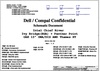Языки:
Dell Inspiron 3552 сервис-мануал
(105 страниц)
- Языки:Русский
-
Тип:
PDF -
Размер:
6.98 MB -
Описание:
Ноутбук
Просмотр
Dell Inspiron 3552 спецификация
(23 страницы)
- Языки:Русский
-
Тип:
PDF -
Размер:
1.89 MB
Просмотр
Dell Inspiron 3552 сервис-мануал
(92 страницы)
- Языки:Английский
-
Тип:
PDF -
Размер:
5.35 MB
Просмотр
Dell Inspiron 3552 сервис-мануал
(98 страниц)
- Языки:Английский
-
Тип:
PDF -
Размер:
6.76 MB
Просмотр
Dell Inspiron 3552 спецификация
(23 страницы)
- Языки:Английский
-
Тип:
PDF -
Размер:
1.04 MB
Просмотр
Dell Inspiron 3552 спецификация
(23 страницы)
- Языки:Английский
-
Тип:
PDF -
Размер:
2 MB
Просмотр
Dell Inspiron 3552 сервис-мануал
(91 страница)
- Языки:Китайский
-
Тип:
PDF -
Размер:
5.8 MB
Просмотр
Dell Inspiron 3552 сервис-мануал
(91 страница)
- Языки:Корейский
-
Тип:
PDF -
Размер:
6.34 MB
Просмотр
Dell Inspiron 3552 сервис-мануал
(89 страниц)
- Языки:Арабский
-
Тип:
PDF -
Размер:
5.66 MB
Просмотр
Dell Inspiron 3552 сервис-мануал
(91 страница)
- Языки:Турецкий
-
Тип:
PDF -
Размер:
6.45 MB
Просмотр
Dell Inspiron 3552 сервис-мануал
(92 страницы)
- Языки:Вьетнамский
-
Тип:
PDF -
Размер:
5.44 MB
Просмотр
Dell Inspiron 3552 сервис-мануал
(91 страница)
- Языки:Шведский
-
Тип:
PDF -
Размер:
5.35 MB
Просмотр
Dell Inspiron 3552 сервис-мануал
(91 страница)
- Языки:Финский
-
Тип:
PDF -
Размер:
5.35 MB
Просмотр
Dell Inspiron 3552 сервис-мануал
(94 страницы)
- Языки:Сербский
-
Тип:
PDF -
Размер:
5.36 MB
Просмотр
Dell Inspiron 3552 сервис-мануал
(94 страницы)
- Языки:Словенский
-
Тип:
PDF -
Размер:
5.38 MB
Просмотр
Dell Inspiron 3552 сервис-мануал
(92 страницы)
- Языки:Словацкий
-
Тип:
PDF -
Размер:
5.36 MB
Просмотр
Dell Inspiron 3552 сервис-мануал
(99 страниц)
- Языки:Румынский
-
Тип:
PDF -
Размер:
5.4 MB
Просмотр
Dell Inspiron 3552 сервис-мануал
(95 страниц)
- Языки:Нидерландский
-
Тип:
PDF -
Размер:
5.38 MB
Просмотр
Dell Inspiron 3552 сервис-мануал
(96 страниц)
- Языки:Венгерский
-
Тип:
PDF -
Размер:
6.61 MB
Просмотр
Dell Inspiron 3552 сервис-мануал
(99 страниц)
- Языки:Французский
-
Тип:
PDF -
Размер:
5.38 MB
Просмотр
Dell Inspiron 3552 сервис-мануал
(92 страницы)
- Языки:Датский
-
Тип:
PDF -
Размер:
5.35 MB
Просмотр
Dell Inspiron 3552 сервис-мануал
(93 страницы)
- Языки:Чешский
-
Тип:
PDF -
Размер:
6.51 MB
Просмотр
Dell Inspiron 3552 сервис-мануал
(98 страниц)
- Языки:Китайский
-
Тип:
PDF -
Размер:
7.24 MB
Просмотр
Dell Inspiron 3552 сервис-мануал
(98 страниц)
- Языки:Корейский
-
Тип:
PDF -
Размер:
7.81 MB
Просмотр
Dell Inspiron 3552 сервис-мануал
(96 страниц)
- Языки:Арабский
-
Тип:
PDF -
Размер:
7.09 MB
Просмотр
Dell Inspiron 3552 сервис-мануал
(97 страниц)
- Языки:Иврит
-
Тип:
PDF -
Размер:
6.96 MB
Просмотр
Dell Inspiron 3552 сервис-мануал
(98 страниц)
- Языки:Вьетнамский
-
Тип:
PDF -
Размер:
6.89 MB
Просмотр
Dell Inspiron 3552 сервис-мануал
(99 страниц)
- Языки:Шведский
-
Тип:
PDF -
Размер:
6.76 MB
Просмотр
Dell Inspiron 3552 сервис-мануал
(98 страниц)
- Языки:Финский
-
Тип:
PDF -
Размер:
6.76 MB
Просмотр
Dell Inspiron 3552 сервис-мануал
(102 страницы)
- Языки:Сербский
-
Тип:
PDF -
Размер:
6.78 MB
Просмотр
Dell Inspiron 3552 сервис-мануал
(100 страниц)
- Языки:Словацкий
-
Тип:
PDF -
Размер:
6.78 MB
Просмотр
Dell Inspiron 3552 сервис-мануал
(108 страниц)
- Языки:Румынский
-
Тип:
PDF -
Размер:
6.81 MB
Просмотр
Dell Inspiron 3552 сервис-мануал
(103 страницы)
- Языки:Нидерландский
-
Тип:
PDF -
Размер:
6.8 MB
Просмотр
Dell Inspiron 3552 сервис-мануал
(105 страниц)
- Языки:Венгерский
-
Тип:
PDF -
Размер:
8.13 MB
Просмотр
Dell Inspiron 3552 сервис-мануал
(98 страниц)
- Языки:Датский
-
Тип:
PDF -
Размер:
6.76 MB
Просмотр
Dell Inspiron 3552 сервис-мануал
(99 страниц)
- Языки:Чешский
-
Тип:
PDF -
Размер:
8.01 MB
Просмотр
Dell Inspiron 3552 спецификация
(23 страницы)
- Языки:Китайский
-
Тип:
PDF -
Размер:
1.93 MB
Просмотр
Dell Inspiron 3552 спецификация
(23 страницы)
- Языки:Арабский
-
Тип:
PDF -
Размер:
1.94 MB
Просмотр
Dell Inspiron 3552 спецификация
(23 страницы)
- Языки:Иврит
-
Тип:
PDF -
Размер:
1.91 MB
Просмотр
Dell Inspiron 3552 спецификация
(23 страницы)
- Языки:Вьетнамский
-
Тип:
PDF -
Размер:
1.92 MB
Просмотр
Dell Inspiron 3552 спецификация
(23 страницы)
- Языки:Турецкий
-
Тип:
PDF -
Размер:
1.83 MB
Просмотр
Dell Inspiron 3552 спецификация
(23 страницы)
- Языки:Шведский
-
Тип:
PDF -
Размер:
1.83 MB
Просмотр
Dell Inspiron 3552 спецификация
(23 страницы)
- Языки:Финский
-
Тип:
PDF -
Размер:
1.83 MB
Просмотр
Dell Inspiron 3552 спецификация
(23 страницы)
- Языки:Словенский
-
Тип:
PDF -
Размер:
1.83 MB
Просмотр
Dell Inspiron 3552 спецификация
(23 страницы)
- Языки:Сербский
-
Тип:
PDF -
Размер:
1.83 MB
Просмотр
Dell Inspiron 3552 спецификация
(23 страницы)
- Языки:Румынский
-
Тип:
PDF -
Размер:
1.84 MB
Просмотр
Dell Inspiron 3552 спецификация
(23 страницы)
- Языки:Словацкий
-
Тип:
PDF -
Размер:
1.84 MB
Просмотр
Dell Inspiron 3552 спецификация
(23 страницы)
- Языки:Нидерландский
-
Тип:
PDF -
Размер:
1.83 MB
Просмотр
Dell Inspiron 3552 спецификация
(23 страницы)
- Языки:Венгерский
-
Тип:
PDF -
Размер:
1.83 MB
Просмотр
Dell Inspiron 3552 спецификация
(23 страницы)
- Языки:Французский
-
Тип:
PDF -
Размер:
1.83 MB
Просмотр
Dell Inspiron 3552 спецификация
(23 страницы)
- Языки:Датский
-
Тип:
PDF -
Размер:
1.83 MB
Просмотр
Dell Inspiron 3552 спецификация
(23 страницы)
- Языки:Чешский
-
Тип:
PDF -
Размер:
1.83 MB
Просмотр
Dell Inspiron 3552 сервис-мануал
(99 страниц)
-
Тип:
PDF -
Размер:
5.59 MB
Просмотр
Dell Inspiron 3552 сервис-мануал
(92 страницы)
-
Тип:
PDF -
Размер:
5.44 MB
Просмотр
Dell Inspiron 3552 сервис-мануал
(91 страница)
-
Тип:
PDF -
Размер:
5.34 MB
Просмотр
Dell Inspiron 3552 сервис-мануал
(95 страниц)
-
Тип:
PDF -
Размер:
5.37 MB
Просмотр
Dell Inspiron 3552 сервис-мануал
(110 страниц)
-
Тип:
PDF -
Размер:
7.01 MB
Просмотр
Dell Inspiron 3552 сервис-мануал
(98 страниц)
-
Тип:
PDF -
Размер:
6.85 MB
Просмотр
Dell Inspiron 3552 сервис-мануал
(98 страниц)
-
Тип:
PDF -
Размер:
6.75 MB
Просмотр
Dell Inspiron 3552 сервис-мануал
(101 страница)
-
Тип:
PDF -
Размер:
6.79 MB
Просмотр
Dell Inspiron 3552 сервис-мануал
(105 страниц)
-
Тип:
PDF -
Размер:
6.78 MB
Просмотр
Dell Inspiron 3552 спецификация
(23 страницы)
-
Тип:
PDF -
Размер:
1.83 MB
Просмотр
Dell Inspiron 3552 спецификация
(23 страницы)
-
Тип:
PDF -
Размер:
1.83 MB
Просмотр
Dell Inspiron 3552 спецификация
(23 страницы)
-
Тип:
PDF -
Размер:
1.83 MB
Просмотр
-
Contents
-
Table of Contents
-
Bookmarks
Quick Links
Inspiron 15
5000 Series
Service Manual
Computer Model: Inspiron 5548
Regulatory Model: P39F
Regulatory Type: P39F001
Related Manuals for Dell Inspiron 15
Summary of Contents for Dell Inspiron 15
-
Page 1: Service Manual
Inspiron 15 5000 Series Service Manual Computer Model: Inspiron 5548 Regulatory Model: P39F Regulatory Type: P39F001…
-
Page 2
WARNING: A WARNING indicates a potential for property damage, personal injury, or death. Copyright © 2014 Dell Inc. All rights reserved. This product is protected by U.S. and international copyright and intellectual property laws. Dell and the Dell logo are trademarks ™… -
Page 3: Table Of Contents
Contents Before Working Inside Your Computer……..8 ………………..8 Before You Begin ………………… 8 Safety Instructions ………………9 Recommended Tools After Working Inside Your Computer……..11 Removing the Base Cover…………12 ………………….12 Procedure Replacing the Base Cover…………14 ………………….14 Procedure Removing the Battery……………
-
Page 4
Removing the Memory Modules……….21 ………………… 21 Prerequisites ………………….22 Procedure Replacing the Memory Modules……….23 ………………….23 Procedure ………………..23 Post-requisites Removing the Wireless Card……….. 24 …………………24 Prerequisites ………………….24 Procedure Replacing the Wireless Card……….. 26 ………………….26 Procedure ………………..26 Post-requisites Removing the Fan…………..27 …………………27 Prerequisites ………………….27… -
Page 5
Removing the Base Frame…………38 …………………38 Prerequisites ………………….38 Procedure Replacing the Base Frame…………42 ………………….42 Procedure ………………..42 Post-requisites Removing the Coin-Cell Battery……….43 …………………43 Prerequisites ………………….44 Procedure Replacing the Coin-Cell Battery……….45 ………………….45 Procedure ………………..45 Post-requisites Removing the Heat Sink…………46 ……………….. -
Page 6
Removing the Speakers…………52 …………………52 Prerequisites ………………….52 Procedure Replacing the Speakers…………54 ………………….54 Procedure ………………..54 Post-requisites Removing the Status-Light Board………. 55 …………………55 Prerequisites ………………….55 Procedure Replacing the Status-Light Board………. 57 ………………….57 Procedure ………………..57 Post-requisites Removing the Power-Adapter Port……..58 …………………58 Prerequisites …………………. -
Page 7
………………….69 Procedure ………………..70 Post-requisites Removing the Palm Rest…………71 ………………… 71 Prerequisites ………………….72 Procedure Replacing the Palm Rest…………74 ………………….74 Procedure ………………..74 Post-requisites Flashing the BIOS……………75 Getting Help and Contacting Dell……….76 ………………76 Self-Help Resources ………………..76 Contacting Dell… -
Page 8: Before Working Inside Your Computer
Before Working Inside Your Computer CAUTION: To avoid damaging the components and cards, handle them by their edges and avoid touching pins and contacts. NOTE: The images in this document may differ from your computer depending on the configuration you ordered. Before You Begin Save and close all open files and exit all open applications.
-
Page 9: Recommended Tools
CAUTION: You should only perform troubleshooting and repairs as authorized or directed by the Dell technical assistance team. Damage due to servicing that is not authorized by Dell is not covered by your warranty. See the safety instructions that shipped with the product or at dell.com/regulatory_compliance.
-
Page 10
• Philips screwdriver • Plastic scribe… -
Page 11: After Working Inside Your Computer
After Working Inside Your Computer CAUTION: Leaving stray or loose screws inside your computer may severely damage your computer. Replace all screws and make sure that no stray screws remain inside your computer. Connect any external devices, peripherals, and cables you removed before working on your computer.
-
Page 12: Removing The Base Cover
After Working Inside Your Computer. For more safety best practices, see the Regulatory Compliance home page at dell.com/regulatory_compliance. Procedure Close the display and turn the computer over. Remove the screws that secure the base cover to the base frame.
-
Page 13
Using a plastic scribe, pry the base cover off the base frame. plastic scribe notch base cover… -
Page 14: Replacing The Base Cover
After Working Inside Your Computer. For more safety best practices, see the Regulatory Compliance home page at dell.com/regulatory_compliance. Procedure Slide the tabs on the base cover into the base frame and snap the base cover into place.
-
Page 15: Removing The Battery
Before Working Inside Your Computer. After working inside your computer, follow the instructions in After Working Inside Your Computer. For more safety best practices, see the Regulatory Compliance home page at dell.com/regulatory_compliance. Prerequisites Remove the base cover. Procedure Remove the screws that secure the battery to the base frame.
-
Page 16: Replacing The Battery
After Working Inside Your Computer. For more safety best practices, see the Regulatory Compliance home page at dell.com/regulatory_compliance. Procedure Align the screw holes the battery with the screw holes on the base frame and press-down the battery to connect it to the battery connector.
-
Page 17: Removing The Hard Drive
After Working Inside Your Computer. For more safety best practices, see the Regulatory Compliance home page at dell.com/regulatory_compliance. CAUTION: Hard drives are fragile. Exercise care when handling the hard drive. CAUTION: To avoid data loss, do not remove the hard drive while the computer is in sleep or on state.
-
Page 18
Using the pull tab, slide the hard-drive assembly out of the base frame. pull tab screws (4) hard-drive assembly Disconnect the hard-drive cable from the hard drive. hard-drive assembly hard-drive cable Remove the screws that secure the hard-drive bracket to the hard drive. -
Page 19
Lift the hard drive off the hard-drive bracket . screws (4) hard-drive bracket… -
Page 20: Replacing The Hard Drive
Computer. After working inside your computer, follow the instructions in After Working Inside Your Computer. For more safety best practices, see the Regulatory Compliance home page at dell.com/regulatory_compliance. CAUTION: Hard drives are fragile. Exercise care when handling the hard drive. Procedure Place the hard drive in the hard drive bracket and align the screw holes on the hard-drive bracket with the screw holes on the hard drive.
-
Page 21: Removing The Memory Modules
Before Working Inside Your Computer. After working inside your computer, follow the instructions in After Working Inside Your Computer. For more safety best practices, see the Regulatory Compliance home page at dell.com/regulatory_compliance. Prerequisites Remove the base cover. Remove the battery.
-
Page 22: Procedure
Procedure Using your fingertips, pry apart the securing clips on each end of the memory-module slot until the memory module pops up. memory-module slot memory module securing clips Slide and remove the memory module from the memory-module slot.
-
Page 23: Replacing The Memory Modules
Computer. After working inside your computer, follow the instructions in After Working Inside Your Computer. For more safety best practices, see the Regulatory Compliance home page at dell.com/regulatory_compliance. Procedure Align the notch on the memory module with the tab on the memory- module slot.
-
Page 24: Removing The Wireless Card
Before Working Inside Your Computer. After working inside your computer, follow the instructions in After Working Inside Your Computer. For more safety best practices, see the Regulatory Compliance home page at dell.com/regulatory_compliance. Prerequisites Remove the base cover. Remove the battery.
-
Page 25
Lift the wireless card, and then slide and remove it from the system board. screw wireless-card bracket antenna cables (2) wireless card… -
Page 26: Replacing The Wireless Card
Computer. After working inside your computer, follow the instructions in After Working Inside Your Computer. For more safety best practices, see the Regulatory Compliance home page at dell.com/regulatory_compliance. Procedure CAUTION: To avoid damage to the wireless card, do not place any cables under it.
-
Page 27: Removing The Fan
Before Working Inside Your Computer. After working inside your computer, follow the instructions in After Working Inside Your Computer. For more safety best practices, see the Regulatory Compliance home page at dell.com/regulatory_compliance. Prerequisites Remove the base cover. Remove the battery.
-
Page 28
Note the display-cable routing and remove the cable from the routing guides. routing guide display cable Disconnect the fan cable from the system board. Note the fan-cable routing and remove the cable from the routing guides. -
Page 29
Remove the screws that secure the fan to the base frame. fan cable screws (2) Lift the fan off the base frame. -
Page 30: Replacing The Fan
After Working Inside Your Computer. For more safety best practices, see the Regulatory Compliance home page at dell.com/regulatory_compliance. Procedure Align the screw holes on the fan with the screw holes on the base frame. Replace the screws that secure the fan to the base frame.
-
Page 31: Removing The Keyboard
Before Working Inside Your Computer. After working inside your computer, follow the instructions in After Working Inside Your Computer. For more safety best practices, see the Regulatory Compliance home page at dell.com/regulatory_compliance. Prerequisites Remove the base cover. Remove the battery.
-
Page 32
Using a plastic scribe, gently release the tabs that secure the keyboard to the palm-rest assembly. keyboard tabs (6) plastic scribe Carefully turn the keyboard over and place it on the palm-rest assembly. -
Page 33
Lift the latches and disconnect the keyboard cable and the keyboard- backlight cable from the system board. NOTE: The keyboard-backlight cable is present only if the laptop shipped with a backlit keyboard. keyboard cable latch keyboard-backlight cable Lift the keyboard, along with the cables, off the palm-rest assembly. -
Page 34: Replacing The Keyboard
After Working Inside Your Computer. For more safety best practices, see the Regulatory Compliance home page at dell.com/regulatory_compliance. Procedure NOTE: If you are installing a new keyboard, fold the cables the same way they are folded on the old keyboard. For more information, see “Folding…
-
Page 35
NOTE: Keyboard-backlight cable is present only on a backlit-keyboard. Place the keyboard on a flat and clean surface. keyboard cable keyboard-backlight cable keyboard CAUTION: Do not apply excess pressure while folding the cables. Lift the keyboard cable and gently fold the keyboard-backlight cable at the fold line. -
Page 36: Post-Requisites
Using the alignment line, gently fold the keyboard cable. keyboard cable alignment line Post-requisites Replace the battery.
-
Page 37
Replace the base cover. -
Page 38: Removing The Base Frame
Before Working Inside Your Computer. After working inside your computer, follow the instructions in After Working Inside Your Computer. For more safety best practices, see the Regulatory Compliance home page at dell.com/regulatory_compliance. Prerequisites Remove the base cover. Remove the battery.
-
Page 39
Lift the latches and disconnect the status-light cable and touchpad cable from the system board. status-light cable latch touchpad cable… -
Page 40
Remove the screws that secure the base frame to the palm-rest assembly. palm-rest assembly screws (10) Close the display and turn the computer over. -
Page 41
Remove the screws that secure the base frame to the palm-rest assembly. screws (9) base frame Using your fingertips, starting from the rear, pry the base frame off the palm-rest assembly. NOTE: Make sure the display cable is completely removed from the routing guides on the base frame. -
Page 42: Replacing The Base Frame
Computer. After working inside your computer, follow the instructions in After Working Inside Your Computer. For more safety best practices, see the Regulatory Compliance home page at dell.com/regulatory_compliance. Procedure Slide the display cable and the I/O-board cable through the slots on the base frame.
-
Page 43: Removing The Coin-Cell Battery
After Working Inside Your Computer. For more safety best practices, see the Regulatory Compliance home page at dell.com/regulatory_compliance. CAUTION: Removing the coin-cell battery resets the BIOS settings to default. It is recommended that you note the BIOS settings before removing the coin-cell battery.
-
Page 44: Procedure
Procedure Disconnect the coin-cell battery cable from the system board. coin-cell battery coin-cell battery cable Peel off the coin-cell battery from the system board. Lift the coin-cell battery, along with its cable, off the system board.
-
Page 45: Replacing The Coin-Cell Battery
After Working Inside Your Computer. For more safety best practices, see the Regulatory Compliance home page at dell.com/regulatory_compliance. Procedure Adhere the coin-cell battery to the system board. Connect the coin-cell battery cable to the system board.
-
Page 46: Removing The Heat Sink
After Working Inside Your Computer. For more safety best practices, see the Regulatory Compliance home page at dell.com/regulatory_compliance. WARNING: The heat sink may become hot during normal operation. Allow sufficient time for the heat sink to cool before you touch it.
-
Page 47: Procedure
Procedure In sequential order (as indicated on the heat sink), remove the screws that secure the heat sink to the system board. screws (6) processor heat-sink graphics card heat-sink NOTE: The image shows a heat sink on a laptop shipped with discrete graphics card.
-
Page 48: Replacing The Heat Sink
After Working Inside Your Computer. For more safety best practices, see the Regulatory Compliance home page at dell.com/regulatory_compliance. CAUTION: Incorrect alignment of the heat sink can cause damage to the system board and processor. NOTE: The original thermal grease can be reused if the original system board and heat sink are reinstalled together.
-
Page 49: Removing The I/O Board
Before Working Inside Your Computer. After working inside your computer, follow the instructions in After Working Inside Your Computer. For more safety best practices, see the Regulatory Compliance home page at dell.com/regulatory_compliance. Prerequisites Remove the base cover. Remove the battery.
-
Page 50
Lift the I/O board off the palm-rest assembly. screw I/O board… -
Page 51: Replacing The I/O Board
After Working Inside Your Computer. For more safety best practices, see the Regulatory Compliance home page at dell.com/regulatory_compliance. Procedure Align the screw hole on the I/O board with the screw hole on the palm- rest assembly.
-
Page 52: Removing The Speakers
Before Working Inside Your Computer. After working inside your computer, follow the instructions in After Working Inside Your Computer. For more safety best practices, see the Regulatory Compliance home page at dell.com/regulatory_compliance. Prerequisites Remove the base cover. Remove the battery.
-
Page 53
Lift the speakers, along with the speaker cable, off the palm-rest assembly. speaker cable speakers (2) -
Page 54: Replacing The Speakers
After Working Inside Your Computer. For more safety best practices, see the Regulatory Compliance home page at dell.com/regulatory_compliance. Procedure Align the speakers to the alignment posts on the palm rest. Route the speaker cable through the routing guides on the palm-rest assembly.
-
Page 55: Removing The Status-Light Board
Before Working Inside Your Computer. After working inside your computer, follow the instructions in After Working Inside Your Computer. For more safety best practices, see the Regulatory Compliance home page at dell.com/regulatory_compliance. Prerequisites Remove the base cover. Remove the battery.
-
Page 56
Lift the status-light board, along with the cable, off the palm rest. screw status-light board… -
Page 57: Replacing The Status-Light Board
After Working Inside Your Computer. For more safety best practices, see the Regulatory Compliance home page at dell.com/regulatory_compliance. Procedure Align the screw hole on the status-light board with the screw hole on the palm rest.
-
Page 58: Removing The Power-Adapter Port
Before Working Inside Your Computer. After working inside your computer, follow the instructions in After Working Inside Your Computer. For more safety best practices, see the Regulatory Compliance home page at dell.com/regulatory_compliance. Prerequisites Remove the base cover. Remove the battery.
-
Page 59
Pry the power-adapter port out of the slot on the palm rest. power-adapter port cable power-adapter port… -
Page 60: Replacing The Power-Adapter Port
After Working Inside Your Computer. For more safety best practices, see the Regulatory Compliance home page at dell.com/regulatory_compliance. Procedure Slide the power-adapter port into the slot in the palm-rest assembly. Connect the power-adapter port cable to the system board.
-
Page 61: Removing The System Board
After Working Inside Your Computer. For more safety best practices, see the Regulatory Compliance home page at dell.com/regulatory_compliance. NOTE: Your computer’s Service Tag is stored in the system board. You must enter the Service Tag in the BIOS setup program after you replace the system board.
-
Page 62
Peel off the antenna cable from the system board. power-adapter port cable antenna cable speaker cable hard-drive cable Remove the screws that secure the system board to the palm-rest assembly. Starting from the inner edge, gently lift the system board and release the ports from the slots on the palm-rest assembly. -
Page 63
Lift the system board off the palm-rest assembly. screws (2) system board… -
Page 64: Replacing The System Board
After Working Inside Your Computer. For more safety best practices, see the Regulatory Compliance home page at dell.com/regulatory_compliance. NOTE: Your computer’s Service Tag is stored in the system board. You must enter the Service Tag in the BIOS setup program after you replace the system board.
-
Page 65: Post-Requisites
Route the antenna cable, avoiding the edge of the palm rest and the chip, and adhere it to the system board. CAUTION: To avoid damaging your computer, route the antenna cable away from the edge of the palm rest and the chip. palm rest antenna cable chip…
-
Page 66: Removing The Display Assembly
Before Working Inside Your Computer. After working inside your computer, follow the instructions in After Working Inside Your Computer. For more safety best practices, see the Regulatory Compliance home page at dell.com/regulatory_compliance. Prerequisites Remove the base cover. Remove the battery.
-
Page 67
Remove the screws that secure the display hinges to the palm-rest assembly. screws (3) display hinges (2) Rotate the palm-rest assembly upward. -
Page 68
Slide out and remove the palm-rest assembly off the display hinges. palm-rest assembly display assembly display assembly… -
Page 69: Replacing The Display Assembly
After Working Inside Your Computer. For more safety best practices, see the Regulatory Compliance home page at dell.com/regulatory_compliance. Procedure Slide the hinge covers on the palm-rest assembly under the display hinges and then place the palm-rest assembly on the display assembly.
-
Page 70: Post-Requisites
Route the antenna cable, avoiding the edge of the palm rest and the chip, and adhere it to the system board. CAUTION: To avoid damaging your computer, route the antenna cable away from the edge of the palm rest and the chip. palm rest antenna cable chip…
-
Page 71: Removing The Palm Rest
Before Working Inside Your Computer. After working inside your computer, follow the instructions in After Working Inside Your Computer. For more safety best practices, see the Regulatory Compliance home page at dell.com/regulatory_compliance. Prerequisites Remove the base cover. Remove the battery.
-
Page 72: Procedure
Procedure Remove the screws that secure the system board to the palm rest. screws (2) system board…
-
Page 73
Lift the system board from the inner edge and release the ports from the slots on the palm rest . screws (2) system board palm rest… -
Page 74: Replacing The Palm Rest
After Working Inside Your Computer. For more safety best practices, see the Regulatory Compliance home page at dell.com/regulatory_compliance. Procedure Slide the headset port into the slot on the palm rest and align the screw holes on the system board with the screw holes on the palm-rest assembly.
-
Page 75: Flashing The Bios
You may need to flash (update) the BIOS when an update is available or when you replace the system board. To flash the BIOS: Turn on the computer. Go to dell.com/support. If you have your computer’s Service Tag, type your computer’s Service Tag and click Submit.
-
Page 76: Getting Help And Contacting Dell
Getting Help and Contacting Dell Self-Help Resources You can get information and help on Dell products and services using these online self-help resources: Self-Help Information Self-Help Options Windows 8.1 — Open the Search Accessing Windows Help charm, type Help and Support in the search box and press Enter.
-
Page 77
NOTE: If you do not have an active internet connection, you can find contact information on your purchase invoice, packing slip, bill, or Dell product catalog.
- Блог
- Компьютерные магазины Таганрога
- Интернет провайдеры Таганрога
- Сервисные центры Таганрога и Ростова
- Сайты Таганрога
- Скачать свободное ПО для Windows
- Интервью thinkit.ru
- Сервис-мануалы ноутбуков
- Сервис-мануалы Apple
- Сервис-мануалы Acer
- Сервис-мануалы Benq
- Сервис-мануалы LG
- Сервис-мануалы JVC
- Сервис-мануалы HP
- Контакты
Сейчас в кино
Все оттенки Токио
драма
Лето’85
драма
Авангард: Арктические волки
боевик, криминал
Шесть минут до полуночи
драма
Пингвиненок Пороро: Пираты Острова сокровищ
мультфильм, фэнтези, приключения
Ночной портье
триллер, драма, мелодрама, криминал, детектив
Экстремальная работа
комедия, криминал, боевик
Гипноз
драма, триллер
Честный вор
боевик, триллер, драма, криминал
Первая ведьма
ужасы, фэнтези
Гномы в деле!
фэнтези, боевик, комедия, семейный
Kitoboy
драма, приключения
Гудбай, Америка
мелодрама, комедия
Семейка Бигфутов
мультфильм, приключения
Заклятье. Дом 32
ужасы
Стрельцов
мелодрама, спорт
После. Глава 2
драма, мелодрама
Мулан 2D
боевик, фэнтези
Довод
фантастика, боевик
Кино в Таганроге
 |
||||
|
Играть в Тетрис! Играйте в тетрис бесплатно, и даже без СМС |
Найди нас везде! Теперь ты можешь найти нас во всех популярных социальных сетях. Читай thinkit.ru где тебе удобно! |
Банкоматы Таганрога Теперь ты сможешь легко узнать, где именно находится ближайший банкомат. |













Dell Inspiron, Vostro Series — Сервис-мануалы и схемы, разборка / сборка. Скачать бесплатно.
Dell Inspiron, Vostro Series — Сервис-мануалы и схемы, разборка / сборка. Скачать бесплатно.
Dell Inspiron, Vostro Series
— Схема. Версия: 0.2. ( Compal LA-9103P ). Скачать














Ноутбук Dell Inspiron 15 3521 — Сервис-мануалы и схемы, разборка / сборка. Скачать бесплатно.
Ноутбук Dell Inspiron 15 3521 — Сервис-мануалы и схемы, разборка / сборка. Скачать бесплатно.
Ноутбук
Dell Inspiron 15 3521
— Схема. Версия: 0.4. ( Compal LA-9101P ). Скачать
Ноутбук
Dell Inspiron 15 3521
— Схема. Версия: 1.0. ( Compal LA-9104P ). Скачать
Webmaster