Сервисный мануал Kyocera Скачать бесплатно мануал PF-740, PF-730 PF-730(B), PF-780 PF-780(B), TASKalfa 3050ci, 3051ci, 3501i, 3500i, 3550ci,3551ci, 4500i, 4550ci, 5550ci, 5500i, 6500i, 6550ci, 7550ci, 8000i
Сервисный мануал Kyocera Скачать бесплатно мануал PF-740, PF-730 PF-730(B), PF-780 PF-780(B), TASKalfa 3050ci, 3051ci, 3501i, 3500i, 3550ci,3551ci, 4500i, 4550ci, 5550ci, 5500i, 6500i, 6550ci, 7550ci, 8000i.pdf
Скачать бесплатно мануал PF-740, PF-730 PF-730(B), PF-780 PF-780(B), TASKalfa 3050ci, 3051ci, 3501i, 3500i, 3550ci,3551ci, 4500i, 4550ci, 5550ci, 5500i, 6500i, 6550ci, 7550ci, 8000i.pdf
| Kyocera FS-1018MFP | Download |
| Kyocera FS-1020D | Download |
| Kyocera FS-1024MFP, FS-1124MFP | Download |
| Kyocera FS-1028MFP, FS-1128MFP | Download |
| Kyocera FS-1020MFP, FS-1025MFP, FS-1120MFP, FS-1125MFP, FS-1220MFP, FS-1320MFP, FS-1325MFP | Download |
| Kyocera FS-1030D | Download |
| Kyocera FS-1050 | Download |
| Kyocera FS-1040, FS-1060 | Download |
| Kyocera FS-1100, FS-1300, FS-1350 | Download |
| Kyocera FS-1110 | Download |
| Kyocera FS-1116MFP | Download |
| Kyocera FS-1118MFP | Download |
| Kyocera FS-1120, FS-1320, FS-1370 | Download |
| Kyocera FS-1030MFP-1035MFP-1130MFP-1135MFP | Download |
| Kyocera FS-1800 | Download |
| Kyocera FS-1800+ | Download |
| Kyocera FS-1900 | Download |
| Kyocera FS-1920, FS-3820, FS-3830 | Download |
| Kyocera FS-2000D, FS-3900D, FS-4000D | Download |
| Kyocera FS-2020, FS-3920, FS-4020 | Download |
| Kyocera FS-2100, FS-4100, FS-4200, FS-4300 | Download |
| Kyocera FS-3040MFP, FS-3140MFP | Download |
| Kyocera FS-3040P, FS-3140P | Download |
| Kyocera FS-3540MFP, FS-3640MFP | Download |
| Kyocera FS-3800 | Download |
| Kyocera FS-6020 | Download |
| Kyocera FS-6025MFP, FS-6030MFP | Download |
| Kyocera FS-6525MFP, FS-6530MFP | Download |
| Kyocera FS-6700 | Download |
| Kyocera FS-6900 | Download |
| Kyocera FS-6950 | Download |
| Kyocera FS-6970 | Download |
| Kyocera FS-7000, FS-9000 | Download |
| Kyocera FS-8000C | Download |
| Kyocera FS-9100, FS-9500 | Download |
| Kyocera FS-9120DN, FS-9520DN | Download |
| Kyocera FS-9130DN, FS-9530DN | Download |
| Kyocera FS-C1020MFP | Download |
| Kyocera FS-C2026MFP, FS-С2126MFP | Download |
| Kyocera FS-C2026+MFP, FS-С2126+MFP | Download |
| Kyocera FS-C2526MFP, FS-С2626MFP | Download |
| Kyocera FS-C5015, FS-C5025 | Download |
| Kyocera FS-C5016N | Download |
| Kyocera FS-C5020, FS-C5030 | Download |
| Kyocera FS-C5100, FS-C5200, FS-C5300, FS-C5400 | Download |
| Kyocera FS-C5150, FS-C5250 | Download |
| Kyocera FS-C5350 | Download |
| Kyocera FS-C8008 | Download |
| Kyocera FS-C8020MFP, FS-8025MFP, TaskAlfa 205c-255c | Download |
| Kyocera FS-C8026 | Download |
| Kyocera FS-C8100DN | Download |
| Kyocera FS-C8500DN | Download |
| Kyocera FS-C8520MFP, FS-C8525MFP | Download |
| Kyocera KM-1500 | Download |
| Kyocera KM-1530, KM-2030 | Download |
| Kyocera KM-1620, KM-2020 | Download |
| Kyocera KM-1635, KM-2035 | Download |
| Kyocera KM-1650, KM-2050 | Download |
| Kyocera KM-1820 | Download |
| Kyocera KM-2530, KM-3530, KM-4030 | Download |
| Kyocera KM-2540, KM-3040 | Download |
| Kyocera KM-2550 | Download |
| Kyocera KM-2560, KM-3060 | Download |
| Kyocera KM-2810 | Download |
| Kyocera KM-3050, KM-4050, KM-5050 | Download |
| Kyocera KM-3035, KM-4035, KM-5035 | Download |
| Kyocera KM-3650W | Download |
| Kyocera KM-4230, KM-5230 | Download |
| Kyocera KM-4530, KM-5530 | Download |
| Kyocera KM-4800W | Download |
| Kyocera KM-4850W | Download |
| Kyocera KM-P4845w, KM-P4850w, KM-S4850w | Download |
| Kyocera KM-6030, KM-8030 | Download |
| Kyocera KM-6230 | Download |
| Kyocera KM-6330, KM-7530 | Download |
| Kyocera KM-C830, KM-C830D | Download |
| Kyocera KM-C850 | Download |
| Kyocera KM-C2630 | Download |
| Kyocera KM-C2520, KM-C3225, KM-C3232 | Download |
| Kyocera KM-C2525E, KM-C3225, KM-C3232, KM-C4035 | Download |
| Kyocera TASKalfa 180-181-220-221 | Download |
| Kyocera TASKalfa 250-300-400-500ci | Download |
| Kyocera TASKalfa 265ci (Service manual, parts list, service bulletins, firmware) |
Download |
| Kyocera TASKalfa 300i | Download |
| Kyocera TASKalfa 420i-520i | Download |
| Kyocera TASKalfa 552ci | Download |
| Kyocera TASKalfa 620-820 | Download |
| Kyocera TASKalfa 2550 | Download |
| Kyocera TASKalfa 2551ci | Download |
| Kyocera TASKalfa 3050ci-3550ci-4550ci-5550ci | Download |
| Kyocera TaskAlfa 3010i-3510i | Download |
| Kyocera TASKalfa 3500-4500-5500 | Download |
| Kyocera TaskAlfa 3501i-4501i-5501i | Download |
| Kyocera TASKalfa 6500-8000 | Download |
| Kyocera TASKalfa 6550-7550 | Download |
| Kyocera SRDF-1, SRDF-2, STDF-3 | Download |
| Kyocera ScanSystem (F)B, ScanSystemF, ScanSystemG, ScanSystem H | Download |
| Kyocera PrintSystem V, PrintSystem W, PrintSystem X, PrintSystem Z | Download |
| Kyocera Paper Feeder All | Download |
| Kyocera JS-410, JS-420, JS-670, JS-700, JS-710, JS-720 | Download |
| Kyocera FaxSystem K, Kyocera FaxSystem L, Kyocera FaxSystem M, Kyocera FaxSystem M2, Kyocera FaxSystem N, Kyocera FaxSystem P, Kyocera FaxSystem Q, Kyocera FaxSystem R, Kyocera FaxSystem S | Download |
| Kyocera DU-20, DU-25, DU-60, DU-61, DU-300, DU-400, DU-410, DU-420, DU-640 | Download |
| Kyocera DP-100, DP-110, DP-410, DP-420, DP-670, DP-700, DP-710, DP-750, DP-760 | Download |
| Kyocera DF All | Download |
| Kyocera BF-720, EF-60, EF-310, HS-20, HS-21, M2007-2107, MT-710, MT-720, RA-1, SO-30, SO-60, ST-30 | Download |
| Kyocera ECOSYS M2030dn, M2530dn, M2035dn, M2535dn | Download |
| Kyocera ECOSYS M2040dn-M2135dn-M2540dn-M2540dw-M2635dn-M2635dw-M2640idw-M2735dw, PF-1100 | Download |
| Kyocera Ecosys P6030cdn | Download |
| Kyocera Ecosys M3040idn-M3540idn-M3550idn-M3560idn | Download |
| Kyocera TaskAlfa 3051ci-3551ci-4551ci-5551ci | Download |
| Kyocera Ecosys P7035cdn | Download |
| Kyocera TaskAlfa 255b-305 | Download |
| Kyocera Ecosys P6021cdn-P6026cdn | Download |
| Kyocera FS-C8600DN, FS-C8650DN | Download |
| Kyocera Ecosys M6026cdn-M6526cdn | Download |
| Kyocera Ecosys P2035d-P2135d | Download |
| Kyocera TaskAlfa 1800-1801-2200-2201 | Download |
| Kyocera TaskAlfa 2420W | Download |
| Kyocera TaskAlfa 4820W | Download |
| Kyocera Ecosys M6030-M6035-M6530-M6535 | Download |
| Kyocera TASKalfa 6551ci-7551ci | Download |
| Kyocera TASKalfa 6501i-8001i | Download |
| Kyocera Ecosys P2235-P2240 | Download |
| Kyocera Ecosys P6035-6130-P7040 | Download |
| Kyocera Ecosys P4035dn, P4040dn | Download |
| Kyocera Ecosys P3045-P3050-P3055-P3060dn | Download |
| Kyocera Ecosys P5021-P5026cdw | Download |
| Только каталоги запчастей (Only parts list) | |
| Kyocera KM-1648(parts list) | Download |
- Manuals
- Brands
- Kyocera Manuals
ManualsLib has more than 6446 Kyocera manuals
Popular Categories:
All in One Printer
Cell Phone
Digital Camera
Network Card
Printer
Telephone
Featured manuals
LG Cricket Hydro View — Smartphone Quick Start Guide
Accessories
Models
Document Type
Corporate Governance
Information Sheet
Adapter
Models
Document Type
SD-66K
Owner’s Manual
Air Compressor
Models
Document Type
TJEP 8/10-2
Safety And Operation Instructions
TJEP 9/20 HP
Manual
All in One Printer
Models
Document Type
1102H03NL0
Advanced Operation Manual
• Service Manual
1102JD3NL0
Advanced Operation Manual
1102JG3N10
Advanced Operation Manual
1102JL3N10
Advanced Operation Manual
1102R73AS0
Operation Manual
1102R73NL0
Operation Manual
1102R83AS0
Operation Manual
1102R83NL0
Operation Manual
Show all Kyocera All in One Printer manuals
Amplifier
Models
Document Type
A-710
Service Manual
Analytical Instruments
Models
Document Type
LDM-410
Owner’s Operating Manual
Binding Machine
Models
Document Type
TJEP RE-BAR 40
User Manual
TJEP ULTRA GRIP 25
Manual
• Manual
TJEP ULTRA GRIP 40
Manual
• Manual
TJEP ULTRA GRIP 58
Manual
• Manual
Cables and connectors
Models
Document Type
14 5046 829 Series
Instruction Manual
20 5046 829 Series
Instruction Manual
5046 Series
Instruction Manual
5047 Series
Instruction Manual
5136 Series
Instruction Manual
5861 Series
Instruction Manual
6208 Series
Instruction Manual
6210 Series
Instruction Manual
6214 series
Operation Manual
Show all Kyocera Cables and connectors manuals
Camera Accessories
Models
Document Type
TJEP ULTRA GRIP 25
Manual
• Manual
TJEP ULTRA GRIP 40
Manual
• Manual
TJEP ULTRA GRIP 58
Manual
• Manual
Camera Lens
Models
Document Type
yashica
Instruction Manual
CD Player
Models
Document Type
DA-410cx
Instruction Manual
Cell Phone
Models
Document Type
1100 Series
User Manual
• User Manual
1135
User Manual
• User Manual
• User Manual
1155
User Manual
• User Manual
• Guía Del Usuario
• User Manual
2035 — QCP Cell Phone
User Manual
• Reference Manual
• User Manual
• Quick Service Programming Instructions
• User Manual
• User Manual
Show all Kyocera Cell Phone manuals
Cell Phone Accessories
Models
Document Type
Smartphone Portable Keyboard
User Manual
Computer Hardware
Models
Document Type
BELL WIRELESS
Quick Start Manual
GA-1310
Easy Setup Manual
• Operator’s Manual
• Installation Instructions
• Installation Instructions
KPC650
Instructions Manual
• User Manual
TASKalfa 550c
User Manual
• Copying Manual
• Manual
• Management Manual
• Software Installation Manual
• Printing Manual
• Operator’s Manual
• Troubleshooting Manual
• Scanning Manual
• Operator’s Manual
• Quick Start Manual
• Operator’s Manual
• Easy Setup Manual
• Operator’s Manual
• Operator’s Manual
• Operator’s Manual
• Fax Manual
• Operator’s Manual
• Printing Manual
• Operator’s Manual
• Safety Information Manual
• Operator’s Manual
• Installation Instructions
• Installation Manual
• Manual
• Installation Instructions
Control Unit
Models
Document Type
200
Data Book
DHUA-K77-7
User Manual
KD205GX-LPU
Installation Manual
KD240GX-LFB2
Installation Manual
KD245GX-LFB2
Manual
KD250GX-LFB2
Manual
KD315GX-LFB
Installation Manual
Show all Kyocera Control Unit manuals
Controller
Models
Document Type
Ai5555
User Manual
• Instruction Handbook Manual
• Instruction Handbook Manual
Ai6060
User Manual
• Instruction Handbook Manual
• Instruction Handbook Manual
CC 2000
Datasheet
CD 300
Datasheet
CPR 12-15
Datasheet
CPR 12-40
Manual
CPR 12/24-15
Manual
CPR 12/24-40
Manual
CPR 24-15
Manual
CPR 24-40
Manual
Show all Kyocera Controller manuals
Copier
Models
Document Type
3035 — QCP Cell Phone
Operation Manual
• Operation Manual
• Reference Manual
4035
Operation Manual
• Operation Manual
4230
Instruction Handbook Manual
4530
Operation Manual
5035
Operation Manual
• Operation Manual
5230
Instruction Handbook Manual
5530
Operation Manual
6030
Operation Manual
• Advanced Operation Manual
6330
Operation Manual
7530
Operation Manual
Show all Kyocera Copier manuals
Cordless Telephone
Models
Document Type
3250
User Manual
• Brochure & Specs
• User Manual
• User Manual
Koi
User Manual
• User Manual
• User Manual
Lingo M1000
User Manual
• Specifications
• User Manual
Cutter
Models
Document Type
TJEP RC20
Operation & Instruction Manual
Dash Cameras
Models
Document Type
Portable Speakers
Operation Manual
• Operation Manual
• Operation Manual
• User Manual
• User Manual
• User Manual
REAR VIEW MIRROR CAR KIT
User Manual
Digital Camera
Models
Document Type
300200
Instruction Manual
Contax SL300RT*
Instruction Manual
Finecam — Digital Camera — 4.0 Megapixel
Instruction Manual
Finecam L3
Instruction Manual
Finecam L3v
Release Note
• Instruction Manual
Finecam L4
Instruction Manual
Finecam L4v
Release Note
• Instruction Manual
Finecam S3L
Supplementary Manual
Show all Kyocera Digital Camera manuals
Drill
Models
Document Type
PD-196VR
Owner’s Manual
Fax Machine
Models
Document Type
9002i
Operation Manual
• Quick Manual
• Safety Manual
AF-1000
User Manual
AF-1200
User Manual
Ai1515
User Manual
Ai1515F
User Manual
Ai1810F
User Manual
Ai2020
User Manual
Ai2310
Connection Manual
• User Manual
• Instruction Handbook Manual
• Instruction
Ai2310L
Connection Manual
• User Manual
• Instruction
Ai3010
Connection Manual
• User Manual
• Instruction Handbook Manual
• Instruction
Show all Kyocera Fax Machine manuals
Finishers
Models
Document Type
AK-710
Installation Manual
AK-730
Service Manual
• Service Manual
DF-35
Operation Manual
DF-600
Installation Manual
DF-610
Installation Manual
DF-650
Installation Manual
• Operation Manual
DF-70
Operation Manual
DF-71
Operation Manual
DF-710
Operation Manual
• Installation Manual
Show all Kyocera Finishers manuals
Gateway
Models
Document Type
Ecosys FS-3820N
User Manual
• Operation Manual
• Operation Manual
• Operation Manual
• User Manual
• User Manual
• User Manual
• Installation Manual
• User Manual
• Quick Start Manual
• User Manual
• User Manual
• Technical Reference Manual
• Command Reference Manual
• User Manual
• Operation Manual
• Operation Manual
• Manual
• Installation Manual
• Operation Manual
• Service Manual
FS 1000 — B/W Laser Printer
User Manual
• Operation Manual
• User Manual
• User Manual
• Quick Start Manual
• User Manual
• User Manual
• Technical Reference Manual
• Command Reference Manual
FS 1010 — B/W Laser Printer
User Manual
• Operation Manual
• Quick Configuration Manual
• User Manual
• User Manual
• Quick Start Manual
• User Manual
• User Manual
• Technical Reference Manual
• Command Reference Manual
• User Manual
FS 1020D — B/W Laser Printer
User Manual
• Operation Manual
• Operation Manual
• Quick Configuration Manual
• User Manual
• User Manual
• User Manual
• Quick Start Manual
• User Manual
• User Manual
• Technical Reference Manual
• Command Reference Manual
• User Manual
• Operation Manual
• Operation Manual
FS 1200 — B/W Laser Printer
User Manual
• Operation Manual
• Quick Configuration Manual
• User Manual
• User Manual
• Quick Start Manual
• User Manual
• User Manual
• Technical Reference Manual
• Command Reference Manual
• User Manual
FS 1800 — B/W Laser Printer
User Manual
• Operation Manual
• Quick Configuration Manual
• User Manual
• User Manual
• User Manual
• Quick Start Manual
• User Manual
• User Manual
• Technical Reference Manual
• Command Reference Manual
• User Manual
FS 1920 — B/W Laser Printer
User Manual
• Operation Manual
• User Manual
• User Manual
• Installation Manual
• User Manual
• Quick Start Manual
• User Manual
• User Manual
• Technical Reference Manual
• Command Reference Manual
• User Manual
• Operation Manual
• Manual
• Installation Manual
• Operation Manual
FS 2000D — B/W Laser Printer
Operation Manual
• User Manual
• Installation Manual
• Supplementary Manual
• Quick Start Manual
• User Manual
• User Manual
• Technical Reference Manual
• Command Reference Manual
• User Manual
• Operation Manual
• Operation Manual
• Operation Manual
• Manual
FS 3800 — B/W Laser Printer
User Manual
• Operation Manual
• Quick Configuration Manual
• User Manual
• User Manual
• User Manual
• Quick Start Manual
• User Manual
• User Manual
• Technical Reference Manual
• Command Reference Manual
• Operation Manual
• Operation Manual
FS 3830N — B/W Laser Printer
User Manual
• Operation Manual
• Operation Manual
• User Manual
• User Manual
• Quick Start Manual
• User Manual
• User Manual
• Technical Reference Manual
• Command Reference Manual
• User Manual
• Operation Manual
• Operation Manual
• Manual
• Installation Manual
• Operation Manual
Show all Kyocera Gateway manuals
Grinder
Models
Document Type
AG1000
Owner’s Operating Manual
BG-800
Owner’s Operating Manual
HBG-6E
Owner’s Operating Manual
Handsets
Models
Document Type
IRIDIUM KI-G100
User Manual
Headphone
Models
Document Type
Headset
User Manual
Headsets
Models
Document Type
KYO100
User Manual
KYO110
Quick Start Manual
KYO300
User Manual
KYO305
User Manual
Portable Speakers
Operation Manual
• Operation Manual
• Operation Manual
• User Manual
• User Manual
• User Manual
Wireless Stereo Headset
User Manual
Inverter
Models
Document Type
KC Series
Installation Manual
KC125GT
Manual
KC130GT
Manual
KC167GT
Manual
KC170GT
Manual
KC175GT
Manual
KC190GT
Manual
KC200GT
Manual
KD135GX-LPU
Installation Manual
Show all Kyocera Inverter manuals
Laser multifunction printer
Models
Document Type
ECOSYS M2135dn
First Steps Quick Manual
• Service Manual
• Operation Manual
• Manual
ECOSYS M2540dn
First Steps Quick Manual
• Service Manual
• Operation Manual
• Operation Manual
• Manual
ECOSYS M2540dw
First Steps Quick Manual
• Service Manual
• Operation Manual
• Operation Manual
• Manual
ECOSYS M2635dn
First Steps Quick Manual
• Service Manual
• Operation Manual
• Operation Manual
• Manual
ECOSYS M2635dw
First Steps Quick Manual
• Service Manual
• Frequently Asked Questions Manual
• Operation Manual
• Operation Manual
• Manual
Laser printer
Models
Document Type
Ecosys P2235dn
Service Manual
• Service Manual
• First Steps Quick Manual
• Operation Manual
• Operation Manual
• Manual
Ecosys P2235dw
Service Manual
• Service Manual
• First Steps Quick Manual
• Frequently Asked Questions Manual
• Operation Manual
• Operation Manual
• Manual
Marine GPS System
Models
Document Type
SS-66K
Owner’s Manual
SS-66K KS
Instructions
Measuring Instruments
Models
Document Type
88600 Series
Manual
88700 Series
Manual
SYSTEM 88
Brochure
SYSTEM 88 Series
Manual
Media Converter
Models
Document Type
IB-40
Manual
IB-40 Type H
Manual
KM-2560
Specifications
• Operation Manual
• User Manual
• User Manual
• Operation Manual
• Operation Manual
• Advanced Operation Manual
• User Manual
• User Manual
• Technical Reference Manual
• Command Reference Manual
• User Manual
• Operation Manual
• Operation Manual
• Operation Manual
• Driver Manual
• Setup Manual
• Operation Manual
• User Manual
• Setup Manual
• Installation Guidance
• Installation Manual
• Operation Manual
• Advanced Operation Manual
• Operation Manual
• Service Manual
• Advanced Operation Manual
• Service Manual
KM-3050
Specifications
• Руководство По Эксплуатации
• Specifications
• Operation Manual
• User Manual
• Set Up And Operation Manual
• User Manual
• Operation Manual
• Operation Manual
• User Manual
• User Manual
• Technical Reference Manual
• Command Reference Manual
• User Manual
• Operation Manual
• Operation Manual
• Operation Manual
• Manual
• Driver Manual
• Setup Manual
• Operation Manual
• Setup Manual
• Installation Guidance
• Installation Manual
• Operation Manual
• Operation Manual
• Changes To The Manual
• Installation Manual
• Operation Manual
• Service Manual
• Operation Manual
• Service Manual
• Quick Start Manual
• Operation Manual
Show all Kyocera Media Converter manuals
Mfc
Models
Document Type
TASKalfa 3011i
Operation Manual
• First Steps Quick Manual
TASKalfa 3511i
Operation Manual
• First Steps Quick Manual
TASKalfa 7000
First Steps Quick Manual
TASKalfa 7002i
Operation Manual
• Operation Manual
• Safety Manual
• First Steps Quick Manual
TASKalfa 7052ci
Operation Manual
• Safety Manual
• Quick Manual
TASKalfa 8000
First Steps Quick Manual
TASKalfa 8002i
Operation Manual
• Operation Manual
• Safety Manual
• First Steps Quick Manual
TASKalfa 8052ci
Operation Manual
• Safety Manual
• Quick Manual
Mfp
Models
Document Type
ECOSYS FS-3040MFP+
Driver Manual
• Safety Manual
• Operation Manual
• Service Manual
• Service Manual
• Quick Installation Manual
ECOSYS FS-3140MFP+
Operation Manual
• Driver Manual
• Operation Manual
• Safety Manual
• Operation Manual
• Service Manual
• Service Manual
• Quick Installation Manual
ECOSYS P2040dn
First Steps Quick Manual
• Service Manual
• Service Manual
• Operation Manual
• Operation Manual
• Manual
ECOSYS P2040dw
First Steps Quick Manual
• Service Manual
• Service Manual
• Operation Manual
• Frequently Asked Questions Manual
• Operation Manual
• Manual
FS-C2026MFP+
Driver Manual
• Operation Manual
• Quick Installation Manual
• Service Manual
• Quick Installation Manual
FS-C2126MFP+
Driver Manual
• Operation Manual
• Operation Manual
• Quick Installation Manual
• Service Manual
• Operation Manual
• Quick Installation Manual
TASKalfa 266ci
Operation Manual
• Quick Installation Manual
• Quick Installation Manual
• Operation Manual
• Quick Installation Manual
TASKalfa 350ci
First Step Manual
• Service Bulletin
TASKalfa 4002i
Operation Manual
• Operation Manual
• Operation Manual
• Quick Manual
TASKalfa 5002i
Operation Manual
• Operation Manual
• Operation Manual
• Quick Manual
Show all Kyocera Mfp manuals
Mobile phone
Models
Document Type
W63K
Basic Manual
Mobile phones
Models
Document Type
K1000
User Manual
Modem
Models
Document Type
C3900
User Manual
iBurst
User Manual
iBurst UTC
User Manual
• User Manual
KC02US
Installation/Uninstallation Procedure
KPC650
Instructions Manual
• User Manual
KPC680
User Manual
Multifunction printer
Models
Document Type
ECOSYS M6026cdn Type B
Operation Manual
• Quick Installation Manual
• Service Manual
Ecosys M6526cdn
Operation Manual
• Operation Manual
• Quick Installation Manual
• Service Manual
Nail Gun
Models
Document Type
TJEP
Manual
TJEP finish
Manual
TJEP AB-15/50
Quick Start Manual
TJEP brad
Manual
TJEP CO-15
Manual
TJEP GRF 34/90 GAS 3G
Safety And Operation Instructions
TJEP KA-1
Quick Start Manual
TJEP ST-15/50
Quick Start Manual
Show all Kyocera Nail Gun manuals
Network Card
Models
Document Type
Ai5555
User Manual
• Instruction Handbook Manual
• Instruction Handbook Manual
Ai6060
User Manual
• Instruction Handbook Manual
• Instruction Handbook Manual
C5020N — FS Color LED Printer
User Manual
• Operation Manual
• User Manual
• User Manual
• User Manual
• Supplementary Manual
• User Manual
• User Manual
• Technical Reference Manual
• Command Reference Manual
• User Manual
• Operation Manual
• Operation Manual
• Operation Manual
• Manual
• Installation Manual
• Product Manual
• Service Manual
EcoLAN 3000E
Quick Configuration Manual
• Quick Configuration Manual
FS 2000D — B/W Laser Printer
Operation Manual
• User Manual
• Installation Manual
• Supplementary Manual
• Quick Start Manual
• User Manual
• User Manual
• Technical Reference Manual
• Command Reference Manual
• User Manual
• Operation Manual
• Operation Manual
• Operation Manual
• Manual
FS 4000DN — B/W Laser Printer
Operation Manual
• User Manual
• User Manual
• Installation Manual
• Supplementary Manual
• Quick Start Manual
• User Manual
• User Manual
• Technical Reference Manual
• Command Reference Manual
• User Manual
• Operation Manual
• Operation Manual
• Operation Manual
• Manual
• Installation Manual
• Installation Manual
FS 9520DN — B/W Laser Printer
User Manual
• Operation Manual
• User Manual
• User Manual
• User Manual
• Operating Manual
• Supplementary Manual
• Quick Start Manual
• Operation Manual
• User Manual
• User Manual
• Technical Reference Manual
• Command Reference Manual
• User Manual
• Operation Manual
• Operation Manual
• Operation Manual
• Manual
FS C5030N — Color LED Printer
User Manual
• Operation Manual
• User Manual
• User Manual
• User Manual
• Installation Manual
• Basic Operation Manual
• Supplementary Manual
• User Manual
• User Manual
• Technical Reference Manual
• Command Reference Manual
• User Manual
• Operation Manual
• Operation Manual
• Operation Manual
• Manual
• Installation Manual
• Product Manual
• Driver Manual
• Service Manual
FS-2000D, FS-3900DN, FS-4000DN, FS-6950DN
Specifications
• Specifications
• Specification
• Brochure & Specs
• Operation Manual
• Operation Manual
• User Manual
• User Manual
• User Manual
• Installation Manual
• Advanced Operation Manual
• Supplementary Manual
• Quick Start Manual
• User Manual
• Technical Reference Manual
• Command Reference Manual
• User Manual
• Operation Manual
• Operation Manual
• Operation Manual
• Manual
• Installation Manual
• Service Manual
• Service Manual
• Installation Manual
FS-800
Quick Configuration Manual
• User Manual
• User Manual
• User Manual
• User Manual
• User Manual
• Technical Reference Manual
• Command Reference Manual
Show all Kyocera Network Card manuals
Network Router
Models
Document Type
KR2 — Mobile Router Wireless
Getting To Know
• User Manual
• Setup Manual
Office Equipment
Models
Document Type
2553ci
Quick Manual
3253ci
Quick Manual
3553ci
Quick Manual
4003i
Quick Manual
4053ci
Quick Manual
5003i
Quick Manual
• Operation Manual
5053ci
Quick Manual
6003i
Quick Manual
• Operation Manual
6053ci
Quick Manual
MITA PF-60
Service Manual
Show all Kyocera Office Equipment manuals
Paint Sprayer
Models
Document Type
PS-1000
Owner’s Operating Manual
Planer
Models
Document Type
AHL83
Owner’s Operating Manual
Portable Speakers
Models
Document Type
Portable Speakers
Operation Manual
• Operation Manual
• Operation Manual
• User Manual
• User Manual
• User Manual
Wireless Portable Speaker
User Manual
Power Screwdriver
Models
Document Type
BDX-2
Owner’s Operating Manual
Power Tool
Models
Document Type
06 1001 001
Instruction Manual
06 1001 002
Manual
06 1001 003
Manual
06 1001 004
Manual
06 1001 005
Manual
06 1001 006
Manual
06 1001 007
Manual
06 1001 008
Manual
06 1001 009
Manual
06 1001 010
Manual
Show all Kyocera Power Tool manuals
Power Tools
Models
Document Type
TJEP TF-18/30 E
Manual
Pressure Washer
Models
Document Type
AJP-1100
Owner’s Operating Manual
RYOBI AJP-800
Owner’s Operating Manual
Print Server
Models
Document Type
Ai2310
Connection Manual
• User Manual
• Instruction Handbook Manual
• Instruction
Ai2310L
Connection Manual
• User Manual
• Instruction
Ai3010
Connection Manual
• User Manual
• Instruction Handbook Manual
• Instruction
Ai3010L
Connection Manual
• User Manual
• Instruction
Ai3030
Connection Manual
• User Manual
ECOSYS FS-C8650DN
Technical Reference Manual
• Command Reference Manual
• User Manual
• User Manual
• User Manual
• Management Manual
• Quick Installation Manual
• Operation Manual
• Driver Manual
• Operation Manual
• Safety Manual
• Operation Manual
• Help Manual
• Software Manual
• Quick Installation Manual
• Specifications
• Specifications
• Service Manual
FS-2100DN
Technical Reference Manual
• Command Reference Manual
• Driver Manual
• User Manual
• User Manual
• Management Manual
• Quick Installation Manual
• Safety Manual
• Operation Manual
• Installation Manual
• Installation Instructions
• Installation Manual
• Software Manual
• Specifications
• Service Manual
• Operation Manual
• Quick Installation Manual
FS-4100DN
Technical Reference Manual
• Command Reference Manual
• User Manual
• Driver Manual
• User Manual
• User Manual
• Management Manual
• Quick Installation Manual
• Safety Manual
• Operation Manual
• Installation Manual
• Installation Manual
• Software Manual
• Specifications
• Service Manual
• Operation Manual
• Quick Installation Manual
FS-4200DN
Technical Reference Manual
• Command Reference Manual
• User Manual
• Driver Manual
• User Manual
• User Manual
• Management Manual
• Quick Installation Manual
• Safety Manual
• Operation Manual
• Installation Manual
• Installation Manual
• Software Manual
• Specifications
• Service Manual
• Operation Manual
• Quick Installation Manual
FS-4300DN
Technical Reference Manual
• Command Reference Manual
• User Manual
• Driver Manual
• User Manual
• User Manual
• Management Manual
• Quick Installation Manual
• Safety Manual
• Operation Manual
• Installation Manual
• Installation Manual
• Software Manual
• Specifications
• Service Manual
• Operation Manual
• Quick Installation Manual
Show all Kyocera Print Server manuals
Printer
Models
Document Type
1030DN — FS B/W Laser Printer
Operation Manual
1102RV3AS0
Operation Manual
1102RV3NL0
Operation Manual
1102RW3AS0
Operation Manual
1102RW3NL0
Operation Manual
1102RX3NL0
Operation Manual
1102RY3NL0
Operation Manual
1102TF3NL0
Operation Manual
1102TG3NL0
Operation Manual
1102TV3NL1
Operation Manual
Show all Kyocera Printer manuals
Printer Accessories
Models
Document Type
AK-715
Manual
BF-1(B)
Operation Manual
BF-710
Installation Manual
• Operation Manual
BF-720
Operation Manual
• Operation Manual
CA-500
Manual
Card Authentication Kit (B)
Manual
Data Security Kit (B) For Copier
Operation Manual
DF-420
Service Manual
DF-650(B)
Operation Manual
Show all Kyocera Printer Accessories manuals
Recording Equipment
Models
Document Type
EcoLAN 2000E
Network Manual
• User Manual
FS-600
User Manual
• User Manual
• Network Manual
• User Manual
• User Manual
• User Manual
• User Manual
• Technical Reference Manual
• Command Reference Manual
• Installation Manual
• Service Manual
Sander
Models
Document Type
AG1009
Owner’s Operating Manual
AG1159
Owner’s Operating Manual
AG1259
Owner’s Operating Manual
ARSE1250
Owner’s Operating Manual
ASG1009
Owner’s Operating Manual
ASG1159
Owner’s Operating Manual
Saw
Models
Document Type
Ryobi W-1850
Owner’s Operating Manual
Scanner
Models
Document Type
KM-3035
User Manual
• Operation Manual
• Operation Manual
• User Manual
• Quick Configuration Manual
• Ftp Transmission Manual
• Set Up And Operation Manual
• Online Manual
• User Manual
• User Manual
• User Manual
• Operation Manual
• Supplementary Manual
• Quick Start Manual
• Operation Manual
• Operation Manual
• User Manual
• User Manual
• Technical Reference Manual
• Command Reference Manual
• User Manual
• Operation Manual
• Operation Manual
• Operation Manual
• Manual
• Operation Manual
• Operation Manual
• Operation Manual
• Operation Manual
• Operation Manual
• Operation Manual
• Service Manual
• Operation Manual
• Service Manual
KM-3050
Specifications
• Руководство По Эксплуатации
• Specifications
• Operation Manual
• User Manual
• Set Up And Operation Manual
• User Manual
• Operation Manual
• Operation Manual
• User Manual
• User Manual
• Technical Reference Manual
• Command Reference Manual
• User Manual
• Operation Manual
• Operation Manual
• Operation Manual
• Manual
• Driver Manual
• Setup Manual
• Operation Manual
• Setup Manual
• Installation Guidance
• Installation Manual
• Operation Manual
• Operation Manual
• Changes To The Manual
• Installation Manual
• Operation Manual
• Service Manual
• Operation Manual
• Service Manual
• Quick Start Manual
• Operation Manual
KM-4035
User Manual
• Operation Manual
• User Manual
• Quick Configuration Manual
• Set Up And Operation Manual
• Online Manual
• User Manual
• User Manual
• User Manual
• Operation Manual
• Supplementary Manual
• Quick Start Manual
• Operation Manual
• Operation Manual
• Operation Manual
• User Manual
• User Manual
• Operation Manual
• Operation Manual
• Manual
• Operation Manual
• Operation Manual
• Operation Manual
• Operation Manual
• Operation Manual
• Operation Manual
• Service Manual
• Operation Manual
• Service Manual
KM-4050
Specifications
• Руководство По Эксплуатации
• Specifications
• Operation Manual
• Specifications
• User Manual
• Set Up And Operation Manual
• User Manual
• Operation Manual
• User Manual
• User Manual
• Technical Reference Manual
• Command Reference Manual
• User Manual
• Operation Manual
• Operation Manual
• Manual
• Driver Manual
• Setup Manual
• Operation Manual
• Setup Manual
• Installation Guidance
• Installation Manual
• Operation Manual
• Operation Manual
• Changes To The Manual
• Installation Manual
• Operation Manual
• Service Manual
• Operation Manual
• Service Manual
• Quick Start Manual
• Operation Manual
KM-5035
User Manual
• Operation Manual
• Operation Manual
• User Manual
• Quick Configuration Manual
• Ftp Transmission Manual
• Set Up And Operation Manual
• Online Manual
• User Manual
• User Manual
• User Manual
• Operation Manual
• Supplementary Manual
• Quick Start Manual
• Operation Manual
• Operation Manual
• User Manual
• User Manual
• Technical Reference Manual
• Command Reference Manual
• User Manual
• Operation Manual
• Operation Manual
• Operation Manual
• Manual
• Operation Manual
• Operation Manual
• Operation Manual
• Operation Manual
• Operation Manual
• Operation Manual
• Service Manual
• Operation Manual
• Service Manual
KM-5050
Specifications
• Руководство По Эксплуатации
• Specifications
• Specifications
• Operation Manual
• User Manual
• Set Up And Operation Manual
• User Manual
• Operation Manual
• Operation Manual
• User Manual
• User Manual
• Technical Reference Manual
• Command Reference Manual
• User Manual
• Operation Manual
• Operation Manual
• Operation Manual
• Manual
• Driver Manual
• Setup Manual
• Operation Manual
• Setup Manual
• Installation Guidance
• Installation Manual
• Operation Manual
• Operation Manual
• Changes To The Manual
• Installation Manual
• Operation Manual
• Service Manual
• Operation Manual
• Service Manual
• Quick Start Manual
• Operation Manual
KM-6030
User Manual
• Operation Manual
• Specifications
• Operation Manual
• Operation Manual
• User Manual
• Operation Manual
• Ftp Transmission Manual
• Operation Manual
• Set Up And Operation Manual
• Advanced Operation Manual
• User Manual
• User Manual
• User Manual
• Quick Manual
• Operation Manual
• User Manual
• User Manual
• Technical Reference Manual
• Command Reference Manual
• User Manual
• Operation Manual
• Operation Manual
• Operation Manual
• Setup Manual
• Setup Manual
• Installation Guidance
• Installation Manual
• Operation Manual
• Operation Manual
• Operation Manual
• Operation Manual
• Service Manual
KM-8030
User Manual
• Operation Manual
• Specifications
• Operation Manual
• Operation Manual
• User Manual
• Operation Manual
• Ftp Transmission Manual
• Operation Manual
• Advanced Operation Manual
• User Manual
• User Manual
• User Manual
• Supplementary Manual
• Quick Manual
• Operation Manual
• User Manual
• User Manual
• Technical Reference Manual
• Command Reference Manual
• User Manual
• Operation Manual
• Operation Manual
• Operation Manual
• Setup Manual
• Setup Manual
• Installation Guidance
• Installation Manual
• Operation Manual
• Operation Manual
• Operation Manual
• Service Manual
KM-C4008
Operation Manual
• User Manual
• Set Up And Operation Manual
• Quick Start Manual
• Quick Manual
• User Manual
• Supplementary Manual
• Operation Manual
• User Manual
• User Manual
• Technical Reference Manual
• Command Reference Manual
• User Manual
• Operation Manual
• Operation Manual
• Operation Manual
• Manual
• Operation Manual
Software
Models
Document Type
AddressBook Viewer
Operator’s Manual
C5020N — FS Color LED Printer
User Manual
• Operation Manual
• User Manual
• User Manual
• User Manual
• Supplementary Manual
• User Manual
• User Manual
• Technical Reference Manual
• Command Reference Manual
• User Manual
• Operation Manual
• Operation Manual
• Operation Manual
• Manual
• Installation Manual
• Product Manual
• Service Manual
C8100DN — Color Laser Printer
Operation Manual
• Installation Manual
• Operation Manual
• Technical Reference Manual
Show all Kyocera Software manuals
Solar panel
Models
Document Type
88 Series
Manual
KC Series
Manual
KC-120-1
Installation Manual
KC-35
Manual
KC-40
Manual
KC-45
Manual
KC-50
Manual
KC-60
Manual
KC-70
Manual
KC-80
Manual
Show all Kyocera Solar panel manuals
Storage
Models
Document Type
FS-7000
User Manual
• User Manual
• Instruction Manual
• User Manual
• User Manual
• User Manual
• Technical Reference Manual
• Command Reference Manual
• User Manual
HD-2
Instruction Manual
Tablet
Models
Document Type
5PGB1024K01
User Manual
au DIGNO Tab
Quick Start Manual
DURASLATE
Quick Start Manual
DURASLATE KC-T304C
User Manual
• User Manual
Qua tab 01
Settings Manual
Qua tab QZ10
Basic Manual
Qua tab QZ8
Settings Manual
Telephone
Models
Document Type
1155
User Manual
• User Manual
• Guía Del Usuario
• User Manual
2035 — QCP Cell Phone
User Manual
• Reference Manual
• User Manual
• Quick Service Programming Instructions
• User Manual
• User Manual
2235
User Manual
• Specifications
• User Manual
• User Manual
2255
User Manual
• Brochure
• User Manual
• User Manual
• User Manual
7135 — Smartphone — CDMA2000 1X
Setup Manual
• User Manual
• User Manual
• User Manual
• User Manual
• Brochure
• Playing Manual
• User Manual
• Reference Manual
• User Manual
• Enterprise Resource Manual
• User Manual
• User Manual
• User Manual
• User Manual
• User Manual
• User Manual
Blade KE423
User Manual
• User Manual
• User Manual
Blade KE424
User Manual
• User Manual
• User Manual
Blade KX423
User Manual
DuraForce Pro 2 Verizon
User Manual
• User Manual
• User Manual
DuraXT E4277
User Manual
Show all Kyocera Telephone manuals
Touch terminals
Models
Document Type
iBurst IUD19AC
User Manual
iBurst Terminal
User Manual
iBurst UTD
User Manual
• User Manual
iBurst UTU
User Manual
IUU19AC
User Manual
Water Pump
Models
Document Type
85221
Product Catalog
85222
Product Catalog
CC 2000
Product Catalog
CD 300
Product Catalog
SC
Datasheet
SC 1000 105-30
Manual
SC 1000 15-105
Manual
SC 1000 25-85
Manual
SC 1000 35-70
Manual
SC 1000 45-60
Manual
Show all Kyocera Water Pump manuals
Wireless Router
Models
Document Type
KR1 — Mobile Router Wireless
User Manual
• Firmware Recovery Procedure
• Quick Installation Manual

ECOSYS FS-1020MFP ECOSYS FS-1220MFP ECOSYS FS-1120MFP ECOSYS FS-1320MFP ECOSYS FS-1025MFP ECOSYS FS-1125MFP ECOSYS FS-1325MFP
SERVICE
MANUAL
Published in March 2013
842M7111
2M7SM0611
Rev.1
CAUTION
RISK OF EXPLOSION IF BATTERY IS REPLACED BY AN INCORRECT TYPE. DISPOSE OF USED BATTERIES ACCORDING TO THE INSTRUCTIONS.
It may be illegal to dispose of this battery into the municipal waste stream. Check with your local solid waste officials for details in your area for proper disposal.
ATTENTION
IL Y A UN RISQUE D’EXPLOSION SI LA BATTERIE EST REMPLACEE PAR UN MODELE DE TYPE INCORRECT. METTRE AU REBUT LES BATTERIES UTILISEES SELON LES INSTRUCTIONS DONNEES.
Il peut être illégal de jeter les batteries dans des eaux d’égout municipales. Vérifiez avec les fonctionnaires municipaux de votre région pour les détails concernant des déchets solides et une mise au rebut appropriée.
Notation of products in the manual
For the purpose of this service manual, products are identified by print speed at A4/Letter modes.
Ecosys FS-1020MFP: 3 in1 model by 20/21 ppm (without FAX and document processor) Ecosys FS-1220MFP:3 in1 model by 20/21 ppm (without FAX and document processor) Ecosys FS-1120MFP: 4 in1 model by 20/21 ppm (with FAX)
Ecosys FS-1320MFP:4 in1 model by 20/21 ppm (with FAX) Ecosys FS-1025MFP: 3 in1 model by 25/26 ppm (without FAX) Ecosys FS-1125MFP: 4 in1 model by 25/26 ppm (with FAX) Ecosys FS-1325MFP:4 in1 model by 25/26 ppm (with FAX)
Revision history
|
Revision |
Date |
Replaced pages |
Remarks |
|
1 |
March 29, 2013 |
Contents, 1-1-4,1-1-9,1-2-6 to1-2-9,1-3-3, |
— |
|
1-3-4,1-3-7,1-3-11,1-3-15 to 1-3-20,1-4-1 to 1-4-3, |
|||
|
1-4-6 to1-4-8,1-4-10 to 1-4-15,1-4-18,1-4-22,1-4-25, |
|||
|
1-5-22,1-5-25,1-5-30,1-5-31,1-6-1 to 1-6-6, |
|||
|
2-1-1,2-1-6,,2-1-13,2-1-15,2-2-4,2-2-5,2-3-4,2-3-5, |
|||
|
2-3-11,2-3-17,2-4-17,2-4-18,2-4-21,2-4-22 |
|||

This page is intentionally left blank.
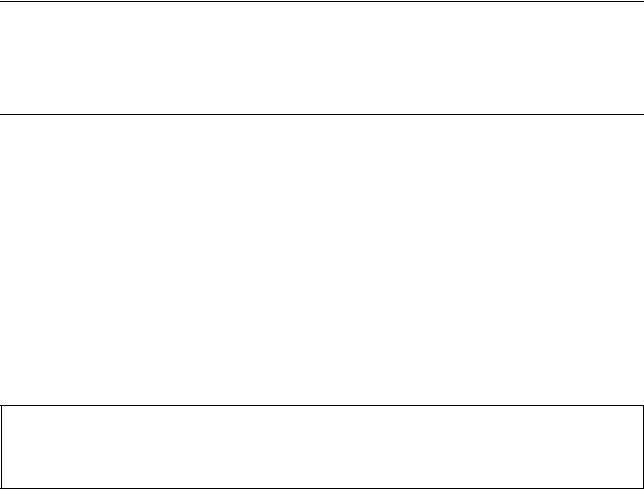
Safety precautions
This booklet provides safety warnings and precautions for our service personnel to ensure the safety of their customers, their machines as well as themselves during maintenance activities. Service personnel are advised to read this booklet carefully to familiarize themselves with the warnings and precautions described here before engaging in maintenance activities.
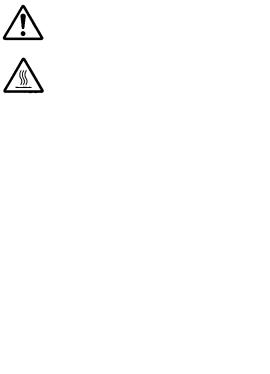
Safety warnings and precautions
Various symbols are used to protect our service personnel and customers from physical danger and to prevent damage to their property. These symbols are described below:



Symbols
The triangle (
|
General warning. |
Warning of risk of electric shock. |
Warning of high temperature.

|
General prohibited action. |
Disassembly prohibited. |

|
General action required. |
Remove the power plug from the wall outlet. |
Always ground the copier.

1. Installation Precautions

•Do not use a power supply with a voltage other than that specified. Avoid multiple connections to one outlet: they may cause fire or electric shock. When using an extension cable, always check that it is adequate for the rated current…………………………………………………………………………………………
•Connect the ground wire to a suitable grounding point. Not grounding the copier may cause fire or electric shock. Connecting the earth wire to an object not approved for the purpose may cause explosion or electric shock. Never connect the ground cable to any of the following: gas pipes, lightning rods, ground cables for telephone lines and water pipes or faucets not approved by the proper authorities………………………………………………………………………………………………………………………….

•Do not place the copier on an infirm or angled surface: the copier may tip over, causing injury……….
•Do not install the copier in a humid or dusty place. This may cause fire or electric shock………………
•Do not install the copier near a radiator, heater, other heat source or near flammable material. This may cause fire……………………………………………………………………………………………………………………
•Allow sufficient space around the copier to allow the ventilation grills to keep the machine as cool as possible. Insufficient ventilation may cause heat buildup and poor copying performance. …………
•Always handle the machine by the correct locations when moving it. ………………………………………….
•Always use anti-toppling and locking devices on copiers so equipped. Failure to do this may cause the copier to move unexpectedly or topple, leading to injury. ……………………………………………………..
•Avoid inhaling toner or developer excessively. Protect the eyes. If toner or developer is accidentally ingested, drink a lot of water to dilute it in the stomach and obtain medical attention immediately. If it gets into the eyes, rinse immediately with copious amounts of water and obtain medical atten-
tion. …………………………………………………………………………………………………………………………………..
•Advice customers that they must always follow the safety warnings and precautions in the copier’s instruction handbook. ………………………………………………………………………………………………………….

2. Precautions for Maintenance

•Always remove the power plug from the wall outlet before starting machine disassembly. …………….
•Always follow the procedures for maintenance described in the service manual and other related brochures. …………………………………………………………………………………………………………………………
•Under no circumstances attempt to bypass or disable safety features including safety mechanisms and protective circuits. …………………………………………………………………………………………………………
•Always use parts having the correct specifications. ………………………………………………………………….
•Always use the thermostat or thermal fuse specified in the service manual or other related brochure when replacing them. Using a piece of wire, for example, could lead to fire or other serious accident. …………………………………………………………………………………………………………………………………
•When the service manual or other serious brochure specifies a distance or gap for installation of a part, always use the correct scale and measure carefully. …………………………………………………………
•Always check that the copier is correctly connected to an outlet with a ground connection. ……………
•Check that the power cable covering is free of damage. Check that the power plug is dust-free. If it is dirty, clean it to remove the risk of fire or electric shock. ………………………………………………………..
•Never attempt to disassemble the optical unit in machines using lasers. Leaking laser light may damage eyesight. ……………………………………………………………………………………………………………….
•Handle the charger sections with care. They are charged to high potentials and may cause electric shock if handled improperly. …………………………………………………………………………………………………

•Wear safe clothing. If wearing loose clothing or accessories such as ties, make sure they are safely secured so they will not be caught in rotating sections. …………………………………………………………….
•Use utmost caution when working on a powered machine. Keep away from chains and belts. ……….
•Handle the fixing section with care to avoid burns as it can be extremely hot. …………………………….
•Check that the fixing unit thermistor, heat and press rollers are clean. Dirt on them can cause abnormally high temperatures. ……………………………………………………………………………………………..

•Do not remove the ozone filter, if any, from the copier except for routine replacement. ………………….
•Do not pull on the AC power cord or connector wires on high-voltage components when removing them; always hold the plug itself. …………………………………………………………………………………………..
•Do not route the power cable where it may be stood on or trapped. If necessary, protect it with a cable cover or other appropriate item. ……………………………………………………………………………………
•Treat the ends of the wire carefully when installing a new charger wire to avoid electric leaks. ……….
•Remove toner completely from electronic components. ……………………………………………………………
•Run wire harnesses carefully so that wires will not be trapped or damaged. ………………………………..
•After maintenance, always check that all the parts, screws, connectors and wires that were removed, have been refitted correctly. Special attention should be paid to any forgotten connector, trapped wire and missing screws. ………………………………………………………………………………………….
•Check that all the caution labels that should be present on the machine according to the instruction handbook are clean and not peeling. Replace with new ones if necessary. …………………………………
•Handle greases and solvents with care by following the instructions below: ………………………………..
·Use only a small amount of solvent at a time, being careful not to spill. Wipe spills off completely.
·Ventilate the room well while using grease or solvents.
·Allow applied solvents to evaporate completely before refitting the covers or turning the power switch on.
·Always wash hands afterwards.
•Never dispose of toner or toner bottles in fire. Toner may cause sparks when exposed directly to fire in a furnace, etc. ……………………………………………………………………………………………………………
•Should smoke be seen coming from the copier, remove the power plug from the wall outlet immediately. …………………………………………………………………………………………………………………………………
3. Miscellaneous

•Never attempt to heat the drum or expose it to any organic solvents such as alcohol, other than the specified refiner; it may generate toxic gas. …………………………………………………………………………….
•Keep the machine away from flammable liquids, gases, and aerosols. A fire or an electric shock might occur. ……………………………………………………………………………………………………………………….

This page is intentionally left blank.
|
2M4/2M5/2M6/2M7 |
||
CONTENTS |
||
|
1-1 Specifications |
||
|
1-1-1 Specifications ………………………………………………………………………………………………………… |
1-1-1 |
|
|
1-1-2 Parts names ………………………………………………………………………………………………………… |
1-1-10 |
|
|
(1) |
Machine ………………………………………………………………………………………………………….. |
1-1-10 |
|
(2) |
Operation panel ……………………………………………………………………………………………….. |
1-1-12 |
|
1-1-3 Machine cross section …………………………………………………………………………………………… |
1-1-13 |
|
|
(1) |
20/21 ppm Model……………………………………………………………………………………………… |
1-1-13 |
|
(2) |
25/26 ppm Model……………………………………………………………………………………………… |
1-1-14 |
|
(3) |
ISU/DP Section………………………………………………………………………………………………… |
1-1-15 |
|
1-2 Installation |
||
|
1-2-1 Installation environment…………………………………………………………………………………………… |
1-2-1 |
|
|
1-2-2 Unpacking and installation……………………………………………………………………………………….. |
1-2-3 |
|
|
(1) |
Installation procedure …………………………………………………………………………………………. |
1-2-3 |
|
1-3 Service Mode |
||
|
1-3-1 Service mode…………………………………………………………………………………………………………. |
1-3-1 |
|
|
(1) |
Executing a Service mode…………………………………………………………………………………… |
1-3-1 |
|
(2) |
Operation Method………………………………………………………………………………………………. |
1-3-2 |
|
1-3-2 Maintenance menu ……………………………………………………………………………………………….. |
1-3-19 |
|
|
(1) |
Items for various settings…………………………………………………………………………………… |
1-3-21 |
|
(2) |
Service package ………………………………………………………………………………………………. |
1-3-23 |
|
1-4 Troubleshooting |
||
|
1-4-1 Paper misfeed detection………………………………………………………………………………………….. |
1-4-1 |
|
|
(1) |
Paper misfeed indication …………………………………………………………………………………….. |
1-4-1 |
|
(2) |
Paper misfeed detection condition ……………………………………………………………………….. |
1-4-2 |
|
1-4-2 Self-diagnostic function …………………………………………………………………………………………… |
1-4-5 |
|
|
(1) |
Self-diagnostic function ………………………………………………………………………………………. |
1-4-5 |
|
(2) |
Self diagnostic codes………………………………………………………………………………………….. |
1-4-6 |
|
1-4-3 Image formation problems……………………………………………………………………………………… |
1-4-10 |
|
|
(1) |
No image appears (entirely white)………………………………………………………………………. |
1-4-11 |
|
(2) |
No image appears (entirely black)………………………………………………………………………. |
1-4-11 |
|
(3) |
Part of image is missing. …………………………………………………………………………………… |
1-4-12 |
|
(4) |
Gray background. …………………………………………………………………………………………….. |
1-4-12 |
|
(5) |
White streaks are printed vertically……………………………………………………………………… |
1-4-13 |
|
(6) |
Black streaks are printed vertically. …………………………………………………………………….. |
1-4-13 |
|
(7) |
White or black streaks are printed horizontally……………………………………………………… |
1-4-13 |
|
(8) |
Spots are printed.Printing incomplete or out of position …………………………………………. |
1-4-14 |
|
(9) |
Printing incomplete or out of position ………………………………………………………………….. |
1-4-14 |
|
(10) |
Paper is wrinkled. …………………………………………………………………………………………….. |
1-4-14 |
|
(11) |
Offset occurs. ………………………………………………………………………………………………….. |
1-4-15 |
|
(12) |
Fusing is loose…………………………………………………………………………………………………. |
1-4-15 |
|
(13) |
Faint or blurred printing …………………………………………………………………………………….. |
1-4-15 |
|
(14) |
Dirt on the top edge or back of the paper. ……………………………………………………………. |
1-4-16 |
|
(15) |
Image center does not align with the original center. …………………………………………….. |
1-4-16 |
|
(16) |
Unevenly repeating horizontal streaks in the printed objects. |
|
|
Spots in the printed objects ………………………………………………………………………………. |
1-4-16 |
|
|
1-4-4 Electric problems ………………………………………………………………………………………………….. |
1-4-17 |
|
2M4/2M5/2M6/2M7-1 |
|||
|
1-4-5 |
Mechanical problems…………………………………………………………………………………………….. |
1-4-20 |
|
|
1-4-6 |
Error Messages ……………………………………………………………………………………………………. |
1-4-22 |
|
|
1-4-7 |
Send error list ………………………………………………………………………………………………………. |
1-4-27 |
|
|
1-4-8 |
Error codes ………………………………………………………………………………………………………….. |
1-4-28 |
|
|
(1) Error code……………………………………………………………………………………………………….. |
1-4-28 |
||
|
(2) Table of general classification ……………………………………………………………………………. |
1-4-29 |
||
|
(2-1) |
U004XX error code table: Interrupted phase B …………………………………………….. |
1-4-32 |
|
|
(2-2) |
U006XX error code table: Problems with the unit …………………………………………. |
1-4-33 |
|
|
(2-3) |
U008XX error code table: Page transmission error……………………………………….. |
1-4-33 |
|
|
(2-4) |
U009XX error code table: Page reception error ……………………………………………. |
1-4-33 |
|
|
(2-5) |
U010XX error code table: G3 transmission………………………………………………….. |
1-4-34 |
|
|
(2-6) |
U011XX error code table: G3 reception ………………………………………………………. |
1-4-36 |
|
|
(2-7) |
U017XX error code table: V.34 transmission ……………………………………………….. |
1-4-37 |
|
|
(2-8) |
U018XX error code table: V.34 reception…………………………………………………….. |
1-4-38 |
|
|
(2-9) |
U023XX error code table: Relay command abnormal reception ……………………… |
1-4-38 |
|
|
(2-10) |
U044XX error code table: Encrypted transmission ……………………………………….. |
1-4-38 |
1-5 Assembly and disassembly
|
1-5-1 Precautions for assembly and disassembly………………………………………………………………… |
1-5-1 |
|
|
(1) |
Precautions……………………………………………………………………………………………………….. |
1-5-1 |
|
(2) |
Drum………………………………………………………………………………………………………………… |
1-5-1 |
|
(3) |
Toner ……………………………………………………………………………………………………………….. |
1-5-1 |
|
(4) |
How to tell a genuine Kyocera toner container……………………………………………………….. |
1-5-2 |
|
1-5-2 Outer covers ………………………………………………………………………………………………………….. |
1-5-3 |
|
|
(1) |
Detaching and refitting the right upper cover and Rear upper cover R ………………………. |
1-5-3 |
|
(2) |
Detaching and refitting the Left upper cover and Rear upper cover L………………………… |
1-5-4 |
|
(3) |
Detaching and refitting the Right cover …………………………………………………………………. |
1-5-5 |
|
(4) |
Detaching and refitting the Left cover……………………………………………………………………. |
1-5-6 |
|
(5) |
Detaching and refitting the Top cover……………………………………………………………………. |
1-5-7 |
|
1-5-3 Optical section ……………………………………………………………………………………………………… |
1-5-10 |
|
|
(1) |
Detaching and refitting the scanner unit ………………………………………………………………. |
1-5-10 |
|
(2) |
Detaching and refitting the laser scanner unit ………………………………………………………. |
1-5-15 |
|
1-5-4 Fuser section ……………………………………………………………………………………………………….. |
1-5-17 |
|
|
(1) |
Detaching and refitting the fuser unit…………………………………………………………………… |
1-5-17 |
|
1-5-5 PWBs………………………………………………………………………………………………………………….. |
1-5-18 |
|
|
(1) |
Detaching and refitting the main PWB…………………………………………………………………. |
1-5-18 |
|
(2) |
Detaching and refitting the high voltage PWB, power source PWB and |
|
|
FAX PWB (4 in 1 model only)…………………………………………………………………………….. |
1-5-21 |
|
|
1-5-6 Document processor (4 in 1 20/21,25/26 ppm model, 3 in 1 25/26 ppm model only) ……… |
1-5-25 |
|
|
(1) |
Detaching and refitting the Document processor ………………………………………………….. |
1-5-25 |
|
(2) |
Detaching and refitting the DP forward roller and DP paper feed roller ……………………. |
1-5-27 |
|
(3) |
Detaching and refitting the DP Separation pad …………………………………………………….. |
1-5-29 |
|
1-5-7 Others…………………………………………………………………………………………………………………. |
1-5-30 |
|
|
(1) |
Detaching and refitting the Main motor unit………………………………………………………….. |
1-5-30 |
|
(2) |
Direction of installing the principal fan motor………………………………………………………… |
1-5-36 |
1-6 Requirements on PWB Replacement
|
1-6-1 |
Upgrading the firmware …………………………………………………………………………………………… |
1-6-1 |
|
1-6-2 |
Remarks on main PWB replacement…………………………………………………………………………. |
1-6-6 |
|
2M4/2M5/2M6/2M7 |
||
|
2-1 Mechanical Construction |
||
|
2-1-1 Paper feed/ conveying section …………………………………………………………………………………. |
2-1-1 |
|
|
(1) |
Cassette paper feed/ paper conveying section ………………………………………………………. |
2-1-1 |
|
(2) |
Manual feed section (25/26 ppm model only)…………………………………………………………. |
2-1-2 |
|
2-1-2 Drum section …………………………………………………………………………………………………………. |
2-1-4 |
|
|
2-1-3 Developer section…………………………………………………………………………………………………… |
2-1-5 |
|
|
2-1-4 Optical section ……………………………………………………………………………………………………….. |
2-1-6 |
|
|
(1) |
Scanner unit ……………………………………………………………………………………………………… |
2-1-6 |
|
(2) |
Laser scanner section ………………………………………………………………………………………… |
2-1-7 |
|
2-1-5 Transfer/Separation section …………………………………………………………………………………… |
2-1-10 |
|
|
2-1-6 Fuser section ……………………………………………………………………………………………………….. |
2-1-11 |
|
|
2-1-7 Duplex conveying/Eject section………………………………………………………………………………. |
2-1-13 |
|
|
2-1-8 Document processor (DP) ……………………………………………………………………………………… |
2-1-15 |
|
|
2-2 Electrical Parts Layout |
||
|
2-2-1 Electrical parts layout ……………………………………………………………………………………………… |
2-2-1 |
|
|
(1) |
PWBs……………………………………………………………………………………………………………….. |
2-2-1 |
|
(2) |
Switches and sensors…………………………………………………………………………………………. |
2-2-3 |
|
(3) |
Others………………………………………………………………………………………………………………. |
2-2-4 |
|
(4) |
Document processor (3 in 1 25/26 ppm model, 4 in 1 20/21, 25/26 ppm model)…………. |
2-2-5 |
|
2-3 Operation of the PWBs |
||
|
2-3-1 Main PWB……………………………………………………………………………………………………………… |
2-3-1 |
|
|
(1) |
3 in 1 25/26 ppm model, 4 in 1 20/21, 25/26 ppm model …………………………………………. |
2-3-1 |
|
(2) |
3 in 1 20/21 ppm model ………………………………………………………………………………………. |
2-3-8 |
|
2-3-2 Relay PWB PWB ………………………………………………………………………………………………….. |
2-3-12 |
|
|
2-3-3 Power source PWB ………………………………………………………………………………………………. |
2-3-14 |
|
|
2-3-4 FAX control PWB………………………………………………………………………………………………….. |
2-3-16 |
|
|
2-3-5 Operation panel PWB……………………………………………………………………………………………. |
2-3-18 |
|
|
2-4 Appendixes |
||
|
2-4-1 Maintenance kits…………………………………………………………………………………………………….. |
2-4-1 |
|
|
(1) |
Maintenance kits………………………………………………………………………………………………… |
2-4-1 |
|
2-4-2 Procedure for replacing Maintenance kit ……………………………………………………………………. |
2-4-2 |
|
|
(1) |
Checking the components included and |
|
|
preparing the paper-feed replacement unit for installation ……………………………………….. |
2-4-2 |
|
|
(2) |
Preparing the machine ……………………………………………………………………………………….. |
2-4-4 |
|
(3) |
Detaching the Drum unit……………………………………………………………………………………… |
2-4-6 |
|
(4) |
Detaching the developer unit……………………………………………………………………………….. |
2-4-7 |
|
(5) |
Detaching the toner disposal box …………………………………………………………………………. |
2-4-7 |
|
(6) |
Detaching and refitting the paper feed pulley and lower paper feed guide …………………. |
2-4-8 |
|
(7) |
Refitting the toner disposal box ………………………………………………………………………….. |
2-4-12 |
|
(8) |
Refitting the developer unit………………………………………………………………………………… |
2-4-12 |
|
(9) |
Refitting the drum unit ………………………………………………………………………………………. |
2-4-13 |
|
(10) |
Detaching and refitting the transfer roller …………………………………………………………….. |
2-4-14 |
|
(11) |
Notice after replacing maintenance kit ………………………………………………………………… |
2-4-15 |
|
(12) |
Procedure for only replacing Drum unit ……………………………………………………………….. |
2-4-17 |
|
(13) |
Procedure for only replacing Developer unit ………………………………………………………… |
2-4-18 |
|
2-4-3 Cleaning the Machine……………………………………………………………………………………………. |
2-4-20 |
|
|
(1) |
Interior of the Machine………………………………………………………………………………………. |
2-4-20 |
|
(2) |
Slit Glass Cover……………………………………………………………………………………………….. |
2-4-21 |
|
2M4/2M5/2M6/2M7 |
||
|
2-4-4 Appendixes………………………………………………………………………………………………………….. |
2-4-22 |
|
|
(1) |
Repetitive defects gauge …………………………………………………………………………………… |
2-4-22 |
|
(2) |
Wiring diagram ………………………………………………………………………………………………… |
2-4-23 |
2M4/2M5/2M6/2M7
1-1-1 Specifications
Machine
Specifications |
||||||
|
Item |
3 in 1 model (without FAX) |
4 in 1 model (with FAX) |
||||
|
20/21 ppm |
25/26 ppm |
20/21 ppm |
25/26 ppm |
|||
|
Type |
Desktop |
|||||
|
Printing method |
Electrophotography by semiconductor laser |
|||||
|
Support Original types |
Sheet, Book, 3-dimensional objects (maximum original size: A4/Letter) |
|||||
|
Original feed system |
Fixed |
|||||
|
Cassette |
60 to 220 g/m2 (Duplex: 60 to 120 g/m2) |
|||||
|
Paper weight |
||||||
|
Manual feed |
— |
60 to 220 g/m2 |
— |
60 to 220 g/m2 |
||
|
tray* |
||||||
|
Cassette/ |
Plain, Preprinted, Labels, Bond, Recycled, Vellum, Rough, Letterhead, |
|||||
|
Paper type |
Manual feed |
Color, Prepunched, Envelope, Cardstock, Thick paper, High Quality, Cus- |
||||
|
tray* |
tom 1 to 8 |
|||||
|
A4, JIS/ISO B5, A5, Folio, Legal, Letter, Oficio II (215.9 × 330.2 mm, 8-1/2 |
||||||
|
× 13 inches), Mexican Oficio (216 × 340 mm), Statement, Executive, A6, |
||||||
|
Cassette |
Envelope Monarch, Envelope #10, Envelope #9, Envelope #6-3/4, Enve- |
|||||
|
lope C5, Envelope DL, 16K, Custom (70 × 148 to 216 × 356 mm 2-3/4 × 5- |
||||||
|
13/16 to 8-1/2 × 14 inches) |
||||||
|
— |
A4, JIS/ISO B5, |
— |
A4, JIS/ISO B5, |
|||
|
A5, Folio, Legal, |
A5, Folio, Legal, |
|||||
|
Letter, Oficio II |
Letter, Oficio II |
|||||
|
(215.9 × 330.2 |
(215.9 × 330.2 |
|||||
|
mm, 8-1/2 × 13 |
mm, 8-1/2 × 13 |
|||||
|
inches), Mexi- |
inches), Mexi- |
|||||
|
can Oficio (216 × |
can Oficio (216 × |
|||||
|
Paper size |
340 mm), State- |
340 mm), State- |
||||
|
ment, Executive, |
ment, Executive, |
|||||
|
Manual feed |
A6, Envelope |
A6, Envelope |
||||
|
Monarch, Enve- |
Monarch, Enve- |
|||||
|
tray* |
||||||
|
lope #10, Enve- |
lope #10, Enve- |
|||||
|
lope #9, |
lope #9, |
|||||
|
Envelope #6-3/4, |
Envelope #6-3/4, |
|||||
|
Envelope C5, |
Envelope C5, |
|||||
|
Envelope DL, |
Envelope DL, |
|||||
|
16K, Custom (70 |
16K, Custom (70 |
|||||
|
× 148 to 216 × |
× 148 to 216 × |
|||||
|
356 mm 2-3/4 × |
356 mm 2-3/4 × |
|||||
|
5-13/16 to 8-1/2 |
5-13/16 to 8-1/2 |
|||||
|
× 14 inches) |
× 14 inches) |
|||||
|
25 to 400%, 1% increments |
||||||
|
Zoom level |
||||||
1-1-1
|
2M4/2M5/2M6/2M7 |
||||||
|
Specifications |
||||||
|
Item |
3 in 1 model (without FAX) |
4 in 1 model (with FAX) |
||||
|
20/21 ppm |
25/26 ppm |
20/21 ppm |
25/26 ppm |
|||
|
Light |
63 g/m² or less |
|||||
|
Paper weight |
Normal 1 |
64 to 69 g/m² |
||||
|
Normal 2(3) |
70 to 105 g/m² |
|||||
|
setting |
||||||
|
Heavy 1 |
106 to 135 g/m² |
|||||
|
Heavy 2(3) |
136 to 220 g/m² |
|||||
|
When using the DP |
||||||
|
— |
Light: 18 |
Light: 18 |
Light: 18 |
|||
|
A4 |
Normal 1: 18 |
Normal 1: 18 |
Normal 1: 18 |
|||
|
Normal 2(3): 18 |
Normal 2(3): 18 |
Normal 2(3): 18 |
||||
|
— |
Light: 18 |
Light: 15 |
Light: 18 |
|||
|
A4(Quiet |
Normal 1: 18 |
Normal 1: 15 |
Normal 1: 18 |
|||
|
Normal 2(3): 18 |
Normal 2(3): 15 |
Normal 2(3): 18 |
||||
|
Mode) |
||||||
|
Heavy 1: 17 |
Heavy 1: 14 |
Heavy 1: 17 |
||||
|
Heavy 2(3): 16 |
Heavy 2(3): 13 |
Heavy 2(3): 16 |
||||
|
— |
Light: 21 |
Light: 21 |
Light: 21 |
|||
|
Letter |
Normal 1: 21 |
Normal 1: 21 |
Normal 1: 21 |
|||
|
Normal 2(3): 21 |
Normal 2(3): 21 |
Normal 2(3): 21 |
||||
|
— |
Light: 19 |
Light: 16 |
Light: 19 |
|||
|
Copying |
Letter(Quiet |
Normal 1: 19 |
Normal 1: 16 |
Normal 1: 19 |
||
|
Normal 2(3): 19 |
Normal 2(3): 16 |
Normal 2(3): 19 |
||||
|
speed |
Mode) |
|||||
|
Heavy 1: 17 |
Heavy 1: 14 |
Heavy 1: 17 |
||||
|
(feed from |
||||||
|
Heavy 2(3): 16 |
Heavy 2(3): 13 |
Heavy 2(3): 16 |
||||
|
cassette) |
||||||
|
( images/ |
— |
Light: 16 |
Light: 13 |
Light: 16 |
||
|
min) |
Legal |
Normal 1: 16 |
Normal 1: 13 |
Normal 1: 16 |
||
|
(300 × 300 |
Normal 2(3): 16 |
Normal 2(3): 13 |
Normal 2(3): 16 |
|||
|
dpi |
||||||
|
— |
Light: 15 |
Light: 12 |
Light: 15 |
|||
|
Legal(Quiet |
Normal 1: 15 |
Normal 1: 12 |
Normal 1: 15 |
|||
|
Normal 2(3): 15 |
Normal 2(3): 12 |
Normal 2(3): 15 |
||||
|
Mode) |
||||||
|
Heavy 1: 13 |
Heavy 1: 11 |
Heavy 1: 13 |
||||
|
Heavy 2(3): 11 |
Heavy 2(3): 10 |
Heavy 2(3): 11 |
||||
|
— |
Light: 15 |
Light: 12 |
Light: 15 |
|||
|
A5/B5/A6 |
Normal 1: 15 |
Normal 1: 12 |
Normal 1: 15 |
|||
|
Normal 2(3): 15 |
Normal 2(3): 12 |
Normal 2(3): 15 |
||||
|
(Quiet Mode) |
||||||
|
Heavy 1: 13 |
Heavy 1: 10 |
Heavy 1: 13 |
||||
|
Heavy 2(3): 12 |
Heavy 2(3): 9 |
Heavy 2(3): 12 |
||||
|
A5/B5/ |
— |
Light: 12 |
Light: 10 |
Light: 12 |
||
|
A6(from 11th |
Normal 1: 12 |
Normal 1: 10 |
Normal 1: 12 |
|||
|
image) |
Normal 2(3): 12 |
Normal 2(3): 10 |
Normal 2(3): 12 |
|||
|
(Quiet Mode) |
Heavy 1: 11 |
Heavy 1: 8 |
Heavy 1: 11 |
|||
|
Heavy 2(3): 10 |
Heavy 2(3): 8 |
Heavy 2(3): 10 |
||||
1-1-2
|
2M4/2M5/2M6/2M7 |
||||||
|
Specifications |
||||||
|
Item |
3 in 1 model (without FAX) |
4 in 1 model (with FAX) |
||||
|
20/21 ppm |
25/26 ppm |
20/21 ppm |
25/26 ppm |
|||
|
When the DP is not used |
||||||
|
Light: 20 |
Light: 25 |
Light: 20 |
Light: 25 |
|||
|
A4 |
Normal 1: 20 |
Normal 1: 25 |
Normal 1: 20 |
Normal 1: 25 |
||
|
Normal 2(3): 20 |
Normal 2(3): 25 |
Normal 2(3): 20 |
Normal 2(3): 25 |
|||
|
Light: 15 |
Light: 18 |
Light: 15 |
Light: 18 |
|||
|
A4(Quiet |
Normal 1: 15 |
Normal 1: 18 |
Normal 1: 15 |
Normal 1: 18 |
||
|
Normal 2(3): 15 |
Normal 2(3): 18 |
Normal 2(3): 15 |
Normal 2(3): 18 |
|||
|
Mode) |
||||||
|
Heavy 1: 14 |
Heavy 1: 17 |
Heavy 1: 14 |
Heavy 1: 17 |
|||
|
Heavy 2(3): 13 |
Heavy 2(3): 16 |
Heavy 2(3): 13 |
Heavy 2(3): 16 |
|||
|
Copying |
Light: 21 |
Light: 26 |
Light: 21 |
Light: 26 |
||
|
Letter |
Normal 1: 21 |
Normal 1: 26 |
Normal 1: 21 |
Normal 1: 26 |
||
|
speed |
||||||
|
Normal 2(3): 21 |
Normal 2(3): 26 |
Normal 2(3): 21 |
Normal 2(3): 26 |
|||
|
(feed from |
||||||
|
cassette) |
Light: 16 |
Light: 19 |
Light: 16 |
Light: 19 |
||
|
( images/ |
Letter(Quiet |
Normal 1: 16 |
Normal 1: 19 |
Normal 1: 16 |
Normal 1: 19 |
|
|
min) |
Normal 2(3): 16 |
Normal 2(3): 19 |
Normal 2(3): 16 |
Normal 2(3): 19 |
||
|
(300 × 300 |
Mode) |
Heavy 1: 14 |
Heavy 1: 17 |
Heavy 1: 14 |
Heavy 1: 17 |
|
|
dpi) |
Heavy 2(3): 13 |
Heavy 2(3): 16 |
Heavy 2(3): 13 |
Heavy 2(3): 16 |
||
|
Light: 12 |
Light: 15 |
Light: 12 |
Light: 15 |
|||
|
A5/B5/A6 |
Normal 1: 12 |
Normal 1: 15 |
Normal 1: 12 |
Normal 1: 15 |
||
|
Normal 2(3): 12 |
Normal 2(3): 15 |
Normal 2(3): 12 |
Normal 2(3): 15 |
|||
|
(Quiet Mode) |
||||||
|
Heavy 1: 10 |
Heavy 1: 13 |
Heavy 1: 10 |
Heavy 1: 13 |
|||
|
Heavy 2(3): 9 |
Heavy 2(3): 12 |
Heavy 2(3): 9 |
Heavy 2(3): 12 |
|||
|
A5/B5/ |
Light: 10 |
Light: 12 |
Light: 10 |
Light: 12 |
||
|
A6(from 11th |
Normal 1: 10 |
Normal 1: 12 |
Normal 1: 10 |
Normal 1: 12 |
||
|
image) |
Normal 2(3): 10 |
Normal 2(3): 12 |
Normal 2(3): 10 |
Normal 2(3): 12 |
||
|
(Quiet Mode) |
Heavy 1: 8 |
Heavy 1: 11 |
Heavy 1: 8 |
Heavy 1: 11 |
||
|
Heavy 2(3): 8 |
Heavy 2(3): 10 |
Heavy 2(3): 8 |
Heavy 2(3): 10 |
|||
|
First copy |
When using |
— |
13 seconds or |
14 seconds or |
13 seconds or |
|
|
time |
the DP |
less |
less |
less |
||
|
(A4, feed from |
When the DP |
12 seconds or |
11 seconds or |
12 seconds or |
11 seconds or |
|
|
cassette) |
is not used |
less |
less |
less |
less |
|
|
Warm-up |
Power on |
20 seconds or |
23 seconds or |
28 seconds or |
28 seconds or |
|
|
less |
less |
less |
less |
|||
|
time |
||||||
|
(22 °C/71.6 |
Sleep |
12 seconds or |
14 seconds or |
12 seconds or |
14 seconds or |
|
|
°F, 60% RH) |
less |
less |
less |
less |
||
|
Paper |
Cassette |
250 sheets (80 g/m2) |
||||
|
Manual feed |
— |
1 sheet |
— |
1 sheet |
||
|
capacity |
||||||
|
tray* |
||||||
|
Standard |
100 sheets (80 g/m2) |
|||||
|
Output tray |
paper |
(The machine pauses after 100 sheets are printed.) |
||||
|
capacity |
Special |
— |
1 sheet |
— |
1 sheet |
|
|
paper |
||||||
|
Continuous copying |
1 to 99 sheets |
|||||
1-1-3
|
2M4/2M5/2M6/2M7-1 |
||||||
|
Specifications |
||||||
|
Item |
3 in 1 model (without FAX) |
4 in 1 model (with FAX) |
||||
|
20/21 ppm |
25/26 ppm |
20/21 ppm |
25/26 ppm |
|||
|
Photoconductor |
OPC drum (drum diameter 24 mm) |
|||||
|
Image write system |
Semiconductor laser (1 beam) |
|||||
|
Charging system |
Charger roller |
|||||
|
Developing system |
Mono component dry developing method |
|||||
|
Toner replenishing: Automatic from the toner container |
||||||
|
Transfer system |
Transfer roller |
|||||
|
Separation system |
Small diameter separation, discharger brush |
|||||
|
Cleaning system |
Counter blade |
|||||
|
Charge erasing system |
Exposure by eraser lamp (LED) |
|||||
|
Fusing system |
Heat roller system |
|||||
|
Abnormally high temperature protection devices: thermostat |
||||||
|
CPU |
ARM926EJ 390MHz |
|||||
|
Memory |
ROM:32MB/ RAM:64 MB(Maxmum 64 MB) |
|||||
|
USB Interface |
USB Interface |
USB Interface |
USB Interface |
|||
|
connector: 1 |
connector: 1 |
connector: 1 |
connector: 1 |
|||
|
(USB Hi-Speed) |
(USB Hi-Speed) |
(USB Hi-Speed) |
(USB Hi-Speed) |
|||
|
Network inter- |
Public telephone |
Network inter- |
||||
|
Interface |
face: 1 (10 |
line: 1 |
face: 1 (10 |
|||
|
BASE-T/100 |
BASE-T/100 |
|||||
|
BASE-TX) |
BASE-TX) |
|||||
|
Public telephone |
||||||
|
line: 1 |
||||||
|
Resolution |
600 × 600 dpi |
|||||
|
Temperature |
10 to 32.5 °C/ 50 to 90.5 °F |
|||||
|
Humidity |
15 to 80% RH |
|||||
|
Operating |
3,500 m/11,482.8 ft or less |
|||||
|
Altitude |
High altitude mode is available for regular operation at less than 1500m or |
|||||
|
environment |
1500 – 3500m. |
|||||
|
Brightness |
1,500 lux or less |
|||||
|
390 × 333 × 317 |
390 × 361 × 362 mm |
|||||
|
Dimensions |
machine |
mm |
15 3/8 × 14 3/16 × 14 1/4″ |
|||
|
(W × D × H) |
only |
15 3/8 × 13 1/8 × |
||||
|
12 1/2″ |
||||||
|
390 × 645 mm |
424 × 630 mm |
424 × 645 mm |
424 × 630 mm |
|||
|
(using paper |
(using paper |
(using paper |
(using paper |
|||
|
Space required (W × D) |
feed tray) |
feed tray) |
feed tray) |
feed tray) |
||
|
15 3/8 × 25 3/8″ |
16 11/16 × 24 13/ |
16 11/16 × 25 3/ |
16 11/16 × 24 |
|||
|
16″ |
8″ |
13/16″ |
||||
1-1-4
|
2M4/2M5/2M6/2M7 |
||||||
|
Specifications |
||||||
|
Item |
3 in 1 model (without FAX) |
4 in 1 model (with FAX) |
||||
|
20/21 ppm |
25/26 ppm |
20/21 ppm |
25/26 ppm |
|||
|
Weight |
8.7 kg/19.18 lb |
10.0 kg/22 lb |
9.7 kg/21.34 lb |
10.1 kg/22.22 lb |
||
|
Power source |
120 |
V Specification Model:120 V (60 Hz, 6.0 A) |
||||
|
230 |
V Specification Model: 220 to 240 V (50 Hz/60 Hz, 3.1 A) |
|||||
*:The Manual Feed tray is only provided on the 25/26 ppm model. NOTE: These specifications are subject to change without notice.
1-1-5
|
2M4/2M5/2M6/2M7 |
||||||
|
Printer |
||||||
|
Item |
Specifications |
|||||
|
20/21ppm |
25/26ppm |
|||||
|
Light |
63 g/m² or less |
|||||
|
Normal 1 |
64 to 69 g/m² |
|||||
|
Paper weight |
Normal |
70 to 105 g/m² |
||||
|
2(3) |
||||||
|
setting |
||||||
|
Heavy 1 |
106 to 135 g/m² |
|||||
|
Heavy |
136 to 220 g/m² |
|||||
|
2(3) |
||||||
|
Light: 20 |
Light: 25 |
|||||
|
A4 |
Normal 1: 20 |
Normal 1: 25 |
||||
|
Normal 2(3): 20 |
Normal 2(3): 25 |
|||||
|
Light: 15 |
Light: 18 |
|||||
|
A4(Quiet |
Normal 1: 15 |
Normal 1: 18 |
||||
|
Normal 2(3): 15 |
Normal 2(3): 18 |
|||||
|
Mode) |
||||||
|
Heavy 1: 14 |
Heavy 1: 17 |
|||||
|
Heavy 2(3): 13 |
Heavy 2(3): 16 |
|||||
|
Light: 21 |
Light: 26 |
|||||
|
Letter |
Normal 1: 21 |
Normal 1: 26 |
||||
|
Normal 2(3): 21 |
Normal 2(3): 26 |
|||||
|
Light: 16 |
Light: 19 |
|||||
|
Let- |
Normal 1: 16 |
Normal 1: 19 |
||||
|
ter(Quiet |
Normal 2(3): 16 |
Normal 2(3): 19 |
||||
|
Mode) |
Heavy 1: 14 |
Heavy 1: 17 |
||||
|
Printing |
Heavy 2(3): 13 |
Heavy 2(3): 16 |
||||
|
speed |
Light: 13 |
Light: 20 |
||||
|
Simplex |
Legal |
Normal 1: 13 |
Normal 1: 20 |
|||
|
(images/min) |
Normal 2(3): 13 |
Normal 2(3): 20 |
||||
|
Light: 12 |
Light: 15 |
|||||
|
Legal(Qui |
Normal 1: 12 |
Normal 1: 15 |
||||
|
Normal 2(3): 12 |
Normal 2(3): 15 |
|||||
|
et Mode) |
Heavy 1: 11 |
Heavy 1: 13 |
||||
|
Heavy 2(3): 10 |
Heavy 2(3): 11 |
|||||
|
Light: 12 |
Light: 15 |
|||||
|
A5/B5/A6 |
Normal 1: 12 |
Normal 1: 15 |
||||
|
(Quiet |
Normal 2(3): 12 |
Normal 2(3): 15 |
||||
|
Mode) |
Heavy 1: 10 |
Heavy 1: 13 |
||||
|
Heavy 2(3): 9 |
Heavy 2(3): 12 |
|||||
|
A5/B5/ |
Light: 10 |
Light: 12 |
||||
|
A6(from |
Normal 1: 10 |
Normal 1: 12 |
||||
|
11th |
Normal 2(3): 10 |
Normal 2(3): 12 |
||||
|
image) |
Heavy 1: 8 |
Heavy 1: 11 |
||||
|
(Quiet |
Heavy 2(3): 8 |
Heavy 2(3): 10 |
||||
|
Mode) |
||||||
1-1-6
|
2M4/2M5/2M6/2M7 |
||||||
|
Item |
Specifications |
|||||
|
20/21ppm |
25/26ppm |
|||||
|
— |
Light: 15 |
|||||
|
A4 |
Normal 1: 15 |
|||||
|
Normal 2(3): 15 |
||||||
|
— |
Light: 11 |
|||||
|
A4(Quiet |
Normal 1: 11 |
|||||
|
Normal 2(3): 11 |
||||||
|
Mode) |
||||||
|
Heavy 1: 11 |
||||||
|
Heavy 2(3): 11 |
||||||
|
— |
Light: 15 |
|||||
|
Letter |
Normal 1: 15 |
|||||
|
Printing |
Normal 2(3): 15 |
|||||
|
speed |
— |
Light: 11 |
||||
|
Duplex |
Letter |
Normal 1: 11 |
||||
|
(images/min) |
(Quiet |
Normal 2(3): 11 |
||||
|
Mode) |
Heavy 1: 11 |
|||||
|
Heavy 2(3): 11 |
||||||
|
— |
Light: 13 |
|||||
|
Legal |
Normal 1: 13 |
|||||
|
Normal 2(3): 13 |
||||||
|
— |
Light: 10 |
|||||
|
Legal(Qui |
Normal 1: 10 |
|||||
|
Normal 2(3): 10 |
||||||
|
et Mode) |
||||||
|
Heavy 1: 9 |
||||||
|
Heavy 2(3): 9 |
||||||
|
First print time |
8.5 seconds or less |
7.5 seconds or less |
||||
|
(A4, feed from cassette) |
||||||
|
Resolution |
Fast 1200 dpi |
|||||
|
600 × 600 dpi |
||||||
|
Operating system |
Windows XP, Windows Server 2003/R2, Windows Vista , Windows 7 , |
|||||
|
Windows Server 2008/R2, Mac OS X 10.5 or higher |
||||||
* : Duplex printing is only possible on the 25/26 ppm model.
1-1-7
2M4/2M5/2M6/2M7
Scanner
|
Item |
Specifications |
|||
|
System Requirements |
CPU: 20 MHz |
|||
|
RAM: 64 MB |
||||
|
Resolution |
600 × 600 dpi, 400 × 400 dpi, 300 × 300 dpi, 200 × 200 dpi |
|||
|
File format |
BMP,JPG,PNG, TIFF, PDF, |
|||
|
Scanning |
300 dpi |
B/W : 18 images/min |
||
|
speed |
Color: 6 images/min |
|||
|
Simplex |
||||
|
B/W : 5 images/min |
||||
|
(A4 land- |
600 dpi |
|||
|
Color: 1 images/min |
||||
|
scape) |
||||
|
PC transmission: Scan to Folder |
||||
|
Transmission system |
TWAIN scan *1 |
|||
|
WIA scan *2 |
*1 Available operating system: Windows XP, Windows Server 2003/R2, Windows Vista, Windows Server 2008/R2, Windows 7
*2 Available operating system: Windows Vista, Windows Server 2008/R2, Windows 7
Document processor (Standard model only)
|
Item |
Specifications |
|
|
Original feed method |
Automatic feed |
|
|
Supported original types |
Sheet originals |
|
|
Original sizes |
Maximum: Folio/ Legal |
|
|
Minimum : A6/ Statement-R |
||
|
Original weights |
60 to 105 g/m2 |
|
|
Loading capacity |
40 sheets (60 to 80 g/m2) or less |
1-1-8
2M4/2M5/2M6/2M7-1
FAX (4 in 1 model only)
|
Item |
Specifications |
|||
|
Cassette |
A4,Folio,Letter,Legal |
|||
|
Paper size |
Manual Feed |
A4,Folio,Letter,Legal |
||
|
Tray (25/26 |
||||
|
ppm model) |
||||
|
Compatibility |
Super G3 |
|||
|
Communication line |
Subscriber telephone line |
|||
|
Transmission time |
4 seconds or less (33600 bps, MMR, ITU-T A4 #1 chart) |
|||
|
Transmission speed |
33600/31200/28800/26400/24000/21600/19200/16800/14400/12000/9600/ |
|||
|
7200/4800/2400 bps |
||||
|
Coding scheme |
MMR/MR/MH |
|||
|
Error correction |
ECM |
|||
|
Original size |
Max. width:216 mm/8-1/2″,Max. length: 356 mm/14″ |
|||
|
Horizontal × Vertical |
||||
|
Scanner resolution |
Normal 200 × 100 dpi (8 dot/mm × 3.85 line/mm) |
|||
|
Fine 200 × 200 dpi (8 dot/mm × 7.7 line/mm) |
||||
|
Super fine 200 × 400 dpi (8 dot/mm × 15.4 line/mm) |
||||
|
Printing resolution |
600 × 600 dpi |
|||
|
Gradations |
256 shades (Error diffusion) |
|||
|
Multi-Station transmission |
Max. 100 destinations |
|||
|
Substitute |
150 sheets or more (when using ITU-T A4 #1 chart) |
|||
|
memory reception |
||||
|
Report output |
Outgoing FAX Report, Incoming FAX Report,FAX TX result report, |
|||
|
FAX RX result report, Status page, Network status page |
||||
1-1-9
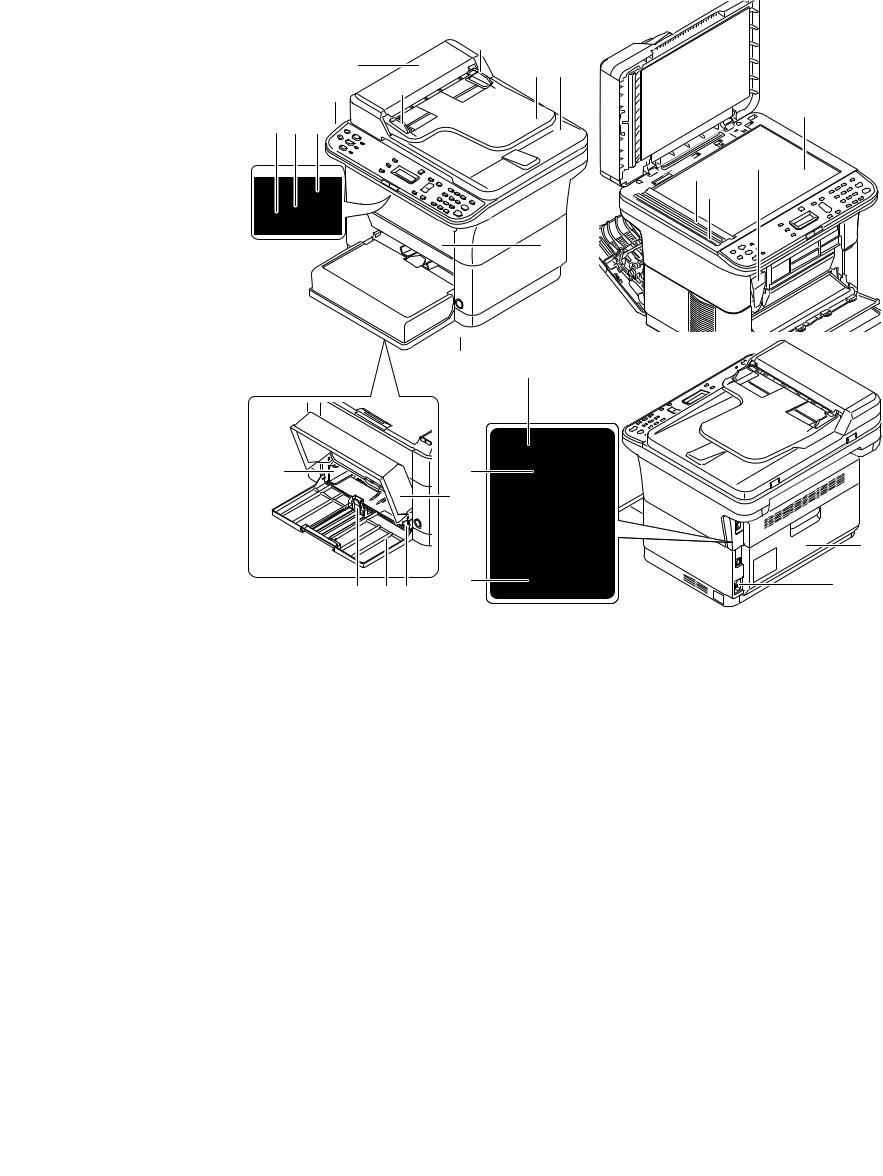
2M4/2M5/2M6/2M7
1-1-2 Parts names
(1) Machine
3 in 1 25/26 ppm model, 4 in 1 20/21, 25/26 ppm model
19
4 19
22
3 2 1


8
5
14
13
|
12 |
10 |
11 |
17 |
16 |
|||
|
Figure 1-1-1 |
|||||||
|
1. |
Top tray |
9. |
Cassette cover |
17. |
Line connector*2 |
||
|
2. |
Sub tray |
10. |
Cassette |
18. |
DP top cover |
||
|
3. |
Paper stopper |
11. |
Paper width guides |
19. |
Original width guides |
||
|
4. |
Operation panel |
12. |
Paper length guide |
20. |
Original table |
||
|
5. |
Power switch |
13. |
Rear cover |
21. |
Original eject table |
||
|
6. |
Front cover |
14. |
USB interface connector |
22. |
Platen (contact glass) |
||
|
7. |
Manual feed paper width |
15. |
Network interface connec- |
23. |
Original size Indicator plate |
||
|
guides*1 |
tor*1 |
24. |
Slit glass cover |
||||
|
8. |
Manual feed tray*1 |
16. |
Power code connector |
25. |
Toner container |
||
|
*1: 25/26 ppm model only. |
*2: 4 in 1 model only |
1-1-10
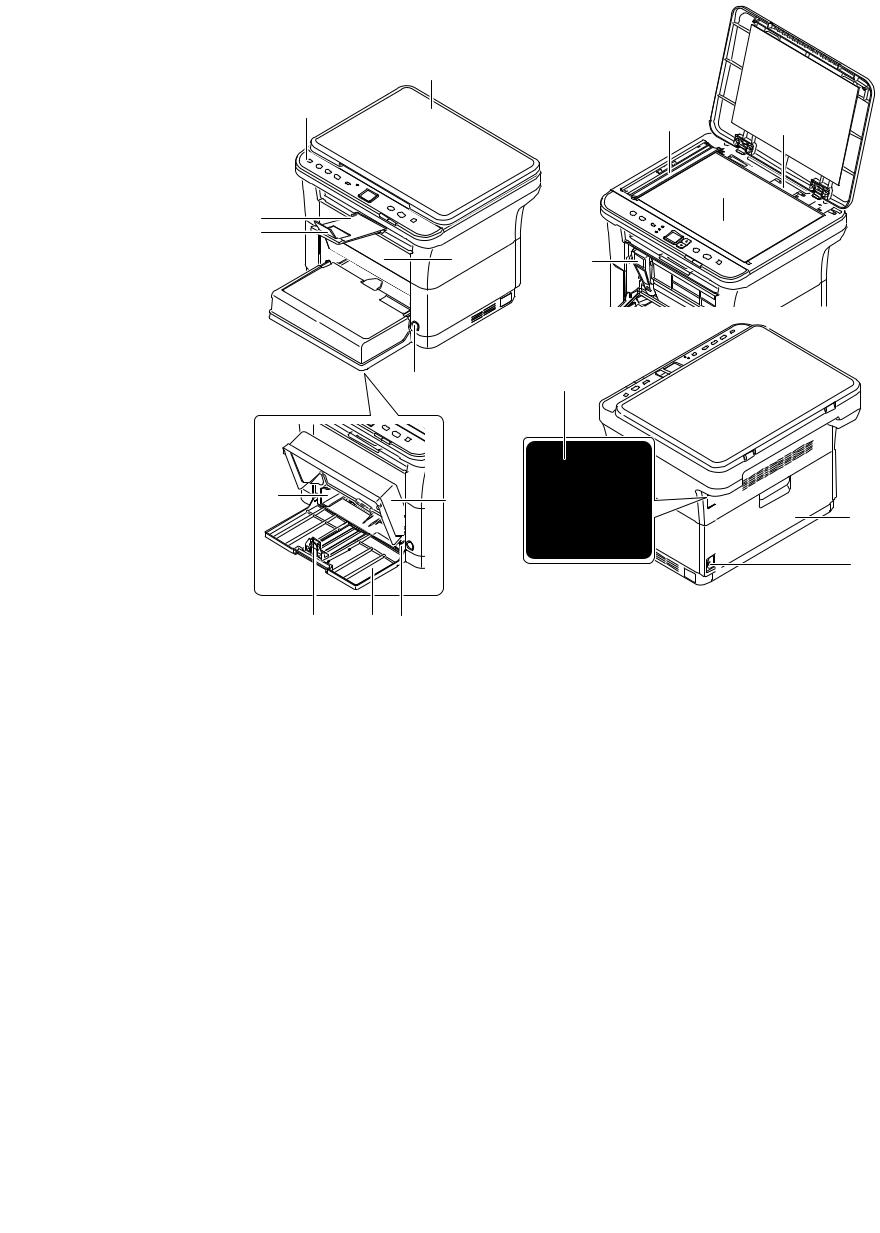
2M4/2M5/2M6/2M7
3 in 1 20/21 ppm model
26
4

2 3
13
16
Figure 1-1-2
26. Original Cover
1-1-11

2M4/2M5/2M6/2M7
(2) Operation panel
3 in 1 20/21 ppm model
|
1 |
2 |
3 |
4 |
5 |
7 |
10 |
11 |
12 |
|
|
Figure 1-1-3 |
|||||||||
|
1. |
ID Card Copy key |
7. |
Cursor key (Up/Down) |
||||||
|
2. |
Copy key |
8. |
Stop / Reset key |
||||||
|
3. |
Scan key |
9. |
Start key |
||||||
|
4. |
Print Box key |
10. |
Processing indicator |
||||||
|
5. |
Mode select key |
11. |
Attention indicator |
||||||
|
6. |
Message display |
12. |
Quiet Mode key |
3 in 1 25/26 ppm model, 4 in 1 20/21, 25/26 ppm model
|
1 |
2 3 4 5 |
6 7 8 |
9 |
10 |
11 |
12 |
13 |
14 |
|||||||||||||||
|
24 |
23 |
22 |
21 |
20 |
191817 |
16 15 |
||
|
Figure 1-1-4 |
||||||||
|
1. |
ID Card Copy key |
9. |
Message display |
17. |
OK key |
|||
|
2. |
Copy key |
10. |
Quiet Mode key |
18. |
Cursor key (Up/Down) |
|||
|
3. |
Scan key |
11. |
Menu key |
19. |
Back key |
|||
|
4. |
Address Book key* |
12. |
Density key |
20. |
Attention indicator |
|||
|
5. |
Recall / Pause key* |
13. |
Numeric keys |
21. |
Processing indicator |
|||
|
6. |
Program1 key |
14. |
Clear key |
22. |
On Hook key* |
|||
|
7. |
Program2 key |
15. |
Stop / Reset key |
23. |
FAX key* |
|||
|
8. |
Program3 key |
16. |
Start key |
24. |
Print Box key |
|||
|
*: 4 in |
1 model only |
1-1-12

2M4/2M5/2M6/2M7
1-1-3 Machine cross section
(1) 20/21 ppm Model
13
3
7
8
4
|
2 |
1 |
Light path |
|||
|
Figure 1-1-5 |
Paper path |
||||
|
1. |
Cassette |
8. |
Transfer/separation section |
||
|
2. |
Paper feed/conveying section |
9. |
Laser scanner unit |
||
|
3. |
Toner container |
10. |
Fuser section |
||
|
4. |
Developing unit |
11. |
Exit section |
||
|
5. |
Wast toner box |
12. |
Top tray |
||
|
6. |
Drum charge roller |
13. |
Scanner section |
||
|
7. |
Drum unit |
1-1-13
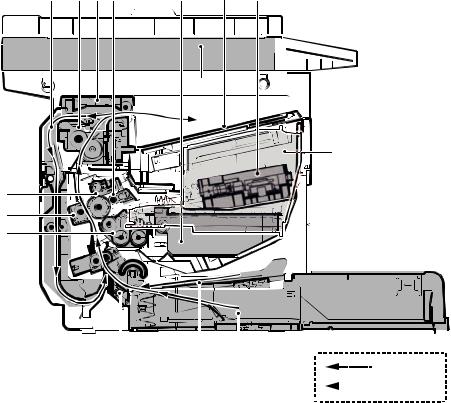
2M4/2M5/2M6/2M7
(2) 25/26 ppm Model
|
13 |
11 12 7 |
6 |
14 |
10 |
15
4
8
9
5
|
Light path |
|||||||||
|
2 |
3 |
1 |
|||||||
|
Paper path |
|||||||||
|
Figure 1-1-6 |
|||||||||
|
1. |
Cassette |
9. |
Transfer/separation section |
||||||
|
2. |
Paper feed/conveying section |
10. |
Laser scanner unit |
||||||
|
3. |
Manual feed tray |
11. |
Fuser section |
||||||
|
4. |
Toner container |
12. |
Feedshift/exit section |
||||||
|
5. |
Developing unit |
13. |
Duplex conveying section |
||||||
|
6. |
Wast toner box |
14. |
Top tray |
||||||
|
7. |
Drum charge roller |
15. |
Scanner section |
||||||
|
8. |
Drum unit |
1-1-14
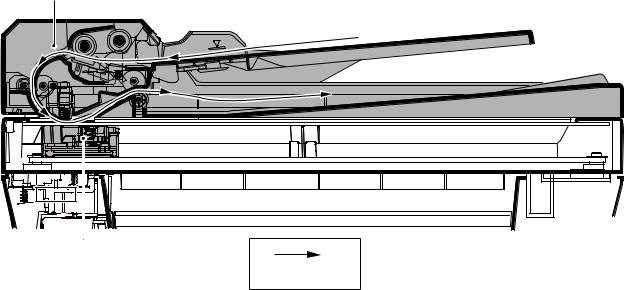
2M4/2M5/2M6/2M7
(3) ISU/DP Section
17
Original path
Figure 1-1-7
16.Image scanner unit (ISU)
17.Document processor (DP) *
*: DP is only possible on the 3 in1 25/26 ppm model, 4 in1 20/21 and 25/26 ppm model.
1-1-15

2M4/2M5/2M6/2M7
This page is intentionally left blank.
1-1-16

2M4/2M5/2M6/2M7
1-2-1 Installation environment
1.Temperature: 10 to 32.5°C/50 to 90.5°F
2.Humidity: 15 to 80% RH
3.Power supply: 120 V AC, 6.0 A
220 — 240 V AC, 3.1 A
4.Power source frequency: 50 Hz ± 2%/60 Hz ± 2%
5.Installation location
Avoid direct sunlight or bright lighting. Ensure that the photoconductor will not be exposed to direct sunlight or other strong light when removing paper jams.
Avoid locations subject to high temperature and high humidity or low temperature and low humidity; an abrupt change in the environmental temperature; and cool or hot, direct air.
Avoid places subject to dust and vibrations.
Choose a surface capable of supporting the weight of the machine.
Place the machine on a level surface (maximum allowance inclination: 1°).
Avoid air-borne substances that may adversely affect the machine or degrade the photoconductor, such as mercury, acidic of alkaline vapors, inorganic gasses, NOx, SOx gases and chlorine-based organic solvents.
Select a well-ventilated location.
6.Allow sufficient access for proper operation and maintenance of the machine. Machine front : 250 mm/ 10″
Machine rear : 350 mm/ 14″
Machine right : 200 mm/ 8″
Machine left : 200 mm/ 8″
Machine top : 400 mm/ 15 3/4”
3 in 1 25/26 ppm model,4 in 1 20/21,25/26 ppm model
400 mm
(15-3/4″)
|
200 mm |
200 mm |
350 mm |
250 mm |
|
(8″) |
(8″) |
(14″) |
(10″) |
Figure 1-2-1
1-2-1

2M4/2M5/2M6/2M7
3 in 1 20/21 ppm model
400 mm
(15-3/4″)
|
200 mm |
200 mm |
350 mm |
250 mm |
|
(8″) |
(8″) |
(14″) |
(10″) |
Figure 1-2-2
1-2-2

2M4/2M5/2M6/2M7
1-2-2 Unpacking and installation
(1) Installation procedure
Start
Unpacking
Taking out the machine
Removing the tapes
Installing the cassette cover
Loading paper (cassette)
Installing the toner container
Connect the USB cable
Connect the Network cable (25/26 ppm model)
Connect the Modular Cable (4 in 1 model)
Installing the operation panel sheet
Connect the power cord
Installing the toner
Make test printing
Installing the printer driver/ Utilities
Completion of the machine installation.
Figure 1-2-3
1-2-3

2M4/2M5/2M6/2M7
Unpacking
3 in 1 25/26 ppm model,4 in 1 20/21,25/26 ppm model
|
9 |
||
|
16 |
17 |
|
|
8 |
||
|
6 |
15 |
18 |
|
1 |
7 |
|
|
5 |
11 |
|
|
10 |
||
|
3 |
||
|
12 |
||
|
4 |
2
|
13 |
|||||
|
14 |
|||||
|
Figure 1-2-4 |
|||||
|
1. |
Machine |
12. |
Toner container |
||
|
2. |
Outer case |
13. |
CDROM |
||
|
3. |
Bottom left pad |
14. |
Quick installation guide etc. |
||
|
4. |
Bottom right pad |
15. |
Power cord |
||
|
5. |
Machine cover |
16. |
USB cable*1 |
||
|
6. |
Top left pad |
17. |
Modular cable*2 |
||
|
7. |
Top right pad |
18. |
Ferrite core*2 |
||
|
8. |
Top spacer |
*1:China model only |
|||
|
9. |
Operation panel sheets |
*2: The packaging differs depending on |
|||
|
10. |
Spacer |
the destination. |
|||
|
11. |
Cassette cover |
*: Place the machine on a level surface.
1-2-4

2M4/2M5/2M6/2M7
|
3 in 1 20/21 ppm model |
|
|
9 |
|
|
16 |
|
|
8 |
|
|
6 |
15 |
|
1 |
7 |
|
5 |
11 |
|
10 |
|
|
3 |
|
|
12 |
|
|
4 |
2
|
13 |
|||||
|
14 |
|||||
|
Figure 1-2-5 |
|||||
|
1. |
Machine |
10. |
Spacer |
||
|
2. |
Outer case |
11. |
Cassette cover |
||
|
3. |
Bottom left pad |
12. |
Toner container |
||
|
4. |
Bottom right pad |
13. |
CDROM |
||
|
5. |
Machine cover |
14. |
Quick installation guide etc. |
||
|
6. |
Top left pad |
15. |
Power cord |
||
|
7. |
Top right pad |
16. |
USB cable* |
||
|
8. |
Top spacer |
*:China model only |
|||
|
9. |
Operation panel sheets |
*: Place the machine on a level surface.
1-2-5

Removing the tapes
3 in 1 25/26 ppm model,4 in 1 20/21,25/26 ppm model
1. Remove seven tapes.
2. Remove tape.
2M4/2M5/2M6/2M7-1
Tape

Tapes
Figure 1-2-6

Figure 1-2-7
1-2-6

2M4/2M5/2M6/2M7-1
3. Remove five tapes.
Tapes
Tapes
Figure 1-2-8
4. Open the DP.
5. Remove the film.
6. Remove tape.
Tape
Film
Figure 1-2-9
1-2-7

2M4/2M5/2M6/2M7-1
3 in 1 20/21 ppm model
1. Remove seven tapes.
Tape

Tapes
Figure 1-2-10
2. Open the cassette.
3. Remove tape.
Tape
Cassette
Figure 1-2-11
1-2-8

2M4/2M5/2M6/2M7-1
4. Remove three tape.
Tapes
Figure 1-2-12
5.Open the Original Cover.
6.Remove the film.
7. Remove tape.
Film
Tape
Figure 1-2-13
1-2-9

Installing the cassette cover
1.Attach the cassette cover.
Attach the cassette cover so that its right and left-side pins and the boss on
the machine frame mate with each other.
*: If performing installation in a 25/26 ppm model, install the cassette cover so that its guide at the top is positioned above the MF base.
Loading paper (cassette)
1. Open the cassette cover.
2.Adjust the position of the width guides located on the left and right sides of the
cassette.
*: Paper sizes are marked on the cassette.
2M4/2M5/2M6/2M7
Cassette cover
Figure 1-2-14
Cassette cover
Figure 1-2-15
Paper width guides
Figure 1-2-16
1-2-10

2M4/2M5/2M6/2M7
3. Adjust the paper length guide to the paper size required.
Paper length guide
Figure 1-2-17
4. Load the paper all the way in the cassette until the paper touches the far inner side.
*: Ensure the side to be printed is facing up and the paper is not folded, curled, or damaged.
Figure 1-2-18
*: Adjust so that there is no gap between the paper length guide and the paper.
Figure 1-2-19
1-2-11

2M4/2M5/2M6/2M7
*: Load an amount of paper that fits under the tabs on the width guides.
*: Ensure that the loaded paper does not exceed the level indicated.
Tabs
Exceed the level indicated
Figure 1-2-20
5. Close the cassette cover.
Figure 1-2-21
1-2-12

2M4/2M5/2M6/2M7
Installing the toner containers
1. Open the front cover.
Front cover
Figure 1-2-22
2. Take the new toner container out of the toner kit.
3. Shake the new toner container at least
10 times as shown in the figure in order to distribute the toner evenly inside the container.
Figure 1-2-23
4. Install the toner container in the machine.
*: Push in firmly until you hear a “click” sound.
Figure 1-2-24
1-2-13

2M4/2M5/2M6/2M7
5. Close the front cover.
Figure 1-2-25
Connecting the USB Cable
1. Connect the USB cable (not included) to the USB interface connector. Connect the other end of the USB cable to the computer’s USB interface connector.
*: China model only included.
Figure 1-2-26
1-2-14

2M4/2M5/2M6/2M7
Connecting the Network Cable (25/26 ppm model only)
1. Connect the network cable (not included) to the network interface connector.
Connect the other end of the cable to the PC or your network device.
*: Use shielded interface cables.
Figure 1-2-27
Connecting the Modular Cable (4 in 1 model only)
1. Connect the modular cable to the interface connector at the rear of the machine.
Figure 1-2-28
1-2-15

2M4/2M5/2M6/2M7
Install the ferrite core
If a ferrite core is supplied for the destination, follow the following procedure and fit the ferrite core to the modular cables.
1. Open the ferrite core by releasing the two latches.
2. Install the ferrite core onto the modular connecter cable.
3.Wind the modular cables around the ferrite core.
*: Fit the ferrite core on the cables at a distance 35 mm ± 10 mm from the terminal.
4. Close the ferrite core by snapping the two latches in.
35

Modular cable
Figure 1-2-29
1-2-16

Installing the operation panel sheet
1.Affix the operation panel sheet which was supplied.
Connecting the power code
1.Connect the power cord to the power cord connector at the rear of the machine.
2.Connect the other end of the power cord to a power outlet.
2M4/2M5/2M6/2M7
3 in1 25/26 ppm model
4 in1 20/21,25/26 ppm model
Figure 1-2-30

2M4/2M5/2M6/2M7
Installing the toner
1. Press the power switch to On.
2. Starting the toner Installation.
*: The installation is completed when the operation panel shows the following, after approximately 7 minutes.
|
3 in1 25/26 ppm model |
& |
|
4 in1 20/21,25/26 ppm model |
3 in1 20/21 ppm model |
Language
:*English
Make test printing
3 in 1 25/26 ppm model,4 in 1 20/21,25/26 ppm model
1. Draw out the sub tray and lift the paper
1
stopper upright.
Figure 1-2-32

Sub tray
Paper stopper
Figure 1-2-33
2.Use the cursor key to select the language and press OK.
1-2-18

1.Press the Menu key.
2.In the Menu. menu screen, press cursor key to select System menu.Press the OK key.
3.In the System menu screen, press cursor key to select Report.Press the OK key.
4.In the Report menu screen, press cursor key to select Status Page.Press the OK key.
5.In the Status Page menu screen, press cursor key to Yes.Press the OK key.
1. The status page will be printed.
2M4/2M5/2M6/2M7
Menu
: System Menu
System Menu
: Report
Report
: Status Page
Figure 1-2-34
Figure 1-2-35
1-2-19

3 in 1 20/21 ppm model
1.Draw out the sub tray and lift the paper stopper upright.
2.Press the Mode select key for 5 seconds.
3.The status page will be printed.
2M4/2M5/2M6/2M7


Figure 1-2-36
Figure 1-2-37
1-2-20

Service manuals and firmware Kyocera
Здесь представлен список оргтехники Kyocera, на которую Вы можете запросить последнюю прошивку или сервисные инструкции.
Доступны service manual для следующих видов оргтехники:
Ecosys M2030dn Ecosys M2035dn Ecosys M2040dn Ecosys M2135dn Ecosys M2235dn
Ecosys M2530dn Ecosys M2535dn Ecosys M2540dn Ecosys M2635dn Ecosys M2640idw
Ecosys M2735dn Ecosys M2735dw Ecosys M2835dw Ecosys M3040dn Ecosys M3040idn
Ecosys M3145dn Ecosys M3145idn Ecosys M3540dn Ecosys M3540idn Ecosys M3550idn
Ecosys M3560idn Ecosys M3645dn Ecosys M3645idn Ecosys M3655idn Ecosys M3660idn
Ecosys M4125idn Ecosys M4132idn Ecosys M5521cdn Ecosys M5521cdw Ecosys M5526cdn
Ecosys M5526cdw Ecosys M6026cdn Ecosys M6026cidn Ecosys M6030cdn Ecosys M6035cidn
Ecosys M6230cidn Ecosys M6235cidn Ecosys M6526cdn Ecosys M6526cidn Ecosys M6530cdn
Ecosys M6530cidn Ecosys M6630cidn Ecosys M6635cidn Ecosys M8124cidn Ecosys M8130cidn
Ecosys P2035dn Ecosys P2040dnEcosys P2040dwEcosys P2135dnEcosys P2235dnEcosys P2235dwEcosys P2335dEcosys P2335dnEcosys P2035dnEcosys P2235dwEcosys P3045dnEcosys P3050dnEcosys P3055dnEcosys P3060dnEcosys P4040dn
Ecosys P5021cdnEcosys P5021cdwEcosys P5026cdnEcosys P5026cdwEcosys P6021cdn
Ecosys P6026cdnEcosys P6030cdnEcosys P6035cdnEcosys P6130cdnEcosys P6230cdn
Ecosys P6235cdnEcosys P7035cdnEcosys P7040cdnEcosys P7240cdnEcosys P8060cdn
TASKalfa 180TASKalfa 1800TASKalfa 1801TASKalfa 181TASKalfa 220TASKalfa 2200
TASKalfa 2201TASKalfa 221TASKalfa 2420wTASKalfa 250ci TASKalfa 2550ciTASKalfa 2551ci
TASKalfa 2552ciTASKalfa 300ciTASKalfa 300iTASKalfa 3010iTASKalfa 3011iTASKalfa 3050ci
TASKalfa 3051ciTASKalfa 306ciTASKalfa 307ciTASKalfa 3252ciTASKalfa 3212iTASKalfa 3500iTASKalfa 3501iTASKalfa 3510iTASKalfa 3511 iTASKalfa 3550ciTASKalfa 3551ciTASKalfa 4002iTASKalfa 400ciTASKalfa 4012iTASKalfa 4052ciTASKalfa 420i
TASKalfa 4500iTASKalfa 4501iTASKalfa 4550ciTASKalfa 4551ciTASKalfa 4820w
TASKalfa 5002iTASKalfa 500ciTASKalfa 5052ciTASKalfa 520iTASKalfa 5500iTASKalfa 5501i
TASKalfa 550cTASKalfa 552ciTASKalfa 5550ciTASKalfa 5551ciTASKalfa 6002iTASKalfa 6052ci
TASKalfa 620TASKalfa 6500iTASKalfa 6501iTASKalfa 650cTASKalfa 6550ciTASKalfa 6551ci
TASKalfa 7002iTASKalfa 7052ciTASKalfa 750c TASKalfa 7550ciTASKalfa 7551ciTASKalfa 8000iTASKalfa 8001iTASKalfa 8002iTASKalfa 8052ciTASKalfa 820TASKalfa 9002i
FS-1016MFPFS-1020MFPFS-1024MFPFS-1025MFPFS-1028MFPFS-1030MFPFS-1035MF
FS-1040FS-1060dnFS-1100FS-1110FS-1116MFPFS-1118MFPFS-1120dFS-1120MFP
FS-1124MFPFS-1128MFPFS-1130MFPFS-1125MFPFS-1135MFPFS-1300dFS-1320dFS-1350dnFS-1370dnFS-2000dFS-2020dFS-2100dFS-2100dnFS-3040MFPFS-3040MFP+
FS-3140MFPFS-3140MFP+FS-3540MFPFS-3640MFPFS-3900dnFS-3920dnFS-4000dn
FS-4020dnFS-4100dnFS-4200dnFS-4300dnFS-6025MFPFS-6030MFPFS-6525MFP
FS-6530MFPFS-6950dnFS-6970dnFS-720FS-820FS-9130dnFS-920FS-9530dnFS-C1020MFP
FS-C1020MFP+FS-C2026MFPFS-C2026MFP+FS-C2126MFPFS-C2126MFP+FS-2526MFPFS-C2626MFPFS-C5015NFS-C5020NFS-C5030NFS-C5100dnFS-C5200dnFS-C5250dnFS-C5300dnFS-C5350dnFS-C5400dnFS-C8020MFPFS-C8025MFPFS-C8100dnFS-C8500dn
FS-C8520MFPFS-C8525MFPFS-C8600dnFS-C8650dn
KM-1500KM-1620KM1635KM-1650KM-2020KM2035KM-2050KM-2540KM-2550KM-2560KM-3040KM-3050KM-3060KM-4050KM-4800WKM-5050KM-6030KM8030KM-C2525EKM-C3232EKM-C4035E
Вернутся к странице с запросом
- Topics
- Kyocera P2035d, P2135d, service manual
- Collection
- manuals_contributions; manuals; additional_collections
Kyocera ECOSYS P2035d, P2135d Service Manual
- Addeddate
- 2016-12-11 17:30:55
- Identifier
- KyoceraECOSYSP2035dP2135dServiceManual
- Identifier-ark
- ark:/13960/t2r54p06k
- Ocr
- ABBYY FineReader 11.0
- Ppi
- 300
- Scanner
- Internet Archive HTML5 Uploader 1.6.3
plus-circle Add Review
plus-circle Add Review
comment
Reviews
There are no reviews yet. Be the first one to
write a review.

















