Сервисный мануал Kyocera Скачать бесплатно мануал PF-740, PF-730 PF-730(B), PF-780 PF-780(B), TASKalfa 3050ci, 3051ci, 3501i, 3500i, 3550ci,3551ci, 4500i, 4550ci, 5550ci, 5500i, 6500i, 6550ci, 7550ci, 8000i
Сервисный мануал Kyocera Скачать бесплатно мануал PF-740, PF-730 PF-730(B), PF-780 PF-780(B), TASKalfa 3050ci, 3051ci, 3501i, 3500i, 3550ci,3551ci, 4500i, 4550ci, 5550ci, 5500i, 6500i, 6550ci, 7550ci, 8000i.pdf
Скачать бесплатно мануал PF-740, PF-730 PF-730(B), PF-780 PF-780(B), TASKalfa 3050ci, 3051ci, 3501i, 3500i, 3550ci,3551ci, 4500i, 4550ci, 5550ci, 5500i, 6500i, 6550ci, 7550ci, 8000i.pdf
| Kyocera FS-1018MFP | Download |
| Kyocera FS-1020D | Download |
| Kyocera FS-1024MFP, FS-1124MFP | Download |
| Kyocera FS-1028MFP, FS-1128MFP | Download |
| Kyocera FS-1020MFP, FS-1025MFP, FS-1120MFP, FS-1125MFP, FS-1220MFP, FS-1320MFP, FS-1325MFP | Download |
| Kyocera FS-1030D | Download |
| Kyocera FS-1050 | Download |
| Kyocera FS-1040, FS-1060 | Download |
| Kyocera FS-1100, FS-1300, FS-1350 | Download |
| Kyocera FS-1110 | Download |
| Kyocera FS-1116MFP | Download |
| Kyocera FS-1118MFP | Download |
| Kyocera FS-1120, FS-1320, FS-1370 | Download |
| Kyocera FS-1030MFP-1035MFP-1130MFP-1135MFP | Download |
| Kyocera FS-1800 | Download |
| Kyocera FS-1800+ | Download |
| Kyocera FS-1900 | Download |
| Kyocera FS-1920, FS-3820, FS-3830 | Download |
| Kyocera FS-2000D, FS-3900D, FS-4000D | Download |
| Kyocera FS-2020, FS-3920, FS-4020 | Download |
| Kyocera FS-2100, FS-4100, FS-4200, FS-4300 | Download |
| Kyocera FS-3040MFP, FS-3140MFP | Download |
| Kyocera FS-3040P, FS-3140P | Download |
| Kyocera FS-3540MFP, FS-3640MFP | Download |
| Kyocera FS-3800 | Download |
| Kyocera FS-6020 | Download |
| Kyocera FS-6025MFP, FS-6030MFP | Download |
| Kyocera FS-6525MFP, FS-6530MFP | Download |
| Kyocera FS-6700 | Download |
| Kyocera FS-6900 | Download |
| Kyocera FS-6950 | Download |
| Kyocera FS-6970 | Download |
| Kyocera FS-7000, FS-9000 | Download |
| Kyocera FS-8000C | Download |
| Kyocera FS-9100, FS-9500 | Download |
| Kyocera FS-9120DN, FS-9520DN | Download |
| Kyocera FS-9130DN, FS-9530DN | Download |
| Kyocera FS-C1020MFP | Download |
| Kyocera FS-C2026MFP, FS-С2126MFP | Download |
| Kyocera FS-C2026+MFP, FS-С2126+MFP | Download |
| Kyocera FS-C2526MFP, FS-С2626MFP | Download |
| Kyocera FS-C5015, FS-C5025 | Download |
| Kyocera FS-C5016N | Download |
| Kyocera FS-C5020, FS-C5030 | Download |
| Kyocera FS-C5100, FS-C5200, FS-C5300, FS-C5400 | Download |
| Kyocera FS-C5150, FS-C5250 | Download |
| Kyocera FS-C5350 | Download |
| Kyocera FS-C8008 | Download |
| Kyocera FS-C8020MFP, FS-8025MFP, TaskAlfa 205c-255c | Download |
| Kyocera FS-C8026 | Download |
| Kyocera FS-C8100DN | Download |
| Kyocera FS-C8500DN | Download |
| Kyocera FS-C8520MFP, FS-C8525MFP | Download |
| Kyocera KM-1500 | Download |
| Kyocera KM-1530, KM-2030 | Download |
| Kyocera KM-1620, KM-2020 | Download |
| Kyocera KM-1635, KM-2035 | Download |
| Kyocera KM-1650, KM-2050 | Download |
| Kyocera KM-1820 | Download |
| Kyocera KM-2530, KM-3530, KM-4030 | Download |
| Kyocera KM-2540, KM-3040 | Download |
| Kyocera KM-2550 | Download |
| Kyocera KM-2560, KM-3060 | Download |
| Kyocera KM-2810 | Download |
| Kyocera KM-3050, KM-4050, KM-5050 | Download |
| Kyocera KM-3035, KM-4035, KM-5035 | Download |
| Kyocera KM-3650W | Download |
| Kyocera KM-4230, KM-5230 | Download |
| Kyocera KM-4530, KM-5530 | Download |
| Kyocera KM-4800W | Download |
| Kyocera KM-4850W | Download |
| Kyocera KM-P4845w, KM-P4850w, KM-S4850w | Download |
| Kyocera KM-6030, KM-8030 | Download |
| Kyocera KM-6230 | Download |
| Kyocera KM-6330, KM-7530 | Download |
| Kyocera KM-C830, KM-C830D | Download |
| Kyocera KM-C850 | Download |
| Kyocera KM-C2630 | Download |
| Kyocera KM-C2520, KM-C3225, KM-C3232 | Download |
| Kyocera KM-C2525E, KM-C3225, KM-C3232, KM-C4035 | Download |
| Kyocera TASKalfa 180-181-220-221 | Download |
| Kyocera TASKalfa 250-300-400-500ci | Download |
| Kyocera TASKalfa 265ci (Service manual, parts list, service bulletins, firmware) |
Download |
| Kyocera TASKalfa 300i | Download |
| Kyocera TASKalfa 420i-520i | Download |
| Kyocera TASKalfa 552ci | Download |
| Kyocera TASKalfa 620-820 | Download |
| Kyocera TASKalfa 2550 | Download |
| Kyocera TASKalfa 2551ci | Download |
| Kyocera TASKalfa 3050ci-3550ci-4550ci-5550ci | Download |
| Kyocera TaskAlfa 3010i-3510i | Download |
| Kyocera TASKalfa 3500-4500-5500 | Download |
| Kyocera TaskAlfa 3501i-4501i-5501i | Download |
| Kyocera TASKalfa 6500-8000 | Download |
| Kyocera TASKalfa 6550-7550 | Download |
| Kyocera SRDF-1, SRDF-2, STDF-3 | Download |
| Kyocera ScanSystem (F)B, ScanSystemF, ScanSystemG, ScanSystem H | Download |
| Kyocera PrintSystem V, PrintSystem W, PrintSystem X, PrintSystem Z | Download |
| Kyocera Paper Feeder All | Download |
| Kyocera JS-410, JS-420, JS-670, JS-700, JS-710, JS-720 | Download |
| Kyocera FaxSystem K, Kyocera FaxSystem L, Kyocera FaxSystem M, Kyocera FaxSystem M2, Kyocera FaxSystem N, Kyocera FaxSystem P, Kyocera FaxSystem Q, Kyocera FaxSystem R, Kyocera FaxSystem S | Download |
| Kyocera DU-20, DU-25, DU-60, DU-61, DU-300, DU-400, DU-410, DU-420, DU-640 | Download |
| Kyocera DP-100, DP-110, DP-410, DP-420, DP-670, DP-700, DP-710, DP-750, DP-760 | Download |
| Kyocera DF All | Download |
| Kyocera BF-720, EF-60, EF-310, HS-20, HS-21, M2007-2107, MT-710, MT-720, RA-1, SO-30, SO-60, ST-30 | Download |
| Kyocera ECOSYS M2030dn, M2530dn, M2035dn, M2535dn | Download |
| Kyocera ECOSYS M2040dn-M2135dn-M2540dn-M2540dw-M2635dn-M2635dw-M2640idw-M2735dw, PF-1100 | Download |
| Kyocera Ecosys P6030cdn | Download |
| Kyocera Ecosys M3040idn-M3540idn-M3550idn-M3560idn | Download |
| Kyocera TaskAlfa 3051ci-3551ci-4551ci-5551ci | Download |
| Kyocera Ecosys P7035cdn | Download |
| Kyocera TaskAlfa 255b-305 | Download |
| Kyocera Ecosys P6021cdn-P6026cdn | Download |
| Kyocera FS-C8600DN, FS-C8650DN | Download |
| Kyocera Ecosys M6026cdn-M6526cdn | Download |
| Kyocera Ecosys P2035d-P2135d | Download |
| Kyocera TaskAlfa 1800-1801-2200-2201 | Download |
| Kyocera TaskAlfa 2420W | Download |
| Kyocera TaskAlfa 4820W | Download |
| Kyocera Ecosys M6030-M6035-M6530-M6535 | Download |
| Kyocera TASKalfa 6551ci-7551ci | Download |
| Kyocera TASKalfa 6501i-8001i | Download |
| Kyocera Ecosys P2235-P2240 | Download |
| Kyocera Ecosys P6035-6130-P7040 | Download |
| Kyocera Ecosys P4035dn, P4040dn | Download |
| Kyocera Ecosys P3045-P3050-P3055-P3060dn | Download |
| Kyocera Ecosys P5021-P5026cdw | Download |
| Только каталоги запчастей (Only parts list) | |
| Kyocera KM-1648(parts list) | Download |

ECOSYS FS-1020MFP ECOSYS FS-1220MFP ECOSYS FS-1120MFP ECOSYS FS-1320MFP ECOSYS FS-1025MFP ECOSYS FS-1125MFP ECOSYS FS-1325MFP
SERVICE
MANUAL
Published in March 2013
842M7111
2M7SM0611
Rev.1
CAUTION
RISK OF EXPLOSION IF BATTERY IS REPLACED BY AN INCORRECT TYPE. DISPOSE OF USED BATTERIES ACCORDING TO THE INSTRUCTIONS.
It may be illegal to dispose of this battery into the municipal waste stream. Check with your local solid waste officials for details in your area for proper disposal.
ATTENTION
IL Y A UN RISQUE D’EXPLOSION SI LA BATTERIE EST REMPLACEE PAR UN MODELE DE TYPE INCORRECT. METTRE AU REBUT LES BATTERIES UTILISEES SELON LES INSTRUCTIONS DONNEES.
Il peut être illégal de jeter les batteries dans des eaux d’égout municipales. Vérifiez avec les fonctionnaires municipaux de votre région pour les détails concernant des déchets solides et une mise au rebut appropriée.
Notation of products in the manual
For the purpose of this service manual, products are identified by print speed at A4/Letter modes.
Ecosys FS-1020MFP: 3 in1 model by 20/21 ppm (without FAX and document processor) Ecosys FS-1220MFP:3 in1 model by 20/21 ppm (without FAX and document processor) Ecosys FS-1120MFP: 4 in1 model by 20/21 ppm (with FAX)
Ecosys FS-1320MFP:4 in1 model by 20/21 ppm (with FAX) Ecosys FS-1025MFP: 3 in1 model by 25/26 ppm (without FAX) Ecosys FS-1125MFP: 4 in1 model by 25/26 ppm (with FAX) Ecosys FS-1325MFP:4 in1 model by 25/26 ppm (with FAX)
Revision history
|
Revision |
Date |
Replaced pages |
Remarks |
|
1 |
March 29, 2013 |
Contents, 1-1-4,1-1-9,1-2-6 to1-2-9,1-3-3, |
— |
|
1-3-4,1-3-7,1-3-11,1-3-15 to 1-3-20,1-4-1 to 1-4-3, |
|||
|
1-4-6 to1-4-8,1-4-10 to 1-4-15,1-4-18,1-4-22,1-4-25, |
|||
|
1-5-22,1-5-25,1-5-30,1-5-31,1-6-1 to 1-6-6, |
|||
|
2-1-1,2-1-6,,2-1-13,2-1-15,2-2-4,2-2-5,2-3-4,2-3-5, |
|||
|
2-3-11,2-3-17,2-4-17,2-4-18,2-4-21,2-4-22 |
|||

This page is intentionally left blank.
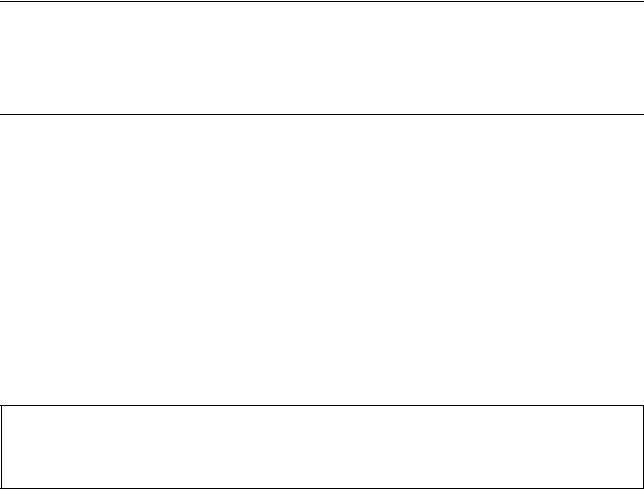
Safety precautions
This booklet provides safety warnings and precautions for our service personnel to ensure the safety of their customers, their machines as well as themselves during maintenance activities. Service personnel are advised to read this booklet carefully to familiarize themselves with the warnings and precautions described here before engaging in maintenance activities.
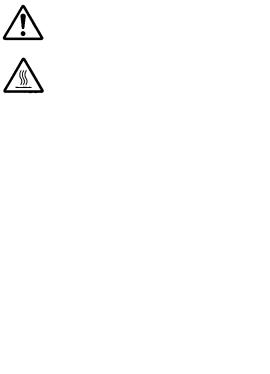
Safety warnings and precautions
Various symbols are used to protect our service personnel and customers from physical danger and to prevent damage to their property. These symbols are described below:



Symbols
The triangle (
|
General warning. |
Warning of risk of electric shock. |
Warning of high temperature.

|
General prohibited action. |
Disassembly prohibited. |

|
General action required. |
Remove the power plug from the wall outlet. |
Always ground the copier.

1. Installation Precautions

•Do not use a power supply with a voltage other than that specified. Avoid multiple connections to one outlet: they may cause fire or electric shock. When using an extension cable, always check that it is adequate for the rated current…………………………………………………………………………………………
•Connect the ground wire to a suitable grounding point. Not grounding the copier may cause fire or electric shock. Connecting the earth wire to an object not approved for the purpose may cause explosion or electric shock. Never connect the ground cable to any of the following: gas pipes, lightning rods, ground cables for telephone lines and water pipes or faucets not approved by the proper authorities………………………………………………………………………………………………………………………….

•Do not place the copier on an infirm or angled surface: the copier may tip over, causing injury……….
•Do not install the copier in a humid or dusty place. This may cause fire or electric shock………………
•Do not install the copier near a radiator, heater, other heat source or near flammable material. This may cause fire……………………………………………………………………………………………………………………
•Allow sufficient space around the copier to allow the ventilation grills to keep the machine as cool as possible. Insufficient ventilation may cause heat buildup and poor copying performance. …………
•Always handle the machine by the correct locations when moving it. ………………………………………….
•Always use anti-toppling and locking devices on copiers so equipped. Failure to do this may cause the copier to move unexpectedly or topple, leading to injury. ……………………………………………………..
•Avoid inhaling toner or developer excessively. Protect the eyes. If toner or developer is accidentally ingested, drink a lot of water to dilute it in the stomach and obtain medical attention immediately. If it gets into the eyes, rinse immediately with copious amounts of water and obtain medical atten-
tion. …………………………………………………………………………………………………………………………………..
•Advice customers that they must always follow the safety warnings and precautions in the copier’s instruction handbook. ………………………………………………………………………………………………………….

2. Precautions for Maintenance

•Always remove the power plug from the wall outlet before starting machine disassembly. …………….
•Always follow the procedures for maintenance described in the service manual and other related brochures. …………………………………………………………………………………………………………………………
•Under no circumstances attempt to bypass or disable safety features including safety mechanisms and protective circuits. …………………………………………………………………………………………………………
•Always use parts having the correct specifications. ………………………………………………………………….
•Always use the thermostat or thermal fuse specified in the service manual or other related brochure when replacing them. Using a piece of wire, for example, could lead to fire or other serious accident. …………………………………………………………………………………………………………………………………
•When the service manual or other serious brochure specifies a distance or gap for installation of a part, always use the correct scale and measure carefully. …………………………………………………………
•Always check that the copier is correctly connected to an outlet with a ground connection. ……………
•Check that the power cable covering is free of damage. Check that the power plug is dust-free. If it is dirty, clean it to remove the risk of fire or electric shock. ………………………………………………………..
•Never attempt to disassemble the optical unit in machines using lasers. Leaking laser light may damage eyesight. ……………………………………………………………………………………………………………….
•Handle the charger sections with care. They are charged to high potentials and may cause electric shock if handled improperly. …………………………………………………………………………………………………

•Wear safe clothing. If wearing loose clothing or accessories such as ties, make sure they are safely secured so they will not be caught in rotating sections. …………………………………………………………….
•Use utmost caution when working on a powered machine. Keep away from chains and belts. ……….
•Handle the fixing section with care to avoid burns as it can be extremely hot. …………………………….
•Check that the fixing unit thermistor, heat and press rollers are clean. Dirt on them can cause abnormally high temperatures. ……………………………………………………………………………………………..

•Do not remove the ozone filter, if any, from the copier except for routine replacement. ………………….
•Do not pull on the AC power cord or connector wires on high-voltage components when removing them; always hold the plug itself. …………………………………………………………………………………………..
•Do not route the power cable where it may be stood on or trapped. If necessary, protect it with a cable cover or other appropriate item. ……………………………………………………………………………………
•Treat the ends of the wire carefully when installing a new charger wire to avoid electric leaks. ……….
•Remove toner completely from electronic components. ……………………………………………………………
•Run wire harnesses carefully so that wires will not be trapped or damaged. ………………………………..
•After maintenance, always check that all the parts, screws, connectors and wires that were removed, have been refitted correctly. Special attention should be paid to any forgotten connector, trapped wire and missing screws. ………………………………………………………………………………………….
•Check that all the caution labels that should be present on the machine according to the instruction handbook are clean and not peeling. Replace with new ones if necessary. …………………………………
•Handle greases and solvents with care by following the instructions below: ………………………………..
·Use only a small amount of solvent at a time, being careful not to spill. Wipe spills off completely.
·Ventilate the room well while using grease or solvents.
·Allow applied solvents to evaporate completely before refitting the covers or turning the power switch on.
·Always wash hands afterwards.
•Never dispose of toner or toner bottles in fire. Toner may cause sparks when exposed directly to fire in a furnace, etc. ……………………………………………………………………………………………………………
•Should smoke be seen coming from the copier, remove the power plug from the wall outlet immediately. …………………………………………………………………………………………………………………………………
3. Miscellaneous

•Never attempt to heat the drum or expose it to any organic solvents such as alcohol, other than the specified refiner; it may generate toxic gas. …………………………………………………………………………….
•Keep the machine away from flammable liquids, gases, and aerosols. A fire or an electric shock might occur. ……………………………………………………………………………………………………………………….

This page is intentionally left blank.
|
2M4/2M5/2M6/2M7 |
||
CONTENTS |
||
|
1-1 Specifications |
||
|
1-1-1 Specifications ………………………………………………………………………………………………………… |
1-1-1 |
|
|
1-1-2 Parts names ………………………………………………………………………………………………………… |
1-1-10 |
|
|
(1) |
Machine ………………………………………………………………………………………………………….. |
1-1-10 |
|
(2) |
Operation panel ……………………………………………………………………………………………….. |
1-1-12 |
|
1-1-3 Machine cross section …………………………………………………………………………………………… |
1-1-13 |
|
|
(1) |
20/21 ppm Model……………………………………………………………………………………………… |
1-1-13 |
|
(2) |
25/26 ppm Model……………………………………………………………………………………………… |
1-1-14 |
|
(3) |
ISU/DP Section………………………………………………………………………………………………… |
1-1-15 |
|
1-2 Installation |
||
|
1-2-1 Installation environment…………………………………………………………………………………………… |
1-2-1 |
|
|
1-2-2 Unpacking and installation……………………………………………………………………………………….. |
1-2-3 |
|
|
(1) |
Installation procedure …………………………………………………………………………………………. |
1-2-3 |
|
1-3 Service Mode |
||
|
1-3-1 Service mode…………………………………………………………………………………………………………. |
1-3-1 |
|
|
(1) |
Executing a Service mode…………………………………………………………………………………… |
1-3-1 |
|
(2) |
Operation Method………………………………………………………………………………………………. |
1-3-2 |
|
1-3-2 Maintenance menu ……………………………………………………………………………………………….. |
1-3-19 |
|
|
(1) |
Items for various settings…………………………………………………………………………………… |
1-3-21 |
|
(2) |
Service package ………………………………………………………………………………………………. |
1-3-23 |
|
1-4 Troubleshooting |
||
|
1-4-1 Paper misfeed detection………………………………………………………………………………………….. |
1-4-1 |
|
|
(1) |
Paper misfeed indication …………………………………………………………………………………….. |
1-4-1 |
|
(2) |
Paper misfeed detection condition ……………………………………………………………………….. |
1-4-2 |
|
1-4-2 Self-diagnostic function …………………………………………………………………………………………… |
1-4-5 |
|
|
(1) |
Self-diagnostic function ………………………………………………………………………………………. |
1-4-5 |
|
(2) |
Self diagnostic codes………………………………………………………………………………………….. |
1-4-6 |
|
1-4-3 Image formation problems……………………………………………………………………………………… |
1-4-10 |
|
|
(1) |
No image appears (entirely white)………………………………………………………………………. |
1-4-11 |
|
(2) |
No image appears (entirely black)………………………………………………………………………. |
1-4-11 |
|
(3) |
Part of image is missing. …………………………………………………………………………………… |
1-4-12 |
|
(4) |
Gray background. …………………………………………………………………………………………….. |
1-4-12 |
|
(5) |
White streaks are printed vertically……………………………………………………………………… |
1-4-13 |
|
(6) |
Black streaks are printed vertically. …………………………………………………………………….. |
1-4-13 |
|
(7) |
White or black streaks are printed horizontally……………………………………………………… |
1-4-13 |
|
(8) |
Spots are printed.Printing incomplete or out of position …………………………………………. |
1-4-14 |
|
(9) |
Printing incomplete or out of position ………………………………………………………………….. |
1-4-14 |
|
(10) |
Paper is wrinkled. …………………………………………………………………………………………….. |
1-4-14 |
|
(11) |
Offset occurs. ………………………………………………………………………………………………….. |
1-4-15 |
|
(12) |
Fusing is loose…………………………………………………………………………………………………. |
1-4-15 |
|
(13) |
Faint or blurred printing …………………………………………………………………………………….. |
1-4-15 |
|
(14) |
Dirt on the top edge or back of the paper. ……………………………………………………………. |
1-4-16 |
|
(15) |
Image center does not align with the original center. …………………………………………….. |
1-4-16 |
|
(16) |
Unevenly repeating horizontal streaks in the printed objects. |
|
|
Spots in the printed objects ………………………………………………………………………………. |
1-4-16 |
|
|
1-4-4 Electric problems ………………………………………………………………………………………………….. |
1-4-17 |
|
2M4/2M5/2M6/2M7-1 |
|||
|
1-4-5 |
Mechanical problems…………………………………………………………………………………………….. |
1-4-20 |
|
|
1-4-6 |
Error Messages ……………………………………………………………………………………………………. |
1-4-22 |
|
|
1-4-7 |
Send error list ………………………………………………………………………………………………………. |
1-4-27 |
|
|
1-4-8 |
Error codes ………………………………………………………………………………………………………….. |
1-4-28 |
|
|
(1) Error code……………………………………………………………………………………………………….. |
1-4-28 |
||
|
(2) Table of general classification ……………………………………………………………………………. |
1-4-29 |
||
|
(2-1) |
U004XX error code table: Interrupted phase B …………………………………………….. |
1-4-32 |
|
|
(2-2) |
U006XX error code table: Problems with the unit …………………………………………. |
1-4-33 |
|
|
(2-3) |
U008XX error code table: Page transmission error……………………………………….. |
1-4-33 |
|
|
(2-4) |
U009XX error code table: Page reception error ……………………………………………. |
1-4-33 |
|
|
(2-5) |
U010XX error code table: G3 transmission………………………………………………….. |
1-4-34 |
|
|
(2-6) |
U011XX error code table: G3 reception ………………………………………………………. |
1-4-36 |
|
|
(2-7) |
U017XX error code table: V.34 transmission ……………………………………………….. |
1-4-37 |
|
|
(2-8) |
U018XX error code table: V.34 reception…………………………………………………….. |
1-4-38 |
|
|
(2-9) |
U023XX error code table: Relay command abnormal reception ……………………… |
1-4-38 |
|
|
(2-10) |
U044XX error code table: Encrypted transmission ……………………………………….. |
1-4-38 |
1-5 Assembly and disassembly
|
1-5-1 Precautions for assembly and disassembly………………………………………………………………… |
1-5-1 |
|
|
(1) |
Precautions……………………………………………………………………………………………………….. |
1-5-1 |
|
(2) |
Drum………………………………………………………………………………………………………………… |
1-5-1 |
|
(3) |
Toner ……………………………………………………………………………………………………………….. |
1-5-1 |
|
(4) |
How to tell a genuine Kyocera toner container……………………………………………………….. |
1-5-2 |
|
1-5-2 Outer covers ………………………………………………………………………………………………………….. |
1-5-3 |
|
|
(1) |
Detaching and refitting the right upper cover and Rear upper cover R ………………………. |
1-5-3 |
|
(2) |
Detaching and refitting the Left upper cover and Rear upper cover L………………………… |
1-5-4 |
|
(3) |
Detaching and refitting the Right cover …………………………………………………………………. |
1-5-5 |
|
(4) |
Detaching and refitting the Left cover……………………………………………………………………. |
1-5-6 |
|
(5) |
Detaching and refitting the Top cover……………………………………………………………………. |
1-5-7 |
|
1-5-3 Optical section ……………………………………………………………………………………………………… |
1-5-10 |
|
|
(1) |
Detaching and refitting the scanner unit ………………………………………………………………. |
1-5-10 |
|
(2) |
Detaching and refitting the laser scanner unit ………………………………………………………. |
1-5-15 |
|
1-5-4 Fuser section ……………………………………………………………………………………………………….. |
1-5-17 |
|
|
(1) |
Detaching and refitting the fuser unit…………………………………………………………………… |
1-5-17 |
|
1-5-5 PWBs………………………………………………………………………………………………………………….. |
1-5-18 |
|
|
(1) |
Detaching and refitting the main PWB…………………………………………………………………. |
1-5-18 |
|
(2) |
Detaching and refitting the high voltage PWB, power source PWB and |
|
|
FAX PWB (4 in 1 model only)…………………………………………………………………………….. |
1-5-21 |
|
|
1-5-6 Document processor (4 in 1 20/21,25/26 ppm model, 3 in 1 25/26 ppm model only) ……… |
1-5-25 |
|
|
(1) |
Detaching and refitting the Document processor ………………………………………………….. |
1-5-25 |
|
(2) |
Detaching and refitting the DP forward roller and DP paper feed roller ……………………. |
1-5-27 |
|
(3) |
Detaching and refitting the DP Separation pad …………………………………………………….. |
1-5-29 |
|
1-5-7 Others…………………………………………………………………………………………………………………. |
1-5-30 |
|
|
(1) |
Detaching and refitting the Main motor unit………………………………………………………….. |
1-5-30 |
|
(2) |
Direction of installing the principal fan motor………………………………………………………… |
1-5-36 |
1-6 Requirements on PWB Replacement
|
1-6-1 |
Upgrading the firmware …………………………………………………………………………………………… |
1-6-1 |
|
1-6-2 |
Remarks on main PWB replacement…………………………………………………………………………. |
1-6-6 |
|
2M4/2M5/2M6/2M7 |
||
|
2-1 Mechanical Construction |
||
|
2-1-1 Paper feed/ conveying section …………………………………………………………………………………. |
2-1-1 |
|
|
(1) |
Cassette paper feed/ paper conveying section ………………………………………………………. |
2-1-1 |
|
(2) |
Manual feed section (25/26 ppm model only)…………………………………………………………. |
2-1-2 |
|
2-1-2 Drum section …………………………………………………………………………………………………………. |
2-1-4 |
|
|
2-1-3 Developer section…………………………………………………………………………………………………… |
2-1-5 |
|
|
2-1-4 Optical section ……………………………………………………………………………………………………….. |
2-1-6 |
|
|
(1) |
Scanner unit ……………………………………………………………………………………………………… |
2-1-6 |
|
(2) |
Laser scanner section ………………………………………………………………………………………… |
2-1-7 |
|
2-1-5 Transfer/Separation section …………………………………………………………………………………… |
2-1-10 |
|
|
2-1-6 Fuser section ……………………………………………………………………………………………………….. |
2-1-11 |
|
|
2-1-7 Duplex conveying/Eject section………………………………………………………………………………. |
2-1-13 |
|
|
2-1-8 Document processor (DP) ……………………………………………………………………………………… |
2-1-15 |
|
|
2-2 Electrical Parts Layout |
||
|
2-2-1 Electrical parts layout ……………………………………………………………………………………………… |
2-2-1 |
|
|
(1) |
PWBs……………………………………………………………………………………………………………….. |
2-2-1 |
|
(2) |
Switches and sensors…………………………………………………………………………………………. |
2-2-3 |
|
(3) |
Others………………………………………………………………………………………………………………. |
2-2-4 |
|
(4) |
Document processor (3 in 1 25/26 ppm model, 4 in 1 20/21, 25/26 ppm model)…………. |
2-2-5 |
|
2-3 Operation of the PWBs |
||
|
2-3-1 Main PWB……………………………………………………………………………………………………………… |
2-3-1 |
|
|
(1) |
3 in 1 25/26 ppm model, 4 in 1 20/21, 25/26 ppm model …………………………………………. |
2-3-1 |
|
(2) |
3 in 1 20/21 ppm model ………………………………………………………………………………………. |
2-3-8 |
|
2-3-2 Relay PWB PWB ………………………………………………………………………………………………….. |
2-3-12 |
|
|
2-3-3 Power source PWB ………………………………………………………………………………………………. |
2-3-14 |
|
|
2-3-4 FAX control PWB………………………………………………………………………………………………….. |
2-3-16 |
|
|
2-3-5 Operation panel PWB……………………………………………………………………………………………. |
2-3-18 |
|
|
2-4 Appendixes |
||
|
2-4-1 Maintenance kits…………………………………………………………………………………………………….. |
2-4-1 |
|
|
(1) |
Maintenance kits………………………………………………………………………………………………… |
2-4-1 |
|
2-4-2 Procedure for replacing Maintenance kit ……………………………………………………………………. |
2-4-2 |
|
|
(1) |
Checking the components included and |
|
|
preparing the paper-feed replacement unit for installation ……………………………………….. |
2-4-2 |
|
|
(2) |
Preparing the machine ……………………………………………………………………………………….. |
2-4-4 |
|
(3) |
Detaching the Drum unit……………………………………………………………………………………… |
2-4-6 |
|
(4) |
Detaching the developer unit……………………………………………………………………………….. |
2-4-7 |
|
(5) |
Detaching the toner disposal box …………………………………………………………………………. |
2-4-7 |
|
(6) |
Detaching and refitting the paper feed pulley and lower paper feed guide …………………. |
2-4-8 |
|
(7) |
Refitting the toner disposal box ………………………………………………………………………….. |
2-4-12 |
|
(8) |
Refitting the developer unit………………………………………………………………………………… |
2-4-12 |
|
(9) |
Refitting the drum unit ………………………………………………………………………………………. |
2-4-13 |
|
(10) |
Detaching and refitting the transfer roller …………………………………………………………….. |
2-4-14 |
|
(11) |
Notice after replacing maintenance kit ………………………………………………………………… |
2-4-15 |
|
(12) |
Procedure for only replacing Drum unit ……………………………………………………………….. |
2-4-17 |
|
(13) |
Procedure for only replacing Developer unit ………………………………………………………… |
2-4-18 |
|
2-4-3 Cleaning the Machine……………………………………………………………………………………………. |
2-4-20 |
|
|
(1) |
Interior of the Machine………………………………………………………………………………………. |
2-4-20 |
|
(2) |
Slit Glass Cover……………………………………………………………………………………………….. |
2-4-21 |
|
2M4/2M5/2M6/2M7 |
||
|
2-4-4 Appendixes………………………………………………………………………………………………………….. |
2-4-22 |
|
|
(1) |
Repetitive defects gauge …………………………………………………………………………………… |
2-4-22 |
|
(2) |
Wiring diagram ………………………………………………………………………………………………… |
2-4-23 |
2M4/2M5/2M6/2M7
1-1-1 Specifications
Machine
Specifications |
||||||
|
Item |
3 in 1 model (without FAX) |
4 in 1 model (with FAX) |
||||
|
20/21 ppm |
25/26 ppm |
20/21 ppm |
25/26 ppm |
|||
|
Type |
Desktop |
|||||
|
Printing method |
Electrophotography by semiconductor laser |
|||||
|
Support Original types |
Sheet, Book, 3-dimensional objects (maximum original size: A4/Letter) |
|||||
|
Original feed system |
Fixed |
|||||
|
Cassette |
60 to 220 g/m2 (Duplex: 60 to 120 g/m2) |
|||||
|
Paper weight |
||||||
|
Manual feed |
— |
60 to 220 g/m2 |
— |
60 to 220 g/m2 |
||
|
tray* |
||||||
|
Cassette/ |
Plain, Preprinted, Labels, Bond, Recycled, Vellum, Rough, Letterhead, |
|||||
|
Paper type |
Manual feed |
Color, Prepunched, Envelope, Cardstock, Thick paper, High Quality, Cus- |
||||
|
tray* |
tom 1 to 8 |
|||||
|
A4, JIS/ISO B5, A5, Folio, Legal, Letter, Oficio II (215.9 × 330.2 mm, 8-1/2 |
||||||
|
× 13 inches), Mexican Oficio (216 × 340 mm), Statement, Executive, A6, |
||||||
|
Cassette |
Envelope Monarch, Envelope #10, Envelope #9, Envelope #6-3/4, Enve- |
|||||
|
lope C5, Envelope DL, 16K, Custom (70 × 148 to 216 × 356 mm 2-3/4 × 5- |
||||||
|
13/16 to 8-1/2 × 14 inches) |
||||||
|
— |
A4, JIS/ISO B5, |
— |
A4, JIS/ISO B5, |
|||
|
A5, Folio, Legal, |
A5, Folio, Legal, |
|||||
|
Letter, Oficio II |
Letter, Oficio II |
|||||
|
(215.9 × 330.2 |
(215.9 × 330.2 |
|||||
|
mm, 8-1/2 × 13 |
mm, 8-1/2 × 13 |
|||||
|
inches), Mexi- |
inches), Mexi- |
|||||
|
can Oficio (216 × |
can Oficio (216 × |
|||||
|
Paper size |
340 mm), State- |
340 mm), State- |
||||
|
ment, Executive, |
ment, Executive, |
|||||
|
Manual feed |
A6, Envelope |
A6, Envelope |
||||
|
Monarch, Enve- |
Monarch, Enve- |
|||||
|
tray* |
||||||
|
lope #10, Enve- |
lope #10, Enve- |
|||||
|
lope #9, |
lope #9, |
|||||
|
Envelope #6-3/4, |
Envelope #6-3/4, |
|||||
|
Envelope C5, |
Envelope C5, |
|||||
|
Envelope DL, |
Envelope DL, |
|||||
|
16K, Custom (70 |
16K, Custom (70 |
|||||
|
× 148 to 216 × |
× 148 to 216 × |
|||||
|
356 mm 2-3/4 × |
356 mm 2-3/4 × |
|||||
|
5-13/16 to 8-1/2 |
5-13/16 to 8-1/2 |
|||||
|
× 14 inches) |
× 14 inches) |
|||||
|
25 to 400%, 1% increments |
||||||
|
Zoom level |
||||||
1-1-1
|
2M4/2M5/2M6/2M7 |
||||||
|
Specifications |
||||||
|
Item |
3 in 1 model (without FAX) |
4 in 1 model (with FAX) |
||||
|
20/21 ppm |
25/26 ppm |
20/21 ppm |
25/26 ppm |
|||
|
Light |
63 g/m² or less |
|||||
|
Paper weight |
Normal 1 |
64 to 69 g/m² |
||||
|
Normal 2(3) |
70 to 105 g/m² |
|||||
|
setting |
||||||
|
Heavy 1 |
106 to 135 g/m² |
|||||
|
Heavy 2(3) |
136 to 220 g/m² |
|||||
|
When using the DP |
||||||
|
— |
Light: 18 |
Light: 18 |
Light: 18 |
|||
|
A4 |
Normal 1: 18 |
Normal 1: 18 |
Normal 1: 18 |
|||
|
Normal 2(3): 18 |
Normal 2(3): 18 |
Normal 2(3): 18 |
||||
|
— |
Light: 18 |
Light: 15 |
Light: 18 |
|||
|
A4(Quiet |
Normal 1: 18 |
Normal 1: 15 |
Normal 1: 18 |
|||
|
Normal 2(3): 18 |
Normal 2(3): 15 |
Normal 2(3): 18 |
||||
|
Mode) |
||||||
|
Heavy 1: 17 |
Heavy 1: 14 |
Heavy 1: 17 |
||||
|
Heavy 2(3): 16 |
Heavy 2(3): 13 |
Heavy 2(3): 16 |
||||
|
— |
Light: 21 |
Light: 21 |
Light: 21 |
|||
|
Letter |
Normal 1: 21 |
Normal 1: 21 |
Normal 1: 21 |
|||
|
Normal 2(3): 21 |
Normal 2(3): 21 |
Normal 2(3): 21 |
||||
|
— |
Light: 19 |
Light: 16 |
Light: 19 |
|||
|
Copying |
Letter(Quiet |
Normal 1: 19 |
Normal 1: 16 |
Normal 1: 19 |
||
|
Normal 2(3): 19 |
Normal 2(3): 16 |
Normal 2(3): 19 |
||||
|
speed |
Mode) |
|||||
|
Heavy 1: 17 |
Heavy 1: 14 |
Heavy 1: 17 |
||||
|
(feed from |
||||||
|
Heavy 2(3): 16 |
Heavy 2(3): 13 |
Heavy 2(3): 16 |
||||
|
cassette) |
||||||
|
( images/ |
— |
Light: 16 |
Light: 13 |
Light: 16 |
||
|
min) |
Legal |
Normal 1: 16 |
Normal 1: 13 |
Normal 1: 16 |
||
|
(300 × 300 |
Normal 2(3): 16 |
Normal 2(3): 13 |
Normal 2(3): 16 |
|||
|
dpi |
||||||
|
— |
Light: 15 |
Light: 12 |
Light: 15 |
|||
|
Legal(Quiet |
Normal 1: 15 |
Normal 1: 12 |
Normal 1: 15 |
|||
|
Normal 2(3): 15 |
Normal 2(3): 12 |
Normal 2(3): 15 |
||||
|
Mode) |
||||||
|
Heavy 1: 13 |
Heavy 1: 11 |
Heavy 1: 13 |
||||
|
Heavy 2(3): 11 |
Heavy 2(3): 10 |
Heavy 2(3): 11 |
||||
|
— |
Light: 15 |
Light: 12 |
Light: 15 |
|||
|
A5/B5/A6 |
Normal 1: 15 |
Normal 1: 12 |
Normal 1: 15 |
|||
|
Normal 2(3): 15 |
Normal 2(3): 12 |
Normal 2(3): 15 |
||||
|
(Quiet Mode) |
||||||
|
Heavy 1: 13 |
Heavy 1: 10 |
Heavy 1: 13 |
||||
|
Heavy 2(3): 12 |
Heavy 2(3): 9 |
Heavy 2(3): 12 |
||||
|
A5/B5/ |
— |
Light: 12 |
Light: 10 |
Light: 12 |
||
|
A6(from 11th |
Normal 1: 12 |
Normal 1: 10 |
Normal 1: 12 |
|||
|
image) |
Normal 2(3): 12 |
Normal 2(3): 10 |
Normal 2(3): 12 |
|||
|
(Quiet Mode) |
Heavy 1: 11 |
Heavy 1: 8 |
Heavy 1: 11 |
|||
|
Heavy 2(3): 10 |
Heavy 2(3): 8 |
Heavy 2(3): 10 |
||||
1-1-2
|
2M4/2M5/2M6/2M7 |
||||||
|
Specifications |
||||||
|
Item |
3 in 1 model (without FAX) |
4 in 1 model (with FAX) |
||||
|
20/21 ppm |
25/26 ppm |
20/21 ppm |
25/26 ppm |
|||
|
When the DP is not used |
||||||
|
Light: 20 |
Light: 25 |
Light: 20 |
Light: 25 |
|||
|
A4 |
Normal 1: 20 |
Normal 1: 25 |
Normal 1: 20 |
Normal 1: 25 |
||
|
Normal 2(3): 20 |
Normal 2(3): 25 |
Normal 2(3): 20 |
Normal 2(3): 25 |
|||
|
Light: 15 |
Light: 18 |
Light: 15 |
Light: 18 |
|||
|
A4(Quiet |
Normal 1: 15 |
Normal 1: 18 |
Normal 1: 15 |
Normal 1: 18 |
||
|
Normal 2(3): 15 |
Normal 2(3): 18 |
Normal 2(3): 15 |
Normal 2(3): 18 |
|||
|
Mode) |
||||||
|
Heavy 1: 14 |
Heavy 1: 17 |
Heavy 1: 14 |
Heavy 1: 17 |
|||
|
Heavy 2(3): 13 |
Heavy 2(3): 16 |
Heavy 2(3): 13 |
Heavy 2(3): 16 |
|||
|
Copying |
Light: 21 |
Light: 26 |
Light: 21 |
Light: 26 |
||
|
Letter |
Normal 1: 21 |
Normal 1: 26 |
Normal 1: 21 |
Normal 1: 26 |
||
|
speed |
||||||
|
Normal 2(3): 21 |
Normal 2(3): 26 |
Normal 2(3): 21 |
Normal 2(3): 26 |
|||
|
(feed from |
||||||
|
cassette) |
Light: 16 |
Light: 19 |
Light: 16 |
Light: 19 |
||
|
( images/ |
Letter(Quiet |
Normal 1: 16 |
Normal 1: 19 |
Normal 1: 16 |
Normal 1: 19 |
|
|
min) |
Normal 2(3): 16 |
Normal 2(3): 19 |
Normal 2(3): 16 |
Normal 2(3): 19 |
||
|
(300 × 300 |
Mode) |
Heavy 1: 14 |
Heavy 1: 17 |
Heavy 1: 14 |
Heavy 1: 17 |
|
|
dpi) |
Heavy 2(3): 13 |
Heavy 2(3): 16 |
Heavy 2(3): 13 |
Heavy 2(3): 16 |
||
|
Light: 12 |
Light: 15 |
Light: 12 |
Light: 15 |
|||
|
A5/B5/A6 |
Normal 1: 12 |
Normal 1: 15 |
Normal 1: 12 |
Normal 1: 15 |
||
|
Normal 2(3): 12 |
Normal 2(3): 15 |
Normal 2(3): 12 |
Normal 2(3): 15 |
|||
|
(Quiet Mode) |
||||||
|
Heavy 1: 10 |
Heavy 1: 13 |
Heavy 1: 10 |
Heavy 1: 13 |
|||
|
Heavy 2(3): 9 |
Heavy 2(3): 12 |
Heavy 2(3): 9 |
Heavy 2(3): 12 |
|||
|
A5/B5/ |
Light: 10 |
Light: 12 |
Light: 10 |
Light: 12 |
||
|
A6(from 11th |
Normal 1: 10 |
Normal 1: 12 |
Normal 1: 10 |
Normal 1: 12 |
||
|
image) |
Normal 2(3): 10 |
Normal 2(3): 12 |
Normal 2(3): 10 |
Normal 2(3): 12 |
||
|
(Quiet Mode) |
Heavy 1: 8 |
Heavy 1: 11 |
Heavy 1: 8 |
Heavy 1: 11 |
||
|
Heavy 2(3): 8 |
Heavy 2(3): 10 |
Heavy 2(3): 8 |
Heavy 2(3): 10 |
|||
|
First copy |
When using |
— |
13 seconds or |
14 seconds or |
13 seconds or |
|
|
time |
the DP |
less |
less |
less |
||
|
(A4, feed from |
When the DP |
12 seconds or |
11 seconds or |
12 seconds or |
11 seconds or |
|
|
cassette) |
is not used |
less |
less |
less |
less |
|
|
Warm-up |
Power on |
20 seconds or |
23 seconds or |
28 seconds or |
28 seconds or |
|
|
less |
less |
less |
less |
|||
|
time |
||||||
|
(22 °C/71.6 |
Sleep |
12 seconds or |
14 seconds or |
12 seconds or |
14 seconds or |
|
|
°F, 60% RH) |
less |
less |
less |
less |
||
|
Paper |
Cassette |
250 sheets (80 g/m2) |
||||
|
Manual feed |
— |
1 sheet |
— |
1 sheet |
||
|
capacity |
||||||
|
tray* |
||||||
|
Standard |
100 sheets (80 g/m2) |
|||||
|
Output tray |
paper |
(The machine pauses after 100 sheets are printed.) |
||||
|
capacity |
Special |
— |
1 sheet |
— |
1 sheet |
|
|
paper |
||||||
|
Continuous copying |
1 to 99 sheets |
|||||
1-1-3
|
2M4/2M5/2M6/2M7-1 |
||||||
|
Specifications |
||||||
|
Item |
3 in 1 model (without FAX) |
4 in 1 model (with FAX) |
||||
|
20/21 ppm |
25/26 ppm |
20/21 ppm |
25/26 ppm |
|||
|
Photoconductor |
OPC drum (drum diameter 24 mm) |
|||||
|
Image write system |
Semiconductor laser (1 beam) |
|||||
|
Charging system |
Charger roller |
|||||
|
Developing system |
Mono component dry developing method |
|||||
|
Toner replenishing: Automatic from the toner container |
||||||
|
Transfer system |
Transfer roller |
|||||
|
Separation system |
Small diameter separation, discharger brush |
|||||
|
Cleaning system |
Counter blade |
|||||
|
Charge erasing system |
Exposure by eraser lamp (LED) |
|||||
|
Fusing system |
Heat roller system |
|||||
|
Abnormally high temperature protection devices: thermostat |
||||||
|
CPU |
ARM926EJ 390MHz |
|||||
|
Memory |
ROM:32MB/ RAM:64 MB(Maxmum 64 MB) |
|||||
|
USB Interface |
USB Interface |
USB Interface |
USB Interface |
|||
|
connector: 1 |
connector: 1 |
connector: 1 |
connector: 1 |
|||
|
(USB Hi-Speed) |
(USB Hi-Speed) |
(USB Hi-Speed) |
(USB Hi-Speed) |
|||
|
Network inter- |
Public telephone |
Network inter- |
||||
|
Interface |
face: 1 (10 |
line: 1 |
face: 1 (10 |
|||
|
BASE-T/100 |
BASE-T/100 |
|||||
|
BASE-TX) |
BASE-TX) |
|||||
|
Public telephone |
||||||
|
line: 1 |
||||||
|
Resolution |
600 × 600 dpi |
|||||
|
Temperature |
10 to 32.5 °C/ 50 to 90.5 °F |
|||||
|
Humidity |
15 to 80% RH |
|||||
|
Operating |
3,500 m/11,482.8 ft or less |
|||||
|
Altitude |
High altitude mode is available for regular operation at less than 1500m or |
|||||
|
environment |
1500 – 3500m. |
|||||
|
Brightness |
1,500 lux or less |
|||||
|
390 × 333 × 317 |
390 × 361 × 362 mm |
|||||
|
Dimensions |
machine |
mm |
15 3/8 × 14 3/16 × 14 1/4″ |
|||
|
(W × D × H) |
only |
15 3/8 × 13 1/8 × |
||||
|
12 1/2″ |
||||||
|
390 × 645 mm |
424 × 630 mm |
424 × 645 mm |
424 × 630 mm |
|||
|
(using paper |
(using paper |
(using paper |
(using paper |
|||
|
Space required (W × D) |
feed tray) |
feed tray) |
feed tray) |
feed tray) |
||
|
15 3/8 × 25 3/8″ |
16 11/16 × 24 13/ |
16 11/16 × 25 3/ |
16 11/16 × 24 |
|||
|
16″ |
8″ |
13/16″ |
||||
1-1-4
|
2M4/2M5/2M6/2M7 |
||||||
|
Specifications |
||||||
|
Item |
3 in 1 model (without FAX) |
4 in 1 model (with FAX) |
||||
|
20/21 ppm |
25/26 ppm |
20/21 ppm |
25/26 ppm |
|||
|
Weight |
8.7 kg/19.18 lb |
10.0 kg/22 lb |
9.7 kg/21.34 lb |
10.1 kg/22.22 lb |
||
|
Power source |
120 |
V Specification Model:120 V (60 Hz, 6.0 A) |
||||
|
230 |
V Specification Model: 220 to 240 V (50 Hz/60 Hz, 3.1 A) |
|||||
*:The Manual Feed tray is only provided on the 25/26 ppm model. NOTE: These specifications are subject to change without notice.
1-1-5
|
2M4/2M5/2M6/2M7 |
||||||
|
Printer |
||||||
|
Item |
Specifications |
|||||
|
20/21ppm |
25/26ppm |
|||||
|
Light |
63 g/m² or less |
|||||
|
Normal 1 |
64 to 69 g/m² |
|||||
|
Paper weight |
Normal |
70 to 105 g/m² |
||||
|
2(3) |
||||||
|
setting |
||||||
|
Heavy 1 |
106 to 135 g/m² |
|||||
|
Heavy |
136 to 220 g/m² |
|||||
|
2(3) |
||||||
|
Light: 20 |
Light: 25 |
|||||
|
A4 |
Normal 1: 20 |
Normal 1: 25 |
||||
|
Normal 2(3): 20 |
Normal 2(3): 25 |
|||||
|
Light: 15 |
Light: 18 |
|||||
|
A4(Quiet |
Normal 1: 15 |
Normal 1: 18 |
||||
|
Normal 2(3): 15 |
Normal 2(3): 18 |
|||||
|
Mode) |
||||||
|
Heavy 1: 14 |
Heavy 1: 17 |
|||||
|
Heavy 2(3): 13 |
Heavy 2(3): 16 |
|||||
|
Light: 21 |
Light: 26 |
|||||
|
Letter |
Normal 1: 21 |
Normal 1: 26 |
||||
|
Normal 2(3): 21 |
Normal 2(3): 26 |
|||||
|
Light: 16 |
Light: 19 |
|||||
|
Let- |
Normal 1: 16 |
Normal 1: 19 |
||||
|
ter(Quiet |
Normal 2(3): 16 |
Normal 2(3): 19 |
||||
|
Mode) |
Heavy 1: 14 |
Heavy 1: 17 |
||||
|
Printing |
Heavy 2(3): 13 |
Heavy 2(3): 16 |
||||
|
speed |
Light: 13 |
Light: 20 |
||||
|
Simplex |
Legal |
Normal 1: 13 |
Normal 1: 20 |
|||
|
(images/min) |
Normal 2(3): 13 |
Normal 2(3): 20 |
||||
|
Light: 12 |
Light: 15 |
|||||
|
Legal(Qui |
Normal 1: 12 |
Normal 1: 15 |
||||
|
Normal 2(3): 12 |
Normal 2(3): 15 |
|||||
|
et Mode) |
Heavy 1: 11 |
Heavy 1: 13 |
||||
|
Heavy 2(3): 10 |
Heavy 2(3): 11 |
|||||
|
Light: 12 |
Light: 15 |
|||||
|
A5/B5/A6 |
Normal 1: 12 |
Normal 1: 15 |
||||
|
(Quiet |
Normal 2(3): 12 |
Normal 2(3): 15 |
||||
|
Mode) |
Heavy 1: 10 |
Heavy 1: 13 |
||||
|
Heavy 2(3): 9 |
Heavy 2(3): 12 |
|||||
|
A5/B5/ |
Light: 10 |
Light: 12 |
||||
|
A6(from |
Normal 1: 10 |
Normal 1: 12 |
||||
|
11th |
Normal 2(3): 10 |
Normal 2(3): 12 |
||||
|
image) |
Heavy 1: 8 |
Heavy 1: 11 |
||||
|
(Quiet |
Heavy 2(3): 8 |
Heavy 2(3): 10 |
||||
|
Mode) |
||||||
1-1-6
|
2M4/2M5/2M6/2M7 |
||||||
|
Item |
Specifications |
|||||
|
20/21ppm |
25/26ppm |
|||||
|
— |
Light: 15 |
|||||
|
A4 |
Normal 1: 15 |
|||||
|
Normal 2(3): 15 |
||||||
|
— |
Light: 11 |
|||||
|
A4(Quiet |
Normal 1: 11 |
|||||
|
Normal 2(3): 11 |
||||||
|
Mode) |
||||||
|
Heavy 1: 11 |
||||||
|
Heavy 2(3): 11 |
||||||
|
— |
Light: 15 |
|||||
|
Letter |
Normal 1: 15 |
|||||
|
Printing |
Normal 2(3): 15 |
|||||
|
speed |
— |
Light: 11 |
||||
|
Duplex |
Letter |
Normal 1: 11 |
||||
|
(images/min) |
(Quiet |
Normal 2(3): 11 |
||||
|
Mode) |
Heavy 1: 11 |
|||||
|
Heavy 2(3): 11 |
||||||
|
— |
Light: 13 |
|||||
|
Legal |
Normal 1: 13 |
|||||
|
Normal 2(3): 13 |
||||||
|
— |
Light: 10 |
|||||
|
Legal(Qui |
Normal 1: 10 |
|||||
|
Normal 2(3): 10 |
||||||
|
et Mode) |
||||||
|
Heavy 1: 9 |
||||||
|
Heavy 2(3): 9 |
||||||
|
First print time |
8.5 seconds or less |
7.5 seconds or less |
||||
|
(A4, feed from cassette) |
||||||
|
Resolution |
Fast 1200 dpi |
|||||
|
600 × 600 dpi |
||||||
|
Operating system |
Windows XP, Windows Server 2003/R2, Windows Vista , Windows 7 , |
|||||
|
Windows Server 2008/R2, Mac OS X 10.5 or higher |
||||||
* : Duplex printing is only possible on the 25/26 ppm model.
1-1-7
2M4/2M5/2M6/2M7
Scanner
|
Item |
Specifications |
|||
|
System Requirements |
CPU: 20 MHz |
|||
|
RAM: 64 MB |
||||
|
Resolution |
600 × 600 dpi, 400 × 400 dpi, 300 × 300 dpi, 200 × 200 dpi |
|||
|
File format |
BMP,JPG,PNG, TIFF, PDF, |
|||
|
Scanning |
300 dpi |
B/W : 18 images/min |
||
|
speed |
Color: 6 images/min |
|||
|
Simplex |
||||
|
B/W : 5 images/min |
||||
|
(A4 land- |
600 dpi |
|||
|
Color: 1 images/min |
||||
|
scape) |
||||
|
PC transmission: Scan to Folder |
||||
|
Transmission system |
TWAIN scan *1 |
|||
|
WIA scan *2 |
*1 Available operating system: Windows XP, Windows Server 2003/R2, Windows Vista, Windows Server 2008/R2, Windows 7
*2 Available operating system: Windows Vista, Windows Server 2008/R2, Windows 7
Document processor (Standard model only)
|
Item |
Specifications |
|
|
Original feed method |
Automatic feed |
|
|
Supported original types |
Sheet originals |
|
|
Original sizes |
Maximum: Folio/ Legal |
|
|
Minimum : A6/ Statement-R |
||
|
Original weights |
60 to 105 g/m2 |
|
|
Loading capacity |
40 sheets (60 to 80 g/m2) or less |
1-1-8
2M4/2M5/2M6/2M7-1
FAX (4 in 1 model only)
|
Item |
Specifications |
|||
|
Cassette |
A4,Folio,Letter,Legal |
|||
|
Paper size |
Manual Feed |
A4,Folio,Letter,Legal |
||
|
Tray (25/26 |
||||
|
ppm model) |
||||
|
Compatibility |
Super G3 |
|||
|
Communication line |
Subscriber telephone line |
|||
|
Transmission time |
4 seconds or less (33600 bps, MMR, ITU-T A4 #1 chart) |
|||
|
Transmission speed |
33600/31200/28800/26400/24000/21600/19200/16800/14400/12000/9600/ |
|||
|
7200/4800/2400 bps |
||||
|
Coding scheme |
MMR/MR/MH |
|||
|
Error correction |
ECM |
|||
|
Original size |
Max. width:216 mm/8-1/2″,Max. length: 356 mm/14″ |
|||
|
Horizontal × Vertical |
||||
|
Scanner resolution |
Normal 200 × 100 dpi (8 dot/mm × 3.85 line/mm) |
|||
|
Fine 200 × 200 dpi (8 dot/mm × 7.7 line/mm) |
||||
|
Super fine 200 × 400 dpi (8 dot/mm × 15.4 line/mm) |
||||
|
Printing resolution |
600 × 600 dpi |
|||
|
Gradations |
256 shades (Error diffusion) |
|||
|
Multi-Station transmission |
Max. 100 destinations |
|||
|
Substitute |
150 sheets or more (when using ITU-T A4 #1 chart) |
|||
|
memory reception |
||||
|
Report output |
Outgoing FAX Report, Incoming FAX Report,FAX TX result report, |
|||
|
FAX RX result report, Status page, Network status page |
||||
1-1-9
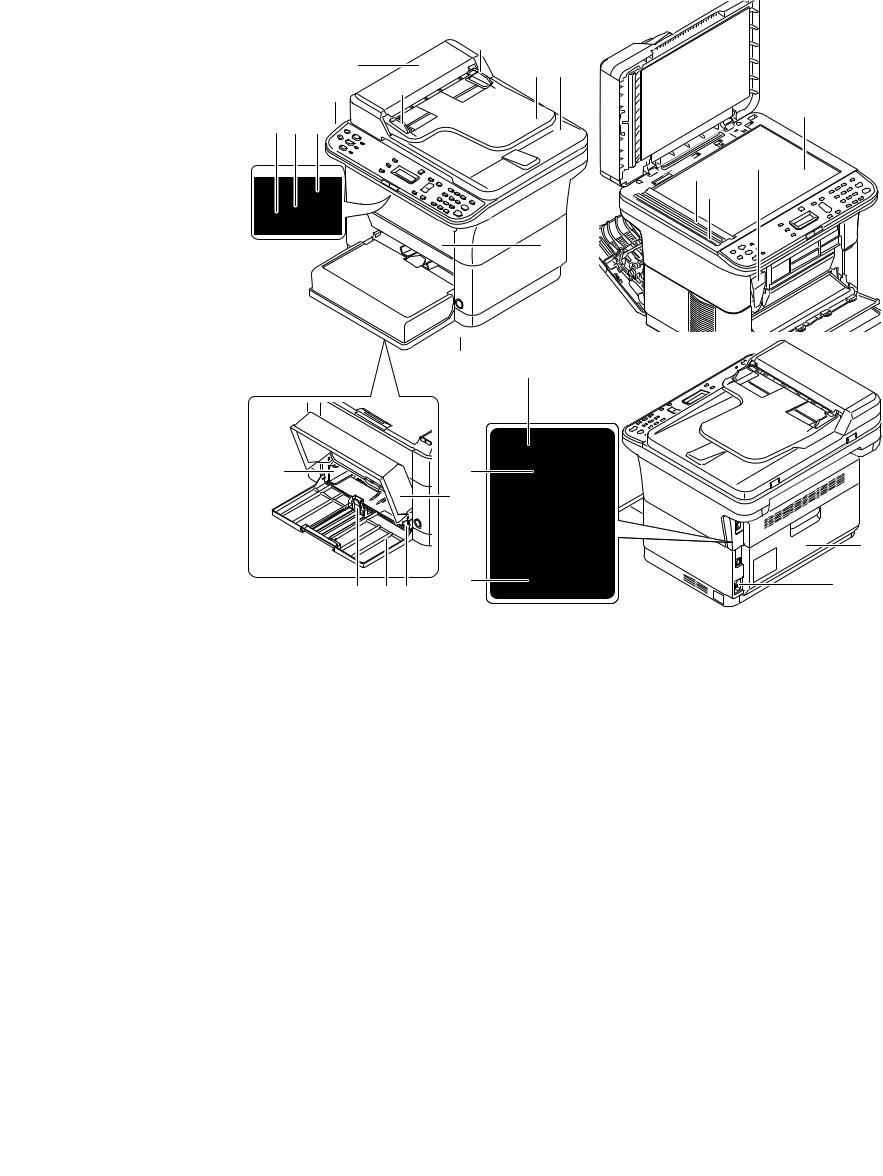
2M4/2M5/2M6/2M7
1-1-2 Parts names
(1) Machine
3 in 1 25/26 ppm model, 4 in 1 20/21, 25/26 ppm model
19
4 19
22
3 2 1


8
5
14
13
|
12 |
10 |
11 |
17 |
16 |
|||
|
Figure 1-1-1 |
|||||||
|
1. |
Top tray |
9. |
Cassette cover |
17. |
Line connector*2 |
||
|
2. |
Sub tray |
10. |
Cassette |
18. |
DP top cover |
||
|
3. |
Paper stopper |
11. |
Paper width guides |
19. |
Original width guides |
||
|
4. |
Operation panel |
12. |
Paper length guide |
20. |
Original table |
||
|
5. |
Power switch |
13. |
Rear cover |
21. |
Original eject table |
||
|
6. |
Front cover |
14. |
USB interface connector |
22. |
Platen (contact glass) |
||
|
7. |
Manual feed paper width |
15. |
Network interface connec- |
23. |
Original size Indicator plate |
||
|
guides*1 |
tor*1 |
24. |
Slit glass cover |
||||
|
8. |
Manual feed tray*1 |
16. |
Power code connector |
25. |
Toner container |
||
|
*1: 25/26 ppm model only. |
*2: 4 in 1 model only |
1-1-10
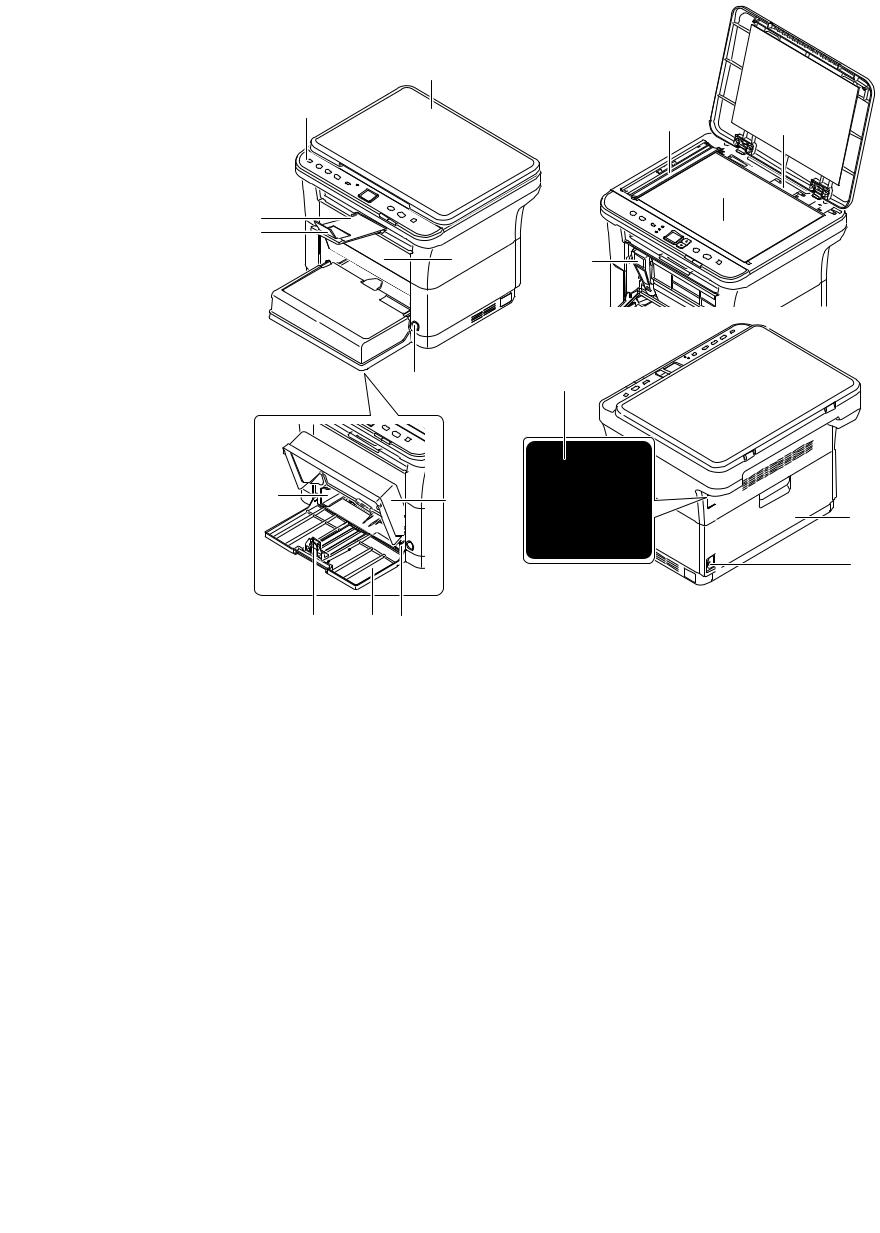
2M4/2M5/2M6/2M7
3 in 1 20/21 ppm model
26
4

2 3
13
16
Figure 1-1-2
26. Original Cover
1-1-11

2M4/2M5/2M6/2M7
(2) Operation panel
3 in 1 20/21 ppm model
|
1 |
2 |
3 |
4 |
5 |
7 |
10 |
11 |
12 |
|
|
Figure 1-1-3 |
|||||||||
|
1. |
ID Card Copy key |
7. |
Cursor key (Up/Down) |
||||||
|
2. |
Copy key |
8. |
Stop / Reset key |
||||||
|
3. |
Scan key |
9. |
Start key |
||||||
|
4. |
Print Box key |
10. |
Processing indicator |
||||||
|
5. |
Mode select key |
11. |
Attention indicator |
||||||
|
6. |
Message display |
12. |
Quiet Mode key |
3 in 1 25/26 ppm model, 4 in 1 20/21, 25/26 ppm model
|
1 |
2 3 4 5 |
6 7 8 |
9 |
10 |
11 |
12 |
13 |
14 |
|||||||||||||||
|
24 |
23 |
22 |
21 |
20 |
191817 |
16 15 |
||
|
Figure 1-1-4 |
||||||||
|
1. |
ID Card Copy key |
9. |
Message display |
17. |
OK key |
|||
|
2. |
Copy key |
10. |
Quiet Mode key |
18. |
Cursor key (Up/Down) |
|||
|
3. |
Scan key |
11. |
Menu key |
19. |
Back key |
|||
|
4. |
Address Book key* |
12. |
Density key |
20. |
Attention indicator |
|||
|
5. |
Recall / Pause key* |
13. |
Numeric keys |
21. |
Processing indicator |
|||
|
6. |
Program1 key |
14. |
Clear key |
22. |
On Hook key* |
|||
|
7. |
Program2 key |
15. |
Stop / Reset key |
23. |
FAX key* |
|||
|
8. |
Program3 key |
16. |
Start key |
24. |
Print Box key |
|||
|
*: 4 in |
1 model only |
1-1-12

2M4/2M5/2M6/2M7
1-1-3 Machine cross section
(1) 20/21 ppm Model
13
3
7
8
4
|
2 |
1 |
Light path |
|||
|
Figure 1-1-5 |
Paper path |
||||
|
1. |
Cassette |
8. |
Transfer/separation section |
||
|
2. |
Paper feed/conveying section |
9. |
Laser scanner unit |
||
|
3. |
Toner container |
10. |
Fuser section |
||
|
4. |
Developing unit |
11. |
Exit section |
||
|
5. |
Wast toner box |
12. |
Top tray |
||
|
6. |
Drum charge roller |
13. |
Scanner section |
||
|
7. |
Drum unit |
1-1-13
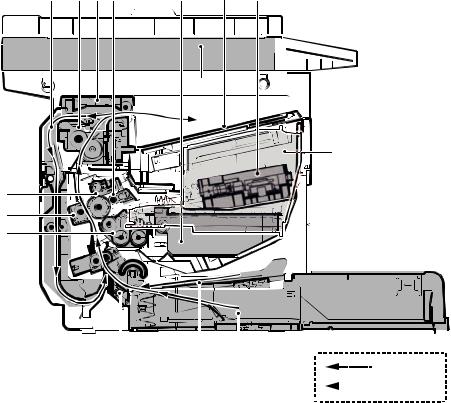
2M4/2M5/2M6/2M7
(2) 25/26 ppm Model
|
13 |
11 12 7 |
6 |
14 |
10 |
15
4
8
9
5
|
Light path |
|||||||||
|
2 |
3 |
1 |
|||||||
|
Paper path |
|||||||||
|
Figure 1-1-6 |
|||||||||
|
1. |
Cassette |
9. |
Transfer/separation section |
||||||
|
2. |
Paper feed/conveying section |
10. |
Laser scanner unit |
||||||
|
3. |
Manual feed tray |
11. |
Fuser section |
||||||
|
4. |
Toner container |
12. |
Feedshift/exit section |
||||||
|
5. |
Developing unit |
13. |
Duplex conveying section |
||||||
|
6. |
Wast toner box |
14. |
Top tray |
||||||
|
7. |
Drum charge roller |
15. |
Scanner section |
||||||
|
8. |
Drum unit |
1-1-14
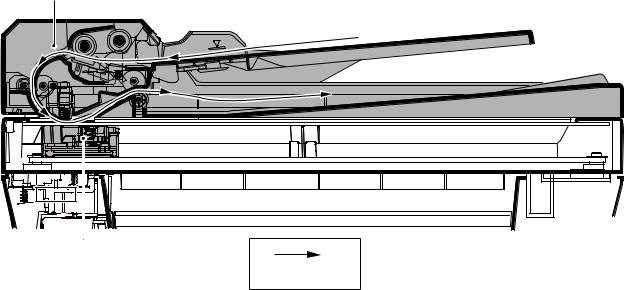
2M4/2M5/2M6/2M7
(3) ISU/DP Section
17
Original path
Figure 1-1-7
16.Image scanner unit (ISU)
17.Document processor (DP) *
*: DP is only possible on the 3 in1 25/26 ppm model, 4 in1 20/21 and 25/26 ppm model.
1-1-15

2M4/2M5/2M6/2M7
This page is intentionally left blank.
1-1-16

2M4/2M5/2M6/2M7
1-2-1 Installation environment
1.Temperature: 10 to 32.5°C/50 to 90.5°F
2.Humidity: 15 to 80% RH
3.Power supply: 120 V AC, 6.0 A
220 — 240 V AC, 3.1 A
4.Power source frequency: 50 Hz ± 2%/60 Hz ± 2%
5.Installation location
Avoid direct sunlight or bright lighting. Ensure that the photoconductor will not be exposed to direct sunlight or other strong light when removing paper jams.
Avoid locations subject to high temperature and high humidity or low temperature and low humidity; an abrupt change in the environmental temperature; and cool or hot, direct air.
Avoid places subject to dust and vibrations.
Choose a surface capable of supporting the weight of the machine.
Place the machine on a level surface (maximum allowance inclination: 1°).
Avoid air-borne substances that may adversely affect the machine or degrade the photoconductor, such as mercury, acidic of alkaline vapors, inorganic gasses, NOx, SOx gases and chlorine-based organic solvents.
Select a well-ventilated location.
6.Allow sufficient access for proper operation and maintenance of the machine. Machine front : 250 mm/ 10″
Machine rear : 350 mm/ 14″
Machine right : 200 mm/ 8″
Machine left : 200 mm/ 8″
Machine top : 400 mm/ 15 3/4”
3 in 1 25/26 ppm model,4 in 1 20/21,25/26 ppm model
400 mm
(15-3/4″)
|
200 mm |
200 mm |
350 mm |
250 mm |
|
(8″) |
(8″) |
(14″) |
(10″) |
Figure 1-2-1
1-2-1

2M4/2M5/2M6/2M7
3 in 1 20/21 ppm model
400 mm
(15-3/4″)
|
200 mm |
200 mm |
350 mm |
250 mm |
|
(8″) |
(8″) |
(14″) |
(10″) |
Figure 1-2-2
1-2-2

2M4/2M5/2M6/2M7
1-2-2 Unpacking and installation
(1) Installation procedure
Start
Unpacking
Taking out the machine
Removing the tapes
Installing the cassette cover
Loading paper (cassette)
Installing the toner container
Connect the USB cable
Connect the Network cable (25/26 ppm model)
Connect the Modular Cable (4 in 1 model)
Installing the operation panel sheet
Connect the power cord
Installing the toner
Make test printing
Installing the printer driver/ Utilities
Completion of the machine installation.
Figure 1-2-3
1-2-3

2M4/2M5/2M6/2M7
Unpacking
3 in 1 25/26 ppm model,4 in 1 20/21,25/26 ppm model
|
9 |
||
|
16 |
17 |
|
|
8 |
||
|
6 |
15 |
18 |
|
1 |
7 |
|
|
5 |
11 |
|
|
10 |
||
|
3 |
||
|
12 |
||
|
4 |
2
|
13 |
|||||
|
14 |
|||||
|
Figure 1-2-4 |
|||||
|
1. |
Machine |
12. |
Toner container |
||
|
2. |
Outer case |
13. |
CDROM |
||
|
3. |
Bottom left pad |
14. |
Quick installation guide etc. |
||
|
4. |
Bottom right pad |
15. |
Power cord |
||
|
5. |
Machine cover |
16. |
USB cable*1 |
||
|
6. |
Top left pad |
17. |
Modular cable*2 |
||
|
7. |
Top right pad |
18. |
Ferrite core*2 |
||
|
8. |
Top spacer |
*1:China model only |
|||
|
9. |
Operation panel sheets |
*2: The packaging differs depending on |
|||
|
10. |
Spacer |
the destination. |
|||
|
11. |
Cassette cover |
*: Place the machine on a level surface.
1-2-4

2M4/2M5/2M6/2M7
|
3 in 1 20/21 ppm model |
|
|
9 |
|
|
16 |
|
|
8 |
|
|
6 |
15 |
|
1 |
7 |
|
5 |
11 |
|
10 |
|
|
3 |
|
|
12 |
|
|
4 |
2
|
13 |
|||||
|
14 |
|||||
|
Figure 1-2-5 |
|||||
|
1. |
Machine |
10. |
Spacer |
||
|
2. |
Outer case |
11. |
Cassette cover |
||
|
3. |
Bottom left pad |
12. |
Toner container |
||
|
4. |
Bottom right pad |
13. |
CDROM |
||
|
5. |
Machine cover |
14. |
Quick installation guide etc. |
||
|
6. |
Top left pad |
15. |
Power cord |
||
|
7. |
Top right pad |
16. |
USB cable* |
||
|
8. |
Top spacer |
*:China model only |
|||
|
9. |
Operation panel sheets |
*: Place the machine on a level surface.
1-2-5

Removing the tapes
3 in 1 25/26 ppm model,4 in 1 20/21,25/26 ppm model
1. Remove seven tapes.
2. Remove tape.
2M4/2M5/2M6/2M7-1
Tape

Tapes
Figure 1-2-6

Figure 1-2-7
1-2-6

2M4/2M5/2M6/2M7-1
3. Remove five tapes.
Tapes
Tapes
Figure 1-2-8
4. Open the DP.
5. Remove the film.
6. Remove tape.
Tape
Film
Figure 1-2-9
1-2-7

2M4/2M5/2M6/2M7-1
3 in 1 20/21 ppm model
1. Remove seven tapes.
Tape

Tapes
Figure 1-2-10
2. Open the cassette.
3. Remove tape.
Tape
Cassette
Figure 1-2-11
1-2-8

2M4/2M5/2M6/2M7-1
4. Remove three tape.
Tapes
Figure 1-2-12
5.Open the Original Cover.
6.Remove the film.
7. Remove tape.
Film
Tape
Figure 1-2-13
1-2-9

Installing the cassette cover
1.Attach the cassette cover.
Attach the cassette cover so that its right and left-side pins and the boss on
the machine frame mate with each other.
*: If performing installation in a 25/26 ppm model, install the cassette cover so that its guide at the top is positioned above the MF base.
Loading paper (cassette)
1. Open the cassette cover.
2.Adjust the position of the width guides located on the left and right sides of the
cassette.
*: Paper sizes are marked on the cassette.
2M4/2M5/2M6/2M7
Cassette cover
Figure 1-2-14
Cassette cover
Figure 1-2-15
Paper width guides
Figure 1-2-16
1-2-10

2M4/2M5/2M6/2M7
3. Adjust the paper length guide to the paper size required.
Paper length guide
Figure 1-2-17
4. Load the paper all the way in the cassette until the paper touches the far inner side.
*: Ensure the side to be printed is facing up and the paper is not folded, curled, or damaged.
Figure 1-2-18
*: Adjust so that there is no gap between the paper length guide and the paper.
Figure 1-2-19
1-2-11

2M4/2M5/2M6/2M7
*: Load an amount of paper that fits under the tabs on the width guides.
*: Ensure that the loaded paper does not exceed the level indicated.
Tabs
Exceed the level indicated
Figure 1-2-20
5. Close the cassette cover.
Figure 1-2-21
1-2-12

2M4/2M5/2M6/2M7
Installing the toner containers
1. Open the front cover.
Front cover
Figure 1-2-22
2. Take the new toner container out of the toner kit.
3. Shake the new toner container at least
10 times as shown in the figure in order to distribute the toner evenly inside the container.
Figure 1-2-23
4. Install the toner container in the machine.
*: Push in firmly until you hear a “click” sound.
Figure 1-2-24
1-2-13

2M4/2M5/2M6/2M7
5. Close the front cover.
Figure 1-2-25
Connecting the USB Cable
1. Connect the USB cable (not included) to the USB interface connector. Connect the other end of the USB cable to the computer’s USB interface connector.
*: China model only included.
Figure 1-2-26
1-2-14

2M4/2M5/2M6/2M7
Connecting the Network Cable (25/26 ppm model only)
1. Connect the network cable (not included) to the network interface connector.
Connect the other end of the cable to the PC or your network device.
*: Use shielded interface cables.
Figure 1-2-27
Connecting the Modular Cable (4 in 1 model only)
1. Connect the modular cable to the interface connector at the rear of the machine.
Figure 1-2-28
1-2-15

2M4/2M5/2M6/2M7
Install the ferrite core
If a ferrite core is supplied for the destination, follow the following procedure and fit the ferrite core to the modular cables.
1. Open the ferrite core by releasing the two latches.
2. Install the ferrite core onto the modular connecter cable.
3.Wind the modular cables around the ferrite core.
*: Fit the ferrite core on the cables at a distance 35 mm ± 10 mm from the terminal.
4. Close the ferrite core by snapping the two latches in.
35

Modular cable
Figure 1-2-29
1-2-16

Installing the operation panel sheet
1.Affix the operation panel sheet which was supplied.
Connecting the power code
1.Connect the power cord to the power cord connector at the rear of the machine.
2.Connect the other end of the power cord to a power outlet.
2M4/2M5/2M6/2M7
3 in1 25/26 ppm model
4 in1 20/21,25/26 ppm model
Figure 1-2-30

2M4/2M5/2M6/2M7
Installing the toner
1. Press the power switch to On.
2. Starting the toner Installation.
*: The installation is completed when the operation panel shows the following, after approximately 7 minutes.
|
3 in1 25/26 ppm model |
& |
|
4 in1 20/21,25/26 ppm model |
3 in1 20/21 ppm model |
Language
:*English
Make test printing
3 in 1 25/26 ppm model,4 in 1 20/21,25/26 ppm model
1. Draw out the sub tray and lift the paper
1
stopper upright.
Figure 1-2-32

Sub tray
Paper stopper
Figure 1-2-33
2.Use the cursor key to select the language and press OK.
1-2-18

1.Press the Menu key.
2.In the Menu. menu screen, press cursor key to select System menu.Press the OK key.
3.In the System menu screen, press cursor key to select Report.Press the OK key.
4.In the Report menu screen, press cursor key to select Status Page.Press the OK key.
5.In the Status Page menu screen, press cursor key to Yes.Press the OK key.
1. The status page will be printed.
2M4/2M5/2M6/2M7
Menu
: System Menu
System Menu
: Report
Report
: Status Page
Figure 1-2-34
Figure 1-2-35
1-2-19

3 in 1 20/21 ppm model
1.Draw out the sub tray and lift the paper stopper upright.
2.Press the Mode select key for 5 seconds.
3.The status page will be printed.
2M4/2M5/2M6/2M7


Figure 1-2-36
Figure 1-2-37
1-2-20

- Manuals
- Brands
- Kyocera Manuals
- All in One Printer
- TASKalfa 2551ci
- Service manual
-
Contents
-
Table of Contents
-
Bookmarks
Quick Links
TASKalfa 2551ci
SERVICE
MANUAL
Published in September 2013
842NP111
2NPSM061
Rev.1
Related Manuals for Kyocera TASKalfa 2551ci
Summary of Contents for Kyocera TASKalfa 2551ci
-
Page 1: Service Manual
TASKalfa 2551ci SERVICE MANUAL Published in September 2013 842NP111 2NPSM061 Rev.1…
-
Page 2
CAUTION RISK OF EXPLOSION IF BATTERY IS REPLACED BY AN INCORRECT TYPE. DISPOSE OF USED BATTERIES ACCORDING TO THE INSTRUCTIONS. It may be illegal to dispose of this battery into the municipal waste stream. Check with your local solid waste officials for details in your area for proper disposal. ATTENTION IL Y A UN RISQUE D’EXPLOSION SI LA BATTERIE EST REMPLACEE PAR UN MODELE DE TYPE INCORRECT. -
Page 3: Revision History
Revision history Revision Date Pages Revised contents 2013/08/23 Contents A contents addition and the Page correction 1-1-2 Correction: Memory capacity correction (2G B → 3.5GB) 1-1-2 Correction: Expansion memory → Expansion memory for 1-2-3 Correction: Composition 1-2-4 Deleted: Procedure 6 1-2-56,57 Correction: S tite screws M4 x 8 →…
-
Page 4
This page is intentionally left blank. -
Page 5: Safety Precautions
Safety precautions This booklet provides safety warnings and precautions for our service personnel to ensure the safety of their customers, their machines as well as themselves during maintenance activities. Service personnel are advised to read this booklet carefully to familiarize themselves with the warnings and precautions described here before engaging in maintenance activities.
-
Page 6
Safety warnings and precautions Various symbols are used to protect our service personnel and customers from physical danger and to prevent damage to their property. These symbols are described below: DANGER: High risk of serious bodily injury or death may result from insufficient attention to or incorrect compliance with warning messages using this symbol. -
Page 7: Installation Precautions
1. Installation Precautions WARNING • Do not use a power supply with a voltage other than that specified. Avoid multiple connections to one outlet: they may cause fire or electric shock. When using an extension cable, always check that it is adequate for the rated current…………………. •…
-
Page 8: Specifications 1
2. Precautions for Maintenance WARNING • Always remove the power plug from the wall outlet before starting machine disassembly….• Always follow the procedures for maintenance described in the service manual and other related brochures……………………….• Under no circumstances attempt to bypass or disable safety features including safety mechanisms and protective circuits.
-
Page 9
• Do not remove the ozone filter, if any, from the copier except for routine replacement……. • Do not pull on the AC power cord or connector wires on high-voltage components when removing them; always hold the plug itself………………….•… -
Page 10
This page is intentionally left blank. -
Page 11
2NP-1 CONTENTS 1-1 Specifications 1-1-1 Specifications ……………………1-1-1 1-1-2 Parts names …………………….. 1-1-5 (1) Machine (front side)………………….1-1-5 (2) Machine (rear side)………………….1-1-7 (3) Operation panel …………………… 1-1-8 1-1-3 Machine cross section ………………….1-1-9 1-2 Installation 1-2-1 Installation environment………………….1-2-1 1-2-2 Unpacking and installation………………… -
Page 12
(1) Precautions……………………1-5-1 (2) Drum unit …………………….. 1-5-1 (3) Toner ……………………..1-5-1 (4) How to tell a genuine Kyocera toner container…………..1-5-2 1-5-2 Outer covers …………………….. 1-5-3 (1) Detaching and refitting the front cover…………….1-5-3 (2) Detaching and refitting the rear cover …………….1-5-4 (3) Detaching and refitting the inner tray……………. -
Page 13
2NP-1 1-5-7 Fuser section ……………………1-5-17 (1) Detaching and refitting the fuser unit…………….1-5-17 1-5-8 Drive section ……………………1-5-18 (1) Detaching and refitting the drive unit 1 …………….1-5-18 (2) Detaching and refitting the drive unit 2 …………….1-5-19 (3) Detaching and refitting the drive unit 3 …………….1-5-19 1-5-9 Optical section …………………… -
Page 14
2NP-1 2-3 Operation of the PWBs 2-3-1 Main PWB……………………..2-3-1 2-3-2 Engine PWB ……………………2-3-10 2-3-3 Engine connect PWB………………….2-3-25 2-3-4 ISC PWB ……………………..2-3-32 2-3-5 IH PWB ……………………..2-3-37 2-3-6 Operation panel PWB main ………………..2-3-40 2-3-7 Power source PWB ………………….2-3-45 2-4 Appendixes 2-4-1 Appendixes …………………….. -
Page 15
1-1 Specifications 1-1-1 Specifications Machine Item Specifications Type Desktop Printing method Electrophotography by semiconductor laser, tandem (4) drum system Originals Sheet, Book, 3-dimensional objects (maximum original size: A3/Ledger) Original feed system Fixed Cassette 60 to 256 g/m (Duplex: 60 to 220 g/m Paper weight MP tray 60 to 256 g/m… -
Page 16
2NP-1 Item Specifications Inner tray : 250 sheets (80g/m Output tray capacity Job separator : 30 sheets (80g/m ), 15 sheets (A3 duplex) Continuous copying 1 to 999 sheets Light source White LED Scanning system Flat bed scanning by CCD image sensor Photoconductor OPC drum (diameter 30 mm) Image write system… -
Page 17
Printer Item Specifications Color Cassette MP tray Cassette MP tray A4/Letter 25 sheets/min 17 sheets/min 25 sheets/min 17 sheets/min A4R/LetterR 17 sheets/min 14 sheets/min 17 sheets/min 14 sheets/min Printing A3/Ledger 13 sheets/min 10 sheets/min 13 sheets/min 10 sheets/min speed B4/Legal 13 sheets/min 10 sheets/min 13 sheets/min… -
Page 18
Scanner Item Specifications Windows XP, Windows Server 2003, Windows Vista, Operating system Windows Server 2008, Windows 7, Windows Server 2012, Windows 8 Resolution 600 dpi, 400 dpi, 300 dpi, 200 dpi, 200 × 100dpi, 200 × 400dpi TIFF, JPEG, XPS, PDF (MMR/JPEG compression), File format PDF (high compression) B/W : 48 images/min… -
Page 19: Parts Names 1
1-1-2 Parts names (1) Machine (front side) Figure 1-1-1 1. Cassette 6. MP Paper width guides 2. Paper width guides 7. Inner tray 3. Paper length guide 8. Operation panel 4. MP (multi purpose) tray 9. USB memory slot 5. MP tray extension 10.
-
Page 20
Figure 1-1-2 11. Duct cover 19. Toner container /Y 27. Developer unit /Y 12. Waste toner box 20. Toner container /C 28. Developer unit /C 13. Right cover 1 21. Toner container /M 29. Developer unit /M 14. MP paper feed roller 22. -
Page 21
(2) Machine (rear side) 39 41 Figure 1-1-3 34. DP interface connector cover 41. USB interface connector 35. DP interface connector 42. Option interface slot 2 36. Cassette heater switch 43. Option interface slot 1 37. Inlet connector 44. FAX memory cover 38. -
Page 22
(3) Operation panel 14 15 16 17 19 20 24 25 26 27 Figure 1-1-4 1. Status/Job cancel key 11. Main power indicator 21. Memory indicator 2. System menu key 12. Help key 22. Attention indicator 3. Counter key 13. Accessibility display key 23. -
Page 23: Machine Cross Section
1-1-3 Machine cross section Light path Paper path Paper path (Option) Figure 1-1-5 1. Cassette 8. Eject section 16. Developer unit /K 2. Cassette paper feed section 9. Duplex/conveyning section 17. Drum unit /Y 3. MP tray paper feed section 10.
-
Page 24: Installation Environment
1-2 Installation 1-2-1 Installation environment 1. Temperature: 10 to 32.5°C/50 to 90.5°F 2. Humidity: 15 to 80% RH 3. Power supply: 120 V AC, 12.0 A 220 — 240 V AC, 6.5 A 4. Power supply frequency: 50 Hz ±2%/60 Hz ±2% 5.
-
Page 25: Unpacking And Installation
1-2-2 Unpacking and installation (1) Installation procedure Start Connect the power cord Unpack Execution of initial-setting operation Remove the tapes and spacer Execution of mentenance item U952 Install the optional paper feeder Adjusting the image Load paper Output an own-status report Install the toner container (maintenance item U000) Switch the cassette heater switch…
-
Page 26
2NP-1 Unpacking Figure 1-2-2 1. Skid 10. Pad F 19. Power cord 2. Hinge joints 11. Pad R 20. Desiccant 3. Bottom pad RF 12. Stay 4. Bottom pad RR 13. Outer case 5. Bottom pad LF 14. Top pad 6. -
Page 27
2NP-1 Remove the tapes and spacer Tape Protection pad 1. Remove two tapes and remove the protection pad. 2. Remove two tapes and remove the paper. 3. Remove two tapes from the main unit. Tape Tape Paper Tape Tape Tape Figure 1-2-3 4. -
Page 28
Install the optional paper feeder 1. Install the optional paper feeder as required. Note: Refer to the installation manual of a paper feeder for details. Main unit Paper feeder Figure 1-2-5 Load paper Paper 1. Take out the paper preservation bag. preservation bag 2. -
Page 29
3. Adjust the paper length guide to fit the paper size. Paper length guide Figure 1-2-7 4. Align the paper so that it is abut with the Paper right end of the cassette. Cassette 5. Insert the cassette size plate. 6. -
Page 30
Install the toner container 1. Open the front cover. 2. Hold the toner container vertically and tap the upper part five times or more. Turn the toner container upside down and tap the upper part five times or more. Toner container Figure 1-2-9 3. -
Page 31
4. Shake the toner container approxi- mately five or six times in the horizontal direction to stir toner. Toner container Figure 1-2-11 5. Gently push the toner container into the CLICK! machine. Note: Push the container all the way into the machine until it locks in place. Toner container Figure 1-2-12 1-2-8… -
Page 32
Switch the cassette heater switch 1. Release the hook and then remove the switch cover. 2. Turn the cassette heater switch on. Note: When the cassette heater is used, it turns it on. Hook 3. Refit the switch cover. Cassette heater switch Switch cover Figure 1-2-13… -
Page 33
Attaching the language label (Excluding 240V AC model) 1. Insert a flat-head screwdriver and slide the operation panel covers A and B to remove them. Operation panel cover B Operation panel cover A Figure 1-2-14 Clear panel 2. Remove the clear panel. Figure 1-2-15 Operation 3. -
Page 34
Install the other optional devices 1. Install the optional devices (Document finisher, Fax kit, etc.) as required. Release the scanner lock Scanner lock 1. Remove two scanner lock cover using the cover flatscrew driver. 2. Reverse the upper and lower sides of a scanner lock cover and then refit it. -
Page 35
Connect the power cord 1. Connect the power cord to the connector on the machine. 2. Insert the power plug into the wall outlet. Wall outlet Figure 1-2-18 Execution of initial-setting operation 1. Turn the main power switch on. The machine automatically starts to feed toner in the developer unit. Note: When the main power switch is turned on for the first time, it takes about five minutes until entering the state that can be copied. -
Page 36
Execution of mentenance item U952 1. Enter the maintenance mode by entering 10871087 using the numeric keys. 2. Enter 952 using the numeric keys and press the start key. 3. Select [Execute]. 4. Select [SETUP]. 5. Press the start key. * : Running the simulation allows execution histories to be logged. -
Page 37
4. Make test copies. If image quality is unsatisfactory after test copying, execute calibration, then retry U410-Adjusting the halftone automatically. [Output an own-status report (maintenance item U000)] 1. Enter the maintenance mode by entering 10871087 using the numeric keys. 2. Enter 000 using the numeric keys and press the start key. 3. -
Page 38
(2) Setting initial copy modes Factory settings are as follows: Maintenance Contents Factory setting item No. U250 200000 200000 Checking/clearing the maintenance cycle 300000 300000 300000 300000 U251 Checking/clearing the maintenance counter 0/0/0/0/0/0/0 U252 Setting the destination U253 Double count Switching between double and single counts (A3/Ledger) U260… -
Page 39
1-2-3 Option composition (1) DP-770(B) (2) DP-772 (1) DP-773 (1) PLATEN COVER TYPE E (2) DF-770 (D) AK-740 (3) PH-7A/C/D (4) PF-791 (5) PF-810 [Other option] FAX System (W)(B) Card Authentication KIT (B) Expansion memory (MM-16-128) IC card reader Network interface (IB-50) Card Reader Holder (B) Wireless LAN interface (IB-51) Document tray (DT-730(B)) -
Page 40
1-2-4 Installing the key counter (option) (1) Installing directly on the device Key counter installation requires the following parts: Parts Quantity Part.No. 3025418011 Key counter 302A369709 Key counter set 302NP46410 Key counter wire Wire saddle B 7YZM610008++H01 Wire saddle C 7YZM610009++H01 Supplied parts of key counter set (302A369709): Parts… -
Page 41
Parts Quantity Part.No. B1B03080 M3 x 8 bronze binding screw B1B54300 M4 x 30 tap-tight S screw B4A04060 M4 x 6 chrome TP screw B4A04100 M4 x 10 chrome TP screw * : Not used in this model. ▲: One piece is used in this model. Procedure 1. -
Page 42
5. Remove eight screws. 6. Pull the rear cover upwards and then Rear cover release three hooks. 7. Remove the rear cover. Screw Screw Screw Screws Screw Screw Screw Hook Hooks Figure 1-2-20 Screw 8. Remove two screws and then remove Scanner right cover the scanner right cover. -
Page 43
Ribs 10. Cut out the aperture plate (right side) on the right upper cover using nippers. Right upper cover Aperture plate Figure 1-2-22 Screw 11. Remove two screws and then remove the scanner rear cover. Scanner rear cover Screw Figure 1-2-23 1-2-20… -
Page 44
12. Attaches the wire saddle B and the wire saddle C to right upper section of the machine and then release two hooks of the thir. 13. Attach the edging to the aperture part. Wire saddle C Edging Wire saddle B Figure 1-2-24 Wire saddle C 14. -
Page 45
Wire saddle C 15. Pass the key counter electrical wires through the edging. Key counter 16. Connect the connector of the key electrical wires counter electrical wires to the connector of the option PWB. 17. Fit the scanner rear cover using two screws. -
Page 46
Key counter electrical wires 22. Connect the key counter signal cable to the key counter electrical wires. 23. Fit the key counter cover to the M4 x 6 screw machine using the M4 x 6 screw. 24. Fit the rear cover using eight screws. 25. -
Page 47
(2) Mounting on the document table Key counter installation requires the following parts Parts Quantity Part.No. 3025418011 Key counter 302A369709 Key counter set 302NP46410 Key counter wire 1902LC0UN1(option) Document table Wire saddle A 7YZM610010++H01 Wire saddle B 7YZM610008++H01 Wire saddle C 7YZM610009++H01 Supplied parts of key counter set (302A369709): Parts… -
Page 48
Parts Quantity Part.No. B4A04100 M4 x 10 chrome TP screw Supplied parts of document table (1902LC0UN1) Parts Quantity Part.No. Tray stay Tray mount 302LC04601 Tray cover 302LC04710 Tray lower cover Tray retainer 2▲ 302LC04660 Sheet 303NS24410 3CY06030 M4 nut 7▼ 7BB180408H M4 x 8 screw 7BB607410H… -
Page 49
5. Remove eight screws. 6. Pull the rear cover upwards and then Rear cover release three hooks. 7. Remove the rear cover. Screw Screw Screw Screws Screw Screw Screw Hook Hooks Figure 1-2-30 Screw 8. Remove two screws and then remove Scanner right cover the ISU right cover. -
Page 50
10. Cut out four ribs of the aperture plate Ribs (left side) on the right upper cover using nippers. Note: Cut off the rib (lower part) Aperture certainly so that a projection does not remain. Rib (lower part) Right upper cover Figure 1-2-32 Screw 11. -
Page 51
12. Attaches the wire saddle B and the wire saddle C to right upper section of the machine and then release two hooks of the thir. 13. Attach the edging to the aperture part. Wire saddle C Edging Wire saddle B Figure 1-2-34 Wire saddle C 14. -
Page 52
16. Pass the key counter electrical wires through the edging. Key counter 17. Connect the connector of the key electrical wires counter electrical wires to the connector of the option PWB. 18. Fit the scanner rear cover using two screws. 19. -
Page 53
22. Snap in the tray mount to the tray stay and fix using two screws. Tray mount Figure 1-2-38 1-2-30… -
Page 54
23. Cut out the aperture plate on the tray Tray cover cover using nippers. 24. Fit the tray cover to the tray stay using Aperture four screws. M4 x 8 screws M4 x 8 screws Tray cover Figure 1-2-39 25. Fit the key counter cover retainer using M4 x 20 two screws. -
Page 55
26. Pass the key counter signal cable through the aperture in the document Key counter table. M4 x 6 screw cover 27. Fit the key counter cover to the docu- ment table using the screw. 28. Connect the key counter signal cable to the key counter electrical wire. -
Page 56
29. Fit the tray lower cover. Note: Install the key counter signal cable and key counter electrical wire so that they are held behind the tray lower cover. Tray lower cover Connector Figure 1-2-42 1-2-33… -
Page 57
30. Secure the tray lower cover with two pins. Tray lower cover Figure 1-2-43 Sheet 31. Adhere the sheet onto right side of the document table. 32. Fit the rear cover using eight screws. 33. Insert the key counter into the key counter socket assembly. -
Page 58
1-2-5 Installing the gigabit ethernet board (option) Gigabit ethernet board installation requires the following parts: Parts Quantity Part.No. Gigabit ethernet board 1505JV0UN0 (option) Procedure 1. Press the power key on the operation panel to off. Make sure that the power indicator and the memory indicator are off before turning off the main power switch. -
Page 59
3. Insert the gigabit ethernet board along the groove in OPT2 and secure the board with two pins that have been removed in step 2. Gigabit ethernet Caution: Do not directly touch the giga- board bit ethernet board terminal. Hold the top and bottom of the gigabit ethernet board, or the projection of the board to insert the gigabit ethernet board. -
Page 60
1-2-6 Installing the IC card reader holder (option) IC card reader holder installation requires the following parts: Parts Quantity Part.No. IC card reader holder 1709AD0UN1 (option) Supplied parts of IC card reader holder (1709AM0UN1): Parts Quantity Part.No. IC card reader holder Label Bundling band Hook and loop fastener… -
Page 61
4. Release the lock part and remove the upper cover B. Lock part Upper cover B Figure 1-2-49 IC card reader 5. The mounting procedure differs depending type of IC card readers. Type A: Thicker and in the same size as its holder Type A Continue to step 6. -
Page 62
6. Affix two hook and loop fasteners to the IC card reader holder IC card reader and IC card reader holder. Hook and loop fasteners Hook and loop fasteners IC card reader (Type A) 7. Mount the IC card reader to the IC card IC card reader holder reader holder. -
Page 63
8. Affix two hook and loop fasteners to the IC card reader holder IC card reader and IC card reader holder. Hook and *: Affix a hook and loop fastener onto the IC loop fasteners card reader so that it is mounted on the holder with both being flush with the right side edges. -
Page 64
10. Route the USB cable from the IC card IC card reader holder reader through the IC card reader holder ribs, wind four timesaround its back and route through another rib. Proceed to step 15. USB cable Ribs Figure 1-2-53 1-2-41… -
Page 65
11. Affix two hook and loop fasteners to the IC card reader holder IC card reader. 12. Affix a hook and loop fastener at the reverse side of the spacer where an Spacer adhesive tape has been affixed. Affix two spacers to the IC card reader. Hook and loop fasteners Spacer… -
Page 66
14. Route the USB cable from the IC card USB cable reader through the ribs at the bottom of IC card reader holder the IC card reader holder, wind around its back, and route through the rib on the left hand side. *: Make sure the cable will have a slack of about 15 cm. -
Page 67
15. Hook the IC card reader holder onto the machine by mating the two holes on the holder with the hooks on the machine. IC card reader holder fixing part Hooks IC card reder holder Figure 1-2-56 16. For only type A or B of the IC card reader, bundle the surplus length of the cable and insert it into the wire holder. -
Page 68
17. Connect the USB cable with the USB connector on the machine. USB connector If a keyboard holder is planned to be added, connect it to the connector on the USB wire far end. Figure 1-2-58 Positioning mark 18. Affix a label on the upper cover B align- ing it with the positioning mark. -
Page 69
19. Fit the upper cover B by sliding and uniting two projections and two holes. Projections Holes Upper cover B Figure 1-2-60 20. Replace the staple cover and the staple holder in their original positions. Staple cover Screw Staple holder Figure 1-2-61 1-2-46… -
Page 70
Enabling IC Card Authentication Precautions To install the optional function, you need the License Key. Please access the designated website of your dealer or service representative, and register “Machine No.” indicated on your machine and “Product ID” indi- cated on the License Certificate supplied with the product to issue the License Key. 1. -
Page 71
1-2-7 Installing the keyboard holder (option) Keyboard holder installation requires the following parts: Parts Quantity Part.No. Keyboard holder (B) 1709AF0UN1 (option) Supplied parts of keyboard holder (B) (1709AF0UN1): Parts Quantity Part.No. Upper keyboard holder Lower keyboard holder Upper keyboard cover Lower keyboard cover Cable cover Upper lid… -
Page 72
4. Remove a screw. Screw Figure 1-2-63 5. Fit the lower keyboard mounting bracket with the machine using the two S Tite screws M4 x 14 Lower keyboard mounting bracket S Tite screws M4 x 14 Figure 1-2-64 1-2-49… -
Page 73
6. Latch the hook of the lower lid with the S Tite screws machine. M3 x 8 7. Fit the lower lid with the machine using a S Tite screws M3 x 8. Lower lid Hook Lower lid Figure 1-2-65 S Tite screw S Tite screws 8. -
Page 74
9. Cut out the cutaway portion of the lower Cutaway portion keyboard cover by using a pair of nip- pers. Lower keyboard cover Figure 1-2-67 10. Insert the two positioning pins at the hooks bottom of the lower keyboard cover in Upper keyboard hole the holes on the keyboard mounting… -
Page 75
12. Fix the lower keyboard mounting P Tite screws bracket onto the upper keyboard M3 x 8 mounting bracket using the two P Tite screws M3 x 8. Lower keyboard cover Figure 1-2-69 13. Fix the lower keyboard mounting S Tite screws bracket onto the upper keyboard M3 x 8 mounting bracket using the two P Tite… -
Page 76
Hook and loop fasteners 14. Affix two pieces of hook and loop fas- teners on the upper keyboard cover. Figure 1-2-71 15. Fix the keyboard with the hook and loop fasteners. USB connector 16. Connect the USB cable with the USB connector on the machine. -
Page 77
17. Bundle the surplus length of the cable Bunding bands with two bundling bands and hook it on the hook of the upper keyboard cover. Hook Figure 1-2-73 18. Slide the upper lid and fix in the machine. Upper lid Figure 1-2-74 1-2-54… -
Page 78
19. Fix the cable cover on the machine. Latch the three hooks at the near end Cable cover and press the hooks downwards to mate with the holes at the far end. Hole Holes Cable cover Hook Hook Hook Figure 1-2-75 20. -
Page 79
2NP-1 1-2-8 Installing the Printed Document Guard Kit (option) Printed Document Guard Kit installation requires the following parts: Parts Quantity Part.No. Printed Document Guard Kit (B) 1503P40UN0 Supplied parts of Printed Document Guard Kit : Parts Quantity Part.No. Copy guard PWB FFC (short) FFC (long) Mount plate B… -
Page 80
2NP-1 [When DP junction PWB is not used] 6. Fit the mount plate B to the copy guard PWB using the screw. 7. Insert the FFC into the copy guard PWB until it clicks in. FFC(long) WIthout a DP junction PWB: A FFC is used at YC2 (serigraphed on MAIN) Copy guard PWB… -
Page 81
9. Remove two screws and remove the DP junction PWB. Screw 10. Pass the FFC through the aperture Controller box section of the controller box. aperture part Screw DP junction PWB cover Figure 1-2-80 11. Connect the main-circuit PWB with the FFC. -
Page 82
[When DP junction PWB is used] 13. Fit the mount plate B to the copy guard PWB using the screw. 14. Insert the FFC into the copy guard PWB FFC(long) until it clicks in. FFC(long) WIth a DP junction PWB: A FFCs is used at YC2 (serigraphed on MAIN) YC1 (Serigraphed on DP) -
Page 83
16. Remove two screws and remove the DP junction PWB. Screw 17. Pass the FFC through the aperture Controller box section of the controller box. aperture part Screw DP junction PWB cover Figure 1-2-84 18. Connect the main-circuit PWB with the FFC. -
Page 84
19. Fit the DP junction PWB using two screws. DP junction PWB Screw Screw Figure 1-2-86 20. Connect the main-circuit PWB and the DP relay circuit PWB with the FFC. DP junction PWB (YC35) Copy guard PWB 21. Refit the DP junction PWB cover and the rear cover. -
Page 85
2NP-1 1-2-9 Installing the key card MK-2 (option for Japan only) Key card installation requires the following parts: Parts Quantity Part.No. Key card MK-2 8J272002(option) MK-2 mount Supplied with MK-2 M4 x 16 screw 1902LC0UN2(option) Document table Bushing M1203490 Mount 78660130 M3×8 tap-tight p screw TP 7BB202308H… -
Page 86
2NP-1 Procedure 1. Remove eight screws. Rear cover 2. Pull the rear cover upwards and then release three hooks. 3. Remove the rear cover. Screw 4. Cut the aperture part (left side) of the rear cover using nippers etc. Screw Screw Screws Screw… -
Page 87
2NP-1 7. Pass the grounding wire of the key card Key card wires wires through three wire saddles. 8. Fix the grounding terminals using the screw. Screw Grounding terminal Grounding wire Wire saddles Figure 1-2-90 Key card wires 9. Push the rear cover downwards and Rear cover then hook three hooks. -
Page 88
2NP-1 12. Fit the tray stay to the scanner right cover using two M4 ×10 screws. Scanner right cover Tray stay M4×10 screw M4×10 screw Figure 1-2-92 1-2-65… -
Page 89
2NP-1 13. Snap in the tray mount to the tray stay and fix using two M4 x 8 screws. Tray mount Figure 1-2-93 1-2-66… -
Page 90
2NP-1 M4×8 screws 14. Fit the tray cover to the tray stay using four M4 x 8 screws. M4×8 screws Tray cover Try stay Figure 1-2-94 15. Remove the four screws securing the MK-2 cover; attach the MK-2 mount to the MK-2, and secure using the four screws. -
Page 91
2NP-1 M4×20 tap-tight 16. Fit the MK-2 to the document table M4×20 tap-tight S screw S screw using two M4 x 20 tap-tight S screws. *: Secure the screws to the location with mark “B”. MK-2 Document table Figure 1-2-96 1-2-68… -
Page 92
2NP-1 17. Fit the tray lower cover. 18. Secure the tray lower cover with two pins. Tray lower cover Figure 1-2-97 1-2-69… -
Page 93
2NP-1 19. Adhere the sheet onto right side of the Sheet document table. 20. Turn the main power switch on and enter the maintenance mode. 21. Run maintenance item U204 and select Document [Key-Card] (see page 1-3-93). table 22. Exit the maintenance mode. Figure 1-2-98 1-2-70… -
Page 94
2NP-1 1-2-10 Installing the coin vender (option for japan only) Coin vender installation requires the following parts: Parts Quantity Part.No. Coin vender ACV-1 (option) Vender wire Vender base Supplied with coin vender M4 x 6 screw M4×8 ground screw Procedure 1. -
Page 95
2NP-1 5. Remove two screws and then remove the bandage lid. Screw Screw Bandage lid Figure 1-2-100 6. Pass the vender wire connector through IF mount the aperture in the IF mount. 7. Secure the vender wire socket with two screws removed in step 5. -
Page 96
2NP-1 10. Fit the rear cover using eight screws. 11. Connect the coin vender signal cable to the vender wire socket. Vender wire socket 12. Turn the main power switch on and enter the maintenance mode. 13. Run maintenance mode U206 and acti- vate ‘Coin vender is installed.’… -
Page 97
2NP-1 This page is intentionally left blank. 1-2-74… -
Page 98
1-3 Maintenance Mode 1-3-1 Maintenance mode The machine is equipped with a maintenance function which can be used to maintain and service the machine. (1) Executing a maintenance item Start Enter “10871087” using Maintenance mode is entered. the numeric keys. Enter the maintenance item number using the cursor up/down keys The maintenance item is selected. -
Page 99
(2) Maintenance modes item list Item Initial Section Content of maintenance item setting General U000 Outputting an own-status report U001 Exiting the maintenance mode U002 Setting the factory default data U003 Setting the service telephone number U004 Setting the machine number U010 Setting the maintenance mode ID U018 Check Firmware Checksum U019 Displaying the firrmware version… -
Page 100
Item Initial Section Content of maintenance item setting Optical U061 Checking the operation of the exposure lamp U063 Adjusting the shading position U065 Adjusting the scanner magnification U066 Adjusting the scanner leading edge registration U067 Adjusting the scanner center line U068 Adjusting the scanning position for originals from the DP -/-/-/-… -
Page 101
Item Initial Section Content of maintenance item setting High volt- U106 Setting the voltage for the secondary transfer Color-Light/Normal1-1st Side 83/58/42 High volt- Color-Light/Normal1-2nd Side 88/60/40 Color-Normal2/3-1st Side 85/60/44 Color-Normal2/3-2nd Side 90/62/42 Color-Heavy1-1st Side 64/45/33 Color-Heavy1-2nd Side 68/47/32 Color-Heavy2/3-1st Side 43/30/22 Color-Heavy2/3-2nd Side 45/31/21… -
Page 102
Item Initial Section Content of maintenance item setting Developer U135 Checking toner motor operation U136 Setting toner near end detection U139 Displaying the temperature and humidity outside the machine U140 Setting developer bias Mag DC 480/480/450/450/50/50/50/50/380/ 380/350/350 Sleeve DC 180/180/150/150/150/150/150/150/ 180/180/150/150 Clock Freq 36/36/36/36/36/36/36/36/36/36/36/… -
Page 103
Item Initial Section Content of maintenance item setting Operation U200 Turning all LEDs on panel and U201 Initializing the touch panel support U202 Setting the KMAS host monitoring system equipment U203 Checking DP operation Off/Coin Vender U204 Setting the presence or absence of a key card or key counter U206 Setting the presence or absence of a coin vender Normal… -
Page 104: U250
Item Initial Section Content of maintenance item setting 200000/200000/0/ Mode set- U250 Checking/clearing the maintenance cycle ting 300000/300000/300000/300000 0/0/0/0/0/0/0 U251 Checking/clearing the maintenance counter U252 Setting the destination Double count U253 Switching between double and single counts (A3/Ledger) Eject U260 Selecting the timing for copy counting U265 Setting OEM purchaser code Mode0 U276 Setting the copy count mode…
-
Page 105
Item Initial Section Content of maintenance item setting Image U425 Setting the target processing Chart1 White 93.6/0.9/-0.4 Black 10.6/-0.2/-0.7 Grav1 76.2/-0.2/1.2 Grav2 25.2/-0.2/-0.2 Grav3 51.3/-0.3/0.3 72.6/-32.8/-11.5 48.1/69.9/-6.1 86.2/-18.6/81.7 46.7/54.2/38.6 67.8/-51.3/48.9 38.8/25.3/-22.8 Adjust Original 5.0/10.0/190.0 Chart2/CCD N875 85.4/0.0/1.1 N475 52.0/-1.3/2.4 N125 21.0/-0.5/2.5 55.2/-29.7/-45.0 45.9/71.2/-2.1… -
Page 106
Item Initial Section Content of maintenance item setting Image U429 Setting the offset for the color balance processing Text+Photo 0/0/0/0 Photo 0/0/0/0 Photo/Printout 0/0/0/0 Text 0/0/0/0 Graphics/Map 0/0/0/0 Copy/Printout 5/5/5/5 U464 Setting the ID correction operation Permission On/On Time interval 20/18/11 Bias target 760/760/750/820… -
Page 107
Item Initial Section Content of maintenance item setting U600 Initializing all data U601 Initializing permanent data U603 Setting user data 1 U604 Setting user data 2 U605 Clearing data U610 Setting system 1 Setting:[Cut Line(100%)] Setting:[Cut Line(Auto)] Setting:[Cut Line(100%)] U611 Setting system 2 Setting:[Adj Lines] Setting:[Adj Lines(A4)] Setting:[Adj Lines(LT)]… -
Page 108
Item Initial Section Content of maintenance item setting U633 Setting communication control 4 Setting:[V.34] Setting:[DIS 2Res] Setting:[DIS 2Res] Once Setting:[RTN Check] U634 Setting communication control 5 U640 Setting communication time 1 Setting:[Time (One)] Setting:[Time (Cont)] U641 Setting communication time 2 Setting:[T0 Time Out] Setting:[T1 Time Out] Setting:[T2 Time Out]… -
Page 109
Item Initial Section Content of maintenance item setting 0/0/0/-/-/0 Others U901 Checking copy counts by paper feed locations U903 Checking/clearing the paper jam counts U904 Checking/clearing the call for service counts U905 Checking counts by optional devices U906 Resetting partial operation control U908 Checking the total counter value U910 Clearing the print coverage data 0/0/0/0/0/0… -
Page 110
(3) Contents of the maintenance mode items Item No. Description U000 Outputting an own-status report Description Outputs lists of the current settings of the maintenance items and paper jam and service call occurrences. Outputs the event log. Also sends output data to the USB memory. Purpose To check the current setting of the maintenance items, or paper jam or service call occurrences. -
Page 111
Item No. Description U000 Method: Send to the USB memory 1. Press the power key on the operation panel, and after verifying the main power indicator has gone off, switch off the main power switch. 2. Insert USB memory in USB memory slot. 3. -
Page 112: Event Log
Item No. Description U000 Event log Event Log 2013/18/02 15:15 TASKalfa 2551ci Firmware version 2NP_2000.000.000 2013.18.02 [XXXXXXXX] [XXXXXXX] [XXXXXXX] [XXXXXXXX] (12) Paper Jam Log Counter Log Count. Event Descriprions J0100: J4201: C0030: T00: 1876543 0501.01.08.01.01 J0101: J4202: C0070: T01: 166554 4002.01.08.01.01…
-
Page 113
Item No. Description U000 Detail of event log Items Description System version System date Engine soft version Engine boot version Controller BROM version Operation panel mask version Machine serial number Paper Jam Count. Event Remembers 1 to 16 of The total page count Log code (hexadeci- occurrence. -
Page 114
2NP-1 Item No. Description U000 Items Description Paper Jam (d) Detail of paper type (Hexadecimal) cont. 01: Plain 0A: Color 15: Custom 1 02: Transparency 0B: Prepunched 16: Custom 2 03: Preprinted 0C: Envelope 17: Custom 3 04: Labels 0D: Cardstock 18: Custom 4 05: Bond 0E: Coated… -
Page 115
2NP-1 Item No. Description U000 Items Description (11) Unknown Toner Count. Item Remembers 1 to 5 The total page count Unknown toner log of occurrence of at the time of the code unknown toner toner empty error (1 byte, 2 categories) detection. -
Page 116: Service Status Page
Item No. Description U000 Service status page (1) Service Status Page 2013/02/18 15:15 Firmware version 2NP_2000.000.000 2013.02.18 [XXXXXXXX] [XXXXXXXX] [XXXXXXXX] Controller Information (30) FAX Information Slot1/Slot2 (31) Rings (Normal) Memory status (32) Rings (FAX/TEL) Total Size 2.0 GB (33) Rings (TAD) (34) Option DIMM Size 16 MB…
-
Page 117: Engine Information
Item No. Description U000 Service status page (2) Service Status Page 02/18/2013 15:15 Firmware version 2NP_2000.000.000 2013.18.02 [XXXXXXXX] [XXXXXXXX] [XXXXXXXX] Engine Information Send Information (40) NVRAM Version _1F31225_1F31225 (44) Date and Time 11/08/02 15:15 (41) Scanner Version 2LC_1200.001.089 (45) Address (42) FAX Slot1 FAX BOOT Version…
-
Page 118
2NP-1 Item No. Description U000 Detail of service status page Description Supplement Firmware version System date Engine soft version Engine boot version Operation panel mask version Machine serial number Total memory size Local time zone Report output date Day/Month/Year hour:minute (10) NTP server name (11) -
Page 119
2NP-1 Item No. Description U000 Description Supplement (26) Average coverage for printer Black/Cyan/Magenta/Yellow (27) Average coverage for fax Black/Cyan/Magenta/Yellow (28) Cleared date and output date (29) Coverage on the final output page (30) Fax kit information This item is printed only when the fax kit is installed. -
Page 120
2NP-1 Item No. Description U000 Description Supplement (41) Scanner firmware version (42) Fax firmware version This item is printed only when the fax kit is installed. (43) Mac address (44) The last sent date and time (45) Transmission address (46) Destination information (47) Area information… -
Page 121
2NP-1 Item No. Description U000 Description Supplement (62) Job end judgment time-out time (63) Job end detection mode (64) Prescribe environment reset 0: Off 1: On (65) Media type attributes Weight settings Fuser settings 1 to 28 (Not used: 18, 19, 20) 0: Light 0: High 1: Normal 1… -
Page 122
2NP-1 Item No. Description U000 Description Supplement (86) Altitude 0: Standard 1: High altitude 1 2: High altitude 2 (87) Charger roller correction 1 to 5 (88) Configuring toner coverage 0: Full-color count display counters 1: Color coverage count display (89) Low coverage setting 0.1 to 100.0… -
Page 123
Item No. Description Exiting the maintenance mode U001 Description Exits the maintenance mode and returns to the normal copy mode. Purpose To exit the maintenance mode. Method Press the start key. The normal copy mode is entered. U002 Setting the factory default data Description Restores the machine conditions to the factory default settings. -
Page 124
Item No. Description U003 Setting the service telephone number Description Sets the telephone number to be displayed when a service call code is detected. Purpose To set the telephone number to call service when installing the machine. Setting 1. Press the start key. The keys to enter the number are displayed on the touch panel. -
Page 125
Item No. Description U010 Setting the maintenance mode ID Description Sets the maintenance mode ID. Purpose Modify maintenance mode ID for more security. Method 1. Press the start key. Display Description New ID Enter a new 8-digit ID New ID(Reconfirm) Enter a new 8-digit ID (to confirm) Initialize Initialize the ID… -
Page 126
Item No. Description U018 Check Firmware Checksum Description Investigate that the firmware has not been modified. Purpose Investigate that the firmware has not been modified by re-calculate the checksum. Method 1. Press the start key. Display Description EXpected Displays the expected checksum. Result Displays the calculated checksum. -
Page 127
Item No. Description U019 Displaying the firrmware version Description Displays the part number of the ROM fitted to each PWB. Purpose To check the part number or to decide, if the newest version of ROM is installed. Method 1. Press the start key. The ROM version are displayed. 2. -
Page 128
Item No. Description U019 Display Description Document processor firmware DP Boot Document processor booting Paper feeder firmware PF1 Boot Paper feeder booting Document finisher firmware DF Boot Document finisher booting Mailbox firmware MT BOOT Mailbox booting Fax APL1 FAX APL1 Fax Boot1 FAX boot1 Fax IPL1… -
Page 129
Item No. Description U021 Memory initializing Description Initializes all settings, except those pertinent to the type of machine, namely each counter, ser- vice call history and mode setting. Also initializes backup RAM according to region specification selected in maintenance item U252 Setting the destination. Purpose To return the machine settings to their factory default. -
Page 130
Item No. Description U024 HDD formatting Description Initializes the hard disk. Purpose To initialize the hard disk when replacing the hard disk after shipping. Caution In addition, the following settings are also initialized by initializing the hard disk. System menu (user login administration, job accounting, address book, one-touch keys and doc- ument box etc.), shortcuts and panel programs When fully formatted, the following pre-installed software are removed. -
Page 131
Item No. Description U026 Pulling Backup Data Description Performs restoring of the backup data.. Purpose Restores the setting values that was backed up in the flash memory from the HDD. Method 1. Press the start key. 2. Press [Execute]. 3. Press the start key. 4. -
Page 132
Item No. Description U031 Checking switches and sensors for paper conveying Description Displays the on-off status of each paper detection switch or sensor on the paper path. Purpose To check if the switches and sensors for paper conveying operate correctly. Method 1. -
Page 133
Item No. Description U032 Checking the operation of the clutches Description Turns each clutch on. Purpose To check the operation of each clutch. Method 1. Press the start key. 2. Select the clutch to be operated. 3. Press the start key. The operation starts. Display Description Feed… -
Page 134
Item No. Description U034 Adjusting the print start timing Description Adjusts the leading edge registration or center line. Purpose Make the adjustment if there is a regular error between the leading edges of the copy image and original. Make the adjustment if there is a regular error between the center lines of the copy image and original. -
Page 135
Item No. Description U034 5. Change the setting value using the +/- keys or numeric keys. For output example 1, increase the value. For output example 2, decrease the value. Leading edge registration (20 ± 1.5 mm) Correct image Output Output example 1 example 2… -
Page 136
Item No. Description U034 5. Change the setting value using the +/- keys or numeric keys. For output example 1, increase the value. For output example 2, decrease the value. Center line of printing (within ± 0.5 mm) Correct image Output Output example 1… -
Page 137
Item No. Description U035 Setting the printing area for folio paper Description Changes the printing area for copying on folio paper. Purpose To prevent cropped images on the trailing edge or left/right side of copy paper by setting the actual printing area for folio paper. Setting 1. -
Page 138
Item No. Description U051 Adjusting the deflection in the paper Description Adjusts the deflection in the paper at the registration roller. Purpose Make the adjustment if the leading edge of the copy image is missing or varies randomly, or if the copy paper is Z-folded. -
Page 139
Item No. Description U053 Setting the adjustment of the motor speed Description Performs fine adjustment of the speeds of the motors. Purpose Basically, the setting need not be changed. Modify settings by interlock setting only if faulty images occur. Method 1. -
Page 140
Item No. Description U061 Checking the operation of the exposure lamp Description Lights the exposure lamp. Purpose To check whether the exposure lamp are turned on. Method 1. Press the start key. 2. Select the item. Display Description The exposure lamp lights The CIS lights (when dual scan DP is installed) 3. -
Page 141
Item No. Description U065 Adjusting the scanner magnification Description Adjusts the magnification of the original scanning. Purpose Make the adjustment if the magnification in the main scanning direction is incorrect. Make the adjustment if the magnification in the auxiliary scanning direction is incorrect. Caution Adjust the magnification of the scanner in the following order. -
Page 142
Item No. Description U065 Adjustment: [Sub Scan] 1. Change the setting value using the +/- keys or numeric keys. For copy example 1, increase the value. For copy example 2, decrease the value. Copy Original Copy example 2 example 1 Figure 1-3-8 2. -
Page 143
Item No. Description U066 Adjusting the scanner leading edge registration Description Adjusts the scanner leading edge registration of the original scanning. Purpose Make the adjustment if there is a regular error between the leading edges of the copy image and original. -
Page 144
Item No. Description U067 Adjusting the scanner center line Description Adjusts the scanner center line of the original scanning. Purpose Perform this adjustment if there is a unmatching error between the center lines of the copy image and original. Adjustment 1. -
Page 145
Item No. Description U068 Adjusting the scanning position for originals from the DP Description Adjusts the position for scanning originals from the DP. Performs the test copy at the four scan- ning positions after adjusting. Purpose Used when the image fogging occurs because the scanning position is not proper when the DP is used. -
Page 146
Item No. Description U070 Adjusting the DP magnification Description Adjusts the DP original scanning speed. Purpose Perform this adjustment if the magnification is incorrect in the auxiliary scanning direction when the DP is used. Adjustment 1. Press the start key. 2. -
Page 147
Item No. Description U070 Adjustment: [Main Scan] 1. Change the setting value using the +/- keys or numeric keys. For copy example 1, increase the value. For copy example 2, decrease the value. Increasing the setting enlarges the image and decreasing it narrows the image. Copy Original Copy… -
Page 148
Item No. Description U071 Adjusting the DP scanning timing Description Adjusts the DP original scanning timing. Purpose Make the adjustment if there is a regular error between the leading or trailing edges of the origi- nal and the copy image when the DP is used. Method 1. -
Page 149
Item No. Description U071 Adjustment: Leading edge registration 1. Change the setting value using the +/- keys or numeric keys. For copy example 1, increase the value. For copy example 2, decrease the value. Increasing the value moves the image forward and decreasing the value moves the image backward. -
Page 150
Item No. Description U072 Adjusting the DP center line Description Adjusts the scanning start position for the DP original. Purpose Perform the adjustment if there is a regular error between the centers of the original and the copy image when the DP is used. Adjustment 1. -
Page 151
Item No. Description U073 Checking the scanner operation Description Simulates the scanner operation under the arbitrary conditions. Purpose To check the scanner operation. This is also done to check the accumulation of dust on the slit glass. Method 1. Press the start key. 2. -
Page 152
Item No. Description U073 Method: [Home Position] 1. Select [Home Position]. 2. Press the start key. The mirror frame of the scanner moves to the home position. Method: [Dust Check] 1. Select [Dust Check]. 2. Press the start key. The exposure lamp lights. 3. -
Page 153
Item No. Description U087 Setting DP reading position modification operation Description The presence or absence of dust is determined by comparing the scan data of the original trailing edge and that taken after the original is conveyed past the DP original scanning position. If dust is identified, the DP original scanning position is adjusted for the following originals. -
Page 154
Item No. Description U089 Outputting a MIP-PG pattern Description Selects and outputs the MIP-PG pattern created in the machine. Purpose To check copier status other than scanner when adjusting image printing, using MIP-PG pattern output (with-out scanning). Method 1. Press the start key. 2. -
Page 155
Item No. Description U091 Setting the white line correction Description Sets the error detection threshold value for white line correction and displays the count result of abnormal pixels. Purpose To perform when replacing the CIS, DP main PWB or CIS roller. Method 1. -
Page 156
Item No. Description U091 How to view test copies blank sheet black band Causes Corrective measures No lines No lines Complete Black lines White lines Dirty CIS roller or CIS Clean CIS roller or CIS glass glass and then perform U091 again Black lines No lines Engine side… -
Page 157
Item No. Description U099 Adjusting original size detection Description Checks the operation of the original size sensor and sets the sensing threshold value. Purpose To adjust the sensitivity of the sensor and size judgement time if the original size sensor malfunc- tions frequently due to incident light or the like. -
Page 158
Item No. Description U099 Setting: [B/W Level1] 1. Select an item to be set. 2. Change the setting value using the +/- keys or numeric keys.l Setting Initial Display Description range setting 20/50 Original R1 Original threshold value for color R (near side) 0 to 255 30/50 Original R2… -
Page 159
Item No. Description U100 Setting the main high voltage Description Controls the charger roller voltage to optimize the surface potential. Purpose To change the setting value to adjust the image if an image failure (background blur, etc.) occurs. Method 1. Press the start key. 2. -
Page 160
Item No. Description U100 Setting:[Bias] 1. Select an item to be set. 2. Change the setting value using the +/- keys or numeric keys. Setting Initial Display Description range setting Manual adjustment value (Cyan) -200 to 200 0 Manual adjustment value (Magenta) -200 to 200 0 Manual adjustment value (Yellow) -200 to 200 0… -
Page 161
Item No. Description U100 Setting:[High Altitude] 1. Select an item to be set. Display Description Mode0 Standard (Factory setting) Mode1 High ground 1 (1500 to 2500 m) Mode2 High ground 2 (2500 m or more) Mode3 High ground 3 (3500 m or more) Initial setting: Mode0 * : MCH compensation is set to «3»… -
Page 162
Item No. Description U101 Setting the voltage for the primary transfer Description Sets the control voltage for the primary transfer. Purpose To change the setting when any density problems, such as too dark or light, occur. Method 1. Press the start key. 2. -
Page 163
Item No. Description U101 Setting: [B/W] 1. Change the setting value using the +/- keys or numeric keys. Setting Initial Display Description range setting Value Correction value -50 to 50 2. Press the start key. The value is set. Supplement While this maintenance item is being executed, copying from an original is available in interrupt copying mode (which is activated by pressing the system menu key). -
Page 164
Item No. Description U106 Setting the voltage for the secondary transfer Description Sets the control voltage for the secondary transfer. Purpose To change the setting when any density problems, such as too dark or light, occur. Method 1. Press the start key. 2. -
Page 165
Item No. Description U106 Setting:[OHP/Coated] 1. Select the item to be set. 2. Change the setting value using the +/- keys or numeric keys. Setting Initial Display Description range setting Width<160 width of paper<160 0 to 200 40/59 160<=Width<220 160<= width of paper <220 0 to 200 33/42 220<=Width… -
Page 166
Item No. Description U107 Setting the voltage for the intermediate transfer cleaning Description Sets the control voltage for the intermediate transfer cleaning. Purpose To change the setting when the offset by a defective cleaning of the transfer belt is generate. Method 1. -
Page 167
Item No. Description U108 Setting separation shift bias Description Adjusts output of separation shift bias and ON/OFF timing. Purpose To set when the separated malfunction of the paper occurs. Method 1. Press the start key. 2. Select the item. The screen for executing each item is displayed. Display Description Light/Normal1… -
Page 168
Item No. Description U110 Checking the drum count Description Displays the drum counts for checking. Purpose To check the drum status. Method 1. Press the start key. The current drum counts is displayed. Display Description Drum count value for cyan Drum count value for magenta Drum count value for yellow Drum count value for black… -
Page 169
Item No. Description U117 Checking the drum number Description Displays the drum number. Purpose To check the drum number. Method 1. Press the start key. The drum number is displayed. Display Description Cyan drum number Magenta drum number Yellow drum number Black drum number Completion Press the stop key. -
Page 170
Item No. Description U122 Checking the transfer belt unit number Description Displays the number of the transfer belt unit for checking. Purpose To check the number of the transfer belt. Method 1. Press the start key. The current number of the transfer belt is displayed. Completion Press the stop key. -
Page 171
Item No. Description U127 Checking/clearing the transfer count Description Displays and clears the counts of the transfer counter. Purpose To check the count after replacement of the transfer roller. Also to clear the transfer belt unit or counts after replacing transfer roller. Method 1. -
Page 172
Item No. Description Setting toner near end detection U136 Description Sets the level that indicates the number of sheets that can be printed from occurrence of toner near end to toner empty. Purpose To change the setting to advance detection of near end if the interval from toner near end to toner empty seems too short. -
Page 173
Item No. Description U140 Setting developer bias Description Setting the value of various developer bias. Purpose To check and setting the value of developer bias. Method 1. Press the start key. 2. Select the item to be set. Display Description Mag DC Setting the value of magnet DC bias. -
Page 174
Item No. Description U140 Setting: [On Timing/On Timing] 1. Select the item to be set. 2. Change the setting value using the +/- keys or numeric keys. Setting Initial Display Description range setting Setting the value of cyan. -500 to 500 Setting the value of magenta. -
Page 175
Item No. Description U147 Setting for toner applying operation Description Sets the mode for removing charged toner in the developer unit (T7 control: Toner applying oper- ation).In order to protect a cleaning blade, a mode setup of an interval (Drum T7 drive: Toner supply operation) which carries out toner supply is performed. -
Page 176
Item No. Description U150 Checking sensors for toner Description Displays the on-off status of each sensor or switch related to toner. Purpose To check if the sensors and switches operate correctly. Method 1. Press the start key. 2. Select the item. The screen for executing each item is displayed. Display Description Displays the state of the toner sensor. -
Page 177
Item No. Description U150 Method: [Waste Box] 1. Turn each switch or sensor on and off manually to check the status. When a switch or sensor is detected to be in the ON position, the display for that switch or sensor will be “1”… -
Page 178
Item No. Description U158 Checking the developer count Description Displays the developer count for checking. Purpose To check the developer unit status. Method 1. Press the start key. The current developer counts is displayed. Display Description Developer count value for cyan Developer count value for magenta Developer count value for yellow Developer count value for black… -
Page 179
Item No. Description U161 Setting the fuser control temperature Description Changes the fuser control temperature and control temperature correction value and other set values. Purpose Normally no change is necessary. However, this mode can be used to prevent curling or creasing of paper, or solve a fuser problem on thick paper. -
Page 180
Item No. Description Checking the fuser count U167 Description Displays the fuser count for checking. Purpose To check the fuser count after replacement of the fuser unit. Method 1. Press the start key. The fuser count is displayed. Display Description Fuser count value Release(Time) Fuser drive time ( Pressing force) -
Page 181
Item No. Description Displaying fuser heater temperature U199 Description Displays the detected fuser temperature. Purpose To check the fuser temperature. Method 1. Press the start key. The current setting is displayed. Display Description Fix Press Press roller center temperature (°C) Fix Edge Heat roller edge temperature (°C) Fix Center… -
Page 182
Item No. Description U201 Initializing the touch panel Description Adjust touch panel detecting positions. Purpose When the panel PWB or the operation panel is replaced or if the detecting positions are not aligned, perform this simulation to correct and confirm. Method 1. -
Page 183
Item No. Description U201 Press the center of the “+” sign. * Press it using a tool with a fine tip. Figure 1-3-19 4. If two “ ” signs appear, press the both points at the same time. * : While pressing down one of » «… -
Page 184
Item No. Description U201 6. Press the center of «+» sign displayed, as step 2 7. Repeat three times. Press the center of the “+” sign. * Press it using a tool with a fine tip. If you cannot proceed to the next step, press the Stop key and try again. Figure 1-3-22 Press the center of the “+”… -
Page 185
Item No. Description U201 8. After completing the setting, “Initialize Completed.” is displayed and entering Check mode. Initialize completed. Figure 1-3-25 Method: [Check Single Tap Check 1. Press the start key. Initialize 2. Press the center of three «+» signs and confirm the display positions. -
Page 186
Item No. Description U201 Multi Tap chek 1. Select «Multi tap check», and press the Step1 : Not completed start key. Step2 : Not completed Initialize 2. Press two “ ” signs at the same time. (Step1) * : If the detecting values are not within the setting values, pressed detecting Multi Tap Check. -
Page 187
Item No. Description U201 * : If the detecting values are not within Step1 : Completed the setting values, pressed detecting Step2 : Not completed Initialize positions are displayed by red Multi Tap Check Step1 points. And «Multi tap check Step 1» button is displayed. -
Page 188
Item No. Description U202 Setting the KMAS host monitoring system Description Initializes or operates the KMAS host monitoring system. This is an optional device which is currently supported only by Japanese specification machines, so no setting is necessary. Purpose Performed at installation, periodic maintenance, and/or repair. Method 1. -
Page 189
Item No. Description U203 Checking DP operation Description Simulates the original conveying operation separately in the DP. Purpose To check the DP operation. Method 1. Press the start key. 2. Place an original in the DP if running this simulation with paper. 3. -
Page 190: Key Counter
Item No. Description U203 Setting: [Result] Press the start key. The value is set. Completion Press the stop key. The screen for selecting a maintenance item No. is displayed. U204 Setting the presence or absence of a key card or key counter Description Sets the presence or absence of the optional key card or key counter.
-
Page 191
Item No. Description U206 Setting the presence or absence of a coin vender Description Sets the presence or absence of the optional coin vender. This is an optional device which is currently supported only by Japanese specification machines. Purpose To run this maintenance item if a coin vender is installed. Method 1. -
Page 192
Item No. Description U206 Setting: [Price] 1. Select the item to be set. Display Description Normal Charge setting: Normal Charge setting: Commercial Print Charge setting: Print Charge setting: Extended Setting: [Normal / AD] 1. Select the item to be set. Display Description Black &… -
Page 193
Item No. Description U206 3. Change the setting value using the +/- keys. Initial setting Setting Display Description range CMY/RGB Full Color A3-Ledger A3/Ledger size 0 to 300 B4 size 0 to 300 Card Post card 0 to 300 Other Other 0 to 300 In 10-yen increments… -
Page 194
Item No. Description U207 Checking the operation panel keys Description Checks operation of the operation panel keys. Purpose To check operation of all the keys and LEDs on the operation panel. Method 1. Press the start key. The screen for executing is displayed. 2. -
Page 195
Item No. Description U221 Setting the USB host lock function Description Specifies ON/OFF the USB host lock function. Setting this to ON causes the machine to be unable to recognize the device connected to the USB host. Purpose Set according to the preference of the user. Method 1. -
Page 196
Item No. Description U223 Operation panel lock Description Sets the operation panel lock function. Purpose This is performed to inhibit operating and canceling the system menu on the operation panel which may be done by others then an administrator. Setting 1. -
Page 197
Item No. Description U224 Panel sheet extension Description Changes the image data and the message of the opening screen at the machine startup and the image data and the message of the service call screen to user specified data. Purpose Set according to the preference of the user. -
Page 198
Item No. Description U224 Supplement 2 Displaying start display The pre-installed graphics file is displayed at power on or recovering from sleeping. Graphics display on service call display The pre-installed graphics file is displayed at a service call. How to change the message Entering #562 (4 letters) using the numeric keypad during a service call display will let service call messages 1 and 2. -
Page 199
Item No. Description U237 Setting finisher stack quantity Description Sets the number of sheets of each stack on the main tray and on the middle tray in 1000-sheet finisher. Purpose To change the setting when a stack malfunction has occurred. Method 1. -
Page 200
Item No. Description U240 Checking the operation of the finisher Description Turns each motor and solenoid of 1000-sheet finisher ON. Purpose To check the operation of each motor and solenoid of the 1000-sheet finisher. Method 1. Press the start key. 2. -
Page 201
Item No. Description U240 Display Description Punch Punch motor (PUM) is turned on Punch Move Punch slide motor (PUSLM) is turned on Method: [Solenoid] 1. Select the item to be operated. 2. Press the start key. The operation starts. Display Description Sub Tray DF feedshift solenoid (DFFSSOL) is turned on… -
Page 202
Item No. Description U241 Checking the operation of the switches of the finisher Description Displays the status of each switches and sensors of 1000-sheet finisher. Purpose To check the operation of each switches and sensors of the 1000-sheet finisher. Method 1. -
Page 203
Item No. Description U241 Method: [Mail Box] 1. Turn each switch or sensor on and off manually to check the status. When the on-status of a switch or sensor is detected, that switch or sensor is displayed in reverse. Display Description Eject MB eject sensor (MBES) -
Page 204
Item No. Description U243 Checking the operation of the DP motors Description Turns the motors or solenoids in the DP on. Purpose To check the operation of the DP motors and solenoids. Method 1. Press the start key. 2. Select the item to be operated. 3. -
Page 205
Item No. Description U244 Checking the DP switches Description Displays the status of the respective switches and sensors in the DP. Purpose To check if respective switches and sensors in the DP operate correctly. Method 1. Press the start key. 2. -
Page 206
Item No. Description U245 Checking messages Description Displays a list of messages on the touch panel of the operation panel. Purpose To check the messages to be displayed. Method 1. Press the start key. 2. Change the message using the cursor up/down keys. When a message number is entered with the numeric keys and then the start key is pressed, the message corresponding the specified number is displayed. -
Page 207
Item No. Description U246 Setting the finisher Description Provides various settings for the 1000-sheet finisher, if furnished. Purpose Adjustment of registration stop timing in punch mode Adjust if skewed paper conveying occurs or if the copy paper is Z-folded in punch mode. Adjustment of paper stop timing in the punch mode To adjust this item when the position of a punch hole is different from the specified one. -
Page 208
Item No. Description U246 Setting: [Punch Regist] 1. Select [Punch Regist]. 2. Change the setting value using the +/- keys or numeric keys. Description Setting Initial Change in range setting value per step Adjustment of registration stop timing -5 to 5 1 mm If skewed paper conveying occurs (sample 1), increase the setting value. -
Page 209
Item No. Description U246 Setting: [Punch Width] 1. Select [Punch Width]. 2. Change the setting value using the +/- keys or numeric keys. Description Setting Initial Change in range setting value per step Adjustment of the punch center position timing -5 to 5 1 mm If the punch hole is too close to the front of the machine, increase the setting value. -
Page 210
Item No. Description U246 Setting: [Staple HP] 1. Select [Staple HP]. 2. Change the setting value using the +/- keys or numeric keys. Description Setting Initial Change in range setting value per step Adjustment of front and back stapling home position -5 to 5 1 mm When staple positions are off toward the front side of the machine (sample 1), increase the setting value. -
Page 211
Item No. Description U247 Setting the paper feed device Description Turns on motor and clutches of paper feeder device. Purpose To check the operation of motor and clutches of paper feed device. Method 1. Press the start key. 2. Select the paper feed device. Display Description Paper feeder… -
Page 212
Item No. Description U250 Checking/clearing the maintenance cycle Description Changes preset values for maintenance cycle and automatic grayscale adjustment. Purpose Provides changing the time when the message to acknowledge to conduct maintenance and automatic grayscale adjustment is periodically displayed. Setting 1. -
Page 213
Item No. Description U251 Checking/clearing the maintenance counter Description Displays and clears or changes the maintenance count and automatic grayscale adjustment count. Purpose To verify the maintenance counter count and automatic grayscale count. Also to clear the count during maintenance service. Setting 1. -
Page 214
Item No. Description U252 Setting the destination Description Switches the operations and screens of the machine according to the destination. Purpose To be executed after initializing the backup RAM, in order to return the setting to the value before replacement or initialization. Method 1. -
Page 215
Item No. Description U253 Switching between double and single counts Description Switches the count system for the total counter and other counters for every color mode. Purpose Used to select, according to the preference of the user (copy service provider), if A3/Ledger paper is to be counted as one sheet (single count) or two sheets (double count). -
Page 216
Item No. Description U260 Selecting the timing for copy counting Description Changes the copy count timing for the total counter and other counters. Purpose To be set according to user request. Setting 1. Press the start key. 2. Select the copy count timing. Display Description Feed… -
Page 217
Item No. Description U276 Setting the copy count mode Description Sets the count mode of single color mode. Purpose To change the charging counter which counts up in single color printing. Setting 1. Press the start key. 2. Select the mode. Display Description Mode0… -
Page 218
Item No. Description U284 Setting 2 color copy mode Description Sets whether to use 2 color copy mode. Purpose According to user request, changes the setting. Setting 1. Press the start key. 2. Select On or Off. Display Description 2 color copy mode is enabled, monochrome count Mono Color 2 color copy mode is enabled, monochrome color count 2 color copy mode is disabled… -
Page 219
Item No. Description Setting the paper interval U325 Description Determines the interval between pages and the toner replenishment amount when printing pages with high print coverage. Purpose Modify the settings only if a spotted background or uneven density appears when printing pages with high print coverage. -
Page 220
Item No. Description U326 Setting the black line cleaning indication Description Sets whether to display the cleaning guidance when detecting the black line. Purpose Displays the cleaning guidance in order to make the call for service with the black line decrease by the rubbish on the contact glass when scanning from the DP. -
Page 221
Item No. Description U332 Setting the size conversion factor Description Sets the coefficient of nonstandard sizes in relation to the A4/Letter size. The coefficient set here is used to convert the black ratio in relation to the A4/Letter size and to display the result in user simulation. -
Page 222
Item No. Description U340 Setting the applied mode Description Allocates memory to ensure that there is sufficient memory available for the printer to use as a working area. Purpose Modify the memory allocation if insufficient memory for transparency support or XPS direct print- ing occurs. -
Page 223
Item No. Description U341 Specific paper feed location setting for printing function Description Sets a paper feed location specified for printer output. Purpose To use a paper feed location only for printer output. A paper feed location specified for printer output cannot be used for copy output. Method 1. -
Page 224
Item No. Description U345 Setting the value for maintenance due indication Description Sets when to display a message notifying that the time for maintenance is about to be reached, by setting the number of copies that can be made before the current maintenance cycle ends. When the difference between the number of copies of the maintenance cycle and that of the maintenance count reaches the set value, the message is displayed. -
Page 225
Item No. Description U346 Selecting Sleep Mode Description Switches configurations for sleep modes. Purpose Use this to switch configurations for sleep modes. Method 1. Press the start key. 2. Select the item to set. Display Description Disable Auto Sleep Auto Sleep setting Setting Setting 1. -
Page 226
Item No. Description U402 Adjusting margins of image printing Description Adjusts margins for image printing. Purpose Make the adjustment if margins are incorrect. Adjustment 1. Press the start key. 2. Press the system menu key. 3. Press the start key to output a test pattern. 4. -
Page 227
Item No. Description U403 Adjusting margins for scanning an original on the contact glass Description Adjusts margins for scanning the original on the contact glass. Purpose Perform the adjustment if margins are incorrect. Adjustment 1. Press the start key. 2. Press the system menu key. 3. -
Page 228
Item No. Description U404 Adjusting margins for scanning an original from the DP Description Adjusts margins for scanning the original from the DP. Purpose Perform the adjustment if margins are incorrect. Caution Before making this adjustment, ensure that the following adjustments have been made in mainte- nance mode U402 U403… -
Page 229
Item No. Description U407 Adjusting the leading edge registration for memory image printing Description Adjusts the leading edge registration during memory copying. Purpose Perform the following adjustment if there is a regular error between the leading edge of the copy image on the front face and that on the reverse face during duplex switchback copying. -
Page 230
Item No. Description U410 Adjusting the halftone automatically Description Carries out processing for the data acquisition that is required in order to perform either auto- matic adjustment of the halftone or the ID correction operation. Purpose Performed when the quality of reproduced halftones has dropped. Method 1. -
Page 231
Item No. Description U411 Adjusting the scanner automatically Description Uses a specified original and automatically adjusts the following items in the scanner and the DP scanning sections. Purpose To perform automatic adjustment of various items in the scanner and the DP scanning sections. Perform adjustments using a new test chart (chart 1) when replacing ISC PWB, LED lamp PWB, ISU, CIS and/or DP main PWB. -
Page 232
Item No. Description U411 To automatically enter the target value 1. Enter the value for [Adjust Original] using maintenance item U425. 2. Set a specified original (P/N: 7505000005) on the platen. 3. Enter maintenance item U411. 4. Select [Target]. 5. Select [Auto] and press the start key. 6. -
Page 233
Item No. Description U411 Display Description Input Executing the adjustment for input gamma and matrix 8. Press the start key. Auto adjustment starts. * : When automatic adjustment has normally completed, [OK] is displayed. If a problem occurs during auto adjustment, error code is displayed and operation stops. Should this happen, determine the details of the problem and repeat the procedure from the begin- ning. -
Page 234
Item No. Description U411 Method: [Table (Chart2)] 1. Enter the target values which are shown on the back of the specified original (P/N: 302FZ56990) executing maintenance item U425. 2. Set a specified original on the platen. 3. Enter maintenance item U411. 4. -
Page 235
Item No. Description U411 8. Press the start key. Auto adjustment starts. * : When automatic adjustment has normally completed, [OK] is displayed. If a problem occurs during auto adjustment, error code is displayed and operation stops. Should this happen, determine the details of the problem and repeat the procedure from the begin- ning. -
Page 236
Item No. Description U411 * : When automatic adjustment has normally completed, [OK] is displayed. If a problem occurs during auto adjustment, error code is displayed and operation stops. Should this happen, determine the details of the problem and repeat the procedure from the begin- ning. -
Page 237
Item No. Description U411 Error Codes Codes Description DP uxiliary scanning direction skew error Maintenance request error Main scanning direction center line error DP main scanning direction skew error Main scanning direction magnification error Service call error DP paper misfeed error PWB replacement error Original error Input gamma adjustment original error… -
Page 238
Item No. Description U415 Adjusting the print position automatically Description Automatically adjusts timings at the print engine. Adjustment for leading edge timing, center line and margin. Purpose Used to make respective auto adjustments for the print engine. Method 1. Load A3/ledger paper. 2. -
Page 239
Item No. Description U425 Setting the target Description Enters the lab values that is indicated of the chart 1 (P/N: 7505000005) or chart 2 (P/N: 302FZ56990) used for adjustment. Purpose Performs data input in order to correct for differences in originals during automatic adjustment. Method 1. -
Page 240
Item No. Description U425 Setting: [Adjust Original] 1. Measure the distance from the leading edge to the top of black belt 1 of the original at A, B and C. Measurement procedure 1) Measure the distance from the leading edge to the top of black belt 1 of the original at A (30 mm from the left edge), B (148.5 mm from the left edge) and C (267 mm from the left edge), respectively. -
Page 241
Item No. Description U425 Method: [Chart2] 1. Press the start key. 2. Select the item. Display Description Entering the target values of the chart (P/N: 302FZ56990) used for adjustment Entering the measurement value of the chart (P/N: 302AC68243) used for adjustment Method: [CCD] 1. -
Page 242
Item No. Description U425 Setting: [Adjust Original] 1. Measure the distance from the left edge to the black belt (a) of the original at A, B and C. Measurement procedure 1) Measure the distance from the edge to the black belt (a) of the original at A (30 mm from the leading edge), B (148.5 mm from the leading edge) and C (267 mm from the leading edge), respectively. -
Page 243
Item No. Description U425 Setting: [DP] 1. Measure the distance from the leading edge to the black belt (inside) of the original at A. 2. Enter the measured value using the +/- keys or numeric keys in [Lead]. 3. Measure the distance from the left edge to the black belt (inside) of the original at B. 4. -
Page 244
Item No. Description U429 Setting the offset for the color balance Description Displays and changes the density for each color during copying in the various image quality modes. Purpose To change the balance for each color. Method 1. Press the start key. 2. -
Page 245
Item No. Description Setting the ID correction operation U464 Description Turns ID correction (calibration) on or off. Also, this determines the duration of calibration and the timing of calibration during printing. Also, this allows individual settings for calibration operation by enabling custom settings. -
Page 246
Item No. Description U464 Setting: [Time Interval] 1. Select the item to be set. 2. Change the setting value using the cursor left/right keys or numeric keys. Display Description Setting Initial set- Paper Int Calib Setting the driving time of the calibra- 0 to 100 tion between paper. -
Page 247
Item No. Description U464 Method: [Calib] 1. Select the item to be set 2. Press the start key. The operation starts. Display Description Regist Executes the calibration to correct registration. Gamma Executes the calibration to quantities of light. Paper Int Executes the calibration between paper. -
Page 248
Item No. Description U468 Checking the color registration data Description Displays the color registration correction data and transfer belt speed correction data. Purpose To check the corresponding data. Method 1. Press the start key. 2. Select the item to be reference. The screen for the selected item is displayed. Display Description Auto (C) -
Page 249
Item No. Description U468 Displaying: [Auto] 1. Select [Auto(1st)], [Auto(2nd)] or [Auto(3rd)]. The current value is displayed. Display Description LSU Out Top Image up-to-date timing LSU Out Left Image optical axis adjustment Magnification(Whole) Correction data of original size magnification in whole Displaying: [Manual] 1. -
Page 250
Item No. Description U469 Adjusting the color registration Description Performs the color registration correction. Purpose To perform when replacing the maintenance kit or laser scanner unit. Method * : Be sure to perform U464 Calib before performing this mode. 1. Press the start key. 2. -
Page 251
Item No. Description U469 Error codes Codes Description Codes Description S001 Patch not detected S004 Original inclination error S002 Original deviation in the main S005 Original type error scanning direction SFFF Scanner other error S003 Original deviation in the auxil- CFFF Controller other error iary scanning direction… -
Page 252
Item No. Description U470 Setting the JPEG compression ratio Description Sets the compression ratio for JPEG images in each image quality mode. Purpose To change the setting in accordance with the image that the user is copying. For example, in order to soften the coarseness of the image when making copies at over 200% magnification, change the level of compression by raising the value. -
Page 253
Item No. Description U470 Setting: [Send] 1. Select the item to be set. Display Description Photo Compression ratio in the photo mode Text Compression ratio in the text mode HC-PDF(BG) Compression ratio of high compression PDF HC-PDF(Char) Setting the compression rate of the high-compression PDF (text color) HC-PDF(File Size) Setting the compression rate of the high-compression PDF… -
Page 254
Item No. Description U470 Setting: [System] 1. Select the item to be set. 2. Change the setting value using the +/- keys or numeric keys. Setting Initial Display Description range setting Compression ratio of brightness 1 to 100 CbCr Compression ratio of color differential 1 to 100 3. -
Page 255
Item No. Description U474 Checking LSU cleaning operation Description Provides cleaning LSU by means of the LSU cleaning motor. Also, the cleaning cycle can be adjusted. Method 1. Press the start key. 2. Select the item. Display Description Execute Executing the cleaning operation Cycle Setting the cleaning cycle Method: [Execute]… -
Page 256
Item No. Description U485 Setting the image processing mode Description Sets the detection level for scanning printed matter outputted with the confidential document guard function. Also, sets the process PDF images are rotated. Purpose To change the detection level when the confidential document guard is not printed well for detec- tion in scanning. -
Page 257
Item No. Description U485 Setting: [Color Table] 1. Select the item. Display Description Color Table 1(Prn) Setting the printer color table (Default) Color Table 2(Prn) Setting the printer color table (Custom) Color Table 1(Copy) Setting the copy color table (Default) Color Table 2(Copy) Setting the copy color table (Custom) Install… -
Page 258
Item No. Description U485 Setting: [Color Table 1(Copy)],[Color Table 2(Copy)] 1. Default/Custom printer color tables are shown. 2. Press the appropriate button. 3. Press the target button for switching Display CTYPE_CA CTYPE_FJ CTYPE_KO CTYPE_KY CTYPE_RH CTYPE_TO CTYPE_J1 CTYPE_SH 4. Press the Start key and [Complete] is displayed. 5. -
Page 259
Item No. Description U486 Setting color/black and white operation mode Description When color and B/W documents are mixed, sets operation mode after a color document is detected. Purpose To ensure productivity when copying color and B/W documents in ACS mode, select Mode3. However, selecting Mode3 will increase the maintenance count for cyan, magenta, and yellow color developer units even when there is a B/W original after a color original. -
Page 260
Item No. Description U486 Details on the modes Figure 1-3-47 1-3-163… -
Page 261
Item No. Description U600 Initializing all data Description Initializes software switches and all data in the backup data on the FAX control PWB, according to the destination and OEM. Executes the check of the file system, when abnormality of the file system is detected, initializes the file system, communication past record and register setting contents. -
Page 262
Item No. Description U601 Initializing permanent data Description Initializes software switches on the FAX control PWB according to the destination and OEM. Purpose To initialize the FAX control PWB without changing user registration data. Method 1. Press the start key. 2. -
Page 263
Item No. Description U604 Setting user data 2 Description Makes user settings to enable the use of the machine as a fax. Purpose Use this if the user wishes to adjust the number of rings that occur before the unit switches into fax receiving mode when fax/telephone auto-select is enabled. -
Page 264
Item No. Description U610 Setting system 1 Description Makes settings for fax reception regarding the sizes of the fax paper and received images and automatic printing of the protocol list. Method 1. Press the start key. 2. Select the item to be set. Display Description Cut Line(100%) -
Page 265
Item No. Description U610 Setting:[Cut Line(A4)] Sets the maximum number of lines to be ignored if the received data volume exceeds the record- ing capacity when the data is recorded in the auto reduction mode onto A4R or LetterR paper under the conditions below. -
Page 266
Item No. Description U611 Setting system 2 Description Sets the number of adjustment lines for automatic reduction. Method 1. Press the start key. 2. Select the item to be set. Display Description Adj Lines Sets the number of adjustment lines for automatic reduction. Adj Lines(A4) Sets the number of adjustment lines for automatic reduction when A4 paper is set. -
Page 267
Item No. Description U612 Setting system 3 Description Makes settings for fax transmission regarding operation and automatic printing of the protocol list. Method 1. Press the start key. 2. Select the item to be set. Display Description Auto Reduct Selects if auto reduction in the auxiliary direction is to be per- formed. -
Page 268
Item No. Description U615 Setting system 6 Description Makes settings for fax reception regarding the sizes of the fax paper and received images. Purpose To set the maximum recording width and processing method when 11″ width fax paper is loaded on an inch specification machine. -
Page 269
Item No. Description U625 Setting the transmission system 1 Description Makes settings for the auto redialing interval and the number of times of auto redialing. Purpose Change the setting to prevent the following problems: fax transmission is not possible due to too short redial interval, or fax transmission takes too much time to complete due to too long redial interval. -
Page 270
Item No. Description U630 Setting communication control 1 Description Makes settings for fax transmission regarding the communication. Method 1. Press the start key. 2. Select the item to be set. Display Description TX Speed Sets the communication starting speed. RX Speed Sets the reception speed. -
Page 271
Item No. Description U630 Setting:[TX Echo] Sets the period before a DCS signal is sent after a DIS signal is received. Used when problems occur due to echoes at the sender. 1. Select the setting. Display Description Sends a DCS 500 ms after receiving a DIS. Sends a DCS 300 ms after receiving a DIS. -
Page 272
Item No. Description U631 Setting communication control 2 Description Makes settings regarding fax transmission. Method 1. Press the start key. 2. Select the item to be set. Display Description ECM TX Sets ECM transmission. ECM RX Sets ECM reception. CED Freq Sets the frequency of the CED signal. -
Page 273
Item No. Description U632 Setting communication control 3 Description Makes settings for fax transmission regarding the communication. Method 1. Press the start key. 2. Select the item to be set. Display Description DIS 4Byte Sets the DIS signal to 4 bytes. Num OF CNG(F/T) Sets the CNG detection times in the fax/telephone auto select mode. -
Page 274
Item No. Description U633 Setting communication control 4 Description Makes settings for fax transmission regarding the communication. Purpose To reduce transmission errors when a low quality line is used. Method 1. Press the start key. 2. Select the item to be set. Display Description V.34… -
Page 275
Item No. Description U633 Setting:[DIS 2Res] Sets the number of times to receive the DIS signal to once or twice. Used as one of the correction measures for transmission errors and other problems. 1. Select the setting. Display Description Once Responds to the first signal. -
Page 276
Item No. Description U640 Setting communication time 1 Description Sets the detection time when one-shot detection is selected for remote switching. (This setting item will be displayed, but the setting made is ineffective.) Sets the detection time when continuous detection is selected for remote switching. (This setting item will be displayed, but the setting made is ineffective.) Method 1. -
Page 277
Item No. Description U641 Setting communication time 2 Description Sets the time-out time for fax transmission. Purpose To improve transmission performance for international communications mainly. Method 1. Press the start key. 2. Select the item to be set. Display Description T0 Time Out Sets the T0 time-out time. -
Page 278
Item No. Description U641 Setting:[T2 Time Out] The T2 time-out time decides the following. From CFR signal output to image data reception From image data reception to the next signal reception In ECM, from RNR signal detection to the next signal reception 1. -
Page 279
Item No. Description U641 Setting:[Tb2 Time Out] In the fax/telephone auto select mode, sets the time to start ringing an operator through the con- nected telephone after receiving a call as a fax machine (see figure 1-3-48). In the fax/telephone auto select mode, change the setting when fax reception is unsuccessful or a telephone fails to receive a call. -
Page 280
Item No. Description U650 Setting modem 1 Description Sets the G3 cable equalizer. Sets the modem detection level. Purpose Perform the following adjustment to make the equalizer compatible with the line characteristics. To improve the transmission performance when a low quality line is used. Method 1. -
Page 281
Item No. Description U651 Setting modem 2 Description Sets the modem output level. Sets the DTMF output level of a push-button dial telephone. Purpose Used if problems occur when sending a signal with a push-button dial telephone. Setting 1. Press the start key. 2. -
Page 282
Item No. Description U660 Setting the NCU Description Makes setting regarding the network control unit (NCU). Purpose To be executed as required. Method 1. Press the start key. 2. Select the item to be set. Display Description Exchange Sets the connection to PBX/PSTN. Dial Tone Sets PSTN dial tone detection. -
Page 283
Item No. Description U660 Setting:[Busy Tone] When a fax signal is sent, sets whether the line is disconnected immediately after a busy tone is detected, or the busy tone is not detected and the line remains connected until T0 time-out time. Fax transmission may fail due to incorrect busy tone detection. -
Page 284
Item No. Description U670 Outputting lists Description Outputs a list of data regarding fax transmissions. Printing a list is disabled either when a job is remaining in the buffer or when [Pause All Print Jobs] is pressed to halt printing. Purpose To check conditions of use, settings and transmission procedures of the fax. -
Page 285
Item No. Description U671 Clear FAX back up data Description The communication history information of fax / Internet fax and the fax transmitting reservation information which are backed up on the FAX control circuit board are cleared. Moreover, memory DIMM is initialized. Purpose It carries out for the prevention from an information leak of backup data. -
Page 286
Item No. Description U695 FAX function customize Description Sets fax batch transmission ON/OFF. Also changes the print size priority at the time of small size reception. Purpose To be executed as required. Setting 1. Select the item to be set. Display Description FAX Bulk TX… -
Page 287
Item No. Description U698 Setting the port addressed in maintenance mode Description Configures the port that is addressed in maintenance mode. Purpose To configure the port that is addressed in maintenance mode when the optional dual FAX is installed. It is not required to assign the same settings to both ports. It should be used to assign different settings to each port. -
Page 288
Item No. Description U699 Setting the software switches Description Sets the software switches on the FAX control PWB individually. Purpose To change the setting when a problem such as split output of received originals occurs. Since the communication performance is largely affected, normally this setting need not be changed. -
Page 289
Item No. Description U699 <Communication time setting> Item 76543210 T3 timeout setting 76543210 T4 timeout setting (automatic equipment) 76543210 T5 timeout setting 76543210 Time before transmission of CNG (1100 Hz) signal 76543210 T0 timeout setting (manual equipment) 7 Phase C timeout in ECM reception 76543210 Timeout 1 in countermeasures against echo 76543210 Timeout for FSK detection start in V.8 <Modem setting>… -
Page 290
Item No. Description U901 Checking copy counts by paper feed locations Description Displays or clears copy counts by paper feed locations. Purpose To check the time to replace consumable parts. Also to clear the counts after replacing the con- sumable parts. Method 1. -
Page 291
Item No. Description U903 Checking/clearing the paper jam counts Description Displays or clears the jam counts by jam locations. Purpose To check the paper jam status. Also to clear the jam counts after replacing consumable parts. Method 1. Press the start key. 2. -
Page 292
Item No. Description U904 Checking/clearing the call for service counts Description Displays or clears the service call code counts by types. Purpose To check the service call code status by types. Also to clear the service call code counts after replacing consumable parts. Method 1. -
Page 293
Item No. Description U905 Checking counts by optional devices Description Displays the counts of document processor or document finisher. Purpose To check the use of document processor or document finisher. Method 1. Press the start key. 2. Select the device to be checked. The count of the selected device is displayed. Display Description Counts of document processor… -
Page 294
Item No. Description U908 Checking the total counter value Description Displays the total counter value. Purpose To check the total counter value. Method 1. Press the start key. The total count value is displayed. Completion Press the stop key. The screen for selecting a maintenance item No. is displayed. U910 Clearing the print coverage data Description… -
Page 295
Item No. Description U911 Checking copy counts by paper sizes Description Displays the paper feed counts by paper sizes. Purpose To check the counts after replacing consumable parts. Method 1. Press the start key. The screen for the paper feed counts by paper size is displayed. Display Display Description… -
Page 296
Item No. Description U917 Setting backup data reading/writing Description Retrieves the backup data to a USB memory from the machine; or writes the data from the USB memory to the machine. Purpose To store and write data when replacing the HDD. Method 1. -
Page 297
Item No. Description U917 7. Press the start key. Starts reading or writing. The progress of selected item is displayed in %. When an error occurs, the operation is canceled and an error code is displayed. 8. When normally completed, [Finish] is displayed. * : Turn the main power switch off and on after completing writing when selecting [Import]. -
Page 298
Item No. Description U917 Error Codes Codes Description Codes Description e710 Fax memory open error d002 USB memory is not inserted e711 Fax memory initialization error d003 File for writing is not found in the USB e712 Fax memory list error d004 File for reading is not found in the HDD… -
Page 299
Item No. Description U920 Checking the copy counts Description Checks the copy counts. Purpose To check the copy counts. Method 1. Press the start key. 2. Select the item. Display Description Main Function Counts of main function Sub Function Counts of sub function [Setting: Main Function] 1. -
Page 300
Item No. Description U927 Clearing the all copy counts and machine life counts (one time only) Description Resets all of the counts back to zero. Supplement The total account counter and the machine life counter can be cleared only once if all count val- ues are 1000 or less. -
Page 301
Item No. Description U933 Set Maintenance Mode Execute Log Description Performs individual configuration or log file printing for the date when maintenance mode is entered and exited or for the feature which records the dates when maintenance mode numbers are executed. Purpose Logs a history of execution of maintenance modes for an analysis of causes against the prob- lems. -
Page 302
Item No. Description U942 Setting of deflection for feeding from DP Description Adjusts the deflection generated when the document processor is used. Purpose Use this mode if an original non-feed jam, oblique feed or wrinkling of original occurs when the document processor is used. -
Page 303
Item No. Description U952 Maintenance mode workflow Description The maintenance modes configured in the machine or a USB flash device as a workflow must be executed in succession. Purpose This allows maintenance mode to be preset as a template. Setting 1. -
Page 304
Item No. Description U952 Method: [Execute(USB)] 1. Press the power key on the operation panel, and after verifying the main power indicator has gone off, switch off the main power switch. 2. Insert USB memory in USB memory slot. 3. Turn the main power switch on. 4. -
Page 305
Item No. Description U964 Checking of log Description Sends a log file saved on the HDD to a USB memory. Purpose To transfer a log file saved on the HDD to a USB memory as a means of investigating malfunc- tions. -
Page 306
Item No. Description U964 Display Description Copy Error File copy error Unmount Error USB memory unmount error Other Error Other error U969 Checking of toner area code Description Displays the toner area code. Purpose To check the toner area code. Method 1. -
Page 307
Item No. Description Checking the developer unit number U984 Description Displays the developer unit number. Purpose To check the developer unit number. Method 1. Press the start key. The developer unit number for each color is displayed. Display Description Cyan developer unit number Magenta developer unit number Yellow developer unit number Black developer unit number… -
Page 308
Item No. Description U989 HDD Scan disk Description Restores data in the hard disk by scanning the disk. Purpose If power is turned off while accessing to the hard disk is performed, the control information in the hard disk drive may be damaged. Use this mode to restore the data. Method 1. -
Page 309
This page is intentionally left blank. 1-3-212… -
Page 310: Paper Misfeed Detection
1-4 Troubleshooting 1-4-1 Paper misfeed detection (1) Paper misfeed indication When a paper misfeed occurs, the machine immediately stops printing and displays the paper misfeed mes- sage on the operation panel. To remove paper misfed in the machine, pull out the cassette, open the paper conveying unit or paper conveying cover.
-
Page 311
Figure 1-4-2 (A) Misfeed in the cassette 1 (B) Misfeed in the cassette 2 (C) Misfeed in the cassette 3 or 4 (option) (D) Misfeed in the MP tray (E) Misfeed in the duplex unit (F) Misfeed in the inner tray or fuser section (G) Misfeed in the document processor (option) (H) Misfeed in the job separator (I) Misfeed in the the bridge (option) -
Page 312
(2) Paper misfeed detection component Document processor DPPFS DPOS DPPFS DPRCL DPSBS DPRS DPTS DFPES BRCS1 BRCS2 DFEPS BRCS3 DFMES FUPS DUCL PFCL MPSOL 1000 sheets Document finisher PFFS PFFS2 500 sheets×2 PFPCS2 PFPS2 PFFS1 Paper feeder PFPS1 3000 sheets Bulk paper feeder Figure 1-4-3 1-4-3… -
Page 313
Code Contents Conditions location* 0000 Initial jam The power is turned on when a sensor in the con- veying system is on. 0100 Secondary paper feed Secondary paper feed request given by the con- request time out troller is unreachable. 0101 Waiting for process package Process package won’t be ready. -
Page 314
Code Contents Conditions location* 0514 Multiple sheets in cassette 4 PF feed sensor (PFFS) does not turn off during paper feed from cassette 4. 0518 Multiple sheets in duplex The registration sensor (RS) does not turn off dur- section ing paper feed from the duplex section. 0519 Multiple sheets in MP tray The registration sensor (RS) does not turn off dur-… -
Page 315
Code Contents Conditions location* 2714 PF feed sensor 2 stay jam PF conveying sensor 2 (PFPCS2) does not turn off during paper feed from cassette 4 (Bulk paper feeder). 4002 Registration sensor non The registration sensor (RS) does not turn on dur- arrival jam ing paper feed from cassette 2. -
Page 316
Code Contents Conditions location* 4201 Eject sensor non arrival jam The eject sensor (ES) does not turn on during paper feed from cassette 1. 4202 The eject sensor (ES) does not turn on during paper feed from cassette 2. 4203 The eject sensor (ES) does not turn on during paper feed from cassette 3. -
Page 317
Code Contents Conditions location* 4311 Duplex sensor stay jam The duplex sensor (DUS) does not turn off during paper feed from cassette 1. 4312 The duplex sensor (DUS) does not turn off during paper feed from cassette 2. 4313 The duplex sensor (DUS) does not turn off during paper feed from cassette 3. -
Page 318
Code Contents Conditions location* 4911 Bridge conveying sensor 1 The bridge conveying sensor 1 (BRCS1) does not stay jam turn off during paper feed from cassette 1. 4912 The bridge conveying sensor 1 (BRCS1) does not turn off during paper feed from cassette 2. 4913 The bridge conveying sensor 1 (BRCS1) does not turn off during paper feed from cassette 3. -
Page 319
Code Contents Conditions location* 6041 DF top cover open DF top cover is opened during operation (1000- sheet finisher). 6101 DF paper entry sensor non DF paper entry sensor (DFPES) does not turned arrival jam on even if a specified time has elapsed after the machine eject signal was received (1000-sheet fin- isher). -
Page 320
Code Contents Conditions location* 9001 DP original conveying jam DP timing sensor (DPTS) turns off within the speci- fied time since the sensor turns on. 9002 DP sensor stay jam Sensor in the conveying system is on since original feeding starts. 9004 DP original switchback jam During duplex switchback scanning, the DP regis-… -
Page 321
Code Contents Conditions location* 9310 DP CIS sensor stay jam DP CIS sensor (DPCS) does not turn off within specified time of DP registration sensor (DPFS) turning off. 9400 DP timing sensor non arrival The DP timing sensor (DPTS) does not turn on within the specified time of the DP registration sen- sor (DPRS) turning on (Retry 5 times). -
Page 322
1-4-2 Self-diagnostic function (1) Self-diagnostic function This machine is equipped with self-diagnostic function. When a problem is detected, the machine stops print- ing and display an error message on the operation panel. An error message consists of a message prompting a contact with service personnel and a four-digit error code indicating the type of the error. -
Page 323
Check procedures/ Code Contents Causes corrective measures 0130 Backup memory read/write Defective NAND. Turn the main power swtch off and after 5 error (main PWB) seconds, then turn power on. Mismatch between writing data and reading data succes- Defective PWB. Replace the main PWB and check for cor- sively. -
Page 324
Check procedures/ Code Contents Causes corrective measures 1. Confirm the machine data for the main 0180 Machine number mismatch Data in the Machine number of main and EEPROM . and engine units by using U004 (see engine does not match. page 1-3-27). -
Page 325
Check procedures/ Code Contents Causes corrective measures 1. Reconnect the CIS signal line. 0630 DMA error Poor contact in the DMA transmission of image connector termi- 2. Confirm that the CIS connector data does not complete within nals. terminals are firmly connected. Insert the specified period of time. -
Page 326
Check procedures/ Code Contents Causes corrective measures 0650 FAX image DIMM check DIMM installed Check if the DIMM is inserted into the socket error incorrectly. on the main PWB correctly. Improper DIMM is installed. 1. Confirm that a used FAX image DIMM DIMM of another machine is was used instead of the FAX image… -
Page 327
Check procedures/ Code Contents Causes corrective measures 0800 Image processing error Defective main Replace the main PWB and check for cor- The JAM100 fee counter is PWB. rect operation (see page 1-5-31). continuously generated. 0830 FAX control PWB flash pro- Defective FAX soft- Install the fax software. -
Page 328
Check procedures/ Code Contents Causes corrective measures 1. Check the +24V output is given at YC12- 0980 24 V power down detect Defective power 24V disconnection signal is source PWB. 1 to 3 of the power circuit PWB. detected for 1.5 seconds. 2. -
Page 329
Check procedures/ Code Contents Causes corrective measures 1020 Lift motor 2 error Defective bottom Check to see if the bottom plate can move After cassette 2 is inserted, plate elevation smoothly and repair any problem that is PF lift sensor 2 does not turn mechanism in the found. -
Page 330
Check procedures/ Code Contents Causes corrective measures 1040 PF lift motor 2 error Defective bottom Check to see if the bottom plate can move (paper feeder) plate elevation smoothly and repair it if any problem is After cassette 4 is inserted, mechanism in the found. -
Page 331
Check procedures/ Code Contents Causes corrective measures Paper feeder lift 1110 PF lift motor 2 error Check that the cassette base can be (large capacity feeder) base elevating manipulated smoothly, if not, repair or After cassette 4 is inserted, mechanism replace. -
Page 332
Check procedures/ Code Contents Causes corrective measures 1. Confirm that the wiring connector is 1900 Paper feeder EEPROM error Defective PWB. When writing the data, the firmly connected and, if necessary, write data and the read data is connect the connector all the way in. not continuously in agreement 2. -
Page 333
Check procedures/ Code Contents Causes corrective measures 2111 Developer motor K startup Defective connec- Reinsert the connector. Also check for conti- error tor cable or poor nuity of the connector cable. If necessary, Developer motor K is not sta- contact in the con- replace the cable. -
Page 334
Check procedures/ Code Contents Causes corrective measures Drum motor K steady-state 2201 Defective connec- Reinsert the connector. Also check for conti- error tor cable or poor nuity within the connector cable. If none, The rated speed signal contact in the con- replace the cable. -
Page 335
Check procedures/ Code Contents Causes corrective measures 2211 Drum motor K startup error Defective connec- Reinsert the connector. Also check for conti- Drum motor K is not stabilized tor cable or poor nuity within the connector cable. If none, within 3 s since the motor is contact in the con- replace the cable. -
Page 336
Check procedures/ Code Contents Causes corrective measures 2310 Fuser motor startup error Defective connec- Reinsert the connector. Also check for conti- Fuser motor is not stabilized tor cable or poor nuity within the connector cable. If none, within 3 s since the motor is contact in the con- replace the cable. -
Page 337
Check procedures/ Code Contents Causes corrective measures 2550 Conveying motor 1 steady- Defective connec- Reinsert the connector. Also check for conti- state error tor cable or poor nuity within the connector cable. If none, The rated speed signal contact in the con- replace the cable. -
Page 338
Check procedures/ Code Contents Causes corrective measures 2610 PF paper feed motor error Defective connec- Reinsert the connector. Also check for conti- (bulk paper feeder) tor cable or poor nuity within the connector cable. If none, When the PF paper feed contact in the con- replace the cable. -
Page 339
Check procedures/ Code Contents Causes corrective measures The scanner mirror 3100 ISU home position error Check whether the scanner mirror frame has ON/OFF of the HP sensor frame is being been unlocked and unlock if necessary (see doesn’t change after a pre- locked after setup. -
Page 340
Check procedures/ Code Contents Causes corrective measures 1. To check the lamp, execute U061 CCD 3220 LED error Defective connec- tor cable or poor (see page 1-3-43). contact in the con- 2. Confirm that the wiring connector is nector. firmly connected and, if necessary, connect the connector all the way in. -
Page 341
Check procedures/ Code Contents Causes corrective measures 1. Execute U906 Separating Operation 3310 CIS AGC error After AGC, correct input is not Release (see page 1-3-196). obtained at CIS. 2. To check the lamp, execute U061 CCD (see page 1-3-43). 3. -
Page 342
Check procedures/ Code Contents Causes corrective measures 4001 Polygon motor (K) steady- Defective connec- Reinsert the connector. Also check for conti- state error tor cable or poor nuity within the connector cable. If none, The rated speed signal contact in the con- replace the cable. -
Page 343
Check procedures/ Code Contents Causes corrective measures 4011 Polygon motor (K) startup Defective connec- Reinsert the connector. Also check for conti- error tor cable or poor nuity within the connector cable. If none, Polygon motor (K) is not stabi- contact in the con- replace the cable. -
Page 344
Check procedures/ Code Contents Causes corrective measures 4101 BD initialization problem (K) Defective connec- Reinsert the connector. Also check for conti- BD is not detected within two tor cable or poor nuity within the connector cable. If none, seconds after the polygon contact in the con- replace the cable. -
Page 345
Check procedures/ Code Contents Causes corrective measures 4104 BD initialization problem (Y) Defective connec- Reinsert the connector. Also check for conti- BD is not detected within two tor cable or poor nuity within the connector cable. If none, seconds after the polygon contact in the con- replace the cable. -
Page 346
Check procedures/ Code Contents Causes corrective measures PD PWB M (LSU) 1. Confirm that the FCC wiring connector is 4203 BD steady-state error M The BD signal is not detected. not distorted and connect the FCC wiring all the way in. Laser scanner unit and LSU relay PWB (YC2) LSU relay PWB (YC10) and Engine… -
Page 347
Check procedures/ Code Contents Causes corrective measures 6000 Broken fuser heater wire Defective connec- Reinsert the connector. Also check for conti- Fuser thermistor 2 does not tor cable or poor nuity within the connector cable. If none, reach 80° C/176 °F even contact in the con- replace the cable. -
Page 348
Check procedures/ Code Contents Causes corrective measures 6040 NC sensor error Deformed connec- If the I/F connector pins of the fuser unit and tor pin. the main unit are deformed owing to foreign matters, such as paper dusts, replace the connectors or the units including the con- nectors. -
Page 349
Check procedures/ Code Contents Causes corrective measures 6150 Abnormally low fuser Deformed connec- If the I/F connector pins of the fuser unit and thermistor 3 (press roller) tor pin. the main unit are deformed owing to foreign temperature matters, such as paper dusts, replace the The fuser temperature lower connectors or the units including the con- than 30 °C/86 °F is detected… -
Page 350
Check procedures/ Code Contents Causes corrective measures 6230 Fuser thermistor 1 (edge) Defective connec- Reinsert the connector. Also check for conti- break error tor cable or poor nuity within the connector cable. If none, During warming up a hearter, contact in the con- replace the cable. -
Page 351
Check procedures/ Code Contents Causes corrective measures 6720 Belt rotation error (IHPWB) Defective PWB. Replace the IH PWB and check for correct operation (see page 1-5-43). Defective fuser Replace the fuser motor. motor. Defective fuser Replace the fuser unit (see page 1-5-17). unit. -
Page 352
Check procedures/ Code Contents Causes corrective measures 6930 IH related cooling fan motor Defective connec- Reinsert the connector. Also check for conti- error tor cable or poor nuity within the connector cable. If none, The alarm signal was contact in the con- replace the cable. -
Page 353
Check procedures/ Code Contents Causes corrective measures 6990 Fuser unit type mismatch Defective PWB. Replace the IH PWB and check for correct problem operation (see page 1-5-43). Absence of the fuser unit is detected. Defective Devel- 7101 Replace the developer unit K Toner sensor K error oper unit. -
Page 354
Check procedures/ Code Contents Causes corrective measures 7402 Developer unit C type mis- Defective connec- Reinsert the connector. Also check for conti- match error tor cable or poor nuity within the connector cable. If none, Absence of the developer unit contact in the con- replace the cable. -
Page 355
Check procedures/ Code Contents Causes corrective measures Drum unit Y type mismatch 7414 Drum unit connec- Reinsert the drum unit Y connector if neces- problem tor inserted incor- sary. Absence of the drum unit Y is rectly. detected. Different type of Install the correct drum unit the drum unit is (see page 1-5-15). -
Page 356
Check procedures/ Code Contents Causes corrective measures 7800 Broken external thermistor Defective connec- Reinsert the connector. Also check for conti- wire tor cable or poor nuity within the connector cable. If none, The external thermistor deliv- contact in the con- replace the cable. -
Page 357
Check procedures/ Code Contents Causes corrective measures 7903 Drum unit M EEPROM error Poor contact in the Reinsert the connector. Also check for conti- No response is issued from connector termi- nuity within the connector cable. If none, the device in reading/writing nals. -
Page 358
Check procedures/ Code Contents Causes corrective measures 7912 Developer unit C EEPROM Poor contact in the Reinsert the connector. Also check for conti- error connector termi- nuity within the connector cable. If none, No response is issued from nals. replace the cable. the device in reading/writing Developer unit (C) and drum connect for 5 ms or more and this… -
Page 359
Check procedures/ Code Contents Causes corrective measures 1. Execute U240 Motor — Punch to check 8010 Punch motor 1 error Punch motor When the punch motor is the finisher operation (see page 1-3- driven, punch home position 103). sensor does not turn on within 2. -
Page 360
Check procedures/ Code Contents Causes corrective measures 1. Execute U240 Motor — Punch to check 8020 Punch motor 2 error Punch motor Home position is not obtained the finisher operation (see page 1-3- in 3 s after home position is 103). -
Page 361
Check procedures/ Code Contents Causes corrective measures 1. Execute U240 Motor — Punch to check 8030 Punch motor 3 error Punch motor Home position does not turn the finisher operation (see page 1-3- from On to Off in 50 ms after 103). -
Page 362
Check procedures/ Code Contents Causes corrective measures 1. Execute U240 Motor — Beat to check the 8090 DF paddle motor error DF paddle motor When the DF paddle motor is finisher operation (see page 1-3-103). driven, DF paddle sensor 2. Check that the paddle can rotate. does not turn on within 1 s. -
Page 363
Check procedures/ Code Contents Causes corrective measures 1. Execute Motor — Eject Unlock (Full) of 8100 DF eject release motor error DF eject release When the DF eject release U240 finisher operation check (see page motor motor is driven, DF bundle DF bundle 1-3-103). -
Page 364
Check procedures/ Code Contents Causes corrective measures 1. Execute U240 Motor — Tray to check the 8140 DF tray motor error 1 DF tray motor When the main tray has finisher operation (see page 1-3-103). ascended, DF tray sensor 1 or 2. -
Page 365
Check procedures/ Code Contents Causes corrective measures 1. Execute U240 Motor — Tray to check the 8150 DF tray motor error 2 DF tray motor When the main tray has finisher operation (see page 1-3-103). descended, DF tray sensor 1 2. -
Page 366
Check procedures/ Code Contents Causes corrective measures 1. Execute U240 Motor — Tray to check the 8160 DF tray motor error 3 DF tray motor When the main tray has finisher operation (see page 1-3-103). descended, DF tray sensor 3 2. -
Page 367
Check procedures/ Code Contents Causes corrective measures 1. Execute U240 Motor — Width Test to 8170 DF side registration motor 1 DF side registration error 1 check the finisher operation (see page motor 1 When initial operation, DF 1-3-103). side registration sensor 1 2. -
Page 368
Check procedures/ Code Contents Causes corrective measures 1. Execute U240 Motor — Width Test to 8180 DF side registration motor 1 DF side registration error 2 check the finisher operation (see page motor 1 JAM6810 ( jam in front of 1-3-103). -
Page 369
Check procedures/ Code Contents Causes corrective measures 1. Execute U240 Motor — Width Test to 8190 DF side registration motor 2 DF side registration error 1 check the finisher operation (see page motor 2 When initial operation, DF 1-3-103). side registration sensor 2 2. -
Page 370
Check procedures/ Code Contents Causes corrective measures 1. Execute U240 Motor — Width Test to 8200 DF side registration motor 2 DF side registration error 2 check the finisher operation (see page motor 2 JAM6910 ( jam in rear of width 1-3-103). -
Page 371
Check procedures/ Code Contents Causes corrective measures 1. Execute U240 Motor — Staple Move to 8210 DF slide motor error DF slide motor When initial operation, DF sta- check the finisher operation (see page ple sensor does not turn on 1-3-103). -
Page 372
Check procedures/ Code Contents Causes corrective measures 1. Remove the staple unit and check that 8230 DF staple motor error 1 DF staple motor stapling is possible without a jam. Staple JAM (DF) has been 2. Confirm that the FCC wiring connector is detected twice in a row. -
Page 373
Check procedures/ Code Contents Causes corrective measures 1. Execute U240 Motor — Middle(L) to 8260 DF middle motor error DF middle motor When the DF middle motor is check the finisher operation (see page driven, DF middle sensor 1-3-103). does not turn on within 1s. 2. -
Page 374
Check procedures/ Code Contents Causes corrective measures 1. Execute U240 Booklet — Punch Move to 8410 Punch slide motor error 1 Punch slide motor The punch slide sensor won’t check the finisher operation (see page turn On when home position 1-3-103). -
Page 375
Check procedures/ Code Contents Causes corrective measures 1. Execute U240 Booklet — Punch Move to 8420 Punch slide motor error 2 Punch slide motor In detection of paper edges, check the finisher operation (see page the paper edge cannot be 1-3-103). -
Page 376
Check procedures/ Code Contents Causes corrective measures 1. Confirm that the wiring connector is 8430 Punch unit communication Punch PWB error firmly connected and, if necessary, Communication with the connect the connector all the way in. punch unit is not possible. Punch PWB (YC1) and DF main PWB (YC8) 2. -
Page 377
Check procedures/ Code Contents Causes corrective measures 9010 Coin vender communica- U206 setting Set maintenance mode U206 to off when a tion error coin vender is not installed (see page 1-3- A communication error from 94). coin vender is detected 10 1. -
Page 378: Table Of Contents
Check procedures/ Code Contents Causes corrective measures 1. Execute U906 Separating Operation 9050 DP lift motor going down DP lift motor error Release (see page 1-3-196). When the DP lift motor is 2. Execute U243 Lift Motor to check the DP driven, DP lift sensor 2 does motor operation (see page 1-3-107).
-
Page 379: Communication Error
Check procedures/ Code Contents Causes corrective measures 1. Execute CIS automatic original 9080 LED fault detection DP CIS A block is existent below a document alignment by U411 (see page peak which was obtained by 1-3-134). activating the LEDs in the four 2.
-
Page 380
Check procedures/ Code Contents Causes corrective measures 9140 Sensor error in coin vender Coin jam in the Check visually and remedy. change (Yen 100) change tube Change is empty despite Poor contact in the Check if the change empty sensor is intact. change is enough. -
Page 381
Check procedures/ Code Contents Causes corrective measures ISC PWB error C 1. Reinsert the connector if it its connection 9520 Main PWB is loose. ISC PWB Main PWB (YC25) and ISC PWB (YC4) 2. Replace the main PWB (see page 1-5- 31). -
Page 382: Confirm That The Eeprom Has Been Properly Installed
Check procedures/ Code Contents Causes corrective measures 1. Turn the main power swtch off and after F040 Communication error Main PWB between Main PWB and 5 seconds, then turn power on. Print engine 2. Repair or replace the wire from the engine PWB, that may be grounded.
-
Page 383: Image Quality Problems
1-4-3 Image quality problems If the part causing the problem is not designated as a service part, replace with the assembly comprising the part. (1) No image (2) No image (3) Image is too (4) The back- (5) White streaks appears (entirely appears (entirely light.
-
Page 384
(1) No image appears (entirely white). Print example Causes Check procedures/corrective measures Defective Defective connector cable Reinsert the connector. Also check for conti- transfer or poor contact in the con- nuity of the connector cable. If necessary, bias output. nector. replace the cable. -
Page 385
(3) Image is too light. Print example Causes Check procedures/corrective measures Defective Defective connector cable Reinsert the connector. Also check for conti- transfer or poor contact in the con- nuity within the connector cable. If none, charger out- nector. replace the cable. put. -
Page 386
(6) Black streaks are printed vertically. Print example Causes Check procedures/corrective measures Dirty contact glass. Clean the contact glass. Dirty slit glass. Clean the slit glass. Dirty or flawed drum. Perform the drum refresh operation. Flawed drum. Replace the drum unit (see page 1-5-15). Deformed or worn cleaning Replace the drum unit (see page 1-5-15). -
Page 387
(9) Spots are printed. Print example Causes Check procedures/corrective measures Dirty contact glass. Clean the contact glass. Dirty or flawed drum. Perform the drum refresh operation. Flawed drum. Replace the drum unit (see page 1-5-15). Deformed or worn cleaning Replace the drum unit (see page 1-5-15). blade in the drum unit. -
Page 388
(13) Paper is wrinkled. Print example Causes Check procedures/corrective measures Paper curled. Check the paper storage conditions. Paper damp. Check the paper storage conditions. Defective pressure springs. Replace the fuser unit (see page 1-5-17). (14) Image is off-set. Print example Causes Check procedures/corrective measures Deformed or worn cleaning… -
Page 389
(17) Image is out of focus. Print example Causes Check procedures/corrective measures Defective image scanning Replace the image scanning unit (see page 1-5-21). unit. Drum condensation. Perform the drum refresh operation. (18) Image center does not align with the original center. Print example Causes Check procedures/corrective measures… -
Page 390: Electric Problems
1-4-4 Electric problems If the part causing the problem s not designated as a service part, replace with the assembly comprising the part. Troubleshooting to each failure must be made in the order of the numbered Problems. Problem Causes Check procedures/corrective measures 1.
-
Page 391
Problem Causes Check procedures/corrective measures 1. Defective connector Reinsert the connector. Also check for continuity within the ID Shutter motor cable or poor con- connector cable. If none, replace the cable. does not operate. tact in the connector. ID Shutter motor and engine connect PWB (YC3) engine connect PWB and engine PWB (YC5) 2. -
Page 392
Problem Causes Check procedures/corrective measures 1. Defective connector Reinsert the connector. Also check for continuity within the Developer fan cable or poor con- connector cable. If none, replace the cable. motor 2/3 does not tact in the connector. Developer fan motor 2/3 and engine connect PWB (YC13) operate. -
Page 393
Problem Causes Check procedures/corrective measures (15) 1. Defective connector Reinsert the connector. Also check for continuity within the Paper feed clutch 1 cable or poor con- connector cable. If none, replace the cable. does not operate. tact in the connector. Paper feed clutch 1 and engine PWB (YC25) 2. -
Page 394
Problem Causes Check procedures/corrective measures (21) 1. Defective connector Reinsert the connector. Also check for continuity within the Developer stop cable or poor con- connector cable. If none, replace the cable. clutch does not tact in the connector. Developer stop clutch and engine PWB (YC16) operate. -
Page 395
Problem Causes Check procedures/corrective measures (26) 1. Defective connector Reinsert the connector. Also check for continuity within the The message cable or poor con- connector cable. If none, replace the cable. requesting paper to tact in the connector. MP paper sensor and engine PWB (YC22) be loaded is shown 2. -
Page 396: Mechanical Problems
1-4-5 Mechanical problems If the part causing the problem was not supplied, use the unit including the part for replacement. Problem Causes/check procedures Corrective measures Check if the surfaces of the following roll- Clean with isopropyl alcohol. No primary paper ers are dirty with paper dusts.
-
Page 397: Send Error Code
1-4-6 Send error code This section describes the scanning errors and descriptions, preventive actions, as well as corrective actions. Error codes not described here could fall within software errors. If such an error is encountered, turn power off then on, and advise the service representative. (1) Scan to SMB error codes Code Contents…
-
Page 398
(2) Scan to FTP error codes Code Contents Check procedures/corrective measures 1101 FTP server does not exist on the net- 1. Check the FTP server name. work. 2. Confirm device’s network parameters. 3. Confirm the parameters of the network to which the device is connected are correct. -
Page 399
Code Contents Check procedures/corrective measures 2231 Connection with the FTP server has 1. Confirm device’s network parameters. failed. 2. Confirm the network parameters the device is con- (FTPS communication) nected. 3101 FTP server responded with an error. 1. Confirm device’s network parameters. 2. -
Page 400
(3) Scan to E-mail error codes Code Contents Check procedures/corrective measures 1101 SMTP/POP3 server does not exist on 1. Check the SMTP/POP3 server name. the network. 2. Confirm device’s network parameters. 3. Confirm the parameters of the network to which the device is connected are correct. -
Page 401
Code Contents Check procedures/corrective measures 4803 Failed to establish the SSL session. 1. Verify the self certificate of the device. 2. Check the server certificate of the SMTP/POP3 server. 3. Check the SMTP/POP3 configuration of the device and the SMTP/POP3 server. 1-4-92… -
Page 402: Error Codes
1-4-7 Error codes (1) Error code Error codes are listed on the communication reports, activity report, etc. The codes consist of an error code indication U followed by a 5-digit number. (Error codes for V34 communication errors start with an E indica- tion, followed by five digits.) The upper three of the five digits indicate general classification of the error and its cause, while the lower two indicate the detailed classification.
-
Page 403
(2) Table of general classification Error code Description U00000 No response or busy after the set number of redials. U00100 Transmission was interrupted by a press of the stop/clear key. U00200 Reception was interrupted by a press of the stop/clear key. U00300 Recording paper on the destination unit has run out during transmission. -
Page 404
Error code Description U03300 In polling reception from a unit of our make, operation was interrupted due to a mismatch in permit ID or telephone number. Or, in interoffice subaddress-based bulletin board reception, operation was interrupted due to a mismatch in permit ID or telephone num- ber. -
Page 405
Error code Description U12000 Relay broadcast was requested from a command station but memory overflowed during reception. Or, in subaddress-based relay reception, memory overflowed. U12100 Relay was commanded but memory overflowed in the destination unit (relay station). U14000 Memory overflowed during confidential reception. Or, in subaddress-based confidential reception, memory overflowed. -
Page 406
(2-1) U004XX error code table: Interrupted phase B Error code Description U00420 A relay request was received from the host center but interrupted because of a mismatch in permit ID or telephone number. U00421 Subaddress-based relay reception was interrupted because of a mismatch in the speci- fied subaddress relay box number. -
Page 407
(2-2) U006XX error code table: Problems with the unit Error code Description U00600 The document processor cover is open. U00601 Document jam or the document length exceeds the maximum. U00602 Image scanning section problem. U00603 No document feed. U00604 Document length exceeded the limit of the bitmap memory capacity. U00610 Recording section cover is open. -
Page 408
(2-5) U010XX error code table: G3 transmission Error code Description U01000 An FTT signal was received for a set number of times after TCF signal transmission at 2400 bps. Or, an RTN signal was received in response to a Q signal (excluding EOP) after transmission at 2400 bps. -
Page 409
Error code Description U01040 A DCN or other inappropriate signal was received during standby for DIS signal recep- tion. U01041 A DCN signal was received after transmission of a DNL (MPS or EOM) signal (between units of our make). U01042 A DCN signal was received after transmission of a DCS, TCF signal. -
Page 410
(2-6) U011XX error code table: G3 reception Error code Description U01100 Function of the unit differs from that indicated by a DCS signal. U01101 Function of the unit (excl. communication mode select) differs from that indicated by an NSS signal. U01102 A DTC (NSC) signal was received when no transmission data was in the unit. -
Page 411
Error code Description U01152 A DCN signal was received after transmission of a CTR signal (ECM). U01153 A DCN signal was received after transmission of an ERR signal (ECM). U01154 A DCN signal was received after transmission of an RNR signal (ECM). U01155 A DCN signal was received after transmission of an SPA signal (short protocol). -
Page 412
(2-8) U018XX error code table: V.34 reception Error code Description U01800 A communication error occurred in phase 2 (line probing). U01810 A communication error occurred in phase 3 (primary channel equivalent device training). U01820 A communication error occurred in phase 4 (modem parameter exchange). U01821 Operation was interrupted due to the absence of a common communication speed between units. -
Page 413
This page is intentionally left blank. 1-4-104… -
Page 414: Precautions For Assembly And Disassembly
1-5 Assembly and disassembly 1-5-1 Precautions for assembly and disassembly (1) Precautions Before starting disassembly, press the Power key on the operation panel to off. Make sure that the Power lamp is off before turning off the main power switch. Unplug the power cable from the wall outlet. When the fax kit is installed, be sure to disconnect the modular code before starting disassembly.
-
Page 415
A black-colored band when seen through the left side window ( A shiny or gold-colored band when seen through the right side window ( The above will reveal that the toner container is a genuine Kyocera branded toner container, otherwise, it is a counterfeit. -
Page 416: Outer Covers
1-5-2 Outer covers (1) Detaching and refitting the front cover Procedure 1. Remove the cassette.(See page 1-5-8) 2. Open the front cover. 3. Remove two films from the front cover. Film FIlm Film Figure 1-5-3 4. Unhitch the straps by squeezing the Strap Strap hooks inward as shown.
-
Page 417
5. Remove two fulcrum axes of the front Fulcrum section Fulcrum section cover. 6. Remove the front cover. Fulcrum axis Fulcrum axis Front cover Figure 1-5-5 (2) Detaching and refitting the rear cover Procedure. 1. Remove eight screws. 2. Pull the rear cover upwards and then Rear cover release three hooks. -
Page 418
(3) Detaching and refitting the inner tray Procedure 1. Release the lock lever and then remove Lock lever the job separator tray. ATTENTION: When refitting the Job separator tray, are cautious of the posi- tion of a paper guide. Job separator tray Paper guide Figure 1-5-7 2. -
Page 419
8. Release the hook of the front upper cover. 9. Tilt the front upper cover forward. Hook Front upper cover Figure 1-5-9 10. Remove the inner tray. Inner tray Figure 1-5-10 1-5-6… -
Page 420
(4) Detaching and refitting the eject rear cover Procedure 1. Remove the screw and remove the eject rear cover. Eject rear cover Screw Figure 1-5-11 2. Release two hooks by using a flat screwdriver. Projections 3. Release two projections and remove the tray left cover. -
Page 421: Paper Feed Section
1-5-3 Paper feed section (1) Detaching and refitting the primary paper feed unit Procedure 1. Remove the cassette. Cassette Figure 1-5-13 2. Release the paper feed lever and then Paper feed lever remove the primary paper feed unit. 3. Check or replace the primary paper feed unit and refit all the removed parts.
-
Page 422
(2) Detaching and refitting the MP paper feed roller and MP separation pad Procedure 1. Open the right cover 1. Right cover 1 Figure 1-5-15 2. While squeezing the holder inward, remove the MP paper feed roller. Holders MP paper feed roller Figure 1-5-16 1-5-9… -
Page 423
3. Tilt the MP separation pad forward and then remove it upwards. 4. Check or replace the MP paper feed roller and MP separation pad and refit all the removed parts. 5. When replacing the new parts,proceed as follows: MP separation pad 1)Performs maintenance mode U901 (Checking copy counts by paper feed locations) (see page 1-3-193). -
Page 424
(3) Detaching and refitting the registration roller Procedure 1. Open the right cover 1. 2. Remove the transfer roller unit. Registration roller right (See page 1-5-16) 3. Remove two springs at the front and back of the registration roller right. 4. -
Page 425
(5) Detaching and refitting the MP tray Procedure 1. Open the right cover 1. 2. Remove the MP wire cover and then remove the connector. 3. Close the right cover 1. MP wire cover Connector Right cover 1 Figure 1-5-20 4. -
Page 426
1-5-4 Developing section (1) Detaching and refitting the developing unit Procedure 1. Open the front cover. 2. Release the lock lever and then remove the waste toner box. Waste toner box Lock lever Figure 1-5-22 3. Turn the lock lever to the right and then knock down the duct cover forwards. -
Page 427
4. Lift the lever and turn the duct holder Lever upwards. Duct holder Figure 1-5-24 5. Push the lock lever of the developer unit upwards and then remove the developer unit. 6. Check or replace the developer unit and refit all the removed parts. 7. -
Page 428
1-5-5 Drum section (1) Detaching and refitting the drum unit Procedure 1. Open the front cover. 2. Release the waste toner box. (See page 1-5-13) 3. Turn the lock lever to the right and then knock down the duct cover forwards. (See page 1-5-14) 4. -
Page 429
1-5-6 Transfer/separation section (1) Detaching and refitting the intermediate transfer unit Procedure 1. Open the right cover 1. Knobs A 2. Pull the intermediate transfer unit for- wards by holding two knobs A. 3. .Change to the knob B from the knob A Intermediate transfer unit and then remove the intermediate transfer unit. -
Page 430
1-5-7 Fuser section (1) Detaching and refitting the fuser unit Procedure 1. Open the right cover 1. Mount levers 2. Release two mount levers and then pull the fuser unit forwards Right cover 1 Fuser unit Figure 1-5-30 3. Grip two knobs of the fuser unit. Knobs 4. -
Page 431: Drive Section
1-5-8 Drive section (1) Detaching and refitting the drive unit 1 Procedure 1. Remove the rear cover. Connector (See page 1-5-4) Drive unit 1 2. Remove the connector. 3. Remove four screws and then remove the drive unit 1. 4. Check or replace the drive unit 1 and refit all the removed parts.
-
Page 432
(2) Detaching and refitting the drive unit 2 Procedure Connectors 1. Remove the rear cover. (See page 1-5-4) Connector 2. Remove five connectors. 3. Remove four screws and then remove the drive unit 2. 4. Check or replace the drive unit 2 and refit all the removed parts. -
Page 433
1-5-9 Optical section (1) Detaching and refitting the laser scanner unit Procedure 1. Remove the cassette. (See page 1-5-8) 2. Remove the rear cover and left lower cover.(See page 1-5-4,1-5-5) 3. Remove two connectors. 4. Remove four screws and then remove the laser scanner unit assy by pulling it forwards. -
Page 434
(2) Checks and adjusts the assembly frame of LSU unit Procedure 1. Performe maintenance mode U034 (Adjusting the print start timing). 2. Select [LSU OUT TOP] or [LSU OUT LEFT]. *: The screen for executing each item is displayed. 3. Press the system menu key. 4. -
Page 435
(3) Color registration adjustment Follow the procedure below to replace the laser scanner unit. Procedure 1. Press the system menu key. 2. Press [Adjustment/Maintenance], [Color Registration]. Auto correction 3. Press [Auto] and then [Start]. A chart is printed. 4. Place the printed chart as the original and then [Start]. Color registration begins. Chart for adjustment Figure 1-5-40 Manual correction… -
Page 436
8. Press [Chart] and [Print] to print a chart. 9. Verify that each scale is within the range of 1to A. If they are within the range, proceed to step 10. If scales are out of range, repeat steps 6 through 9. The scale must be corresponding within the range of «A»… -
Page 437
12. Open the front cover and then pull out the waste toner box tray (see page 1-5-13). 13. Remove three bandage labels. 14. Rotate the adjustment knob using a 5 mm hex wrench. Direction of rotation (V-1 — V-5) >= 2 scales (sample 1): rotate counterclockwise. (V-1 — V-5) <= -2 scales (sample 2): rotate clockwise. -
Page 438
(4) Detaching and refitting the image scanner unit Procedure 1. Remove two screws and then remove Scanner right cover Screw the scanner right cover. ATTENTION: To reinstall the scanner right cover, position it close to the Screw contact glass. Figure 1-5-46 2. -
Page 439
Screw 3. Remove five screws and then remove Scanner cover the scanner cover. Screw Screw Screw Screw Figure 1-5-48 Screw 4. Remove the FFC and the connector. 5. Remove four screws and then remove Screw the image scanner unit. Screw Image scanner unit Screw Connector… -
Page 440
Refitting the ISU 6. When re-installation, fix the image scanner unit by matching to the scale of a former position. When exchange, decide the fix position of ISU by the following. The right and left of machine: Confirm the number marked (a) and then match the line (c) of ISU to the positioning line (b) of same number on frame side. -
Page 441
(5) Detaching and refitting the LED unit Procedure Screw 1. Remove the sanner right cover and contact glass.(See page 1-5-21) Scanner rear cover 2. Remove two screws and then remove the scanner rear cover. 3. Remove the rear cover. Screw Figure 1-5-51 Scanner front Screw… -
Page 442
5. Move the exposure unit to the cutting FFC cover lack part. 6. Peel off the sheet. 7. Release the hook and then remove the FFC cover. Hook Sheet Exposure unit Figure 1-5-53 Screw 8. Remove the FFC from the connector. 9. -
Page 443
(6) The cautions at the time of movement of an exposure unit Connector Caution: When you move an exposure unit manually, carry out after removing the connec- tor of a scanner motor. An ISC PWB may be damaged with the back electromotive force of a scanner motor. -
Page 444
1-5-10 PWBs (1) Detaching and refitting the main PWB Procedure 1. Remove the rear cover. Wire saddle (See page 1-5-4) Connector 2. Release the wire saddle and the guide hook and then remove the connector Screw from the DP relay PWB. 3. -
Page 445
Nylon clamp 5. Release the wires from the edging, the Edging nylon clamp and two wire saddles. Wire saddles 6. Remove six guide hooks. Guide hooks Wires Figure 1-5-58 7. Remove all connectors and FFC from the main PWB. Main PWB 8. -
Page 446
(1-1) Remarks on main PWB replacement When replacing the main PWB, remove the EEPROM (YC14) and DIMM (YS1,YS3) from the main PWB that has been removed and then reattach it to the new main PWB. Main PWB EEPROM YC14 Figure 1-5-60 When refitting DIMM, Refit them to the original positions. -
Page 447
3. Reset machine settings.( Resets system menu settings modified at setup to their defaults.) Main items for settings [Date/Timer] — Date/Time settings [Date/Timer] — Timer settings (Sleep timer) [Edit Destination] — One-touch presetting [User/Job accounting] — Defaults for user authentication and job accounting only. Resettings are not required as the data are stored in harddisk. -
Page 448
When connecting the USB cables (YC21, YC22, YC26) to the PWB, connect to the connectors which the cable length match. (Connecting to any connector is satisfactory.) Main PWB YC21 YC26 YC22 Figure 1-5-63 Detaching of EEPROM 1. The flat screwdriver is inserted between EEPROM EEPROM and socket. -
Page 449
(2) Detaching and refitting the engine PWB Procedure Connector 1. Remove the main PWB.(See page 1-5- 2. Remove the connector from the ISC PWB. 3. Remove the wires by releasing three wire saddles. Wires ISC PWB Wire saddles Figure 1-5-65 4. -
Page 450: Wire Saddle A
Grounding 7. Remove the grounding terminal by terminal removing the screw. Screws 8. Remove nine screws and then remove the controller box. FFC clamp Screws Controller box Screws Figure 1-5-67 9. Remove three wire saddles A. 10. Release the wires from the wire saddle Wire 11.
-
Page 451
(2-1) Remarks on engine PWB replacement NOTE: When replacing the PWB, remove the EEPROM (YS1) from the PWB and then reattach it to the new PWB. Engine PWB EEPROM (YS1) Figure 1-5-69 Detaching of EEPROM 1. The flat screwdriver is inserted between EEPROM EEPROM and socket. -
Page 452
(3) Detaching and refitting the power source PWB Procedure 1. Remove the rear cover. (See page 1-5-4) 2. Remove seven screws and then remove the power source box cover. Screw Screws Screw Screw Screws Power source box cover Figure 1-5-71 PWB connector 3. -
Page 453
(4) Detaching and refitting the operation panel PWB main Procedure 1. Open the front cover. Screw Screw 2. Open the right cover1. 3. Remove the front upper cover. 4. Remove two screws and then remove the operation panel lower cover. Operation panel lower cover Figure 1-5-73… -
Page 454
Operation panel 6. Remove three connectors from the PWB main operation panel PWB main. 7. Remove the operation panel upper unit. Operation panel upper unit Connectors Figure 1-5-75 Screw 8. Remove three connectors from the Wire guide operatioon panel PWB main. 9. -
Page 455
Screw 10. Remove all connectors and FFC from the operatioon panel PWB main. Screw 11. Remove six screws and remove the operation panel PWB main. Screw Screw 12. Check or replace the operation panel PWB main and refit all the removed Screw parts. -
Page 456
(5) Detaching and refitting the IH PWB Procedure 1. Remove the controller box. (See page 1-5-33) 2. Remove the scanner right cover. (See page 1-5-21) 3. Remove the right upper cover. 4. Remove the right rear cover. Right upper cover Right rear cover Figure 1-5-78 5. -
Page 457
1-5-11 Others (1) Detaching and refitting the language sheet Procedure 1. Insert a flat-head screwdriver and slide the operation panel covers A and B to remove them. Operation panel cover B Operation panel cover A Figure 1-5-80 Clear panel 2. Remove the clear panel. Figure 1-5-81 Operation 3. -
Page 458
(2) Detaching and refitting the conveying unit Procedure 1. Remove the MP tray.(See page 1-5-12) 2. Open the right cover 1. Right cover 1 Figure 1-5-83 3. Remove two screws and then remove two straps. Screw Strap Screw Strap Figure 1-5-84 1-5-45… -
Page 459
4. Rotate the wire cover. 5. Remove two connectors. 6. Rotate the fulcrum axis and slide it for- ward. 7. Pull the right cover 1 backward and then remove it. Wire cover Right cover1 Connectors Fulcrum Figure 1-5-85 1-5-46… -
Page 460
(3) Direction of installing the principal fan motors When detaching or refitting the fan moter,be careful of the airflow direction (intake or exhaust). Container/IH coil fan (Rating label:inside) Fuser fan 2 (Rating label: outside) Developer fan 2 Exhaust (Rating label:outside) Fuser fan 1 (Rating label:outside) Exhaust… -
Page 461
This page is intentionally left blank. 1-5-48… -
Page 462
1-6 Upgrading the firmware 1-6-1 Upgrading the firmware Follow the procedure to upgrade the firmware below. * Controller data * 1000-DF software * Operation panel data * 500×2-PF software * Engine PWB software * 3000-PF software * Scaner PWB software * DP software (Duplex/Reverse) * Operation panel PWB software * PUNCHUNIT software… -
Page 463
Emergency-UPDATE If the device is accidentally switched off and upgrading was incomplete, upgrade becomes impossible from a USB flash device. In that case, retry upgrading after recovering the software by following the procedure below. Preparation The USB memory must be formatted in FAT or FAT32 in advance. Extract the main firmware to download from the file. -
Page 464
2-1 Mechanical Construction 2-1-1 Paper feed/conveying section The paper feed/conveying section consists of the paper feed unit that feeds paper from the cassette and the MP tray paper feed unit that feeds paper from the MP tray, and the paper conveying section that conveys the feed paper to the transfer/separation section. -
Page 465
EPWB FEED1_MOT_DIR YC25-11 LIFT_FULL1_SW YC4-16 FEED1_MOT_RDY YC25-12 PAPEMP1 YC4-15 FEED1_MOT_CLK YC25-13 PAPEMP2 YC4-14 FEED1_MOT_REM YC25-14 PAPER_LSIZE1_3 YC4-13 PAPER_LSIZE1_2 YC4-12 PAPER_LSIZEI_1 YC4-11 FEED1_CL_REM PAPER_WSIZE1 YC4-10 YC25-9 PFCL1 ECPWB LIFT_FULL1_SW YC5-3 PAPER_LSIZE1_3 YC7-1 PAPER_LSIZE1_2 PLSW1 YC7-2 PAPER_LSIZE1_1 YC7-4 PAPER_WSIZE1 PWSW1 YC7-5 PAPEMP1 YC6-3 PAPEMP2 YC6-6… -
Page 466: Epwb
(2) MP tray paper feed section The MP tray can contain 100 sheets. Feeding from the MP tray is performed by the rotation of the MP paper feed roller. Also, function of the MP separation pad prevents paper from multiple feeding. Figure 2-1-3 MP tray paper feed section 1.
-
Page 467
(3) Conveying section The conveying section conveys paper to the transfer/separation section as paper feeding from the cassette or MP tray, or as paper refeeding for duplex printing. Paper by feeding is conveyed by the paper feed roller to the position where the registration sensor (RS) is turned on, and then sent to the transfer/separation section by the right registration roller and left registration roller. -
Page 468
2-1-2 Drum section The drum section consists of the drum, the charger roller unit, and the cleaning unit, and the drum surface is uniformly charged in preparation for formation of residual image by laser beam. After transfer is complete, toner remaining on the drum surface is chipped off with the cleaning blade and is collected to the waste toner box with the sweep roller. -
Page 469
EPWB DRMCDIR YC16-9 DRMCRDY YC16-10 DRMCCLK -YCM YC16-11 DRMCREM YC16-12 DRMKDIR YC16-15 DRMKRDY YC16-16 DRM-K DRMKCLK YC16-17 DRMKREM YC16-18 ECPWB DRCPWB EEPROM EEPROM EEPROM EEPROM DRPWB-Y DRPWB-C DRPWB-M DRPWB-K Drum Drum Drum Drum unit Y unit C unit M unit K CL-Y CL-C CL-M… -
Page 470
2-1-3 Developing section The developing unit consists of the sleeve roller that forms the magnetic brush, the magnet roller, the devel- oping blade and the developing screws that agitate the toner.Also, the toner sensor (TS) checks whether or not toner remains in the developing unit. Figure 2-1-9 Developer section 1. -
Page 471
HVPWB TS-Y TS-C TS-M TS-K DEVPWB-Y DEVPWB-C DEVPWB-M DEVPWB-K EEPROM EEPROM EEPROM EEPROM DRCPWB DLPCDIR YC16-1 DLPCRDY YC16-2 TM-C TM-K DEVM DLPCCLK YC16-3 -CMY ECPWB DLPCREM YC16-4 TM-Y TM-M CLDLPREM DEVSCL YC16-8 DLPKDIR YC17-1 DLPKRDY YC17-2 DEVM DLPKCLK YC17-3 DLPKREM YC17-4 EPWB Figure 2-1-10 Developing section block diagram… -
Page 472
2-1-4 Optical section The optical section consists of the image scanner section for scanning and the laser scanner section for print- ing. (1) Image scanner section The original image is illuminated by the exposure lamp (EL) and scanned by the CCD image sensor in the CCD PWB (CCDPWB) via the three mirrors and ISU lens, the reflected light being converted to an electrical signal. -
Page 473
Original Contact glass YC6-9 YC6-8 VSET YC6-5 LEDPWB Lens Mirrer CCD_SEL YC9-35 CCDCLK2 Image YC9-4 sensor CCDCLK1 YC9-2 CCDPWB ISCPWB SMOT_AP YC5-1 Image scanner unit (ISU) SMOT_BP YC5-2 ISUM SMOT_AN YC5-3 SMOT_BN YC5-4 HP_SW YC8-3 Scanner unit YC25 MPWB Figure 2-1-13 Scanner unit block diagram 2-1-10… -
Page 474
(2) Laser scanner section The charged surface of the drum is then scanned by the laser beam from the laser scanner unit. The laser beam is dispersed as the polygon motor (PM) revolves to reflect the laser beam over the drum. Various lenses and mirror are housed in the laser scanner unit, adjust the diameter of the laser beam, and focalize it at the drum surface. -
Page 475
EPWB LSUCPWB APCPWB APCPWB APCPWB APCPWB Laser Laser Laser Laser scanner scanner scanner scanner unit Y unit C unit M unit K Figure 2-1-15 Laser scanner unit block diagram 2-1-12… -
Page 476
2-1-5 Transfer/Separation section The transfer/separation section consists of the intermediate transfer unit section and the secondary transfer roller section. (1) Intermediate transfer unit section The intermediate transfer unit section consists of the transfer cleaning unit, the transfer belt, and the four pri- mary transfer rollers for respective color drums, and forms a full-color toner image by superimposing and transferring single-color toner images formed on each drum onto the transfer belt. -
Page 477
Inter mediate transfer unit HVPWB-S EPWB T1_CONT_M DLPKDIR YC7-7 YC17-1 T1_CONT_Y DLPKRDY YC7-6 YC17-2 CL_CONT DEVM-K DLPKCLK YC7-4 YC17-3 T1_CONT_C DLPKREM YC7-3 YC17-4 T1_CONT_BK YC7-2 ECPWB ID1S YC4-1 ID1P IDS1 YC4-2 LEDREF1 YC4-4 ID2S YC4-6 ID2P IDS2 YC4-7 LEDREF2 YC4-9 TCCPWB TCPWB BLTREMA… -
Page 478
(2) Secondary transfer roller section The secondary transfer roller section consists of the secondary transfer roller mounted to the paper conveying unit and the separation needle. To the secondary transfer roller, DC bias is applied from the high voltage PWB (HVPWB). -
Page 479
2-1-6 Fuser section The paper sent from the transfer/separation section is interleaved between the heat roller and the press roller. The heat roller is heated by the IH coil (IHC), and the toner is fused by heat and pressure and fixed onto the paper because the press roller is pressed by the fuser press spring. -
Page 480
FUSERDIR YC17-7 FUSERRDY YC17-8 FUSERCLK YC17-9 FUSERREM YC17-10 PRESS_MOT_OUTB YC30-2 FPRM PRESS_MOT_OUTA YC30-1 FSR_SW YC30-5 FUPWB YC30-17 YC5-1 PR_TH FTH3 YC30-11 YC5-7 YC4-1 HR_NCTH2 YC30-10 YC5-8 YC3-3 FTH2 HR_NCTH1 YC30-9 YC5-9 YC3-2 EG_TH YC30-15 YC5-3 YC2-2 FTH1 EPWB YC6-1 YC31-2 YC8-2 YC6-2 YC32-4… -
Page 481
2-1-7 Eject/Feedshift section The paper eject/feedshift section consists of the conveying path which sends the paper that has passed the fuser section to the inner tray, the job separator tray or the duplex conveying section. Figure 2-1-22 Eject/Feedshift section 1. Eject roller A 6. -
Page 482
EPWB EJE_FULL_DOWN JPFS YC21-12 JS_LED JEPS YC21-14 EJE_FULL_UP YC21-9 EJE_SOL_REM FSSOL YC21-1 EJE_MOT_/B YC21-3 EJE_MOT_/A YC21-4 EJE_MOT_B YC21-5 EJE_MOT_A YC20-6 Figure 2-1-23 Eject/Feed shift section block diagram 2-1-19… -
Page 483: Duplex Conveying Section
2-1-8 Duplex conveying section The duplex conveying section consists of conveying path which sends the paper sent from the eject/feedshift section to the paper feed/conveying section when duplex printing. Figure 2-1-24 Duplex conveying section 1. Right cover 1 6. Duplex feed roller C 2.
-
Page 484
EPWB DU_SW YC24-3 DU_CL_REM YC25-3 DUCL Figure 2-1-25 Duplex conveying section block diagram 2-1-21… -
Page 485
This page is intentionally left blank. 2-1-22… -
Page 486: Electrical Parts Layout
2-2 Electrical Parts Layout 2-2-1 Electrical parts layout (1) PWBs 6,8,9 Front Inside Rear Figure 2-2-1 PWBs 2-2-1…
-
Page 487
1. Main PWB (MPWB) ……Controls the software for print data processing and provides the interface with computers. 2. Engine PWB (EPWB)……Controls printer hardware such as high voltage/bias output con- trol, paper conveying system control, and fuser temperature con- trol, etc. -
Page 488
28. Fuser PWB (FUPWB) ……Relays wirings from electrical components on the fuser unit. Fuser individual information in EEPROM storage. 29. Transfer PWB (TCPWB) ……. Relays wirings from electrical components on the intermediate transfer unit. Intermediate transfer individual information in EEPROM storage. 30. -
Page 489
Name used in service manual Name used in parts list PARTS PWB ENGINE CONNECT ASSY SP Engine connect PWB (ECPWB) Option connect PWB (OPCPWB) PARTS PWB IH 200 ASSY SP IH PWB (IHPWB) Fuser PWB (FUPWB) Transfer PWB (TCPWB) PARTS PWB TRANSFER CONNECT ASSY SP Transfer connect PWB (TCCPWB) DP connect PWB 2-2-4… -
Page 490
(2) Switches and sensors 40,41 30,31 43,44 Front Inside Rear Figure 2-2-2 Switches and sensors 1. Home position sensor (HPS) ….Detects the ISU in the home position. 2. Original detection switch (ODSW) ..Operates the original size detection sensor. 3. -
Page 491
13. Registration sensor (RS)……. Controls the secondary paper feed start timing. 14. Duplex sensor (DUS) ……Detects a paper jam in the duplex section. 15. Eject sensor (ES) ……..Detects a paper misfeed in the fuser or eject section. 16. Job paper full sensor (JPFS) ….Detects the paper full in the job separator tray. 17. -
Page 492
(3) Motors 31,32 Front Inside Rear Figure 2-2-3 Motors 1. ISU motor (ISUM) ……… Drives the ISU. 2. Fuser motor (FUM) ……. Drives the fuser section. 3. Eject motor (EM) ……..Drives the eject section. 4. Lift motor 1 (LM1)……..Operates the bottom plate in the cassette 1. 5. -
Page 493
14. Toner motor M (TM-M) ……Replenishes toner to the developer unit M. 15. Toner motor K (TM-K) ……Replenishes toner to the developer unit K. 16. Polygon motor Y (PM-Y) …… Drives the polygon mirror Y. 17. Polygon motor C (PM-C)…… Drives the polygon mirror C. 18. -
Page 494
(4) Others Front Inside Rear Figure 2-2-4 Others 1. Paper feed clutch 1 (PFCL1) ….Controls the primary paper feed from cassette 1. 2. Paper feed clutch 2 (PFCL2) ….Controls the primary paper feed from cassette 2. 3. Mid clutch 1 (MCL1)……Controls the paper conveying. 4. -
Page 495
15. Operation panel PWB (OPPWB) ..Displays the operating state. 16. Speaker (SPK) ……..Generates an error sound. 17. Hard disk (HDD)……..Storages the image data and information of job accounting mode. 18. Cassette heater (CH) ……Dehumidifies the cassette section. 2-2-10… -
Page 496: Main Pwb
2-3 Operation of the PWBs 2-3-1 Main PWB YC25 YC12 BAT1 YC31 YC11 YC30 YC23 YC10 YC33 YC27 BLACK BLUE YC43 YC42 YC21 YC26 YC22 YC20 Figure 2-3-1 Main PWB silk-screen diagram 2-3-1…
-
Page 497
Connector Signal Voltage Description Ground Connected to HDD data signal hard disk. HDD data signal Ground HDD data signal HDD data signal Ground TD1+ 0/3.3 V DC(pulse) Transmission data Connected to TD1- 0/3.3 V DC(pulse) Transmission data ethernet TD2+ 0/3.3 V DC(pulse) Transmission data TD2- 0/3.3 V DC(pulse) -
Page 498
Connector Signal Voltage Description KMDET 0/3.3 V DC KMAS set signal Connected to Not used KMAS KMDREQ 0/3.3 V DC KMAS control signal KMACK 0/3.3 V DC KMAS control signal KMRXD 0/3.3 V DC(pulse) KMAS received data signal SGND Ground KMTXD 0/3.3 V DC(pulse) KMAS transmission data signal… -
Page 499
Connector Signal Voltage Description DP_CONECT 0/3.3 V DC DPRPWB control signal YC10 Connected to DP_SYSCLK 0/3.3 V DC(pulse) DPRPWB clock signal DPIFPWB PCIEN3_DP2 0/3.3 V DC(pulse) Image data signal Ground PCIEP3_DP2 0/3.3 V DC(pulse) Image data signal Ground Ground PCIEN_REFC 0/3.3 V DC(pulse) DPRPWB clock signal LK_DP… -
Page 500
Connector Signal Voltage Description PCIEN1_DP2 0/3.3 V DC(pulse) Image data signal YC10 Connected to +3.3V3 3.3 V DC 3.3V DC power output to DPRPWB DPIFPWB PCIEP1_DP2 0/3.3 V DC(pulse) Image data signal +3.3V3 3.3 V DC 3.3V DC power output to DPRPWB Ground +3.3V3 3.3 V DC… -
Page 501
Connector Signal Voltage Description HUMAN_SEN Not used YC12 S_FAR Connected to JOB_LED 0/3.3 V DC JOB LED control signal operation 5V DC 5 V DC power output to OPPWB-M panel PWB main HUMAN_SEN Not used S_NEAR ANY_KEY 0/3.3 V DC ANY KEY return signal C2P_SCK 0/3.3 V DC(pulse) -
Page 502
Connector Signal Voltage Description VBUS 5 V DC YC21 5 V DC power output Connected to DATA- USB data signal USB host DATA+ USB data signal Not used Ground VBUS 5 V DC YC22 5 V DC power output Connected to DATA- USB data signal DATA+… -
Page 503
Connector Signal Voltage Description CD/DAT3 0/3.3 V DC Control signal YC31 Connected to 0/3.3 V DC Control signal SD card Ground 0/3.3 V DC Control signal 0/3.3 V DC Control signal Ground DAT0 0/3.3 V DC(pulse) Data bus signal DAT1 0/3.3 V DC(pulse) Data bus signal DAT2… -
Page 504
Connector Signal Voltage Description HSYNCD_N 0/3.3 V DC(pulse) Image control signal YC43 Connected to HSYNCC_P 0/3.3 V DC(pulse) Image control signal engine PWB HSYNCC_N 0/3.3 V DC(pulse) Image control signal HSYNCB_P 0/3.3 V DC(pulse) Image control signal HSYNCB_N 0/3.3 V DC(pulse) Image control signal HSYNCA_P 0/3.3 V DC(pulse) -
Page 505
2-3-2 Engine PWB YC29 YC22 YC25 YC18 YC23 YC36 YC34 YC32 YC10 YC30 YC19 YC17 YC24 YC31 YC35 YC15 YC21 YC20 YC16 YC11 YC12 YC28 YC27 YC26 YC13 YC33 YC14 Figure 2-3-2 Engine PWB silk-screen diagram 2-3-10… -
Page 506
Connector Signal Voltage Description Ground Connected to Ground power source Ground Ground 5V DC 5 V DC power input from PSPWB 24V1 24 V DC 24 V DC power input from PSPWB 24V1 24 V DC 24 V DC power input from PSPWB 24V1 24 V DC 24 V DC power input from PSPWB… -
Page 507: Lift_Full1_Sw
Connector Signal Voltage Description VSYNC_AP 0/3.3 V DC(pulse) Image control signal Connected to VSYNC_AN 0/3.3 V DC(pulse) Image control signal main PWB Ground SAR_VCLK_P 0/3.3 V DC(pulse) Clock signal SAR_VCLK_N 0/3.3 V DC(pulse) Clock signal Ground SAR_CH3_P 0/3.3 V DC(pulse) Image control signal SAR_CH3_N 0/3.3 V DC(pulse)
-
Page 508: Lift_Full1_Sw
Connector Signal Voltage Description LIFT_MOT1_ 0/3.3 V DC LM1: On/Off Connected to LIFT_MOT2_ 0/3.3 V DC Alarm signal engine connect LIFT_MOT2_ 0/3.3 V DC LM2: On/Off LIFT_FULL2_ 0/3.3 V DC LS2: On/Off PF_PAUSE 0/3.3 V DC PF control signal PF_SET 0/3.3 V DC PF sleep return signal PF_RDY…
-
Page 509
Connector Signal Voltage Description Ground Connected to BLT_SDA 0/3.3 V DC Data signal engine Ground connect BLT_SCL 0/3.3 V DC Clock signal 3.3V1 3.3 V DC 3.3 V DC power output to ECPWB Connected to 3.3V2 3.3 V DC 3.3 V DC power output to ECPWB engine Ground connect… -
Page 510
Connector Signal Voltage Description MISENS Analog Chager roller AC current signal Connected to HVU1_REM 0/10 to 24 V DC Developer bias remote signal high voltage (pulse) DC_SLV_BK Analog Developer sleeve roller bias control voltage (black) DC_MAG_M Analog Developer magnet roller bias control voltage (magenta) DC_MAG_BK Analog… -
Page 511
Connector Signal Voltage Description 3.3V1 3.3 V DC 3.3 V DC power output to RFPWB Connected to RFID_SCL 0/3.3 V DC(pulse) RFIDPWB EEPROM clock signal RFID PWB RFID_SDA 0/3.3 V DC(pulse) RFIDPWB EEPROM data signal Ground SUB_SCL 3.3V Clock signal YC10 Connected to SUB_SDA… -
Page 512
Connector Signal Voltage Description MCV_TXD 0/5 V DC(pulse) Serial comunication data signal YC12 Connected to Ground coin vender MCV_RXD 0/5 V DC(pulse) MCV: On/Off Ground DATABK_N LVDS Video data LVDS(-) (black) YC13 Connected to DATABK_N LVDS Video data LVDS(+) (black) LSU connect SH_BK 0/3.3 V DC… -
Page 513
Connector Signal Voltage Description A12 GND Ground YC14 Connected to A13 24V1 24 V DC 24 V DC power output to PM LSU connect A14 GND Ground A15 24V1 24 V DC 24 V DC power output to PM LSU_MOT_O 24 V DC/0V LSUCM drive voltage output LSU_MOT_O… -
Page 514
Connector Signal Voltage Description Ground YC15 Connected to 3.3V1 3.3 V DC 24 V DC power output to BRES bridge PWB 24V1 24 V DC 24 V DC power output to BRPWB DLPCDIR 0/5 V DC DEVM-YCM drive change signal YC16 Connected to DLPCRDY… -
Page 515
Connector Signal Voltage Description 24V1 24 V DC 24 V DC power output to IHFM YC18 Connected to IH_FAN1_RE 0/24 V DC IHFM: On/Off IH fan motor IH_FAN1_AL 0/3.3 V DC IHFM alarm signal 24V1F3 24 V DC 24 V DC power output to C/IHCFM YC19 Connected to IH_FAN2_RE… -
Page 516: Feed_Sw
Connector Signal Voltage Description EJE_FULL_U 0/3.3 V DC PFS: On/Off YC21 Connected to 3.3V1_A 3.3 V DC 3.3 V DC power output to JEPS feed sift Ground solenoid, EJE_FULL_D 0/3.3 V DC JEPS: On/Off eject motor, paper full Ground sensor, job paper full JS_LED 0/3.3 V DC…
-
Page 517: Feed2_Sw
Connector Signal Voltage Description 24V1F1 24 V DC 24 V DC power output to MPSOL YC25 Connected to MPF_SOL_R 0/24 V DC MPSOL: On/Off MP solenoid, duplex DU_CL_REM 0/24 V DC DUCL: On/Off clutch, 24V1F1 24 V DC 24 V DC power output to DUCL middle RES_CL_RE 0/24 V DC…
-
Page 518
Connector Signal Voltage Description PAPER_LSIZ 0/3.3 V DC PLSW2_3: On/Off YC27 E2_3 Connected to PAPER_LSIZ 0/3.3 V DC PLSW2_2: On/Off paper length E2_2 switch2, Ground paper width PAPER_LSIZ 0/3.3 V DC PLSW2_1: On/Off switch2 E2_1 PAPER_WSIZ 0/3.3 V DC PWSW2: On/Off Ground FEED2_CL_R 0/24 V DC… -
Page 519
Connector Signal Voltage Description FSR_PRE_S 0/3.3 V DC FPRS: On/Off YC30 Connected to HR_NCTH1 Analog FTH detection voltage (center) fuser HR_NCTH2 3.3V Clock signal thermistor PR_TH Analog FTH detection voltage (press roller) 1,2 and eject FUSER_SDA Analog FTH detection voltage (center) sensor, fuser press release FUSER_SCL… -
Page 520
2-3-3 Engine connect PWB YC12 YC16 YC12 YC15 YC13 YC11 YC10 Figure 2-3-3 Engine connect PWB silk-screen diagram 2-3-25… -
Page 521
Connector Signal Voltage Description 24V1 24 V DC 24 V DC power input from PSPWB 24V1 24 V DC 24 V DC power input from PSPWB Connected to power source Ground Ground ID1S Analog IDS1 detection signal ID1P Analog IDS1 detection signal Connected to engine PWB Analog… -
Page 522
Connector Signal Voltage Description PF_SO 0/3.3 V DC (pulse) Serial comunicatuion data signal PF_SI 0/3.3 V DC (pulse) Serial comunicatuion data signal Connected to engine PWB PF_CLK 0/3.3 V DC (pulse) Clock signal FAN_B_HALF 0/3.3 V DC CM1 drive chane signal FAN_B_FULL 0/3.3 V DC CM1: On/Off… -
Page 523
Connector Signal Voltage Description Ground Connected to Ground engine PWB 3.3V2 0/3.3 V DC 3.3 V DC power input from EPWB 3.3V1 0/3.3 V DC 3.3 V DC power input from EPWB ID1S Analog IDS1 detection signal Connected to ID1P Analog IDS2 detection signal ID sensor1,2… -
Page 524
Connector Signal Voltage Description 3.3V1 3.3 V DC 3.3 V DC power output to TS Connected to Ground drum TCSENSE_Y Analog TS-Y detection signal connect ERASER_EN 0/3.3 V DC CL_COL control signal _COL TCSENSE_C Analog TS-C detection signal TCSENSE_M Analog TS-M detection signal TCSENSE_B Analog… -
Page 525
Connector Signal Voltage Description 3.3V1_A 3.3 V DC 3.3 V DC power output to WTS YC11 WTC_FULL_ 0/3.3 V DC WTS: On/Off Connected to waste toner sensor WTC_FULL_I Analog WTS detection signal 3.3V1 3.3 V DC 3.3 V DC power output to WTS 3.3V1_A 3.3 V DC 3.3 V DC power output to RS… -
Page 526: Lift_Mot2_Rema
Connector Signal Voltage Description 3.3V1 3.3 V DC 3.3 V DC power output to PF YC15 Connected to Ground PF main Ground 3.3V1_A 3.3 V DC 3.3 V DC power output to LS2 YC16 Connected to Ground lift sensor1 LIFT_FULL2_ 0/3.3 V DC LS2: On/Off and lift…
-
Page 527
2-3-4 ISC PWB YC14 Figure 2-3-4 ISC PWB silk-screen diagram 2-3-32… -
Page 528
Connector Signal Voltage Description SC_CLK 0/3.3 V DC (pulse) Scanner clock signal Connected to SC_SO 0/3.3 V DC (pulse) Serial communication data signal main PWB SC_SI 0/3.3 V DC (pulse) Serial communication data signal SC_BSY 0/3.3 V DC Scanner busy signal SC_HLDN 0/3.3 V DC Scanner hold signal… -
Page 529
Connector Signal Voltage Description +3.3V 3.3 V DC 3.3 V DC power output to HPS Connected to Ground home posi- HP_SW 0/3.3 V DC HPS: On/Off tion sensor Ground Connected to CCDCLK1 0/3.3 V DC (pulse) Clock signal CCD PWB Ground CCDCLK2 0/3.3 V DC (pulse) Clock signal… -
Page 530
Connector Signal Voltage Description Ground Connected to CCDSEL 0/3.3 V DC Select signal CCD PWB Ground AFE_MCLK 0/3.3 V DC (pulse) Clock signal GND(AFE_SH Ground CLPIN 0/3.3 V DC Clamp signal GND(AFE_SH Ground Ground +5.1V YC11 5 V DC 5 V DC power output to CCDPWB Connected to Ground CCD PWB… -
Page 531
Connector Signal Voltage Description +3.3V YC14 3.3 V DC 3.3 V DC power output to ODSW Connected to Ground original CO_SW 0/3.3 V DC ODSW: On/Off detection switch 2-3-36… -
Page 532
2-3-5 IH PWB YC10 Figure 2-3-5 IH PWB silk-screen diagram 2-3-37… -
Page 533
Connector Signal Voltage Description IH_NEUTRAL AC100V AC input voltage Connected to IH_LIVE AC100V AC input voltage AC connect Analog Low side IGBT case temperature Connected to Analog High side IGBT case temperature IH control AC_CURREN Analog AC input current AC_VOLTAGE Analog AC input voltage OUT_CURRE… -
Page 534
Connector Signal Voltage Description IH_OUT2 1000 V DC Resonance circuit output YC10 Connected to IH coil CAUTION: Connectors YC1, YC3, YC6, YC9 and YC10 are not grounded, therefore, use caution not to damage the connectors during measurement of voltages. 2-3-39… -
Page 535: Operation Panel Pwb Main
2-3-6 Operation panel PWB main YC20 YC17 Figure 2-3-6 Operation panel PWB main silk-screen diagram 2-3-40…
-
Page 536
Connector Signal Voltage Description 5 V DC 5 V DC power output to OPWB2 Connected to Not used operation INT_POWER Power key: On/Off 0/3.3 V DC panel PWB KEY_N Ground KEY6 0/3.3 V DC (pulse) Operation panel key scan return signal 6 Not used LED3 0/3.3 V DC (pulse) Operation panel LED display drive… -
Page 537
Connector Signal Voltage Description BOTTOM Y+ Analog Touch panel Y+ position signal Connected to LEFT X- Analog Touch panel X- position signal touch panel TOP Y- Analog Touch panel Y- position signal RIGHT X+ Analog Touch panel X+ position signal LED_A 0/3.3 V DC LED control signal… -
Page 538
Connector Signal Voltage Description YC15 +5V6 5 V DC 5 V DC power input from MPWB Connected to +5V6 5 V DC 5 V DC power input from MPWB main PWB +5V6 5 V DC 5 V DC power input from MPWB Ground Ground Ground… -
Page 539
Connector Signal Voltage Description YC20 LCD control signal 0/3.3 V DC Connected to LCD control signal 0/3.3 V DC LCD control signal 0/3.3 V DC LCD control signal 0/3.3 V DC LCD control signal 0/3.3 V DC LCD control signal 0/3.3 V DC LCD control signal 0/3.3 V DC… -
Page 540: Power Source Pwb
2-3-7 Power source PWB YC13 YC12 YC14 YC10 YC16 YC17 YC11 NEUTRAL LIVE LIVE NEUTRAL TRA701 LIVE LIVE 5 6 NEUTRAL LIVE LIVE Figure 2-3-7 Power source PWB silk-screen diagram 2-3-45…
-
Page 541
Connector Signal Voltage Description LIVE 220-240 V AC AC power input NEUTRAL 220-240 V AC Connected to AC power input AC inlet and LIVE 220-240 V AC AC power input AC connect LIVE 220-240 V AC AC power input from MSW Connected to LIVE 220-240 V AC… -
Page 542
Connector Signal Voltage Description 24V1 Not used YC13 Connected to 24V1 Not used ISC PWB 24V1 24 V DC 24 V DC power output to DFMPWB and DF main 24V1 24 V DC 24 V DC power output to DFMPWB 24V1 24 V DC 24 V DC power output to ISCPWB… -
Page 543
This page is intentionally left blank. 2-3-48… -
Page 544
2-4 Appendixes 2-4-1 Appendixes (1) Maintenance kits Maintenance part name Alternative Parts No. part No. Name used in service Name used in parts list MK-8325A/MAINTENANCE MK-8325A/MAINTENANCE KIT 1702NP0UN0 072NP0UN (200,000 sheets) Drum unit DK-8325 Developer unit K DV-8325K Fuser unit FK-8325 Intermediate transfer unit IMAGE UNIT MK… -
Page 545
(2) Repetitive defects gauge First occurrence of defect 37.7 mm/1 Chager roller 1/2” 46.5 mm/1 Left registration roller 13/16” 50.3 mm/2” Developing roller 62.0 mm/2 Right registration roller 7/16” 65.7 mm/2 Transfer roller 9/16” 94.2 mm/3 Drum/Press roller 11/16” 125.7 mm/4 Heat roller 15/16”… -
Page 546
(3) Firmware environment commands The printer maintains a number of printing parameters in its memory. These parameters may be changed per- manently with the FRPO (Firmware RePrOgram) commands. This section provides information on how to use the FRPO command and its parameters using examples. Using FRPO commands for reprogramming the firmware The current settings of the FRPO parameters are listed as the optional values on the service status page. -
Page 547
Factory Item FRPO Setting values setting Default emulation mode 6: PCL 6 6(KDA:9) 9: KPDL Carriage-return action * 0: Ignores 0x0d 1: Carriage-return 2: Carriage-return+linefeed Linefeed action * 0: Ignores 0x0d 1: Linefeed 2: Linefeed+carriage-return Automatic emulation sensing 0: AES disabled 0(KDA:1) (For KPDL3) 1: AES enabled… -
Page 548
Factory Item FRPO Setting values setting Default paper size 0: Size of the default paper cassette (See R4.) 1: Monarch (3-7/8 × 7-1/2 inches) 2: Business (4-1/8 × 9-1/2 inches) 3: International DL (11 × 22 cm) 4: International C5 (16.2 × 22.9 cm) 5: Executive (7-1/4 ×… -
Page 549
Factory Item FRPO Setting values setting Country code 0: US-ASCII 1: France 2: Germany 3: UK 4: Denmark 5: Sweden 6: Italy 7: Spain 8: Japan 9: US Legal 10: IBM PC-850 (Multilingual) 11: IBM PC-860 (Portuguese) 12: IBM PC-863 (Canadian French) 13: IBM PC-865 (Norwegian) 14: Norway 15: Denmark 2… -
Page 550
Factory Item FRPO Setting values setting Default weight 0: Courier = darkness (courier and letter Gothic) Letter Gothic = darkness 1: Courier = regular Letter Gothic = darkness 4: Courier = darkness Letter Gothic = regular 5: Courier = regular Letter Gothic = regular Color mode 0: Monochrome (grayscale) -
Page 551
Factory Item FRPO Setting values setting Paper type for paper cassettes 1 1: Plain to 2 3: Preprinted 5: Bond 6: Recycled 9: Letterhead 10: Color 11: Prepunched 17: High quality 21: Custom1 22: Custom2 23: Custom3 24: Custom4 25: Custom5 26: Custom6 27: Custom7 28: Custom8… -
Page 552
Factory Item FRPO Setting values setting Duplex operation for specified 0: Off paper type 1: On (Prepunched, Preprintedand Let- terhead) Default operation for PDF direct 0: Enlarges or reduces the image to fit in the printing current paper size. Loads paper from the current paper cassette. -
Page 553
This page is intentionally left blank. 2-4-10… -
Page 554
(4) Chart of image adjustment procedures Maintenance mode Adjusting Item Image Description Original Page Remarks order Item No. Mode Adjusting the magnification in the Drive motor speed adjustment U053 DRUM U053 test pattern P.1-3-42 auxiliary scanning direction (printing adjustment) Adjusting the center line of the MP Adjusting the LSU print start timing U034 LSU OUT LEFT /MPT… -
Page 555
Maintenance mode Adjusting Item Image Description Original Page Remarks order Item No. Mode Adjusting the center line Adjusting the original scan data U067 FRONT Test chart P.1-3-47 U067: For copying an original placed on the platen. (scanning adjustment) (image adjustment) ROTATE To make an adjustment for rotate copying, select ROTATE. -
Page 556
(5) Wiring diagram 3.3V1 3.3V1 RFID_SCL RFID_SCL RFPWB EPWB RFID_SDA RFID_SDA YC16 CW/CCW DLPCDIR DLPCRDY DLPCCLK YC10 DEVM-CMY Start/Stop DLPCREM SUB_SCL SEC_CLK SUB_SDA SEC_DATA SPWB 24V1 24V1 3.3V1 3.3V1 24V1F1 DEVSCL 24V1 CLDLPREM CW/CCW DLMCDIR DLMCRDY YC29 24V1 F #187 DLMCCLK DRM-CMY Start/Stop… -
Page 557
YC10 YC13 VDN(K) DATABK_N VDP(K) DATABK_P 24V1 24V1 SH(K) SH_BK PGND BD(K) BD_BK PM-Y Start/Stop MP(Y)_REM SGND Lock MP(Y)_RDY VDN(M) DATAM_N Clock MP(Y)_CLK VDP(M) DATAM_P SH(M) SH_M VDP(Y) BD(M) BD_M VDN(Y) SGND Relay YC43 LASER SUCANNER VCONT VCONT VDN(C) APCPWB DATAC_N UNIT-Y SH(Y) -
Page 558
ID1S ID1S ID1P ID1P 3.3V4 3.3V4 3.3V1 LEDREF1 LEDREF1 TCSENSE TCSENSE(Y) ID2S ID2S TS-Y 3.3V4 TCSENSE(Y) TCSENSE_Y ID2P ID2P ERASER_REM(Col) ERASER_EN_COL LEDREF2 LEDREF2 TCSENSE(C) TCSENSE_C FAN_C_HALF FAN_C_HALF TCSENSE(M) TCSENSE_M FAN_C_FULL FAN_C_FULL TCSENSE(K) TCSENSE_BK RESIST_SW RESIST_SW DEVPWB-Y DLP_TH DLP_TH PAPER_WSIZE1 PAPER_WSIZE1 ERATHER_REM(K) ERASER_EN_BK PAPER_LSIZE1_1… -
Page 559
YC16 YC33 3.3V1_A 3.3V1_A DF_CLK Relay DF_SDO Vout LIFT_FULL2_SW DF_SEL DF_SDI DF_RDY LIFT_MOT2_OUTB DF_DET LIFT_MOT2_OUTA ENGINE CONNECT PWB DFMPWB From LVU (P.5) YC26 3.3V4 3.3V1_A Vout PAPEMP3 EPWB 3.3V4 3.3V1_A Vout PAPEMP4 3.3V1_A FEED2_SW 3.3V4 RCOVER Relay Vout Relay YC12 24V1 RCSW2 MCV_ENBL… -
Page 560
Controller BOX PS BOX YC30 ROTATION ROTATION PR_TH FTH3 HR_EDGE EG_TH 3.3V1 3.3V1 FUSER_SCL FUSER_SCL HR_NCTH2 FUSER_SDA FUSER_SDA HR_NCTH1 FTH1 PR_TH PR_TH HR_NCTH2 HR_NCTH2 YC17 HR_NCTH1 HR_NCTH1 Relay FTH2 SLEEP POWER_OFF FSR_PRE_SW EG_TH DRM_HEAT_REM DRMHEAT_REM 3.3V1_A FSR_SW FUPWB 3.3V1_A YC12 PRESS_MOT_OUTB 24V1 24V1… -
Page 561
MPWB GND(AFE_SHP) GND(AFE_SHP) CLPIN 39 CLPIN YC25 GND(AFE_SHD) GND(AFE_SHD) MCLK AFE_MCLK HTPDN HTPDN CCDSEL CCDSEL LOCKN LOCKN TXCLK1P DIS_CISCKN TX0N RX0N YC10 TXCLK1N DIS_CISCKP TX0P RX0P DP_CONECTN DP_CONECTN TXOUTC1P 30 DIS_CIS_5N DP_SYSCLKOUT DP_SYSCLKOUT HTPDN TXOUTC1N DIS_CIS_5P PCIEN3_DP2A PCIEN3_DP2A LOCKN 28 GND To DP TXOUTB1P DIS_CIS_4N… -
Page 562
YC20 M PCB 3.3V2 KMDET 12 KMDET 3.3V2 PHS TXD KMDREQ 10 KMDREQ SGND SGND STVD KMACK KMACK PHS DTR KMRXD KMRXD 5V OUT SGND SGND PHS RTS KMTXD KMTXD N.C. SGND SGND PHS DCD SGND SGND N.C. 11 STVU SGND SGND PHS RXD… -
Page 563
KUIOCPWB KUIOPWB VBUS1 VBUS USB_DN1 USB_DN VBUS1 VBUS1 USB_DP1 USB_DP USB_DN1 USB_DN1 USB_DP1 USB_DP1 YC15 PF_CLK PF_CLK AUDIO1 AUDIO1 PF_SI PF_SI WAKEUP1 WAKEUP1 PF_SO PF_SO RESET1 RESET1 PF_SEL PF_SEL PF_RDY PF_RDY VBUS0 VBUS0 PF_SET PF_SET ECPWB USB_DN0 USB_DN0 PF_PAUSE PF_PAUSE PF UNIT USB_DP0 11 USB_DP0… -
Page 564
Installation Guide DP-770(B) / (Document processor) DP-772 / (Document processor) Installation Guide… -
Page 565
INSTALLATION GUIDE GUIDE D’INSTALLATION GUÍA DE INSTALACION INSTALLATIONSANLEITUNG GUIDA ALL’INSTALLAZIONE 安装手册 설치안내서 設置手順書 DP-770(B) DP-772(B) for Black & White MFP for Color MFP 25/25ppm 30ppm,35ppm… -
Page 567
DP-772 G(M4x14)(8) J(M3x8) (M3x8) Angle control fitting……….1 M3 × 8 screw BLACK ……… 1 English E-1. DP cable cover1 *2……….1 Label “Operation procedure” ……..1 Supplied parts E-2. *: for metric specification DP cable cover2 *2……….1 **: for inch specification DP ……………. -
Page 568
O. DP cable cover B ……..1 Be sure to remove any tape and/or cushioning P. DP cable cover C ……..1 materials from the parts supplied. *3:(O) and (P) are supplied with the machine. O. Couvercle du câble du DP B …. -
Page 569
G(M4x14) G(M4x14) NOTICE Procedure Attach the fixing fitting (DP-770(B)) The illustrations of the DP in the Installation Before starting installation, be sure to turn the 1.Align projections (1) of each fixing fitting (C) Guide are for DP-772. main power switch of the machine off, and with holes (2) on the MFP and insert the fix- unplug the power plug from the wall outlet. -
Page 570
G(M4x14) G(M4x14) G(M4x14) G(M4x14) C (C*) C (C*) Attach the fixing fitting (DP-772) Install the DP 5.Install DP (A) onto the MFP securely with pin 1.Align the projections (1) on the right fixing fit- 3.Align hinge hole (3) of DP (A) with pin (4) of (F) and two M4 ×… -
Page 571
G(M4x14) Install the angle control fitting To adjust DP open-close angle 30 degrees 9.Remove stop ring (11) of angle control fitting To adjust DP open-close angle 60 degrees 7.Open the upper cover (6) of the DP (A). (D) that has been installed in step 6 to 6.Install angle control fitting (D) at the rear side 8.Remove the four screws (7) and (8) . -
Page 572
Connect the DP signal line (DP-770(B) only) Insert shaft (12) into the rear side of the right hinge. Attach stop ring (11) to the notch of shaft (12) and secure shaft (12). For the DP-772, proceed to step 13 on page 8. Reinstall the rear cover (10) using the four screws (7) and (8) removed in step 13.Remove the screw (13) and remove the DP cable connection cover 8.Attach the strap (9) in the rear cover (10).Close the upper cover (6) of the… -
Page 573
14.Pass the DP signal line cable (15) along the 15.Connect the DP signal line connector (16) to 16.Install the DP cable cover B (O). large groove in the DP cable cover B (O). the connector (17) of the ISC PWB. 14.Passez le câble de la ligne du signal DP (15) 15.Raccordez le connecteur de ligne de signal 16.Installez le couvercle B du câble DP (O). -
Page 574
17.Attach the DP cable cover C (P) to the DP Connect the DP signal line (DP-772 only) 14.Remove the two screws (20). Remove the cable cover B (O) and install the DP cable 13.Remove the screw (18).Remove the DP cover (21) from the machine. cover C (P) using the screw (13) removed in relay PWB cover (19). -
Page 575
15.Remove the screw (22) and remove the DP 16.Pass the DP signal line cable (24) along the large groove in the DP cable cover B (O).Pass the cable connection cover (23). CIS data line cable (25) along the other small groove. *(23) is not used. -
Page 576
17.Connect the DP signal line connector (26) to the connector (27) of the Installing the DP relay PWB ISC PWB. 18.Connect connector (28) on the DP relay PWB (M) to connector (29) on the MFP. 17.Raccordez le connecteur de ligne de signal DP (26) sur le connecteur Installation de la carte de circuit imprimé… -
Page 577
N(M3x8) 19.Secure the DP relay PWB (M). Secure it with the two M3 × 8 screws 20.Plug the CIS data line (25) into the connetor (30) on the DP relay PWB (N) supplied with the DP-772. (M). 19.Fixez la DP relay PWB (M). Fixez-la avec les deux vis M3 × 8 (N) 20.Enficher le câble de la ligne des données du CIS (25) dans le con- fournies avec le DP-772. -
Page 578
21.Install the DP cable cover B (O). 22.Attach the DP cable cover C (P) to the DP cable cover B (O) and install the DP cable cover C (P) using the screw (22) removed in step 15. 23.Install the cover (21) using the 2 screws (20) removed in step 14. 24.Install the DP relay PWB cover (19) using the screw (18) removed in step 13. -
Page 579
Fasten the original mat. 25.Place original mat (B) with its Velcro (31) upward over the contact glass. Align original mat (B) corner that has 90 degrees of angle with the inner left corner of the original instruction panel. 26.Close DP (A) and attach original mat (B) onto it with Velcro. Fixer la plaque d’original. -
Page 580
J(M3x8) Installing the hinge cover (DP-772 only) 28.Install the right hinge cover (I) using the M3 For the DP-770(B), proceed to step 29 on page × 8 screw BLACK (J). 27.Install the left hinge cover (H). Installation des couvercles de charnière 28.Installer le couvercle de la charnière droite (DP-772 uniquement) (l) à… -
Page 581
Adhere the label 30.Adhere Label “Operation procedure” (K) of 31.Adhere Caution label “Original face up!” (L) 29.Clean the label on the original table with which the language corresponding to the of which the language corresponding to the alcohol. destination of the MFP onto the existing destination of the MFP onto the label on the label on the original table. -
Page 582
20mm 20mm 20mm 20mm [Operation check] 1.To check the machine operation, prepare original (a) where 4 lines (b) are drawn 20 mm from the edges of the A3 sheet and 1 line (c) is drawn at its center. 2.Connect the power plug of the MFP into the wall outlet and turn the main power switch on. 3.Set the original (a) on the DP and perform a test copy to check the operation and the copy example. -
Page 583
20mm 20mm 20mm 20mm 4.Compare original (a) with the copy example. If the gap exceeds the reference value, perform the following adjustments according to the type of the gap. Check images of the DP after checking and adjusting images of the MFP. For details, see the service manual. NOTICE: If there is any image fogging, adjust the U068 DP scanning position. -
Page 584
Be sure to adjust in the following order. If not, the adjustment cannot be performed correctly. For checking the angle of leading edge, see page 20. <Reference value> Simplex copying: within ±3.0 mm; Duplex copying: within ±4.0 mm For checking the angle of trailing edge, see page 23. <Reference value>… -
Page 585
For checking the magnification, see page29. <Reference value> Within ±1.5% For checking the leading edge timing, see page 31. <Reference value> Within ±2.5 mm For checking the center line, see page 33. <Reference value> Simplex copying: within ±2.0 mm; Duplex copying: within ±3.0 mm Pour vérifier l’agrandissement, reportez-vous à… -
Page 586
[Checking the angle of leading edge] 1.Check the horizontal gap between line (1) of original (a) and line (2) of copy example positions. If the gap exceeds the reference value, adjust the gap according to the following procedure. <Reference value> For single copying: The horizontal gap of line (2) should be within ±3.0 mm. For duplex copying: The horizontal gap of line (2) should be within ±4.0 mm. -
Page 587
C (C*) C (C*) DP-770(B): Remove the angle control fitting (D). Loosen the 2 M4 × 14TP screws (G) on the left and right fixing fittings (C). DP-772: Remove the left hinge cover (H) and the angle control fitting (D). Loosen the 2 M4 × 14TP screws (G) on the left and right fixing fittings (C)(C*) 3.Turn adjusting screw (3) at the rear side of the right hinge to adjust the DP position. -
Page 588
5.Repeat the steps above until the gap of line (2) of copy example shows the following reference values. <Reference value> For single copying: The horizontal gap of line (2) should be within ±3.0 mm. For duplex copying: The horizontal gap of line (2) should be within ±4.0 mm. 6.After adjustment is completed, retighten two M4 ×… -
Page 589
3mm/4mm 3mm/4mm [Checking the angle of trailing edge] 1.Check the gap between line (1) of original (a) and line (2) of copy example. If the gap exceeds the reference value, perform the following adjustment. <Reference value> For simplex copying: Within ±3.0 mm For duplex copying: Within ±4.0 mm [Vérification de l’angle du bord arrière] 1.Vérifiez l’écart entre la ligne (1) de l’original (a) et la ligne (2) de l’exemple de copie. -
Page 590
2.Open the upper cover (3) of the DP (A). 4.Adjust the height of DP. Amount of change per scale: Approx. 0.5 3.Remove the 3 TP screws (4) and the screw Loosen the nut (8). mm (10) (5), and remove the strap (6) from the rear For copy example (f): Loosen the adjusting Retighten the nut (8). -
Page 591
3mm/4mm 3mm/4mm 7.Make a proof copy again. 8.Repeat steps 1 to 6 until line (2) of copy example shows the following the reference values. <Reference value> For simplex copying: Within ±3.0 mm For duplex copying: Within ±4.0 mm 7.Effectuez à nouveau une copie de test. 8.Répétez les étapes 1 à… -
Page 592
[Automatic adjustment using the original for adjustment] 4.Set the original on the DP face down and press the Start key to carry If there is no DP auto adjustment original. out rear-side adjustment.(DP-772 only) 1.Set the maintenance mode U411, select [DP Auto Adj] and press the 5.If OK appears on the display, the adjustment is completed. -
Page 593
149 1mm A(149 5mm) 74 1mm Using a DP auto adjustment original 3.If OK appears on the display, the adjustment is completed. 1.Direct F and R of the DP auto adjustment original upward, and set the If ERROR XX appears, the adjustment failed. Check the original set original from the place where F and R are marked. -
Page 594
149 1mm A(149 5mm) 74 1mm 4.After completing the surface adjustment, direct F and R of the DP auto 6.If OK appears on the display, the adjustment is completed.(DP-772 adjustment original downward and set the original by inserting the side only) where the F and R are marked into the DP first. -
Page 595
-1.5% +1.5% [Checking the magnification] 2. Use the maintenance mode U070 to adjust the magnification. Sub Scan(F): Adjusts the scanner sub-scan magnification (surface) 1.Check the gap between line (1) of original (a) and line (2) (3) of copy Sub Scan(B): Adjusts the scanner sub-scan magnification (rear side) example. -
Page 596
-1.5% +1.5% 3. Adjust the values. 5. Repeat the steps 2 to 4 above until the gap of line (2) (3) of copy For the shorter length copy example (h)(j): Increases the value. example shows the reference value. For the longer length copy example (i)(k): Decreases the value. <Reference value>… -
Page 597
2.5mm 2.5mm [Checking the leading edge timing] Use the maintenance mode U071 to adjust the timing. 1.Check the gap between line (1) on original (a) and line (2) of copy Front Head: Adjusts the leading edge timing (surface) example. If the gap exceeds the reference value, adjust the gap Front Tail: Adjusts the trailing edge timing (surface) according to the following procedure. -
Page 598
2.5mm 2.5mm 3.Adjust the values. 5.Repeat the steps 2 to 4 above until the gap of line (2) of copy example For the faster leading edge timing, copy examples (l): Decreases the shows the reference value. value. <Reference value> For the slower leading edge timing, copy examples (m): Increases the Vertical gap of line (2): within ±2.5 mm value. -
Page 599
2mm/3mm 2mm/3mm [Checking the center line] 2.Use the maintenance mode U072 to adjust the timing. 1.Check the gap between center line (1) on original (a) and center line Front: Adjusts the center line (surface) (2) of copy example. If the gap exceeds the reference value, adjust the Back: Adjusts the center line (rear side) gap according to the following procedure. -
Page 600
2mm/3mm 2mm/3mm 3. Adjust the values. 5.Repeat the steps 2 to 4 above until the gap of line (2) of copy example If the center moves more front, copy example (n): Increases the value. shows the reference value. If the center moves inner, copy sample (o): Decreases the value. <Reference value>… -
Page 601
DP-773 (Document processor) Installation Guide… -
Page 602
INSTALLATION GUIDE GUIDE D’INSTALLATION GUÍA DE INSTALACION INSTALLATIONSANLEITUNG GUIDA ALL’INSTALLAZIONE 安装手册 설치안내서 設置手順書 DP-773… -
Page 604
E. Label “Operation procedure”…… 1 Be sure to remove any tape and/or cushioning English materials from the parts supplied. *: for metric specification Supplied parts **: for inch specification A. DP………….. 1 F. Caution label “Original face up!” ….1 B. -
Page 605
Procedure Attaching the seals Install the DP. Before starting installation, be sure to turn the 1.After cleaning with alcohol, attach the seals 2.Insert DP (A) in the MFP. main power switch of the machine off, and (D) so that they cover the holes at the point unplug the power plug from the wall outlet. -
Page 606
Connect the signal lines. Fasten the original mat. 3.Place original mat (B) with its Velcro (1) facing up over the contact glass. 5.Connect signal line (2) of DP (A) to the MFP Align original mat (B) corner that has 90 degrees of angle with the inner left corner of the and turn fixing knobs (3) at the both sides of original instruction panel. -
Page 607
60° 30° Install the angle control fitting. To adjust DP open-close angle 30 degrees 9.Install angle control fitting (C) to DP (A). To adjust DP open-close angle 60 degrees 7.Remove two stop rings (4) and pull the shaft 6.Install angle control fitting (C) to DP (A). (5) out. -
Page 608
Adhere the label 11.Adhere Label “Operation procedure” (D- 12.Adhere Caution label “Original face up!” (E) 10.Clean the label on the original table with 1)(D-2) of which the language corresponding of which the language corresponding to the alcohol. to the destination of the MFP onto the exist- destination of the MFP onto the label on the ing label on the original table. -
Page 609
20mm 20mm 20mm 20mm [Operation check] 1.To check the machine operation, prepare original (a) where 4 lines (b) are drawn 20 mm from the edges of the A3 sheet and 1 line (c) is drawn at its center. 2.Connect the power plug of the MFP into the wall outlet and turn the main power switch on. 3.Set the original (a) on the DP and perform a test copy to check the operation and the copy example. -
Page 610
20mm 20mm 20mm 20mm 4.Compare original (a) with the copy example. If the gap exceeds the reference value, perform the following adjustments according to the type of the gap. Check images of the DP after checking and adjusting images of the MFP. For details, see the service manual. NOTICE: If there is any image fogging, adjust the U068 DP scanning position. -
Page 611
Be sure to adjust in the following order. If not, the adjustment cannot be performed correctly. For checking the angle of leading edge, see page 10. <Reference value> Simplex copying: within ±3.0 mm; Duplex copying: within ±4.0 mm For checking the angle of trailing edge, see page 13. <Reference value>… -
Page 612
For checking the magnification, see page19. <Reference value> Within ±1.5% For checking the leading edge timing, see page 21. <Reference value> Within ±2.5 mm For checking the center line, see page 23. <Reference value> Simplex copying: within ±2.0 mm; Duplex copying: within ±3.0 mm Pour vérifier l’agrandissement, reportez-vous à… -
Page 613
[Checking the angle of leading edge] 1.Check the horizontal gap between line (1) of original (a) and line (2) of copy example positions. If the gap exceeds the reference value, adjust the gap according to the following procedure. <Reference value> For single copying: The horizontal gap of line (2) should be within ±3.0 mm. For duplex copying: The horizontal gap of line (2) should be within ±4.0 mm. -
Page 614
Open the DP cover (4). 3.Remove the inner cover (5). 4.Lift up the lever (6). In case of copy sample (d):Turn the dial (7) towards the direction of the arrow d. In case of copy sample (e):Turn the dial (7) towards the direction of the arrow e. Amount of change per scale: Approx. -
Page 615
6.Repeat the steps above until the gap of line (2) of copy example shows the following reference values. <Reference value> For single copying: The horizontal gap of line (2) should be within ±3.0 mm. For duplex copying: The horizontal gap of line (2) should be within ±4.0 mm. 7.After the adjustment, install the inner cover (5) which is removed in step 2.Close the DP cover (4). -
Page 616
3mm/4mm 3mm/4mm [Checking the angle of trailing edge] 1.Check the gap between line (1) of original (a) and line (2) of copy example. If the gap exceeds the reference value, perform the following adjustment. <Reference value> For simplex copying: Within ±3.0 mm For duplex copying: Within ±4.0 mm [Vérification de l’angle du bord arrière] 1.Vérifiez l’écart entre la ligne (1) de l’original (a) et la ligne (2) de l’exemple de copie. -
Page 617
2.Release the hook in the angle control fitting 3.Open the DP (A). (C), using a flat-blade screwdriver (9). 4.Release the 3 hooks (10) on the rear cover. Remove the angle control fitting (C). 2.Libérez le crochet dans la fixation d’angle (C) 3.Ouvrez le DP(A). -
Page 618
5.Release the 2 hooks (11) on the rear cover. 7.Adjust the height of DP. Amount of change per scale: Approx. 0.5 Loosen the nut (13). mm (15) 6.Remove the rear cover (12). For copy example (f): Loosen the adjusting Retighten the nut (13). screw (14). -
Page 619
3mm/4mm 3mm/4mm 10.Make a proof copy again. 11.Repeat steps 1 to 9 until line (2) of copy example shows the following the reference values. <Reference value> For simplex copying: Within ±3.0 mm For duplex copying: Within ±4.0 mm 10.Effectuez à nouveau une copie de test. 11.Répétez les étapes 1 à… -
Page 620
[Automatic adjustment using the original for adjustment] 3.Set the original on the DP face up and press the Start key to carry out If there is no DP auto adjustment origina surface adjustment. 1.Set the maintenance mode U411, select [DP Auto Adj] and press the 4.If OK appears on the display, the adjustment is completed. -
Page 621
149 1mm A(149 5mm) 74 1mm Using a DP auto adjustment original 3.If OK appears on the display, the adjustment is completed. 1.Direct F and R of the DP auto adjustment original upward, and set the If ERROR XX appears, the adjustment failed. Check the original set original from the place where F and R are marked. -
Page 622
-1.5% +1.5% [Checking the magnification] 2. Use the maintenance mode U070 to adjust the magnification. 1.Check the gap between line (1) of original (a) and line (2) (3) of copy Sub Scan(F): Adjusts the scanner sub-scan magnification (surface) example. If the gap exceeds the reference value, adjust the gap Sub Scan(B): Adjusts the scanner sub-scan magnification (rear side) according to the following procedure. -
Page 623
-1.5% +1.5% 3. Adjust the values. 5. Repeat the steps 2 to 4 above until the gap of line (2) (3) of copy For the shorter length copy example (h)(j): Increases the value. example shows the reference value. For the longer length copy example (i)(k): Decreases the value. <Reference value>… -
Page 624
2.5mm 2.5mm [Checking the leading edge timing] Use the maintenance mode U071 to adjust the timing. 1.Check the gap between line (1) on original (a) and line (2) of copy Front Head: Adjusts the leading edge timing (surface) example. If the gap exceeds the reference value, adjust the gap Front Tail: Adjusts the trailing edge timing (surface) according to the following procedure. -
Page 625
2.5mm 2.5mm 3.Adjust the values. 5.Repeat the steps 2 to 4 above until the gap of line (2) of copy example For the faster leading edge timing, copy examples (l): Decreases the shows the reference value. value. <Reference value> For the slower leading edge timing, copy examples (m): Increases the Vertical gap of line (2): within ±2.5 mm value. -
Page 626
2mm/3mm 2mm/3mm [Checking the center line] 2.Use the maintenance mode U072 to adjust the timing. 1.Check the gap between center line (1) on original (a) and center line Front: Adjusts the center line (surface) (2) of copy example. If the gap exceeds the reference value, adjust the Back: Adjusts the center line (rear side) gap according to the following procedure. -
Page 627
2mm/3mm 2mm/3mm 3. Adjust the values. 5.Repeat the steps 2 to 4 above until the gap of line (2) of copy example If the center moves more front, copy example (n): Increases the value. shows the reference value. If the center moves inner, copy sample (o): Decreases the value. <Reference value>… -
Page 628
PF-791 (500 x 2 Paper feeder) Installation Guide… -
Page 629
INSTALLATION GUIDE GUIDE D’INSTALLATION GUÍA DE INSTALACION INSTALLATIONSANLEITUNG GUIDA ALL’INSTALLAZIONE 安装手册 설치안내서 設置手順書 PF-791… -
Page 631
D(M3x12) G(M4x20) E. Stopper R……….. 1 Be sure to remove any tape and/or cushioning English F. Stopper L ……….. 1 materials from the parts supplied. Supplied parts G. S Tite screws M4 × 20 ……4 A. Paper feeder……….1 H. -
Page 632
Procedure 1.Place the machine (2) on the paper feeder 2.Remove the lower paper cassette (3) from Before starting installation, be sure to turn the (A) so that the pins (1) at the rear left and the machine. main power switch of the machine off, and rear right of the paper feeder (A) are aligned unplug the power plug from the wall outlet. -
Page 633
(M3x12) 3.Secure the machine (2) to the paper feeder 5.Install the retainer (C) in the location as 6.Turn the adjusters on each corner (4) until (A) with the 2 pins (B). shown in the figure using 2 S Tite screws M3 they reach the floor and then secure the 4.Insert the lower paper cassette (3) into the ×… -
Page 634
G(M4x20) G(M4x20) 7.Select holes (5) and install each stopper (E,F) with 2 S Tite screws M4 × 20 (G) so that the stop- Setting paper size plate pers will be grounded on the floor. Insert the paper size plate (H) into the size dis- play slot. -
Page 635
20±2.5mm b<20mm b>20mm Adjusting the leading edge timing The reference value for the leading edge timing is 20 ±2.5 mm at position (1) in the sample image (a). If the timing is outside this range, perform the fol- lowing adjustment. 1.Set maintenance mode U034, select [LSU Out Top] and [Cassette(L)]. -
Page 636
d<0mm d>0mm Adjusting the center line The reference value for the center line(2) is ±2.0 mm or less at position (3) in the sample image (c). If the center line position is outside this range, perform the following adjustment. 1.Set maintenance mode U034, select [LSU Out Left] and [Cassette3] or [Cassette4]. 2.Adjust the values. -
Page 637
PF-810 (3000-sheets deck) Installation Guide… -
Page 638
INSTALLATION GUIDE GUIDE D’INSTALLATION GUÍA DE INSTALACION INSTALLATIONSANLEITUNG GUIDA ALL’INSTALLAZIONE 安装手册 설치안내서 設置手順書 PF-810… -
Page 640
D(M3x12) G(M4x20) E. Stopper R……….. 1 Be sure to remove any tape and/or cushioning English F. Stopper L ……….. 1 materials from the parts supplied. Supplied parts G. S Tite screws M4 × 20 ……4 A. Paper feeder……….1 H. -
Page 641
Procedure Place the machine (2) on the paper feeder (A) 2.Remove the lower paper cassette (4) from Before starting installation, be sure to turn the the machine. so that the pins (1) at the rear left and rear right main power switch of the machine off, and of the paper feeder (A) are aligned with the holes in the base of the machine. -
Page 642
(M3x12) 3.Secure the machine (2) to the paper feeder 5.Install the retainer (C) in the location as 6.Open the lower right cover (5) on the (A) with the 2 pins (B). shown in the figure using 2 S Tite screws M3 machine. -
Page 643
8.Remove the strap (7) from the shaft (8) and 9.Lift up the guide (3) until it clicks into place. 12.Turn the adjusters on each corner (9) until remove lower right cover (5). they reach the floor and then secure the 10.Close the paper feeder right cover (6) and paper feeder. -
Page 644
G(M4x20) G(M4x20) 13.Pull out the right cassette (10) and the left 15.Select holes (13) and install each stopper (E,F) with 2 S Tite screws M4 × 20 (G) so that the stop- cassette (11) from the paper feeder (A). pers will be grounded on the floor. Remove the lift plate stopper (12) from each cassette and attach it to the storage location. -
Page 645
Setting paper size plate Changing paper size (metric specifications 1.Pull out the cassette of the paper feeder. Insert the paper size plate (H) into the size dis- only) 2.Turn the front lock lever (14) 90° and remove play slot. At shipment, Letter is set for inch models and A4 the front deck cursor (15). -
Page 646
3.Move the front deck cursor (15) so that it is aligned with the size indicators on the top (17) and 6.Release the hook (19) and remove the deck bottom (16) of the cassette. trailing edge cursor (20). 4.Turn the front lock lever (14) 90° to lock it. 5.Move the rear deck cursor (18) in the same way. -
Page 647
0.5∼1.5mm 7.Lift up the sub-cursor (21). Adjusting the cursor width 8.Align with the size indicator (22), engage the 1.Load paper in the cassettes. hook (23) and install the deck trailing edge 2.If the gap between the front deck cursor (15) and the paper (24) is outside the 0.5 to 1.5 mm cursor (20). -
Page 648
3.Insert a Philips-head screwdriver into the 2 long slots (25) in the front deck cursor (15) and loosen 4.Retighten the 2 adjusting screws (26). the 2 adjusting screws (26). Then move the front deck cursor (15). 5.Check that the gap between the front deck cursor (15) and the paper is between 0.5 and 1.5 mm. -
Page 649
20±2.5mm b<20mm b>20mm Adjusting the leading edge timing The reference value for the leading edge timing is 20 ±2.5 mm at position (1) in the sample image (a). If the timing is outside this range, perform the fol- lowing adjustment. 1.Set maintenance mode U034, select [LSU Out Top] and [Cassette(L)]. -
Page 650
d<0mm d>0mm Adjusting the center line The reference value for the center line (2) is ±2.0 mm or less at position (3) in the sample image (c). If the center line position is outside this range, per- form the following adjustment. 1.Set maintenance mode U034, select [LSU Out Left] and [Cassette3] or [Cassette4]. -
Page 651
DF-770(D) (Document finisher) Installation Guide… -
Page 652
INSTALLATION GUIDE GUIDE D’INSTALLATION GUÍA DE INSTALACION INSTALLATIONSANLEITUNG GUIDA ALL’INSTALLAZIONE 安装手册 설치안내서 設置手順書 DF-770(D) for Black & White MFP for Color MFP 25/25ppm 30ppm,35ppm… -
Page 654
I(M4x20) H(M4x8) AK-740 E. Connector cover ……..1 *(C) and (F) are not used. English F. Eject guide ……….1 Supplied parts G. Staple cartridge………. 1 Be sure to remove any tape and/or cushioning A. Document finisher……..1 H. M4 × 8 screw ……….1 materials from the parts supplied. -
Page 655
NOTICE Procedure 1.Install eject tray (B) to document finisher (A) The Attachment Kit (AK-740) must be installed Before starting installation, be sure to turn the by inserting the 2 hooks (1) on the back of before the document finisher is installed. main power switch of the machine off, and the tray in the holes (2) of the finisher lift unplug the power plug from the wall outlet. -
Page 656
Adjusting the height of the document fin- 3.Remove the front and rear screws (5). isher 4.Pull out the front and rear positioning pins (6). 2.Release the 6 hooks (4) at the foot cover 5.Lift up the front and rear handles (7) at the same time.Lower the DF upper body (9) to the lowest (3).Remove the front and rear foot covers position. -
Page 657
6.Lift the DF upper body (9) while holding it at its top by hands as shown Installation with 30 and 35 ppm monochrome machines above. 8.Fully insert the front and rear positioning pins (6) removed in step 4. Adjust the height of the DF upper body (9) at the location mark (10) which The front and rear position pins (6) must be visible. -
Page 658
5 10 Installation with 25/25 ppm Full-color 9.Secure the DF upper body (9) with the lower machine frame (10) using screws (5) removed in step 8.Fully insert the front and rear positioning pins (6) removed in step 4. 10.Attach the front and rear covers (3) removed The front and rear position pins (6) must be in step 2. -
Page 659
H(M4x8) H(M4x8) PF-810 PF-791 If PF-810 is installed If PF-791 is installed 11.Install earth plate (AA) to the bottom center of document finisher using 11.Install earth plate (AA) to the bottom center of document finisher using an M4 × 8 screw (H).Secure the plate at the location marked «PF-810». an M4 ×… -
Page 660
I(M4x20) I(M4x20) PF-810 12.Remove the machine interface cover (11). 13.Attach the connecting plate (D) to the machine using 2 M4 × 20 screws (I). Attach them at the point as shown above. Only if PF-810 is installed, execute step 14. 14.Remove the breakaway cover (12) from the left cover. -
Page 661
15 16 16.Fit the connector cover (E) in the connecting 17.Remove the screw (17).Remove the rear 15.Connect the signal line connector (13) to the plate (D).Take care not to get the cable cover (18) . connector (14) on the machine.Hook the sig- pinched by objects.Attach it at the point as nal line wire (15) onto the hook (16). -
Page 662
18-1 18-2 18-1 18.Separate the rear cover(18) into the two cov- 19.Install the cover (18-1) using the screw (17) 20.Open the document finisher front cover ers(18-1,18-2). removed in step 17. (19).Remove the screw (20).Pull the lock The cover (18-2) is not used. frame (21) frontwards. -
Page 663
22 D 21.Insert the pin (22) on the connecting plate 22.Slowly push the lock frame (21) fully into the 24.Install the staple cartridge (G). (D) into the hole (23) on the document fin- machine so that the connectors at the far 25.Close the front cover (19). -
Page 664
Adjusting the height Compliant: The diameter (a) of the pin (22) is within the height range (b) of the curved section (24). 1.Check that the respective heights of the pins Non-compliant: The diameter (a) of the pin (22) is extends beyond the height range (b) of the curved (22) on the connecting plate installed on the section (24). -
Page 665
2.Remove each of the screws (25) and 3.Remove the screw (28) to remove the span- remove the front foot cover (26) and rear ner (29). foot cover (27). 4.Loosen the 2 screws (30) on the front right and on the rear right of the document fin- isher. -
Page 666
5.Turn the adjustment bolts (31) with the spanner (29) to adjust the height of the document finisher. 7.If the distances between the document fin- Turning the adjustment bolt clockwise lifts the document finisher, and turning it counterclockwise isher and the machine (32, 33) are unequal, lowers the document finisher. -
Page 667
8.Loosen the 2 screws (34) on the front left 9.Turn the adjustment bolts (35) with a Philips-head screwdriver to adjust the height of the docu- and on the rear left of the document finisher. ment finisher. Turning the adjustment bolt clockwise lifts the document finisher, and turning it counterclockwise lowers the document finisher. -
Page 668
78.5mm±2.5 158mm±2.5 Adjusting the stapling position 1.Connect the machine power plug to the wall outlet and turn the machine main power switch on. 2.Make a test copy using staple mode (double stapled). 3.Check whether the stapling position is off-center.If the staple position is off-center, follow the procedure below to adjust the position. <Reference value>… -
Page 669
4.Set maintenance mode U246, select [Finisher] and [Staple HP]. 6.Perform a test copy. 5.Adjust the values. 7.Repeat steps 4 to 6 until the staple position is within the reference If the paper is stapled too close to the front of the machine (a): Increase value. -
Page 670
AK-740 (Bridge unit) Installation Guide… -
Page 671
AK-740 ATTACHMENT KIT for Black & White MFP 30ppm,35ppm Color MFP 25/25ppm Black & White MFP 30ppm,35ppm Color MFP 25/25ppm Black & White MFP 30ppm,35ppm Color MFP 25/25ppm 2013.6 303PD56710-01… -
Page 672
PH-7A/C/D (Punch unit) Installation Guide… -
Page 673
INSTALLATION GUIDE GUIDE D’INSTALLATION GUÍA DE INSTALACION INSTALLATIONSANLEITUNG GUIDA ALL’INSTALLAZIONE 安装手册 설치안내서 設置手順書 PH-7A/PH-7B/PH-7C/PH-7D… -
Page 675
E. Spring…………1 L. Large clamp (for DF-790) ……1 English M. Ferrite core ……….1 F. Punch PWB ……….1 Supplied parts G. Waste hole punch box ……. 1 Be sure to remove any tape and/or cushioning A. Punch guide……….1 H. -
Page 676
Procedure Removing the cover (DF-770) 2.Remove the 2 screws (3) and remove the Before installing the hole punch unit, make sure If installing on the DF-790, proceed to step 1 on upper rear cover (4). the MFP’s main power switch is turned off and page 3. -
Page 677
Removing the cover (DF-790) 2.Remove the 3 screws (7) and remove the Installing the hole punch unit 1.Remove the screw (5) and remove the small upper rear cover (8). 3.Remove the screw (9) and pull the guide rear cover (6). (10) outwards. -
Page 678
4.After using alcohol to clean the shaded portion (38) of the motor shown for adhering the film (J), adhere the film. 4.Après avoir utilisé de l’alcool pour nettoyer la partie du moteur hachurée (38) sur laquelle le film (J) est apposé, coller ce film. 4.Después de utilizar alcohol para limpiar la parte sombreada (38) del motor mostrada en la ilustración para pegar la película (J), pegue la película. -
Page 679
5.Install the punch guide (A) so that the leading edge of the guide (11) is below the document fin- 6.Insert the hole punch unit (B) into the docu- isher frame (12). ment finisher. 5.Monter le guide de la perforatrice (A) de sorte que le bord d’attaque du guide (11) se trouve sous 6.Insérer la perforatrice (B) dans le retoucheur le bâti du retoucheur de document (12). -
Page 680
7.Raise the hole punch unit (B) slightly and fit the hook (13) on the motor unit (C) into the groove 8.Secure the motor unit (C) with the 2 screws (14) in the document finisher. At the same time, insert the rod (15) on the motor unit (C) into the (H). -
Page 681: Edging
9.Fit the stop ring (D) over the motor unit rod 10.Run the hole punch unit wire (17) through (15) and fit the spring (E) between the hole the motor unit edging (18). punch unit and motor unit. 11.Plug the wire from the hole punch unit motor into the connector on the motor unit (19).
-
Page 682: Band
Installing the punch PWB and waste hole punch box (DF-770) 14.Plug the 6 hole punch unit wires into the con- If installing on the DF-790, proceed to step 12 on page 12. nectors (25) on the punch PWB (F). 12.Fit the 2 hooks (20) in the punch PWB (F) into the cut (21) in the document finisher. At the same time, insert the projection (23) on the document finisher into the hole (22) in the punch PWB (F).
-
Page 683
15.Plug the 2 punch PWB wires into the con- 16.Install the small clamp (K) on the finisher, then pass and fasten the wires from the motor unit and nectors (27) on the DF main PWB (26). hole punch unit. 17.Attach the ferrite core (M) to the wire. 15.Raccorder les 2 câbles de la PWB de la per- 16.Monter le petit collier (K) sur le retoucheur puis faire passer les câbles du moteur et de la perfora- foratrice aux connecteurs (27) de la PWB… -
Page 684
18.Replace the upper rear cover (4) and small 19.Open the upper front cover (28) and insert the waste hole punch box (G). rear cover (2). 18.Reposer le couvercle supérieur arrière (4) et 19.Ouvrir le couvercle supérieur avant (28) et insérer le bac de récupération de la perforatrice (G). le petit couvercle arrière (2). -
Page 685
20.After cleaning each area with alcohol, adhere the following labels from the label sheet (J) at the 21.Close the upper front cover (28). locations shown in the illustration: B, C.. 20.Après avoir nettoyé chaque zone à l’alcool, apposer les étiquettes suivantes du feuillet 21.Fermer le couvercle supérieur avant (28). -
Page 686
Installing the punch PWB and waste hole punch box (DF-790) 14.Plug the 6 hole punch unit wires into the con- 12.Fit the 2 hooks (29) in the punch PWB (F) into the cut (30) in the document finisher. At the same nectors (34) on the punch PWB (F). -
Page 687
15.Plug the 2 punch PWB wires into the con- 16.Install the small clamp (L) on the finisher, then pass and fasten the wires from the motor unit and nectors (36) on the DF main PWB (35). hole punch unit. 17.Attach the ferrite core (M) to the wire. 15.Raccorder les 2 câbles de la PWB de la per- 16.Installer le grand collier (L) sur le retoucheur puis faire passer les câbles du moteur et de la perfo- foratrice aux connecteurs (36) de la PWB… -
Page 688
18.Replace the upper rear cover (8) and small 19.Open the upper front cover (37) and insert the waste hole punch box (G). rear cover (6). 18.Reposer le couvercle supérieur arrière (8) et 19.Ouvrir le couvercle supérieur avant (37) et insérer le bac de récupération de la perforatrice (G). le petit couvercle arrière (6). -
Page 689
20.After cleaning each area with alcohol, adhere the following labels from the label sheet (J) at the locations shown in the illustration: A, C. 21.Close the upper front cover (37). 20.Après avoir nettoyé chaque zone à l’alcool, apposer les étiquettes suivantes du feuillet d’étiquettes (J) aux emplacements indiqués dans l’illustration : A, C. -
Page 690
[Adjusting the hole punch position] Adjusting the hole punch entry registration 1.Connect the MFP power plug to the wall out- 1.Enter the maintenance mode U246, select Finisher and Punch Regist. let and turn the MFP main power switch on. 2.Adjust the values. 2.Make a test copy in punch mode. -
Page 691
Adjusting the hole punch position feed 3.Press the Start key to confirm the setting value. 1.Enter the maintenance mode U246, select Finisher and Punch Feed. <Reference value (c)> 2.Adjust the values. Metric specification: 13 mm; Inch specification: 9.5 mm If the punch hole position is closer to the edge than the reference value (c): Increase the setting value. -
Page 692
Centering the hole punch position 3.Press the Start key to confirm the setting value. 1.Enter the maintenance mode U246, select Finisher and Punch Width. <Reference value> 2.Adjust the values. Metric specification: d = 80 mm ± 0.5, e = 40 mm ± 2 If the punch hole is too close to the front of the machine: Decrease the Inch specification: d = 2.75 inch ±… -
Page 693
NOTICE This accessory is for use only with the following Applicant’s Listed Machine. Refer to the supplied guide to install the accessory in the field. Machine: DF-770, DF-790 AVIS Cet accessoire est utilisable uniquement avec le copieur figurant dans la liste du demandeur suivant. Se reporter au guide fourni pour installer l’accessoire dans le champ. -
Page 694
DT-730(B) (Document tray) Installation Guide… -
Page 695
for Color MFP 25/25ppm for Black & White MFP INSTALLATION GUIDE 30ppm,35ppm GUIDE D’INSTALLATION DT-730(B) GUÍA DE INSTALACION INSTALLATIONSANLEITUNG GUIDA ALL’INSTALLAZIONE M4 10(2) M4 8(7) M4 14(2) (I), (J) and (K) are not used. 1 piece of (D) will be left. (I), (J) et (K) ne sont pas utilisés. -
Page 696
(M4×8) (M4×8) (M4×8) (M4×8) 2013. 5 302LC56750-01… -
Page 697
FAX System (W) B Installation Guide… -
Page 698
INSTALLATION GUIDE GUIDE D’INSTALLATION GUÍA DE INSTALACION INSTALLATIONSANLEITUNG GUIDA ALL’INSTALLAZIONE 安装手册 설치안내서 設置手順書 FAX System(W) -
Page 699
Home Home Accessibility Display Visual. Accessibilità Accueil Affich. accessibilité Inicio Pantalla acceso Startseite Zugriffsanzeige English A different procedure is required depending on the product which is installed with this unit.Each procedure is described in the following pages. When installing the Fax system on a machine (A) which has the ‘Home’ key in the operation panel, see Page 1 to Page 13. When installing the multiport on a machine (A) which has the ‘Home’ key in the operation panel, see Page 14 to Page 21. -
Page 700
When installing the Fax system on a machine (A) which has the ‘Home’ key in the operation panel Supplied parts C. Terminal seal……….1 Option A. FAX circuit board ……..1 D. Alphabet label ……….1 H. Memory DIMM (128 MB) ……1 B. -
Page 701
NOTICE References to medium-speed MFPs in this document denote 30/30, 35/35, 45/45 and 55/50 ppm color machines, and 35, 45 and 55 ppm monochrome machines. References to high-speed MFPs in this document denote 65/65 and 75/70 ppm color machines, and 65 and 80 ppm monochrome machines. (The generic procedure figures in this document show medium-speed MFPs.) If the finisher is already installed, remove the finisher before installing FAX System(W). -
Page 702
Procedure 2.Install the memory DIMM (E) or the optional 3.Replace the cover (2) using the 2 screws (1). Installing the memory DIMM memory DIMM (H) into the memory slot (3). 1.Remove 2 screws (1), and then remove the Install it with the IC side facing up. cover (2). -
Page 703
OPT1 Removing the slot cover 5.Remove 2 screws (6) and then remove the 4.Remove the cover (4). OPT1 slot cover (5). * For high-speed MFPs with/without the fin- * Do not use OPT2. isher and for medium-speed MFPs with the finisher installed. -
Page 704
OPT1 Install the FAX circuit board. 6.Insert the FAX circuit board (A) along the groove in OPT1 and secure the board with two screws (6) that have been removed in step 5. Do not directly touch the FAX circuit board (A) terminal. Hold the top and bottom of the FAX circuit board, or the projection of the board to insert the FAX circuit board (A). -
Page 705
Connect the MFP to the telephone line. For 100 V/120 V/Australian or Chinese models, 7.Plug the modular connector cable (8) into use the supplied modular connector cable (B). the line terminal, and then connect the other end to the telephone line. Connecter le MFP à… -
Page 706
Connect the MFP to the separate phone (except for New Zealand model). If you don’t connect the MFP to the separate 8.Plug the modular connector cable (9) into the telephone terminal, and then connect the other end phone, wipe the surface of the telephone termi- to the separate phone. -
Page 707
Seal the terminal (for New Zealand model). Wiring the modular connector cable 11.Reinstall the covers (11). 9.Wipe the surface of the telephone terminal (High-speed MFPs only) with alcohol and adhere the terminal seal 10.Remove the covers (11) and run the modular 12.Install the cover (4) which was removed in (C). -
Page 708
Attach the alphabet labels (excluding 100 V models). 14.Remove the clear panel (15). 13.Insert a flat-head screwdriver at the tip indicated by the arrows (12) as shown on the left, and slide the operation panel covers (13) (14) to remove them. Apposer les étiquettes de l’alphabet (Sauf sur les modèles 100 V). -
Page 709
15.Remove the operation panel sheet (16). 16.Wipe the area above the numeric keys on the operation panel sheet (16) with alcohol and attach the alphabet labels (D). In Asia and Oceania, use PQRS TUV WXYZ label, and do not use PRS TUV WXY and OPER labels. -
Page 710
17.Attach the operation panel sheet (16). 18.Reinstall the clear panel (15). 19.Reinstall the operation panel covers (13) (14). 17.Fixer la tôle du panneau de commande (16). 18.Reposer le panneau transparent (15). 19.Reposer les couvercles du panneau de com- mande (13) (14). 17.Fije la hoja del panel de trabajo (16). -
Page 711
For Australian model For New Zealand model Attach the PTT label (for China, 110 V models only). Attach the approval label (for Australian/New Zealand model only). 20.Attach the PTT label (F) after wiping with alcohol. 21.Attach the approval label (G) after wiping with alcohol. Perform this procedure for Australian/New Zealand model only. -
Page 712
Initialize the FAX circuit board. 1.Plug the MFP into a power outlet, and turn on the main power. 2.Perform the maintenance mode U600 to initialize the FAX PWBs Initialiser la carte à circuits FAX. 1.Brancher le MFP sur une prise d’alimentation et le mettre sous tension. 2.Exécuter le mode maintenance U600 pour initialiser les cartes de cir- cuit imprimé… -
Page 713
When installing the multiport on a machine (A) which has the ‘Home’ key in the operation panel Supplied parts C. Terminal seal……….1 Option A. FAX circuit board ……..1 D. Alphabet label ……….1 H. Memory DIMM (128 MB) ……1 B. -
Page 714
NOTICE References to medium-speed MFPs in this document denote 30/30, 35/35, 45/45 and 55/50 ppm color machines, and 35, 45 and 55 ppm monochrome machines. References to high-speed MFPs in this document denote 65/65 and 75/70 ppm color machines, and 65 and 80 ppm monochrome machines. (The generic procedure figures in this document show medium-speed MFPs.) If the finisher is already installed, remove the finisher before installing FAX System(W). -
Page 715
OPT2 Procedure 2.Remove 2 screws (6) and then remove the Removing the slot cover OPT2 slot cover (5). 1.Remove the cover (4). * For high-speed MFPs with/without the finisher and for medium-speed MFPs with the finisher installed. * This work is not required if a multiport is installed along with the fax system (OPT1). Procédure 2.Déposer les 2 vis (6) puis le couvercle de la Dépose du couvercle de la fente… -
Page 716
OPT2 Install the FAX circuit board. 3.Insert the FAX circuit board (A) along the groove in OPT2 and secure the board with two screws (6) that have been removed in step 2. Do not directly touch the FAX circuit board (A) terminal. Hold the top and bottom of the FAX circuit board, or the projection of the board to insert the FAX circuit board (A). -
Page 717
Seal the terminal. On 120 V models, be sure that it is not attached 4.Wipe the surface of the telephone terminal with alcohol and adhere the terminal seal (C). over the top of the approval label (10). The telephone terminal on the FAX circuit board installed to OPT2 is unavailable (invalid). Seal the terminal securely to prevent a user from connecting a separate phone. -
Page 718
Connect the MFP to the telephone line. 5.Plug the modular connector cable (17) into the line terminal, and then connect the other end to the telephone line. For 100 V/120 V/Australian or Chinese models, use the supplied modular connector cable (B). Connecter le MFP à… -
Page 719
Wiring the modular connector cable 7.Reinstall the covers (11). (High-speed MFPs only) 6.Remove the covers (11) and run the modular 8.Install the cover (4) which was removed in connector cable as shown in the figure. step 1. *Run it by binding with the modular cords * For high-speed MFPs with/without the fin- from the Fax System (OPT1). -
Page 720
Initialize the FAX circuit board. If the FAX circuit board has been added to OPT2 (to initialize the FAX circuit board in OPT2) 1.Plug the MFP into a power outlet, and turn on the main power. Initialize OPT2 by pressing [PORT2], and the Start key in this order in the 2.If the FAX PWBs were installed simultaneously to OPT1 and OPT2 (all maintenance mode U698 and executing the maintenance mode U600. -
Page 721
When installing the Fax system on a machine (B) which has the ‘Accessibility Display’ key in the operation panel Supplied parts C. Terminal seal……….1 Option A. FAX circuit board ……..1 D. Alphabet label ……….1 H. Memory DIMM (128 MB) ……1 B. -
Page 722
NOTICE If the finisher is already installed, remove the finisher before installing FAX System(W). Before starting installation, be sure to turn the main power switch of the machine off, and unplug the power plug from the wall outlet. REMARQUE Si le retoucheur est déjà en place, le déposer avant de monter le FAX System(W). Avant de commencer l’installation, s’assurer de mettre la machine hors tension et de débrancher la fiche d’alimentation de la prise murale. -
Page 723
Procedure 2.Install the memory DIMM (E) or the optional 3.Replace the cover (2) using the 2 screws (1). Installing the memory DIMM memory DIMM (H) into the memory slot (3) 1.Remove 2 screws (1), and then remove the on the lower level (FLS). cover (2). -
Page 724
OPT1 Removing the slot cover 4.Remove 2 screws (5) and then remove the OPT1 slot cover (4). * Do not use OPT2. Dépose du couvercle de la fente 4.Déposer les 2 vis (5) puis le couvercle de la fente OPT1 (4). * Ne pas utiliser OPT2. -
Page 725
OPT1 Install the FAX circuit board. 5.Insert the FAX circuit board (A) along the groove in OPT1 and secure the board with two screws (5) that have been removed in step 4. Do not directly touch the FAX circuit board (A) terminal. Hold the top and bottom of the FAX circuit board, or the projection of the board to insert the FAX circuit board (A). -
Page 726
Connect the MFP to the telephone line. For 100 V/120 V/Australian or Chinese models, 6.Plug the modular connector cable (7) into the line terminal, and then connect the other end to the use the supplied modular connector cable (B). telephone line. Connecter le MFP à… -
Page 727
Connect the MFP to the separate phone ). If you don’t connect the MFP to the separate 7.Plug the modular connector cable (8) into the telephone terminal, and then connect the other end phone, wipe the surface of the telephone termi- to the separate phone. -
Page 728
Seal the terminal (for New Zealand model) 8.Wipe the surface of the telephone termi- nal with alcohol and adhere the terminal seal (C). Perform this procedure for New Zealand model only. Fermer hermétiquement la borne (modèle pour la Nouvelle-Zélande) 8.Cette étape est superflue. Selle el terminal (para el modelo Nuevo Zelandés) 8.Este paso no es necesario. -
Page 729
Attach the alphabet labels (excluding 100 V models). 10.Remove the clear panel (13). 9.Insert a flat-head screwdriver at the tip indicated by the arrows (10) as shown on the left, and slide the operation panel covers (11) (12) to remove them. Apposer les étiquettes de l’alphabet (Sauf sur les modèles 100 V). -
Page 730
11.Remove the operation panel sheet (14). 12.Wipe the area above the numeric keys on the operation panel sheet (14) with alcohol and attach the alphabet labels (D). In Asia and Oceania, use PQRS TUV WXYZ label, and do not use PRS TUV WXY and OPER labels. -
Page 731
13.Attach the operation panel sheet (14). 14.Reinstall the clear panel (13). 15.Reinstall the operation panel covers (11) (12). 13.Fixer la tôle du panneau de commande (14). 14.Reposer le panneau transparent (13). 15.Reposer les couvercles du panneau de com- mande (11) (12). 13.Fije la hoja del panel de trabajo (14). -
Page 732
For Australian model For New Zealand model Attach the PTT label (for China, 110 V models only). Attach the approval label (for Australian/New Zealand model only). 16.Attach the PTT label (F) after wiping with alcohol. 17.Attach the approval label (G) after wiping with alcohol. Perform this procedure for Australian/New Zealand model only. -
Page 733
Initialize the FAX circuit board. 1.Plug the MFP into a power outlet, and turn on the main power. 2.Perform the maintenance mode U600 to initialize the FAX PWBs Initialiser la carte à circuits FAX. 1.Brancher le MFP sur une prise d’alimentation et le mettre sous tension. 2.Exécuter le mode maintenance U600 pour initialiser les cartes de cir- cuit imprimé… -
Page 734
When installing the multiport on a machine (B) which has the ‘Accessibility Display’ key in the operation panel Supplied parts C. Terminal seal……….1 Option A. FAX circuit board ……..1 D. Alphabet label ……….1 H. Memory DIMM (128 MB) ……1 B. -
Page 735
NOTICE If the finisher is already installed, remove the finisher before installing FAX System(W). Before starting installation, be sure to turn the main power switch of the machine off, and unplug the power plug from the wall outlet. REMARQUE Si le retoucheur est déjà en place, le déposer avant de monter le FAX System(W). Avant de commencer l’installation, s’assurer de mettre la machine hors tension et de débrancher la fiche d’alimentation de la prise murale. -
Page 736
OPT2 Procedure Removing the slot cover 1.Remove 2 screws (5) and then remove the OPT2 slot cover (4). Procédure Dépose du couvercle de la fente 1.Déposer les 2 vis (5) puis le couvercle de la fente OPT2 (4). Procedimiento Desmontaje de la cubierta de la ranura 1.Quite 2 tornillos (5) y, después, quite la cubierta de la ranura OPT2 (4). -
Page 737
OPT2 Install the FAX circuit board. 2.Insert the FAX circuit board (A) along the groove in OPT2 and secure the board with two screws (5) that have been removed in step 1. Do not directly touch the FAX circuit board (A) terminal. Hold the top and bottom of the FAX circuit board, or the projection of the board to insert the FAX circuit board (A). -
Page 738
Seal the terminal. On 120 V models, be sure that it is not attached 3.Wipe the surface of the telephone terminal with alcohol and adhere the terminal seal (C). over the top of the approval label (9). The telephone terminal on the FAX circuit board installed to OPT2 is unavailable (invalid). Seal the terminal securely to prevent a user from connecting a separate phone. -
Page 739
Connect the MFP to the telephone line. 4.Plug the modular connector cable (15) into the line terminal, and then connect the other end to the telephone line. For 100 V/120 V/Australian or Chinese models, use the supplied modular connector cable (B). Connecter le MFP à… -
Page 740
(Initialize the FAX circuit board. 3.If the FAX circuit board has been added to OPT2 (to initialize the FAX 1.Plug the MFP into a power outlet, and turn on the main power. circuit board in OPT2) Initialize OPT2 by pressing [PORT2], and the Start key in this order in 2.If the FAX PWBs were installed simultaneously to OPT1 and OPT2 (all the maintenance mode U698 and executing the maintenance mode Fax PWBs are initialized), perform the maintenance mode U600 to ini-… -
Page 741
Australia Pty. Ltd. Phone: +886-2-2507-6709 Level 3, 6-10 Talavera Road North Ryde N.S.W, 2113, Fax: +886-2-2507-8432 Australia Phone: +61-2-9888-9999 KYOCERA Document Solutions Korea Co., Ltd. Fax: +61-2-9888-9588 18F, Kangnam bldg, 1321-1, Seocho-Dong, Seocho-Gu, Seoul, Korea Phone: +822-6933-4050 KYOCERA Document Solutions Fax: +822-747-0084 New Zealand Ltd. -
Page 742
KYOCERA Document Solutions South Africa (Pty) Ltd. KYOCERA Document Solutions Espana, S.A. KYOCERA House, Hertford Office Park, Edificio Kyocera, Avda. de Manacor No.2, 90 Bekker Road (Cnr. Allandale), Midrand, South Africa. 28290 Las Matas (Madrid), Spain Phone: +27-11-540-2600 Phone: +34-91-6318392…
Для того, чтобы скачать инструкцию по ремонту для ксероксов и МФУ Kyocera, выберете модель, соответствующую Вашему устройству.
Список моделей для ксероксов и МФУ Kyocera Вы можете увидеть ниже. Когда Вы найдете необходимый Вам файл, кликните напротив
него кнопку «Скачать», чтобы перейти на конечную страницу для загрузки сервис мануала для ксероксов и МФУ Kyocera. Обратите внимание,
представленные в нашем каталоге руководства по ремонту, схемы для ксероксов и МФУ Kyocera находятся в PDF формате и всегда доступны
для бесплатной загрузки.
Если Вы не сможете найти необходимый Вам файл, свяжитесь с нами. Просто оставьте свой запрос на отсутствующий файл через нашу
контактную форму, и мы постараемся Вам помочь.
Сервис мануалов найдено (98 результаты)
| Продавец | Модель | Комментарии | Скачать | +CD |
|---|---|---|---|---|
| Kyocera | AD-59 | Сервис мануал Kyocera AD-59 | Скачать | |
| Kyocera | AD-60 | Сервис мануал Kyocera AD-60 | Скачать | |
| Kyocera | AF-S6010 | Сервис мануал Kyocera AF-S6010 | Скачать | |
| Kyocera | AS-M4110P | Сервис мануал Kyocera AS-M4110P | Скачать | |
| Kyocera | CS2014 | Сервис мануал Kyocera CS2014, DC1460 | Скачать | |
| Kyocera | CS2114 | Сервис мануал Kyocera CS2114, DC1470 | Скачать | |
| Kyocera | DC1460 | Сервис мануал Kyocera CS2014, DC1460 | Скачать | |
| Kyocera | DC1470 | Сервис мануал Kyocera CS2114, DC1470 | Скачать | |
| Kyocera | DC1560 | Сервис мануал Kyocera DC1560, DC2050 | Скачать | |
| Kyocera | DC2050 | Сервис мануал Kyocera DC1560, DC2050 | Скачать | |
| Kyocera | DC2060 | Сервис мануал Kyocera DC2060, DC2560 | Скачать | |
| Kyocera | DC2560 | Сервис мануал Kyocera DC2060, DC2560 | Скачать | |
| Kyocera | DF-600 | Сервис мануал Kyocera DF-600, DF-610 | Скачать | |
| Kyocera | DF-610 | Сервис мануал Kyocera DF-600, DF-610 | Скачать | |
| Kyocera | DF-625P | Сервис мануал Kyocera DF-625P | Скачать | |
| Kyocera | DF-630P | Сервис мануал Kyocera DF-630P | Скачать | |
| Kyocera | DF-635P | Сервис мануал Kyocera DF-635P | Скачать | |
| Kyocera | DF-71P | Сервис мануал Kyocera DF-71P | Скачать | |
| Kyocera | DF-75P | Сервис мануал Kyocera DF-75P | Скачать | |
| Kyocera | DU-20 | Сервис мануал Kyocera DU-20 | Скачать |
Страницы:
1
2
3
4
5

















