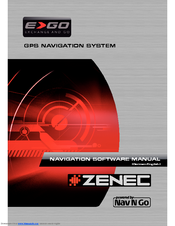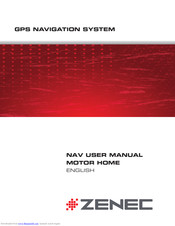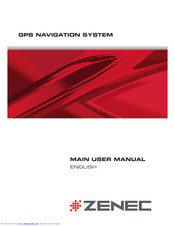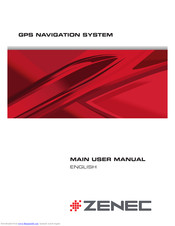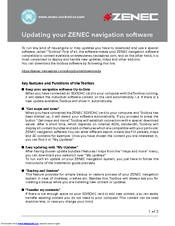- Manuals
- Brands
- ZENEC Manuals
- GPS
- Navigation Software
Manuals and User Guides for ZENEC Navigation Software. We have 5 ZENEC Navigation Software manuals available for free PDF download: Manual, User Manual, Main User Manual
ZENEC Navigation Software Manual (152 pages)
Brand: ZENEC
|
Category: GPS
|
Size: 3.82 MB
Table of Contents
-
Deutsch
4
-
Table of Contents
4
-
1 Warnungen und Sicherheitsinformationen
7
-
2 Erste Schritte mit ZENEC Navigation Software
8
-
Schaltflächen und andere Steuerelemente auf dem Bildschirm
10
-
Die Tastaturen Verwenden
11
-
-
Die Karte Verwenden
12
-
Einzelheiten zu einem Kartenpunkt Abrufen
12
-
Die Karte Verändern
13
-
Spurdaten und Schilder
15
-
Autobahnmodus
16
-
Statusinformationen und Versteckte Steuerelemente auf der Karte
16
-
Den Cursor (den Markierten Punkt auf der Karte) Verwenden
19
-
-
Konzepte in ZENEC Navigation Software
20
-
Smart Zoom
20
-
Positionsanzeiger
21
-
Aktuelle GPS-Position und „Lock-On-Road» (auf der Straße Fixieren)
21
-
Zur Normalen Navigation Zurückkehren
21
-
Markierter Punkt (Cursor)
21
-
Ursprüngliche Position IM Cursor-Menü
22
-
-
Farbprofile bei Tag und Nacht
22
-
Farbprofil in Tunnel
22
-
Routenberechnung und -Neuberechnung
23
-
Reiseplan
23
-
Meiden
24
-
Routendemo
25
-
POI (Interessantes/Wichtiges Ziel)
25
-
Verkehrsüberwachungskameras
26
-
Arten von Radargeräten
27
-
Überwachte Richtungen
28
-
-
Warnung vor Geschwindigkeitsbeschränkungen
28
-
TMC (Verkehrs- und Stauinformation) (Traffic Message Channel)
28
-
-
-
3 Mit ZENEC Navigation Software Navigieren
30
-
Das Ziel einer Route Wählen
30
-
Den Cursor als Ziel Wählen
30
-
Eine Adresse oder einen Teil Davon Eingeben
31
-
Eine Adresse Eingeben (Europa)
31
-
Eine Adresse Eingeben, wenn die Hausnummer Mehrfach Vorhanden ist
32
-
Eine Adresse Eingeben, ohne den Bezirk/Ortsteil zu Kennen
33
-
Eine Kreuzung als Ziel Wählen
35
-
Das Ortszentrum (Stadtmitte) als Ziel Wählen
36
-
Eine Adresse über eine Postleitzahl Eingeben
37
-
-
Tipps für die Schnelle Eingabe von Adressen
38
-
-
Das Ziel aus den Favoriten Wählen
38
-
Das Ziel aus den Pois Wählen
38
-
Das Ziel aus den Letzten Zielen Wählen
40
-
Das Ziel durch Eingabe seiner Koordinaten Wählen
40
-
Eine Route mit Mehreren Zielen Erstellen (ein Zwischenziel Einfügen)
40
-
Eine Route mit Mehreren Zielen Erstellen (ein Neues Ziel Anfügen)
41
-
Die Route Bearbeiten
42
-
Eine Simulation der Route Ansehen
42
-
Die Aktive Route Anhalten
42
-
Das Nächste Zwischenziel aus der Route Löschen
43
-
Die Aktive Route Löschen
43
-
Eine Route Speichern
43
-
Eine Gespeicherte Route Laden
44
-
-
4 Referenzteil
45
-
Kartenanzeige
45
-
Symbole auf der Karte
48
-
Anzeige für die Qualität der GPS-Position
48
-
Statusanzeigezeile
49
-
Die Nächsten Zwei Ereignisse auf der Route (Felder für die Abzweigungsvorschau)
49
-
-
Objekte auf der Karte
50
-
Straßen
50
-
Arten von 3D-Objekten
51
-
Bestandteile der Aktiven Route
51
-
-
Cursor-Menü
52
-
Positionsmenü
54
-
Routeninformationsanzeige
54
-
Fahrtinformationsanzeige
56
-
Fahrtcomputer
58
-
-
Schnellzugriff
59
-
GPS-Datenanzeige
60
-
-
Suchmenü
61
-
Routenmenü
62
-
Menü „Verwalten
63
-
Gespeicherte Routen Verwalten
63
-
Letzte Ziele Verwalten
64
-
Pois Verwalten
64
-
Favoriten Verwalten
65
-
Benutzerdaten Verwalten
66
-
-
Einstellungsmenü
66
-
Die Kartenanzeige Konfigurieren
67
-
Navigationseinstellungen
68
-
Routenplanungsoptionen
69
-
Verfügbare Routenberechnungsmethoden
70
-
Regionale Einstellungen
71
-
Menüeinstellungen
72
-
TMC-Einstellungen
72
-
Warneinstellungen
73
-
-
-
5 Glossar
74
-
6 Endbenutzer-Lizenzvertrag
76
-
-
English
82
-
1 Warnings and Safety Information
85
-
2 Getting Started with ZENEC Navigation Software
86
-
Buttons and Other Controls on the Screen
88
-
Using Keyboards
89
-
-
Using the Map
89
-
Checking the Details of a Map Location
90
-
Manipulating the Map
90
-
Lane Information and Signposts
92
-
Highway Mode
93
-
Status Information and Hidden Controls on the Map
93
-
Icon Description
94
-
Using the Cursor (the Selected Map Location)
96
-
-
ZENEC Navigation Software Concepts
96
-
Smart Zoom
96
-
Position Markers
97
-
Returning to Normal Navigation
97
-
Selected Location (Cursor)
98
-
Original Position in the Cursor Menu
98
-
-
Daytime and Nightcolour Schemes
98
-
Colour Scheme in Tunnels
99
-
Route Calculation and Recalculation
99
-
Itinerary
99
-
Avoid
100
-
Button Description
100
-
Route Demonstration
101
-
POI (Points of Interest)
101
-
Road Safety Cameras
102
-
Camera Warning
102
-
Camera Types
103
-
Camera Directions
104
-
-
Speed Limit Warning
104
-
TMC (Traffic Message Channel)
104
-
-
-
3 Navigating with ZENEC Navigation Software
106
-
Selecting the Destination of a Route
106
-
Selecting the Cursor as the Destination
106
-
Entering an Address or Part of an Address
107
-
Entering an Address (Europe)
107
-
Entering an Address if House Numbering Is Restarted
108
-
Entering an Address Without Knowing the District/Suburb
109
-
Selecting an Intersection as the Destination
110
-
Selecting a City Centre as the Destination
111
-
Entering an Address with a Postal Code
112
-
-
Tips on Entering Addresses Quickly
113
-
-
Selecting the Destination from Your Favourites
113
-
Selecting the Destination from the Pois
114
-
Selecting the Destination from the History
115
-
Selecting the Destination by Entering Its Coordinates
115
-
Creating a Multi-Point Route (Inserting a Via Point)
116
-
Creating a Multi-Point Route (Appending a New Destination)
116
-
Editing the Route
117
-
Watching the Simulation of the Route
117
-
Pausing the Active Route
118
-
Deleting the Next Via Point from the Route
118
-
Deleting the Active Route
118
-
Saving a Route
118
-
Loading a Saved Route
119
-
-
4 Reference Guide
120
-
Map Screen
120
-
Icons on the Map
123
-
GPS Position Quality Indicator
123
-
Status Indicator Strip
123
-
Next Two Route Events (Turn Preview Fields)
124
-
-
Objects on the Map
125
-
Streets and Roads
125
-
Object Types
125
-
Elements of the Active Route
125
-
-
Cursor Menu
126
-
Position Menu
128
-
Route Information Screen
128
-
Trip Information Screen
129
-
Trip Computer Screen
131
-
Symbol Description
131
-
-
Quick Menu
132
-
GPS Data Screen
133
-
-
Find Menu
134
-
Route Menu
134
-
Manage Menu
135
-
Manage Saved Routes
135
-
Manage History
136
-
Manage Pois
136
-
Manage Favourites
138
-
User Data Management
138
-
-
Settings Menu
139
-
Map Screen Settings
140
-
Navigation Settings
141
-
Route Planning Options
141
-
Regional Settings
143
-
Menu Settings
144
-
TMC Settings
144
-
Warning Settings
145
-
-
-
5 Glossary
146
-
6 End User Licence Agreement
148
-
Advertisement
ZENEC Navigation Software User Manual (106 pages)
ZENEC GPS NAVIGATION SYSTEM for MOTOR HOME
Brand: ZENEC
|
Category: GPS
|
Size: 4.05 MB
Table of Contents
-
Table of Contents
3
-
1 Warnings and Safety Information
6
-
2 Getting Started
7
-
Navigation Menu
8
-
Buttons and Other Controls on the Screen
9
-
Using Keyboards
10
-
Beyond Single Screen Tap
11
-
-
Map Screen
12
-
Navigating on the Map
12
-
Position Markers
14
-
Vehimarker and Lock-On-Road
14
-
Selected Map Location (Cursor) and Selected Map Object
14
-
-
Objects on the Map
14
-
Streets and Roads
14
-
Turn Preview and Next Street
15
-
Lane Information and Signposts
16
-
Junction View
17
-
Motorway Exit Services
17
-
Object Types
18
-
Elements of the Active Route
18
-
Traffic Events
19
-
-
Manipulating the Map
20
-
Quick Menu
21
-
Checking the Details of the Current Position (Where am I?)
24
-
-
-
3 On-Road Navigation
26
-
Selecting the Destination of a Route
26
-
Smart Search
26
-
Smart Search — Navigating to an Address
29
-
Smart Search — Navigating to a City/Town
30
-
Smart Search — Navigating to an Intersection
31
-
Smart Search — Navigating to a Place of Interest
32
-
Smart Search — Navigating to a Place of Interest by Its Category
33
-
Smart Search — Navigating to a Recent Destination (History)
34
-
Smart Search — Navigating to a Favourite Destination
34
-
-
Entering an Address or a Part of the Address
35
-
Entering an Address
36
-
Entering the Midpoint of a Street as the Destination
38
-
Selecting an Intersection as the Destination
40
-
Selecting a City/Town Centre as the Destination
41
-
Entering an Address with a Postal Code
43
-
Tips on Entering Addresses Quickly
45
-
-
Selecting the Destination from the Places of Interest
45
-
Quick Search for a Place of Interest
46
-
Searching for a Place of Interest Using Preset Categories
47
-
Searching for a Place of Interest by Category
49
-
Searching for a Place of Interest by Name
52
-
Selecting Nearby Assistance from ‘Where am I
54
-
-
Selecting a Map Location as the Destination
56
-
Selecting the Destination from Your Favourites
57
-
Selecting One of the most Likely Destinations (Smart History)
58
-
Selecting a Recent Destination from the History
59
-
Entering the Coordinate of the Destination
60
-
Selecting the Destination from Your Contact List
61
-
Building a Route from the List of Destinations (Create Route)
62
-
-
Viewing the Entire Route on the Map
63
-
Checking Route Parameters and Accessing Route Related Functions
64
-
Modifying the Route
65
-
Selecting a New Destination When Already Having a Route: New Route, Waypoint or Final Destination
65
-
Setting a New Starting Position for the Route
65
-
Editing the List of Destinations (Edit Route)
67
-
Pausing the Active Route
67
-
Cancelling the Active Route
68
-
Checking Route Alternatives When Planning the Route
68
-
Checking Route Alternatives for an Existing Route
69
-
Changing the Vehicle Used in Route Planning
71
-
Changing the Road Types Used in Route Planning
72
-
-
Saving a Location as a Favourite Destination
73
-
Editing the Details of a Favourite Destination
74
-
-
Saving a Map Location as an Alert Point
75
-
Editing an Alert Point
76
-
Watching the Simulation of the Route
77
-
-
4 Off-Road Navigation
79
-
Selecting the Destination of the Route
79
-
Navigating in Off-Road Mode
79
-
-
5 Lorry Navigation
80
-
Setting up Vehicle Parameters
80
-
-
6 Reference Guide
82
-
Concepts
82
-
Smart Zoom
82
-
Daytime and Night Colour Themes
82
-
Tunnel View
82
-
Route Calculation and Recalculation
83
-
Green Routing
85
-
Road Safety Cameras and Other Proximity Alert Points
86
-
Speed Limit Warning
87
-
GPS Position Quality Indicator and Current Time
87
-
Traffic Information in Route Planning
88
-
Real-Time Traffic Information (TMC)
88
-
-
-
More’ Menu
90
-
Settings Menu
91
-
Sound and Warnings
92
-
Customise Quick Menu
94
-
Traffic Settings
94
-
Route Settings
95
-
Vehicle Types
96
-
User Profiles
98
-
Map Settings
99
-
Visual Guidance Settings
100
-
Display Settings
102
-
Regional Settings
102
-
Trip Monitor Settings
103
-
-
-
7 Glossary
104
ZENEC Navigation Software Main User Manual (89 pages)
Brand: ZENEC
|
Category: GPS
|
Size: 2.56 MB
Table of Contents
-
Table of Contents
3
-
1 Warnings and Safety Information
6
-
2 Getting Started
7
-
Navigation Menu
8
-
Buttons and Other Controls on the Screen
9
-
Using Keyboards
10
-
Beyond Single Screen Tap
11
-
-
Map Screen
12
-
Navigating on the Map
12
-
Position Markers
14
-
Vehimarker and Lock-On-Road
14
-
Selected Map Location (Cursor) and Selected Map Object
14
-
-
Objects on the Map
14
-
Streets and Roads
14
-
Turn Preview and Next Street
14
-
Lane Information and Signposts
16
-
Junction View
16
-
Object Types
17
-
Elements of the Active Route
17
-
Traffic Events
18
-
-
Manipulating the Map
19
-
Quick Menu
20
-
Button Description
21
-
Checking the Details of the Current Position (Where am I?)
23
-
-
-
3 Navigating
25
-
Selecting the Destination of a Route
25
-
Entering an Address or a Part of the Address
25
-
Entering an Address
26
-
Entering the Midpoint of a Street as the Destination
28
-
Selecting an Intersection as the Destination
29
-
Selecting a City/Town Centre as the Destination
31
-
Entering an Address with a Postal Code
32
-
Tips on Entering Addresses Quickly
34
-
-
Selecting the Destination from the Places of Interest
35
-
Quick Search for a Place of Interest
35
-
Searching for a Place of Interest Using Preset Categories
36
-
Searching for a Place of Interest by Category
38
-
Searching for a Place of Interest by Name
41
-
Selecting Nearby Assistance from ‘Where am I
44
-
-
Selecting a Map Location as the Destination
45
-
Selecting the Destination from Your Favourites
46
-
Selecting One of the most Likely Destinations (Smart History)
47
-
Selecting a Recent Destination from the History
48
-
Entering the Coordinate of the Destination
49
-
Building a Route from the List of Destinations (Create Route)
50
-
-
Viewing the Entire Route on the Map
51
-
Checking Route Parameters and Accessing Route Related Functions
52
-
Modifying the Route
53
-
Selecting a New Destination When Already Having a Route: New Route, Waypoint or Final Destination
53
-
Setting a New Starting Position for the Route
53
-
Editing the List of Destinations (Edit Route)
55
-
Pausing the Active Route
55
-
Cancelling the Active Route
56
-
Checking Route Alternatives When Planning the Route
56
-
Checking Route Alternatives for an Existing Route
57
-
Changing the Vehicle Used in Route Planning
58
-
Changing the Road Types Used in Route Planning
59
-
-
Saving a Location as a Favourite Destination
60
-
Editing the Details of a Favourite Destination
60
-
-
Saving a Location as an Alert Point
61
-
Editing an Alert Point
62
-
Watching the Simulation of the Route
63
-
-
4 Reference Guide
65
-
Concepts
65
-
Smart Zoom
65
-
Daytime and Night Colour Themes
65
-
Route Calculation and Recalculation
65
-
Green Routing
67
-
Road Safety Cameras and Other Proximity Alert Points
67
-
Speed Limit Warning
68
-
GPS Position Quality Indicator and Current Time
68
-
Traffic Information in Route Planning
69
-
-
More’ Menu
70
-
Settings Menu
72
-
Sound and Warnings
73
-
Customise Quick Menu
74
-
Traffic Settings
74
-
Route Settings
75
-
Green Routing Settings
77
-
Map Settings
78
-
Visual Guidance Settings
79
-
Display Settings
80
-
Regional Settings
80
-
Trip Monitor Settings
80
-
Log Collection Settings
81
-
-
-
5 Glossary
82
-
6 End User Licence Agreement
84
-
7 Copyright Note
88
Advertisement
ZENEC Navigation Software Main User Manual (79 pages)
GPS NAVIGATION SYSTEM
Brand: ZENEC
|
Category: GPS
|
Size: 2.22 MB
Table of Contents
-
Table of Contents
3
-
1 Warnings and Safety Information
6
-
2 Getting Started
7
-
Navigation Menu
8
-
Buttons and Other Controls on the Screen
8
-
Using Keyboards
10
-
Beyond Single Screen Tap
11
-
-
Map Screen
12
-
Navigating on the Map
12
-
Position Markers
14
-
Vehimarker and Lock-On-Road
14
-
Selected Map Location (Cursor) and Selected Map Object
14
-
-
Objects on the Map
14
-
Streets and Roads
14
-
Turn Preview and Next Street
14
-
Lane Information and Signposts
16
-
Junction View
16
-
Motorway Exit Services
16
-
Object Types
17
-
Elements of the Active Route
17
-
Traffic Events
18
-
-
Manipulating the Map
19
-
Quick Menu
20
-
Checking the Details of the Current Position (Where am I?)
22
-
-
-
3 On-Road Navigation
24
-
Selecting the Destination of a Route
24
-
Entering an Address or a Part of the Address
24
-
Entering an Address
25
-
Entering the Midpoint of a Street as the Destination
27
-
Selecting an Intersection as the Destination
28
-
Selecting a City/Town Centre as the Destination
30
-
Entering an Address with a Postal Code
31
-
Tips on Entering Addresses Quickly
33
-
-
Selecting the Destination from the Places of Interest
33
-
Quick Search for a Place of Interest
34
-
Searching for a Place of Interest Using Preset Categories
35
-
Searching for a Place of Interest by Category
37
-
Searching for a Place of Interest by Name
39
-
Selecting Nearby Assistance from ‘Where am I
42
-
-
Selecting a Map Location as the Destination
43
-
Selecting the Destination from Your Favourites
44
-
Selecting One of the most Likely Destinations (Smart History)
45
-
Selecting a Recent Destination from the History
46
-
Entering the Coordinate of the Destination
47
-
Building a Route from the List of Destinations (Create Route)
48
-
-
Viewing the Entire Route on the Map
49
-
Checking Route Parameters and Accessing Route Related Functions
49
-
Modifying the Route
50
-
Selecting a New Destination When Already Having a Route: New Route, Waypoint or Final Destination
50
-
Editing the List of Destinations (Edit Route)
51
-
Pausing the Active Route
51
-
Cancelling the Active Route
52
-
Checking Route Alternatives When Planning the Route
52
-
Checking Route Alternatives for an Existing Route
53
-
Changing the Vehicle Used in Route Planning
54
-
Changing the Road Types Used in Route Planning
55
-
-
Saving a Location as a Favourite Destination
56
-
Saving a Location as an Alert Point
56
-
Editing an Alert Point
57
-
-
4 Off-Road Navigation
58
-
Selecting the Destination of the Route
58
-
Navigating in Off-Road Mode
58
-
-
5 Reference Guide
59
-
Concepts
59
-
Smart Zoom
59
-
Daytime and Night Colour Themes
59
-
Route Calculation and Recalculation
59
-
Green Routing
60
-
Road Safety Cameras and Other Proximity Alert Points
61
-
Speed Limit Warning
62
-
Battery and GPS Position Quality Indicators
62
-
Historical Traffic
63
-
Real-Time Traffic Information (TMC)
63
-
-
-
More’ Menu
65
-
Settings Menu
66
-
Sound and Warnings
67
-
Customise Quick Menu
69
-
Traffic Settings
69
-
Route Settings
70
-
Vehicle Profiles
71
-
Button Description
71
-
-
Map Settings
73
-
Visual Guidance Settings
74
-
Display Settings
75
-
Regional Settings
75
-
-
-
6 Glossary
76
-
7 Copyright Note
78
ZENEC Navigation Software Manual (2 pages)
Brand: ZENEC
|
Category: Software
|
Size: 0.15 MB
Advertisement
Related Products
-
ZENEC N-XFDUC8
-
ZENEC NC3131D
-
ZENEC E GO —
-
ZENEC ZE-NA2000 —
-
ZENEC ZE-NA2000N
-
ZENEC ZE-NC620DMH
-
ZENEC ZENEC GPS NAVIGATION SYSTEM
ZENEC Categories
Car Receiver
Car Video System
Monitor
Car Navigation system
GPS
More ZENEC Manuals
ОРБИТА.Регистратор-Д3
Инструкция пользователя
CEIBA2(2.6.2.1.10).zip, программа видеонаблюдения.
Руководство CEIBA2
39 посетителей на сайте. Из них:
Список пользователей
quato79
Был(a) в сети 7 минут назад
Элизбар
Был(a) в сети 29 минут назад
dardzi
Был(a) в сети 32 минуты назад
Gosha65
Был(a) в сети 57 минут назад
spawn2
Был(a) в сети 2 часа назад
alcs
Был(a) в сети 2 часа назад
MikeDS
Был(a) в сети 2 часа назад
igaron
Был(a) в сети 3 часа назад
pavael
Был(a) в сети 4 часа назад
Simuta
Был(a) в сети 4 часа назад
Славян
Был(a) в сети 5 часов назад
Vasy
Был(a) в сети 5 часов назад
Azret
Был(a) в сети 6 часов назад
PAKO
Был(a) в сети 6 часов назад
hari69
Был(a) в сети 8 часов назад
braslav
Был(a) в сети 8 часов назад
vcvcvc
Был(a) в сети 9 часов назад
Edd-y
Был(a) в сети 9 часов назад
16pin
Был(a) в сети 9 часов назад
xdudekx
Был(a) в сети 10 часов назад
karich
Был(a) в сети 11 часов назад
aleks13
Был(a) в сети 12 часов назад
antsam
Был(a) в сети 12 часов назад
urasik
Был(a) в сети 13 часов назад
комил
Был(a) в сети 13 часов назад
goust45
Был(a) в сети 13 часов назад
Heckfy
Был(a) в сети 13 часов назад
VLRy00
Был(a) в сети 14 часов назад
Magua
Был(a) в сети 14 часов назад
sheby76
Был(a) в сети 15 часов назад
Kurasan
Был(a) в сети 16 часов назад
urrstan
Был(a) в сети 19 часов назад
che05
Был(a) в сети 20 часов назад
dbe007
Был(a) в сети 22 часа назад
musta
Был(a) в сети 22 часа назад
ARM
Был(a) в сети 22 часа назад
djin
Был(a) в сети 23 часа назад