Galaxy Watch Active2 Сталь 44 мм
SM-R820
-
Samsung Pay: как использовать, обзор, список банков, смартфонов, часовСамая свежая информация о сервисе Samsung Pay для РФ и РБ. Список банков, платежных систем, смартфонов и часов. Инструкции по регистрации и добавлению карт
-
Настройка
Как узнать дату изготовления (производства) техники SamsungХотите узнать дату производства вашей техники Samsung? Ответ в этой статье.
-
Список банков, которые работают с Samsung Pay в БеларусиСписок банков для Беларуси в этой статье. Информация обновляется.
-
Какие устройства поддерживают Samsung PayЧасто задаваемые вопросы о технике Мобильные устройства Samsung. Узнайте подробнее о ‘Какие устройства поддерживают Samsung Pay’ с помощью службы поддержки Samsung.
-
Использование
Как работает умное шумоподавление в наушниках Galaxy Buds Pro и Galaxy Buds2 ProЧасто задаваемые вопросы о мобильных устройствах Samsung. Узнайте подробнее о ‘Как работает умное шумоподавление в наушниках Galaxy Buds Pro и Galaxy Buds2 Pro’ с помощью службы поддержки Samsung.
-
Samsung Pay
Какие карты «Мир» можно добавить в Samsung PayЧасто задаваемые вопросы о Samsung Pay. Узнайте подробнее о ‘Какие карты «Мир» можно добавить в Samsung Pay’ с помощью службы поддержки Samsung.
-
Использование
Как использовать виртуальную SIM-карту (eSIM) на часах Galaxy WatchЧасто задаваемые вопросы о мобильных устройствах Samsung. Узнайте подробнее о ‘Как использовать виртуальную SIM-карту (eSIM) на часах Galaxy Watch’ с помощью службы поддержки Samsung.
-
Настройка
Что делать, если перестали поступать уведомления на Samsung Galaxy Watch?Часто задаваемые вопросы о технике Samsung Galaxy Watch. Узнайте подробнее о ‘Что делать, если перестали поступать уведомления на Samsung Galaxy Watch?’ с помощью службы поддержки Samsung
-
Использование
Влагозащита Galaxy WatchFAQ для мобильных устройств. Узнайте подробнее о Влагозащита Galaxy Watch, в Samsung Support.
-
Samsung Pay
Как удалить платежную карту из Samsung PayЧасто задаваемые вопросы о технике Мобильные устройства Samsung. Узнайте подробнее о ‘Как удалить платежную карту из Samsung Pay’ с помощью службы поддержки Samsung.
-
Звук / Динамик / Микрофон
Советы по правильному ношению Samsung Galaxy Buds2Часто задаваемые вопросы о технике Мобильные устройства Samsung. Узнайте подробнее о ‘Советы по правильному ношению Samsung Galaxy Buds2’ с помощью службы поддержки Samsung.
-
Использование
Как настроить клавишу «Домой» на часах Samsung Galaxy WatchЧасто задаваемые вопросы о Samsung Mobile. В этом разделе справки и поддержки Samsung вы узнаете, как настроить клавишу «Домой» на часах Samsung Galaxy Watch.
-
Использование
Как пользоваться командами сенсорного управления наушников Samsung Galaxy BudsЧасто задаваемые вопросы о Samsung Mobile. В этом разделе справки и поддержки Samsung вы узнаете, как пользоваться командами сенсорного управления наушников Samsung Galaxy Buds.
-
Использование
Как носить наушники SamsungЧасто задаваемые вопросы о мобильных устройствах Samsung. Из этого раздела вы узнаете, как носить наушники Samsung.
-
Использование
Низкое или плохое качество звука в наушниках SamsungЧасто задаваемые вопросы о Samsung Mobile. В этом разделе справки и поддержки Samsung вы узнаете о причинах низкого уровня громкости или недостаточного качества звука в наушниках.
-
Обновление
Обновление программного обеспечения для наушников SamsungЧасто задаваемые вопросы о мобильных устройствах Samsung. Из этого раздела вы узнаете о том, как выполнять обновление программного обеспечения для наушников Samsung.
-
Использование
Что делать, если микрофон наушников Galaxy Buds не работаетЧасто задаваемые вопросы о мобильных устройствах Samsung Mobile. В этом разделе справки и поддержки Samsung вы узнаете, что делать, если на наушниках Galaxy Buds не работает микрофон.
-
Как добавить банковскую карту в Samsung PayКак добавить банковскую карту в Samsung Pay. Пошаговая инструкция от производителя
-
Использование
Какой уровень водонепроницаемости в Galaxy Buds Pro?Часто задаваемые вопросы о бытовой технике Samsung. Узнайте подробнее о ‘Какой уровень водонепроницаемости в Galaxy Buds Pro’ с помощью службы поддержки Samsung.
-
Звук / Динамик / Микрофон
Что делать, если звук в одном наушнике Galaxy Buds тише, чем во втором?Часто задаваемые вопросы о технике Мобильные устройства Samsung. Узнайте подробнее о ‘Что делать, если звук в одном наушнике Galaxy Buds тише, чем во втором?’ с помощью службы поддержки Samsung.
-
Питание / Зарядка
Samsung Galaxy Buds+ не заряжаютсяSamsung Galaxy Buds+ не заряжаются — советы поддержки Samsung
-
Обновление
Как обновить прошивку на носимых устройствах Samsung Galaxy (Watch, Buds, Fit)?Часто задаваемые вопросы о технике Мобильные устройства Samsung. Узнайте подробнее о ‘Как обновить прошивку на носимых устройствах Samsung Galaxy (Watch, Buds, Fit)?’ с помощью службы поддержки Samsung
-
Использование
Как подключить и отключить беспроводную метку SmartTagЧасто задаваемые вопросы о технике Мобильные устройства Samsung. Узнайте подробнее о ‘Как подключить и отключить беспроводную метку SmartTag’ с помощью службы поддержки Samsung.
-
Использование
Как синхронизировать левый и правый наушники Galaxy Buds между собой?Пошаговая инструкция от службы поддержки на тему: Как синхронизировать левый и правый наушники Galaxy Buds между собой?
-
Приложения
Как настроить приложения на вашем Samsung Galaxy Watch Active2Как настроить приложения на вашем Samsung Galaxy Watch Active2
-
Использование
Как прочистить наушники Galaxy BudsЧасто задаваемые вопросы о технике Мобильные устройства Samsung. Узнайте подробнее о ‘Как прочистить наушники Galaxy Buds’ с помощью службы поддержки Samsung.
-
Bluetooth
Сопряжение Galaxy Buds+ с мобильным устройствомСопряжение Galaxy Buds+ с мобильным устройством
-
Приложения
Как обновить ПО и приложения на вашем Samsung Galaxy Watch Active2Как обновить ПО и приложения на вашем Samsung Galaxy Watch Active2
-
Использование
Как пользоваться виджетами для Samsung Galaxy Buds ProЧасто задаваемые вопросы о технике Мобильные устройства Samsung. Узнайте подробнее о ‘Как пользоваться виджетами для Samsung Galaxy Buds Pro’ с помощью службы поддержки Samsung.
-
Как начать пользоваться Samsung Pay на носимых устройствахИнструкция по первоначальной настройке Samsung Pay на часах и фитнес-браслетах от производителя
-
Настройка
Функция 360 Audio на Galaxy Buds ProЧасто задаваемые вопросы о технике Мобильные устройства Samsung. Узнайте подробнее о ‘Функция 360 Audio на Galaxy Buds Pro’ с помощью службы поддержки Samsung.
-
Использование
Как измерить состав тела с Galaxy Watch4Часто задаваемые вопросы о технике Мобильные устройства Samsung. Узнайте подробнее о ‘Как измерить состав тела с Galaxy Watch4’ с помощью службы поддержки Samsung.
-
Использование
Что делать, если не работает один наушник Samsung Galaxy BudsЧасто задаваемые вопросы о технике Мобильные устройства Samsung. Узнайте подробнее о ‘Что делать, если не работает один наушник Samsung Galaxy Buds’ с помощью службы поддержки Samsung.
-
Использование
Советы по использованию Galaxy Buds ProЧасто задаваемые вопросы о технике Мобильные устройства Samsung. Узнайте подробнее о ‘Советы по использованию Galaxy Buds Pro’ с помощью службы поддержки Samsung.
-
Что делать, если забыт PIN-код от Samsung Pay. Как восстановить?Забыли PIN-код от Samsung Pay? Информация от производителя в этой статье
-
Bluetooth
Что делать, если Galaxy Buds+ не подключаютсяЧто делать, если Galaxy Buds+ не подключаются
-
Использование
Как найти умные часы Galaxy Watch4, если они потерялисьЧасто задаваемые вопросы о технике Мобильные устройства Samsung. Узнайте подробнее о ‘Как найти умные часы Galaxy Watch, если они потерялись’ с помощью службы поддержки Samsung.
-
Использование
Как найти часы Galaxy Watch и наушники Galaxy Buds с помощью SmartThings FindЧасто задаваемые вопросы о мобильных устройствах Samsung. Узнайте подробнее о ‘Как найти часы Galaxy Watch и наушники Galaxy Buds с помощью SmartThings Find’ с помощью службы поддержки Samsung.
-
Использование
Как подключить наушники Galaxy Buds к смартфонуЧасто задаваемые вопросы о Мобильных Устройствах. Узнайте больше о том, Как подключить наушники Galaxy Buds к смартфону, с помощью справочной системы Samsung Support.
-
Настройка
Как настроить быстрые ответы на часах Galaxy Watch?Часто задаваемые вопросы о технике Samsung Galaxy. Узнайте подробнее о ‘Как настроить быстрые ответы на часах Galaxy Watch?’ с помощью службы поддержки Samsung
-
Использование
Как изменить циферблат часов Galaxy WatchЧасто задаваемые вопросы о мобильных устройствах Samsung. Узнайте подробнее о ‘Как изменить циферблат часов Galaxy Watch’ с помощью службы поддержки Samsung.
-
Использование
Как подключить ваше устройство Galaxy к другим устройствам с помощью приложения Подключенные устройстваFAQ для мобильных устройств. Узнайте подробнее, Как подключить ваше устройство Galaxy к другим устройствам с помощью приложения Подключенные устройства, в Samsung Support.
-
Использование
Техника безопасности при эксплуатации устройства GalaxyFAQ для мобильных устройств. Узнайте подробнее, как обеспечивается Техника безопасности при эксплуатации устройства Galaxy в Samsung Support.
-
Камера
Что делать, если не работает функция управления камерой телефона с часов Galaxy WatchЧасто задаваемые вопросы о мобильной технике Samsung. Узнайте подробнее о ‘Что делать, если не работает функция управления камерой телефона с часов Galaxy Watch’ с помощью службы поддержки Samsung.
-
Использование
Что делать, если возникла проблема со звуком на Galaxy WatchЧасто задаваемые вопросы о мобильных устройствах Samsung. Узнайте подробнее о ‘Что делать, если возникла проблема со звуком на Galaxy Watch’ с помощью службы поддержки Samsung.
-
Использование
Как управлять камерой смартфона Samsung Galaxy с часов или браслетаЧасто задаваемые вопросы о мобильных устройствах Samsung. Узнайте подробнее о ‘Как управлять камерой смартфона Samsung Galaxy с часов или браслета’ с помощью службы поддержки Samsung.
-
Использование
Как перенести звукозапись с часов Galaxy Watch на смартфон Samsung GalaxyЧасто задаваемые вопросы о технике Мобильные устройства Samsung. Узнайте подробнее о ‘Как перенести звукозапись с часов Galaxy Watch на смартфон Samsung Galaxy’ с помощью службы поддержки Samsung.
-
Использование
Как обновить программное обеспечение наушников Galaxy Buds, Galaxy Buds2, Galaxy Buds Live и Galaxy Buds ProЧасто задаваемые вопросы о Мобильных Устройствах. Узнайте больше о том, Как обновить программное обеспечение наушников Galaxy Buds, с помощью справочной системы Samsung Support.
-
Мультимедийный контент
Как слушать музыку на Galaxy BudsЧасто задаваемые вопросы о технике Мобильные устройства Samsung. Узнайте подробнее о ‘Как слушать музыку на Galaxy Buds’ с помощью службы поддержки Samsung.
-
Звук / Динамик / Микрофон
Как управлять звонками на Ваших Galaxy Buds +Как управлять звонками на вашем Galaxy Buds +
-
Звук / Динамик / Микрофон
Как избежать задержки звука на Galaxy Buds+Как избежать задержки звука на Galaxy Buds+
-
Использование
Как установить соединение часов Galaxy Watch со смартфономЧасто задаваемые вопросы о Мобильных Устройствах. Узнайте больше о том, Как установить соединение часовGalaxy Watch со смартфоном, с помощью справочной системы Samsung Support.
-
Использование
Что такое мобильная экосистема Samsung GalaxyЧасто задаваемые вопросы о Мобильных устройствах Samsung. Узнайте подробнее о ‘Что такое мобильная экосистема Samsung Galaxy’ с помощью службы поддержки Samsung.
-
Samsung Pay
Как совершить оплату с помощью Galaxy Watch?FAQ по использованию на мобильных устройствах. Узнайте подробнее, как совершить оплату с помощью Galaxy Watch, в Samsung Support.
-
Использование
Как сделать снимок экрана на часах Galaxy Watch?Часто задаваемые вопросы о Мобильных Устройствах. Узнайте больше о том, Как сделать снимок экрана на часах Galaxy Watch, с помощью справочной системы Samsung Support.
-
Использование
Как изменить отображаемое имя наушников Galaxy Buds?Часто задаваемые вопросы о Мобильных Устройствах. Узнайте больше о том, Как изменить отображаемое имя наушников Galaxy Buds, с помощью справочной системы Samsung Support.
-
Использование
Как зарядить наушники Galaxy BudsЧасто задаваемые вопросы о Мобильных Устройствах. Узнайте больше о том, Как зарядить наушники Galaxy Buds, с помощью справочной системы Samsung Support.
-
Использование
Как управлять плитками на часах Galaxy WatchЧасто задаваемые вопросы о Мобильных Устройствах. Узнайте больше о том, Как управлять плитками на часах Galaxy Watch, с помощью справочной системы Samsung Support.
-
Bluetooth
Как подключить Bluetooth наушники к Galaxy Watch Active 2Как подключить Bluetooth наушники к Galaxy Watch Active 2
-
Использование
Как пользоваться часами Galaxy WatchЧасто задаваемые вопросы о Мобильных Устройствах. Узнайте больше о том, Как пользоваться часами Galaxy Watch, с помощью справочной системы Samsung Support.
-
Звук / Динамик / Микрофон
Galaxy Buds: можно ли использовать только один наушникМожно ли использовать только один наушник Galaxy Buds? Читайте рекомендации от производителя в этой статье.
-
Звук / Динамик / Микрофон
Galaxy Buds: какие улучшения у Galaxy Buds по сравнению с IconX 2018Какие улучшения у Galaxy Buds по сравнению с IconX 2018? Читайте в этой статье информацию от производителя
-
Использование
Чем отличаются Galaxy Buds2, Buds Live и Buds Pro?FAQ для мобильных устройств. Узнайте подробнее, чем отличаются Galaxy Buds2, Buds Live и Buds Pro, в Samsung Support.
-
Использование
Что представляет собой функция Galaxy Buds «Аудио 360»?FAQ для мобильных устройств. Узнайте подробнее, Что представляет собой функция Galaxy Buds «Аудио 360», в разделе поддержки Samsung.
-
Звук / Динамик / Микрофон
Что делать, если в наушниках Galaxy Buds Pro разная громкость?Часто задаваемые вопросы о технике Samsung Galaxy Watch. Узнайте подробнее о ‘Что делать, если в наушниках Galaxy Buds Pro разная громкость ?’ с помощью службы поддержки Samsung
-
Звук / Динамик / Микрофон
Что делать, если при использовании наушников с Galaxy Watch Active 2 низкое качество звука?Плохое качество звука при использовании наушников с Galaxy Watch Active2
-
Обновление
Что делать, если на экране Galaxy Fit появляется восклицательный знак?Что делать, если на экране Galaxy Fit появляется восклицательный знак?
-
Спецификации / Функции
Что делать, если GPS не работает должным образом на Samsung Galaxy Watch Active2Что делать, если GPS не работает должным образом на Samsung Galaxy Watch Active2
-
{{file.description}}
- Версия {{file.fileVersion}}
- {{file.fileSize}} MB
- {{file.fileModifiedDate}}
- {{file.osNames}}
Полезные ссылки
Другие программные инструменты и сервисы
Kies
Программа для создания резервных копий. Подойдет для всех смартфонов и планшетов Galaxy на Android от 2.3 до 4.3 и смартфонов Wave (Bada)
Читать дальше
Smart View
Приложение для просмотра мультимедийного контента с мобильного устройства или компьютера на телевизоре Samsung Smart TV
Читать дальше
Smart Switch
Программа для обновления прошивки и создания резервных копий. Подойдет для всех смартфонов и планшетов Galaxy на Android 4.3 и новее
Читать дальше
ДОПОЛНИТЕЛЬНАЯ ИНФОРМАЦИЯ
Информация о гарантии
Узнайте, что входит в гарантийные обязательства

Индивидуальная поддержка
Получите помощь от официальных центров поддержки

Новости и уведомления
Обьявления о важных продуктах и услугах

- Manuals
- Brands
- Samsung Manuals
- Watch
- Galaxy Watch Active2 SM-R835F
- User manual
-
Contents
-
Table of Contents
-
Troubleshooting
-
Bookmarks
Quick Links
USER MANUAL
SM-R820
SM-R825F
SM-R830
SM-R835F
English (EU). 09/2019. Rev.1.0
www.samsung.com
Related Manuals for Samsung Galaxy Watch Active2 SM-R835F
Summary of Contents for Samsung Galaxy Watch Active2 SM-R835F
-
Page 1
USER MANUAL SM-R820 SM-R825F SM-R830 SM-R835F English (EU). 09/2019. Rev.1.0 www.samsung.com… -
Page 2: Table Of Contents
Table of Contents Getting Started 27 Using the Galaxy Watch Active2 without a mobile device About the Galaxy Watch Active2 28 Controlling the screen Read me first Bezel Touchscreen 10 Device layout Screen composition Package contents Turning the screen on and off Galaxy Watch Active2 Switching the screen Wireless charger…
-
Page 3
Introduction 91 Bixby Receiving calls Introduction Making calls Starting Bixby Options during calls Using Bixby 57 Contacts 93 Weather 59 Samsung Pay 93 Alarm 60 Samsung Health 94 World clock Introduction 95 Timer Daily activity Steps 95 Stopwatch Floors 96 Gallery… -
Page 4
143 Removing the battery 125 Send SOS requests 126 Find My Watch 126 Mobile networks 127 General 127 Accessibility 127 Samsung Pay 127 Bixby 128 Account and backup 130 Sync phone settings 130 Watch software update 130 Tips and user manual… -
Page 5: Getting Started
• S amsung is not liable for performance issues caused by apps supplied by providers other than Samsung. • S amsung is not liable for performance issues or incompatibilities caused by edited registry settings or modified operating system software.
-
Page 6
• M odifying the Galaxy Watch Active2’s operating system or installing softwares from unofficial sources may result in Galaxy Watch Active2 malfunctions and data corruption or loss. These actions are violations of your Samsung licence agreement and will void your warranty. -
Page 7
Getting Started • D epending on the region, you can view the regulatory information on the Galaxy Watch Active2. To view the information, tap (Settings) on the Galaxy Watch Active2’s Apps screen and tap About watch → Regulatory info. Maintaining water and dust resistance Your device supports water- and dust-resistance. -
Page 8
Getting Started Precautions for overheating If you feel discomfort due to overheating while using the device, stop using it immediately and remove it from your wrist. To avoid problems, such as device malfunction, skin discomfort or damage, and battery draining, a warning will appear on the device if it reaches a specific temperature. When the initial warning appears, device functions will be disabled until the device cools down to a specific temperature. -
Page 9
• O nly the materials observed the standards of the U.S Consumer Product Safety Commission (CPSC), the regulations of the European countries, and other international standards are used to make a Galaxy Watch Active2. • F or more information about how Samsung manages chemicals, refer to the Samsung website (https://www.samsung.com/uk/aboutsamsung/sustainability/environment/). -
Page 10: Device Layout
• A ppearances and specifications are subject to change without prior notice. • Y ou can purchase additional accessories from your local Samsung retailer. Make sure they are compatible with the Galaxy Watch Active2 before purchase.
-
Page 11: Galaxy Watch Active2
Getting Started Galaxy Watch Active2 Atmospheric pressure sensor NFC antenna SM-R820, SM-R830: GPS antenna Back key SM-R825F, SM-R835F: LTE/GPS Microphone antenna Light sensor Home key (Power key) Touchscreen Pressure vent Speaker Heart rate sensor Band…
-
Page 12
• I f you use the device with its glass or acrylic body broken, there may be a risk of injury. Use the device only after it has been repaired at a Samsung Service Centre. • C onnectivity problems and battery drain may occur in the following situations: –… -
Page 13: Wireless Charger
Getting Started Keys Function • P ress and hold to turn the Galaxy Watch Active2 on or off. • P ress to turn on the screen. • P ress and hold for more than 7 seconds to restart the Galaxy Watch Active2.
-
Page 14: Battery
Charge the battery before using it for the first time or when it has been unused for extended periods. Use only Samsung-approved battery, charger, and cable specifically designed for your Galaxy Watch Active2. Incompatible battery, charger, and cable can cause serious injuries or damage to your Galaxy Watch Active2.
-
Page 15
Getting Started After fully charging, disconnect the Galaxy Watch Active2 from the wireless charger. First, disconnect the wireless charger from the charger and then unplug the charger from the electric socket. Checking the charging status Press any of the Galaxy Watch Active2’s keys to turn on the screen while it is on the wireless charger. -
Page 16: Wireless Charging
• I f the Galaxy Watch Active2 is not charging properly, take the Galaxy Watch Active2 to a Samsung Service Centre. • A void using a bent or damaged USB cable. If the USB cable is damaged, stop using it.
-
Page 17: Charging The Battery Using Wireless Powershare
• U se Samsung-approved wireless charging pad. If you use other wireless charging pads, the battery may not charge properly. • F or more information about available wireless charging pads, refer to the Samsung website. Charging the battery using Wireless PowerShare You can charge your Galaxy Watch Active2 with the battery of the device that functions as a wireless charging pad.
-
Page 18
• I f the remaining battery power of the device that functions as a wireless charging pad drops below a certain level, power sharing will stop. • F or more information about available devices that functions as wireless charging pads, refer to the Samsung website. -
Page 19: Power Saving Mode
Getting Started Power saving mode Activate power saving mode to extend the battery’s usage time. • D isplays colours on the screen as grey tones. • D eactivates the mobile network and Wi-Fi feature. • L imits all functions except for call, message, and notification features. •…
-
Page 20: Band Tips And Precautions
Getting Started Do not bend the band excessively. Doing so may damage the Galaxy Watch Active2. • T o measure your heart rate more accurately with the Galaxy Watch Active2, wear the Galaxy Watch Active2 firmly around your lower arm just above the wrist. Refer Wearing the Galaxy Watch Active2 correctly for more information.
-
Page 21: Connecting Or Replacing The Band
Getting Started Connecting or replacing the band Connect the band before using your Galaxy Watch Active2. You can detach the band from the Galaxy Watch Active2 and replace it with a new one. • T he supplied band may vary depending on the region or model. •…
-
Page 22
Getting Started Replacing the band Slide the band’s spring bar inwards. Pull the band away from the Galaxy Watch Active2’s body. Connect the new band to your Galaxy Watch Active2. -
Page 23: Turning The Galaxy Watch Active2 On And Off
Getting Started Turning the Galaxy Watch Active2 on and off Press and hold the Home key (Power key) for a few seconds to turn on the Galaxy Watch Active2. When you turn on the Galaxy Watch Active2 for the first time or reset it, on-screen instructions will appear to download and install the Galaxy Wearable app on your mobile device.
-
Page 24: Connecting The Galaxy Watch Active2 To A Mobile Device
Getting Started Connecting the Galaxy Watch Active2 to a mobile device Installing the Galaxy Wearable app You can use other various features after connecting your Galaxy Watch Active2 to a mobile device. To connect your Galaxy Watch Active2 to a mobile device, install the Galaxy Wearable app on the mobile device.
-
Page 25
Getting Started Tap Get started. Select your device on the screen. If you cannot find your device, tap Mine’s not here. Follow the on-screen instructions to complete the connection. When completing the connection, an on-screen tutorial will appear on both the Galaxy Watch Active2’s screen and the mobile device. -
Page 26: Remote Connection
Galaxy Watch Active2 to your mobile device by using your Samsung account via the mobile network or the Wi-Fi network. This allows you to continue receiving notifications from your mobile device.
-
Page 27: Using The Galaxy Watch Active2 Without A Mobile Device
Read the additional terms and conditions, select the terms and conditions that you agree to, and then tap Next. Login with your Samsung account. If you need to restore data, restore another Galaxy Watch Active2’s data stored in your Samsung account.
-
Page 28: Controlling The Screen
Do not use the bezel near magnetic fields as they may interfere with the bezel’s internal magnets and cause it to malfunction. If the bezel does not work, take it to a Samsung Service Centre without disassembling the Galaxy Watch Active2.
-
Page 29
Getting Started Scrolling through screens Swipe the bezel to view other screens. On the Watch screen, swipe the bezel anticlockwise to view notifications. Selecting an item Swipe the bezel to move from item to item. When you swipe the bezel, the highlight indicator will move in same direction and an item will be highlighted. -
Page 30: Touchscreen
Getting Started Touchscreen • D o not allow the touchscreen to come into contact with other electrical devices. Electrostatic discharges can cause the touchscreen to malfunction. • T o avoid damaging the touchscreen, do not tap it with anything sharp or apply excessive pressure to it with your fingertips.
-
Page 31
Getting Started Tapping and holding Tap and hold the screen for two or more seconds to access the edit mode or to view available options. Dragging To move an item, tap and hold it and drag it to the target position. -
Page 32
Getting Started Double-tapping Double-tap on an image to zoom in or out. Spreading and pinching Spread two fingers apart or pinch on an image to zoom in or out. Swiping Swipe to the left or right to view other panels. -
Page 33: Screen Composition
Getting Started Screen composition The Watch screen is the starting point for accessing all of the Galaxy Watch Active2’s many screens. You can view widgets or open the notification panel by swiping on the screen or bezel. Watch Notifications Widgets Add widgets.
-
Page 34: Turning The Screen On And Off
Getting Started Turning the screen on and off To turn on the screen, press the Home key or the Back key. You can also turn on the screen by tapping it. If the screen does not turn on after you tap the (Settings) on the Apps screen, tap Advanced →…
-
Page 35
Getting Started Opening apps On the Apps screen, tap an app icon to launch the app. (Recent apps) on the Apps To launch an app from the list of recently used apps, tap screen. Alternatively, swipe the bezel clockwise or swipe on the screen to the left on the Watch screen and select the recently launched app or frequently used app from the App shortcuts widget to launch the app. -
Page 36: Lock Screen
Getting Started Lock screen Use the screen lock feature to protect your personal information by preventing others from accessing your Galaxy Watch Active2. After activating the screen lock feature, the Galaxy Watch Active2 will require an unlock code whenever unlocking it. Setting the screen lock (Settings) →…
-
Page 37: Changing The Watch Face
Getting Started Changing the watch face Tap and hold the Watch screen and swipe the bezel or swipe on the screen to the left or right, and then select a watch face. To customise the watch face, tap Customise, swipe the bezel or swipe the screen to the left or right to move to desired option, and then customise it.
-
Page 38: Activating The Watch Always On Feature
Getting Started Customise a watch face with a photo Apply a photo as your watch face after importing a photo from your mobile device. Refer to Importing images from your mobile device for more information about importing photos from a mobile device. Tap and hold the Watch screen and swipe the bezel or swipe to the left or right on the screen, and then tap Customise of the My Photo+ watch face.
-
Page 39: Notifications
Getting Started Notifications Notification panel Check a notification such as a new message or a missed call on the notification panel. On the Watch screen, swipe the bezel anticlockwise or swipe to the right on the screen to open the notification panel.
-
Page 40: Viewing Incoming Notifications
Getting Started Viewing incoming notifications When you receive a notification, information about the notification, such as its type or the time you received it, will appear on the screen. If more than two notifications are received, swipe the bezel or swipe to the left or right on the screen to view more notifications. Tap the notification to view details.
-
Page 41: Selecting Apps For Receiving Notifications
Getting Started Selecting apps for receiving notifications Select an app from your mobile device to receive notifications on your Galaxy Watch Active2. Launch the Galaxy Wearable app on your mobile device and tap Home → Notifications, and tap the switch. Tap Apps to get notifications from and tap the switch next to apps to receive notifications from them on your Galaxy Watch Active2.
-
Page 42
Getting Started Checking the indicator icons Indicator icons appear at the top of the quick panel and let you know the Galaxy Watch Active2’s current status. The icons listed in the table below are most common. The indicator icons may appear differently depending on the region, service provider, or model. -
Page 43
Getting Started Icon Meaning Activate the flash feature Activate power saving mode Activate flight mode Activate water lock mode Connect the Wi-Fi network or connect the Wi-Fi network automatically Connect the Bluetooth headset Activate the location information feature Open the battery management menu Launch the Find My Phone app Activate sound, vibrate, or silent mode Connect the mobile network (only for LTE models) -
Page 44
Getting Started Activating goodnight mode Activate goodnight mode for sleeping. On the quick panel, tap Incoming calls will be muted and the screen will not turn on when receiving incoming calls. Also, all notifications will be muted, except for alarms, and the screen will not turn on when notifications are received. -
Page 45
Getting Started Activating the watch always on feature Set the screen to always display the time when the screen is turned off while you are wearing your Galaxy Watch Active2. On the quick panel, tap If you activate this feature, the battery will drain more quickly than normal. Launching the Settings app Launch the Settings app to configure the Galaxy Watch Active2’s various features. -
Page 46
Getting Started Activating the flight mode Activate the flight mode when you board an aeroplane. Activating this feature will restrict apps that require an network connection, but allow you to use other features as normal. On the quick panel, tap icon will appear at the top of the Watch screen. -
Page 47
Getting Started Opening the battery management menu Open the battery management menu to manage the battery consumption easily. On the quick panel, tap The battery management menu will be appear. Launching the Find My Phone app Launch the Find My Phone app and find your mobile device when you misplace it. On the quick panel, tap The mobile device will emit sound and turn on the screen. -
Page 48: Entering Text
Getting Started Playing or pausing music Play or pause music. On the quick panel, tap Music is played or paused on the Galaxy Watch Active2 or the connected mobile device. You can also listen to music after connecting the Bluetooth headset. Activating the touch sensitivity feature Activate the touch sensitivity feature to use the touchscreen while wearing gloves.
-
Page 49: Using The Voice Input
Getting Started Using the voice input and speak to enter your message. To change the language recognised, tap → Input languages. Access additional options. Recognising voice input. • T his feature is not supported in some languages. • T ips for better voice recognition –…
-
Page 50: Using Emoticons
Getting Started Using emoticons and select the category. The emoticon list of the selected category will appear. To draw a picture, tap Doodle at the top of the screen, and draw your message. Swipe the bezel anticlockwise bezel, or tap while the touch bezel feature is deactivated to delete your input stroke by stroke.
-
Page 51: Changing The Input Mode
Getting Started Using the keyboard to open the keyboard. If handwriting input mode appears, swipe on the screen to the right from the left edge of the text input screen and select The keyboard will appear. • T ext entry is not supported in some languages. To enter text, you must change the input language to one of the supported languages.
-
Page 52: Messages
Apps and features Messages View messages and reply to using the Galaxy Watch Active2. Viewing messages You may incur additional charges for receiving messages while you are roaming. (Messages) on the Apps screen. Or, swipe the bezel anticlockwise or swipe the screen to the right on the Watch screen to open the notification panel and view a new message.
-
Page 53
Apps and features (Messages) on the Apps screen. Create a new message. Contacts Messages list Or, you can choose a message recipient by tapping on the contacts list. Add a recipient and tap Next. Select an input mode, and enter your message, and then tap Send. When you select a text template, tap When you select an emoticon, the message will automatically be sent to the recipients. -
Page 54: Phone
Apps and features Phone Introduction You can make calls and check incoming calls and receive them. You can have phone conversations via the internal microphone, speaker, or connected Bluetooth headset. The sound may not be heard clearly during a call and only brief calls are available in areas with weak signals.
-
Page 55
Apps and features Rejecting a call You can reject incoming calls and send a rejection message to the caller. When a call comes in, drag outside the large circle. To send a message when rejecting an incoming call, swipe upwards from the bottom edge of the screen and select the message you want. -
Page 56: Making Calls
Apps and features Making calls (Phone) on the Apps screen. Keypad Contacts Log list Use one of the followings methods: • T ap , enter a number using the keypad, and then tap . • T ap , swipe the bezel or scroll through the contact list, select a contact, and then tap •…
-
Page 57: Contacts
Apps and features Making a phone call with a Bluetooth headset When a Bluetooth headset is connected to the Galaxy Watch Active2, you can make phone calls with a Bluetooth headset. If a Bluetooth headset is not connected to the Galaxy Watch Active2, on the Apps screen, (Settings) →…
-
Page 58
Apps and features Adding contacts (Contacts) on the Apps screen. on the top of the contacts list and enter the contact information. Tap Save. Selecting the frequently used contacts on the widget Swipe the bezel clockwise or swipe the screen to the left on the Watch screen and add the frequently used contacts from the Contacts widget to contact them directly via a text message or phone call. -
Page 59: Samsung Pay
Apps and features Samsung Pay Register frequently used cards to Samsung Pay, a mobile payment service, to make payments quickly and securely. Samsung Pay supports near field communication (NFC) to allow payment through standard credit card readers. You can view more information, such as cards that support this feature at www.samsung.com/samsung-pay.
-
Page 60: Samsung Health
Samsung Health Introduction Samsung Health records and manages your 24-hour activity and sleep pattern to cultivate a healthy habit. When connecting your Galaxy Watch Active2 to your mobile devices, you can save and manage the health-related data on the Samsung Health app.
-
Page 61
Apps and features Wearing the Galaxy Watch Active2 correctly • W hen you activate the auto heart rate tracking feature, or when you start to use the exercise features, the Galaxy Watch Active2 will automatically track your heart rate. When measuring your heart rate, wear the Galaxy Watch Active2 snugly on your arm above your wrist as shown in the figure below. -
Page 62
Apps and features • T he accuracy of the heart rate sensor may be diminished depending on measurement conditions and surroundings. • U se the HR feature only for measuring your heart rate. • C old ambient temperatures may affect your measurement; during winter or cold weather, keep yourself warm when checking your heart rate. -
Page 63: Daily Activity
Checking the daily activity (Samsung Health) on the Apps screen, swipe the bezel or swipe upwards or downwards on the screen, and then open the daily activity tracker screen. Alternatively, swipe the bezel clockwise or swipe the screen to the left on the Watch screen and select the Daily activity widget to launch it.
-
Page 64: Steps
The Galaxy Watch Active2 counts the number of steps you have taken and measures the distance travelled. Measuring your step count and distance you walk (Samsung Health) on the Apps screen, swipe the bezel or swipe upwards or downwards on the screen, and then open the steps tracker screen. Current step total…
-
Page 65
Apps and features To view weekly records with a graph, swipe the bezel or swipe upwards or downwards on the screen. • W hen you start to measure your step, the step tracker monitors your steps and displays your step account after a brief delay because your Galaxy Watch Active2 accurately recognises your movement after you walk for a while. -
Page 66: Floors
Record and track how many floors you climb. Measuring the floors you climb (Samsung Health) on the Apps screen, swipe the bezel or swipe upwards or downwards on the screen, and then open the floors tracker screen. Current floors total…
-
Page 67: Exercise
• I f you use the device outside in cold weather, cover the Galaxy Watch Active2 with your sleeves before using it. Starting the exercises (Samsung Health) on the Apps screen. Swipe the bezel or swipe upwards or downwards on the screen, open the exercise tracker screen, and then tap Work out.
-
Page 68
Apps and features on the exercise type you want from the exercise type list. The screen where you can set the details of the exercise, such as the target, will appear. When you want to start exercising immediately, tap the exercise type. When there is no exercise type you want, tap More workouts and select an exercise type you want. -
Page 69
Apps and features to start exercising. • S et whether to use your location information when you use your Galaxy Watch Active2 for the first time after purchasing or resetting it. Enabling the location information is set as the default. •… -
Page 70
Apps and features • W hen you select Swimming (pool) or Swimming (outdoor), water lock mode will be automatically activated and the touchscreen will be disabled. The screen will change automatically and you can check your exercise information. • W hen you select Swimming (pool) or Swimming (outdoor), the recorded value may not be accurate in following cases: –… -
Page 71
You can perform repetitive exercises such as the squat or dead lift. Your Galaxy Watch Active2 will count how many times you repeat the motion with vibrations and beeps. (Samsung Health) on the Apps screen. Swipe the bezel or swipe upwards or downwards on the screen, open the exercise tracker screen, and then tap Work out. -
Page 72
Apps and features Set the various options for each exercise type. • R ep counter: Count the number of repetitions with beeps. • W rist worn on: Select the wrist that you wear your Galaxy Watch Active2 to improve the counting accuracy. -
Page 73
Customise the workout screen that appears while exercising with the information that you want to preview. You cannot change the workout screen during a workout. (Samsung Health) on the Apps screen. Swipe the bezel or swipe upwards or downwards on the screen, open the exercise tracker screen, and then tap Work out. -
Page 74: Calories
• T he total calories you burn includes your basal metabolism calculated based on the profile you registered. When you launch the Samsung Health app for the first time, the basal metabolism you expend until the time you launch the app will be displayed as the calories you burn.
-
Page 75
Sleep while wearing the Galaxy Watch Active2. The Galaxy Watch Active2 will start to measure your sleep. (Samsung Health) on the Apps screen after you wake up. Swipe the bezel or swipe upwards or downwards on the screen and open the sleep tracker screen. -
Page 76: Heart Rate
• I f the heart rate sensor is not working, check the Galaxy Watch Active2’s position on your wrist and make sure nothing is obstructing the sensor. If the heart rate sensor continues to have the same problem, visit a Samsung Service Centre.
-
Page 77
Apps and features Measuring your heart rate (Samsung Health) on the Apps screen. Swipe the bezel or swipe upwards or downwards on the screen and open the heart rate tracker screen. Your heart rate is measured every 10 minutes while resting. Check your measured heart rate on the screen. -
Page 78: Stress
Apps and features Measuring your heart rate continuously You can set your Galaxy Watch Active2 to automatically measure your heart rate continuously. On the heart rate tracker screen, tap HR and stress measurement and select Measure continuously. Your heart rate will be measured continuously and you can check your heart rate, heart rate changes by day in a graph, maximum heart rate, and the time information for each activity section divided by intensity.
-
Page 79
Apps and features Measuring your stress level (Samsung Health) on the Apps screen. Swipe the bezel or swipe upwards or downwards on the screen and open the stress tracker screen. Your stress level is measured. Check your current stress level on the screen. -
Page 80: Food
Recording the calories (Samsung Health) on the Apps screen. Swipe the bezel or swipe upwards or downwards on the screen, open the food tracker screen, and then tap Add.
-
Page 81: Weight Management
You can also check the weight you entered in the Samsung Health app on your connected mobile device. • S et your goal weight in the Samsung Health app on your mobile device to check information on your Galaxy Watch Active2.
-
Page 82: Water
Water Record and track how many glasses of water you drink. Recording water consumption (Samsung Health) on the Apps screen. Swipe the bezel or swipe upwards or downwards on the screen and open the water tracker screen. when you drink a glass of water.
-
Page 83: Caffeine
Caffeine Record and track how many cups of coffee you drink. Recording your coffee consumption (Samsung Health) on the Apps screen. Swipe the bezel or swipe upwards or downwards on the screen and open the caffeine tracker screen. when you drink a cup of coffee.
-
Page 84: Together
Compare your step count records with other Samsung Health users. You can set a goal, compete with your friends, and view the challenge status on your Galaxy Watch Active2. • A ctivate the together feature in the Samsung Health app on your mobile device to check information on your Galaxy Watch Active2.
-
Page 85: Settings
• P rofile: Enter your profile information, such as your gender, height, and weight. • U nits: Set the unit to use in the Samsung Health app of your Galaxy Watch Active2. • W orkout detection: Set your Galaxy Watch Active2 to recognise your workout automatically.
-
Page 86: Gps
Apps and features • T he content used in the Samsung Health app may vary depending on the software version of the app. The services provided with the app are subject to change or the cancellation of support without prior notice.
-
Page 87: Music
Apps and features Music Introduction Listen to music saved in the Galaxy Watch Active2 and in the mobile device. Playing music (Music) on the Apps screen. When listening to music saved in the Galaxy Watch Active2, swipe upwards from the bottom edge of the screen to open the library screen.
-
Page 88: Playing Music With Your Galaxy Watch Active2
Apps and features Playing music with your Galaxy Watch Active2 Play music saved on your Galaxy Watch Active2 via the internal speaker. You can also play music via a connected Bluetooth headset. (Music). to play the music saved in your Galaxy Watch Active2. icon appears.
-
Page 89: Reminder
Apps and features Reminder Add reminders for events such as buying tickets, going to the laundromat, or taking medicine, without using your calendar app. You can set up notifications to receive reminders at specified times. Creating a reminder (Reminder) → Add. On the Apps screen, tap If you have a saved reminder, tap Create on the top of the reminders list.
-
Page 90: Calendar
Apps and features Completing or deleting the reminder When you have finished your task, you can set the reminder as completed or delete it. To complete the reminder, tap Complete after viewing the reminder’s details. Alternatively, select a completed reminder from the reminder list to complete it. To delete the reminder, tap , swipe the bezel or swipe upwards or downwards on the screen, and then tap Delete.
-
Page 91: Bixby
Starting Bixby When you launch Bixby for the first time, the Bixby intro page will appear. You must select the language to use with Bixby, check your Samsung account, and then agree to the terms and conditions. (Bixby) on the Apps screen.
-
Page 92: Using Bixby
Apps and features Using Bixby When you say what you want to Bixby, Bixby will launch corresponding functions or show the information you requested. From any screen press the Home key twice quickly and say what you want. If you cannot (Settings) →…
-
Page 93: Weather
Apps and features Weather View weather information on the Galaxy Watch Active2 for locations set on the Galaxy Watch Active2 or the connected mobile device. (Weather) on the Apps screen. Alternatively, swipe the bezel clockwise or swipe the screen to the left on the Watch screen and select the Weather widget to launch it. To view the current day’s weather information, tap the screen and swipe the bezel or swipe upwards or downwards on the screen.
-
Page 94: World Clock
Apps and features Stopping alarms Drag outside the large circle to stop an alarm. If you want to use the snooze function, drag outside the large circle. Deleting alarms In the alarms list, tap and hold and alarm, and then tap Delete. World clock Creating world clocks (World clock) on the Apps screen.
-
Page 95: Timer
Apps and features Timer (Timer) on the Apps screen. Tap Custom. Tap the input field to set the duration and tap Start. Or, select a frequently used timer. Drag outside the large circle when timer goes off. Stopwatch (Stopwatch) on the Apps screen. Tap Start to time an event.
-
Page 96: Gallery
Apps and features Gallery Importing and exporting images Importing images from your mobile device Launch the Galaxy Wearable app on your mobile device. Tap Home → Add content to your watch. Tap Send images. Select a category at the bottom of the screen, select files, and then tap Done. To sync images on your mobile device with your Galaxy Watch Active2, tap the Auto sync switch under Images, tap Albums to sync, select albums to import to your Galaxy Watch Active2, and then tap Done.
-
Page 97: Viewing Images
Apps and features Viewing images View and manage the images saved on your Galaxy Watch Active2. (Gallery) on the Apps screen. Swipe the bezel or swipe to the left or right on the screen to scroll through the image list and select an image.
-
Page 98: Find My Phone
Apps and features Find My Phone If you misplace the mobile device, the Galaxy Watch Active2 can help you find it. This feature is not available when you use the Galaxy Watch Active2 without connecting to a mobile device. (Find My Phone) on the Apps screen. The mobile device emits sounds and turns on the screen.
-
Page 99: Sos Messages
Galaxy Wearable app on your mobile device, tap Home → Find My Watch → Set security, and then select a feature. This feature is available after registering the Samsung account on both your Galaxy Watch Active2 and mobile device. SOS messages In an emergency situation, you can send an SOS message to the previously registered emergency contact by quickly pressing the Galaxy Watch Active2’s Home key three times.
-
Page 100
Apps and features Activating SOS calls Set the Galaxy Watch Active2 to automatically call your emergency contact after sending an SOS message. You can only call one of your emergency contacts. Launch Galaxy Wearable on your mobile device, tap Home → Send SOS requests, tap the Make SOS calls to switch, and then select an emergency contact. -
Page 101: Email
Swipe the bezel or swipe upwards or downwards on the screen, and then select Show on phone. The Galaxy Store app will be launched on your mobile device. Then, browse and select an app or watch face to download. Before you use this app, register your Samsung account on your mobile device first.
-
Page 102: Settings
Apps and features Settings Introduction Customise settings for functions and apps. Set your Galaxy Watch Active2 depending on your usage pattern by configuring the various settings. (Settings) on the Apps screen. Watch faces Customise the watch face. On the Settings screen, tap Watch faces. •…
-
Page 103: Sound And Vibration
Apps and features Sound and vibration Change the Galaxy Watch Active2’s sound and vibration settings. On the Settings screen, tap Sound and vibration. Some options are not displayed or available when you use the Bluetooth model without connecting to a mobile device. •…
-
Page 104: Display
Apps and features Display Change the Galaxy Watch Active2’s display settings and the Apps screen. On the Settings screen, tap Display. • B rightness: Adjust the brightness for the display. • A uto low brightness: Set the Galaxy Watch Active2 to automatically adjust the brightness depending on the ambient light conditions.
-
Page 105
Apps and features • T ouch wake-up: Set the Galaxy Watch Active2 to turn on the screen when you tap the screen. • W ater lock mode: Activate water lock mode before entering the water. The touchscreen, the wake-up gesture feature, and the watch always on feature will be deactivated. •… -
Page 106: Connections
• D o not use the Bluetooth feature for illegal purposes (for example, pirating copies of files or illegally tapping communications for commercial purposes). Samsung is not responsible for the repercussion of illegal use of the Bluetooth feature. On the Settings screen, tap Connections → Bluetooth.
-
Page 107
Apps and features • M obile networks: – Auto on/off: Set the Galaxy Watch Active2 to automatically connect to or disconnect from the mobile network depending on the Galaxy Watch Active2’s connection to the mobile device via Bluetooth. • W hen the Galaxy Watch Active2 is connected to the mobile device via Bluetooth, the Galaxy Watch Active2’s mobile network is turned off to save battery power. -
Page 108
Apps and features Wi-Fi Activate the Wi-Fi feature to connect to a Wi-Fi network. This feature is available when the Galaxy Watch Active2 is not connected to the mobile device via Bluetooth. On the Settings screen, tap Connections → Wi-Fi. Tap Wi-Fi and select Auto or Always on to connect to a Wi-Fi network. -
Page 109
Apps and features You can use the NFC feature. On the Settings screen, tap Connections → NFC. The Galaxy Watch Active2 contains a built-in NFC antenna. Handle the Galaxy Watch Active2 carefully to avoid damaging the NFC antenna. This feature may not be available depending on the region or service provider. Making payments with the NFC feature Before you can use the NFC feature to make payments, you must register for the mobile payment service. -
Page 110
Apps and features Alerts Set the Galaxy Watch Active2 to vibrate when it is disconnected from your mobile device. On the Settings screen, tap Connections and tap the Alerts switch to activate it. Alerts will not be displayed when you use the Galaxy Watch Active2 without connecting to a mobile device. -
Page 111: Apps
Apps and features Apps Layout Select the Apps screen’s layout. On the Settings screen, tap Apps → Layout. • R otary view: Arrange the apps in a circular formation. • L ist view: Arrange the apps as a list. App order Select how to arrange the apps on the Apps screen.
-
Page 112: Security
Apps and features Messages Change the message feature settings. On the Settings screen, tap Apps → Messages. • M essages will not be displayed when you use the Bluetooth model without connecting to a mobile device. • S ome options are not displayed on the Bluetooth model. •…
-
Page 113: Account (Account And Backup)
You can also back up the data in your Galaxy Watch Active2 on the Samsung Cloud or restore the Galaxy Watch Active2’s data saved on your Samsung Cloud on your Galaxy Watch Active2.
-
Page 114: Accessibility
On the Settings screen, tap General → Input. • D efault keyboard: Check the default keyboard for entering the characters. • K eyboard settings: Configure the Samsung keyboard’s settings. Text-to-speech Change the settings for text-to-speech features, such as languages, speed, and more.
-
Page 115
Apps and features Date and time You can set the date and time manually. On the Settings screen, tap General → Date and time. Date and time will be available only when you use the Galaxy Watch Active2 without connecting to a mobile device. •… -
Page 116: Battery
• L egal info: View legal information related to the device, such as the open source licence. You can also set the Galaxy Watch Active2 to automatically send the device’s diagnostic and usage information to Samsung. • S oftware: View your Galaxy Watch Active2’s software and security status.
-
Page 117: Connect To New Phone
Apps and features Connect to new phone Connect your Galaxy Watch Active2 to a new mobile device. The Galaxy Watch Active2 can connect to another mobile device after performing a light reset to delete data except media files and personal data. On the Settings screen, tap Connect to new phone.
-
Page 118: Galaxy Wearable App
Galaxy Wearable app Introduction To connect your Galaxy Watch Active2 to a mobile device, you must install the Galaxy Wearable app on your mobile device. You can check the Galaxy Watch Active2’s status and download recommended watch faces and apps. You can also customise your Galaxy Watch Active2’s various settings, such as your notification settings.
-
Page 119
• A pp notifications: Change the various Galaxy Wearable app notification settings on the mobile device. • C ontact us: Samsung Members offers support services to customers, such as device problem diagnosis, and lets users submit questions and error reports. You can also share information with others in the Galaxy users’… -
Page 120: Home
Launch the Galaxy Wearable app on your mobile device and tap Home. Payment You can conveniently make payments with the Samsung Pay app by using a mobile payment service. Launch the Galaxy Wearable app on your mobile device and tap Home → Open Samsung Pay.
-
Page 121: Apps
Galaxy Wearable app Apps Customise the Galaxy Watch Active2’s Apps screen. You can also change the settings for launching apps automatically. Launch the Galaxy Wearable app on your mobile device and tap Home → Apps. Arranging apps Tap App order → Custom. Tap Reorder and swipe the screen left or right to move to the editing screen.
-
Page 122: Widgets
Galaxy Wearable app Unhiding apps Tap Manage apps, tap next to the apps you want to unhide, and then tap Save. The app will disappear under Hidden apps and will appear on the Galaxy Watch Active2’s last Apps screen. Customising apps on the app to customise the basic settings related to the app.
-
Page 123: Display
Galaxy Wearable app • V olume: Adjust the volume level of the Galaxy Watch Active2. When the Voice Assistant feature is activated, you can also adjust the accessibility volume. • V ibration intensity: Adjust the intensity of the vibration notification. •…
-
Page 124: Advanced
Galaxy Wearable app Advanced Activate the Galaxy Watch Active2’s advanced features and change the control settings. Launch the Galaxy Wearable app on your mobile device and tap Home → Advanced. • D ouble press Home key: Select an app or feature to launch when you press the Galaxy Watch Active2’s Home key twice.
-
Page 125: Add Content To Your Watch
– Playlists to sync: Select a playlist to sync with the Galaxy Watch Active2. Playlists to sync is available only when the Samsung Music app is installed on your mobile device and it is activated when you turn on the Auto sync feature.
-
Page 126: Find My Watch
Remotely control your Galaxy Watch Active2 when it is lost or misplaced. Launch the Galaxy Wearable app on your mobile device and tap Home → Find My Watch. Register your Samsung account on the connected mobile device first to use this feature.
-
Page 127: General
Samsung Pay Make payments conveniently and securely by using a mobile payment service. Launch the Galaxy Wearable app on your mobile device and tap Home → Samsung Pay. This option may not be available depending on your region or service provider.
-
Page 128: Account And Backup
• M usic and images saved on the Galaxy Watch Active2 will not be backed up. • F or the Samsung Health app, only records from the previous 28 days are saved in your Galaxy Watch Active2. To view saved record older than 28 days, install the Samsung Health app on the connected mobile device and back up data automatically.
-
Page 129
Tap Back up and restore → Back up data. Tick items you want to back up and tap Backup. The Galaxy Watch Active2’s data will be backed up to Samsung Cloud. Restoring data Launch the Galaxy Wearable app on your mobile device and tap Home → Account and backup. -
Page 130: Sync Phone Settings
Galaxy Wearable app Sync phone settings Change the sync settings of your Galaxy Watch Active2 and the connected mobile device. Launch the Galaxy Wearable app on your mobile device, tap Home → Sync phone settings. Some mobile devices may not support the Sync phone settings feature or some options of this feature.
-
Page 131: About Watch
• L egal information: View legal information related to the device, such as the open source licence. You can also set the Galaxy Watch Active2 to automatically send the device’s diagnostic and usage information to Samsung. • S oftware information: View the Galaxy Watch Active2’s software and security status.
-
Page 132: Watch Faces
You can match your Galaxy Watch Active2’s watch face with any fashion you want. This feature is only available on Samsung or Android devices. Launch the Galaxy Wearable app on your mobile device and tap Watch faces.
-
Page 133: Discover
Galaxy Wearable app Discover You can download recommended watch faces and apps from the Galaxy Store app. Launch the Galaxy Wearable app on your mobile device and tap Discover. Download the watch faces and apps you want. Tap View more to view more watch faces and apps.
-
Page 134: Using The Galaxy Watch Active2
You can check your daily target at a glance with the daily activity graph from the Daily activity widget or Samsung Health app. You can use this information to track your health and do more activities to create a well-balanced daily routine and become healthier.
-
Page 135: Managing Stress And Sleep Quality
Using the Galaxy Watch Active2 Managing stress and sleep quality A more accurate heart rate sensor measures your stress levels and sleep patterns. Managing stress When the stress level measurement is completed, you can relax by following the breathing directions that the Galaxy Watch Active2 provides. After you measure your stress level, tap BREATHE >…
-
Page 136: Using As An Intelligent Planner
2.2 or later. After making an agreement to use the customisation service, launch the Settings app on your mobile device, tap Accounts and backup → Accounts → Samsung account → Privacy → Customization Service, and then tap the Customisation Service switch to activate it.
-
Page 137
Using the Galaxy Watch Active2 Being briefed twice a day You can be briefed after waking up and before going to bed on useful information you need for the day. (Settings) → Advanced → Daily briefing → Get briefings On the Apps screen, tap automatically and tap the switch to activate it. -
Page 138: Using Dual Clock When You Are Abroad
2.2 or later. After making an agreement to use the customisation service, launch the Settings app on your mobile device, tap Accounts and backup → Accounts → Samsung account → Privacy → Customization Service, and then tap the Customisation Service switch to activate it.
-
Page 139: Appendix
• R estart your Galaxy Watch Active2 to clear any temporary software bugs. • E nsure that your Galaxy Watch Active2 software is updated to the latest version. • I f the touchscreen is scratched or damaged, visit a Samsung Service Centre.
-
Page 140
Appendix Your Galaxy Watch Active2 freezes or has errors Try the following solutions. If the problem is still not resolved, contact a Samsung Service Centre. Restarting the Galaxy Watch Active2 If your Galaxy Watch Active2 freezes or hangs, you may need to close apps or turn off the Galaxy Watch Active2 and turn it on again. -
Page 141
Appendix A Bluetooth connection is not established or your Galaxy Watch Active2 and the mobile device are disconnected • E nsure that the Bluetooth feature on both devices is activated. • E nsure there are no obstacles, such as walls or electrical equipment, between the devices. •… -
Page 142
Galaxy Watch Active2’s lifespan or performance. If the Galaxy Watch Active2 overheats or feels hot for a prolonged period, do not use it for a while. If the Galaxy Watch Active2 continues to overheat, contact a Samsung Service Centre. -
Page 143: Removing The Battery
Always make backup copies of all important data stored in the Galaxy Watch Active2. Otherwise, you cannot restore data if it is corrupted or lost. Samsung is not responsible for the loss of data stored in the Galaxy Watch Active2.
-
Page 144
Trademarks • S AMSUNG and the SAMSUNG logo are registered trademarks of Samsung Electronics. ® • B luetooth is a registered trademark of Bluetooth SIG, Inc. worldwide.
This manual is also suitable for:
Galaxy watch active2 sm-r830Galaxy watch active2 sm-r825fGalaxy watch active2 sm-r820
инструкцияSamsung Galaxy Watch Active 2

www.samsung.comRussian. 10/2019. Rev.1.0
РУКОВОДСТВО
ПОЛЬЗОВАТЕЛЯ
SM-R820
SM-R830
Посмотреть инструкция для Samsung Galaxy Watch Active 2 бесплатно. Руководство относится к категории SmartWatch, 84 человек(а) дали ему среднюю оценку 8.2. Руководство доступно на следующих языках: русский. У вас есть вопрос о Samsung Galaxy Watch Active 2 или вам нужна помощь? Задайте свой вопрос здесь
- 5 Об устройстве Galaxy Watch Active2
- 11 Galaxy Watch Active2
- 19 Ношение устройства Galaxy Watch
- 19 Надевание устройства Galaxy Watch
- Active2
- 24 Подключение Galaxy Watch Active2 к
- 24 Установка приложения Galaxy
- 24 Подключение устройства Galaxy Watch
- Active2 к мобильному устройству по
- 90 Bixby
- 90 Запуск приложения Bixby
- 99 GALAXY Store
- 58 Samsung Pay
- 59 Samsung Health
- 83 Together
- 85 GPS
- устройства Galaxy Watch Active2
- Galaxy Watch Active2
- 122 Samsung Pay
Главная
| Samsung | |
| Galaxy Watch Active 2 | SM-R830NZDABTU | |
| SmartWatch | |
| 8806090072093 | |
| русский | |
| Руководство пользователя (PDF) |
Дизайн
| Цвет корпуса часов | Розовое золото |
| Материал корпуса часов | Алюминий |
| Цвет ремешка | Розовый |
| Материал браслета | Фторкаучук |
| Размер ремешка | S/M |
| Форма | Круглый |
| Диапазон размера запястья | 130 — 200 mm |
| Максимальная длина ремня | 200 mm |
| Съемный ремень | Да |
| Защитные возможности | Водонепроницаемый |
| Водонепроницаемость до | 50 m |
| International Protection (IP) код | IP68 |
| Размер корпуса часов | 40 mm |
| Позиционирование на рынке | Умные часы |
Экран
| Типы часовых стекол | Corning Gorilla Glass DX+ |
| Тип дисплея | Цифровой |
| Разрешение экрана | 360 x 360 пикселей |
| Сенсорный экран | Да |
| Диагональ экрана | 1.19 « |
| Технолигия дисплея | Super AMOLED |
Производительность
| Встроенный микрофон | Да |
| Поддерживаемые мобильные операционные системы | Android 5.0, Android 5.1, Android 6.0, Android 7.0, Android 7.1, Android 7.1.2, Android 8.0, Android 9.0, iOS 9.0, iOS 9.1, iOS 9.2, iOS 9.3 |
| Установленная операционная система | Tizen Based Wearable OS 4.0 |
| Встроенные колонки | Да |
| Производитель процессора | Exynos |
| Модель процессора | Exynos 9110 |
| Тактовая частота процессора | 1150 MHz |
| Количество ядер процессора | 2 |
| FM радио | Нет |
| Встроенная камера | Нет |
| Емкость RAM | 768 MB |
| Флэш-память | 4 GB |
| Совместимые карты памяти | Не поддерживается |
Свойства
| Режим мультиспорт | Да |
| Качество сна | Да |
| Виброзвонок | Да |
| Пройденный путь | Да |
| Шагомер | Да |
| Монитор сердечного ритма | Да |
| Монитор кровяного давления | Да |
| Акселерометр | Да |
| Поддерживаемые форматы аудио | 3GA, AAC, AMR, AWB, M4A, MP3, OGA, OGG, WAV, WMA |
| Сенсор рассеянного света | Да |
| Гироскоп | Да |
| Трекер активности | Да |
| Дисплей погоды | Да |
| Удаленное звуковоспроизведение | Да |
| Барометр | Да |
| Военный стандарт | MIL-STD-810G |
Содержимое упаковки
| Краткая инструкция пользователя | Да |
| Зарядная база | Да |
Вес и размеры
| Ширина | 40 mm |
| Глубина | 40 mm |
| Толщина | 10.9 mm |
| Вес | 31 g |
| Ширина ремешка | 20 mm |
Энергопитание
| Автоматический режим ожидания | Да |
| Беспроводная зарядка | Да |
| Время работы в режиме ожидания | 52 h |
| Срок службы батареи (режим GPS) | 15 h |
| Время работы батареи (макс) | 46 h |
| Аккумуляторная батарея | Да |
| Емкость батареи | 247 mAh |
| Технология батареи | — |
Порты и интерфейсы
| Wi-Fi | Да |
| Wi-Fi стандартов | 802.11b, 802.11g, Wi-Fi 4 (802.11n) |
| Технология NFC | Да |
| Порт подключения наушников | — |
| USB порт | Нет |
| Bluetooth | Да |
| Версия Bluetooth | 5.0 |
Сеть
| GPS (спутниковый) | Да |
| Поддрежка ГЛОНАСС | Да |
| Galileo | Да |
| Подключение к мобильной сети | Нет |
показать больше
Не можете найти ответ на свой вопрос в руководстве? Вы можете найти ответ на свой вопрос ниже, в разделе часто задаваемых вопросов о Samsung Galaxy Watch Active 2.
Какой вес Samsung Galaxy Watch Active 2?
У смарт-часов есть функции, которых нет у смартфона?
Необходимо ли выключать устройство SmartWatch на ночь?
Необходим ли интернет для GPS?
Что означает аббревиатура GPS?
Какой размер экрана Samsung Galaxy Watch Active 2?
Какое разрешение экрана дисплея Samsung Galaxy Watch Active 2?
Какая ширина Samsung Galaxy Watch Active 2?
Какая толщина Samsung Galaxy Watch Active 2?
Инструкция Samsung Galaxy Watch Active 2 доступно в русский?
Не нашли свой вопрос? Задайте свой вопрос здесь
Перейти к контенту
Русские электронные инструкции по эксплуатации
Постоянно обновляемый большой каталог документации по эксплуатации и использованию современных устройств и оборудования на русском языке. Бесплатное скачивание файлов.
Поиск:
Главная
♥ В закладки
Просмотр инструкции в pdf
Инструкция по эксплуатации умных часов Samsung Galaxy Watch Active 2 Лакрица.
Скачать инструкцию к умным часам Samsung Galaxy Watch Active 2 Лакрица (2,47 МБ)
Инструкции по эксплуатации умных часов Samsung
« Инструкция к умным часам Suunto 9 G1 Baro Titanium
» Инструкция к умным часам Samsung Galaxy Watch 42 mm Deep Black
Вам также может быть интересно
Инструкция к стиральной машине Samsung WF60F4EBW2W
Инструкция к смартфону Samsung Galaxy Note 20 Ultra 256GB Black (SM-N985F-DS)
Инструкция к телевизору Samsung UE55MU6300U
Инструкция к телевизору Samsung UE43NU7100U
Инструкция к телевизору Samsung UE32S9AU
Инструкция к холодильнику Samsung RB37K6220EF
Инструкция к смартфону Samsung Galaxy M21 64GB Black
Инструкция к телевизору Samsung UE55M5500AU
Добавить комментарий
Имя *
Email *
Сайт
Комментарий






















Сохранить моё имя, email и адрес сайта в этом браузере для последующих моих комментариев.
- Добавить инструкцию
- Заказать инструкцию


Данная инструкция на русском языке предназначена для смарт-часов
Samsung Galaxy Watch Active 2 (SM-R820 SM-R830), описывает принцип работы и основные моменты эксплуатации устройства.
Производитель настойчиво рекомендует перед включением смарт-часов
внимательно изучить настоящую инструкцию.
Инструкция для смарт-часов
представлена в формате PDF. Все современные браузеры уже поддерживают данный формат и сложностей с открытием файла возникнуть не должно.
Но если открыть инструкцию все же не удается, то необходимо установить на компьютер программу для чтения PDF файлов, например, Acrobat Reader. Если у вас возникли сложности с открытием инструкции на смартфоне под управлением Android, нужно установить, например, Adobe Acrobat Reader.
Комментарии (0)
Комментарии про другие Смарт-часы
Другие Смарт-часы Samsung
Оценка этой статьи по мнению читателей:
Покупая новый гаджет, хочется по максимуму использовать все его возможности. Но как разобраться во всем разнообразии настроек и функций? Да и в обзорах всего не скажешь, ведь это не инструкция.
Здесь мы собрали самые интересные и неочевидные настройки Galaxy Watch Active 2, благодаря которым вы сможете использовать свои смарт-часы с максимальной эффективностью!
Читайте также: Подробный обзор Samsung Galaxy Watch 4 Classic
Как звонить с Galaxy Watch Active 2 по WiFi?
В отличие от Apple Watch и iPhone, часы Galaxy Watch Active 2, при потере Bluetooth-соединения со смартфоном и последующем подключении по Wi-Fi, перестают принимать звонки.
Однако, если у вас смартфон от компании Samsung, это легко можно исправить, после чего звонки и уведомления будут работать и по Wi-Fi!
Для начала нужно убедиться, что модуль Wi-Fi включен на часах. Проверить это можно следующим образом:
- Заходим в настройки часов
- Ищем пункт Подключения и нажимаем его
- Открываем Wi-Fi и убеждаемся, что здесь выбрано Автоматически
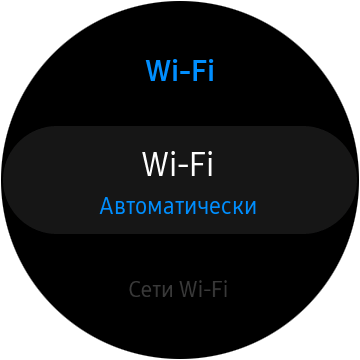
Теперь переходим к настройке смартфона. Для этого открываем приложение Galaxy Wearable и находим пункт меню Синхрониз. параметров телефона. Убеждаемся, что опция Синхронизация сетей Wi-Fi включена:
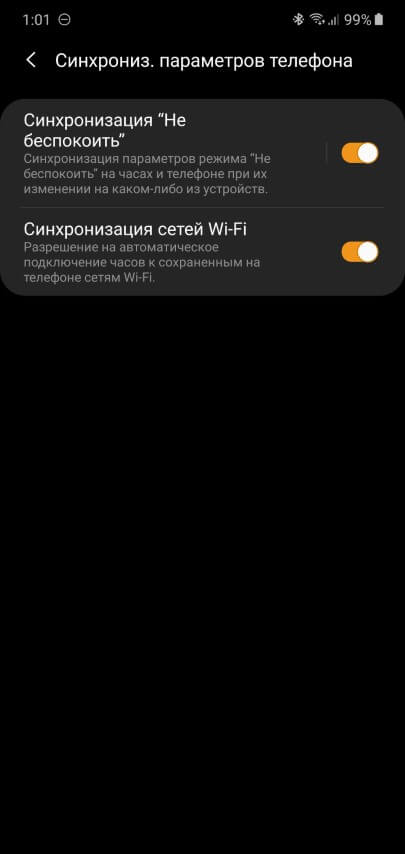
Теперь открываем другой пункт меню в этом же приложении — Учетная запись и резервное копирование. И проверяем, чтобы опция Удаленное подключение была включена:
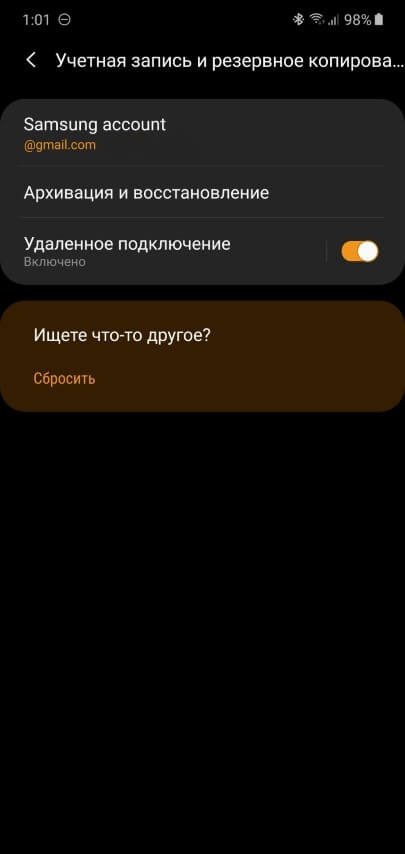
Далее нам необходимо нажать на Удаленное подключение и в самом низу, где находится надпись «Используйте функцию Вызовы и SMS, чтобы совершать и принимать вызовы с часов по Wi-Fi», нажать ссылку Вызовы и SMS на др. устройствах и в появившемся окошке нажать Настройки:

Включаем опцию Вызовы и SMS на устройствах, после чего окошко должно выглядеть следующим образом:
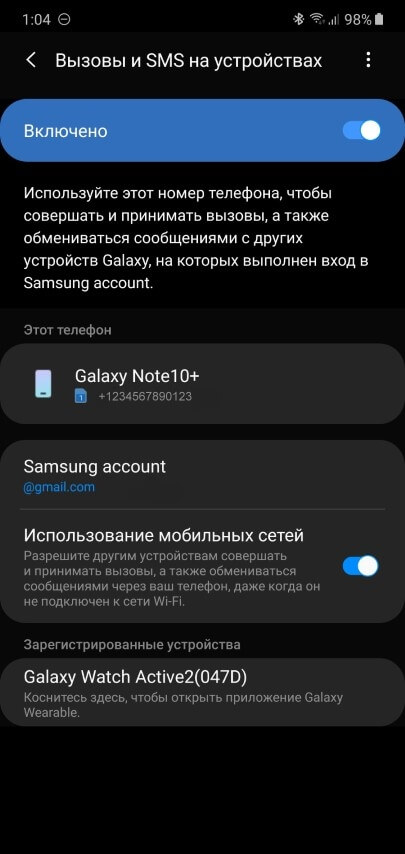
Вот и все! Теперь не только уведомления, но и звонки будут работать на часах при подключении к телефону по Wi-Fi!
Отключаем бесполезное определение фаз сна
Ни смарт-часы, ни фитнес-браслеты от компании Samsung, к сожалению, не умеют следить за фазами сна. Нет, опция такая у них есть и даже включена по-умолчанию. Но полученные данные не имеют никакого отношения к реальности. Подробно об этой проблеме рассказано во второй части обзора Galaxy Watch Active 2.
Обновлено 16.01.2020: После очередного обновления, приложение Samsung Health стало гораздо лучше учитывать сон и отображать эту информацию в более красочном и наглядном виде. Все, что описано здесь о сне теперь не совсем корректно, часы Galaxy Watch Active 2 с новой версией Samsung Health стали отображать сон очень точно. Подробности читайте в нашем новом спец.материале «Сон и фитнес-браслеты. Руководство для чайников».
Важно ли вам следить за сном или нет, в любом случае, лучше отключить определение фаз сна и анализировать просто время отхода ко сну, время пробуждения и общую подвижность во время сна.
То есть, вместо неправильного графика без глубокой фазы и с постоянным периодическим пробуждением (слева) будет отображаться более правдоподобная картина (справа):
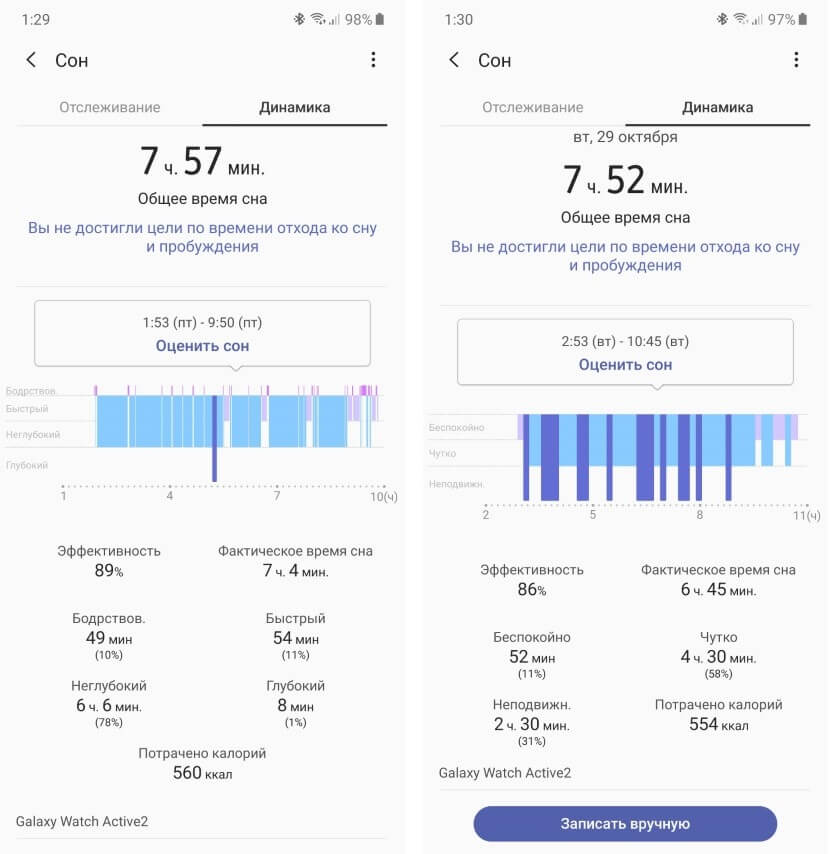
Кроме того, светодиоды не будут гореть всю ночь, так как необходимость в пульсометре отпадает. Для отключения определения фаз сна на часах необходимо сделать следующее:
- Открываем приложение Samsung Health
- Прокручиваем список до пункта Сон и нажимаем его
- Прокручиваем до конца и нажимаем Настройки
- Выключаем Запись фаз быстрого сна

Теперь часы будут меньше тратить заряд ночью и, в принципе, даже лучше показывать анализ сна.
Максимальное время работы при минимальных потерях
Если вы хотите как можно реже заряжать свои Galaxy Watch Active 2 и при этом не чувствовать особых ограничений в плане функциональности, следуйте этим советам:
Отключите NFC и Wi-Fi. Если вы не используете бесконтактные платежи на часах или они не работают в вашей стране, тогда сделайте следующее:
- Откройте Настройки на часах
- Выберите меню Подключения
- Зайдите в NFC и выключите эту опцию
Ровно то же нужно сделать и с Wi-Fi, если вы не пользуетесь этой опцией.
Режим Не беспокоить. Если вы еще не настроили режим «Не беспокоить» на своем смартфоне, обязательно попробуйте эту функцию. А также включите синхронизацию данного режима между смартфоном и часами:
- Откройте приложение Galaxy Wearable на смартфоне
- Зайдите в меню Сихрониз. параметров телефона
- Включите Синхронизация «Не беспокоить»
В этом режиме часы не будут ночью включать экран от поворота запястья, а также не будут беспокоить уведомлениями, что снизит расход заряда. Если вы не используете этот режим на смартфоне, тогда отдельно настройте включение режима Не беспокоить на часах:
- Откройте Настройки
- Перейдите в пункт Дополнительные
- Выберите Не беспокоить
- Нажмите Настройка расписания и укажите, по каким дням и во сколько включать этот режим
Пульс и стресс. В редких случаях постоянно работающий пульсометр на Galaxy Watch Active 2 может предупредить о наличии реальных проблем с сердцем, однако если вы не хотите использовать функцию определения тахикардии и брадикардии, тогда отключите постоянное измерение стресса и пульса, тем самым сэкономив немного заряда:
- Откройте приложение Samsung Health на часах
- Прокрутите список до отображения пульса и зайдите в это меню
- Прокрутите список в самый низ и нажмите значок настроек (Измерение пульса и стресса)
- Установите переключатель в Измерение только вручную
Жест пробуждения. Часы не всегда корректно распознают поворот запястья, включая экран даже тогда, когда от них этого совершенно не требуется. Отключив жест пробуждения, мы сократим до нуля ложные включения экрана, тем самым немного продлив время автономной работы. Сделать это очень легко:
- Открываем Настройки на часах
- Заходим в меню Дополнительные
- Ищем Жест пробуждения и отключаем его
Если все эти советы не помогли улучшить автономность, тогда нужно определить, что именно расходует энергию на часах. Для этого необходимо открыть приложение Galaxy Wearable на смартфоне и в самом низу открыть меню О часах. Далее нажимаем на индикатор заряда аккумулятора и видим полный отчет об энергопотреблении:
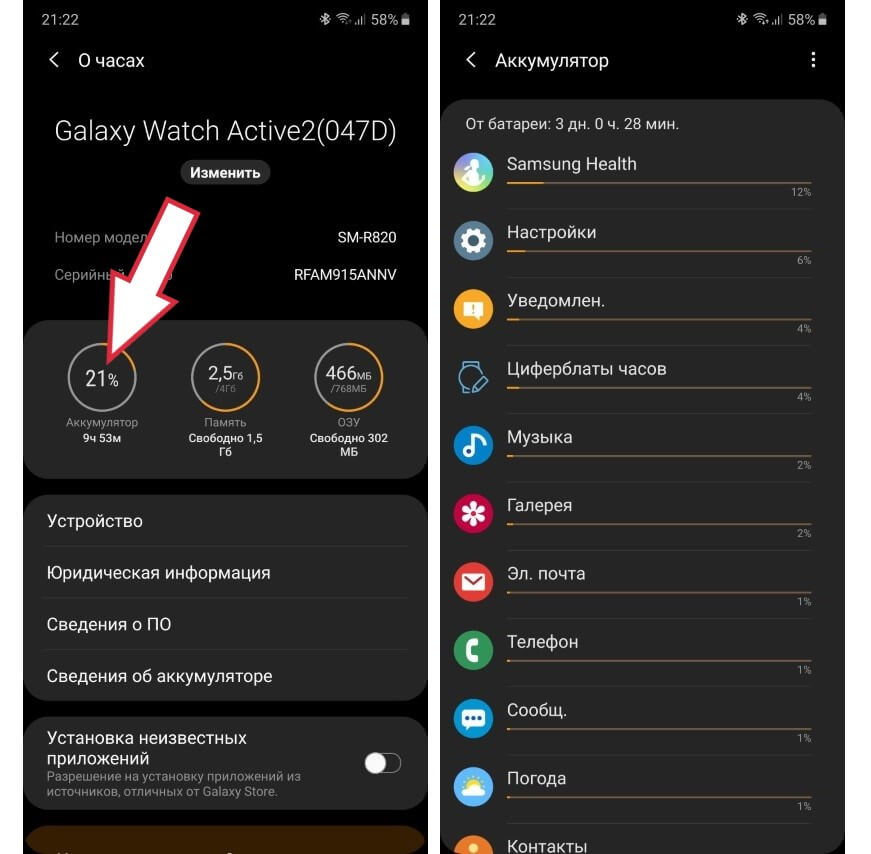
Выбрав любое приложение из списка, можно принудительно его остановить или удалить, если это сторонняя программа.
Полезные советы и неочевидные возможности Galaxy Watch Actvive 2
Помимо настроек, смарт-часы содержат множество интересных функций и не совсем очевидных возможностей. Вот некоторые из них:
Увеличение уведомлений
А вы знали о том, что любое уведомление на экране часов можно быстро увеличить для более комфортного чтения? Сделать это можно следующим образом:
- Откройте уведомление на часах или дождитесь, пока оно поступит на ваши часы
- Теперь просто дважды коснитесь экрана!
- Если коснуться дважды еще раз — вернется привычный размер
Ночной режим
Помимо режима Не беспокоить, на Galaxy Watch Active 2 есть еще один очень интересный и крайне полезный режим под названием «Ночной». Он также отключает все звуки, кроме будильника, активацию экрана жестом и касанием.
Кроме того, изменяется и дизайн циферблата, чтобы, проснувшись посреди ночи, можно было легко понять, который час:

Но главное даже не это! Основное отличие и преимущество ночного режима от других подобных заключается в том, что он умеет включаться автоматически во время сна. То есть, часы уходят «в спячку» только когда определят, что их владелец также уснул. Активировать эту функцию можно так:
- Открываем Настройки часов
- Переходим в пункт Дополнительные
- Нажимаем Ночной режим
- Включаем опцию Ежедневное включение (на основе графика сна)
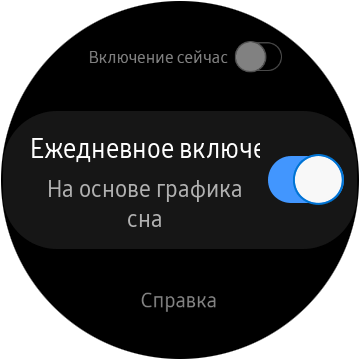
Слушайте музыку во время пробежки без смартфона
На Galaxy Watch Active 2 доступно 1.5 Гб памяти из 4 Гб заявленных. Этого вполне достаточно для того, чтобы загрузить на часы около 10 часов музыки в формате MP3 и слушать ее в беспроводных наушниках, оставив смартфон дома!
Сделать это довольно легко. Первым делом загружаем музыку со смартфона на часы:
- Открываем приложение Galaxy Wearable на смартфоне
- Заходим в меню Добавление содержимого на часы
- Нажимаем Выбор композиций
- Здесь можно выбрать как отдельные файлы, так и целые папки
- Если вы указали папку и хотите постоянно добавлять новые композиции на часы, включите Автосинхронизацию
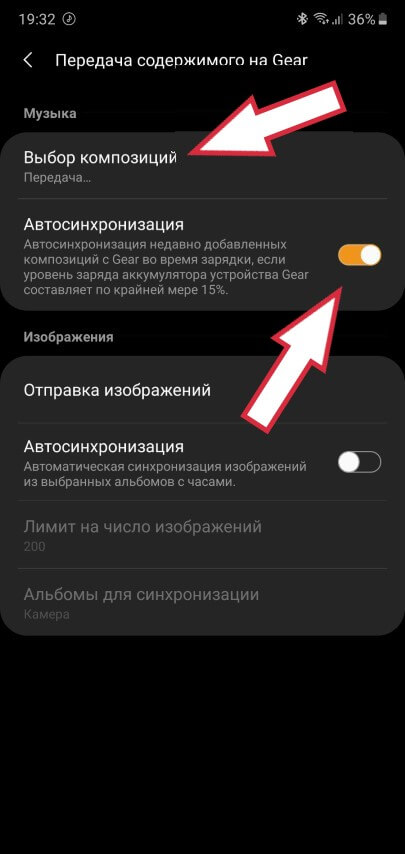
Теперь подключаем беспроводные наушники непосредственно к часам:
- Открываем Настройки на часах
- Заходим в Подключения
- Нажимаем на Bluetooth
- Заходим в Аудио Bluetooth и часы сразу начинают искать ваши Bluetooth-наушники, после чего подключаются к ним

Есть и более быстрый путь для подключения беспроводных наушников. Можно просто опустить верхнюю шторку и нажать кнопку с изображением наушников:
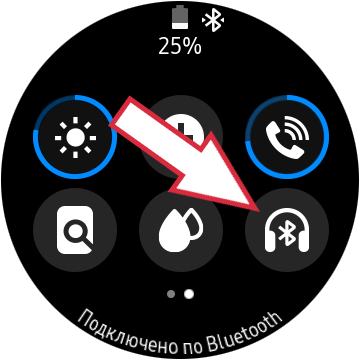
Отключение дублирования уведомлений
Оповещение о новом уведомлении обычно происходит дважды: первый раз, когда оно пришло на смартфон и второй раз — на часы. Можно, конечно, вообще отключить звуки на смартфоне, чтобы о новых событиях оповещали только часы. Но при таком сценарии использования появляется один недостаток — вы пропустите новое сообщение, если часы разрядились или просто не надеты на руку.
Оказывается, на Galaxy Watch Active 2 есть решение этой проблемы. Можно автоматически отключать звук уведомления на смартфоне только если часы включены и надеты на запястье. Для активации этого режима необходимо:
- Открыть приложение Galaxy Wearable на смартфоне
- Зайти в меню Уведомления
- Убедиться, что опция Отображение при ношении включена и нажать на нее
- Зайдя внутрь нужно дополнительно включить опцию Откл. звука на подкл. телефоне
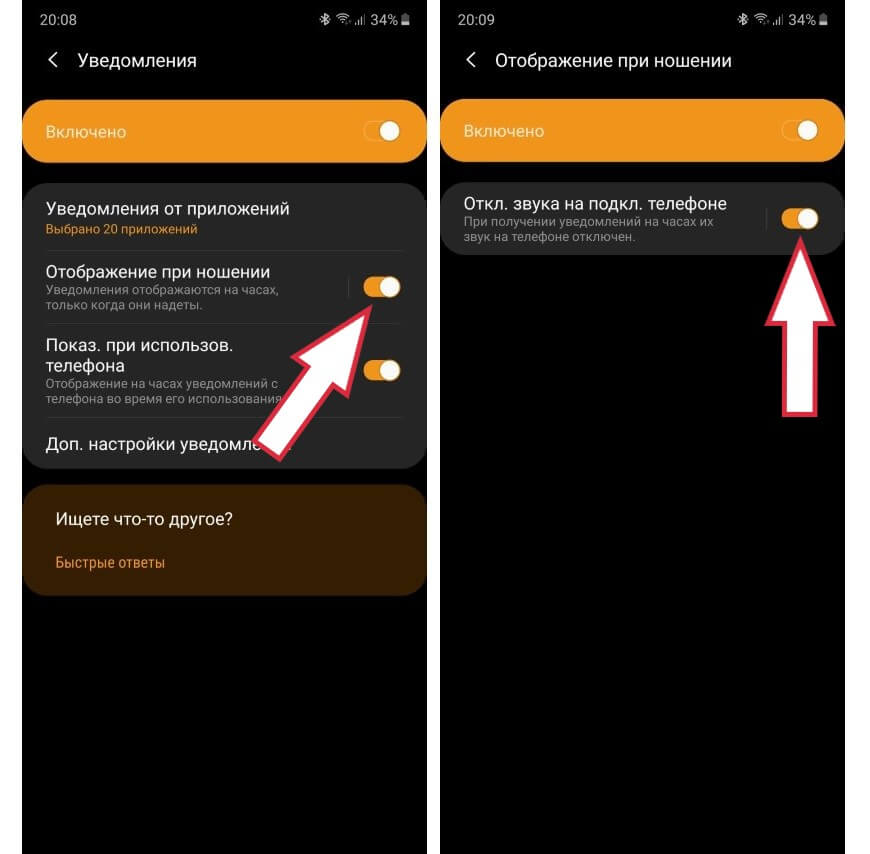
Теперь смартфон будет оповещать о новых уведомлениях только в том случае, если вы не носите часы.
Кстати, в этом же меню (Уведомления) можно отдельно настроить список приложений, от которых вы хотите получать уведомления на часы. Для этого нужно зайти в меню Уведомления от приложений.
Как перезагрузить часы?
Если Galaxy Watch Active 2 не реагируют на действия с вашей стороны, можно сделать принудительную перезагрузку. Для этого достаточно нажать нижнюю механическую клавишу и не отпускать ее в течение примерно 10 секунд.
И последний совет из этой подборки — не забудьте назначить на двойное нажатие нижней клавиши часов запуск наиболее часто используемого приложения. Для этого:
- Откройте Настройки на часах
- Перейдите в пункт Дополнительные
- Нажмите Двойное нажатие клавиши «Домой» и выберите нужное приложение
Помимо приложений можно также выбрать запуск определенной тренировки, возврат к последним приложениям или включение специального циферблата с огромными цифрами.
P.S. Не забудьте подписаться в Telegram на наш научно-популярный сайт о мобильных технологиях, чтобы не пропустить самое интересное!












.jpg)





