Hапечатано с использованием печатной краски
на основе растительного масла без примесей ЛОC
(летучих органических соединений).
Дополнительная информация по данному
изделию и ответы на часто задаваемые
вопросы могут быть найдены на нашем Web-
сайте поддержки покупателей.
Цифровая зеркальная фотокамера
Инструкция по эксплуатации
DSLR-A290
Printed in Thailand
A-переходник
®

Sony A390 DSLR Quick Look

Как купить зеркальную б/у камеру? Sony DSLR-A200.

Уроки фотографии. Настройка зеркального фотоаппарата

Sony Alpha DSLR A290 Body

ОБЗОР МОЕГО ФОТИКА ОТ СОНИ а 290

Sony Alpha SLT A58K 18-55 kit Обзор. Подробный Видеообзор Sony Alpha SLT A58K от FERUMM.COM

Профессионал Sony Alpha. Эрнест Эм

SONY ALPHA 390 | ANÁLISE/REVIEW (PORTUGUES)
Hапечатано с использованием печатной краски
на основе растительного масла без примесей ЛОC
(летучих органических соединений).
Дополнительная информация по данному
изделию и ответы на часто задаваемые
вопросы могут быть найдены на нашем Web-
сайте поддержки покупателей.
Цифровая зеркальная фотокамера
Инструкция по эксплуатации
DSLR-A290
Printed in Thailand
A-переходник
®
Для уменьшения опасности возгорания или поражения электриче…
Страница 2
- Изображение
- Текст
2
Для уменьшения опасности
возгорания или поражения
электрическим током не
подвергайте аппарат воздействию
дождя или влаги.
СОХРАНИТЕ ЭТИ ИНСТРУКЦИИ
ОПАСНОСТЬ
ДЛЯ УМЕНЬШЕНИЯ ОПАСНОСТИ
ВОЗГОРАНИЯ ИЛИ ПОРАЖЕНИЯ
ЭЛЕКТРИЧЕСКИМ ТОКОМ
СТРОГО СОБЛЮДАЙТЕ ЭТИ
ИНСТРУКЦИИ
Если форма штепсельной вилки не
соответствует сетевой розетке,
используйте для сетевой розетки
переходник соответствующей
конфигурации.
Батарейный блок
Неправильное обращение с
батарейным блоком может стать
причиной его взрыва, возгорания, а
также химических ожогов.
Соблюдайте следующие меры
предосторожности.
• Не разбирайте блок.
• Не подвергайте батарейный блок
каким бы то ни было механическим
воздействиям: ударам, падениям
или попаданиям под тяжелые
предметы.
• Во избежание короткого
замыкания не допускайте контакта
металлических предметов с
контактами батарейного блока.
• Не допускайте нагрева батарейного
блока до температуры выше 60 °C:
избегайте воздействия на него
прямых солнечных лучей, а также
не оставляйте в припаркованном на
солнце автомобиле.
• Запрещается сжигать блок или
бросать его в огонь.
• Не следует использовать
поврежденные и протекшие литий-
ионные батареи.
• Для зарядки батарейного блока
используйте оригинальное зарядное
устройство Sony или другое
совместимое зарядное устройство.
• Храните батарейный блок в
недоступном для детей месте.
• Храните батарейный блок в сухом
месте.
• Замену следует выполнять только
на батарейный блок того же или
аналогичного типа,
рекомендованный Sony.
• Утилизация использованных
батарейных блоков должна
производиться надлежащим
образом в соответствии с
инструкциями.
ПРЕДУПРЕЖДЕНИЕ
ВАЖНЫЕ
ИНСТРУКЦИИ ПО
ТЕХНИКЕ
БЕЗОПАСНОСТИ
ПРЕДУПРЕЖДЕНИЕ
3
Зарядное устройство
Даже если лампочка CHARGE не
горит, зарядное устройство не будет
отсоединено от источника питания
переменного тока до тех пор, пока
оно подсоединено к сетевой розетке.
Если при использовании зарядного
устройства возникнут какие-либо
проблемы, немедленно отключите
питание, отсоединив штепсельную
вилку от сетевой розетки.
Примечание для покупателей в
странах, где действуют директивы ЕС
Производителем данного устройства
является корпорация Sony
Corporation, 1-7-1 Konan Minato-ku
Tokyo, 108-0075 Japan.
Уполномоченным представителем по
электромагнитной совместимости
(EMC) и безопасности изделия
является компания Sony Deutschland
GmbH, Hedelfinger Strasse 61, 70327
Stuttgart, Germany. По вопросам
обслуживания и гарантии
обращайтесь по адресам, указанным в
соответствующих документах.
Данное изделие прошло испытания и
соответствует ограничениям,
установленным в Директиве ЕМС в
отношении соединительных кабелей,
длина которых не превышает 3
метров.
Внимание
Электромагнитные поля
определенных частот могут влиять на
изображение и звук данного
аппарата.
Уведомление
Если статическое электричество или
электромагнитные силы приводят к
сбою в передаче данных,
перезапустите приложение или
отключите и снова подключите
коммуникационный кабель (USB и
т.д.).
Дата изготовления
изделия.
Вы можете узнать дату изготовления
изделия, взглянув на обозначение “P/
D:”, которое находится на этикетке
со штрих кодом картонной коробки.
Знаки, указанные на этикетке со
штрих кодом картонной коробки.
P/D:XX XXXX
1. Месяц изготовления
2. Год изготовления
A-0, B-1, C-2, D-3, E-4, F-5, G-6,
H-7, I-8, J-9.
Для покупателей в
Европе
1
2
4
Дата изготовления литий-ионного
батарейного блока указаны на
боковой стороне или на поверхности
с наклейкой.
Утилизaция отслужившего
элeктpичecкого и
элeктpонного обоpyдовaния
(диpeктивa пpимeняeтcя в
cтpaнax Eвpоcоюзa и дpyгиx
eвpопeйcкиx cтpaнax, гдe
дeйcтвyют cиcтeмы
paздeльного cбоpa отxодов)
Дaнный знaк нa ycтpойcтвe или eго
yпaковкe обознaчaeт, что дaнноe
ycтpойcтво нeльзя yтилизиpовaть
вмecтe c пpочими бытовыми
отxодaми. Eго cлeдyeт cдaть в
cоотвeтcтвyющий пpиeмный пyнкт
пepepaботки элeктpичecкого и
элeктpонного обоpyдовaния.
Heпpaвильнaя yтилизaция дaнного
издeлия можeт пpивecти к
потeнциaльно нeгaтивномy влиянию
нa окpyжaющyю cpeдy и здоpовьe
людeй, поэтомy для пpeдотвpaщeния
подобныx поcлeдcтвий нeобxодимо
выполнять cпeциaльныe тpeбовaния
по yтилизaции этого издeлия.
Пepepaботкa дaнныx мaтepиaлов
поможeт cоxpaнить пpиpодныe
pecypcы. Для получения более
подробной информации о
переработке этого изделия
обратитесь в местные органы
городского управления, службу сбора
бытовых отходов или в магазин, где
было приобретено изделие.
5 буквенно-цифровых символов
7: 2007 г.
8: 2008 г.
9: 2009 г.
0: 2010 г.
. . .
A: Январь
B: Февраль
C: Март
D: Апрель
E: Май
F: Июнь
G: Июль
H: Август
I: Сентябрь
J: Октябрь
K: Ноябрь
L: Декабрь
XXXXX
5
Утилизация использованных
элементов питания
(применяется в странах
Евросоюза и других
европейских странах, где
действуют системы
раздельного сбора отходов)
Данный знак на элементе питания
или упаковке означает, что элемент
питания, поставляемый с
устройством, нельзя утилизировать
вместе с прочими бытовыми
отходами.
На некоторых элементах питания
данный символ может
комбинироваться с символом
химического элемента. Символы
ртути (Hg) или свинца (Pb)
указываются, если содержание
данных металлов менее 0,0005% (для
ртути) и 0,004% (для свинца)
соответственно.
Обеспечивая правильную
утилизацию использованных
элементов питания, вы
предотвращаете негативное влияние
на окружающую среду и здоровье
людей, возникающее при
неправильной утилизации. Вторичная
переработка материалов,
использованных при изготовлении
элементов питания, способствует
сохранению природных ресурсов.
При работе устройств, для которых в
целях безопасности, выполнения
каких-либо действий или сохранения
имеющихся в памяти устройств
данных необходима подача
постоянного питания от встроенного
элемента питания, замену такого
элемента питания следует
производить только в
специализированных сервисных
центрах.
Для правильной утилизации
использованных элементов питания,
после истечения срока службы,
сдавайте их в соответствующий пункт
по сбору электронного и
электрического оборудования.
Об использовании прочих элементов
питания, пожалуйста, узнайте в
разделе, в котором даны инструкции
по извлечению элементов питания из
устройства, соблюдая меры
безопасности. Сдавайте
использованные элементы питания в
соответствующие пункты по сбору и
переработке использованных
элементов питания.
Для получения более подробной
информации о вторичной
переработке данного изделия или
использованного элемента питания,
пожалуйста, обратитесь в местные
органы городского управления,
службу сбора бытовых отходов или в
магазин, где было приобретено
изделие.
6
Сведения о пользовании
фотоаппаратом
Средства восстановления
содержания записей не
предусмотрены
Если запись или воспроизведение не
выполняются из-за неисправности
Вашего фотоаппарата или носителя
записи и т.п., то восстановить
информацию невозможно.
Рекомендация по
выполнению резервного
копирования данных
Для предотвращения потенциальной
опасности потери данных всегда
следует выполнять копирование
(резервное копирование) данных на
другой носитель.
Сведения о ЖК-мониторе и
объективе
• ЖК-монитор изготовлен с
использованием особо
высокоточной технологии, что
позволяет при эксплуатации
эффективно использовать свыше
99,99% пикселей. Однако может
быть несколько очень мелких
черных и/или ярких точек (белого,
красного, синего или зеленого
цвета), постоянно появляющихся на
ЖК-мониторе. Появление этих
точек вполне нормально для
процесса изготовления и никаким
образом не влияет на изображение.
• Не подвергайте фотоаппарат
воздействию прямого солнечного
света. Если солнечный свет будет
сфокусирован на близлежащий
объект, это может вызвать
возгорание. Если Вы вынуждены
разместить фотоаппарат под
воздействием прямого солнечного
света, наденьте крышку объектива.
• При низкой температуре на ЖК-
мониторе может появляться шлейф
изображения. Это не является
неисправностью. При включении
фотоаппарата в холодном месте
ЖК-дисплей может временно
потемнеть. После того, как
фотоаппарат прогреется, дисплей
будет функционировать нормально.
• Не нажимайте на ЖК-монитор.
Монитор может быть обесцвечен, и
это может привести к
неисправности.
Предупреждение об
авторских правах
На телевизионные программы,
фильмы, видеоленты и другие
материалы может распространяться
авторское право. Неправомочная
перезапись таких материалов может
противоречить положениям закона
об авторском праве.
Изображения, используемые
в данном руководстве
Фотографии, использованные в
данном руководстве в качестве
примеров изображений, являются
репродуцированными
изображениями, а не настоящими
изображениями, снятыми с помощью
данного фотоаппарата.
Черные, белые,
красные, синие и
зеленые точки
О характеристиках фотоаппарата, указанных в данной Инструкц…
Страница 7
- Изображение
- Текст
7
О характеристиках
фотоаппарата, указанных в
данной Инструкции по
эксплуатации
Данные о работе фотоаппарата и его
технические характеристики
определены в следующих условиях,
кроме случаев, указанных в
настоящей Инструкции по
эксплуатации: при температуре
окружающей среды 25 ºC и при
использовании полностью
заряженного батарейного блока.
Фотосъемка Съемка изображения без дрожания камеры …….. …
Страница 9
- Изображение
- Текст
Использование функции съемки Выбор способа фокусировки …….
Страница 10
- Изображение
- Текст
Комментарии
Требуется руководство для вашей Sony Alpha DSLR-A290 Цифровая камера? Ниже вы можете просмотреть и загрузить бесплатно руководство в формате PDF. Кроме того, приведены часто задаваемые вопросы, рейтинг изделия и отзывы пользователей, что позволит оптимально использовать ваше изделие. Если это не то руководство, которое вы искали, – свяжитесь с нами.
Ваше устройство неисправно, и в руководстве отсутствует решение? Перейдите в Repair Café для получения бесплатных ремонтных услуг.
Руководство

Рейтинг
Сообщите нам, что вы думаете о Sony Alpha DSLR-A290 Цифровая камера, оставив оценку продукта. Хотите поделиться вашими впечатлениями от данного изделия или задать вопрос? Вы можете оставить комментарий в нижней части страницы.
Довольны ли вы данным изделием Sony?
Да Нет
Будьте первым, кто оценит это изделие
0 голоса
Часто задаваемые вопросы
Наша служба поддержки выполняет поиск полезной информации по изделиям и отвечает на часто задаваемые вопросы. Если вы заметили неточность в наших часто задаваемых вопросах, сообщите нам об этом с помощью нашей контактной формы.
Как предотвратить появление «красных глаз» на фотографиях? Проверенный
Эффект «красных глаз» вызван попаданием слишком большого количества света за слишком короткий промежуток времени в глаза людей на фото. Этот эффект еще сильнее заметен в темноте. Чтобы его предотвратить, можно сделать следующее: не позволяйте людям смотреть прямо в камеру, создайте больше света, подойдите ближе к позирующим, не используйте функцию приближения/удаления.
Это было полезно (183)
Что такое мегапиксель? Проверенный
Мегапиксель (Мп) равен одному миллиону пикселей. Мегапиксели, кроме прочего, используются для обозначения разрешения цифровых фотоаппаратов и видеокамер. Например, фотоаппарат, который выдает снимки размером 1280×960 пикселей, имеет разрешение около 1,3 Мп. На качество снимков влияют различные факторы, но все же можно сказать, что большее количество мегапикселей дает более качественное изображение.
Это было полезно (172)
Нужно ли полностью разряжать литий-ионный аккумулятор перед зарядкой? Проверенный
Нет, не нужно. Это необходимо было делать с аккумуляторами старого образца. Литий-ионные аккумуляторы можно заряжать после использования и останавливать процесс зарядки в любой момент.
Это было полезно (141)
Что означает SD? Проверенный
SD означает Secure Digital. SD-карты являются стандартным носителем информации для многих цифровых фотоаппаратов.
Это было полезно (113)
Аккумулятор в моем устройстве окислился, могу ли я его безопасно использовать? Проверенный
Ja, устройство все еще можно безопасно использовать. Во-первых снимаем оксидизд АКБ. Никогда не используйте для этого голые руки. Затем протрите батарейный отсек ватным тампоном, смоченным уксусом или лимонным соком. Дайте ему высохнуть и вставьте новые батарейки.
Это было полезно (104)
В каких условиях лучше всего длительно хранить литий-ионный аккумулятор? Проверенный
Рекомендуется хранить литий-ионный аккумулятор при температуре от 5 до 45 °C. Прежде чем отправить аккумулятор на хранение, следует также убедиться в том, что он заряжен примерно на 67%.
Это было полезно (101)
В каких условиях литий-ионный аккумулятор функционирует оптимально? Проверенный
Литий-ионный аккумулятор работает оптимально при температуре от 5 до 45 °C. В очень холодную и очень теплую погоду вы можете заметить, что аккумулятор быстрее разряжается. Не рекомендуется заряжать аккумулятор при температурах ниже 5 °C и выше 45 °C.
Это было полезно (90)
Как измерить диагональ моего телевизора? Проверенный
Диагональ телевизора определяется расстоянием между противоположными углами экрана телевизора (а не его корпуса), например, между верхним левым и нижним правым углом. Один дюйм равен 2,54 сантиметрам, поэтому, если расстояние между противоположными углами составляет 99 сантиметров, это означает, что диагональ телевизора равна 39 дюймам.
Это было полезно (19)
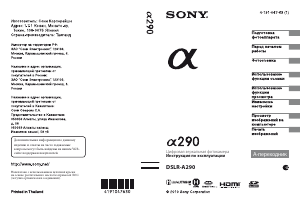

Hапечатано с использованием печатной краски
на основе растительного масла без примесей ЛОC
(летучих органических соединений).
Дополнительная информация по данному
изделию и ответы на часто задаваемые
вопросы могут быть найдены на нашем Web-
сайте поддержки покупателей.
Цифровая зеркальная фотокамера
Инструкция по эксплуатации
DSLR-A290
Printed in Thailand
A-переходник
®
-
Contents
-
Table of Contents
-
Troubleshooting
-
Bookmarks
Quick Links
Digital Single Lens Reflex Camera
Instruction Manual
DSLR-A290
Preparing the camera
Before your operation
Shooting images
Using the shooting
function
Using the viewing
function
Changing your setup
Viewing images on a
computer
Printing images
A-mount
®
Related Manuals for Sony Alpha DSLR-A290
Summary of Contents for Sony Alpha DSLR-A290
-
Page 1: Instruction Manual
Preparing the camera Before your operation Shooting images Using the shooting function Using the viewing function Changing your setup Viewing images on a computer Printing images Digital Single Lens Reflex Camera A-mount Instruction Manual DSLR-A290 ®…
-
Page 2: Electric Shock
• Do not incinerate or dispose of in fire. • Do not handle damaged or leaking lithium ion batteries. • Be sure to charge the battery pack using a genuine Sony battery charger or a device that can charge the battery pack.
-
Page 3
• Keep the battery pack dry. UL is an internationally recognized safety • Replace only with the same or equivalent organization. type recommended by Sony. The UL Mark on the product means it has • Dispose of used battery pack promptly been UL Listed. -
Page 4: For Customers In Europe
Notice for the customers in the digital device, pursuant to Part 15 of the countries applying EU Directives FCC Rules. The manufacturer of this product is Sony These limits are designed to provide Corporation, 1-7-1 Konan Minato-ku reasonable protection against harmful Tokyo, 108-0075 Japan.
-
Page 5
Disposal of Old Electrical & Disposal of waste batteries Electronic Equipment (Applicable in (applicable in the European Union the European Union and other and other European countries with European countries with separate separate collection systems) collection systems) This symbol on the battery or on the packaging indicates that the battery provided with this product shall not be treated as household waste. -
Page 6
If the plug supplied with this equipment has a detachable fuse cover, be sure to attach the fuse cover after you change the fuse. Never use the plug without the fuse cover. If you should lose the fuse cover, please contact your nearest Sony service station. -
Page 7: Notes On Using Your Camera
Notes on using your camera No compensation for contents of the Warning on copyright recording Television programs, films, videotapes, and other materials may be copyrighted. The contents of the recording cannot be Unauthorized recording of such materials compensated for if recording or playback is may be contrary to the provisions of the not possible due to a malfunction of your copyright laws.
-
Page 8: Table Of Contents
Table of Contents Notes on using your camera ……….7 Preparing the Checking the accessories supplied ……..11 camera Preparing the battery pack ……….12 Attaching a lens …………… 18 Inserting a memory card ……….20 Preparing the camera …………23 Using the accessories supplied ……..
-
Page 9
Shooting an image the way you want it (Exposure mode) ………………58 Shooting with program auto ……..60 Shooting by controlling the blur of the background (Aperture priority) ……….61 Shooting a moving subject with various expressions (Shutter speed priority) ……..63 Shooting with the exposure adjusted manually (Manual exposure) ………. -
Page 10
Image processing …………. 86 Correcting the brightness of the image (D-Range Optimizer) …………86 Selecting your desired image processing (Creative Style) …………….86 Changing the range of color reproduction (Color Space) …………….88 Selecting the drive mode ……..89 Shooting single shot ……….. 89 Shooting continuously ………. -
Page 11: Preparing The Camera
Preparing the camera Checking the accessories supplied The number in parentheses indicates the number of pieces. • BC-VH1 Battery charger (1) • Body cap (1) (Attached on the camera) • Power cord (mains lead) (1) (not • Eyecup (1) (Attached on the supplied in the U.S.A.
-
Page 12: Preparing The Battery Pack
Preparing the battery pack When using the camera for the first time, be sure to charge the NP-FH50 “InfoLITHIUM” battery pack (supplied). Charging the battery pack The “InfoLITHIUM” battery pack can be charged even when it has not been fully depleted. It can also be used when it has not been fully charged.
-
Page 13
Connect the battery charger to the For customers in the U.S.A. and Canada wall outlet (wall socket). Plug Light on: Charging Light off: Normal charge completed One hour after the lamp is turned off: Full To the wall charge completed outlet (wall socket) CHARGE lamp… -
Page 14
• When the CHARGE lamp flashes fast, remove the battery pack being charged, and then insert the same battery pack into the battery charger securely again. When the CHARGE lamp flashes fast again, this may indicate a battery error or that a battery pack other than the specified type has been inserted. -
Page 15: Inserting The Charged Battery Pack
Inserting the charged battery pack While sliding the battery cover open lever, open the battery cover. Firmly insert the battery pack all the way while pressing the lock lever with the tip of the battery. Lock lever Close the battery cover. To remove the battery pack Turn off the camera and slide the lock lever in the direction of the arrow.
-
Page 16
To check the remaining battery level Set the power switch to ON and check the level on the LCD monitor. “Battery exhausted” Battery level You cannot shoot High any more pictures. What is an “InfoLITHIUM” battery pack? An “InfoLITHIUM” battery pack is a lithium-ion battery pack that has functions for exchanging information related to operating conditions with your camera. -
Page 17
How to store the battery pack If the battery pack is not to be used for a long time, fully charge it and then fully use it up once a year on your camera before storing the battery pack in a dry, cool place to prolong the battery life. -
Page 18: Attaching A Lens
Attaching a lens Remove the body cap from the camera and the packaging lid from the rear of the lens. • When changing the lens, quickly Body cap change the lens away from dusty locations so as to keep dust or debris Packaging lid from getting inside the camera.
-
Page 19
To remove the lens Press the lens release button all the way in and turn the lens counterclockwise until it stops. Lens release button Replace the packaging lid on the lens and attach the body cap to the camera. • Before you attach them, remove dust from them. -
Page 20: Inserting A Memory Card
Inserting a memory card Only “Memory Stick PRO Duo” media, “Memory Stick PRO-HG Duo” media, SD memory cards and SDHC memory cards can be used with this camera. A MultiMediaCard cannot be used with this camera. The “Memory Stick PRO Duo” media and “Memory Stick PRO-HG Duo” media are referred to as the “Memory Stick PRO Duo”…
-
Page 21: Notes On Using Memory Cards
Close the memory card cover. To remove the memory card Check that the access lamp is not lit, then open the memory card cover, and push the memory card once. Access lamp Notes on using memory cards • Do not strike, bend or drop the memory card. •…
-
Page 22
• The “Memory Stick PRO Duo” media with a capacity up to 32 GB or the SD memory cards with a capacity up to 32 GB have been confirmed to operate properly with this camera. • The memory cards formatted with a computer are not guaranteed to operate with this camera. -
Page 23: Preparing The Camera
Preparing the camera Setting up the date When you turn the camera on for the first time, the date/time setup screen appears. Set the power switch to ON to turn the camera on. • To turn the camera off, set it to OFF. Verify that [OK] is selected on the LCD monitor, then press the center of the control button.
-
Page 24
Verify that [OK] is selected, then press the center of the control button. To cancel the date/time setting operation Press the MENU button. To set up the date/time again MENU button t 2 t [Date/Time setup] Adjusting the focus of the finder (diopter adjustment) Adjust the diopter-adjustment dial to your eyesight until the indicators appear clearly in the viewfinder. -
Page 25: Using The Accessories Supplied
Using the accessories supplied This section describes how to use the shoulder strap, the eyepiece cover, and eyecup. The other accessories are described in the following pages. • Rechargeable battery pack (page 12) • Battery charger (page 12) • Power cord (mains lead) (not supplied in the U.S.A. and Canada) (page 12) •…
-
Page 26
Using the eyepiece cover and eyecup You can prevent light from entering through the viewfinder and affecting the exposure. When the shutter is released without the use of the viewfinder, as in shooting with the self-timer, attach the eyepiece cover. Carefully slide the eyecup off by pushing on each side of the eyecup. -
Page 27: Checking The Number Of Recordable Images
The table shows the approximate number of images that can be recorded on a memory card formatted with this camera. The values are defined using Sony standard memory cards for testing. The values may vary depending on the shooting conditions.
-
Page 28
SD memory card (Units: Images) Capacity 16GB 32GB Size Standard 1081 2177 4421 8889 Fine 1564 3176 6386 RAW & JPEG 1191 1465 * When [Aspect ratio] is set to [16:9], you can record more images than the numbers shown in the table above. However, if it is set to [RAW], the number is the same as that of the [3:2] aspect ratio. -
Page 29: Cleaning
Cleaning Cleaning the LCD monitor Wipe the screen surface with a commercially available LCD cleaning kit to remove fingerprints, dust, etc. Cleaning the lens • When cleaning the lens surface, remove dust using a commercially available blower. In case of dust that sticks to the surface, wipe it off with a soft cloth or tissue paper slightly moistened with lens cleaning solution.
-
Page 30: Cleaning The Image Sensor
Cleaning the image sensor If dust or debris enters the camera and lands on the image sensor (the part that acts as the film), it may appear on the photo image, depending on the shooting environment. If there is dust on the image sensor, use a commercially available blower and clean the image sensor following the steps below.
-
Page 31
Detach the lens (page 19). Use the blower to clean the image sensor surface and the surrounding area. • Do not touch the image sensor with the tip of the blower. Complete the cleaning quickly. • Hold the camera’s face downward to prevent the dust from resettling in the camera. -
Page 32: Before Your Operation
Before your operation Identifying parts and screen indicators See the pages in parentheses for details of operation. Front side Shutter button (48) Focus mode switch (69, 74) * Do not directly touch these Power switch (23) parts. Control dial (62, 113) Self-timer lamp (90) Lens contacts* Remote sensor…
-
Page 33: Rear Side
Rear side Auto-lock Accessory Shoe (78) Control button When the menu is turned on: v/ Viewfinder* (24) V/b/B (41) MENU button (43) When the menu is turned off: DISP (35, 94)/ (89)/ISO Eyepiece sensors (71, 117) (82)/ (75) LCD monitor (36, 94, 98) (Delete) button (102) Diopter-adjustment dial (24) (Playback) button (94)
-
Page 34: Sides/Bottom
Sides/Bottom HDMI terminal (104) Tripod receptacle Memory card switch • Use a tripod with a screw length of less than 5.5 mm (7/32 inch). Memory card cover You will be unable to firmly secure the camera to tripods “Memory Stick PRO Duo” having screws longer than 5.5 media insertion slot (20) mm (7/32 inch), and may…
-
Page 35: Switching The Recording Information Display (Disp)
Switching the recording information display (DISP) Press DISP on the control button to switch between the Graphic Display and the Standard Display. When you rotate the camera to a vertical position, the display automatically rotates to adjust to the camera position. Graphic Display Standard Display (Default setting)
-
Page 36: Lcd Monitor (Graphic Display)
LCD monitor (Graphic Display) The Graphic Display graphically shows the shutter speed and aperture value and clearly illustrates how the exposure works. In AUTO or Scene Selection mode, only the items that can be set are displayed. See the pages in parentheses for details of operation.
-
Page 37
Display Indication Remaining battery (16) Image quality (109) Image size (108)/Aspect ratio (108) Memory card (20) Remaining number of recordable images (27) -
Page 38: Lcd Monitor (Standard Display)
LCD monitor (Standard Display) See pages in parentheses for details of operation. In AUTO or Scene Selection mode In P/A/S/M mode Display Indication Display Indication Focus mode (72) P A S M Mode dial (48 – 68) AF area (73) Metering mode (81) 1/125 Shutter speed (63)
-
Page 39
Display Indication Remaining battery (16) Image quality (109) Image size (108)/Aspect ratio (108) Memory card (20) Remaining number of recordable images (27) -
Page 40: Viewfinder
Viewfinder * When using the HVL-F58AM/HVL- F42AM Flash (sold separately), you Display Indication can shoot with the High-speed sync AF area (73) feature at any shutter speed. For details, refer to the operating Shooting area for aspect ratio 16:9 (108) instructions supplied with the flash.
-
Page 41: Selecting A Function/Setting
Selecting a function/setting You can select a function for shooting or playback from the menu list. To display the menu list, press the control button, Fn (Function) button, or MENU button. Example: When the Fn button is pressed. From the menu list, use the control button to move the cursor to the setting of your choice and execute the selection.
-
Page 42: The Functions Selected By The Control Button
Select [White balance] with v/V/ b/B on the control button, then press the center z to execute. Following the operation guide, select and execute the desired function. For example, to change , select with v/V, adjust the value to +/– with b/B, then press the center z to execute.
-
Page 43: The Functions Selected By The Fn (Function) Button
• Continuous adv. (page 89) • Self-timer (page 90) • Self-timer(Cont.) (page 90) • Bracket: Cont. (page 91) • Remote Commander (page 93) The functions selected by the Fn (Function) button This button calls up the screens that are used for setting up or executing functions used frequently in shooting or viewing.
-
Page 44
Playback menu Delete (102) Format (111) Slide show (97) Protect (101) Specify Printing (135) PlaybackDisplay (94) Setup menu LCD brightness (116) Date/Time setup (115) Power save (114) Language (115) CTRL FOR HDMI (106) File number (110) Display Color (114) Folder name (110) Help Guide disp. -
Page 45: Shooting Images
Shooting images Shooting an image without camera shake “Camera shake” refers to unwanted movement of the camera that occurs after the shutter button has been pressed, resulting in a blurred image. To reduce camera shake, follow the instructions below. Correct posture Stabilize your upper body and take a position that keeps the camera from moving.
-
Page 46: Using The Steadyshot Function
Camera shake warning indicator Due to potential camera shake, the (Camera shake warning) indicator flashes in the viewfinder. In this case, use a tripod or the flash. (Camera shake warning) indicator Note • The (Camera shake warning) indicator is displayed only in the modes that automatically set the shutter speed.
-
Page 47: Using A Tripod
Using a tripod In the following cases, we recommend that you mount the camera on a tripod. • Shooting without a flash under dark conditions. • Shooting with slow shutter speeds, which are typically used in night-time shooting. • Shooting a close subject, such as in macro shooting. •…
-
Page 48: Shooting With The Automatic Setting
Shooting with the automatic setting The “AUTO” mode allows you to easily shoot any subject under any conditions because the camera makes appropriate judgments on the situation to adjust the settings. Select when shooting in a location where the use of a flash is restricted. When you turn the mode dial, the explanation of the selected mode and methods of shooting are displayed on the screen (Help Guide disp.).
-
Page 49
When using a zoom lens, turn the zoom ring, then decide on your shot. Zoom ring Press the shutter button halfway down to focus. When the focus is confirmed, z or (Focus indicator) lights up (page 70). Focus indicator Press the shutter button fully down to shoot. -
Page 50
Note • Since the camera turns on the automatic setting function, many features will be unavailable, such as exposure compensation, ISO setting. If you want to adjust various settings, set the mode dial to P, then shoot your subject. -
Page 51: Shooting With A Suitable Setting For The Subject (Scene Selection)
Shooting with a suitable setting for the subject (Scene Selection) Selecting an appropriate mode for the subject or the shooting conditions allows you to shoot the image with a suitable setting for the subject. When you turn the mode dial, the explanation of the selected mode and methods of shooting are displayed on the screen (Help Guide disp.).
-
Page 52: Taking Portrait Photos
Taking portrait photos This mode is suitable for Blurring away backgrounds and sharpening the subject. Expressing skin tones softly. Set the mode dial to (Portrait). Shooting techniques • To blur the background more, set the lens to the telephoto position. •…
-
Page 53: Taking Landscape Photos
Taking landscape photos This mode is suitable for Shooting the entire range of scenery in sharp focus with vivid colors. Set the mode dial to (Landscape). Shooting techniques • To accentuate the openness of the scenery, set the lens to wide angle. •…
-
Page 54: Taking Small-Subject Photos
Taking small-subject photos This mode is suitable for Shooting close subjects such as flowers, insects, dishes, or small goods. Set the mode dial to (Macro). Shooting techniques • Get close to the subject and shoot at the minimum distance of the lens. •…
-
Page 55: Taking Moving-Subject Photos
Taking moving-subject photos This mode is suitable for Shooting moving subjects outdoors or in bright places. Set the mode dial to (Sports Action). Shooting techniques • The camera shoots images continuously while the shutter button is pressed. • Press and hold the shutter button halfway down until the right moment. •…
-
Page 56: Taking Sunset Photos
Taking sunset photos This mode is suitable for Shooting the red of the sunset beautifully. Set the mode dial to (Sunset). Shooting techniques • Used to shoot an image accentuating the red color compared with other modes. This is also suitable for shooting the beautiful red of the sunrise. •…
-
Page 57: Taking Night View Photos
Taking night view photos This mode is suitable for Shooting night scenes at a distance without losing the dark atmosphere of the surroundings. Set the mode dial to (Night Port./View). Set the flash mode to (Flash Off) when you shoot a night view without persons (page 75).
-
Page 58: Shooting An Image The Way You Want It (Exposure Mode)
Shooting an image the way you want it (Exposure mode) With a single lens reflex camera, you can adjust the shutter speed (how long the shutter is open) and aperture (the range that is in focus: depth of field) to enjoy a variety of photographic expressions. For example, you can use a fast shutter speed to shoot the ephemeral shape of a wave, or you can accentuate a flower by opening the aperture to put everything in front of and beyond the flower out of focus.
-
Page 59
When you turn the mode dial, the explanation of the selected mode and methods of shooting are displayed on the screen (Help Guide disp.). You can clear the Help Guide (page 114). -
Page 60: Shooting With Program Auto
Shooting with program auto This mode is suitable for Using the automatic exposure, while keeping the custom settings for ISO sensitivity, Creative Style, D-Range optimizer, etc. Set the mode dial to P. Set the shooting functions to your desired settings (pages 69 to 93).
-
Page 61: Shooting By Controlling The Blur Of The Background (Aperture Priority)
Shooting by controlling the blur of the background (Aperture priority) This mode is suitable for Putting the subject in sharp focus and blur everything in front of and beyond the subject. Opening the aperture narrows the range that is in focus.
-
Page 62
Select the aperture value (F- number) with the control dial. • Smaller F-number: The foreground and background of the subject are blurred. Larger F-number: The subject and its foreground and background are all in Aperture (F-number) focus. • You cannot check the blurring of an image in the viewfinder. -
Page 63: Shooting A Moving Subject With Various Expressions (Shutter Speed Priority)
Shooting a moving subject with various expressions (Shutter speed priority) This mode is suitable for Shooting a moving subject at a moment in time. Use a faster shutter speed to crisply shoot an instant of the movement. Tracing the movement to express the dynamism and flow.
-
Page 64: Control Dial
Select the shutter speed with the control dial. Shutter speed Adjust the focus and shoot the Aperture (F-number) subject. The aperture is automatically adjusted to obtain correct exposure. • When the camera judges that the proper exposure is not obtained with the selected shutter speed, the aperture value flashes.
-
Page 65: Shooting With The Exposure Adjusted Manually (Manual Exposure)
Shooting with the exposure adjusted manually (Manual exposure) This mode is suitable for Shooting with the desired exposure setting by adjusting both the shutter speed and aperture. Set the mode dial to M. Rotate the control dial to adjust the shutter speed, and while pressing the button, rotate the control dial to adjust the aperture.
-
Page 66
Shoot the image after the exposure is set. • Toward +: Images become brighter. Toward –: Images become darker. : Metered Manual Exposure value Notes • The (Camera shake warning) indicator is not indicated in manual exposure mode. • When the mode dial is set to M, the ISO setting [AUTO] is set to [100]. In M mode, the ISO setting [AUTO] is not available. -
Page 67: Shooting Trails With Long Exposure (Bulb)
Shooting trails with long exposure (BULB) This mode is suitable for Shooting trails of light, such as fireworks. Shooting trails of stars. Set the mode dial to M. Rotate the control dial to the left until [BULB] is indicated. BULB While pressing the button, rotate the control dial to adjust…
-
Page 68
Press the shutter button halfway down to adjust the focus. Press and hold the shutter button for the duration of the shooting. As long as the shutter button is pressed, the shutter remains open. Shooting techniques • Use a tripod. •… -
Page 69: Using The Shooting Function
Using the shooting function Selecting the focus method There are two methods for adjusting the focus: autofocus and manual focus. Depending on the lens, the method for switching between the auto focus and manual focus is different. The switch to be To switch to auto To switch to manual The type of lens…
-
Page 70
Press the shutter button halfway Focus area sensor down to check the focus and shoot the image. • When the focus is confirmed, the focus indicator changes to z or (below). • The sensor used for focusing in the AF area illuminated in red (page 73). -
Page 71: Shooting With Your Desired Composition (Focus-Lock)
To measure the exact distance to the subject mark located on the top of the camera shows the location of the image sensor*. When you measure the exact distance between the camera and the subject, refer to the position of the horizontal line.
-
Page 72: Selecting The Focus Method To Suit The Movement Of The Subject (Autofocus Mode)
Keep the shutter button halfway down, and put the subject back in the original position to re- compose the shot. Press the shutter button fully down to take the picture. Selecting the focus method to suit the movement of the subject (Autofocus mode) Fn button t [Autofocus mode] t Select the desired setting (Single-shot…
-
Page 73: Selecting The Focus Area (Af Area)
Note • (Automatic AF) is selected when the exposure mode is set to AUTO or one of the following Scene Selection modes: (Portrait), (Landscape), (Sunset), or (Night Port./View). (Single-shot AF) is selected when the exposure mode is set to (Macro) in Scene Selection.
-
Page 74: Adjusting The Focus Manually (Manual Focus)
Adjusting the focus manually (Manual focus) When it is difficult to get the proper focus in autofocus mode, you can adjust the focus manually. Set the focus mode switch on the lens to MF. When the lens is not equipped with the focus mode switch, set the focus mode switch on the camera to MF.
-
Page 75: Using The Flash
Using the flash In a dark location, using the flash allows you to shoot the subject brightly, and it also helps to prevent camera shake. When shooting into the sun, you can use the flash to shoot a bright image of the backlit subject. When the mode dial is set to AUTO, the flash pops up automatically if it is dark or you are shooting into the light.
-
Page 76
(Flash Off) Does not fire even if it is dark. (Autoflash) Fires if it is dark or against light. (Fill-flash) Fires every time you trigger the shutter. (Slow sync.) Fires every time you trigger the shutter. Slow sync shooting allows you to shoot a clear image of both the subject and the background by slowing the shutter speed. -
Page 77
The flash range The range of the built-in flash depends on the ISO sensitivity and aperture value. Refer to the following table. Aperture F2.8 F4.0 F5.6 AUTO 1.4 – 7.1 m (4.6 – 23 1 – 5 m (3.3 – 16 1 –… -
Page 78: Performing Wireless Flash Shooting
Performing wireless flash shooting With an external wireless flash (sold separately), you can shoot with the flash without a cord when the external flash is not attached to the camera. By changing the position of the flash, you can shoot an image with a three dimensional feel by highlighting the contrast of light and shadow on the subject.
-
Page 79: Adjusting The Brightness Of The Image (Exposure, Flash Compensation, Metering)
Adjusting the brightness of the image (Exposure, Flash compensation, Metering) Using brightness compensation for the entire image (Exposure compensation) Except for recording mode M, the exposure is automatically selected (Automatic exposure). Based on the exposure acquired by the automatic exposure, you can perform exposure compensation by shifting the exposure to either the + side or the –…
-
Page 80: Adjusting The Amount Of Flash Light (Flash Compensation)
Adjust the focus and shoot the subject. Shooting techniques • Adjust the compensation level by checking the recorded image. • Using bracket shooting, you can shoot multiple images with the exposure shifted to the plus or minus sides (page 91). Note •…
-
Page 81: Selecting The Method For Measuring The Brightness Of A Subject (Metering Mode)
Selecting the method for measuring the brightness of a subject (Metering mode) Fn button t [Metering mode] t Select the desired mode (Multi segment) This mode measures light on each area after dividing the total area into multiple areas and determines the proper exposure of the entire screen.
-
Page 82: Setting Iso
Setting ISO Sensitivity to light is expressed by the ISO number (recommended exposure index). The larger the number, the higher the sensitivity. Press ISO on the control button to display the ISO screen. Select the desired value with v/V on the control button. •…
-
Page 83: Adjusting The Color Tones (White Balance)
Adjusting the color tones (White balance) The color tone of the subject changes depending on the characteristics of the light source. The table below shows how the color tone changes based on various light sources, compared with a subject that appears white under the sunlight.
-
Page 84: Registering The Color Tones (Custom White Balance)
AWB (Auto WB) The camera automatically detects a light source and adjusts the color tones. (Daylight) If you select an option to suit a specific light source, the color tones are adjusted for the light source (preset white balance). (Shade) (Cloudy) (Tungsten) (Fluorescent)
-
Page 85
Press the center of the control button. The monitor returns to the recording information display with the memorized custom white balance setting retained. • The custom white balance setting registered in this operation is effective until a new setting is registered. Note •… -
Page 86: Image Processing
Image processing Correcting the brightness of the image (D-Range Optimizer) Fn button t [D-RangeOptimizer] t Select the desired setting (Off) No optimization. (Standard) When there is a sharp contrast of light and shadow between the subject and the background, which is common when shooting into the sun, the camera attenuates the contrast across the entire image to produce an image with proper brightness and contrast.
-
Page 87
(Standard) For shooting various scenes with rich gradation and beautiful colors. (Vivid) The saturation and contrast are heightened for shooting striking images of colorful scenes and subjects such as flowers, spring greenery, blue sky, or ocean views. (Portrait) For shooting the skin color in a soft tone, ideally suited to shooting portraits. -
Page 88: Changing The Range Of Color Reproduction (Color Space)
Changing the range of color reproduction (Color Space) The way colors are represented with combinations of numbers or the range of color reproduction is called “color space.” You can change the color space, depending on your purpose. MENU button t 2 t [Color Space] t Select the desired setting sRGB…
-
Page 89: Selecting The Drive Mode
Selecting the drive mode This camera has five drive modes, such as single-shot advanced, and continuous advanced. Use them to suit your purpose. Shooting single shot This mode is for normal shooting. on the control button t (Single-shot adv.) Note •…
-
Page 90: Using The Self-Timer
The maximum number of continuous shots The number of continuous shooting images obtainable has an upper limit. Fine/Standard No limit (Until the memory card is full) RAW & JPEG 3 images 6 images Notes • You cannot shoot images continuously when “0” flashes in the viewfinder. Wait until the indicator disappears.
-
Page 91: Shooting Images With The Exposure Shifted (Exposure Bracket)
Note • When you press the shutter button without looking into the viewfinder, use the eyepiece cover (page 26). Shooting images with the exposure shifted (Exposure bracket) Base exposure – direction + direction Bracket shooting allows you to shoot several images, each with different degrees of exposure.
-
Page 92
Notes • When the mode dial is set to M, the exposure is shifted by adjusting the shutter speed. • When you adjust the exposure, the exposure is shifted based on the compensated value. • The bracket cannot be used when the recording mode is set to AUTO or Scene Selection. -
Page 93: Shooting With The Remote Commander
Shooting with the Remote Commander You can shoot using the SHUTTER and 2SEC (the shutter is released after 2 seconds) buttons on the RMT-DSLR1 Wireless Remote Commander (sold separately). Also, refer to the operating instructions supplied with the Wireless Remote Commander. on the control button t (Remote Commander) Focus on the subject, point the transmitter of the Remote…
-
Page 94: Using The Viewing Function
Using the viewing function Playing back images The last recorded image is displayed on the LCD monitor. Press the button. button Select an image with b/B on the control button. To return to the shooting mode Press the button again. To switch the recording data display Press DISP on the control button.
-
Page 95: Rotating An Image
Rotating an image Fn button t [Rotate] Press the center of the control button. The image is rotated counter-clockwise. When you want to do another rotation, repeat step 2. • Once you rotate the image, the image is played back in the rotated position, even if you turn off the power.
-
Page 96: Switching To The Display Of The Image List
Select the portion you want to enlarge with v/V/b/B on the control button. To cancel the enlarged playback Press the button so that the image returns to the normal size. Scaling range The scaling range is as follows. Image size Scaling range Approx.
-
Page 97
Playing back images automatically (Slide show) The slide show can be operated either using the Fn button or the MENU button. Here operation using the Fn button is described. Fn button t [Slide show]t [OK] Plays back recorded images in order (Slide show). The slide show automatically stops after all the images have been played back. -
Page 98: Checking The Information Of Recorded Images
Checking the information of recorded images Each time you press DISP on the control button, the information display changes (page 94). Basic information display Display Indication Memory card (20) 100-0003 Folder — file number (127) Protect (101) DPOF3 DPOF set (135) Image quality (109) Image size (108)/Aspect ratio (108)
-
Page 99: Histogram Display
Histogram display Display Indication –0.3 Flash compensation (80) Display Indication Metering mode (81) Memory card (20) 35mm 100-0003 Focal length (142) Folder — file number (127) Creative Style (86) Protect (101) DPOF3 DPOF set (135) Image quality (109) White balance (Auto, 5500K M1 Preset, Color temperature, Color filter)
-
Page 100
How to check the histogram The histogram displays the luminance distribution that shows how many pixels of a particular brightness exist in the picture. To display the histogram, press DISP on the control button (page 94). Dark Light When the image has a high-key or low- Flashing key portion, that portion is flashed on the R (Red) -
Page 101: Protecting Images (Protect)
Protecting images (Protect) You can protect images against accidental erasure. The protect function can be operated either using the Fn button or the MENU button. Here operation using the Fn button is described. Protecting selected images/canceling the protection of the selected images Fn button t [Protect] t [Marked images] Select the image you want to…
-
Page 102: Deleting Images (Delete)
Deleting images (Delete) Once you have deleted an image, you cannot restore it. Check whether to delete the image or not beforehand. The delete function can be operated either from the Fn button or from the MENU button. Here operation using the Fn button is described. Note •…
-
Page 103
Press the Fn button. Select [Delete] with v on the control button, then press the center of the control button. Deleting all the images in the folder Fn button t [Image Index] t Select the desired number of images Select the folder bar with b on the control button. -
Page 104: Viewing Images On A Tv Screen
Viewing images on a TV screen To view images recorded on the camera on a TV set, an HDMI cable (sold separately) and an HD TV equipped with an HDMI connector are required. Turn off both your camera and the To the HDMI connector TV, and connect the camera to the…
-
Page 105
• By connecting your camera to Sony’s VIDEO-A compatible TV using an HDMI cable, the TV automatically selects the appropriate image quality for viewing still pictures. Please refer to the operating instructions of Sony’s VIDEO-A compatible TV for more details. -
Page 106
PAL-N system Argentina, Paraguay, Uruguay SECAM system Bulgaria, France, Guiana, Iran, Iraq, Monaco, Russia, Ukraine, etc. Using “BRAVIA” Sync By connecting the camera to a TV that supports “BRAVIA” Sync using an HDMI cable, you can operate the camera with the TV Remote Control. Connect a TV that supports “BRAVIA”… -
Page 107
• If the camera performs unnecessary operations in response to the TV Remote Control when the camera is connected to another manufacturer’s TV using an HDMI connection, set [CTRL FOR HDMI] in the Setup menu to [Off]. -
Page 108: Changing Your Setup
Changing your setup Setting image size and image quality Image size MENU button t 1 t [Image size] t Select the desired size [Aspect ratio]: [3:2] L:14M 4592 × 3056 pixels M:7.7M 3408 × 2272 pixels S:3.5M 2288 × 1520 pixels [Aspect ratio]: [16:9] L:12M 4592 ×…
-
Page 109
Quality MENU button t 1 t [Quality] t Select the desired setting (RAW) File format: RAW (raw data) This format does not perform any digital processing on the images. Select this format to process images on a computer for professional purposes. •… -
Page 110: Setting The Method For Recording On A Memory Card
Setting the method for recording on a memory card Selecting the method for assigning file numbers to images MENU button t 2 t [File number] t Select the desired setting Series The camera does not reset numbers and assigns numbers to files in sequence until the number reaches “9999.”…
-
Page 111: Creating A New Folder
Creating a new folder You can create a folder in a memory card for recording images. A new folder is created with a number incremented one higher than the largest number currently used, and the folder becomes the current recording folder.
-
Page 112: Changing The Noise Reduction Setting
Changing the noise reduction setting Disabling the noise reduction during long exposure shootings When you set the shutter speed to a second or longer (Long exposure shooting), noise reduction is turned on for the same duration that the shutter is open. This is to reduce the grainy noise typical in a long exposure.
-
Page 113: Changing The Functions Of The Control Dial
Changing the functions of the control dial Changing the function of the control dial When the recording mode is M (Manual exposure), you can set the camera so that the adjustable item (the shutter speed or the aperture value) can be selected using only the control dial.
-
Page 114: Changing Other Settings
Changing other settings Setting the sound on/off Selects the sound produced when the shutter is locked, during self-timer countdown, etc. MENU button t 3 t [Audio signals] t Select the desired setting Selecting the background color of the screen display You can select the background color of the LCD monitor from [Black], [White], [Brown], or [Pink].
-
Page 115
Setting the date Resets the date. See page 23 for details. MENU button t 2 t [Date/Time setup] t Set up the date and time Selecting the language MENU button t 2 t [ Language] t Select the language… -
Page 116: Setting The Lcd Monitor
Setting the LCD monitor Setting the brightness of the LCD monitor manually MENU button t 1 t [LCD brightness] t Select the desired setting Setting the displayed time of the image right after shooting (Auto review) You can check the recorded image on the LCD monitor right after the shooting.
-
Page 117
Keeping the LCD monitor tuned on while looking into the viewfinder In the default setting, while looking into the viewfinder, the LCD monitor is turned off to prevent the battery pack from wearing down. If you want to turn on the LCD monitor while looking into the viewfinder, select [Off]. -
Page 118: Confirming The Version Of The Camera
Confirming the version of the camera Displaying the version Displays the version of your camera. Confirm the version when a firmware update is released. MENU button t 3 t [Version] Note • An update can be performed only when the battery level is (three remaining battery icons) or more.
-
Page 119: Resetting To The Default
Resetting to the default You can reset the main functions of the camera. MENU button t 3 t [Reset default] t [OK] The items to be reset are as follows. Items Reset to Exposure compensation (79) ±0.0 Recording information display (35) Graphic Display Playback display (94) Single-image screen (with recording…
-
Page 120
Custom menu Items Reset to Eye-Start AF (71) Ctrl dial setup (113) Shutter speed Red eye reduc. (77) Auto review (116) 2 sec Auto off w/ VF (117) Playback menu Items Reset to Slide show – Interval (97) 3 sec Slide show –… -
Page 121: Viewing Images On A Computer
Viewing images on a computer Copying images to your computer This section describes how to copy images in a memory card to a computer connected using a USB cable. Recommended computer environment The following environment is recommended for a computer connected to the camera to import images.
-
Page 122
Stage 1: Connecting the camera and your computer Insert a memory card with recorded images into the camera. Select the type of memory card you want to copy images from using the memory card switch. Insert the sufficiently charged battery pack in the camera, or connect the camera to a wall outlet (wall socket) with the AC Adaptor (sold separately). -
Page 123
Stage 2: Copying images to a computer For Windows This section describes an example of copying images to a “Documents” (For Windows XP: “My Documents”) folder. When you use the supplied “PMB” software, you can copy images easily (page 129). Click [Open folder to view files] (For Windows XP: [Open folder to view files] t [OK]) as the wizard… -
Page 124
Double-click the [Documents] folder. Then, right-click on the “Documents” window to display the menu and click [Paste]. The image files are copied to the “Documents” folder. • When an image with the same file name exists in the copy destination folder, the overwrite confirmation message appears. -
Page 125: Viewing Images On Your Computer
Viewing images on your computer For Windows This section describes the procedure for viewing copied images in the “Documents” (For Windows XP: “My Documents”) folder. To view RAW images, the supplied “Image Data Converter SR” software is required (page 132). Click [Start] t [Documents].
-
Page 126
x For Windows Double-click on the tasktray, then click (USB Mass Storage Device) t [Stop]. Confirm the device on the confirmation window, then click [OK]. The device is disconnected. x For Macintosh Drag and drop the drive icon or the icon of the memory card to the “Trash”… -
Page 127: Image File Storage Destinations And File Names
Image file storage destinations and file names The image files recorded with your camera are grouped as folders on the memory card. Example: viewing folders on Windows Vista AFolders containing image data recorded using this camera. (The first three digits show the folder number.) BYou can create a folder in date form (page 110).
-
Page 128
Right-click the image file, then click [Rename]. Change the file name to “DSC0ssss.” • Enter a number from 0001 to 9999 for ssss. • If the overwrite confirmation message appears, enter a different number. • An extension may be displayed depending on the computer settings. -
Page 129: Using The Software
Using the software To utilize images recorded with the camera, the following software is provided: • Sony Image Data Suite “Image Data Converter SR” “Image Data Lightbox SR” • “PMB” (Picture Motion Browser) Note • “PMB” is not compatible with Macintosh computers.
-
Page 130: Installing The Software
Select “Run Install.exe” and follow the instructions that appear on the screen to proceed with the installation. Click [Install]. • Verify that both “Sony Image Data Suite” and “PMB” are checked and follow the instructions on the screen.
-
Page 131
Remove the CD-ROM after the installation is complete. The following software is installed and shortcut icons appear on the desktop. “Image Data Converter SR” “Image Data Lightbox SR” “PMB” “PMB Launcher” “PMB Help” x Macintosh • Log on as Administrator. Turn on your Macintosh computer, and insert the CD-ROM (supplied) into the CD-ROM drive. -
Page 132
RAW format or save it in the general file format. • For details on “Image Data Converter SR,” refer to Help. To start Help, click [Start] t [All Programs] t [Sony Image Data Suite] t [Help] t [Image Data Converter SR Ver.3]. -
Page 133
• For details on “Image Data Lightbox SR,” refer to Help. To start Help from the Start menu, click [Start] t [All Programs] t [Sony Image Data Suite] t [Help] t [Image Data Lightbox SR]. To start up/exit “Image Data Lightbox SR”… -
Page 134
To exit the “PMB,” click button on the upper-right corner of the screen. The support information for the “PMB” (English only): http://www.sony.co.jp/pmb-se/ Note • The confirmation message of the Information tool appears on the screen when starting “PMB” for the first time. Select [Start]. This function informs you of news,… -
Page 135: Printing Images
Printing images Specifying DPOF Using the camera, you can specify the images and the number of images to print before you print images at a shop or with your printer. Follow the procedure below. DPOF specifications are left with images after printing. It is recommended that you unspecify them after printing.
-
Page 136
• You can select a value for the number of images to be printed after you have selected [All images]. The same value will be used for all images. Dating images You can date images when printing them. The position of the date (inside or outside the image, character size, etc.) depends on your printer. -
Page 137: Printing Images By Connecting The Camera To A Pictbridge Compliant Printer
Printing images by connecting the camera to a PictBridge compliant printer Even if you do not have a computer, you can print images shot using your camera by connecting the camera directly to a PictBridge compliant printer. “PictBridge” is based on the CIPA standard.
-
Page 138
Stage 2: Connecting the camera to the printer Connect the camera to the printer. To the USB terminal USB cable To the USB terminal Turn on your camera and the printer. The screen used for selecting images you want to print appears. Stage 3: Printing Select the image to print with b/B on the control button, then press the center of the control button. -
Page 139
To cancel the print During printing, pressing the center of the control button cancels the print. Remove the USB cable or turn off the camera. When you want to print again, follow the procedure (Stages 1 to 3) above. PictBridge menu Print Prints the selected images. -
Page 140: Others
Others Specifications Sensitivity Range 0 to 18 EV (at ISO 100 equivalent) AF illuminator Camera Approx. 1 to 5 m (3.3 to 16.4 feet) [System] [Viewfinder] Camera Type Digital Single Lens Reflex Type Fixed eye-level penta- Camera with built-in flash Dach-mirror and interchangeable lenses Frame Coverage…
-
Page 141
Speed range 1/4000 second to 30 PRINT Image Matching III seconds, bulb, (1/3 EV Compatible step) Dimensions Approx. 128.1 × 97.1 × Flash sync speed 79.6 mm (5 1/8 × 3 7/8 × 1/160 second 3 1/4 inches) (W/H/D, excluding protrusions) [Built-In-Flash] Mass Approx.508 g (1 lb 1.9 oz) -
Page 142: Rechargeable Battery Pack
Rechargeable battery pack On focal length The picture angle of this camera is NP-FH50 narrower than that of a 35 mm-format Used battery film camera. You can find the Lithium-ion battery approximate equivalent of the focal Maximum voltage length of a 35 mm-format film DC 8.4 V camera, and shoot with the same Nominal voltage…
-
Page 143
Trademarks • Adobe is a registered trademark or a trademark of Adobe Systems • is a trademark of Sony Incorporated in the United States Corporation. and/or other countries. • “Memory Stick,” , “Memory • D-Range Optimizer Advanced uses Stick PRO,”… -
Page 144: Troubleshooting
Troubleshooting If you experience trouble with your camera, try the following solutions. Check the items on pages 144 to 152. Consult your Sony dealer or local authorized Sony service facility. Check the following items. Remove the battery pack, and insert the battery pack again after about one minute, and turn on the power.
-
Page 145
The power turns off suddenly. • If you do not operate the camera for given period of time, the camera turns to power saving mode and nearly shuts down. To cancel the power save, operate the camera, such as pressing the shutter button halfway down (page 114). -
Page 146
• The subject may require special focusing (page 70). Use the focus-lock or manual focus function (pages 71, 74). Recording takes a long time. • The noise reduction function is turned on (page 112). This is not a malfunction. • You are shooting in RAW mode (page 109). Since the RAW data file is large, the RAW mode shooting may take time. -
Page 147
• In the following cases, the image may be dark. Remove these accessories, then shoot. – An ND filter or a PL filter. – A diffuser. – A wide panel for the HVL-F36AM flash. The date and time are recorded incorrectly. •… -
Page 148
The EV scale b B is flashing in the viewfinder. • The subject is too bright or too dark for the metering range of the camera. Viewing images Your camera cannot play back images. • The folder/file name has been changed on your computer (page 127). •… -
Page 149
• Use the USB cable (supplied) (page 122). • Disconnect the USB cable, and connect it again firmly. • Set [USB connection] to [Mass Storage] (page 122). • Disconnect all equipment other than the camera, the keyboard and the mouse from the USB jacks of your computer. •… -
Page 150
“Memory Stick PRO Duo” media are not recognized by a computer with a “Memory Stick” media slot. • If “Memory Stick PRO Duo” media are not supported on your computer’s “Memory Stick” media slot, connect the camera to the computer (page 122). -
Page 151
PictBridge compliant printer For details, refer to the operating instructions supplied with the printer or consult with the manufacturer of the printer. A connection cannot be established. • The camera cannot be connected directly to a printer that is not compliant with the PictBridge standard. -
Page 152
Adaptor (sold separately) is used, disconnect the power cord. If the camera is hot, allow it to cool down before trying this corrective procedure. If the camera does not work after doing these solutions, consult your Sony dealer or local authorized Sony service facility. -
Page 153: Warning Messages
Warning messages If the message still appears, change the memory card. Card error If the following messages appear, • An incompatible memory card is follow the instructions below. inserted or the format has failed. Incompatible battery. Use correct Reinsert “Memory Stick.” model.
-
Page 154
• Turn the power off, remove the battery pack, then re-insert it. If No images the message appears frequently, • There is no image in the memory consult your Sony dealer or local card. authorized Sony service facility. Image protected Unable to magnify. -
Page 155
Cannot create more folders. • The folder with a name beginning with “999” exists on the memory card. You cannot create any folders if this is the case. Printing canceled • The print job was canceled. Disconnect the USB cable or turn the camera off. -
Page 156: Precautions
Precautions On operating temperatures Your camera is designed for use under the temperatures between 0 and Do not use/store the camera in 40°C (32 and 104°F). Shooting in the following places extremely cold or hot places that exceed this range is not •…
-
Page 157
Consult your damage or loss. Sony dealer or local authorized Sony • Clean the flash surface before use. service facility. The heat of flash emission may cause dirt on the flash surface to… -
Page 158: Index
Index Index Numerics Color Space…….. 88 Compression ratio ….109 40-segment honeycomb pattern metering……..140 Continuous AF……72 Continuous bracket ….91 Continuous shooting ….89 Adobe RGB ……..88 Contrast……..86 AF area ……..73 Control button …… 41, 42 AF illuminator ……77 Creative Style……
-
Page 159
Eyecup ……..26 ISO sensitivity……82 Eyepiece cover ……26 Eyepiece sensors …… 117 JPEG……… 109 Eye-Start AF ……71 Landscape……..53 File number ……110 Language ……..115 Fill-flash……..75 LCD brightness ……116 Flash bracket ……91 LCD monitor ……35, 98 Flash compensation…. -
Page 160
Shooting ……..48 Shoulder strap ……25 PictBridge ………137 Shutter speed……58, 63 PlaybackDisplay ……94 Shutter speed priority….63 PMB……….133 Single-shot AF ……72 Portrait ……..52 Slide show……..97 Power Save …….114 Slow sync……..75 Preset white balance ….83 Specifications……140 Pressing halfway down….49 Sports Action …… -
Page 161
Additional information on this product and answers to frequently asked questions can be found at our Customer Support Website. Printed using VOC (Volatile Organic Compound)-free vegetable oil based ink. -
Page 162: Quick Start Guide
Quick Start Guide Prep p p p p p p p p p p p p p p p p p p p p p p p p p p p p p p p p p p p p p p p p p p p p p p p p p p p p p p p p p p p p p p p p p p p p p p p p p p p p p p p p p p p p p p p p p p p p p p p p p p p p p p p p p p p p p p p p p p p p p p p p p p p p paration p p p p p p p p p p p p p p p p p p p p p p p p p p p p p p p p p p p p p p p p p p p p p p p p p p p p p p p p p p p p p p p p p p p p p p p p p p p p p p p p p p p p p p p p p p p p p p p p p The battery pack…
-
Page 163
Shoo o o o o o o o o o o o o o o o o o o o o o o o o o o o o o o o o o o o o o o o o o o o o o o o o o o o o o o o o o o o o o o o o o o o o o o o o o o o o o o o o o o o o o o o o oting o o o o o o o o o o o o o o o o o o o o o o o o o o o o o o o o o o o o o o o o o o o o o o o o o o o o o o o o o o o o o o o o o o o o o o o o o o o o o o o o o o o o o o o o o o o o o o o o o Playb…












