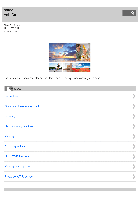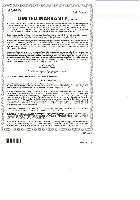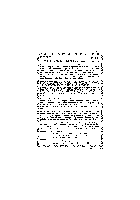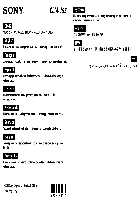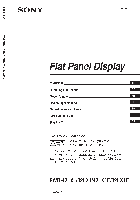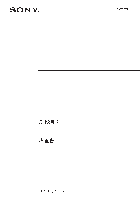-
Contents
-
Table of Contents
-
Troubleshooting
-
Bookmarks
Quick Links
Help Guide
Digital Still Camera
DSC-WX350
Use this manual if you encounter any problems, or have any questions about your product.
Related Manuals for Sony Cyber-shot DSC-WX350
Summary of Contents for Sony Cyber-shot DSC-WX350
-
Page 1
Help Guide Digital Still Camera DSC-WX350 Use this manual if you encounter any problems, or have any questions about your product. How to Use Before Use Confirming the operation method Shooting Using shooting functions Viewing Changing settings Using Wi-Fi functions… -
Page 2
Troubleshooting If you have problems Troubleshooting Messages Situations this product has difficulty handling List of Topics How to Use Troubleshooting Notes on use 4-529-851-11(1) Copyright 2014 Sony Corporation… -
Page 3: Table Of Contents
Table Of Contents Digital Still CameraDSC-WX350 …………………. Before Use ……………………….Names of parts ……………………Identifying parts …………………… Icons and indicators …………………… List of icons on the screen ………………..Using the strap ……………………Using the wrist strap ………………….In-Camera guide ……………………About the [In-Camera Guide] ………………..
-
Page 4: Table Of Contents
Changing settings ……………………… Setup menu ……………………..Using Wi-Fi functions ……………………Connecting this product and a Smartphone …………….Controlling this product using a Smartphone …………….Transferring images to a Smartphone ………………Transferring images to a computer ………………Transferring images to a TV ………………..
-
Page 5: Before Use
Help Guide How to Use Digital Still Camera DSC-WX350 Before Use Names of parts Icons and indicators Using the strap In-Camera guide Notes on use 4-529-851-11(1) Copyright 2014 Sony Corporation…
-
Page 6: Confirming The Operation Method
Help Guide How to Use Digital Still Camera DSC-WX350 Confirming the operation method Confirming the operation method Notes on use 4-529-851-11(1) Copyright 2014 Sony Corporation…
-
Page 7: Shooting
Help Guide How to Use Digital Still Camera DSC-WX350 Shooting Shooting still images/movies Selecting a shooting mode Notes on use 4-529-851-11(1) Copyright 2014 Sony Corporation…
-
Page 8: Using Shooting Functions
Help Guide How to Use Digital Still Camera DSC-WX350 Using shooting functions Using the zoom Using the flash Selecting a screen display mode Selecting still image size/image quality Adjusting the focus Adjusting the exposure Selecting a drive mode (Continuous shooting/Self-timer)
-
Page 9: Viewing
Help Guide How to Use Digital Still Camera DSC-WX350 Viewing Viewing still images Deleting images Playing back movies Viewing panoramic images Printing Using viewing functions Viewing images on a TV Notes on use 4-529-851-11(1) Copyright 2014 Sony Corporation…
-
Page 10: Changing Settings
Help Guide How to Use Digital Still Camera DSC-WX350 Changing settings Setup menu Notes on use 4-529-851-11(1) Copyright 2014 Sony Corporation…
-
Page 11: Using Wi-Fi Functions
Connecting this product and a Smartphone Controlling this product using a Smartphone Transferring images to a Smartphone Transferring images to a computer Transferring images to a TV Changing the settings of Wi-Fi functions Notes on use 4-529-851-11(1) Copyright 2014 Sony Corporation…
-
Page 12: Viewing On Computers
Help Guide How to Use Digital Still Camera DSC-WX350 Viewing on computers Recommended computer environment Using the software Connecting this product and a computer Creating a movie disc Notes on use 4-529-851-11(1) Copyright 2014 Sony Corporation…
-
Page 13: Precautions/This Product
Help Guide How to Use Digital Still Camera DSC-WX350 Precautions/This product Precautions Cleaning this product Number of recordable still images and recordable time of movies Using this product abroad Other information Trademarks Notes on use 4-529-851-11(1) Copyright 2014 Sony Corporation…
-
Page 14: If You Have Problems
Help Guide Troubleshooting Digital Still Camera DSC-WX350 If you have problems If you have problems Notes on use 4-529-851-11(1) Copyright 2014 Sony Corporation…
-
Page 15: Troubleshooting
Help Guide Troubleshooting Digital Still Camera DSC-WX350 Troubleshooting Battery pack and power Shooting still images/movies Viewing images Wi-Fi Computers Memory cards Printing Others Notes on use 4-529-851-11(1) Copyright 2014 Sony Corporation…
-
Page 16: Messages
Help Guide Troubleshooting Digital Still Camera DSC-WX350 Messages Messages Notes on use 4-529-851-11(1) Copyright 2014 Sony Corporation…
-
Page 17: Situations This Product Has Difficulty Handling
Help Guide Troubleshooting Digital Still Camera DSC-WX350 Situations this product has difficulty handling Situations this product has difficulty handling Notes on use 4-529-851-11(1) Copyright 2014 Sony Corporation…
-
Page 18
Help Guide List of Topics Digital Still Camera DSC-WX350 How to Use Before Use Names of parts Identifying parts Icons and indicators List of icons on the screen Using the strap Using the wrist strap In-Camera guide About the [In-Camera Guide]… -
Page 19: Using Shooting Functions
Using shooting functions Using the zoom Zoom The zoom features available with this product Zoom Setting About zoom scale Using the flash Notes on using the flash Flash Mode Selecting a screen display mode Switching the screen display (Shooting) Selecting still image size/image quality Image Size (still image) Aspect Ratio (still image) Quality (still image)
-
Page 20: Viewing Still Images
File Format (movie) Record Setting (movie) SteadyShot (movie) Wind Noise Reduct. Auto Slow Shut. (movie) MOVIE Button Setting the other functions of this product Photo Creativity Smile/Face Detect. Soft Skin Effect (still image) Red Eye Reduction Auto Obj. Framing (still image) Write Date (still image) Grid Line Auto Review…
-
Page 21
Viewing images on a “BRAVIA” Sync-compatible TV Changing settings Setup menu Monitor Brightness Volume Settings Audio signals Upload Settings(Eye-Fi) Tile Menu Mode Dial Guide Display Quality Pwr Save Start Time PAL/NTSC Selector Demo Mode HDMI Resolution CTRL FOR HDMI USB Connection USB LUN Setting USB Power Supply Language… -
Page 22: Viewing On Computers
Send to Smartphone Sending images to an Android smartphone (NFC One-touch Sharing) Transferring images to a computer Send to Computer Transferring images to a TV View on TV Changing the settings of Wi-Fi functions Airplane Mode WPS Push Access Point Set. Edit Device Name Disp MAC Address SSID/PW Reset…
-
Page 23: Other Information
Number of recordable still images and recordable time of movies Number of still images Recordable time of movies Using this product abroad Plug adaptor On TV color systems Other information AVCHD format License Trademarks Trademarks Notes on use 4-529-851-11(1) Copyright 2014 Sony Corporation…
-
Page 24
Help Guide List of Topics Digital Still Camera DSC-WX350 Troubleshooting If you have problems If you have problems Troubleshooting Troubleshooting Battery pack and power You cannot insert the battery pack into the product. You cannot turn on the product. The power turns off suddenly. -
Page 25: Memory Cards
Images cannot be played back. The date and time are not displayed. The image cannot be deleted. The image was deleted by mistake. Wi-Fi You cannot find the wireless access point to be connected. [WPS Push] does not work. [Send to Computer] is canceled halfway. You cannot send movies to a smartphone.
-
Page 26
Help Guide Digital Still Camera DSC-WX350 Notes on use June 2013 Before use To make full use of this content, please read the following notes thoroughly. Please note that they are subject to change without prior notice. Recommended system environment The following system environments are recommended for displaying this content. -
Page 27
This content uses cookies. To use services incorporating cookies, you need to set your browser to allow cookies. Handling of personal information obtained from websites Sony may use cookies, web beacons or similar technologies to make statistical analysis of customers’ usage of this content while preserving anonymity. -
Page 28: Names Of Parts
Help Guide How to Use Digital Still Camera DSC-WX350 Names of parts Identifying parts Notes on use 4-529-851-11(1) Copyright 2014 Sony Corporation…
-
Page 29: Icons And Indicators
Help Guide How to Use Digital Still Camera DSC-WX350 Icons and indicators List of icons on the screen Notes on use 4-529-851-11(1) Copyright 2014 Sony Corporation…
-
Page 30: Using The Strap
How to Use Digital Still Camera DSC-WX350 Using the strap Using the wrist strap Attach the wrist strap and place your hand through the loop to prevent damage caused by dropping the product. Notes on use 4-529-851-11(1) Copyright 2014 Sony Corporation…
-
Page 31: In-Camera Guide
The [In-Camera Guide] displays descriptions of MENU items and settings, and if a function cannot be set, the reason why. About the shooting advice Displays the shooting advice according to the selected shooting mode. Notes on use 4-529-851-11(1) Copyright 2014 Sony Corporation…
-
Page 32
Confirming the operation method Using the control wheel Using MENU items In this section, you learn how to change settings related to all camera operations and execute camera functions including shooting, playback, and operation methods. Notes on use 4-529-851-11(1) Copyright 2014 Sony Corporation… -
Page 33: Shooting Still Images/Movies
Help Guide How to Use Digital Still Camera DSC-WX350 Shooting still images/movies Shooting still images Shoots still images. Shooting movies You can record movies by pressing the MOVIE button. Notes on use 4-529-851-11(1) Copyright 2014 Sony Corporation…
-
Page 34: Selecting A Shooting Mode
Allows you to create a single panoramic image from multiple images shot while panning the camera. Scene Selection Allows you to shoot with preset settings according to the scene. Movie You can change the shooting mode for recording movies. Notes on use 4-529-851-11(1) Copyright 2014 Sony Corporation…
-
Page 35: Using The Zoom
The zoom feature of the product provides a higher magnification zoom by combining various zoom features. Zoom Setting You can select the zoom setting of the product. About zoom scale The zoom scale changes according to the settings of this product. Notes on use 4-529-851-11(1) Copyright 2014 Sony Corporation…
-
Page 36: Using The Flash
Help Guide How to Use Digital Still Camera DSC-WX350 Using the flash Notes on using the flash Flash Mode You can set the flash mode. Notes on use 4-529-851-11(1) Copyright 2014 Sony Corporation…
-
Page 37: Selecting A Screen Display Mode
Help Guide How to Use Digital Still Camera DSC-WX350 Selecting a screen display mode Switching the screen display (Shooting) You can change the display contents on the screen. Notes on use 4-529-851-11(1) Copyright 2014 Sony Corporation…
-
Page 38: Selecting Still Image Size/Image Quality
Quality (still image) Selects the compression format of still images. Panorama: Size Sets the image size when shooting panoramic images. Panorama: Direction Sets the direction to pan the camera when shooting panoramic images. Notes on use 4-529-851-11(1) Copyright 2014 Sony Corporation…
-
Page 39: Adjusting The Focus
The AF illuminator supplies fill light to focus more easily on a subject in dark surroundings. The red AF illuminator allows the product to focus easily when the shutter button is pressed halfway, until the focus is locked. Notes on use 4-529-851-11(1) Copyright 2014 Sony Corporation…
-
Page 40: Adjusting The Exposure
Based on the exposure value set by auto exposure, you can make the entire image brighter or darker if you adjust [Exposure Comp.] to the plus side or minus side, respectively (exposure compensation). Metering Mode Selects the metering mode that sets which part of the screen to measure for determining the exposure. Notes on use 4-529-851-11(1) Copyright 2014 Sony Corporation…
-
Page 41: Selecting A Drive Mode (Continuous Shooting/Self-Timer)
The product shoots an image using the self-timer with a 10-second or 2-second delay. Self-portrait Point the lens at yourself and shoot self-portrait images. Self-timer(Cont) Continuously shoots three images after 10 seconds. You can choose the best shot from the three shots taken. Notes on use 4-529-851-11(1) Copyright 2014 Sony Corporation…
-
Page 42: Selecting The Iso Sensitivity
Sensitivity to light is expressed by the ISO number (recommended exposure index). Multi Frame NR The product automatically shoots multiple images continuously, combines them, reduces the noise, and records them as one image. Notes on use 4-529-851-11(1) Copyright 2014 Sony Corporation…
-
Page 43: Adjusting Color Tones
Capturing a basic white color in [Custom Setup] mode In a scene where the ambient light consists of multiple types of light sources, it is recommended to use the custom white balance in order to accurately reproduce the whiteness. Notes on use 4-529-851-11(1) Copyright 2014 Sony Corporation…
-
Page 44: Selecting An Effect Mode
Help Guide How to Use Digital Still Camera DSC-WX350 Selecting an effect mode Picture Effect Select the desired effect filter to achieve more impressive and artistic images. Notes on use 4-529-851-11(1) Copyright 2014 Sony Corporation…
-
Page 45: Recording Movies
Auto Slow Shut. (movie) Sets whether or not to adjust the shutter speed automatically when recording movies if the subject is dark. MOVIE Button Sets whether or not to activate the MOVIE button. Notes on use 4-529-851-11(1) Copyright 2014 Sony Corporation…
-
Page 46: Setting The Other Functions Of This Product
Sets whether the grid line is displayed or not. The grid line will help you to adjust the composition of images. Auto Review You can check the recorded image on the screen right after the shooting. Notes on use 4-529-851-11(1) Copyright 2014 Sony Corporation…
-
Page 47: Viewing Still Images
Playback zoom Enlarges the image being played back. Image Index You can display multiple images at the same time in playback mode. Switching the screen display (during playback) Switches the screen display. Notes on use 4-529-851-11(1) Copyright 2014 Sony Corporation…
-
Page 48: Deleting Images
Help Guide How to Use Digital Still Camera DSC-WX350 Deleting images Deleting a displayed image You can delete an image displayed. Deleting multiple selected images You can delete multiple selected images. Notes on use 4-529-851-11(1) Copyright 2014 Sony Corporation…
-
Page 49: Playing Back Movies
Digital Still Camera DSC-WX350 Playing back movies Playing back movies Plays back the recorded movies. Motion Shot Video You can see the tracking of the subject’s motion in high-speed, like a stroboscopic image. Notes on use 4-529-851-11(1) Copyright 2014 Sony Corporation…
-
Page 50: Viewing Panoramic Images
Help Guide How to Use Digital Still Camera DSC-WX350 Viewing panoramic images Playing back panoramic images The product automatically scrolls a panoramic image from end to end. Notes on use 4-529-851-11(1) Copyright 2014 Sony Corporation…
-
Page 51: Printing
Help Guide How to Use Digital Still Camera DSC-WX350 Printing Specify Printing You can specify in advance on the memory card which still images you want to print out later. Notes on use 4-529-851-11(1) Copyright 2014 Sony Corporation…
-
Page 52: Using Viewing Functions
Allows you to apply the Beauty Effect to retouch the still image of a person and make it look better, for example, by retouching it for smoother skin, larger eyes, and whiter teeth. Notes on use 4-529-851-11(1) Copyright 2014 Sony Corporation…
-
Page 53: Viewing Images On A Tv
Viewing images on a “BRAVIA” Sync-compatible TV By connecting this product to a TV that supports “BRAVIA” Sync using an HDMI cable (sold separately), you can operate this product with the TV Remote Control. Notes on use 4-529-851-11(1) Copyright 2014 Sony Corporation…
-
Page 54: Setup Menu
Help Guide How to Use Digital Still Camera DSC-WX350 Setup menu Monitor Brightness You can adjust the brightness of the screen. Volume Settings Adjusts the sound volume. Audio signals Selects whether the product produces a sound or not. Upload Settings(Eye-Fi) Sets whether to use the upload function when using an Eye-Fi card (commercially available).
-
Page 55
HDMI Resolution When you connect the product to a High Definition (HD) TV with HDMI terminals using an HDMI cable (sold separately), you can select HDMI Resolution to output images to the TV. CTRL FOR HDMI When connecting this product to a “BRAVIA” Sync-compatible TV using an HDMI cable (sold separately), you can operate this product by aiming the TV remote control at the TV. -
Page 56
Displays the recordable time of movies and the number of recordable still images for the inserted memory card. Version Displays the version of this product’s software. Certification Logo (Overseas model only) Displays some of the certification logos for this product. Setting Reset Resets the product to the default settings. Notes on use 4-529-851-11(1) Copyright 2014 Sony Corporation… -
Page 57: Connecting This Product And A Smartphone
To use [Ctrl w/ Smartphone] or [Send to Smartphone], etc., the application PlayMemories Mobile should be installed on your smartphone. Connecting an Android smartphone to this product Connecting the product to an iPhone or iPad Notes on use 4-529-851-11(1) Copyright 2014 Sony Corporation…
-
Page 58: Controlling This Product Using A Smartphone
You can use a smartphone as the remote controller for this product, and shoot still images. One-touch connection with an NFC-enabled Android smartphone (NFC One-touch remote) You can connect this product and an NFC-enabled Android smartphone with one touch, without performing a complex setup operation. Notes on use 4-529-851-11(1) Copyright 2014 Sony Corporation…
-
Page 59: Transferring Images To A Smartphone
Sending images to an Android smartphone (NFC One-touch Sharing) With just one touch, you can connect this product and an NFC-enabled Android smartphone, and send an image displayed on the product screen directly to the smartphone. Notes on use 4-529-851-11(1) Copyright 2014 Sony Corporation…
-
Page 60: Transferring Images To A Computer
Send to Computer You can transfer images stored in the product to a computer connected to a wireless access point or wireless broadband router and easily make backup copies using this operation. Notes on use 4-529-851-11(1) Copyright 2014 Sony Corporation…
-
Page 61: Transferring Images To A Tv
DSC-WX350 Transferring images to a TV View on TV You can view images on a network-enabled TV by transferring them from the product without connecting the product and TV with a cable. Notes on use 4-529-851-11(1) Copyright 2014 Sony Corporation…
-
Page 62: Changing The Settings Of Wi-Fi Functions
This product shares the connection information for [Send to Smartphone] and [Ctrl w/ Smartphone] with a device that has permission to connect. If you want to change the device that is permitted to connect, reset the connection information. Reset Network Set. Resets all the network settings to default settings. Notes on use 4-529-851-11(1) Copyright 2014 Sony Corporation…
-
Page 63: Recommended Computer Environment
Help Guide How to Use Digital Still Camera DSC-WX350 Recommended computer environment Recommended computer environment Notes on use 4-529-851-11(1) Copyright 2014 Sony Corporation…
-
Page 64: Using The Software
Help Guide How to Use Digital Still Camera DSC-WX350 Using the software PlayMemories Home Installing PlayMemories Home Software for Mac computers Notes on use 4-529-851-11(1) Copyright 2014 Sony Corporation…
-
Page 65: Connecting This Product And A Computer
Connecting the product to a computer Importing images to the computer PlayMemories Home allows you to easily import images. Disconnecting the product from the computer Disconnects the USB connection between this product and the computer. Notes on use 4-529-851-11(1) Copyright 2014 Sony Corporation…
-
Page 66: Creating A Movie Disc
Creating a disc with a device other than a computer You can also create discs using a Blu-ray recorder, etc. Creating Blu-ray Discs You can create Blu-ray Discs from AVCHD movies imported to a computer. Notes on use 4-529-851-11(1) Copyright 2014 Sony Corporation…
-
Page 67: Precautions
This camera has an internal rechargeable battery for maintaining the date and time and other settings regardless of whether the power is on or off, or whether the battery pack is charged or discharged. Notes on the battery pack Charging the battery pack Memory card Notes on use 4-529-851-11(1) Copyright 2014 Sony Corporation…
-
Page 68: Cleaning This Product
Help Guide How to Use Digital Still Camera DSC-WX350 Cleaning this product On cleaning Notes on use 4-529-851-11(1) Copyright 2014 Sony Corporation…
-
Page 69: Number Of Recordable Still Images And Recordable Time Of Movies
Help Guide How to Use Digital Still Camera DSC-WX350 Number of recordable still images and recordable time of movies Number of still images Recordable time of movies Notes on use 4-529-851-11(1) Copyright 2014 Sony Corporation…
-
Page 70: Using This Product Abroad
You can use the AC Adaptor (supplied) in any country or region where the power supply is within 100 V to 240 V AC, 50 Hz/60 On TV color systems To view movies shot using this product on a television, the product and television must use the same color television system. Notes on use 4-529-851-11(1) Copyright 2014 Sony Corporation…
-
Page 71: Other Information
Help Guide How to Use Digital Still Camera DSC-WX350 Other information AVCHD format License Notes on use 4-529-851-11(1) Copyright 2014 Sony Corporation…
-
Page 72: Trademarks
Help Guide How to Use Digital Still Camera DSC-WX350 Trademarks Trademarks Notes on use 4-529-851-11(1) Copyright 2014 Sony Corporation…
-
Page 73
Help Guide Troubleshooting Digital Still Camera DSC-WX350 If you have problems Troubleshooting Notes on use 4-529-851-11(1) Copyright 2014 Sony Corporation… -
Page 74: Battery Pack And Power
The charge lamp on the product flashes when charging the battery pack. The battery pack has not been charged even if the charge lamp on the product has turned off. The battery pack is not charged. Notes on use 4-529-851-11(1) Copyright 2014 Sony Corporation…
-
Page 75
Help Guide Troubleshooting Digital Still Camera DSC-WX350 Shooting still images/movies You cannot record images. Recording takes a long time. The image is out of focus. Zoom does not work. The flash does not work. Fuzzy white circular spots appear on images shot using the flash. -
Page 76
You cannot shoot images continuously. The image is blurred. The flash takes too long to recharge. Notes on use 4-529-851-11(1) Copyright 2014 Sony Corporation… -
Page 77: Viewing Images
Help Guide Troubleshooting Digital Still Camera DSC-WX350 Viewing images Images cannot be played back. The date and time are not displayed. The image cannot be deleted. The image was deleted by mistake. Notes on use 4-529-851-11(1) Copyright 2014 Sony Corporation…
-
Page 78: Wi-Fi
[Ctrl w/ Smartphone] or [Send to Smartphone] is canceled halfway. The shooting screen for [Ctrl w/ Smartphone] is not displayed smoothly./The connection between this product and the smartphone is disconnected. You cannot use One-Touch connection (NFC). Notes on use 4-529-851-11(1) Copyright 2014 Sony Corporation…
-
Page 79: Computers
The computer does not recognize this product. You cannot import images. The image and sound are interrupted by noise when viewing a movie on a computer. Images exported from a computer cannot be viewed on this product. Notes on use 4-529-851-11(1) Copyright 2014 Sony Corporation…
-
Page 80: Memory Cards
Help Guide Troubleshooting Digital Still Camera DSC-WX350 Memory cards Formatted the memory card by mistake. Notes on use 4-529-851-11(1) Copyright 2014 Sony Corporation…
-
Page 81
Help Guide Troubleshooting Digital Still Camera DSC-WX350 Printing Images are printed with both edges cut off. You cannot print images with the date. Notes on use 4-529-851-11(1) Copyright 2014 Sony Corporation… -
Page 82: Others
The Clock Set screen appears when you turn on the product. The number of recordable images does not decrease, or decreases two images at a time. The product does not work properly. Notes on use 4-529-851-11(1) Copyright 2014 Sony Corporation…
-
Page 83
Help Guide Troubleshooting Digital Still Camera DSC-WX350 Messages Self-diagnosis display If a code starting with a letter of the alphabet appears, the self-diagnosis function on this product is working. Warning messages Notes on use 4-529-851-11(1) Copyright 2014 Sony Corporation… -
Page 84
Help Guide Troubleshooting Digital Still Camera DSC-WX350 Situations this product has difficulty handling Situations this product has difficulty handling Notes on use 4-529-851-11(1) Copyright 2014 Sony Corporation… -
Page 85: Identifying Parts
Help Guide How to Use Digital Still Camera DSC-WX350 Identifying parts 1. Shutter button 2. Mode dial 3. For shooting: W/T (zoom) lever For viewing: (Index) lever/ (Playback zoom) lever 4. Flash 5. Self-timer lamp/AF illuminator 6. Charge lamp 7. ON/OFF (Power) button 8.
-
Page 86
4. Memory card slot 5. Access lamp 6. Battery/Memory card cover 7. Battery insertion slot 8. Battery eject lever For details on Multi/Micro USB terminal, visit the Sony web site, or consult your Sony dealer or local authorized Sony service… -
Page 87: List Of Icons On The Screen
Help Guide How to Use Digital Still Camera DSC-WX350 List of icons on the screen List of shooting mode icons List of viewing mode icons Shooting mode Memory card/Uploading status Scene Recognition icon Scene Selection…
-
Page 88
Remaining number Aspect ratio of still images 18M / 16M / 13M /10M / 8.9M / 7.5M / 5.0M / 4.5M / 3.7M / 2.1M / VGA Image size of still images Image quality of still images Frame rate of movies Recording settings of movies NFC is activated Remaining battery… -
Page 89
Overheating warning Smart zoom Clear Image Zoom Digital Zoom C:32:00 Self-diagnosis display View Mode 100-0003 Folder – file number Recording format of movies Protect DPOF DPOF set Auto Object Framing Drive Mode Flash mode/Red-eye reduction Focus area Smile/Face Detect. Lock-on AF Soft Skin Effect Metering mode… -
Page 90
White balance Picture Effect Smile detection sensitivity indicator Lock-on AF Guide display for Lock-on AF REC 0:12 Recording time of the movie (m:s) Focus 1/250 Shutter speed F3.5 Aperture value ±0.0 Exposure compensation ISO400 ISO sensitivity Histogram Picture Effect error 2014-1-1 10:37AM Date of recording… -
Page 91: Using The Wrist Strap
Help Guide How to Use Digital Still Camera DSC-WX350 Using the wrist strap Attach the wrist strap and place your hand through the loop to prevent damage caused by dropping the product. Notes on use 4-529-851-11(1) Copyright 2014 Sony Corporation…
-
Page 92: About The [In-Camera Guide]
The operation guide for the MENU item you have selected in step 2 is displayed. If you press the on the center of the control wheel after selecting an item shown in gray, the reason the item cannot be set is displayed. Notes on use 4-529-851-11(1) Copyright 2014 Sony Corporation…
-
Page 93: About The Shooting Advice
The shooting advice is displayed. You can scroll the screen by pressing the up/down side of the control wheel. Hint To view all the shooting advice, select MENU → (Camera Settings) → [Shooting Tip List]. Notes on use 4-529-851-11(1) Copyright 2014 Sony Corporation…
-
Page 94: Using The Control Wheel
(Flash Mode) functions are assigned to the top/bottom/left/right side of the control wheel. During playback, you can display the next/previous image by pressing the right/left side of the control wheel or by turning the control wheel. Notes on use 4-529-851-11(1) Copyright 2014 Sony Corporation…
-
Page 95: Using Menu Items
Help Guide How to Use Digital Still Camera DSC-WX350 Using MENU items In this section, you learn how to change settings related to all camera operations and execute camera functions including shooting, playback, and operation methods. 1. Press MENU button to display the Menu screen.
-
Page 96
4. Select the desired setting value, and press to confirm. Related Topic Tile Menu Notes on use 4-529-851-11(1) Copyright 2014 Sony Corporation… -
Page 97: Focus Indicator
Help Guide How to Use Digital Still Camera DSC-WX350 Shooting still images Shoots still images. 1. Set the shooting mode to (Intelligent Auto). 2. Hold the camera steady, with your arms against your body, and compose your shot. 3. Press the shutter button halfway down to focus.
-
Page 98
The subject is seen through glass. The subject is moving quickly. There is reflective light or shiny surfaces. There is a flashing light. The subject is backlit. Related Topic Zoom Playing back images Intelligent Auto Notes on use 4-529-851-11(1) Copyright 2014 Sony Corporation… -
Page 99
Help Guide How to Use Digital Still Camera DSC-WX350 Shooting movies You can record movies by pressing the MOVIE button. 1. Press the MOVIE button to start recording. 2. Press the MOVIE button again to stop recording. Note If you use a function such as zoom while shooting a movie, the noise of the product operating will be recorded. The sound of the MOVIE button operating may also be recorded when you press the MOVIE button to stop recording. -
Page 100: Available Functions
Help Guide How to Use Digital Still Camera DSC-WX350 List of mode dial functions You can select the desired shooting mode by turning the mode dial. Available functions (Intelligent Auto): Allows you to shoot still images with the settings adjusted automatically.
-
Page 101
Panorama Scene Selection Notes on use 4-529-851-11(1) Copyright 2014 Sony Corporation… -
Page 102
The product will not recognize the scene when you shoot images with zoom functions other than optical zoom. The product may not properly recognize these scenes under some shooting conditions. Related Topic About Scene Recognition Notes on use 4-529-851-11(1) Copyright 2014 Sony Corporation… -
Page 103
When the product is used to create composite images, the recording process takes longer than usual. The product will not recognize the scene when you use zoom functions other than optical zoom. The product may not properly recognize a scene under some shooting conditions. Notes on use 4-529-851-11(1) Copyright 2014 Sony Corporation… -
Page 104: Scene Recognition
Note When [Smile/Face Detect.] is set to [Off], the [Portrait], [Backlight Portrait], [Night Portrait], and [Infant] scenes are not recognized. Related Topic Intelligent Auto Superior Auto Notes on use 4-529-851-11(1) Copyright 2014 Sony Corporation…
-
Page 105: Superior Auto
In [Intelligent Auto] mode, you may not be able to shoot dark scenes or back-lit subjects clearly. In [Superior Auto] mode, the recording process takes longer, since the product creates a composite image. Related Topic Intelligent Auto Superior Auto Program Auto Notes on use 4-529-851-11(1) Copyright 2014 Sony Corporation…
-
Page 106
You can set shooting functions such as [ISO]. 1. Set the mode dial to P (Program Auto). 2. Set the shooting functions to your desired settings. 3. Adjust the focus and shoot the subject. Notes on use 4-529-851-11(1) Copyright 2014 Sony Corporation… -
Page 107
Help Guide How to Use Digital Still Camera DSC-WX350 iSweep Panorama Allows you to create a single panoramic image from multiple images shot while panning the camera. 1. Set the mode dial to (iSweep Panorama). 2. Point the camera at the subject for which you want to set the focus and brightness. -
Page 108
(B) Guidance bar Note If the entire angle of the panoramic shot is not achieved within the set time, a gray area occurs in the composite image. If this happens, move the product faster to record the full panoramic image. When [Wide] is selected for [Panorama: Size], the entire angle of the panoramic shot may not be achieved within the given time. -
Page 109
Help Guide How to Use Digital Still Camera DSC-WX350 Scene Selection Allows you to shoot with preset settings according to the scene. 1. Set the mode dial to SCN (Scene Selection). 2. MENU → (Camera Settings) → [Scene Selection] → desired mode. -
Page 110: Night Portrait
Shoots night scenes with less noise and blur without using a tripod. A burst of shots are taken, and image processing is applied to reduce subject blur, camera-shake, and noise. Night Portrait: Shoots night scene portraits using the flash. Anti Motion Blur: Allows you to shoot indoor shots without using the flash and reduces subject blur.
-
Page 111: Soft Skin
Beach: Allows you to shoot scenes on the beach in bright and vivid colors even under the sunlight. Snow: Allows you to shoot clear images, preventing sunken colors in snowy scenes or other places where the whole screen appears white. Fireworks: Allows you to shoot images of fireworks in all their splendor.
-
Page 112
Subjects with constant change such as waves or water falls. In the case of [Hand-held Twilight] or [Anti Motion Blur], block noise may occur when using a light source that flickers, such as fluorescent lighting. Related Topic Mode Dial Guide Notes on use 4-529-851-11(1) Copyright 2014 Sony Corporation… -
Page 113: Intelligent Auto
Help Guide How to Use Digital Still Camera DSC-WX350 Movie You can change the shooting mode for recording movies. You can also check the image angle before shooting. 1. Set the mode dial to (Movie). 2. MENU → (Camera Settings) → [Movie] → desired setting.
-
Page 114
Related Topic Mode Dial Guide Shooting movies Notes on use 4-529-851-11(1) Copyright 2014 Sony Corporation… -
Page 115
When you select other than [Optical zoom only] for [Zoom Setting], you can exceed the zoom range of the optical zoom to zoom images. Related Topic Zoom Setting The zoom features available with this product Notes on use 4-529-851-11(1) Copyright 2014 Sony Corporation… -
Page 116
Help Guide How to Use Digital Still Camera DSC-WX350 The zoom features available with this product The zoom feature of the product provides a higher magnification zoom by combining various zoom features. The icon displayed on the screen changes, according to the selected zoom feature. -
Page 117
Set [Optical zoom only] if you want to magnify images within the range in which image quality does not deteriorate. Related Topic The zoom features available with this product About zoom scale Notes on use 4-529-851-11(1) Copyright 2014 Sony Corporation… -
Page 118
Image Size]: L 40×, M 53×, S 75×, VGA 306× [Zoom Setting]: [On:Digital Zoom] Image Size]: L 80×, M 107×, S 151×, VGA 306× Related Topic Zoom The zoom features available with this product Image Size (still image) Notes on use 4-529-851-11(1) Copyright 2014 Sony Corporation… -
Page 119
When using the flash, note the following points. You cannot use the flash when recording movies. While charging the flash, the indicator flashes. When the charging of the flash is finished, the indicator lights up. Related Topic Flash Mode Notes on use 4-529-851-11(1) Copyright 2014 Sony Corporation… -
Page 120: Flash Off
ISO sensitivity increases in order to maximize the flash range. Note The default setting depends on the shooting mode. Available flash mode depends on the shooting mode. Related Topic Notes on using the flash Notes on use 4-529-851-11(1) Copyright 2014 Sony Corporation…
-
Page 121
Help Guide How to Use Digital Still Camera DSC-WX350 Switching the screen display (Shooting) You can change the display contents on the screen. 1. Press the DISP (Display Setting) button. Each time you press the DISP button, the recording information display changes as follows: Display All Info. → No Disp. -
Page 122
Note Histogram is not displayed during panorama shooting. Notes on use 4-529-851-11(1) Copyright 2014 Sony Corporation… -
Page 123
Help Guide How to Use Digital Still Camera DSC-WX350 Image Size (still image) The larger the image size, the more detail will be reproduced when the image is printed on large-format paper. The smaller the image size, the more images can be recorded. -
Page 124
Menu item details 3:2: Suitable for standard prints. 4:3 (default setting): Shoots in 4:3 aspect ratio. 16:9: For viewing on a high-definition TV. 1:1: For shooting in composition as a medium format camera. Notes on use 4-529-851-11(1) Copyright 2014 Sony Corporation… -
Page 125
[Fine], the file size of [Standard] is smaller than that of [Fine]. This will allow more files to be recorded on 1 memory card, but the image quality will be lower. Notes on use 4-529-851-11(1) Copyright 2014 Sony Corporation… -
Page 126
Wide: 4912×1920 When [Panorama: Direction] is [Left] or [Right] Standard: 4912×1080 Wide: 7152×1080 360°: Allows you to shoot in the size of 11520×1080, 360 degrees around. Related Topic iSweep Panorama Panorama: Direction Notes on use 4-529-851-11(1) Copyright 2014 Sony Corporation… -
Page 127
Pan the camera from the right to the left. Pan the camera from the bottom to the top. Down: Pan the camera from the top to the bottom. Related Topic iSweep Panorama Notes on use 4-529-851-11(1) Copyright 2014 Sony Corporation… -
Page 128
Center: Focuses automatically on a subject in the center of the image. When used together with the AF lock function, you can compose the image you want. Notes on use 4-529-851-11(1) Copyright 2014 Sony Corporation… -
Page 129
2. Keep pressing the shutter button halfway down, and place the subject back in the original position to re-compose the shot. 3. Press the shutter button down fully to take the picture. Notes on use 4-529-851-11(1) Copyright 2014 Sony Corporation… -
Page 130
(Camera Settings) → [Lock-on AF] → desired setting. Menu item details Off: Does not track a subject to be focused on. Tracks a subject to be focused on. Related Topic Lock-on AF (On) Notes on use 4-529-851-11(1) Copyright 2014 Sony Corporation… -
Page 131
The ambient light changes. Hint If you lose track of the subject, this product can detect the subject and resume the Lock-on AF function when the subject reappears on the screen. Related Topic Lock-on AF Notes on use 4-529-851-11(1) Copyright 2014 Sony Corporation… -
Page 132
When [Focus Area] is set to [Wide], the AF range finder frame is indicated by a dotted line. The AF illuminator emits a very bright light. Although there is no health hazard, do not look directly into the AF illuminator at close range. Notes on use 4-529-851-11(1) Copyright 2014 Sony Corporation… -
Page 133
You can adjust the exposure in a range of –2.0 EV to +2.0 EV. Note If you shoot a subject in extremely bright or dark conditions, or when you use the flash, you may not be able to get a satisfactory effect. Notes on use 4-529-851-11(1) Copyright 2014 Sony Corporation… -
Page 134
Measures only the central area (Spot metering). This function is useful when the subject is backlit or when there is strong contrast between the subject and the background. Note [Multi] is selected when using the following functions: [Intelligent Auto] [Superior Auto] [Scene Selection] Zoom functions other than optical zoom Notes on use 4-529-851-11(1) Copyright 2014 Sony Corporation… -
Page 135
When the product detects the number of faces you have selected, a beep will sound and the shooting starts after two seconds. Self-timer(Cont): Shoots images continuously after 10 seconds. Related Topic Cont. Shooting Self-timer Self-portrait Notes on use 4-529-851-11(1) Copyright 2014 Sony Corporation… -
Page 136
Continuous Shooting: Hi (default setting): Continuous shooting speed is set at a maximum of about 10 images per second. Continuous Shooting: Lo: Continuous shooting speed is set at a maximum of about 2 images per second. Notes on use 4-529-851-11(1) Copyright 2014 Sony Corporation… -
Page 137
When you press the shutter button, the self-timer lamp flashes and beeps until the shutter operates. To cancel the self- timer, press the shutter button again. Self-timer: 2 Sec: Sets the 2-second delay self-timer. This reduces the camera-shake caused by pressing the shutter button. Notes on use 4-529-851-11(1) Copyright 2014 Sony Corporation… -
Page 138
When the product detects the faces of the specified number of persons, it starts shooting after a beep sounds. Menu item details Self-portrait: One Person (default setting): The product starts shooting when it detects one person’s face. Self-portrait: Two People: The product starts shooting when it detects two person’s faces. Notes on use 4-529-851-11(1) Copyright 2014 Sony Corporation… -
Page 139
Continuously shoots three images after 10 seconds. You can choose the best shot from the three shots taken. 1. MENU → (Camera Settings) → [Drive Mode] → [Self-timer(Cont.): 10 Sec. 3 Img.]. Notes on use 4-529-851-11(1) Copyright 2014 Sony Corporation… -
Page 140
The higher the ISO value, the more noise will appear on the images. When you use [Multi Frame NR], it takes some time for the product to perform the overlay processing of images. Related Topic Multi Frame NR Notes on use 4-529-851-11(1) Copyright 2014 Sony Corporation… -
Page 141
2. Press the right side of the control wheel to display the setting screen, then select a desired value using the top/bottom side of the control wheel. Note The flash cannot be used. Notes on use 4-529-851-11(1) Copyright 2014 Sony Corporation… -
Page 142
Help Guide How to Use Digital Still Camera DSC-WX350 White Balance Adjusts the color tones according to the ambient light conditions. Use this feature when the color tones of the image did not come out as you expected, or when you want to change the color tones on purpose for photographic expression. -
Page 143
[Intelligent Auto] [Superior Auto] [Scene Selection] Related Topic Capturing a basic white color in [Custom Setup] mode Notes on use 4-529-851-11(1) Copyright 2014 Sony Corporation… -
Page 144
You can shoot at this point, but it is recommended that you set the white balance again to get a more accurate white balance value. Notes on use 4-529-851-11(1) Copyright 2014 Sony Corporation… -
Page 145
Help Guide How to Use Digital Still Camera DSC-WX350 Picture Effect Select the desired effect filter to achieve more impressive and artistic images. 1. MENU → (Camera Settings) → [Picture Effect] → desired setting. Menu item details Off (default setting): Disables the [Picture Effect] function. -
Page 146
HDR images. If the product detects such a situation, appear on the recorded image to inform you of this situation. If necessary, change the composition or otherwise adjust the settings, be careful of blurring, and shoot again. Notes on use 4-529-851-11(1) Copyright 2014 Sony Corporation… -
Page 147
Records mp4 (AVC) movies. This format is suitable for WEB uploads, e-mail attachments, etc. You cannot create a disc using the software PlayMemories Home with a movie that was recorded when [ File Format] was set to [MP4]. Notes on use 4-529-851-11(1) Copyright 2014 Sony Corporation… -
Page 148
Help Guide How to Use Digital Still Camera DSC-WX350 Record Setting (movie) Selects the image size, frame rate, and image quality for movie recording. The higher the bit-rate, the higher the image quality. 1. MENU → (Camera Settings) → [ Record Setting] →… -
Page 149
PlayMemories Home in order to create an AVCHD recording disc. This conversion can take a long time. Also, you cannot create a disc in the original image quality. If you want to keep the original image quality, store your movies on a Blu-ray Disc. Notes on use 4-529-851-11(1) Copyright 2014 Sony Corporation… -
Page 150
SteadyShot effect. Active: Provides a more powerful SteadyShot effect. Standard: Reduces camera shake under stable movie shooting conditions. Note If you change the setting for [ SteadyShot], the angle of view will change. Notes on use 4-529-851-11(1) Copyright 2014 Sony Corporation… -
Page 151
Off (default setting): Does not reduce wind noise. Note Setting this item to [On] where wind is not blowing sufficiently hard may cause normal sound to be recorded with too low volume. Notes on use 4-529-851-11(1) Copyright 2014 Sony Corporation… -
Page 152
Auto Slow Shut.]. The recorded movie will be darker than when [On] is selected, but you can record movies with smoother motion and less object blur. Note Auto Slow Shut.] does not function in the following situations: When [ISO] is set to other than [ISO AUTO]. Notes on use 4-529-851-11(1) Copyright 2014 Sony Corporation… -
Page 153
Starts movie recording when you press the MOVIE button in any mode. Movie Mode Only: Starts movie recording when you press the MOVIE button only if the shooting mode is set to [Movie] mode. Notes on use 4-529-851-11(1) Copyright 2014 Sony Corporation… -
Page 154: Picture Effect
Help Guide How to Use Digital Still Camera DSC-WX350 Photo Creativity [Photo Creativity] is a mode that allows you to operate the camera intuitively with a different screen display. When the shooting mode is set to (Intelligent Auto) or (Superior Auto), you can change the settings easily and shoot images.
-
Page 155
Related Topic Picture Effect Notes on use 4-529-851-11(1) Copyright 2014 Sony Corporation… -
Page 156
Help Guide How to Use Digital Still Camera DSC-WX350 Smile/Face Detect. Detects the faces of your subjects and adjusts the focus, exposure, flash settings and performs image processing automatically. 1. MENU → (Camera Settings) → [Smile/Face Detect.] → desired setting. -
Page 157
If the product cannot detect a face, set the Smile Detection Sensitivity. If you track a face using [Lock-on AF] while executing [Smile Shutter], Smile Detection is performed only for that face. Notes on use 4-529-851-11(1) Copyright 2014 Sony Corporation… -
Page 158
Off (default setting): Does not use the [ Soft Skin Effect] function. Uses the [ Soft Skin Effect]. Hint When [ Soft Skin Effect] is set to [On], you can select the effect level. Notes on use 4-529-851-11(1) Copyright 2014 Sony Corporation… -
Page 159
Red Eye Reduction may not produce the desired effects. It depends on individual differences and conditions, such as distance to the subject, or whether the subject looks at the pre-strobe or not. Notes on use 4-529-851-11(1) Copyright 2014 Sony Corporation… -
Page 160
Menu item details Off (default setting): Does not trim images. Auto: Automatically trims images into an appropriate composition. Note The trimmed image may not be the best possible composition, depending on the shooting conditions. Notes on use 4-529-851-11(1) Copyright 2014 Sony Corporation… -
Page 161
If you shoot images with the date once, you cannot delete the date from the images later. The dates are doubly printed if you set the product to print dates when printing the images. The recorded time of the image cannot be superimposed on the image. Notes on use 4-529-851-11(1) Copyright 2014 Sony Corporation… -
Page 162
Sets whether the grid line is displayed or not. The grid line will help you to adjust the composition of images. 1. MENU → (Custom Settings) → [Grid Line] → desired setting. Menu item details Off (default setting): Does not display the grid line. Displays the grid line. Notes on use 4-529-851-11(1) Copyright 2014 Sony Corporation… -
Page 163
When the product is enlarging an image using image processing, it may temporarily display the original image prior to enlarging and then display the enlarged image. The DISP (Display Setting) settings are applied for the Auto Review display. Related Topic Switching the screen display (during playback) Playback zoom Notes on use 4-529-851-11(1) Copyright 2014 Sony Corporation… -
Page 164
To play back images shot using other devices, register those images to the image database file using MENU → [Setup] → [Recover Image DB]. Related Topic Recover Image DB Notes on use 4-529-851-11(1) Copyright 2014 Sony Corporation… -
Page 165
2. Select the portion you want to enlarge by pressing the top/bottom/right/left side of the control wheel. Hint You can also enlarge an image being played back using MENU. Note You cannot use the enlarged playback function with movies. Notes on use 4-529-851-11(1) Copyright 2014 Sony Corporation… -
Page 166
When the bar is being selected, you can display the calendar screen or folder selection screen by pressing in the center. In addition, you can switch View Mode by selecting an icon. Related Topic View Mode Notes on use 4-529-851-11(1) Copyright 2014 Sony Corporation… -
Page 167
The DISP (Display Setting) settings are applied for the Auto Review display. Note The histogram is not displayed in the following situations: During movie playback During scrolling playback of panoramic images During slideshows During Folder View (MP4) During AVCHD View Notes on use 4-529-851-11(1) Copyright 2014 Sony Corporation… -
Page 168
1. Display the image you want to delete. 2. Press the (Delete) button. 3. Select [Delete] using the control wheel, then press on the center of the control wheel. Related Topic Deleting multiple selected images Notes on use 4-529-851-11(1) Copyright 2014 Sony Corporation… -
Page 169: Deleting Multiple Selected Images
All in this Folder: Deletes all images in the selected folder. All with this date: Deletes all images in the selected date range. Related Topic Deleting a displayed image Notes on use 4-529-851-11(1) Copyright 2014 Sony Corporation…
-
Page 170
Help Guide How to Use Digital Still Camera DSC-WX350 Playing back movies Plays back the recorded movies. 1. Press the (playback) button to switch to playback mode. 2. Select the movie to be played back using the control wheel. 3. To play back movies, press on the center. -
Page 171
If the motion of the subject is too slow or the subject does not move enough, the product may fail to create the image. Hint You can also change the interval of the image tracking using MENU → (Playback) → [Motion Interval ADJ]. Notes on use 4-529-851-11(1) Copyright 2014 Sony Corporation… -
Page 172
To return to the display of the entire image, press the MENU key. Note Panoramic images shot using other product may be displayed in a different size from the actual size, or may not scroll correctly. Notes on use 4-529-851-11(1) Copyright 2014 Sony Corporation… -
Page 173: Cancel All
You can set whether to print the date on images registered with DPOF marks. (1) Select [On] or [Off] → [Enter] in [Date Imprint]. Note You cannot add the DPOF mark to the following files: Movies Notes on use 4-529-851-11(1) Copyright 2014 Sony Corporation…
-
Page 174
(Playback) → [View Mode] → desired setting. Menu item details Date View: Displays the images by date. Folder View(Still): Displays only still images. Folder View(MP4): Displays only MP4-format movies. AVCHD View: Displays only AVCHD-format movies. Notes on use 4-529-851-11(1) Copyright 2014 Sony Corporation… -
Page 175
To quit the slideshow in the middle of playback Press the MENU key to quit the slideshow. You cannot pause the slideshow. Hint You can activate a slideshow only when [View Mode] is set to [Date View] or [Folder View(Still)]. Notes on use 4-529-851-11(1) Copyright 2014 Sony Corporation… -
Page 176
You may not be able to rotate images shot using other products. When viewing rotated images on a computer, the images may be displayed in their original orientation depending on the software. Notes on use 4-529-851-11(1) Copyright 2014 Sony Corporation… -
Page 177
Cancel All in this Folder: Cancels the protection of all still images in the selected folder. Cancel All with this date: Cancels the protection of all still images in the selected date range. Notes on use 4-529-851-11(1) Copyright 2014 Sony Corporation… -
Page 178
(Playback) → [4K Still Image PB] → [OK]. Note This menu is only available with 4K-compatible TVs. For details, refer to the operating instructions of the TV. Related Topic Viewing images on an HD TV Notes on use 4-529-851-11(1) Copyright 2014 Sony Corporation… -
Page 179
Help Guide How to Use Digital Still Camera DSC-WX350 Beauty Effect Allows you to apply the Beauty Effect to retouch the still image of a person and make it look better, for example, by retouching it for smoother skin, larger eyes, and whiter teeth. You can set the effects from level 1 to level 5. An image on which the Beauty Effect is used is saved as a new file. -
Page 180
To use the Beauty Effect on two or more faces, select the same image again after the effect has been applied once, and then use the effect on another face. The [Beauty Effect] may not work properly for some images. Notes on use 4-529-851-11(1) Copyright 2014 Sony Corporation… -
Page 181
Hint This product is compatible with the PhotoTV HD standard. If you connect Sony PhotoTV HD-compatible devices using an HDMI cable (sold separately), the TV is set to the image quality suitable for viewing still images, and a whole new world of photos can be enjoyed in breathtaking high quality. -
Page 182
If the product performs unwanted operations in response to the TV Remote Control when the product is connected to another manufacturer’s TV using an HDMI connection, select MENU → (Setup) → [CTRL FOR HDMI] → [Off]. Notes on use 4-529-851-11(1) Copyright 2014 Sony Corporation… -
Page 183
You can adjust the brightness of the screen. 1. MENU → (Setup) → [Monitor Brightness] → desired setting. Menu item details Manual: Adjusts the brightness within the range of –2 to +2. Notes on use 4-529-851-11(1) Copyright 2014 Sony Corporation… -
Page 184
Adjusting the volume during playback Press the bottom of the control wheel while playing back movies to display the operation panel, then adjust the volume. You can adjust the volume while listening to the actual sound. Notes on use 4-529-851-11(1) Copyright 2014 Sony Corporation… -
Page 185
(Setup) → [Audio signals] → desired setting. Menu item details On (default setting): Produces sound when the focus is achieved or the self-timer is operated. Shutter: Produces the shutter sound only. Off: Does not produce sound. Notes on use 4-529-851-11(1) Copyright 2014 Sony Corporation… -
Page 186
Help Guide How to Use Digital Still Camera DSC-WX350 Upload Settings(Eye-Fi) Sets whether to use the upload function when using an Eye-Fi card (commercially available). This item appears when an Eye-Fi card is inserted into the product’s memory card slot. -
Page 187
This product does not support Eye-Fi “Endless Memory Mode.” Before using an Eye-Fi card, be sure that “Endless Memory Mode” is turned off. Notes on use 4-529-851-11(1) Copyright 2014 Sony Corporation… -
Page 188
1. MENU → (Setup) → [Tile Menu] → desired setting. Menu item details On (default setting): Always displays the first screen of the menu (Tile Menu). Off: Deactivates the Tile Menu display. Notes on use 4-529-851-11(1) Copyright 2014 Sony Corporation… -
Page 189
1. MENU → (Setup) → [Mode Dial Guide] → desired setting. Menu item details Displays the Mode Dial Guide. Off (default setting): Does not display the Mode Dial Guide. Notes on use 4-529-851-11(1) Copyright 2014 Sony Corporation… -
Page 190
(Setup) → [Display Quality] → desired setting. Menu item details High: Displays in high quality. Standard: Displays in standard quality. Note When [High] is set, battery consumption will be higher than when [Standard] is set. Notes on use 4-529-851-11(1) Copyright 2014 Sony Corporation… -
Page 191
(Setup) → [Pwr Save Start Time] → desired setting. Menu item details 30 Min/5 Min/2 Min (default setting)/1 Min Note The power save function is not activated during playing back slideshow or recording movies, or when connected to a computer. Notes on use 4-529-851-11(1) Copyright 2014 Sony Corporation… -
Page 192
When you record using the NTSC system, re-format the memory card or use another memory card. When the NTSC mode is selected, the “Running on NTSC.” message always appears on the start-up screen each time you turn the product on. Notes on use 4-529-851-11(1) Copyright 2014 Sony Corporation… -
Page 193
Even if [On] is selected, the product does not start a demonstration if there is no movie file on the memory card. When [On] is selected, the product does not switch to power save mode. Notes on use 4-529-851-11(1) Copyright 2014 Sony Corporation… -
Page 194
Outputs signals in HD picture quality (1080i). Note If the images are not displayed properly using the [Auto] setting, select either [1080i] or [1080p], based on which TV is to be connected. Notes on use 4-529-851-11(1) Copyright 2014 Sony Corporation… -
Page 195
You can operate this product with a TV’s remote control. Off: You cannot operate this product with a TV’s remote control. Note [CTRL FOR HDMI] is available only with a “BRAVIA” Sync-compatible TV. Notes on use 4-529-851-11(1) Copyright 2014 Sony Corporation… -
Page 196: Mass Storage
If Device Stage* is not displayed with Windows 7 or Windows 8, set [USB Connection] to [Auto]. * Device Stage is a menu screen used to manage connected devices, such as a camera (Function of Windows 7 or Windows 8). Notes on use 4-529-851-11(1) Copyright 2014 Sony Corporation…
-
Page 197
1. MENU → (Setup) → [USB LUN Setting] → desired setting. Menu item details Multi (default setting): Normally, use [Multi]. Single: Set [USB LUN Setting] to [Single] only if you cannot make a connection. Notes on use 4-529-851-11(1) Copyright 2014 Sony Corporation… -
Page 198
Power is supplied to the product via a micro USB cable when the product is connected to a computer, etc. Off: Power is not supplied to the product via a micro USB cable when the product is connected to a computer, etc. Notes on use 4-529-851-11(1) Copyright 2014 Sony Corporation… -
Page 199
Help Guide How to Use Digital Still Camera DSC-WX350 Language Selects the language to be used in the menu items, warnings and messages. 1. MENU → (Setup) → [ Language] → desired language. Notes on use 4-529-851-11(1) Copyright 2014 Sony Corporation… -
Page 200: Daylight Savings
1. MENU → (Setup) → [Date/Time Setup] → desired setting. Menu item details Daylight Savings: Selects Daylight Savings [On]/[Off]. Date/Time: Sets the date and time. Date Format: Selects the date and time display format. Notes on use 4-529-851-11(1) Copyright 2014 Sony Corporation…
-
Page 201
Help Guide How to Use Digital Still Camera DSC-WX350 Area Setting Sets the area where you are using the product. 1. MENU → (Setup) → [Area Setting] → desired area. Notes on use 4-529-851-11(1) Copyright 2014 Sony Corporation… -
Page 202
Save valuable data on a computer, etc. 1. MENU → (Setup) → [Format]. Note Formatting permanently erases all data including even protected images. Notes on use 4-529-851-11(1) Copyright 2014 Sony Corporation… -
Page 203
The product resets numbers when a file is recorded in a new folder and assigns numbers to files starting with “0001.” (When the recording folder contains a file, a number one higher than the largest number is assigned.) Notes on use 4-529-851-11(1) Copyright 2014 Sony Corporation… -
Page 204
You can change the recording folder to which images are recorded. 1. MENU → (Setup) → [Select REC Folder] → desired folder. Note You cannot select the folder when you select the [Date Form] setting. Notes on use 4-529-851-11(1) Copyright 2014 Sony Corporation… -
Page 205
When you insert a memory card that was used with other equipment into this product and shoot images, a new folder may be automatically created. Up to 4,000 images in total can be stored in one folder. When the folder capacity is exceeded, a new folder may be automatically created. Notes on use 4-529-851-11(1) Copyright 2014 Sony Corporation… -
Page 206
The folder name form is as follows: folder number + Y (the last digit)/MM/DD. Example: 10040405 (Folder number: 100, date: 04/05/2014) Note The MP4 movie folder form is fixed as “folder number + ANV01”. Notes on use 4-529-851-11(1) Copyright 2014 Sony Corporation… -
Page 207
If these problems happen, repair the file using [Recover Image DB]. 1. MENU → (Setup) → [Recover Image DB] → [Enter]. Note Use a sufficiently charged battery pack. Low battery power during repairing can cause damage to data. Notes on use 4-529-851-11(1) Copyright 2014 Sony Corporation… -
Page 208
Digital Still Camera DSC-WX350 Display Media Info. Displays the recordable time of movies and the number of recordable still images for the inserted memory card. 1. MENU → (Setup) → [Display Media Info.]. Notes on use 4-529-851-11(1) Copyright 2014 Sony Corporation… -
Page 209
Help Guide How to Use Digital Still Camera DSC-WX350 Version Displays the version of this product’s software. 1. MENU → (Setup) → [Version]. Notes on use 4-529-851-11(1) Copyright 2014 Sony Corporation… -
Page 210
Help Guide How to Use Digital Still Camera DSC-WX350 Certification Logo (Overseas model only) Displays some of the certification logos for this product. 1. MENU → (Setup) → [Certification Logo]. Notes on use 4-529-851-11(1) Copyright 2014 Sony Corporation… -
Page 211
Camera Settings Reset: Initializes the main shooting settings to the default settings. Initialize: Initializes all the settings to the default settings. Note Be sure not to eject the battery pack while resetting. Notes on use 4-529-851-11(1) Copyright 2014 Sony Corporation… -
Page 212
Download and install the application PlayMemories Mobile from your smartphone’s application store. If PlayMemories Mobile is already installed on your smartphone, be sure to update it to the latest version. For details on PlayMemories Mobile, refer to the support page (http://www.sony.net/pmm/). Notes on use… -
Page 213
1. Launch PlayMemories Mobile on your smartphone. 2. Select the model name of this product (DIRECT-xxxx: xxxx). 3. Input the password that is displayed on this product. The smartphone is connected to the product. Notes on use 4-529-851-11(1) Copyright 2014 Sony Corporation… -
Page 214
Help Guide How to Use Digital Still Camera DSC-WX350 Connecting the product to an iPhone or iPad 1. Select the model name of this product (DIRECT-xxxx: xxxx) on the Wi-Fi setting screen of your iPhone or iPad. 2. Input the password displayed on this product. -
Page 215
4. Return to the “Home” screen and launch PlayMemories Mobile. Notes on use 4-529-851-11(1) Copyright 2014 Sony Corporation… -
Page 216
Help Guide How to Use Digital Still Camera DSC-WX350 Ctrl w/ Smartphone You can use a smartphone as the remote controller for this product, and shoot still images. Still images shot via remote control are sent to the smartphone from the product. -
Page 217
Depending on future version upgrades, the operational procedures or screen displays are subject to change without notice. Related Topic Connecting an Android smartphone to this product Connecting the product to an iPhone or iPad PlayMemories Mobile Notes on use 4-529-851-11(1) Copyright 2014 Sony Corporation… -
Page 218
Help Guide How to Use Digital Still Camera DSC-WX350 One-touch connection with an NFC-enabled Android smartphone (NFC One-touch remote) You can connect this product and an NFC-enabled Android smartphone with one touch, without performing a complex setup operation. 1. Activate the NFC function of the smartphone. -
Page 219
When [Airplane Mode] is set to [On], you cannot connect this product and the smartphone. Set [Airplane Mode] to [Off]. If this product and the smartphone are connected when the product is in playback mode, the displayed image is sent to the smartphone. Related Topic Airplane Mode Ctrl w/ Smartphone Notes on use 4-529-851-11(1) Copyright 2014 Sony Corporation… -
Page 220
Help Guide How to Use Digital Still Camera DSC-WX350 Send to Smartphone You can transfer still images to a smartphone and view them. The application PlayMemories Mobile must be installed on your smartphone. 1. MENU → (Wireless) → [Send to Smartphone] → desired setting. -
Page 221
When [Airplane Mode] is set to [On], you cannot connect this product and the smartphone. Set [Airplane Mode] to [Off]. Related Topic Connecting an Android smartphone to this product Connecting the product to an iPhone or iPad PlayMemories Mobile Notes on use 4-529-851-11(1) Copyright 2014 Sony Corporation… -
Page 222
Help Guide How to Use Digital Still Camera DSC-WX350 Sending images to an Android smartphone (NFC One-touch Sharing) With just one touch, you can connect this product and an NFC-enabled Android smartphone, and send an image displayed on the product screen directly to the smartphone. -
Page 223
When [Airplane Mode] is set to [On], you cannot connect the product and the smartphone. Set [Airplane Mode] to [Off]. You cannot send AVCHD format movies. Related Topic Connecting an Android smartphone to this product Connecting the product to an iPhone or iPad Airplane Mode Send to Smartphone PlayMemories Mobile Notes on use 4-529-851-11(1) Copyright 2014 Sony Corporation… -
Page 224
If you want to transfer images to another computer, connect the product and the computer via a USB connection and follow the instructions in PlayMemories Home. Related Topic Installing PlayMemories Home WPS Push Access Point Set. Notes on use 4-529-851-11(1) Copyright 2014 Sony Corporation… -
Page 225: Slideshow Settings
Help Guide How to Use Digital Still Camera DSC-WX350 View on TV You can view images on a network-enabled TV by transferring them from the product without connecting the product and TV with a cable. For some TVs, you may need to perform operations on the TV. For details, refer to the operating instructions supplied with the TV.
-
Page 226
If you connect TV and this product and do not use Wi-Fi Direct, you need to register your access point first. Displaying the images on the TV may take time. Movies cannot be shown on a TV via Wi-Fi. Use an HDMI cable (sold separately). Related Topic WPS Push Access Point Set. Notes on use 4-529-851-11(1) Copyright 2014 Sony Corporation… -
Page 227
When you board an airplane, etc., you can turn off all Wi-Fi functions temporarily. 1. MENU → (Wireless) → [Airplane Mode] → desired setting. If you set [Airplane Mode] to [On], an airplane mark will be displayed on the screen. Notes on use 4-529-851-11(1) Copyright 2014 Sony Corporation… -
Page 228
If that happens, change the location of the product or move the product closer to the access point. Related Topic Access Point Set. Notes on use 4-529-851-11(1) Copyright 2014 Sony Corporation… -
Page 229
Help Guide How to Use Digital Still Camera DSC-WX350 Access Point Set. You can register your access point manually. Before starting the procedure, check the SSID name of the access point, security system, and password. The password may be preset in some devices. For details, see the access point operating instructions, or consult the access point administrator. -
Page 230
How to use the keyboard When manual character entry is required, a keyboard is displayed on the screen. 1. Input box The characters you entered are displayed. 2. Switch character types Each time you press on the center of the control wheel, the character type switches among alphabet letters, numerals and symbols. -
Page 231
(Wireless) → [Edit Device Name]. 2. Select the input box, then input the device name → [OK]. For input method, refer to “How to use the keyboard.” Related Topic WPS Push Access Point Set. Notes on use 4-529-851-11(1) Copyright 2014 Sony Corporation… -
Page 232
Help Guide How to Use Digital Still Camera DSC-WX350 Disp MAC Address Displays the MAC address of this product. 1. MENU → (Wireless) → [Disp MAC Address]. Notes on use 4-529-851-11(1) Copyright 2014 Sony Corporation… -
Page 233
(Wireless) → [SSID/PW Reset] → [OK]. Note After resetting the connection information, and if you connect this product to the smartphone, you must register the smartphone again. Related Topic Ctrl w/ Smartphone Send to Smartphone Notes on use 4-529-851-11(1) Copyright 2014 Sony Corporation… -
Page 234
Help Guide How to Use Digital Still Camera DSC-WX350 Reset Network Set. Resets all the network settings to default settings. 1. MENU → (Wireless) → [Reset Network Set.] → [OK]. Notes on use 4-529-851-11(1) Copyright 2014 Sony Corporation… -
Page 235
Help Guide How to Use Digital Still Camera DSC-WX350 Recommended computer environment You can confirm the operating computer environment of the software from the following URL: www.sony.net/pcenv/ Notes on use 4-529-851-11(1) Copyright 2014 Sony Corporation… -
Page 236
You can create a Blu-ray Disc, AVCHD disc or DVD-Video disc from AVCHD movies imported to a computer. You can upload images to a network service. (An internet connection is required.) For other details, please refer to the Help of PlayMemories Home. Notes on use 4-529-851-11(1) Copyright 2014 Sony Corporation… -
Page 237
Help Guide How to Use Digital Still Camera DSC-WX350 Installing PlayMemories Home 1. Using the Internet browser on your computer, go to the following URL and install PlayMemories Home. www.sony.net/pm/ Proceed the installation by following the instructions on the screen. -
Page 238
(http://www.sony.co.jp/pmh-se/) (English only). Notes on use 4-529-851-11(1) Copyright 2014 Sony Corporation… -
Page 239
Fi function. Download “Wireless Auto Import” from the URL above, and install it on your Mac computer. For details, see Help for “Wireless Auto Import.” Note The software that can be used varies depending on the region. Related Topic Send to Computer Notes on use 4-529-851-11(1) Copyright 2014 Sony Corporation… -
Page 240
If you connect the product to your computer using the micro USB cable when [USB Power Supply] is set to [On], power is supplied from your computer. (Default setting: [On]) Related Topic USB Connection USB LUN Setting Notes on use 4-529-851-11(1) Copyright 2014 Sony Corporation… -
Page 241
Do not edit or otherwise process AVCHD movie files/folders from the connected computer. Movie files may be damaged or become unplayable. Do not delete or copy AVCHD movies on the memory card from the computer. Sony is not held liable for consequences resulting from such operations via the computer. -
Page 242
For Mac computers, drag and drop the icon of the memory card or the drive icon in the “Trash” icon. The product is disconnected from the computer. For Windows 7/Windows 8 computers, the disconnect icon may not appear. In that case, you can skip steps 1 and 2 above. Notes on use 4-529-851-11(1) Copyright 2014 Sony Corporation… -
Page 243
(HD) disc is created. You can play a high definition image quality (HD) disc on AVCHD format playback devices, such as a Sony Blu-ray Disc player and a PlayStation®3. You cannot play the disc on ordinary DVD players. -
Page 244
Creates a disc with high-definition image quality (HD) Writable movie format: PS, FX, FH Player: Blu-ray Disc playback devices (Sony Blu-ray Disc player, PlayStation®3, etc.) Creates a disc with high-definition image quality (HD) (AVCHD recording disc) Writable movie format: PS*, FX*, FH Player: AVCHD format playback devices (Sony Blu-ray Disc player, PlayStation®3, etc.) -
Page 245
AVCHD format Ver. 2.0. The created Blu-ray Disc can be played back only on a device that is compliant with AVCHD format Ver. 2.0. For details on how to create a disc, refer to the operating instructions of the device you use. Notes on use 4-529-851-11(1) Copyright 2014 Sony Corporation… -
Page 246
To install, your computer must be connected to the Internet. For detailed operations, see the Help of PlayMemories Home. Note To play back a Blu-ray Disc that was created using movies recorded in [60p 28M(PS)]/[50p 28M(PS)], you must use a device that is compliant with AVCHD format Ver. 2.0. Notes on use 4-529-851-11(1) Copyright 2014 Sony Corporation… -
Page 247
Help Guide How to Use Digital Still Camera DSC-WX350 Precautions Backing up memory cards Data may be corrupted in the following cases. Be sure to back up the data for protection. When the memory card is removed or the product is turned off during a read or write operation. -
Page 248
If the product is brought directly from a cold to a warm location, moisture may condense inside or outside the product. This moisture condensation may cause a malfunction of the product. If moisture condensation occurs, turn off the product and wait about an hour for the moisture to evaporate. Note that if you attempt to shoot with moisture remaining inside the lens, you will be unable to record clear images. -
Page 249
Notes on discarding or transferring this product to others When discarding or transferring this product to others, make sure to perform the following operation to protect private information. Perform [Setting Reset] to reset all the settings. Notes on use 4-529-851-11(1) Copyright 2014 Sony Corporation… -
Page 250
Insert a charged battery pack into the product, or connect the product to a wall outlet (wall socket) using the AC Adaptor (supplied), and leave the product for 24 hours or more with the power off. Notes on use 4-529-851-11(1) Copyright 2014 Sony Corporation… -
Page 251: Charging The Battery Pack
Help Guide How to Use Digital Still Camera DSC-WX350 Notes on the battery pack Charging the battery pack Charge the battery pack (supplied) before using the product for the first time. The charged battery pack will discharge little by little even if you do not use it. Charge the battery pack each time before you use the product so that you do not miss any opportunities to shoot images.
-
Page 252
The battery life varies according to how the battery pack is stored and the operating conditions and environment in which each battery pack is used. Notes on use 4-529-851-11(1) Copyright 2014 Sony Corporation… -
Page 253: Charging Battery Pack
The supplied AC Adaptor is dedicated to this product. Do not connect with other electronic devices. Doing so may cause a malfunction. Make sure to use a genuine Sony AC Adaptor. If the product’s Charge lamp flashes while charging, remove the battery pack being charged, and then insert the same battery pack firmly back into the product.
-
Page 254: Memory Card
Help Guide How to Use Digital Still Camera DSC-WX350 Memory card Memory card Card Type Indications in Help Guide “Memory Stick PRO Duo” media (“Memory Stick XC-HG Duo” media/“Memory Stick PRO Duo” media/“Memory Stick PRO-HG Duo” media) “Memory Stick Micro” media (“Memory Stick Micro”…
-
Page 255
Do not strike, bend or drop the memory card. Do not disassemble or modify the memory card. Do not expose the memory card to water. Do not leave the memory card within the reach of small children. They might accidentally swallow it. The memory card may be hot just after it has been used for a long time. -
Page 256: Cleaning The Lens
If you wipe the monitor firmly using tissue paper, etc., the coating may be scratched. If the monitor becomes dirty with fingerprints or dust, gently remove the dust from the surface, and then clean the monitor using soft cloth, etc. Notes on use 4-529-851-11(1) Copyright 2014 Sony Corporation…
-
Page 257
Even if the number of remaining shootable images is greater than 9,999, the “9999” indicator appears. When an image shot with other products is played back on this product, the image may not appear in the actual image size. Notes on use 4-529-851-11(1) Copyright 2014 Sony Corporation… -
Page 258
Help Guide How to Use Digital Still Camera DSC-WX350 Recordable time of movies The table below shows the approximate maximum recording times which can be recorded on the memory card that is formatted with this product. These numbers are the total times of all movie files on the memory card. The recordable time may vary depending on the shooting conditions and the memory card. -
Page 259
When you record a fast-moving subject, the image is clearer but the recordable time is shorter because more memory is required for recording. The recordable time also varies depending on the shooting conditions, the subject or the image quality/size settings. Notes on use 4-529-851-11(1) Copyright 2014 Sony Corporation… -
Page 260
You can use the AC Adaptor (supplied) in any country or region where the power supply is within 100 V to 240 V AC, 50 Hz/60 Hz. Note Do not use an electronic voltage transformer as doing so may cause a malfunction. Notes on use 4-529-851-11(1) Copyright 2014 Sony Corporation… -
Page 261
Hungary, Indonesia, Italy, Kuwait, Malaysia, New Zealand, Norway, Poland, Portugal, Rumania, Singapore, Slovak Republic, Spain, Sweden, Switzerland, Thailand, Turkey, United Kingdom, Viet Nam, etc. PAL-M system: Brazil PAL-N system: Argentina, Paraguay, Uruguay SECAM system: Bulgaria, France, Greece, Guiana, Iran, Iraq, Monaco, Russia, Ukraine, etc. Notes on use 4-529-851-11(1) Copyright 2014 Sony Corporation… -
Page 262
As the AVCHD format uses compression coding technology, the picture may be unstable in scenes where the screen, angle of view, or brightness, etc. change drastically, but this is not a malfunction. Notes on use 4-529-851-11(1) Copyright 2014 Sony Corporation… -
Page 263
Licenses (in English) are recorded in the internal memory of your product. Establish a Mass Storage connection between the product and a computer to read licenses in the “PMHOME” — “LICENSE” folder. Notes on use 4-529-851-11(1) Copyright 2014 Sony Corporation… -
Page 264
HD, PlayMemories Online, PlayMemories Online logo, PlayMemories Home, PlayMemories Home logo, PlayMemories Mobile, PlayMemories Mobile logo Blu-ray Disc™ and Blu-ray™ are trademarks of the Blu-ray Disc Association. AVCHD Progressive and AVCHD Progressive logotype are trademarks of Panasonic Corporation and Sony Corporation. Dolby and the double-D symbol are trademarks of Dolby Laboratories. -
Page 265
In addition, system and product names used in this manual are, in general, trademarks or registered trademarks of their respective developers or manufacturers. However, the ™ or ® marks may not be specified in all cases in this manual. Notes on use 4-529-851-11(1) Copyright 2014 Sony Corporation… -
Page 266
4. Consult your dealer or local authorized service facility. Additional information on this product and answers to frequently asked questions can be found at our Customer Support Website. http://www.sony.net/ Related Topic Self-diagnosis display Setting Reset Notes on use 4-529-851-11(1) Copyright 2014 Sony Corporation… -
Page 267
Digital Still Camera DSC-WX350 You cannot insert the battery pack into the product. Make sure the direction of the battery pack is correct, and insert it until the lock lever is locked. Notes on use 4-529-851-11(1) Copyright 2014 Sony Corporation… -
Page 268
Make sure that the battery pack is inserted correctly. The battery pack will discharge by itself even if you do not use it. Charge the battery pack before use. Make sure that the battery is NP-BX1. Notes on use 4-529-851-11(1) Copyright 2014 Sony Corporation… -
Page 269
If you do not operate the product for a certain period of time, it turns off automatically to prevent wearing down the battery pack. Turn on the product again. Notes on use 4-529-851-11(1) Copyright 2014 Sony Corporation… -
Page 270
This phenomenon occurs when you use the product in an extremely hot or cold location. Battery capacity decreases over time and through repeated use. If decreased usage time between charges becomes significant, it is probably time to replace it with a new one. Notes on use 4-529-851-11(1) Copyright 2014 Sony Corporation… -
Page 271
This phenomenon occurs when you charge the battery pack in an extremely hot or cold location. The optimum temperature for charging the battery pack is between 10 °C and 30 °C (50 °F and 86 °F). Related Topic Notes on the battery pack Charging the battery pack Notes on use 4-529-851-11(1) Copyright 2014 Sony Corporation… -
Page 272
The battery pack has not been charged even if the charge lamp on the product has turned off. Make sure that the battery is NP-BX1. Batteries which have not been used for more than a year may have deteriorated. Notes on use 4-529-851-11(1) Copyright 2014 Sony Corporation… -
Page 273
When the battery pack is not charged (the charge lamp does not light) even if you follow the proper charging procedure, remove the battery pack and re-insert the same battery pack securely, or disconnect and reconnect the USB cable. Notes on use 4-529-851-11(1) Copyright 2014 Sony Corporation… -
Page 274
You are using a memory card with a write-protect switch, and the switch is set to the LOCK position. Set the switch to the record position. Check the free capacity of the memory card. You cannot record images while charging the flash. Notes on use 4-529-851-11(1) Copyright 2014 Sony Corporation… -
Page 275
Digital Still Camera DSC-WX350 Recording takes a long time. The noise reduction function is processing an image. This is not a malfunction. The product is compiling images. Related Topic Superior Auto Multi Frame NR Notes on use 4-529-851-11(1) Copyright 2014 Sony Corporation… -
Page 276
The subject is too close. Shoot from the shortest shooting distance (W side: Approx. 5 cm (0.16 ft), T side: Approx. 200 cm (6.56 ft (from the lens)). Press the shutter button halfway down, then shoot images. Ambient light is insufficient. Related Topic Focus Area Notes on use 4-529-851-11(1) Copyright 2014 Sony Corporation… -
Page 277
Zoom does not work. You cannot use zoom functions during Sweep Panorama shooting. You can use only the optical zoom in the following situations: When using Smile Shutter function. [Drive Mode] is set to [Self-portrait]. Notes on use 4-529-851-11(1) Copyright 2014 Sony Corporation… -
Page 278
You cannot use a flash in the following situations: [Anti Motion Blur], [Night Scene], [Hand-held Twilight], [Fireworks] or [High Sensitivity] in Scene Selection is selected. During Sweep Panorama shooting. During movie recording. Notes on use 4-529-851-11(1) Copyright 2014 Sony Corporation… -
Page 279
Fuzzy white circular spots appear on images shot using the flash. Particles (dust, pollen, etc.) in the air reflected the flash light and appeared on the image. This is not a malfunction. Notes on use 4-529-851-11(1) Copyright 2014 Sony Corporation… -
Page 280
The product automatically adjusts the focus. Press and hold the shutter button halfway down. Focus adjustment may take some time when shooting a close subject. The close-up shoot function does not work when [Fireworks] in Scene Selection is selected. Notes on use 4-529-851-11(1) Copyright 2014 Sony Corporation… -
Page 281
Help Guide Troubleshooting Digital Still Camera DSC-WX350 The recording date and time are not displayed on the screen. While shooting, the date and time are not displayed. They are displayed only during playback. Notes on use 4-529-851-11(1) Copyright 2014 Sony Corporation… -
Page 282
The date and time are recorded incorrectly. Set the correct date and time. The area selected using [Area Setting] differs from the actual area. Select the actual area. Related Topic Date/Time Setup Area Setting Notes on use 4-529-851-11(1) Copyright 2014 Sony Corporation… -
Page 283
The image colors are not correct. Adjust [White Balance]. [Picture Effect] is set. Set [Picture Effect] to [Off]. To reset settings to default, perform [Setting Reset]. Related Topic White Balance Picture Effect Setting Reset Notes on use 4-529-851-11(1) Copyright 2014 Sony Corporation… -
Page 284
Noise appears in the image when you view the screen in a dark place. The product is attempting to increase the visibility of the screen by temporarily brightening the monitor under conditions of low illumination. There is no effect on the recorded image. Notes on use 4-529-851-11(1) Copyright 2014 Sony Corporation… -
Page 285
Digital Still Camera DSC-WX350 Dark shadow appears on the image. Depending on the brightness of the subject, you may see a dark shadow when you change the aperture. This is not a malfunction. Notes on use 4-529-851-11(1) Copyright 2014 Sony Corporation… -
Page 286
Set [Red Eye Reduction] to [On]. Shoot the subject at a distance closer than the flash range using the flash. Light the room and shoot the subject. Related Topic Red Eye Reduction Notes on use 4-529-851-11(1) Copyright 2014 Sony Corporation… -
Page 287
Help Guide Troubleshooting Digital Still Camera DSC-WX350 Dots appear and remain on the screen. This is not a malfunction. These dots are not recorded. Notes on use 4-529-851-11(1) Copyright 2014 Sony Corporation… -
Page 288
Help Guide Troubleshooting Digital Still Camera DSC-WX350 You cannot shoot images continuously. The memory card is full. Delete unnecessary images. The battery level is low. Insert a charged battery pack. Notes on use 4-529-851-11(1) Copyright 2014 Sony Corporation… -
Page 289
The picture was taken in a dark location without the flash, resulting in product-shake. The use of a tripod or the flash is recommended. [Hand-held Twilight] and [Anti Motion Blur] in [Scene Selection] are also effective in reducing blur. Related Topic Scene Selection Notes on use 4-529-851-11(1) Copyright 2014 Sony Corporation… -
Page 290
The flash has been fired in succession in a short period. When the flash has been fired in succession, the recharging process may take longer than usual to avoid overheating of the camera. Notes on use 4-529-851-11(1) Copyright 2014 Sony Corporation… -
Page 291
The product is in USB mode. Disconnect the product from the computer. Use PlayMemories Home to play back on this product images that are stored on your computer. Related Topic Disconnecting the product from the computer Notes on use 4-529-851-11(1) Copyright 2014 Sony Corporation… -
Page 292
Digital Still Camera DSC-WX350 The date and time are not displayed. The screen display is set to display images only. Press DISP (Display Setting) on the control wheel to display the information. Notes on use 4-529-851-11(1) Copyright 2014 Sony Corporation… -
Page 293
Help Guide Troubleshooting Digital Still Camera DSC-WX350 The image cannot be deleted. Cancel the protection. Related Topic Protect Notes on use 4-529-851-11(1) Copyright 2014 Sony Corporation… -
Page 294
The image was deleted by mistake. Once you have deleted an image, you cannot restore it. We recommend that you protect images that you do not want to delete. Related Topic Protect Notes on use 4-529-851-11(1) Copyright 2014 Sony Corporation… -
Page 295
Wireless access points may not be displayed on the product due to signal conditions. Place the product closer to the wireless access point. Wireless access points may not be displayed on the product depending on the access point settings. Refer to the instruction manual of the wireless access point. Notes on use 4-529-851-11(1) Copyright 2014 Sony Corporation… -
Page 296
DSC-WX350 [WPS Push] does not work. [WPS Push] may not work depending on the access point settings. Check the SSID and password of the wireless access point, and perform [Access Point Set.]. Notes on use 4-529-851-11(1) Copyright 2014 Sony Corporation… -
Page 297
Troubleshooting Digital Still Camera DSC-WX350 [Send to Computer] is canceled halfway. When the battery remaining level is low, [Send to Computer] may be canceled halfway. Charge the battery pack and try again. Notes on use 4-529-851-11(1) Copyright 2014 Sony Corporation… -
Page 298
Digital Still Camera DSC-WX350 You cannot send movies to a smartphone. You cannot send AVCHD movies to a smartphone. Set [ File Format] to [MP4] to record movies. Related Topic File Format (movie) Notes on use 4-529-851-11(1) Copyright 2014 Sony Corporation… -
Page 299
[Ctrl w/ Smartphone] or [Send to Smartphone] is canceled halfway. When the remaining battery level is low, [Ctrl w/ Smartphone] or [Send to Smartphone] may be canceled halfway. Charge the battery pack and try again. Notes on use 4-529-851-11(1) Copyright 2014 Sony Corporation… -
Page 300
The shooting screen for [Ctrl w/ Smartphone] is not displayed smoothly./The connection between this product and the smartphone is disconnected. Data communication between this product and the smartphone may fail due to signal conditions. Place this product closer to the smartphone. Notes on use 4-529-851-11(1) Copyright 2014 Sony Corporation… -
Page 301
(N mark). Do not contact two or more smartphones to this product at the same time. If another NFC-based application is running on your smartphone, terminate that application. Related Topic Airplane Mode Notes on use 4-529-851-11(1) Copyright 2014 Sony Corporation… -
Page 302
Connect this product directly to your computer without passing through a USB hub or other device. If you set [USB Power Supply] to [Off], the computer may be able to recognize this product. Related Topic USB Connection Notes on use 4-529-851-11(1) Copyright 2014 Sony Corporation… -
Page 303
When you shoot images with a memory card formatted by a computer, you may not be able to import the images to a computer. Shoot using a memory card formatted by this product. Related Topic Connecting the product to a computer Format Notes on use 4-529-851-11(1) Copyright 2014 Sony Corporation… -
Page 304
The image and sound are interrupted by noise when viewing a movie on a computer. You are playing back the movie directly from the memory card. Import the movie to your computer using PlayMemories Home and play it back. Notes on use 4-529-851-11(1) Copyright 2014 Sony Corporation… -
Page 305
Images exported from a computer cannot be viewed on this product. Use PlayMemories Home to copy images that are stored on a computer onto a memory card inserted into this product and view them on this product. Notes on use 4-529-851-11(1) Copyright 2014 Sony Corporation… -
Page 306
Help Guide Troubleshooting Digital Still Camera DSC-WX350 Formatted the memory card by mistake. All the data on the memory card is deleted by formatting. You cannot restore the data. Notes on use 4-529-851-11(1) Copyright 2014 Sony Corporation… -
Page 307
When you print images at a shop, ask the shop whether they can print the images without cutting off both edges. Related Topic Aspect Ratio (still image) Notes on use 4-529-851-11(1) Copyright 2014 Sony Corporation… -
Page 308
Using PlayMemories Home, you can print images with the date without recording the date. When you print images at a shop, images can be printed with the date if you ask them to do so. Related Topic Write Date (still image) Specify Printing Notes on use 4-529-851-11(1) Copyright 2014 Sony Corporation… -
Page 309
Help Guide Troubleshooting Digital Still Camera DSC-WX350 The lens gets fogged. Moisture condensation has occurred. Turn off the product and leave it for about an hour before using it. Notes on use 4-529-851-11(1) Copyright 2014 Sony Corporation… -
Page 310
The product stops with the lens portion extended./The product turns off with the lens portion extended. Do not attempt to force lens that has stopped moving. Insert a charged battery pack, then turn the product on again. Notes on use 4-529-851-11(1) Copyright 2014 Sony Corporation… -
Page 311
Digital Still Camera DSC-WX350 The product becomes warm when you use it for a long time. This is not a malfunction. Turn off the product and do not use it for a while. Notes on use 4-529-851-11(1) Copyright 2014 Sony Corporation… -
Page 312
Set the date and time again. The internal rechargeable backup battery has discharged. Insert a charged battery, and set aside for 24 hours or more with the power left off. Related Topic Date/Time Setup Notes on use 4-529-851-11(1) Copyright 2014 Sony Corporation… -
Page 313
The number of recordable images does not decrease, or decreases two images at a time. This is because the compression rate and the image size after compression change depending on the image when you shoot a JPEG image. Notes on use 4-529-851-11(1) Copyright 2014 Sony Corporation… -
Page 314
If an AC-UD10/AC-UD11 AC Adaptor (sold separately) is used, disconnect the power cord. Connect the power cord and turn on the product again. If the product repeats the same error often or still does not work after trying these solutions, consult your Sony dealer or local authorized Sony service facility. Notes on use… -
Page 315
A product malfunction has occurred. Initialize this product, then turn the power on again. E:94:□□ There is a malfunction when writing or deleting data. Repair is required. Contact your Sony dealer or local authorized Sony service facility. Be prepared to give all numbers in the error code beginning from the E. -
Page 316
Help Guide Troubleshooting Digital Still Camera DSC-WX350 Warning messages Set Area/Date/Time. Set the area, date and time. If you have not used the product for a long time, charge the internal rechargeable backup battery. Unable to use memory card. Format? The memory card was formatted on a computer and the file format was modified. -
Page 317
There is something wrong in the Image Database File. Select [Setup] → [Recover Image DB]. System Error Camera Error. Turn power off then on. Remove the battery pack, and then re-insert it. If the message appears frequently, consult your Sony dealer or local authorized Sony service facility. Unable to magnify. -
Page 318
Help Guide Troubleshooting Digital Still Camera DSC-WX350 Situations this product has difficulty handling The product cannot take full advantage of some features under certain circumstances. When shooting under the following conditions, either recompose the shot or change the shooting mode, then shoot the images again. -
Page 319
Related Topic iSweep Panorama Lock-on AF Superior Auto Notes on use 4-529-851-11(1) Copyright 2014 Sony Corporation…
-
Инструкции по эксплуатации
1
SONY DSC-WX350 инструкция по эксплуатации
(2 страницы)
- Языки:Русский
-
Тип:
PDF -
Размер:
1.18 MB -
Описание:
Цифровой фотоаппарат
Просмотр
На NoDevice можно скачать инструкцию по эксплуатации для SONY DSC-WX350. Руководство пользователя необходимо для ознакомления с правилами установки и эксплуатации SONY DSC-WX350. Инструкции по использованию помогут правильно настроить SONY DSC-WX350, исправить ошибки и выявить неполадки.
Скачать
DSC-
WX350
4-531-892-11(1)
Digital Still Camera
Instruction Manual
DSC-WX350
GB
CZ
FR
HU
IT
SK
ES
SE
PT
FI
DE
NO
NL
DK
PL
Appareil photo numérique / Fotocamera digitale /
Cámara fotografía digital / Câmara fotográfica digital /
Digitale Fotokamera / Digitale camera / Cyfrowy aparat fotograficzny /
Digitální fotoaparát / Digitális fényképezőgép / Digitálny fotoaparát /
Digital stillbildskamera / Digitaalikamera / Digitalt stillkamera /
Digitalt stillbilledkamera
© 2014 Sony Corporation Printed in China
На этой странице вы можете совершенно бесплатно скачать Справочное руководство Sony DSC-WX350.
У документа PDF Справочное руководство 317 страниц, а его размер составляет 3 Mb.
Читать онлайн Фото- и видеокамеры Sony DSC-WX350 Справочное руководство
Скачать файл PDF «Sony DSC-WX350 Справочное руководство» (3 Mb)
Популярность:
10143 просмотры
Подсчет страниц:
317 страницы
Тип файла:
Размер файла:
3 Mb
Прочие инструкции Sony DSC-WX350
-
-
-
-
-
Sony DSC-WX350 Мануал
Популярность:
5868 просмотры
Подсчет страниц:
2 страницы
Тип файла:
PDF
Размер файла:
1.15 Mb
Прочие инструкции Sony Фото- и видеокамеры
-
-
-
-
-
-
-
-
-
Sony AKA-SF1 Записи
Популярность:
0 просмотры
Подсчет страниц:
1 страницы
Тип файла:
PDF
Размер файла:
65 Kb
-
Sony CLM-V55 Записи
Популярность:
0 просмотры
Подсчет страниц:
1 страницы
Тип файла:
PDF
Размер файла:
63 Kb
Прочие инструкции Sony
Для ознакомления с инструкцией необходимо нажать на ссылку «ЗАГРУЗИТЬ», чтобы скачать pdf файл. Если есть кнопка «ПРОСМОТР», то можно просто посмотреть документ онлайн.
Для удобства, Вы можете сохранить данную страницу с файлом руководства по эксплуатации в свой список «избранное» прямо на сайте (доступно для зарегистрированных пользователей).
Смотрите инструкцию для похожих моделей:
Вы можете задать вопрос посетителям сайта по модели SONY Cyber-shot DSC-WX350. Если Вы являетесь её пользователем, то пожалуйста оставьте, по возможности развёрнутый отзыв: