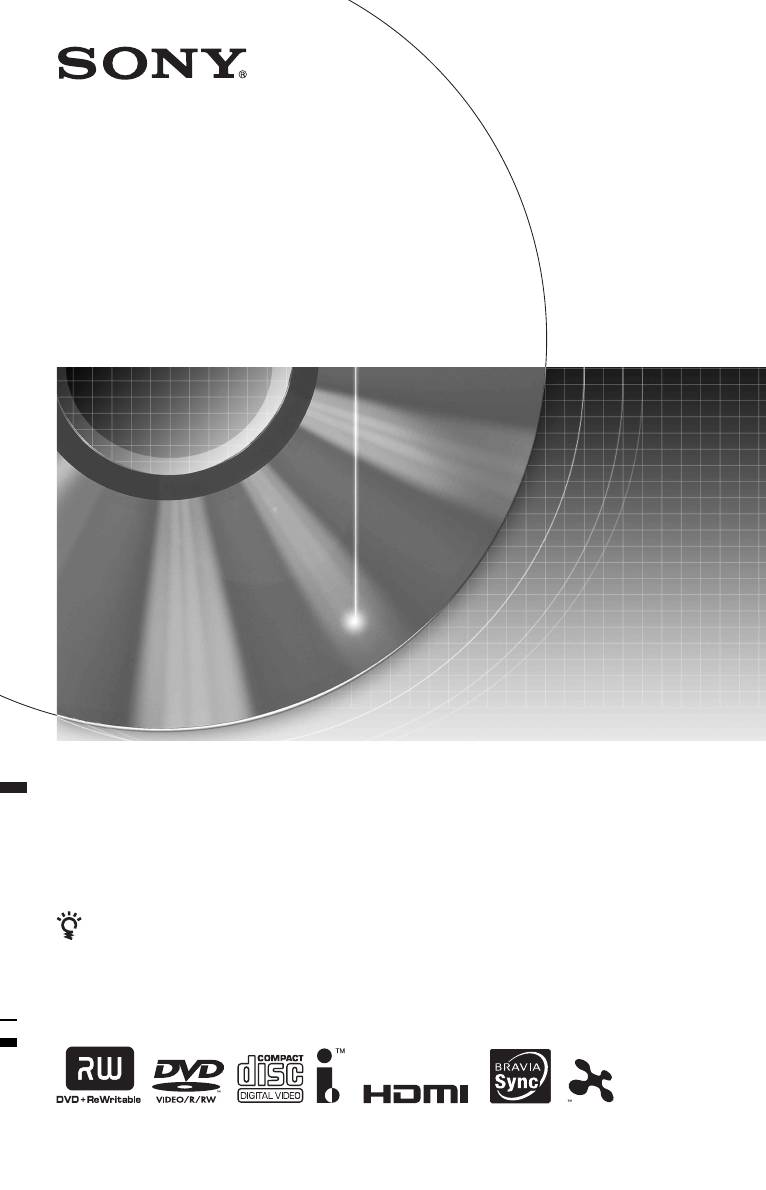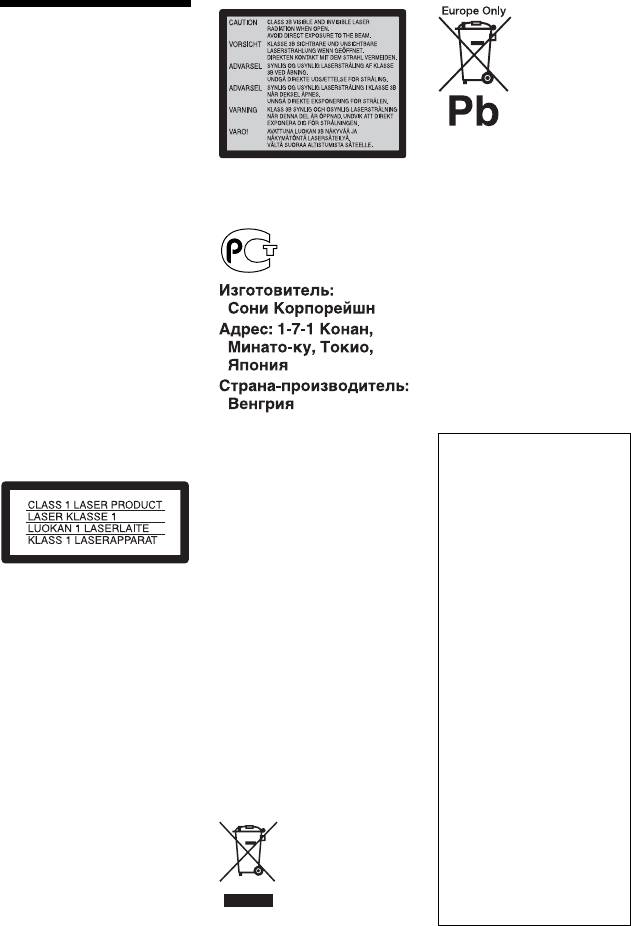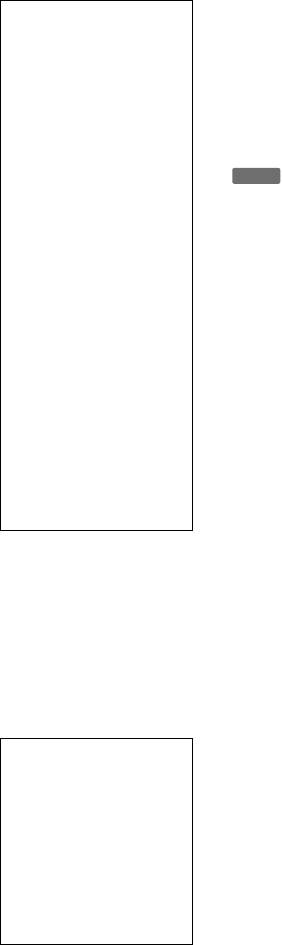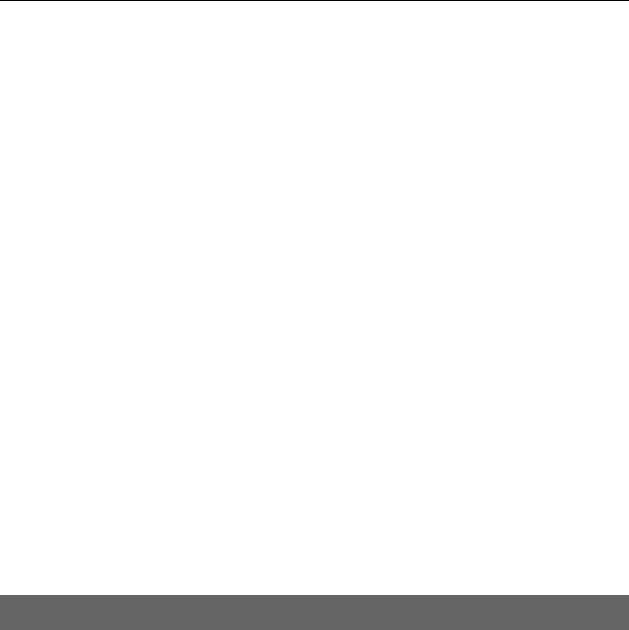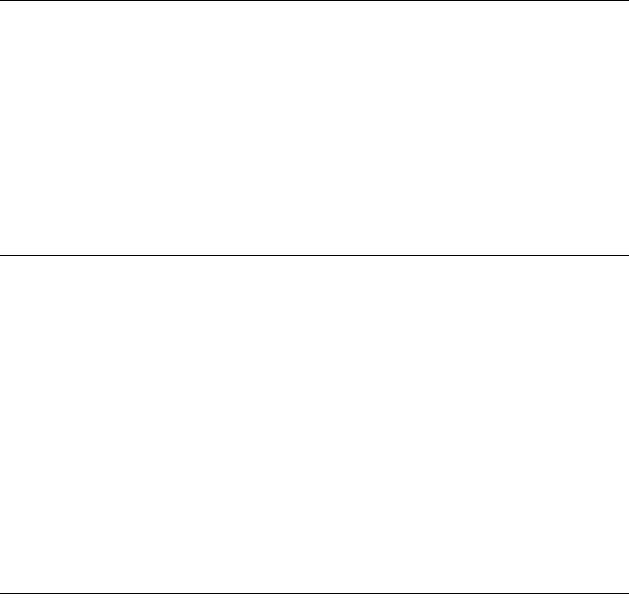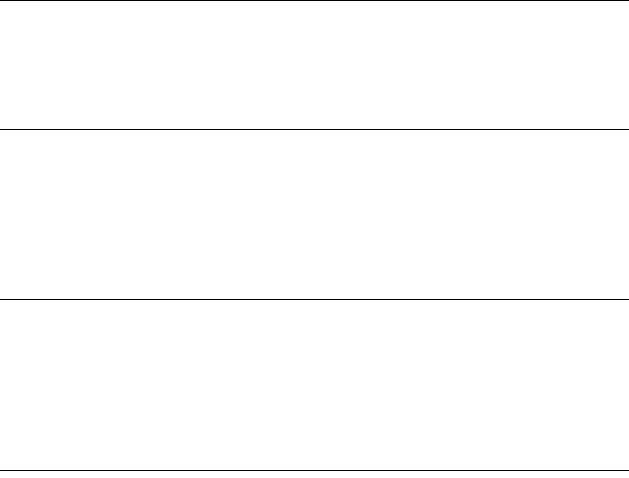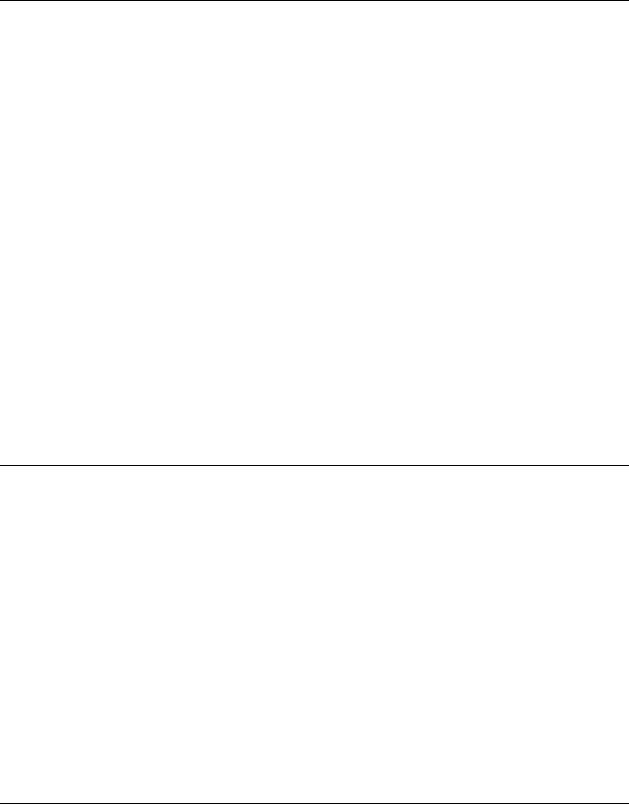3-293-880-61(1)
© 2008 Sony Corporation
RDR-HX780/HX980
DVD Recorder
Инструкция пo экcплyaтaции
Полезные рекомендации, советы и информацию об
изделиях Sony можно найти на сайте: www.sony-
europe.com/myproduct
Инструкция и руководство для
Sony RDR-HX780 Silver  на русском
на русском
136 страниц подробных инструкций и пользовательских руководств по эксплуатации

Sony RDR-HXD970 Hard Drive Upgrade

Sony RDR-AT200 — DVD/HDD-рекордер, демонстрация работы и внутреннее устройство.

Sony RDR-HX750 repair and upgrade

Sony RDR-HX730 DVD recorder

2007 VHS/DVD RW Combo unit (Sony RDR-VX525)

Sony RDR HX750 HDD DVD Recorder Dead Can this one be repaired?

Sony RDR-HXD870 DVD-RW HDD Recorder — Demo
3-293-880-61(1)
© 2008 Sony Corporation
RDR-HX780/HX980
DVD Recorder
Инструкция пo экcплyaтaции
Полезные рекомендации, советы и информацию об
изделиях Sony можно найти на сайте: www.sony-
europe.com/myproduct
2
ПРЕДУПРЕЖ-
ДЕНИЕ
Во избежание пожара или
поражения электрическим
током не подвергайте
аппарат воздействию дождя
или влаги.
Во избежание удара
электрическим током не
открывайте корпус
устройства самостоятельно.
Техническое обслуживание
должно осуществляться
только сотрудниками
сервисных центров.
Сетевой шнур (провод
электропитания) следует
заменять только в
специализированном
сервисном центре.
Батарейки и аппарат не
должны подвергаться
чрезмерному воздействию
тепла, например, прямого
солнечного света, огня и т.п.
Данный продукт
классифицируется как
ЛАЗЕРНОЕ УСТРОЙСТВО
КЛАССА 1. Этикетка с
надписью CLASS 1 LASER
PRODUCT расположена на
задней стороне аппарата.
Внимание!
Использование оптических
приборов с данным
устройством вредно для
зрения. Поскольку
используемый в DVD-
рекордере лазерный луч
опасен для зрения, не
пытайтесь самостоятельно
разбирать устройство.
Техническое обслуживание
должно осуществляться
только сотрудниками
сервисных центров.
Такая этикетка находится на
защитном кожухе лазера
внутри корпуса устройства.
Меры
предосторожности
• Данный аппарат работает
от сети с напряжением 220 –
240 В переменного тока, 50/
60 Гц. Проверьте,
соответствует ли рабочее
напряжение аппарата
напряжению Вашей
местной электрической
сети.
• Во избежание
возникновения пожара или
удара электрическим током
не ставьте на устройство
наполненные жидкостью
предметы, например, вазы.
• Установите эту систему
так, чтобы в случае
неисправности вилку
сетевого шнура (провода
электропитания) можно
было немедленно вынуть из
штепсельной розетки.
Утилизация
электрического и
электронного
оборудования
Данный знак применим
только в Европейском союзе
и прочих европейских
странах, в которых
организована система
раздельного сбора.
Утилизация
использованных
элементов питания
(применяется в странах
Евросоюза и других
европейских странах,
где действуют системы
раздельного сбора
отходов)
Данный знак применим
только в Европейском союзе
и прочих европейских
странах, в которых
организована система
раздельного сбора.
Производителем
данного изделия
является Sony
Corporation, адрес: 1-7-1
Konan Minato-ku Tokyo,
108-0075 Japan (Япония).
Уполномоченным
представителем по
электромагнитной
совместимости и
безопасности изделия
является Sony
Deutschland GmbH,
адрес: Hedelfinger Strasse
61, 70327 Stuttgart,
Germany (Германия). По
вопросам обслуживания
или гарантийных
обязательств,
пожалуйста,
обращайтесь по адресам,
указанным в отдельных
документах по
техническому
обслуживанию или
гарантийным
обязательствам.
3
Меры
предосторож-
ности
Данное оборудование было
протестировано с
использованием
соединительного кабеля
менее 3 м и признано
соответствующим
ограничениям,
установленным директивой
EMC.
О безопасности
При попадании какого-
либо твердого предмета
или жидкости внутрь
корпуса отсоедините
рекордер от сети питания и
проверьте его у
квалифицированного
обслуживающего
персонала перед
дальнейшей
эксплуатацией.
О накопителе на
жестком диске
Жесткий диск имеет
высокую плотность
размещения информации,
позволяющую
осуществлять запись
большой длительности и
быстрый доступ к
записанным данным.
Однако он может быть
легко поврежден при ударе,
вибрации или воздействии
пыли, и не должен
подвергаться воздействию
магнитного поля. Во
избежание потери важных
данных, соблюдайте
следующие меры
предосторожности.
• Не подвергайте рекордер
сильным ударам.
• Не помещайте рекордер в
место, подверженное
механическим вибрациям,
или в неустойчивое место.
• Не помещайте рекордер
сверху на горячую
поверхность, как,
например, на кассетный
видеомагнитофон или
усилитель (приемник).
• Не помещайте рекордер в
место, подверженное
чрезмерным изменениям
температуры
(температурный градиент
менее, чем 10 °C/час).
• Не перемещайте
рекордер с
подсоединенным сетевым
шнуром переменного
тока (проводом
электропитания).
• Не отсоединяйте сетевой
шнур переменного тока
(провод электропитания)
при включенном питании.
• При отсоединении
сетевого шнура
переменного тока
(провода
электропитания)
выключите питание и
убедитесь в том, что
привод жесткого диска не
работает (на передней
индикаторной панели по
крайней мере 30 секунд
отображается время, а
процесс записи или
перезаписи остановлен).
• Не перемещайте
рекордер в течение одной
минуты после того, как
Вы отсоедините сетевой
шнур переменного тока
(провод электропитания).
• Не пытайтесь заменить
или модернизировать
жесткий диск
самостоятельно, так как
это может привести к его
неисправности.
При неисправности
жесткого диска Вы не
сможете восстановить
утерянные данные.
Накопитель на жестком
диске является лишь
временной областью
памяти.
О ремонте
накопителя на
жестком диске
• Содержимое накопителя
на жестком диске может
быть проверено в случае
ремонта или осмотра при
неисправности или
модификации. Тем не
менее, содержимое не
будет копироваться или
сохраняться фирмой
Sony.
• Если жесткий диск
нуждается в
форматировании или
замене, это будет
выполнено по
усмотрению фирмы Sony.
Все содержимое
накопителя на жестком
диске будет стерто,
включая содержимое,
которое нарушает
авторские права.
Об источниках
питания
• Данное устройство не
будет отключено от
электросети, пока шнур
питания подключен к
сетевой розетке, даже
если вы выключили само
устройство с помощью
кнопки.
• Если Вы не собираетесь
использовать рекордер в
течение длительного
периода времени, не
забудьте отсоединить его
от сетевой розетки. Для
отсоединения сетевого
шнура переменного тока
(провода
электропитания)
беритесь
непосредственно за
штепсельную вилку, ни в
коем случае не тяните за
шнур.
,Продолжение следует
Установите рекордер в месте с достаточной вентиляцией для п…
Страница 4
- Изображение
- Текст
4
Об установке
• Установите рекордер в
месте с достаточной
вентиляцией для
предотвращения
накопления в нем тепла.
• Не устанавливайте
рекордер на мягкую
поверхность, как,
например, коврик,
которая может
перекрыть
вентиляционные
отверстия.
• Не устанавливайте
данное устройство в
местах, где пространство
ограничено, например, в
книжных шкафах и т.п.
• Не устанавливайте
рекордер в месте,
расположенном возле
источников тепла или
подверженном
воздействию прямых
солнечных лучей,
чрезмерному запылению
или механическим
ударам.
• Не устанавливайте
рекордер в наклонном
положении. Он
предназначен для
эксплуатации только в
горизонтальном
положении.
• Держите аппарат и диски
подальше от
оборудования с сильными
магнитными полями, как,
например,
микроволновые печи или
большие
громкоговорители.
• Не кладите на рекордер
тяжелые предметы.
О записи
Выполните пробную
запись перед выполнением
фактической записи.
О компенсации за
утерянную запись
Sony не несет
ответственность и не
обеспечивает компенсацию
за утерянную запись и
связанные с этим потери,
включая обстоятельства,
когда запись не была
выполнена по причине
неисправности рекордера
или когда содержимое
записи было утеряно или
повреждено в результате
неисправности рекордера
или выполненного ремонта
рекордера. В следующих
случаях Sony не
восстанавливает, не
покрывает расходы и не
несет ответственность за
содержимое записи.
Авторские права
• Телевизионные
программы, фильмы,
видеоленты, диски и
другие материалы могут
быть защищены
авторскими правами.
Несанкционированная
запись таких материалов
может противоречить
положениям законов об
авторском праве. Также
использование данного
рекордера с передачами
кабельного телевидения
может потребовать
разрешения от
передающей стороны
кабельного телевидения
и/или владельца
программы.
• Это изделие включает
технологию защиты
авторских прав, которая
защищена патентами
США и другими правами
на интеллектуальную
собственность.
Использование этой
технологии защиты
авторских прав должно
быть одобрено
Macrovision и
предназначено для
использования в быту и
другого ограниченного
использования для
просмотра, если только
иное не одобрено
Macrovision. Запрещается
копирование технологии
и демонтаж изделия.
• Данный аппарат
использует шрифты
FontAvenue
®
,
лицензированные
корпорацией NEC.
FontAvenue является
зарегистрированной
торговой маркой
корпорации NEC.
• “
” и x-Application
являются товарными
знаками Sony Corporation.
Функция защиты от
копирования
Поскольку рекордер имеет
функцию защиты от
копирования, программы,
принимаемые через
внешний тюнер (не
прилагается), могут
содержать сигналы защиты
от копирования (функции
защиты от копирования) и
как таковые могут быть не
перезаписываемыми, в
зависимости от типа
сигнала.
5
Если у Вас имеются какие-
либо вопросы или
проблемы, касающиеся
Вашего рекордера,
пожалуйста, обратитесь к
Вашему ближайшему
дилеру фирмы Sony.
Об этом
руководстве
• В данном руководстве
внутренний накопитель
на жестком диске
обозначается как “HDD”,
а “диск” используется как
общий термин для дисков
HDD, DVD или CD, если
в тексте или на рисунках
не указано иное.
• Значки, такие как
, приведенные
вверху каждого
пояснения, указывают,
какой носитель
информации можно
использовать с
соответствующей
функцией. Подробные
сведения приведены в
разделе “Диски,
доступные для записи и
воспроизведения” на
стр. 153.
• Инструкции в данном
руководстве описывают
регуляторы на пульте
дистанционного
управления. Вы также
можете использовать
регуляторы на рекордере,
если они имеют такие же
или похожие названия,
что и на пульте
дистанционного
управления.
• Иллюстрации экранной
индикации, используемые
в данном руководстве,
могут не совпадать с
графическим
изображением на экране
Вашего телевизора.
• Пояснения, касающиеся
дисков DVD в данном
руководстве, относятся к
дискам DVD, созданным
на данном рекордером.
Пояснения не
распространяются на
диски DVD, созданные на
других рекордерах и
воспроизводимые на
данном рекордере.
ВАЖНЫЕ
ПРИМЕЧАНИЯ
Предостережение:
Данный рекордер
способен удерживать
неподвижное
видеоизображение или
изображение экранной
индикации на Вашем
телевизионном экране
неограниченное
количество времени.
Если Вы будете
оставлять неподвижное
видеоизображение или
экранную индикацию на
Вашем телевизоре в
течение
продолжительного
периода времени,
существует опасность
неисправимого
повреждения Вашего
телевизионного экрана.
Плазменные панели и
проекционные
телевизоры особенно
чувствительны к этому.
Проверьте название
Вашей модели
В данном руководстве
приведены инструкции
для 2 моделей: RDR-
HX780 и RDR-HX980.
Проверьте название
Вашей модели на
передней панели
рекордера.
DVD
Оглавление, Подсоединения и установки, С емь основных операций
Страница 6
- Изображение
- Текст
8перезапись (жесткий диск y dvd), Перезапись с hdd-видеокамеры, Перезапись с dv-видеокамеры
Функция музыкальной шкатулки
- Текст
9фотоальбом, Установки и регулировки, Дополнительная информация
Страница 9
- Изображение
- Текст
Справочник по деталям и регуляторам, Пульт дистанционного управления
Страница 10
- Изображение
- Текст
10
Справочник по деталям и регуляторам
Для получения дополнительной информации см. страницы, указанные в скобках.
A HDD (35)
Запись или воспроизведение
заголовков на жестком диске.
DVD (34)
Запись или воспроизведение
заголовков на DVD.
B [/1 (вкл/режим ожидания)
(26)
Включение или выключение
рекордера.
C Z (открытие/закрытие) (34)
Открывание или закрывание
отсека дисков.
D PROG (программа) +/– (35)
На кнопке + имеется выпуклая
точка
*
.
E Цифровые кнопки (66)
На цифровой кнопке 5 имеется
выпуклая точка
*
.
F INPUT (выбор источника
входного сигнала) (53)
Выбор источника входного
сигнала.
G AUDIO (59)
На кнопке AUDIO имеется
выпуклая точка
*
.
H CLEAR (41, 61, 62)
I TV/DVD (24)
Переключение между режимом
телевизора и режимом DVD.
J SUBTITLE (59)
Выбор языка субтитров.
ANGLE (59, 109)
Изменение ракурса просмотра или
поворот изображения во время
слайд-шоу.
PLAY MODE (61, 66)
ZOOM (109)
Масштабирование изображения
во время слайд-шоу.
K SYSTEM MENU (116)
TITLE LIST (37, 56, 69)
TIMER (49)
L TOP MENU (56)
MENU (56)
Отображение меню диска.
</M/m/,/ENTER (26)
Выбор нужного пункта.
O RETURN (26)
M DISPLAY
(40)
Отображение состояния
воспроизведения или информации
о диске.
Пульт дистанционного управления
1 2 3
4 5 6
7 8 9
0
Комментарии
инструкцияSony RDR-HX780

3-293-880-61(1)
© 2008 Sony Corporation
RDR-HX780/HX980
DVD Recorder
Инструкция пo экcплyaтaции
Полезные рекомендации, советы и информацию об
изделиях Sony можно найти на сайте: www.sony—
europe.com/myproduct
Посмотреть инструкция для Sony RDR-HX780 бесплатно. Руководство относится к категории DVD-рекордеры, 12 человек(а) дали ему среднюю оценку 8.3. Руководство доступно на следующих языках: русский. У вас есть вопрос о Sony RDR-HX780 или вам нужна помощь? Задайте свой вопрос здесь
- ПРЕДУПРЕЖДЕНИЕ
- Меры предосторожности
- Справочник по деталям и регуляторам
- Подсоединения и установки
- Семь основных операций — Ознакомление с Вашим DVD-рекордером
- Запись
- Воспроизведение
- Удаление и редактирование
- Перезапись (жесткий диск y DVD)
- Перезапись с HDD-видеокамеры
- Перезапись с DV-видеокамеры
- Функция музыкальной шкатулки
- Фотоальбом
- Установки и регулировки
- Дополнительная информация
Нужна помощь?
У вас есть вопрос о Sony а ответа нет в руководстве? Задайте свой вопрос здесь Дай исчерпывающее описание проблемы и четко задайте свой вопрос. Чем детальнее описание проблемы или вопроса, тем легче будет другим пользователям Sony предоставить вам исчерпывающий ответ.
Константин • 11-4-2023Нет комментариев
Как перенести жосткий диск на выносной HDD?
Ответить на вопрос
Игорь • 29-6-2022Нет комментариев
Как с флешки, или с компьютера записать видео или музыку на жесткий диск RDR-HX780 . Входа USB нет.
Ответить на вопрос
Количество вопросов: 2


Главная
| Sony | |
| RDR-HX780 | |
| DVD-рекордер | |
| русский | |
| Руководство пользователя (PDF) |
Не можете найти ответ на свой вопрос в руководстве? Вы можете найти ответ на свой вопрос ниже, в разделе часто задаваемых вопросов о Sony RDR-HX780.
Как лучше всего выполнять чистку DVD-рекордер?
Инструкция Sony RDR-HX780 доступно в русский?
Не нашли свой вопрос? Задайте свой вопрос здесь
Нет результатов

Sony RDR-HX750
инструкция176 страниц(ы)

Sony RDR-HX710
инструкция128 страниц(ы)

Sony RDR-HX680
инструкция180 страниц(ы)

Sony RDR-HX720
инструкция128 страниц(ы)

Sony RDR-GX380
инструкция96 страниц(ы)

Sony RDR-HX980
инструкция180 страниц(ы)

Sony RDR-HXD870
инструкция200 страниц(ы)

Sony RDR-HXD890
инструкция196 страниц(ы)

Sony RDR-AT200
инструкция184 страниц(ы)

Sony RDR-GX210
инструкция108 страниц(ы)
Посмотреть все Sony руководства Посмотреть все Sony DVD-рекордер руководства
Раздел: Бытовая, кухонная техника, электроника и оборудование
Тип: Dvd-Рекордер
Характеристики, спецификации
Тип:
DVD-рекордер, HDD-рекордер
Размеры (ШxГxВ):
430x67x286 мм
Форматы носителей:
CD, CD-R, CD-RW, DVD, DVD+R, DVD+R DL, DVD+RW, DVD-R, DVD-R DL, DVD-RW, SVCD (Super VCD), Video CD (VCD)
Воспроизведение фотографий:
есть
Прогрессивная развертка:
есть
Видео ЦАП:
10 бит, 108 МГц
Запись на носители:
DVD+R, DVD+R DL, DVD+RW, DVD-R, DVD-R DL, DVD-RW
Жесткий диск:
160 ГБ, 455 ч
Разъемы:
HDMI, IEEE 1394 (FireWire/i.LINK), S-Video-вход, S-Video-выход, SCART, USB 2.0, аудиовход, аудиовыход, коаксиальный аудиовыход, композитный видеовход, композитный видеовыход
Инструкция к Dvd-Рекордеру Sony RDR-HX780
3-293-880-61(1)
DVD Recorder
Инструкция пo экcплyaтaции
Полезные рекомендации, советы и информацию об
изделиях Sony можно найти на сайте: www.sony—
europe.com/myproduct
RDR-HX780/HX980
© 2008 Sony Corporation
ПРЕДУПРЕЖ-
ДЕНИЕ
Во избежание пожара или
поражения электрическим
током не подвергайте
Утилизация
аппарат воздействию дождя
использованных
или влаги.
Такая этикетка находится на
Во избежание удара
элементов питания
защитном кожухе лазера
электрическим током не
(применяется в странах
внутри корпуса устройства.
открывайте корпус
Евросоюза и других
устройства самостоятельно.
европейских странах,
Техническое обслуживание
должно осуществляться
где действуют системы
только сотрудниками
раздельного сбора
сервисных центров.
отходов)
Сетевой шнур (провод
Данный знак применим
электропитания) следует
только в Европейском союзе
заменять только в
и прочих европейских
специализированном
странах, в которых
сервисном центре.
организована система
Батарейки и аппарат не
раздельного сбора.
должны подвергаться
Меры
чрезмерному воздействию
предосторожности
Производителем
тепла, например, прямого
солнечного света, огня и т.п.
данного изделия
• Данный аппарат работает
от сети с напряжением 220 –
является Sony
240 В переменного тока, 50/
Corporation, адрес: 1-7-1
60 Гц. Проверьте,
Konan Minato-ku Tokyo,
соответствует ли рабочее
108-0075 Japan (Япония).
напряжение аппарата
Уполномоченным
напряжению Вашей
представителем по
местной электрической
Данный продукт
электромагнитной
сети.
классифицируется как
совместимости и
• Во избежание
ЛАЗЕРНОЕ УСТРОЙСТВО
возникновения пожара или
безопасности изделия
КЛАССА 1. Этикетка с
удара электрическим током
является Sony
надписью CLASS 1 LASER
не ставьте на устройство
Deutschland GmbH,
PRODUCT расположена на
наполненные жидкостью
адрес: Hedelfinger Strasse
задней стороне аппарата.
предметы, например, вазы.
61, 70327 Stuttgart,
• Установите эту систему
Germany (Германия). По
Внимание!
так, чтобы в случае
вопросам обслуживания
Использование оптических
неисправности вилку
или гарантийных
приборов с данным
сетевого шнура (провода
устройством вредно для
электропитания) можно
обязательств,
зрения. Поскольку
было немедленно вынуть из
пожалуйста,
используемый в DVD-
штепсельной розетки.
обращайтесь по адресам,
рекордере лазерный луч
указанным в отдельных
опасен для зрения, не
документах по
пытайтесь самостоятельно
техническому
разбирать устройство.
обслуживанию или
Техническое обслуживание
гарантийным
должно осуществляться
только сотрудниками
обязательствам.
Утилизация
сервисных центров.
электрического и
электронного
оборудования
Данный знак применим
только в Европейском союзе
и прочих европейских
странах, в которых
организована система
раздельного сбора.
2
• Не помещайте рекордер
О ремонте
сверху на горячую
накопителя на
Меры
поверхность, как,
жестком диске
например, на кассетный
предосторож-
• Содержимое накопителя
видеомагнитофон или
на жестком диске может
усилитель (приемник).
ности
быть проверено в случае
• Не помещайте рекордер в
ремонта или осмотра при
место, подверженное
неисправности или
Данное оборудование было
чрезмерным изменениям
модификации. Тем не
протестировано с
температуры
менее, содержимое не
использованием
(температурный градиент
будет копироваться или
соединительного кабеля
менее, чем 10 °C/час).
сохраняться фирмой
менее 3 м и признано
• Не перемещайте
Sony.
соответствующим
рекордер с
• Если жесткий диск
ограничениям,
подсоединенным сетевым
нуждается в
установленным директивой
шнуром переменного
форматировании или
EMC.
тока (проводом
замене, это будет
электропитания).
О безопасности
выполнено по
• Не отсоединяйте сетевой
усмотрению фирмы Sony.
При попадании какого-
шнур переменного тока
Все содержимое
либо твердого предмета
(провод электропитания)
накопителя на жестком
или жидкости внутрь
при включенном питании.
диске будет стерто,
корпуса отсоедините
• При отсоединении
включая содержимое,
рекордер от сети питания и
сетевого шнура
которое нарушает
проверьте его у
переменного тока
авторские права.
квалифицированного
(провода
обслуживающего
электропитания)
персонала перед
Об источниках
выключите питание и
дальнейшей
убедитесь в том, что
питания
эксплуатацией.
привод жесткого диска не
• Данное устройство не
работает (на передней
будет отключено от
О накопителе на
индикаторной панели по
электросети, пока шнур
жестком диске
крайней мере 30 секунд
питания подключен к
Жесткий диск имеет
отображается время, а
сетевой розетке, даже
высокую плотность
процесс записи или
если вы выключили само
размещения информации,
перезаписи остановлен).
устройство с помощью
позволяющую
• Не перемещайте
кнопки.
осуществлять запись
рекордер в течение одной
• Если Вы не собираетесь
большой длительности и
минуты после того, как
использовать рекордер в
быстрый доступ к
Вы отсоедините сетевой
течение длительного
записанным данным.
шнур переменного тока
периода времени, не
Однако он может быть
(провод электропитания).
забудьте отсоединить его
легко поврежден при ударе,
• Не пытайтесь заменить
от сетевой розетки. Для
вибрации или воздействии
или модернизировать
отсоединения сетевого
пыли, и не должен
жесткий диск
шнура переменного тока
подвергаться воздействию
самостоятельно, так как
(провода
магнитного поля. Во
это может привести к его
электропитания)
избежание потери важных
неисправности.
беритесь
данных, соблюдайте
непосредственно за
При неисправности
следующие меры
штепсельную вилку, ни в
жесткого диска Вы не
предосторожности.
коем случае не тяните за
сможете восстановить
• Не подвергайте рекордер
шнур.
утерянные данные.
сильным ударам.
Накопитель на жестком
• Не помещайте рекордер в
диске является лишь
место, подверженное
временной областью
механическим вибрациям,
памяти.
или в неустойчивое место.
,Продолжение следует
3
Об установке
О компенсации за
• Это изделие включает
технологию защиты
• Установите рекордер в
утерянную запись
авторских прав, которая
месте с достаточной
Sony не несет
защищена патентами
вентиляцией для
ответственность и не
США и другими правами
предотвращения
обеспечивает компенсацию
на интеллектуальную
накопления в нем тепла.
за утерянную запись и
собственность.
• Не устанавливайте
связанные с этим потери,
Использование этой
рекордер на мягкую
включая обстоятельства,
технологии защиты
поверхность, как,
когда запись не была
авторских прав должно
например, коврик,
выполнена по причине
быть одобрено
которая может
неисправности рекордера
Macrovision и
перекрыть
или когда содержимое
предназначено для
вентиляционные
записи было утеряно или
использования в быту и
отверстия.
повреждено в результате
другого ограниченного
• Не устанавливайте
неисправности рекордера
использования для
данное устройство в
или выполненного ремонта
просмотра, если только
местах, где пространство
рекордера. В следующих
иное не одобрено
ограничено, например, в
случаях Sony не
Macrovision. Запрещается
книжных шкафах и т.п.
восстанавливает, не
копирование технологии
• Не устанавливайте
покрывает расходы и не
и демонтаж изделия.
рекордер в месте,
несет ответственность за
• Данный аппарат
расположенном возле
содержимое записи.
использует шрифты
источников тепла или
®
FontAvenue
,
подверженном
Авторские права
лицензированные
воздействию прямых
• Телевизионные
корпорацией NEC.
солнечных лучей,
программы, фильмы,
FontAvenue является
чрезмерному запылению
видеоленты, диски и
зарегистрированной
или механическим
другие материалы могут
торговой маркой
ударам.
быть защищены
корпорации NEC.
• Не устанавливайте
авторскими правами.
• “ ” и x-Application
рекордер в наклонном
Несанкционированная
являются товарными
положении. Он
запись таких материалов
знаками Sony Corporation.
предназначен для
может противоречить
эксплуатации только в
положениям законов об
горизонтальном
Функция защиты от
авторском праве. Также
положении.
копирования
использование данного
• Держите аппарат и диски
Поскольку рекордер имеет
рекордера с передачами
подальше от
функцию защиты от
кабельного телевидения
оборудования с сильными
копирования, программы,
может потребовать
магнитными полями, как,
принимаемые через
разрешения от
например,
внешний тюнер (не
передающей стороны
микроволновые печи или
прилагается), могут
кабельного телевидения
большие
содержать сигналы защиты
и/или владельца
громкоговорители.
от копирования (функции
программы.
• Не кладите на рекордер
защиты от копирования) и
тяжелые предметы.
как таковые могут быть не
перезаписываемыми, в
О записи
зависимости от типа
Выполните пробную
сигнала.
запись перед выполнением
фактической записи.
4
• В данном руководстве
внутренний накопитель
ВАЖНЫЕ
на жестком диске
ПРИМЕЧАНИЯ
обозначается как “HDD”,
Предостережение:
а “диск” используется как
Данный рекордер
общий термин для дисков
способен удерживать
HDD, DVD или CD, если
неподвижное
в тексте или на рисунках
видеоизображение или
не указано иное.
изображение экранной
• Значки, такие как
индикации на Вашем
DVD
, приведенные
телевизионном экране
вверху каждого
неограниченное
пояснения, указывают,
количество времени.
какой носитель
Если Вы будете
информации можно
оставлять неподвижное
использовать с
видеоизображение или
соответствующей
экранную индикацию на
функцией. Подробные
Вашем телевизоре в
сведения приведены в
течение
разделе “Диски,
продолжительного
доступные для записи и
периода времени,
воспроизведения” на
существует опасность
стр. 153.
неисправимого
• Инструкции в данном
повреждения Вашего
руководстве описывают
телевизионного экрана.
регуляторы на пульте
Плазменные панели и
дистанционного
проекционные
управления. Вы также
телевизоры особенно
можете использовать
чувствительны к этому.
регуляторы на рекордере,
если они имеют такие же
Если у Вас имеются какие-
или похожие названия,
либо вопросы или
что и на пульте
проблемы, касающиеся
дистанционного
Вашего рекордера,
управления.
пожалуйста, обратитесь к
• Иллюстрации экранной
Вашему ближайшему
индикации, используемые
дилеру фирмы Sony.
в данном руководстве,
могут не совпадать с
Об этом
графическим
изображением на экране
руководстве
Вашего телевизора.
• Пояснения, касающиеся
Проверьте название
дисков DVD в данном
Вашей модели
руководстве, относятся к
В данном руководстве
дискам DVD, созданным
приведены инструкции
на данном рекордером.
для 2 моделей: RDR—
Пояснения не
HX780 и RDR-HX980.
распространяются на
Проверьте название
диски DVD, созданные на
Вашей модели на
других рекордерах и
передней панели
воспроизводимые на
рекордера.
данном рекордере.
5
Оглавление
ПРЕДУПРЕЖДЕНИЕ . . . . . . . . . . . . . . . . . . . . . . . . . . . . . . . . . . . . . . . . . 2
Меры предосторожности . . . . . . . . . . . . . . . . . . . . . . . . . . . . . . . . . . . . . 3
Справочник по деталям и регуляторам . . . . . . . . . . . . . . . . . . . . . . . . . 10
Подсоединения и установки . . . . . . . . . . . . . . . . . . . . . . . 15
Подсоединение рекордера . . . . . . . . . . . . . . . . . . . . . . . . . . . . . . . . . . . 15
Шаг 1: Подсоединение антенного кабеля . . . . . . . . . . . . . . . . . . . . . . . 16
Шаг 2: Подсоединение видеошнуров/шнура HDMI . . . . . . . . . . . . . . . . 17
О возможностях SMARTLINK
(только для подсоединений SCART) . . . . . . . . . . . . . . . . . . . . . 19
О функциях “Контроль по HDMI” для ‘BRAVIA’ Sync
(только для подсоединений HDMI) . . . . . . . . . . . . . . . . . . . . . . . 20
Шаг 3: Подсоединение аудиошнуров/шнура HDMI . . . . . . . . . . . . . . . . 21
Шаг 4: Подсоединение сетевого шнура переменного тока . . . . . . . . . 23
Шаг 5: Подготовка пульта дистанционного управления . . . . . . . . . . . 23
Управление телевизорами с помощью пульта дистанционного
управления . . . . . . . . . . . . . . . . . . . . . . . . . . . . . . . . . . . . . . . . . . 24
Если у Вас есть DVD-проигрыватель Sony или несколько
DVD-рекордеров Sony . . . . . . . . . . . . . . . . . . . . . . . . . . . . . . . . . 25
Изменение положений программ рекордера при помощи пульта
дистанционного управления . . . . . . . . . . . . . . . . . . . . . . . . . . . . 25
Шаг 6: Простая настройка . . . . . . . . . . . . . . . . . . . . . . . . . . . . . . . . . . . . 26
Подсоединение кассетного видеомагнитофона или подобного
устройства . . . . . . . . . . . . . . . . . . . . . . . . . . . . . . . . . . . . . . . . . . . . .28
Подсоединение к гнезду LINE 1/DECODER . . . . . . . . . . . . . . . . . . . 28
Подсоединение к гнездам LINE 2 IN на передней панели . . . . . . . 29
Подсоединение к спутниковому или цифровому тюнеру . . . . . . . . . . 30
Подсоединение внешнего декодера . . . . . . . . . . . . . . . . . . . . . . . . . . . 31
Подсоединение декодера . . . . . . . . . . . . . . . . . . . . . . . . . . . . . . . . . 31
Установка положений программ внешнего декодера
(аналогового декодера PAY-TV/Canal Plus) . . . . . . . . . . . . . . . . 32
Семь основных операций
— Ознакомление с Вашим DVD-рекордером
1. Вставление диска . . . . . . . . . . . . . . . . . . . . . . . . . . . . . . . . . . . . . . . . 34
2. Запись программы . . . . . . . . . . . . . . . . . . . . . . . . . . . . . . . . . . . . . . . . 35
Проверка состояния диска во время записи . . . . . . . . . . . . . . . . . . 36
3. Воспроизведение записанной программы (Список титулов) . . . . . 37
Отображение времени воспроизведения и информации о
воспроизведении . . . . . . . . . . . . . . . . . . . . . . . . . . . . . . . . . . . . . 40
4. Изменение названия записанной программы . . . . . . . . . . . . . . . . . . 41
5. Маркировка и защита диска . . . . . . . . . . . . . . . . . . . . . . . . . . . . . . . . 43
Маркировка диска . . . . . . . . . . . . . . . . . . . . . . . . . . . . . . . . . . . . . . . 43
Защита диска . . . . . . . . . . . . . . . . . . . . . . . . . . . . . . . . . . . . . . . . . . . 43
6. Воспроизведение диска на другой DVD-аппаратуре
(Финализация) . . . . . . . . . . . . . . . . . . . . . . . . . . . . . . . . . . . . . . . . . .44
Отмена финализации диска . . . . . . . . . . . . . . . . . . . . . . . . . . . . . . . 46
7. Повторное форматирование диска . . . . . . . . . . . . . . . . . . . . . . . . . . 47
6
Запись . . . . . . . . . . . . . . . . . . . . . . . . . . . . . . . . . . . . . . . . . . 49
Запись по таймеру . . . . . . . . . . . . . . . . . . . . . . . . . . . . . . . . . . . . . . . . . . 49
Использование функции быстрой записи по таймеру . . . . . . . . . . 51
Запись стереофонических и двуязычных программ . . . . . . . . . . . . 51
Создание разделов в заголовке . . . . . . . . . . . . . . . . . . . . . . . . . . . . 52
Проверка/изменение/отмена установок таймера
(Список по таймеру) . . . . . . . . . . . . . . . . . . . . . . . . . . . . . . . . . . . . . 52
Запись с подсоединенной аппаратуры . . . . . . . . . . . . . . . . . . . . . . . . . 53
Запись с подсоединенной аппаратуры с таймером
(Синхронная запись) . . . . . . . . . . . . . . . . . . . . . . . . . . . . . . . . . . . 53
Запись с подсоединенной аппаратуры без таймера . . . . . . . . . . . . 54
Воспроизведение . . . . . . . . . . . . . . . . . . . . . . . . . . . . . . . . 56
Воспроизведение . . . . . . . . . . . . . . . . . . . . . . . . . . . . . . . . . . . . . . . . . . . 56
Опции воспроизведения. . . . . . . . . . . . . . . . . . . . . . . . . . . . . . . . . . . 59
Повторное воспроизведение выбранного фрагмента
(Повтор A-B) . . . . . . . . . . . . . . . . . . . . . . . . . . . . . . . . . . . . . . . . . 61
Повторное воспроизведение (Повтор) . . . . . . . . . . . . . . . . . . . . . . . 61
Создание Вашей собственной программы (Программа) . . . . . . . . . 62
Расширенные функции воспроизведения . . . . . . . . . . . . . . . . . . . . . . . 64
Приостановка телевизионного вещания
(ТВ пауза/пауза в прямом ТВ эфире) . . . . . . . . . . . . . . . . . . . . . 64
Воспроизведение с начала программы, которую Вы записываете
(Воспр. с зап) . . . . . . . . . . . . . . . . . . . . . . . . . . . . . . . . . . . . . . . . . 65
Воспроизведение предыдущей записи во время выполнения
другой (Одновременная запись и воспроизведение) . . . . . . . . 65
Поиск по времени/заголовку/разделу/дорожке и т.п. . . . . . . . . . . . . . 66
Удаление и редактирование . . . . . . . . . . . . . . . . . . . . . . . 68
Перед редактированием . . . . . . . . . . . . . . . . . . . . . . . . . . . . . . . . . . . . . 68
Удаление и редактирование заголовка . . . . . . . . . . . . . . . . . . . . . . . .69
Редактирование нескольких заголовков (Мультирежимный) . . . . 69
Удаление части заголовка (Стирание A-B) . . . . . . . . . . . . . . . . . . . 70
Разделение заголовка (Делить) . . . . . . . . . . . . . . . . . . . . . . . . . . . . 71
Удаление и редактирование раздела . . . . . . . . . . . . . . . . . . . . . . . . . . 72
Разделение раздела (Делить) . . . . . . . . . . . . . . . . . . . . . . . . . . . . . . 72
Удаление раздела (Стереть). . . . . . . . . . . . . . . . . . . . . . . . . . . . . . . 73
Объединение нескольких разделов (Объединить) . . . . . . . . . . . . . 73
Создание и редактирование списка воспроизведения . . . . . . . . . . . . 74
Перемещение заголовка списка воспроизведения
(Переместить) . . . . . . . . . . . . . . . . . . . . . . . . . . . . . . . . . . . . . . . . 74
Объединение нескольких заголовков списка воспроизведения
(Объединить). . . . . . . . . . . . . . . . . . . . . . . . . . . . . . . . . . . . . . . . . 75
Разделение заголовка списка воспроизведения (Делить). . . . . . . 75
Перемещение раздела (Переместить) . . . . . . . . . . . . . . . . . . . . . . . 75
,Продолжение следует
7
Перезапись (жесткий диск y DVD) . . . . . . . . . . . . . . . . 76
Перед перезаписью . . . . . . . . . . . . . . . . . . . . . . . . . . . . . . . . . . . . . . . . . 76
Перезапись HDD/DVD . . . . . . . . . . . . . . . . . . . . . . . . . . . . . . . . . . . . . . . 77
Перезапись с помощью списка перезаписи . . . . . . . . . . . . . . . . . . . . . 78
Создание диска с резервной копией (Дублир. DVD) . . . . . . . . . . . . . . 81
Перезапись с HDD-видеокамеры . . . . . . . . . . . . . . . . . . . 83
Перед перезаписью с HDD-видеокамеры . . . . . . . . . . . . . . . . . . . . . . .83
Подготовка к перезаписи с HDD-видеокамеры. . . . . . . . . . . . . . . . 84
Перезапись одним касанием с HDD-видеокамеры
(ONE-TOUCH DUB) . . . . . . . . . . . . . . . . . . . . . . . . . . . . . . . . . . . . . . 85
Перезапись с HDD-видеокамеры c помощью экранной индикации
(Перезапись HDD-видеокамеры.) . . . . . . . . . . . . . . . . . . . . . . . . . . . 86
Перезапись с DV-видеокамеры . . . . . . . . . . . . . . . . . . . . 88
Перед перезаписью с DV-видеокамеры . . . . . . . . . . . . . . . . . . . . . . . .88
Подготовка к перезаписи с DV-видеокамеры . . . . . . . . . . . . . . . . . 88
Перезапись всей ленты в формате DV (DV-перезапись одним
касанием) . . . . . . . . . . . . . . . . . . . . . . . . . . . . . . . . . . . . . . . . . . . . . . 90
Перезапись выбранных эпизодов (Перезапись DV вручную) . . . . . . . 91
Воспроизведение с DV-видеокамеры . . . . . . . . . . . . . . . . . . . . . . . . . . 92
Функция музыкальной шкатулки . . . . . . . . . . . . . . . . . . 93
О функции музыкальной шкатулки . . . . . . . . . . . . . . . . . . . . . . . . . . . . 93
Подготовка к использованию функции музыкальной шкатулки . . . . 94
Подсоединение устройства USB. . . . . . . . . . . . . . . . . . . . . . . . . . . . 94
Копирование дорожек или альбомов (USB t жесткий диск) . . . . 94
Копирование аудиодорожек (ДИСК t жесткий диск). . . . . . . . . . 95
Копирование дорожек или альбомов на жесткий диск
(жесткий диск y жесткий диск) . . . . . . . . . . . . . . . . . . . . . . . . 95
Воспроизведение аудиодорожек с помощью функции музыкальной
шкатулки/устройства USB . . . . . . . . . . . . . . . . . . . . . . . . . . . . . . . . 96
Добавление аудиодорожек к списку воспроизведения
(только жесткий диск) . . . . . . . . . . . . . . . . . . . . . . . . . . . . . . . . . 97
Опции воспроизведения. . . . . . . . . . . . . . . . . . . . . . . . . . . . . . . . . . . 98
Повторное воспроизведение (Повтор) . . . . . . . . . . . . . . . . . . . . . . . 98
Создание Вашей собственной программы (Программа)
(только устройство USB) . . . . . . . . . . . . . . . . . . . . . . . . . . . . . . . 99
Управление аудиодорожками с помощью функции музыкальной
шкатулки (только жесткий диск) . . . . . . . . . . . . . . . . . . . . . . . . . . 100
8
Фотоальбом . . . . . . . . . . . . . . . . . . . . . . . . . . . . . . . . . . . . 101
О функции “Фотоальбом” . . . . . . . . . . . . . . . . . . . . . . . . . . . . . . . . . . . 101
Подготовка к использованию функции “Фотоальбом” . . . . . . . . . . . 101
Подсоединение устройства USB. . . . . . . . . . . . . . . . . . . . . . . . . . . 101
Копирование файлов изображений JPEG на жесткий диск
(ДИСК/USB t жесткий диск) . . . . . . . . . . . . . . . . . . . . . . . . . . 102
Копирование всех файлов изображений JPEG с подсоединенного
устройства USB (USB t DVD-RW/DVD-R) . . . . . . . . . . . . . . .103
Копирование файлов изображений JPEG или альбомов на
жесткий диск (жесткий диск y жесткий диск) . . . . . . . . . . . 103
Копирование альбомов изображений JPEG на диск
(жесткий диск t DVD-RW/DVD-R). . . . . . . . . . . . . . . . . . . . . .104
Копирование файлов изображений JPEG на диск
(жесткий диск t DVD-RW/DVD-R). . . . . . . . . . . . . . . . . . . . . .105
Использование списка “Фотоальбом” . . . . . . . . . . . . . . . . . . . . . . . . . 107
Воспроизведение слайд-шоу . . . . . . . . . . . . . . . . . . . . . . . . . . . . . . 109
Создание слайд-шоу с наиболее предпочитаемой Вами музыкой или
графическими эффектами (x-Pict Story)
(только жесткий диск) . . . . . . . . . . . . . . . . . . . . . . . . . . . . . . . . . . . 110
Управление файлами изображений JPEG на жестком диске . . . . . 112
Печать файлов изображений JPEG . . . . . . . . . . . . . . . . . . . . . . . . . . . 114
Установки и регулировки . . . . . . . . . . . . . . . . . . . . . . . . 116
Регулирование качества изображения . . . . . . . . . . . . . . . . . . . . . . . . 116
Использование меню установок . . . . . . . . . . . . . . . . . . . . . . . . . . . . . 120
Установки диска (Настройка диска) . . . . . . . . . . . . . . . . . . . . . . . . . . 121
Установки рекордера (Основные) . . . . . . . . . . . . . . . . . . . . . . . . . . . . 122
Установки антенного приема (Тюнер) . . . . . . . . . . . . . . . . . . . . . . . . . 123
Установки изображения (Видео вх/вых) . . . . . . . . . . . . . . . . . . . . . . . 126
Установки входного аудиосигнала (Аудио вход) . . . . . . . . . . . . . . . . 128
Установки выходного аудиосигнала (Аудио выход) . . . . . . . . . . . . . 130
Установки языка (Язык) . . . . . . . . . . . . . . . . . . . . . . . . . . . . . . . . . . . . 132
Установки записи (Запись) . . . . . . . . . . . . . . . . . . . . . . . . . . . . . . . . . . 133
Установки воспроизведения (Воспроизв.) . . . . . . . . . . . . . . . . . . . . . 135
Установки HDMI (HDMI выход) . . . . . . . . . . . . . . . . . . . . . . . . . . . . . . . 138
Прочие установки (Опции) . . . . . . . . . . . . . . . . . . . . . . . . . . . . . . . . . . 140
Прочие установки (Опции 2) . . . . . . . . . . . . . . . . . . . . . . . . . . . . . . . . . 142
Дополнительная информация . . . . . . . . . . . . . . . . . . . . 143
Поиск и устранение неисправностей . . . . . . . . . . . . . . . . . . . . . . . . . . 143
Переустановка рекордера . . . . . . . . . . . . . . . . . . . . . . . . . . . . . . . . . . 152
Диски, доступные для записи и воспроизведения . . . . . . . . . . . . . . . 153
Диски, доступные для воспроизведения . . . . . . . . . . . . . . . . . . . . . . . 156
О режиме записи/перезаписи . . . . . . . . . . . . . . . . . . . . . . . . . . . . . . . . 158
Список кодов языка . . . . . . . . . . . . . . . . . . . . . . . . . . . . . . . . . . . . . . . 163
Код страны/области . . . . . . . . . . . . . . . . . . . . . . . . . . . . . . . . . . . . . . . . 163
Примечания относительно данного рекордера . . . . . . . . . . . . . . . . . 164
Примечания относительно аудиодорожек MP3, файлов
изображения JPEG, видеофайлов DivX и функции i.Link . . . . . . 165
Технические характеристики . . . . . . . . . . . . . . . . . . . . . . . . . . . . . . . . 168
Алфавитный указатель . . . . . . . . . . . . . . . . . . . . . . . . . . . . . . . . . . . . . 170
9
Оглавление
Аннотации для Dvd-Рекордера Sony RDR-HX780 в формате PDF
Топ 10 инструкций
Другие инструкции
- Manuals
- Brands
- Sony Manuals
- DVD Recorder
- RDR-HX780
- Operating instructions manual
-
Contents
-
Table of Contents
-
Troubleshooting
-
Bookmarks
Quick Links
3-874-363-11(1)
DVD Recorder
Operating Instructions
RDR-HX780
© 2008 Sony Corporation
Related Manuals for Sony RDR-HX780
Summary of Contents for Sony RDR-HX780
-
Page 1: Dvd Recorder
3-874-363-11(1) DVD Recorder Operating Instructions RDR-HX780 © 2008 Sony Corporation…
-
Page 2: Warning
WARNING Precautions To reduce the risk of fire or This equipment has been tested electric shock, do not expose this and found to comply with the apparatus to rain or moisture. limits set out in the EMC To avoid electrical shock, do not Directive using a connection open the cabinet.
-
Page 3
Sony is not liable and will not dubbing has stopped). • If you are not going to use the compensate for any lost • Do not move the recorder for… -
Page 4
Macrovision, grounding-type plug. A recorder, please consult your and is intended for home and polarized plug has two nearest Sony dealer. blades with one wider than other limited viewing uses the other. A grounding type only unless otherwise plug has two blades and a authorized by Macrovision. -
Page 5
About this manual 12) Use only with the cart, stand, tripod, bracket, or • In this manual, the internal table specified by the hard disk drive is written as manufacturer, or sold with “HDD,” and “disc” is used as the apparatus. When a cart a general reference for the is used, use caution when HDD, DVDs, or CDs unless… -
Page 6: Table Of Contents
Controlling TVs with the remote ……23 If you have a Sony DVD player or more than one Sony DVD recorder.
-
Page 7
Recording ……..42 Timer Recording . -
Page 8
HDD Camcorder Dubbing ……68 Before HDD Camcorder Dubbing ……. . 68 Preparing for HDD camcorder dubbing. -
Page 9
Settings and Adjustments ……94 Adjusting Picture Quality ……..94 Using the Setup Menus . -
Page 10: Guide To Parts And Controls
Guide to Parts and Controls For more information, see the pages in parentheses. Remote A HDD (30) Records to or plays titles on HDD. DVD (30) Records to or plays titles on DVD. B [/1 (on/standby) (25) Turns the recorder on or off. C Z OPEN/CLOSE (30) Opens or closes the disc tray.
-
Page 11
L TOP MENU (48) MENU (48) Displays the disc’s menu. </M/m/,/ENTER (25) Selects a desired item. O RETURN (25) M DISPLAY (34) Displays the playing status or disc information. N . PREV/NEXT > (previous/ next) (50, 79) REPLAY/ADVANCE (instant replay/instant advance) (50) CM (search/ slow/freeze frame) (50, 79) -
Page 12: Front Panel
Front panel A [/1 (on/standby) (25) N ONE-TOUCH DUB (70, 74) Turns the recorder on or off. Starts dubbing from a connected digital video camera. (remote sensor) (23) DV IN jack (72) C Disc tray (30) Connect a DV camcorder to this jack. D Front panel display (13) USB jack (type A) (76, 82) E Z (open/close) (30)
-
Page 13: Rear Panel
Front panel display A SYNCHRO REC indicator (46) E Disc type Lights up when the recorder is set to Lights up when a recordable DVD-R or stand by for Synchro-Recording. DVD-RW disc is loaded. B Displays the following: F Command Mode indicator (109) •…
-
Page 14: Hookups And Settings
Step 1: Connecting the Hookups and Settings Antenna Cable Hooking Up the Recorder Select one of the following antenna hookups. Follow steps 1 through 6 to hook up and adjust the settings of the recorder. Do not If you have Hookup connect the AC power cord until you reach Cable box or satellite receiver…
-
Page 15: A: Cable Box Or Satellite Receiver With A Video/Audio Output
A: Cable box or satellite receiver with a video/audio output With this hookup, you can record any channel on the cable box or satellite receiver. Be sure that the satellite receiver or cable box is turned on. To watch cable or satellite channel, you need to match the channel on the recorder (L1 or L3) to the input jack connected to the cable box or satellite receiver (LINE IN 1 or 3).
-
Page 16: B: Cable Box Or Satellite Receiver With An Antenna Output Only
B: Cable box or satellite receiver with an antenna output only With this hookup, you can record any channel on the satellite receiver or cable box. Be sure that the satellite receiver or cable box is turned on. To watch cable programs, you need to match the channel on the recorder (2ch, 3ch, or 4ch) to the antenna output channel on the cable box (2ch, 3ch, or 4ch).
-
Page 17: C: Cable Without Cable Box, Or Antenna Only (No Cable Tv)
C: Cable without cable box, or antenna only (no cable TV) Use this hookup if you watch cable channels without a cable box. Also use this hookup if you are using a VHF/UHF antenna or separate VHF and UHF antennas. With this hookup, you can record any channel by selecting the channel on the recorder.
-
Page 18: Step 2: Connecting The Video Cords/Hdmi Cord
Step 2: Connecting the Video Cords/HDMI Cord Select one of the following patterns, A through D, according to the input jack on your TV monitor, projector, or audio component such as an AV amplifier (receiver). This will enable you to view pictures. Audio/video cord (supplied) TV, projector, or audio…
-
Page 19
Use a certified HDMI cord (not supplied) to HDMI connector. enjoy high quality digital picture and sound through the HDMI OUT jack. When connecting a Sony TV that is compatible with the “Control for HDMI” function, see page 20. Notes •… -
Page 20: About The «Control For Hdmi» Functions For ‘Bravia’ Sync (For Hdmi Connections Only)
HDMI Licensing LLC. About the “Control for HDMI” functions for ‘BRAVIA’ Sync (for HDMI connections only) By connecting Sony components that are compatible with the “Control for HDMI” function with an HDMI cord (not supplied), operation is simplified as below: •…
-
Page 21: Step 3: Connecting The Audio Cords/Hdmi Cord
: Signal flow * The yellow plug is used for video signals (page 18). A Digital audio input jack If you connect a Sony audio component that is compatible with the “Control for HDMI” If your audio component has a Dolby…
-
Page 22: Step 4: Connecting The Ac Power Cord
B Audio L/R (left/right) input jacks Step 4: Connecting the This connection will use your TV’s or audio component’s two speakers for sound. AC Power Cord z Hint For correct speaker location, refer to the operating Connect the supplied AC power cord to the instructions supplied with the connected AC IN terminal of the recorder.
-
Page 23: Step 5: Preparing The Remote
Number buttons Notes • If the supplied remote interferes with your other Sony DVD recorder or player, change the command mode number for this recorder (page 24). • Use the batteries correctly to avoid possible leakage and corrosion. Should leakage occur, do not touch the liquid with bare hands.
-
Page 24: Recorder
Hitachi 02, 04 If the supplied remote interferes with your LG/Goldstar other Sony DVD recorder or player, set the command mode number for this recorder Mitsubishi/MGA 13, 04 and the supplied remote to one that differs from the other Sony DVD recorder or player Panasonic after you have completed “Step 6: Easy…
-
Page 25: Step 6: Easy Setup
Select “Start” using M/m, and press Step 6: Easy Setup ENTER. Follow the on-screen instructions to make the following settings. Make the basic adjustments by following the Auto Channel Setting on-screen instructions in “Easy Setup.” • Select whether or not you have a cable Be careful not to disconnect the cables or connection (“Cable”…
-
Page 26
Select “Finish Setup” using M/m, and press ENTER. “Easy Setup” is completed. To return to the previous step Press O RETURN. z Hint If you want to run “Easy Setup” again, select “Easy Setup” in the “Basic” setup from “Initial Setup”… -
Page 27: Connecting A Vcr Or Similar Device
Connecting a VCR or Similar Device After disconnecting the recorder’s AC power cord from the AC outlet, connect a VCR or similar recording device to the LINE IN jacks of this recorder. Use the DV IN jack on the front panel if the equipment has a DV output jack (i.LINK jack) (page 72).
-
Page 28: Connecting To The Line 2 In Jacks On The Front Panel
Notes • Pictures containing copy protection signals that prohibit any copying cannot be recorded. • If you pass the recorder signals through a VCR, you may not receive a clear image on your TV screen. DVD recorder Be sure to connect your VCR to the DVD recorder and to your TV in the order shown below. To watch video tapes, watch the tapes through a second line input on your TV.
-
Page 29: Connecting To A Satellite Or Digital Tuner
Connecting to a Satellite or Digital Tuner Connect a satellite or digital tuner to this recorder using the LINE IN 1 jacks. Disconnect the recorder’s AC power cord from the AC outlet when connecting the tuner. To use the Synchro Rec function, see below. Audio/video cord INPUT (supplied)
-
Page 30: Seven Basic Operations — Getting To Know Your Dvd Recorder
2. Recording a Program Seven Basic Operations — Getting to Know Your DVD Recorder — RW — RW Video 1. Inserting a Disc Video This section introduces the basic operation — RW — RW Video to record a current TV program to the hard DATA DVD Video disk (HDD) or to a disc (DVD).
-
Page 31: Checking The Disc Status While Recording
Press z REC. Checking the disc status while Recording starts. recording To stop recording You can check the recording information Press x REC STOP. such as recording time or disc type. To pause recording Press DISPLAY during recording. Press X PAUSE. The recording information appears.
-
Page 32: Playing The Recorded Program (Title List)
C Sub-menu: 3. Playing the Recorded Press , to display the sub-menu. The sub-menu displays options Program (Title List) applicable only to the selected item. The displayed options differ depending upon the model, situation, and disc type. — RW — RW Video Video To play a recorded title, select the title from…
-
Page 33
To stop playback To search for a title by genre (HDD only) Press x STOP. Press < while the Title List is displayed. To scroll the list display by page (Page Select “Genre” using M/m, and press mode) ENTER. Press . PREV/NEXT > while the Title List is displayed. -
Page 34: Displaying The Playing Time And Play Information
To switch to the 8 Title List In stop mode Example: DVD-RW in VR mode Press < while the Title List is displayed. Select “Title View” using M/m, and press ENTER. Select “8 Titles” using M/m, and press ENTER. Detailed information, including the resumption time, for the selected title is shown below the list.
-
Page 35: Changing The Name Of A Recorded Program
N Copy-protected indicator (page 124) 4. Changing the Name of O Data transfer bar and rate a Recorded Program To turn off the display — RW — RW Video Press DISPLAY repeatedly. Video z Hints You can label a DVD, title, or program by •…
-
Page 36: Labeling And Protecting A Disc
Select “Title Name” using M/m, and 5. Labeling and press ENTER. The display for entering characters Protecting a Disc appears. The current name is displayed at the input row. You can execute options effective for the Input row entire disc in the “Disc Setup” setup. </M/m/,, Move the cursor to the point where ENTER…
-
Page 37: Protecting A Disc
Select “Basic,” and press ENTER. Select “Basic,” and press ENTER. Select “Input Disc Name,” and press Select “Protect Disc,” and press ENTER. ENTER. Select “Next Screen,” and press ENTER. Enter the disc name (page 35). You can enter up to 64 characters for a DVD-RW/DVD-R (VR mode) disc name, and 40 characters for a DVD+RW/DVD-RW (Video mode)/…
-
Page 38: Playing The Disc On Other Dvd Equipment (Finalise)
Finalizing is necessary. The disc 6. Playing the Disc on can be played only on equipment that supports DVD-R in VR mode. Other DVD Equipment You can edit or record on the disc even after finalizing (except DVD- (Finalise) R DL in VR mode). Finalizing is necessary when — RW — RW…
-
Page 39: Unfinalizing A Disc
Select “Finalise,” and press ENTER. Unfinalizing a disc — RW — RW Video For DVD-RWs (Video mode) DVD-RWs (Video mode) that have been finalized to prohibit additional recording or editing can be unfinalized to allow further recording or editing. Select “Finalise,” and press ENTER. For DVD-RWs (VR mode) If you cannot record or edit on a DVD-RW Select “Next Screen,”…
-
Page 40: Reformatting A Disc
Select “Start,” and press ENTER. 7. Reformatting a Disc The recorder starts unfinalizing the disc. Unfinalizing may take several minutes. — RW — RW Video Video z Hint New discs are automatically formatted when You can also display the Disc Setup display by inserted.
-
Page 41
Select “Format,” and press ENTER. Select an item, and press ENTER. “VR Mode”: Formats DVD-RWs/DVD- Rs in VR mode. “ Video Mode”: Formats DVD-RWs/ DVD-Rs in Video mode. “Format DVD+RW”: Formats DVD+RWs. Select “Start,” and press ENTER. All contents on the disc are erased. z Hints •… -
Page 42: Recording
Press TIMER. The “Timer List” display appears. Recording Timer Recording — RW — RW Video Video You can set the timer for a total of 32 programs, up to 30 days in advance. Set the date, time, and channel of the Select the “New Input”…
-
Page 43
Select “OK,” and press ENTER. “Dual Mono Recording”: Sets the sound to be recorded (page 101). If you want to The “Timer List” display appears make detailed settings, set the (page 45). following: The timer recording indicator lights up – Set LINE IN 1, 2 or 3 in “Pr/CH.” on the front panel display and the –… -
Page 44: Using The Quick Timer Function
SAP (Second Audio Program) Using the Quick Timer function When a SAP (Second Audio Program) is received, the “SAP” indicator lights up on You can set the recorder to record in 30- the front panel display. minute increments. z Hint Press z REC repeatedly to set the If there is no SAP sound while playing the recorded SAP program, even if the program is…
-
Page 45: Checking/Changing/Canceling Timer Settings (Timer List)
When the timer settings overlap Checking/Changing/ • The program that starts first has priority and the entire program is recorded. Canceling Timer • After finishing the previous recording, the other recording starts with several tens-of- Settings (Timer List) second’s delay (when the end-time of one recording and the start-time of another are — RW — RW…
-
Page 46: Recording From Connected Equipment
To cancel Synchro Rec before recording Recording from starts Press [/1. Connected Equipment The SYNCHRO REC indicator in the front panel display turns off. To cancel Synchro Rec during recording Recording from connected Press down z REC for more than 3 seconds. equipment with a timer The Synchro Rec is canceled, and the (Synchro Rec.)
-
Page 47: Recording From Connected Equipment Without A Timer
Press the pause (or play) button on Recording from connected the connected equipment to cancel equipment without a timer the playback pause status. The connected equipment starts — RW — RW playback and the playback image is Video recorded by this recorder. Video To stop recording, press x REC STOP You can record from a connected VCR or…
-
Page 48: Playback
Select a title using M/m, and press ENTER. Playback Playback starts from the selected title. Playing z Hint You can also use the H PLAY button in step 3 to — RW — RW Video start playback. Video Note DATA DVD DATA CD When any video titles are recorded on a DATA DVD, the MP3 audio tracks on that DATA DVD…
-
Page 49
To play DivX video files or audio tracks in One-Touch Play (for HDMI connection a disc containing both file types only) Press H PLAY. With one touch of the Press < while the Title List (DVD/CD) H PLAY button, the recorder and your TV is displayed. -
Page 50: Playback Options
Playback options To check the position of the buttons below, see the illustration on page 48. Buttons Operations ANGLE Changes the angles for a scene when pressed during playback. When the disc has various angles (multi-angles) recorded, “ ” appears on the screen. To switch the angle mark indicator to off, set “Angle Indicator”…
-
Page 51
Buttons Operations Fast reverses/fast forwards the disc when pressed during (fast reverse/fast forward) playback. Search speed changes as follows: fast reverse fast forward mFR1 T t MFF1 mFR2 T T t t MFF2 mFR3 T T T t t t MFF3 mFR4 T T T T t t t t MFF4 When you press and hold the button, fast forward/fast reverse… -
Page 52: Playing A Specific Portion Repeatedly (A-B Repeat)
Playing a specific portion Playing repeatedly (Repeat) repeatedly (A-B Repeat) You can repeatedly play all the titles/tracks/ files or a single title/chapter/track on the Press PLAY MODE during playback. HDD, a disc or an album. For audio tracks on a CD, press , while the Title List is displayed, and Press PLAY MODE during playback.
-
Page 53: Creating Your Own Program (Programme)
To program other chapters or tracks, Creating your own program press </M/m/, to select a step (Programme) number, and repeat steps 4 and 5. Press H PLAY. — RW Video Video Program play starts. DATA DVD DATA CD finalized disc only MP3 audio tracks only To stop Program play Press x STOP.
-
Page 54: Advanced Playback Functions
Example: Play another title on the HDD Advanced Playback while recording to the HDD. Functions While recording, press TITLE LIST to display the HDD Title List. Select the title you want to play, and press ENTER. Playing from the beginning of Playback starts from the selected title.
-
Page 55: Searching For A Time/Title/Chapter/Track, Etc
Press ENTER. Searching for a Time/ Playback starts from the selected number. Title/Chapter/Track, etc. z Hint You can search for a title/track/chapter by entering the title/track/chapter number using the number — RW — RW Video buttons during playback. DATA DVD Video DATA CD * DivX video file only…
-
Page 56: Erasing And Editing
To switch between the Playlist and Original Title List (DVD-RW/DVD-R in VR Erasing and Editing mode only) You can display the Playlist titles in the Title Before Editing List (Playlist), or the Original titles in the Title List (Original). This recorder offers various edit options for Press <…
-
Page 57: Erasing And Editing A Title
“Create”: Creates a Playlist (page 61). Erasing and Editing a “Undo”: Undoes the last edit you made. Title z Hint You can label or re-label DVDs (page 36). — RW — RW Video Video Editing multiple titles (Multi- This section explains the basic edit Mode) functions.
-
Page 58: Erasing A Section Of A Title (A-B Erase)
To cancel “A-B Erase” z Hint You can exit “Multi-Mode” by pressing , and Press O RETURN. The Title List appears. selecting “Single-Mode” while selecting titles. z Hint A chapter mark is inserted after the scene is erased. Erasing a section of a title The chapter mark divides the title into separate chapters on either side of the mark.
-
Page 59: Erasing And Editing A Chapter
Press ENTER. Erasing and Editing a For the HDD, the display asks for confirmation. Chapter Select “Yes,” and press ENTER (HDD only). — RW The title is divided into two. You can edit individual chapters within a title. To edit DVD-RWs/DVD-Rs (VR mode) without changing the original recordings, create a Playlist (page 61).
-
Page 60: Dividing A Chapter (Divide)
Dividing a chapter (Divide) Combining multiple chapters (Combine) After step 4 of “Erasing and Editing a Chapter,” select “Divide.” After step 4 of “Erasing and Editing a Chapter,” select “Combine.” Select a chapter using </,. Move the combining bar using </ Select the dividing point using m/ ,, and press ENTER.
-
Page 61: Creating And Editing A Playlist
Select “Move,” and press ENTER. Creating and Editing a Playlist — RW Playlist edit allows you to edit or re-edit without changing the actual recordings. You can create up to 99 Playlist titles. Select a new location for the title Note using M/m, and press ENTER.
-
Page 62: Moving A Chapter (Move)
Moving a chapter (Move) Press TITLE LIST, and switch to the Playlist. For details on switching to the Playlist, see page 56. Select a Playlist title containing the chapter you want to edit, and press The sub-menu appears. Select “Edit,” and press ENTER. Select “Chapter Edit,”…
-
Page 63: Dubbing (Hdd Y Dvd)
• The chapter marks in the dubbing source are dubbed. The position of chapter marks Dubbing (HDD y DVD) may be slightly changed from the original. However, the chapter marks in the dubbing Before Dubbing source are not retained in the dubbed title when dubbing to a DVD-RW/DVD-R (Video mode), DVD+RW, or DVD+R at In this section, “dubbing”…
-
Page 64: Hdd/Dvd Dubbing
HDD/DVD Dubbing Dubbing Using Dubbing List — RW — RW Video Video — RW — RW Video You can dub a single title by pressing the Video HDD/DVD DUB button during playback. You can select the titles you want to dub You can also dub from finalized DVD-RWs/ using Dubbing List.
-
Page 65
C Dubbing step number Select an option using , and press ENTER. Display 1: Select a title you want to dub (the “Select Titles” display). The options differ depending on the Display 2: Edit a title (the “Title dubbing direction or disc type. Edit”… -
Page 66
To edit titles on the Dubbing List Notes • The Dubbing List you created remains after Follow steps 1 to 7 of “Dubbing Using dubbing. To edit the existing Dubbing List, Dubbing List” on page 64. select “Use Previous Dubbing List” in step 4. The “Title Edit”… -
Page 67: Making A Backup Disc (Dvd Backup)
Select “Cancel,” and press ENTER. Making a Backup Disc The disc is automatically finalized. • To make another backup disc, replace (DVD Backup) discs, select “Start,” and press ENTER. — RW Video Video Select “Yes” or “No,” and press ENTER. You can dub all of the contents on a finalized To erase the backup data on the HDD, DVD+RW/DVD+R or finalized DVD-RW/…
-
Page 68: Hdd Camcorder Dubbing
• The recorder does not support the AVCHD format (HD (high definition) image quality). You can dub MPEG-2 format images (SD You can dub the contents of a Sony HDD (standard definition) images) only. camcorder to the hard disk drive of the •…
-
Page 69: Preparing For Hdd Camcorder Dubbing
Notes Preparing for HDD camcorder • Connect the HDD camcorder directly to the recorder. dubbing • Do not disconnect the USB cable while dubbing. • When signal input to the USB jack (type A) on Connect an HDD camcorder to the USB jack the front panel or recorder operation cannot be on the recorder.
-
Page 70: One-Touch Dubbing From Hdd Camcorder (One-Touch Dub)
One-Touch Dubbing from Dubbing from HDD HDD Camcorder (ONE- Camcorder Using the On- TOUCH DUB) Screen Display (HDD- Cam Dubbing) You can dub contents of your HDD camcorder onto the HDD of the recorder You can dub the contents of your HDD with a single press of the ONE-TOUCH camcorder onto the HDD of the recorder DUB button on the recorder.
-
Page 71
Select “Yes,” and press ENTER. The recorder starts dubbing the contents on the HDD camcorder to the HDD Title List of the recorder. The recorder turns off automatically if you do not use the recorder for more than 20 minutes after the dubbing has finished. -
Page 72: Dv Camcorder Dubbing
z Hint If you plan to do additional editing on a disc after the initial dub, use the DV IN jack and record on a DV Camcorder Dubbing DVD-RW/DVD-R (VR mode) or HDD. Before DV Camcorder Notes • You cannot make a recording while DV Dubbing camcorder dubbing.
-
Page 73
Press HDD or DVD to select the Notes • You cannot connect more than one piece of recording destination. digital video equipment to the recorder. If you select DVD, insert a disc (see “1. • You cannot control the recorder using another Inserting a Disc”… -
Page 74: Dubbing An Entire Dv Format Tape (Dv One-Touch Dubbing)
Dubbing an Entire DV Dubbing Selected Format Tape (DV One- Scenes (DV Manual Touch Dubbing) Dubbing) — RW — RW — RW — RW Video Video Video Video You can record the entire contents of a DV/ You can select and dub scenes while playing Digital8 format tape onto a disc with a single a DV/Digital8 format tape.
-
Page 75: Playing From A Dv Camcorder
z Hint You can turn off the dubbing menu by pressing the Playing from a DV DISPLAY button during dubbing. Press the Camcorder DISPLAY button again to display the dubbing menu. Connect your DV camcorder to the DV Note You cannot set a scene to be shorter than one IN jack on the front panel.
-
Page 76: Music Jukebox
Preparing for Using Music Jukebox Jukebox About Jukebox Connect a USB device to the USB jack on the recorder, or copy audio tracks from the There are two methods to use Jukebox: connected USB device or CDs/DATA CDs/ connecting the USB device or copying audio DATA DVDs to the HDD.
-
Page 77: Copying Audio Tracks (Disc T Hdd)
Select “Edit” using M/m, and press Copying tracks or albums on ENTER. the HDD (HDD y HDD) Select an item using M/m, and press ENTER. Press SYSTEM MENU. To copy all albums, select “Copy all to The System Menu appears. HDD.”…
-
Page 78: Playing Audio Tracks Using Jukebox/Usb Device
To scroll the list display by page (Page Playing Audio Tracks mode) Press SUBTITLE (previous)/ANGLE (next) Using Jukebox/USB while the Music Jukebox list is displayed. Each time you press SUBTITLE (previous)/ Device ANGLE (next), the Music Jukebox list changes to the previous/next page of the list. Press SYSTEM MENU.
-
Page 79: Adding Audio Tracks To A Playlist (Hdd Only)
Buttons Operations Adding audio tracks to a X PAUSE Pauses playback. Playlist (HDD only) To resume normal playback, press H PLAY. You can add audio tracks on the HDD to the Playlist. You can add up to 25 audio tracks to each Playlist.
-
Page 80: Creating Your Own Program (Programme) (Usb Device Only)
To stop Program play Creating your own program Press x STOP. (Programme) (USB device only) To cancel Program play Set “Programme” to “Cancel Programme You can play the contents of the connected Play” in the “Play Mode” menu during USB device in the order you want by playback.
-
Page 81: Managing Audio Tracks On The Music Jukebox (Hdd Only)
Select an option, and press ENTER. Managing Audio Tracks “Erase”: Erases the selected artist/ album/track. Select “Yes” when asked on the Music Jukebox for confirmation. “Edit”: Allows you to make the (HDD only) following edits. • “Artist Name”: Allows you to enter or You can erase or label artists/albums/tracks re-enter an artist name (page 35).
-
Page 82: Photo Album
Preparing for Using the Photo Album “Photo Album” Function About the “Photo Connect a USB device to the USB jack on Album” Function the recorder, or copy JPEG image files from DATA CDs/DATA DVDs or the connected The “Photo Album” function enables you to USB device to the HDD.
-
Page 83: Copying All Jpeg Image Files From The Connected Usb Device (Usb T Dvd-Rw/Dvd-R)
Select “Photo Album,” and press Select “Copy to HDD,” and press ENTER. ENTER. The “Photo Album” menu appears. The display asks for confirmation. Select the item, and press ENTER. Select “Yes,” and press ENTER. To copy from DATA CDs/DATA • To cancel, select “No.” DVDs (DVD-RWs/DVD-Rs), select “View Photos on a DVD/CD.”…
-
Page 84: Copying Jpeg Image Files Or Albums On The Hdd (Hdd Y Hdd)
Select the destination album using Copying JPEG image files or M/m, and press ENTER. albums on the HDD The display asks for confirmation. (HDD y HDD) Select “Yes,” and press ENTER. • To cancel, select “No.” Press SYSTEM MENU. The System Menu appears. Note Select “Photo Album,”…
-
Page 85: Copying Jpeg Image Files To A Disc (Hdd T Dvd-Rw/Dvd-R)
Select an album, and press ENTER. Copying JPEG image files to a A check mark appears in the check box disc (HDD t DVD-RW/DVD-R) by the selected item. • To clear the check mark, press ENTER again. You can copy the edited JPEG image files to •…
-
Page 86: Using The «Photo Album» List
Select “Yes,” and press ENTER. Using the “Photo The selected JPEG image files are copied in the “PICTURE” folder on the Album” List disc. The JPEG image file names are automatically labeled as “PHOT****.” You can play JPEG image files on the HDD, If you want to play the disc on other DATA DVDs/DATA CDs, or connected DVD equipment, finalize the disc…
-
Page 87
A Album name 12-Photo List (Example: HDD) B Album size C Sub-menu: Press , to display the sub-menu. The sub-menu displays options applicable only to the selected item. The displayed options differ depending upon the model, situation, and disc type. For details about the sub-menu options, see “Managing JPEG Image Files on the HDD”… -
Page 88: Playing A Slideshow
To switch between the album list and Playing a slideshow JPEG image file list Press < while the “Photo Album” list Follow steps 1 to 4 of “Using the is displayed. “Photo Album” List.” Select “Display Mode” using M/m, and The “Photo Album”…
-
Page 89: Creating A Slideshow With Your Favorite Music And Graphic Effects (X-Pict Story) (Hdd Only)
To play a slideshow with the sound (HDD Creating a Slideshow only) You can enjoy a slideshow while listening to with Your Favorite the sound stored in the HDD. First prepare Music Playlists by adding audio tracks using Music and Graphic Jukebox (see “Adding audio tracks to a Effects (x-Pict Story) Playlist (HDD only)”…
-
Page 90
Select a graphic effect and a Music Notes • You cannot make a recording while creating an Playlist using </M/m/,. x-Pict Story. • “Theme”: Select a theme. The • If there is no JPEG image file in the selected recorder adds graphic effects folder, you cannot create an x-Pict Story. -
Page 91: Managing Jpeg Image Files On The Hdd
“Multi-Mode”: Selects multiple albums Managing JPEG Image or JPEG image files to edit. Files on the HDD “Copy all to HDD”: Copies all the albums and JPEG image files to the HDD (page 82). Press SYSTEM MENU. The System Menu appears. “Copy to HDD”: Copies the selected Select “Photo Album,”…
-
Page 92: Printing Jpeg Image Files
Select the item, and press ENTER. Printing JPEG Image To print JPEG image files on the HDD, select “View/Edit Photos on the HDD.” Files To print JPEG image files on a DATA DVD/DATA CD, select “View Photos on a DVD/CD.” You can print JPEG image files on the HDD, To print JPEG image files from the DATA DVDs/DATA CDs, or connected…
-
Page 93
To cancel printing Press ENTER. To display the connected printer Select “Confirm Printer” of “USB” in the “Options 2” setup (page 110). To restart the connected USB device Select “Restart USB Device” of “USB” in the “Options 2” setup (page 110). z Hint Printing options, such as paper size or layout, differ depending on the printer. -
Page 94: Settings And Adjustments
For playback Dynamic Produces a bold Settings and Adjustments dynamic picture by increasing the picture Adjusting Picture contrast and the color intensity. Quality Standard Displays a standard picture. — RW — RW Video DATA DVD Video Professional Displays an original DATA CD picture.
-
Page 95
Setting options for recording picture White Adjusts the intensity of white. quality Enhancer For details about each setting, see the explanation of the display. Black Adjusts the intensity of black. Enhancer Prog. Adjusts the progressive video Motion signal when “Component Black Selects the black level (setup Video Out”… -
Page 96
Notes BNR (block Reduces “block noise” or • If the outlines of the images on your screen noise mosaic-like patterns in the become blurred, set “BNR” and/or “MNR” to reduction) picture. “Off.” • Depending on the disc or the scene being played, Reduces the faint noise the above BNR or MNR effects may be hard to (mosquito… -
Page 97: Using The Setup Menus
Using the Setup Menus Disc Settings (Disc Setup) You can change the settings of the recorder, such as picture quality settings, audio You can adjust DVD related settings. settings, etc. Press SYSTEM MENU while the Basic recorder is in stop mode. Input Disc Name Select “Disc Setup”…
-
Page 98: Recorder Settings (Basic)
Optimise HDD Recorder Settings (Basic) As you record, erase and edit recordings repeatedly, the HDD file system gradually becomes fragmented. To ‘clean up’ all the You can make clock and other recorder- fragmented files, optimize the HDD related settings. periodically. When the HDD needs optimizing, a message recommending optimization will appear automatically.
-
Page 99: Antenna Reception Settings (Tuner)
HELP Setting Antenna Reception Settings (Tuner) Displays Help information for GUI displays. You can make tuner and channel settings for the recorder. Does not set to HELP setting mode. Auto Channel Setting Easy Setup (Resetting the Automatically presets the receivable Recorder) channels.
-
Page 100: Video Settings (Video Out)
Manual CH Setting Video Settings (Video Out) Presets channels manually. If some channels could not be set using the “Easy Setup” function, you can set them You can adjust items related to the image, manually. such as size and color, according to the type If there is no sound or if the picture is of TV or tuner connected to the recorder.
-
Page 101: Audio Input Settings (Audio In)
DV Input Audio Input Settings (Audio In) Select the setting for the audio input when DV camcorder dubbing. Select “Mix (Stereo 1: 75 %)”/“Mix (Stereo You can adjust the sound according to the 1: 50 %)”/“Mix (Stereo 1: 25 %)” or “Stereo playback and connection conditions.
-
Page 102: Audio Output Settings (Audio Out)
Note Audio Output Settings When HDMI output is performed to equipment not compatible with DTS signals, the signals will not (Audio Out) be output regardless of the “DTS Output” setting. 96 kHz PCM Output (DVD You can switch the method of outputting audio signals when you connect a VIDEOs only) component such as an amplifier (receiver)
-
Page 103: Language Settings (Language)
Note If the HDMI OUT jack is connected to equipment Language Settings not compatible with MPEG audio signals, the (Language) PCM signals will be automatically output even when you select “MPEG.” You can make language settings. Audio DRC (Dynamic Range Control) (DVDs only) OSD Language Selects the dynamic range (difference…
-
Page 104: Recording Settings (Recording)
DVD Menu Language (DVD Recording Settings VIDEO only) (Recording) Switches the language for the DVD menu. Select “w/Subtitle Language” to set the You can adjust recording settings. same language as the language you set in “Subtitle Language.” Manual Rec. Mode Subtitle Display You can select further options for recording mode (manual recording mode).
-
Page 105
Auto Chapter (HDD/VR) (HDD/ Auto Chapter (DVD+R/+RW) DVD-RW/DVD-R in VR mode (DVD+RW/DVD+R only) only) No chapter mark is Separation inserted. The recorder detects changes in the picture and 10 minutes Inserts chapter marks at sound and automatically approximately 10-minute inserts chapter marks (up intervals. -
Page 106: Playback Settings (Playback)
Pause Mode Playback Settings (Playback) Selects the picture quality in pause mode. Field Outputs a stable, generally You can adjust playback settings. shake-free image. Frame Outputs a sharp image, but TV Type may be prone to shake. Auto Outputs a generally less Select the playback picture size according to sharp but more stable still the type of connected TV (wide-screen/wide…
-
Page 107
Enter your four-digit password using the Press ENTER. number buttons, and press ENTER. The Parental Control setting is complete. To cancel the Parental Control setting for the disc, select “Off” in step 9. Change Password Select “Parental Control” in “Playback,” and press ENTER. -
Page 108: Hdmi Settings (Hdmi Output)
4:3 Video Output HDMI Settings (HDMI Output) This setting is effective only when you set “TV Type” to “16:9” in the “Playback” setup. You can adjust items related to the HDMI Adjust this setting to watch 4:3 aspect ratio connection. signals.
-
Page 109: Other Settings (Options)
• The “Audio Output” function is not available Changes the Command Mode of the when a DVI device is connected. recorder to avoid interference with your other Sony DVD recorder or player. Control for HDMI Select a Command Mode (“1,” “2,” or “3 (Default setting)”), and press ENTER.
-
Page 110: Other Settings (Options 2)
Set the Command Mode for the remote Other Settings so it matches the Command Mode for the recorder you set above. (Options 2) Follow the steps below to set the Command Mode on the remote. 1 Hold down ENTER. You can make other operation settings. 2 While holding down ENTER, enter the Command Mode code number using the number buttons.
-
Page 111: Additional Information
Should your TV’s S VIDEO input. any problem persist, consult your nearest , You have set the recorder to progressive Sony dealer. format even though your TV cannot accept the progressive signal. In this case, hold Power down x (stop) on the recorder, and press Z (open/close) on the recorder.
-
Page 112
There is no picture or picture noise appears TV channels cannot be changed. when connected to the HDMI OUT jack. , The channel is skipped (page 100). , A timer recording started, which changed , Try the following: 1Turn the recorder off the channels. -
Page 113
An alternate audio track cannot be Sound recorded or played. , Second Audio Program (SAP) is not There is no sound. available for all programs. The program , Re-connect all connections securely. you are recording does not have a second , The connecting cord is damaged. -
Page 114
Nothing was recorded even though you Contents previously recorded were set the timer setting correctly. erased. , There was a power failure during , Data that is not playable on this recorder recording. but was recorded on a DVD with a PC will , The recorder’s internal clock stopped due be erased from the disc when the disc is to a power failure that lasted for more than… -
Page 115
The language for the sound track cannot The MP3 audio tracks do not play. be changed. , The MP3 audio tracks are not recorded in a format that the recorder can play , Multilingual tracks are not recorded on the (page 127). -
Page 116: Remote Control
Dubbing Remote control You dubbed a title, but the title did not The remote does not function. appear in the HDD Title List. , Different command modes are set for the recorder and remote. Set the same , The title contained a copy protection command mode (page 109).
-
Page 117: Resetting The Recorder
“TRAYLOCKED” appears in the front You can reset the recorder to all its factory panel display. settings. , Contact your Sony dealer or local authorized Sony service facility. Make sure that the recorder is turned on and remove the disc.
-
Page 118: Recordable And Playable Discs
Recordable and Playable Discs Type Disc Logo Icon used Formatting Compatibility with other in this (new discs) DVD players (finalizing) manual Hard disk Select “Video Dub HDD contents to a drive mode Mode Off” in DVD (VR mode) to play (internal) “HDD Recording on other DVD players…
-
Page 119
Usable disc versions (as of April 2008) Notes • You cannot mix VR mode and Video mode on • 8x-speed or slower DVD+RWs the same DVD-RW. To change the disc’s • 6x-speed or slower DVD-RWs (Ver.1.1, format, reformat the disc (page 40). Note that the Ver.1.2 with CPRM disc’s contents will be erased after reformatting. -
Page 120: Playable Discs
Playable Discs Icon used in Type Disc Logo Characteristics this manual Discs such as movies that can be purchased or rented DVD VIDEO This recorder also recognizes DVD- RAMs* as DVD Video compatible discs. VIDEO CDs or CD-Rs/CD-RWs in VIDEO CD VIDEO CD/Super VIDEO CD format Music CDs or CD-Rs/CD-RWs in music CD format…
-
Page 121: About Recording/Dubbing Mode
Region code (DVD VIDEO only) Notes • Some DVD+RWs/DVD+Rs, DVD-RWs/DVD- Your recorder has a region code printed on Rs, DVD-RAMs, or CD-RWs/CD-Rs cannot be the rear of the unit and will only play DVD played on this recorder due to the recording VIDEOs (playback only) labeled with quality or physical condition of the disc, or the identical region codes.
-
Page 122
Recording time in each recording mode Bold lines indicate noticeable level differences in recording picture quality. Approx. recording time (hours) Recording mode DVD+RW/DVD-RW/ DVD+R DL/ DVD+R/DVD-R DVD-R DL – – 1 hr. 1 min. 1 hr. 51 min. MN32 1 hr. 1 min. 1 hr. -
Page 123
Approx. recording time (hours) Recording mode DVD+RW/DVD-RW/ DVD+R DL/ DVD+R/DVD-R DVD-R DL 14 hr. 21 min. *3*4 17 hr. 57 min. *3*4 21 hr. 32 min. *3*4 13 hr. 22 min. Records in higher quality (15 Mbps). When recording to the HDD in HQ+ mode, recordings are made in “Video Mode Off” format regardless of the “HDD Recording Format”… -
Page 124
About “High-Speed” dubbing About Copy Protection Required times (approximate) for “High- Pictures with copy protection cannot be Speed” dubbing from HDD to DVD (for 60- recorded on this recorder. minute program) Dubbing restriction Speed 2.4x You cannot dub movies and other DVD Rec. -
Page 125: Language Code List
Language Code List For details, see page 103. The language spellings conform to the ISO 639: 1988 (E/F) standard. Number, Language (Code) Country/Area Code For details, see page 106. Number, Area (Code) 0118, Argentina (ar) 0609, Finland (fi) 1325, Malaysia (my) 1907, Singapore (sg) 0121, Australia (au) 0618, France (fr)
-
Page 126: Notes About This Recorder
Notes about the discs Notes About This • To keep the disc clean, handle the disc by its edge. Do not touch the surface. Dust, Recorder fingerprints, or scratches on the disc may cause it to malfunction. On operation • If the recorder is brought directly from a cold to a warm location, or is placed in a very damp room, moisture may condense on the lenses inside the recorder.
-
Page 127: And I.link
Note on MultiSession/Border discs Notes on MP3 Audio If audio tracks and images in Music CD format or Video CD format are recorded in Tracks, JPEG Image the first session/border, only the first session/border will be played back. Files, DivX Video Files, and i.Link MP3 audio tracks, JPEG image files, or DivX video files that…
-
Page 128
IEEE • This recorder supports MP3 audio tracks 1394 data transport bus proposed by SONY, recorded with a sampling frequency of 32 kHz, and is a trademark approved by many 44.1 kHz, and 48 kHz. -
Page 129: Specifications
USB: Specifications USB jack Type A (For connecting digital still camera, Memory card reader, USB memory and HDD System camcorder) Laser: Semiconductor laser USB jack Type B (For connecting Channel coverage: PictBridge-compatible printers) NTSC VHF: 2 to 13 General UHF: 14 to 69 Power requirements: 120 V AC, CATV: A8 to A1, A to W, W+1 to 60 Hz…
-
Page 130: Index
“Copy to HDD” 82 Index “Copy Track” 77 “Basic” 97 Copy-Free 124 Batteries 23 Copying ‘BRAVIA’ Sync 20 Words in quotations appear albums 76 in the on-screen displays. audio tracks 76 JPEG image files 82 Numerics Cable box 15 Copy-Never 124 “96 kHz PCM Output”…
-
Page 131
“DV Manual Dubbing” 74 “DV One-Touch Handling discs 126 Main sound 44 Dubbing” 74 HDD camcorder 68 Making a backup disc 67 “DV Playback” 75 HDD camcorder dubbing Managing “DVD Backup” 67 audio tracks on the “DVD Menu Language” “Full Dubbing” 70 Music Jukebox “HDD-Cam DVD VIDEO 120… -
Page 132
“Protect Album Contents” “Repeat Programme” 52 Page mode 33 “Protect Disc” 37 “Repeat Title” 52 “Parental Control” 49 Protection “Repeat Track” 52 album 91 Resetting the recorder 99 Parts and controls 10 disc 37 “Pause Mode” 106 JPEG image file 91 “Restart USB Device”… -
Page 133
Thumbnail picture 33 x-Pict Story 89 preview mode 33 “Play List” 90 “Theme” 90 “Time Search” 55 TIMER 42 Timer List 45 Zoom 88 Timer recording check/change/cancel “Rec. Mode Adjust” Synchro Rec 46 Title 34 Title List 32 “Genre” 33 “Sort Titles”… -
Page 136
Sony Corporation Printed in Malaysia…