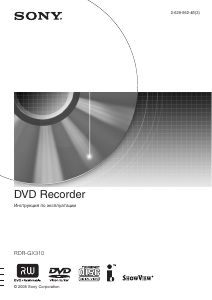2-629-952-
41(3)
© 2005 Sony Corporation
DVD Recorder
Инструкция пo экcплyaтaции
RDR-GX310
-
Contents
-
Table of Contents
-
Troubleshooting
-
Bookmarks
Quick Links
2-629-953-T1(3)
DVD Recorder
Operating Instructions
RDR-GX310
© 2005 Sony Corporation
Related Manuals for Sony RDR-GX310
Summary of Contents for Sony RDR-GX310
-
Page 1: Dvd Recorder
2-629-953-T1(3) DVD Recorder Operating Instructions RDR-GX310 © 2005 Sony Corporation…
-
Page 2: Warning
WARNING To prevent fire or shock hazard, do not expose the unit to rain or moisture. To avoid electrical shock, do not open the cabinet. Refer servicing to qualified personnel only. The AC power cord must be changed only at a qualified service shop. CAUTION The use of optical instruments with this product will increase eye hazard.
-
Page 3
If you have any questions or problems concerning your recorder, please consult your nearest Sony dealer. About this manual • In this manual, “disc” is used as a general reference for the DVDs or CDs unless otherwise specified by the text or illustrations. -
Page 4: Table Of Contents
Ways to Use Your DVD Recorder ……..
-
Page 5
Timer Recording ……… 40 Before Recording . -
Page 6
DV/Digital8 Dubbing ……..70 Before DV/Digital8 Dubbing . -
Page 7: Ways To Use Your Dvd Recorder
Ways to Use Your DVD Recorder Recording/Playback Quick access to recorded titles – Title List Play the beginning of a title while it is being recorded – Chasing Playback Watching one title while recording another – Simultaneous Rec and Play…
-
Page 8: Quick Guide To Disc Types
Quick Guide to Disc Types Recordable and playable discs Type Disc Logo DVD+RW mode DVD- Video mode DVD+R DVD+R DL DVD-R Usable disc versions (as of March 2005) • 8x-speed or slower DVD+RWs • 6x-speed or slower DVD-RWs (Ver.1.1, Ver.1.2 with CPRM •…
-
Page 9
Recording Features Auto Manual Rewrite Chapter Chapter (page 40) (page 80) (page 67) Discs that cannot be recorded on • 8 cm discs • DVD-Rs in VR mode (Video Recording format) Editing Features Record Change Delete 16:9 sizes title name title (page 44) (page 64) -
Page 10: Playable Discs
Playable discs Type Disc Logo DVD VIDEO VIDEO CD DATA DVD DATA CD 8 cm DVD+RW/ DVD-RW/DVD-R “DVD VIDEO” and “CD” are trademarks. Discs that cannot be played • PHOTO CDs • CD-ROMs/CD-Rs/CD-RWs that are not recorded in music CD or Video CD format, or do not contain MP3 or JPEG files •…
-
Page 11
Maximum recordable number of titles Disc Number of titles* DVD-RW/DVD-R DVD+RW/DVD+R DVD+R DL * The maximum length for each title is eight hours. Note on playback operations of DVD VIDEOs/ VIDEO CDs Some playback operations of DVD VIDEOs/ VIDEO CDs may be intentionally set by software producers. -
Page 12: Hookups And Settings
Hookups and Settings Hooking Up the Recorder Follow steps 1 to 7 to hook up and adjust the settings of the recorder. Notes • Plug cords securely to prevent unwanted noise. • Refer to the instructions supplied with the components to be connected.
-
Page 13: A: Cable Box Or Satellite Receiver With A Video/Audio Output
(not supplied) S VIDEO VIDEO LINE IN DIGITAL OUT PCM/DTS/DOLBY DIGITAL S VIDEO COAXIAL R-AUDIO-L VIDEO R-AUDIO-L VIDEO S VIDEO COMPONENT OPTICAL LINE IN LINE OUT VIDEO OUT Wall Antenna cable (supplied) to antenna input DVD recorder AC IN ,continued…
-
Page 14: B: Cable Box With An Antenna Output Only
ANT IN TO TV to VHF/UHF IN DIGITAL OUT PCM/DTS/DOLBY DIGITAL COAXIAL R-AUDIO-L VIDEO VHF/UHF OPTICAL LINE IN VHF/UHF to VHF/UHF OUT to antenna input DVD recorder S VIDEO R-AUDIO-L VIDEO S VIDEO COMPONENT LINE OUT VIDEO OUT AC IN…
-
Page 15: C: Cable Without Cable Box, Or Antenna Only (No Cable Tv)
VHF/UHF VHF/UHF to VHF/UHF OUT Antenna cable (supplied) : Signal flow DIGITAL OUT PCM/DTS/DOLBY DIGITAL S VIDEO COAXIAL R-AUDIO-L VIDEO R-AUDIO-L VIDEO S VIDEO OPTICAL VHF/UHF LINE IN LINE OUT to antenna input DVD recorder AC IN COMPONENT VIDEO OUT…
-
Page 16: Step 3: Connecting The Video Cords
(blue) (red) Component video cord (not supplied) INPUT S VIDEO TV, projector, or AV amplifier (receiver) to LINE OUT (S VIDEO) DVD recorder AC IN COMPONENT VIDEO OUT to COMPONENT VIDEO (green) COMPONENT VIDEO IN TV, projector, or AV amplifier (receiver)
-
Page 17: Using The Progressive Button
When playing “wide screen” images Some recorded images may not fit your TV screen. To change the picture size, see page 76. If you are connecting to a VCR Connect your VCR to the LINE IN jack on the recorder (page 26). Notes •…
-
Page 18: Step 4: Connecting The Audio Cords
AV amplifier (receiver) with a decoder decoder and a digital input jack, use this (yellow) INPUT VIDEO (white) (red) AUDIO TV, projector, or AV amplifier (receiver) DVD recorder AC IN COMPONENT VIDEO OUT [Speakers] Rear (R) Front (R) Subwoofer…
-
Page 19: Step 5: Connecting The Power Cord
z Hint For correct speaker location, see the operating instructions supplied with the connected components. Notes • Do not connect your TV’s audio output jacks to the LINE IN (R-AUDIO-L) jacks at the same time. This will cause unwanted noise to come from your TV’s speakers.
-
Page 20: Step 6: Preparing The Remote
Notes • If the supplied remote interferes your other Sony DVD recorder or player, change the command mode number for this recorder (page 22). • Use the batteries correctly to avoid possible leakage and corrosion.
-
Page 21
Adjusts the volume of your TV CH +/– Selects the channel on your TV WIDE MODE Switches to or from the wide mode of a Sony wide-screen TV TV/VIDEO Switches your TV’s input source Number buttons Selects the channel on… -
Page 22: Controlling The Volume Of Your Av Amplifier (Receiver) With The Remote
Sony DVD recorder or player, set the command TV/DVD switch mode number for this recorder and the supplied remote to one that differs from the other Sony DVD recorder or player. The default command mode setting for this recorder and the supplied remote is DVD3.
-
Page 23: Step 7: Easy Setup
Select “Options,” and press ENTER. SETUP Settings Format DVD-RW : Video Dimmer : Normal Audio Power Save : Features Auto Display : Options Auto Stereo : Tuner Audio : Main Easy Setup Command Mode : DVD3 Factory Setup Select “Command Mode,” and press ENTER.
-
Page 24: Setting Up The G-Code® System
TV Type If you have a wide-screen TV, select “16:9.” If you have a standard TV, select either “4:3 Letter Box” (shrink to fit) or “4:3 Pan Scan” (stretch to fit). This will determine how “wide-screen” images are displayed on your Audio Connection If you connected an AV amplifier (receiver) using either a digital optical or coaxial cord,…
-
Page 25
Select “Settings,” and press ENTER. Select “Set G-Code Channels,” and press ENTER. Settings — Set G-Code Channels Guide CH TV CH —- Channel list Select “Guide CH – TV CH,” and press ENTER. Settings — Set G-Code Channels Guide CH TV CH —- Enter the guide channel number assigned… -
Page 26: Connecting A Vcr Or Similar Device
• If you pass the recorder signals via the VCR, you may not receive a clear image on your TV screen. DVD recorder Be sure to connect your VCR to the DVD recorder and your TV in the order shown below. To watch video tapes, watch the tapes through a second line input on your TV.
-
Page 27: Connecting To The Line 2 In Jacks On The Front Panel
Noise (feedback) may result. • Do not connect more than one type of video cord between the recorder and your TV at the same time. OUTPUT VIDEO AUDIO Audio/video cord (not supplied) L (MONO) S VIDEO VIDEO AUDIO R DVD recorder…
-
Page 28: Connecting To A Satellite Or Digital Tuner
For details, see the tuner’s operating instructions. • If you disconnect the recorder’s power cord, you will not be able to view the signals from the connected tuner. INPUT VIDEO AUDIO DVD recorder AC IN COMPONENT VIDEO OUT Audio/video cord (not supplied) Satellite tuner, etc.
-
Page 29: Seven Basic Operations
Seven Basic Operations — Getting to Know Your DVD Recorder 1. Inserting and Formatting a DVD Disc (Disc Info) Inserting a Disc — RW — RW Video DATA DVD DATA CD Z OPEN/ CLOSE Press Z OPEN/CLOSE, and place a disc on the disc tray.
-
Page 30
Move the cursor down the TOOLS menu until “Disc Info” is selected, and press ENTER. Example: When a DVD-RW (VR mode) is inserted. Disc Information DiscName Movie Media DVD-RW Format Title no. Original 3 / Playlist Date 10/13/2005 ~ 10/28/2005 HQ : 0H30M HSP : 0H45M Remainder… -
Page 31: Recording A Program
2. Recording a Program — RW — RW Video This section introduces the basic operation to record the current TV program to a disc (DVD). For an explanation of how to make timer recordings, see page 40. DISPLAY z REC REC MODE Insert a recordable DVD.
-
Page 32: Playing The Recorded Program (Title List)
3. Playing the Recorded Program (Title List) — RW — RW Video To play a recorded title, select the title from the Title List. TITLE LIST REPLAY/ ADVANCE Insert a DVD. See “Inserting a Disc” on page 29. Playback starts automatically depending on the disc.
-
Page 33
Select a title, and press ENTER. The sub-menu appears. The sub-menu displays options applicable only to selected item. The displayed options differ depending on the model, situation, and disc type. TITLE LIST ORIGINAL 4.3 / 4.7 Tennis Close Play (0H30M) LSP 10/28/2005 1:00PM Play Beginning Travel… -
Page 34: Displaying The Playing Time And Play Information
4. Displaying the Playing Time and Play Information — RW — RW Video DATA DVD DATA CD You can check the playing time and remaining time of the current title, chapter, or track. Also, you can check the disc name recorded on the DVD/CD.
-
Page 35: Checking The Playing/Remaining Time
z Hints • If “DTS” is set to “Off” in “Audio” setup, the DTS track selection option will not appear on the screen even if the disc contains DTS tracks (page 79). • When “Auto Display” is set to “On” (default) in “Options”…
-
Page 36: Changing The Name Of A Recorded Program
5. Changing the Name of a Recorded Program You can label a DVD, title, or program by entering characters. You can enter up to 64 characters for a title or disc name, but the actual number of characters displayed in the menus such as the Title List will vary.
-
Page 37: Labeling And Protecting A Disc
6. Labeling and Protecting a Disc You can execute options effective for the entire disc using the Disc Information display. Labeling a disc — RW — RW Video Insert a disc. See “Inserting a Disc” on page 29. Press TOOLS to select “Disc Info,” and press ENTER.
-
Page 38: Playing The Disc On Other Dvd Equipment (Finalize)
7. Playing the Disc on Other DVD Equipment (Finalize) — RW — RW Video Finalizing is necessary when you play discs recorded with this recorder on other DVD equipment. When you finalize a DVD+RW, DVD-RW (Video mode), DVD+R, or DVD-R, a DVD menu will be automatically created, which can be displayed on other DVD equipment.
-
Page 39: Unfinalizing A Disc
Unfinalizing a disc — RW — RW Video For DVD-RWs (Video mode) DVD-RW (Video mode) that have been finalized to prohibit additional recording or editing can be unfinalized to allow further recording or editing. For DVD-RWs (VR mode) If you cannot record or edit on a DVD-RW (VR mode) that has been finalized with other DVD equipment, “This disc was finalized.
-
Page 40: Timer Recording
Timer Recording Before Recording Before you start recording… • This recorder can record on various discs. Select the disc type according to your needs (page 8). • Check that the disc has enough available space for the recording (page 29). For DVD+RWs and DVD-RWs, you can free up disc space by erasing titles (page 66).
-
Page 41: Recording A Stereo/Sap Program
Recording a stereo/SAP program The recorder can receive and record stereo/SAP programs. Stereo programs When a stereo program is received, the “STEREO” indicator lights up on the front panel display. If there is noise in the stereo program, set “Auto Stereo” in “Options” setup to “Off” (page 82).
-
Page 42
Press [TIMER]. Timer — Standard Set the timer manually. Start Stop Date Today G-Code • If the “Timer – G-Code” display appears, press < to switch the display to “Standard”. Select an item using </, and adjust using M/m. “Date”: Sets the date. The item changes as follows: Today y Tomorrow y ……… -
Page 43: Recording Tv Programs Using The G-Code System
z Hint You can play the recorded program by selecting the program title in the Title List. Notes • If a message indicating that the disc is full appears on the screen, change the disc, or make available space for the recording (DVD+RW/DVD-RW only) (page 66).
-
Page 44: Using The Quick Timer Function
Select “OK,” and press ENTER. The date, start and stop times, channel, recording mode, etc. setting appear. Timer — G-Code Is the following timer setting correct? To modify, adjust each item or re-enter the G-Code. Date Start Stop 9/28 10 00 •…
-
Page 45: Creating Chapters In A Title
Before recording starts, press TOOLS to select “Rec Settings,” and press ENTER. Rec. Settings Select the item you want to change. Rec Mode : DVD Rec. Picture Size: Rec NR : Rec Video Equalizer Select the item you want to adjust, and press ENTER.
-
Page 46: Checking/Changing/Canceling Timer Settings (Timer List)
Checking/Changing/ Canceling Timer Settings (Timer List) — RW — RW Video You can check, change, or cancel timer settings using the Timer List. RETURN REPLAY/ ADVANCE Press TIMER LIST. The Timer List appears. TIMER LIST Mon-Sat 10:00PM -10:15PM 10/29 8:30PM — 9:30PM 10/29 9:00PM -10:00PM Sat 10/30…
-
Page 47: Changing The Priority Of Overlapped Settings
To scroll the list display by page (Page mode) Press REPLAY ADVANCE list display is turned on. Each time you press REPLAY ADVANCE , the entire Timer List changes to the previous/next page of timer settings. To turn off the Timer List Press TIMER LIST or RETURN.
-
Page 48: Recording From Connected Equipment
Press M/m to change the timer setting’s priority, and press ENTER. The setting moves to its new location in the list. A timer setting higher up in the list has higher priority. To return to the Timer List, select “Cancel.” z Hint You can change the priority of a timer setting while recording.
-
Page 49
Set the timer on the connected equipment to the time of the program you want to record, and turn it off. Press SYNCHRO REC. The SYNCHRO REC indicator lights up on the front panel. The recorder is ready to start Synchro-Recording. -
Page 50: Recording From Connected Equipment Without A Timer
Recording from connected equipment without a timer You can record from a connected VCR or similar device. To connect a VCR or similar device, see “Connecting a VCR or Similar Device” on page 26. Use the DV IN jack on the front panel if the equipment has a DV output jack (i.LINK jack).
-
Page 51: Playback
Playback Playing — RW — RW Video DATA DVD DATA CD Z OPEN/ CLOSE SUBTITLE AUDIO TITLE LIST TOP MENU ANGLE PROGRESSIVE REPLAY ADVANCE . PREV Insert a disc. • See “Inserting a Disc” on page 29. • If you insert a DVD VIDEO, VIDEO CD, or CD, press H PLAY.
-
Page 52
To resume playback from the point where you stopped (Resume Play) When you press H PLAY again after you stop playback, the recorder resumes playback from the point where you pressed x STOP. To start from the beginning, press TOOLS to select “Play Beginning,”… -
Page 53: Playback Options
“TVS STANDARD”: Creates three sets of virtual rear speakers. Effective when you use two separate front speakers. * TVS was developed by Sony to produce home surround sound with just a stereo PROGRESSIVE Switches the type of video output signal to interlace or progressive format (page 17).
-
Page 54
Buttons (slow, freeze frame) — RW * Playback direction only X PAUSE To resume normal playback, press H PLAY. Notes • To enjoy the TVS function, set “Digital Out” to “On” and “Dolby Digital” to “D-PCM” in “Audio” setup. • The volume may be reduced when surround effects are set. -
Page 55: Adjusting The Picture Quality
Adjusting the picture quality — RW — RW Video Press TOOLS during playback to select “Video Settings,” and press ENTER. Video Settings Select the item you want to change. Y NR : C NR : BNR : MNR : DVE : PB Video Equalizer Select an item, and press ENTER.
-
Page 56: Playing From The Beginning Of The Program You Are Recording
“Audio Filter”: Selects the digital filter to reduce noise above 22.05 kHz (Fs* is 44.1 kHz), 24 kHz (Fs is 48 kHz), or 48 kHz (Fs is above 96 kHz). • Sharp (default): Provides a wide frequency range and spatial feeling. •…
-
Page 57: Playing A Previous Recording While Making Another (Simultaneous Rec And Play)
Playing a previous recording while making another (Simultaneous Rec and Play) — RW You can play a previously recorded program while recording another on the same disc. Playback continues even if the recording is a timer recording. While recording, press TITLE LIST. The Title List appears.
-
Page 58: Searching By Title Number Or Time Code
Searching by title number or time code — RW — RW Video DATA DVD DATA CD You can search a disc by title, chapter, scene or track. As titles and tracks are assigned individual numbers, select the title or track by entering its number.
-
Page 59: Selecting An Mp3 Album Or Track
Selecting an MP3 album or track Press TITLE LIST. The album list appears. To change the page, press ADVANCE TITLE LIST Music Album Opera Classic Symphony Classic Samba Dance Live Jazz Piano Jazz My heart Pop music Paradise Pop music The Best Pop music Select an album, and press ENTER.
-
Page 60: About Mp3 Audio Tracks And Jpeg Image Files
To view the previous or next picture Press . PREV/NEXT > while the picture is displayed. To rotate a picture Press TOOLS while the image is displayed to select “Rotate Right” or “Rotate Left,” and press ENTER. To change the slideshow speed Press TOOLS while the album list or image list is displayed to select “Slideshow Speed,”…
-
Page 61: Mp3 Audio Tracks Or Jpeg Image Files That The Recorder Can Play
MP3 audio tracks or JPEG image files that the recorder can play The recorder can play the following tracks and files: – MP3 audio tracks with the extension “.MP3,” “.mp3,” or “.Mp3.” – JPEG image files with the extension “.JPEG,” “.jpg,”…
-
Page 62
z Hints • If you add numbers (01, 02, 03, etc.) to the front of the track/file names when you store the tracks (or files) in a disc, the tracks and files will be played in that order. • Since a disc with many trees takes longer to start playback, it is recommended that you create albums with no more than two trees. -
Page 63: Erasing And Editing
Erasing and Editing Before Editing This recorder offers various edit options for various disc types. Before you edit, check the disc type in the front panel display, and select the option available for your disc (page 8). Notes • You may lose the edited contents if you remove the disc or a timer recording starts while editing.
-
Page 64: Edit Options For Dvd+Rws/Dvd-Rws (Video Mode)/Dvd+Rs/Dvd-Rs
Edit options for DVD+RWs/DVD- RWs (Video mode)/DVD+Rs/DVD-Rs — RW Video You can perform simple edits. Since Video mode titles are actual recordings on the disc, you cannot undo any edits you make. The edit functions available for Video mode titles are: –…
-
Page 65: Erasing A Chapter (Delete Chapter)
“A-B Erase”: Erases a section of the title (page 65). “Delete Chapter”: Erases chapter units of the title while viewing thumbnails (see below). z Hints • You can erase multiple titles at one time (page 66), or erase all of the titles on the disc at once (page 66). •…
-
Page 66: Erasing Multiple Titles (Erase Titles)
Notes • Images or sound may be momentarily interrupted at the point where you erase a section of a title. • Sections shorter than five seconds may not be erased. • For DVD+RWs, the erased section may be slightly different from the points you selected. Erasing multiple titles (Erase Titles) — RW…
-
Page 67: Creating Chapters Manually
Select a title by pressing </,, and press ENTER. The display for selecting titles to be erased appears. • To cancel the selection, press ENTER again. • To erase more titles, repeat step 3. Disc Map 2 Journey 2004/9/17 8:00PM (1H00M) SP 0.6 Erase Cancel…
-
Page 68: Moving A Playlist Title (Change Order)
Select the IN point by pressing m/M, and press ENTER. The display for setting the end point (OUT) appears, and the title continues to play in the background. Select the OUT point by pressing m/M, and press ENTER. The display asks for confirmation. To reset the IN or OUT point, select “Change IN”…
-
Page 69: Combining Multiple Playlist Titles (Combine Titles)
Combining multiple Playlist titles (Combine Titles) — RW Press TITLE LIST to turn on the Title List (Playlist) menu. If the Title List (Original) menu appears, press TOOLS and select “Playlist.” Press TOOLS to select “Combine Titles,” and press ENTER. The display for selecting titles appears.
-
Page 70: Dv/Digital8 Dubbing
“DV.” The front panel display changes as follows: Channel number Press REC MODE on the remote repeatedly to select the recording mode. The recording mode changes as follows: For details about the recording mode, see page 40. DVD recorder…
-
Page 71: Recording An Entire Dv/Digital8 Format Tape (One Touch Dubbing)
Press TOOLS on the remote to select “DV/ D8 Audio Input,” and press ENTER. Then, select the setting for the audio input. “Stereo1” (default): Records original sound only. Normally select this when dubbing a DV format tape. “Mix”: Records both stereo 1 and 2. “Stereo2”: Records additional audio only.
-
Page 72: Program Edit
Program Edit — RW — RW Video You can select scenes from a DV/Digital8 format tape, and then automatically record selected scenes to a DVD. To use this function, you will do the following: Connect your digital video camera and prepare for recording Select and edit the scenes you want to dub Using the recorder’s remote control, fast forward…
-
Page 73
Select “OK,” and press ENTER. A new Scene List menu appears with the selected scene. To add a scene, select “Add.” DV / D8 EDIT SCENE LIST 0:00:30 — 0:00:52 0H00M22S A Thumbnail picture B Time information C Total duration of the program D Total number of scenes When you finish adding scenes, select the scene you want to edit, and press ENTER. -
Page 74: Settings And Adjustments
Settings and Adjustments Antenna Reception and Language Settings (Settings) The “Settings” setup helps you to make tuner, clock, and language settings for the recorder. Press SYSTEM MENU while the recorder is in stop mode. Select “SETUP,” and press ENTER. Select “Settings,” and press ENTER. The options of “Settings”…
-
Page 75: Set G-Code Channels
Select the channel you want to preset using the number buttons and the SET button. To disable a channel, select the channel using CH +/–. Channel to be preset/disabled Settings — Tuner Preset Antenna / Cable : Cable Auto Preset Manual Set : AFT : Select “Manual Set,”…
-
Page 76: Video Settings (Video)
Video settings will adjust items related to the image, such as size and color. Choose the settings according to the type of TV, tuner, or decoder connected to the DVD recorder. Press SYSTEM MENU while the recorder is in stop mode.
-
Page 77
Progressive Mode DVD software can be divided into two types: film based software and video based software. Video based software is derived from TV, such as dramas and sit-coms, and displays images at 30 frames/60 fields per second. Film based software is derived from film and displays images at 24 frames per second. -
Page 78: Audio Settings (Audio)
Audio Settings (Audio) The “Audio” setup allows you to adjust the sound according to the playback and connection conditions. Press SYSTEM MENU while the recorder is in stop mode. Select “SETUP,” and press ENTER. Select “Audio,” and press ENTER. The “Audio” setup appears with the following options.
-
Page 79
Audio Connection The following setup items switch the method of outputting audio signals when you connect a component such as an amplifier (receiver) with a digital input jack. For connection details, see “Step 4: Connecting the Audio Cords” on page 18. Select “Dolby Digital,”… -
Page 80: Recording And Parental Control Settings (Features)
Recording and Parental Control Settings (Features) The “Features” setup allows you to adjust recording and parental control settings. Press SYSTEM MENU while the recorder is in stop mode. Select “SETUP,” and press ENTER. Select “Features,” and press ENTER. The “Features” setup appears with the following options.
-
Page 81
Select “Level,” and press ENTER. The selection items for “Level” are displayed. Features — Parental Control Level : Standard : Password The lower the value, the stricter the limitation. Discs rated higher than the selected level will be restricted. Select the level, and press ENTER. The Parental Control setting is complete. -
Page 82: Disc And Remote Control Settings/Factory Settings (Options)
Disc and Remote Control Settings/Factory Settings (Options) The “Options” setup allows you to set up other operational settings. Press SYSTEM MENU while the recorder is in stop mode. Select “SETUP,” and press ENTER. Select “Options,” and press ENTER. The “Options” setup appears with the following options.
-
Page 83: Easy Setup (Resetting The Recorder)
DVD equipment is assigned the same Command Mode. Be sure to match the Command Mode switch on the remote to the setting made here. For details, see “If you have a Sony DVD player or more than one Sony DVD recorder” on page 22.
-
Page 84: Additional Information
Should any problem persist, consult your nearest Sony dealer. Power The power does not turn on. , Check that the AC power cord is connected securely.
-
Page 85
The playback picture or TV program from the equipment connected through the recorder is distorted. , If the playback picture output from a DVD player, VCR, or tuner goes through your recorder before reaching your TV, the copy-protection signal applied to some programs could affect picture quality. -
Page 86
Playback The recorder does not play any type of disc. , The disc is upside down. Insert the disc with the labeled side facing up. , The disc is not correctly inserted. , Moisture has condensed inside the recorder. Remove the disc and leave the recorder turned on for about half an hour until the moisture evaporates. -
Page 87
Recording/Timer recording/ Editing The channel cannot be changed from the channel you are recording. , Set the TV’s input source to “TV.” Recording does not start immediately after you press z REC. , Operate the recorder only after “LOAD,” “FORMAT,” or “INFOWRITE” disappears from the front panel display. -
Page 88: Remote Control
DVD3. , Set the TV/DVD switch to DVD (page 22). Other Sony equipment responds to the remote. , The same command mode is set for both the equipment and recorder. Set a different…
-
Page 89
This is because the recorder is adding disc data to the disc. The disc tray does not open and “TRAY LOCKED” appears in the front panel display. , Contact your Sony dealer or local authorized Sony service facility. “RECOVERY” appears in the front panel display. -
Page 90: Self-Diagnosis Function (When Letters/Numbers Appear In The Display)
E XX To prevent a malfunction, the (xx is a number) recorder has performed the self- diagnosis function. , Contact your nearest Sony dealer or local authorized Sony service facility and give the five-character service number. Example: E 61 10…
-
Page 91: Specifications
On cleaning discs Do not use a commercially available cleaning disc. It may cause a malfunction. Notes about the discs • To keep the disc clean, handle the disc by its edge. Do not touch the surface. Dust, fingerprints, or scratches on the disc may cause it to malfunction.
-
Page 92: About I.link
General Power requirements: 110 V AC, 60 Hz Power consumption: 31 W Dimensions (approx.): 430 × 65 × 328 mm (width/height/depth) incl. projecting parts Mass (approx.): 4.1 kg Operating temperature: 5ºC to 35ºC Operating humidity: 25% to 80% Supplied accessories: Audio/video cord (1) Power cord (1) Antenna cable (1)
-
Page 93
About the name “i.LINK” i.LINK is a more familiar term for IEEE 1394 data transport bus proposed by SONY, and is a trademark approved by many corporations. IEEE 1394 is an international standard standardized by the Institute of Electrical and Electronics Engineers. -
Page 94: Guide To Parts And Controls
Guide to Parts and Controls For more information, see the pages in parentheses. Remote A TV/DVD switch (20) B Z OPEN/CLOSE button (29) C [/1 (on/standby) button (23) D CH (channel) +/– buttons (31) E Number buttons (43, 57) F VOL (volume) +/– buttons (20) G CLEAR button H AUDIO button (53) I INPUT SELECT button (50, 70)
-
Page 95
W H PLAY button (51) X PAUSE button (53) x STOP button (51) The H PLAY button has a tactile dot*. X z REC button (31) X REC PAUSE button (31) x REC STOP button (31) Y REC MODE button (31) Z CHAPTER MARK/CHAPTER MARK ERASE buttons (67) wj SYNCHRO REC button (48) -
Page 96
Front panel A [/1 (on/standby) button (23) B Front panel display (35, 97) C Disc tray (29) D TIMER REC indicator (41) SYNCHRO REC indicator (48) E A (open/close) button (29) (remote sensor) (20) G H (play) button (51) X (pause) button (53) x (stop) button (51) H z REC button (31) X REC PAUSE button (31) -
Page 97
Front panel display PROGRESSIVE A Playing/recording status. B Disc type*/recording format C SAP (Second Audio Program) indicator (41) D Audio signal indicators (34) * Displays DATA CDs as “CD.” z Hint You can turn off the front panel display when the recorder is turned off by setting “Dimmer” to “Power Save” in “Options”… -
Page 98: Glossary
Glossary Chapter (page 57) Sections of a picture or a music feature that are smaller than titles. A title is composed of several chapters. Depending on the disc, no chapters may be recorded. Copy protection signals (page 41) Copy restriction set by copyright owners, etc. These signals are included in some software or TV programs and restrict recording on this recorder.
-
Page 99
Original (page 63) Titles actually recorded on a DVD-RW (VR mode). Erasing original titles frees up disc space. Playlist (page 63) Playback information created from the actual recordings on a DVD-RW (VR mode). A Playlist leaves the original titles as they are, and contains only the information needed to control playback. -
Page 100: Language Code List
Language Code List For details, see page 75. The language spellings conform to the ISO 639: 1988 (E/F) standard. Code Language 1027 Afar 1028 Abkhazian 1032 Afrikaans 1039 Amharic 1044 Arabic 1045 Assamese 1051 Aymara 1052 Azerbaijani 1053 Bashkir 1057 Byelorussian 1059 Bulgarian 1060 Bihari 1061 Bislama…
-
Page 101: Index
Index Words in quotations appear in the on-screen displays. Numerics 16:9 24 4:3 Letter Box 24 4:3 Pan Scan 24 “48kHz/96kHz PCM” 79 “A-B Erase” 65 Adjusting playback picture 55 playback sound 55 recording picture 44 “AFT” 75 Album 34 Album number 34 “Album Search”…
-
Page 102
Formatting 29 Freeze Frame 54 Front panel 96 Front panel display 35 GB 30 G-Code 24 “Guide CH – TV CH” 25 Handling discs 91 “Hue” 55 i.LINK 92 INPUT SELECT 50 Interlace 98 Interlace format 98 JPEG image files 58 Labeling 37 Language 75 Language code 100… -
Page 103
Simultaneous Rec and Play 57 Slow-motion play 54 Sort 33 Sound quality 55 Stereo 41 Stereo programs 41 “Stereo1” 71 “Stereo2” 71 STOP 51 SUBTITLE 53 Subtitle 75 Super VIDEO CD 10 SUR 53 Surround 53 Synchro Rec 48 Thumbnail picture 33 “Time Search”… -
Page 104
Printed on 100% recycled paper using VOC (Volatile Organic Compound)-free vegetable oil based ink. Sony Corporation Printed in Malaysia…
RDR-GX310/HX710/HX910
3 7 63 1515 0
SERVICE MANUAL
System
Laser: Semiconductor laser
Channel coverage:
RDR-GX310:RU,SP/HX710/HX910:RU,SP
PAL/SECAM (B/G, D/K, I, L)
VHF: E2 to E12, R1 to R12, F2 to F10, Italian
TE
L 13942296513
A to H, Ireland A to J, South Africa 4 to 13/
UHF: E21 to E69, R21 to R69, B21 to B69,
F21 to F69/CATV: S01 to S05, S1 to S20,
France B to Q/HYPER: S21 to S41
For details, see «Receivable channels» (page 81).
The above channel coverage merely ensures the
channel reception within these ranges. It does not
guarantee the ability to receive signals in all
circumstances.
RDR-GX310:E,TW/HX910:E,TW
NTSC (national television system committee)
VHF (very high frequency): 2 to 13/
UHF (ultra high frequency): 14 to 69/
CATV (cable television): A-8 to A-1, A to W,
W+1 to W+84
Video reception: Frequency synthesizer system
Audio reception: Split carrier system
Aerial out: 75-ohm asymmetrical aerial socket
Timer: Clock: Quartz locked/Timer indication:
24-hour cycle (digital)/Power back-up
duration: 1 hour
Video recording format:
MPEG (moving picture experts group) Video
Audio recording format/applicable bit
rate: Dolby Digital 2 ch/256 kbps
Inputs and outputs
LINE OUT
(AUDIO): Phono jack/2 Vrms/10 kilohms
(VIDEO): Phono jack/1.0 Vp-p
(S VIDEO): 4-pin mini DIN/Y:1.0 Vp-p,
C: 0.3 Vp-p (PAL)
C: 0.286 Vp-p (NTSC)
LINE IN 1/2/3
(AUDIO): Phono jack/2 Vrms/more than
www
22 kilohms
(VIDEO): Phono jack/1.0 Vp-p
(S VIDEO): 4-pin mini DIN/Y:1.0 Vp-p,
C: 0.3 Vp-p (PAL)
C: 0.286 Vp-p (NTSC)
.
DV IN: 4-pin/i.LINK S100
http://www.xiaoyu163.com
DIGITAL OUT (OPTICAL): Optical output jack/
–18 dBm (wave length: 660 nm)
DIGITAL OUT (COAXIAL): Phono jack/
0.5 Vp-p/75 ohms
COMPONENT VIDEO OUT
RDR-GX310:RU,SP/HX710/HX910:RU,SP
(Y, P /C , P /C )
B
B
Phono jack/Y: 1.0 Vp-p, P /C : 0.7 Vp-p
P /C : 0.7 Vp-p
R
R
RDR-GX310:E/HX910:E :(Y, P , P )
RDR-GX310:TW/HX910:TW :(Y, P /C , P /C )
Phono jack/Y: 1.0 Vp-p/
P /C ,P /C :interlace*= 0.648 Vp-p
B
B
R
progressive or interlace**= 0.7 Vp-p
COMPONENT VIDEO IN
RDR-HX910:E,TW :(Y, P , P )
RDR-HX910:TW :(Y, P /C , P /C )
Phono jack/Y: 1.0 Vp-p/
P /C ,P /C :interlace*= 0.648 Vp-p
B
B
R
progressive or interlace**= 0.7 Vp-p
* «Y/Pb/Pr Out Block Level» is «On»
** «Y/Pb/Pr Out Block Level» is «Off»
General
Power requirements:
RDR-GX310:RU,SP/HX710/HX910:RU,SP
220-240 V AC, 50/60 Hz
RDR-GX310:TW/HX910:TW
110 V AC, 60 Hz
RDR-GX310:E/HX910:E
110-240 V AC, 50/60 Hz
Power consumption
RDR-HX310: E 30 W
RDR-HX310: TW,RU,SP 31 W
RDR-HX710: 51 W
RDR-HX910: E 52 W
RDR-HX910: TW 54 W
RDR-HX910: RU,SP 55 W
x
ao
u163
y
i
http://www.xiaoyu163.com
2 9
8
RMT-D216A/D216P/D217A/D217P
Photo : RDR-GX310
RMT-D216A
SPECIFICATIONS
Q Q
3
6 7
1 3
1 5
R
R
B
B
B
R
R
R
B
B
R
R
B
B
B
R
R
R
co
.
9 4
2 8
E Model
Singapore Model
Russian Model
Taiwan Model
RDR-GX310/HX910
Australian Model
Dimensions (approx.): 430 x 75 x 328 mm (17 x 3 x 13 in.)
(width/height/depth) incl. projecting parts
Hard disk drive capacity:
RDR-HX710: 160 GB
RDR-HX910: 250 GB
Mass (approx.): RDR-HX710/HX910 5.0 kg (11.02 lb)
0 5
8
2 9
9 4
2 8
RDR-GX310 4.1 kg (9.0 lb)
Operating temperature: 5ºC to 35ºC (41ºF to 95ºF)
Operating humidity: 25% to 80%
Supplied accessories:
Audio/video cord (1)
Power cord (mains lead) (1)
Aerial cable (1) :
RDR-GX310:RU,SP/HX710/HX910:RU,SP
Antenna cable (1) :
RDR-GX310:E,TW/HX910:E,TW
Remote commander (remote) (1)
R6 (size AA) batteries (2)
Plug adapter (1) RDR-GX310: E/HX910: E
Specifications and design are subject to change
without notice.
Compatible colour systems
This recorder is designed to record using the PAL
colour system and play back using the PAL or
NTSC colour systems.
The signals of the SECAM colour system can be
received or recorded but played back in the PAL
colour system only. Recording of video sources
based on other colour systems cannot be
guaranteed.
Abbreviation
AUS: Australian Model
TW : Taiwan Model
RU : Russian Model
SP : Singapore Model
m
DVD RECORDER
9 9
RDR-GX710
9 9
Инструкция и руководство для
Sony RDR-GX310  на русском
на русском
120 страниц подробных инструкций и пользовательских руководств по эксплуатации

Sony RDR-HXD970 Hard Drive Upgrade

Sony RDR-HX750 repair and upgrade

Sony RDR-HX730 DVD recorder

Sony RDR HX750 HDD DVD Recorder Dead Can this one be repaired?

Grabador de dvd SONY GX310

SONY DVD RECORDER RDR-GX350 HD HDMI 1080P UPSCALING + REMOTE CONTROL AND LEADS

Sony RDR-HXD870 DVD Recorder RW / HDD Recorder — Demo
2-629-952-
41(3)
© 2005 Sony Corporation
DVD Recorder
Инструкция пo экcплyaтaции
RDR-GX310
Пгедупгеждение, Ме²ы п²едосто²ожности, Предупреж- дение
Меры предосторож- ности
- Изображение
- Текст
2
ПРЕДУПРЕЖ-
ДЕНИЕ
Во избежание возникновения
пожара или удара электрическим
током берегите устройство от
дождя и влаги.
Во избежание удара
электрическим током не
открывайте корпус устройства
самостоятельно. Техническое
обслуживание должно
осуществляться только
сотрудниками сервисных
центров.
Шнур питания (провод
электропитания) может быть
заменен только в
специализированном сервисном
центре.
Данный продукт
классифицируется как
ЛАЗЕРНОЕ УСТРОЙСТВО
КЛАССА 1. Этикетка CLASS 1
LASER PRODUCT находится на
защитном кожухе лазера внутри
ограждения.
Внимание!
Использование оптических
приборов с данным устройством
вредно для зрения. Поскольку
используемый в DVD-рекордере
лазерный луч опасен для зрения,
не пытайтесь самостоятельно
разбирать устройство.
Техническое обслуживание
должно осуществляться только
сотрудниками сервисных
центров.
Такая этикетка находится на
защитном кожухе лазера внутри
корпуса устройства.
Меры предосторожности
• Данный аппарат работает от
сети с напряжением 220 – 240 В
переменного тока, 50/60 Гц.
Проверьте, соответствует ли
рабочее напряжение аппарата
напряжению Вашей местной
электрической сети.
• Во избежание возникновения
пожара или удара
электрическим током не
ставьте на устройство
наполненные жидкостью
предметы, например, вазы.
“ШоуВью” (S
HOW
V
IEW
) является
официально зарегистрированной
торговой маркой корпорации
“Джемстар Девелопмент
Корпорейшн” (Gemstar
Development Corporation).
Система “ШоуВью” (S
HOW
V
IEW)
изготовлена по лицензии
корпорации “Джемстар
Девелопмент Корпорейшн”
(Gemstar Development
Corporation).
Утилизация
электрического и
электронного
оборудования
Данная директива применяется
только в странах Евросоза и
других европейских странах, где
действуют системы раздельного
сбора отходов.
Меры
предосторож-
ности
Данное оборудование было
протестировано с
использованием
соединительного кабеля менее
3 м и признано
соответствующим
ограничениям, установленным
директивой EMC.
О безопасности
При попадании какого-либо
твердого предмета или
жидкости внутрь корпуса
отсоедините видеомагнитофон
от сети питания и проверьте его
у квалифицированного
обслуживающего персонала
перед дальнейшей
эксплуатацией.
Об источниках питания
• Данное устройство не будет
отключено от электросети,
пока шнур питания
подключен к сетевой розетке,
даже если вы выключили
само устройство с помощью
кнопки.
• Если Вы не собираетесь
использовать
видеомагнитофон в течение
длительного периода времени,
не забудьте отсоединить его от
сетевой розетки. Для
отсоединения сетевого шнура
переменного тока (провода
электропитания) беритесь
непосредственно за
штепсельную вилку, ни в коем
случае не тяните за шнур.
Об установке
• Установите
видеомагнитофон в месте с
достаточной вентиляцией для
предотвращения накопления
в нем тепла.
• Не устанавливайте
видеомагнитофон на мягкую
поверхность, как, например,
коврик, которая может
перекрыть вентиляционные
отверстия.
Изготовитель:
Сoни Кopпopейшн
Адрес:
6-7-35 Киташинагава,
Шинагава-ку, Токио
141-0001, Япония
Страна-производитель:
Малайзия
Не устанавливайте данное устройство в местах, где простран…
Страница 3
- Изображение
- Текст
3
• Не устанавливайте данное
устройство в местах, где
пространство ограничено,
например, в книжных шкафах
и т.п.
• Не устанавливайте
видеомагнитофон в месте,
расположенном возле
источников тепла или
подверженном воздействию
прямых солнечных лучей,
чрезмерному запылению или
механическим ударам.
• Не устанавливайте
видеомагнитофон в
наклонном положении. Он
предназначен для
эксплуатации только в
горизонтальном положении.
• Держите аппарат и диски
подальше от оборудования с
сильными магнитными
полями, как, например,
микроволновые печи или
большие громкоговорители.
• Не кладите на
видеомагнитофон тяжелые
предметы.
О записи
• Обратите внимание, что
содержимое записи не может
быть компенсировано ни при
каких условиях, включая
условия, которые могут
возникать вследствие
неисправности данного
аппарата.
• Выполните пробную запись
перед выполнением
фактической записи.
Авторские права
• Телевизионные программы,
фильмы, видеоленты, диски и
другие материалы могут быть
защищены авторскими
правами.
Несанкционированная запись
таких материалов может
противоречить положениям
законов об авторском праве.
Также использование
данного видеомагнитофона с
передачами кабельного
телевидения может
потребовать разрешения от
передающей стороны
кабельного телевидения и/
или владельца программы.
• Это изделие включает
технологию защиты
авторских прав, которая
защищена патентами США и
другими правами на
интеллектуальную
собственность.
Использование этой
технологии защиты
авторских прав должно быть
одобрено Macrovision и
предназначено для
использования в быту и
другого ограниченного
использования для просмотра,
если только иное не одобрено
Macrovision. Запрещается
копирование технологии и
демонтаж изделия.
Функция защиты от
копирования
Поскольку видеомагнитофон
имеет функцию защиты от
копирования, программы,
принимаемые через внешний
тюнер (не прилагается), могут
содержать сигналы защиты от
копирования (функции защиты
от копирования) и как таковые
могут быть не
перезаписываемыми, в
зависимости от типа сигнала.
Если у Вас имеются какие-либо
вопросы или проблемы,
касающиеся Вашего
видеомагнитофона,
пожалуйста, обратитесь к
Вашему ближайшему дилеру
фирмы Sony.
Об этом руководстве
• В данном руководстве “диск”
используется как общий
термин для дисков DVD или
CD, если в тексте или на
рисунках не указано иное.
• Инструкции в данном
руководстве описывают
регуляторы на пульте
дистанционного управления.
Вы также можете
использовать регуляторы на
видеомагнитофоне, если они
имеют такие же или похожие
названия, что и на пульте
дистанционного управления.
• Иллюстрации экранной
индикации, используемые в
данном руководстве, могут не
совпадать с графическим
изображением на экране
Вашего телевизора.
• Пояснения, касающиеся
дисков DVD в данном
руководстве, относятся к
дискам DVD, созданным на
данном видеомагнитофоном.
Пояснения не
распространяются на диски
DVD, созданные на других
видеомагнитофонах и
воспроизводимые на данном
видеомагнитофоне.
ВАЖНЫЕ
ПРИМЕЧАНИЯ
Предостережение: Данный
видеомагнитофон способен
удерживать неподвижное
видеоизображение или
изображение экранной
индикации на Вашем
телевизионном экране
неограниченное количество
времени. Если Вы будете
оставлять неподвижное
видеоизображение или
экранную индикацию на
Вашем телевизоре в
течение продолжительного
периода времени,
существует опасность
неисправимого
повреждения Вашего
телевизионного экрана.
Плазменные панели и
проекционные телевизоры
особенно чувствительны к
этому.
Оглавление, Подключения и установки, Семь основных операций
Страница 4
- Изображение
- Текст
5запись по таймеру, Воспроизведение, Удаление и редактирование
Страница 5
- Изображение
- Текст
Перезапись dv, Установки и регулировки, Дополнительная информация
Страница 6
- Изображение
- Текст
Способы использованиш вашего dvd- видеомагнитофона, Способы использования вашего dvd-видеомагнитофона, Способы использования вашего dvd- виде
Запись/воспроизведение, Перезапись/редактирование
- Изображение
- Текст
7
Способы использования Вашего DVD-
видеомагнитофона
Запись/Воспроизведение
Совместимый носитель данных и страницы
для справок
Быстрый доступ к
записанным заголовкам
– Список заголовков
,
“3. Воспроизведение записанной программы
(Список заголовков)” на стр. 31
Воспроизведение начала
заголовка во время его
записи
– Воспроизведение без
прерывания записи
,
“Воспроизведение с начала программы, которую
Вы записываете (Воспроизведение без прерывания
записи)” на стр. 59
Просмотр одного
заголовка во время
записи другого
– Одновременная запись
и воспроизведение
,
“Воспроизведение предыдущей записи во время
выполнения другой (Одновременная запись и
воспроизведение)” на стр. 59
Перезапись/Редактирование
Совместимый носитель данных и страницы
для справок
Создание Вашей
собственной программы
– Список
воспроизведения
,
“Создание и редактирование списка
воспроизведения” на стр. 72
Автоматическая
перезапись лент DV
– Перезапись DV
,
“Перезапись DV” на стр. 76
+
RW
-RW
VR
-RW
Video
+
R
—
R
-RW
VR
-RW
VR
-RW
Video
+
R
—
R
VCD
CD
DATA CD
DATA DVD
+
RW
-RW
VR
+
RW
-RW
VR
-RW
Video
+
R
—
R
Список дисков, доступных для записи и воспроизведения, приведен на стр. 8.
Быст²ое ²уководство по типам дисков, Диски, доступные длш записи и восп²оизведениш, Быстрое руководство по типам дисков
Диски, доступные для записи и воспроизведения
- Изображение
- Текст
8
Быстрое руководство по типам дисков
Версии используемых дисков
(на март 2005 г.)
• Диски DVD+RW 8-кратной скорости или
менее
• Диски DVD-RW 6-кратной скорости или
менее (Вер.1.1, Вер.1.2 с CPRM
*1
)
• Диски DVD+R 16-кратной скорости или
менее
• Диски DVD-R 16-кратной скорости или
менее (Вер.2.0, Вер.2.1)
• Диски DVD+R DL 2,4-кратной скорости
(двухслойные)
“DVD+RW”, “DVD-RW”, “DVD+R”,
“DVD+R DL”, и “DVD-R” являются торговыми
марками.
*1
CPRM (Защита содержимого для
записываемых носителей) представляет собой
технологию кодирования, защищающую
авторские права на изображения.
*2
Этот логотип применяется для дисков DVD-
RW 4-кратной и 6-кратной скорости.
Диски, доступные для записи и воспроизведения
Тип
Логотип
диска
Обозначе-
ние,
исполь-
зуемое в
данном
руковод-
стве
Форматирование
(новых дисков)
Совместимость с другими
DVD-проигрывателями
(финализация)
DVD+RW
Автоматически
форматируется в
режиме +VR
Воспроизводится на
DVD+RW-совместимых
проигрывателях
(финализируется
автоматически)
DVD-
RW
Режим
VR
Форматируется в
режиме VR (стр. 28)
Воспроизводится только на
проигрывателях,
совместимых с режимом VR
(финализация не требуется)
Видео
режим
Форматируется в
видеорежиме
(стр. 28)
Воспроизводится на
большинстве DVD-
проигрывателей (необходима
финализация) (стр. 39)
DVD+R
Форматируется
автоматически
Воспроизводится на
большинстве DVD-
проигрывателей
(необходима финализация)
(стр. 39)
DVD+R DL
DVD-R
Форматируется
автоматически
Воспроизводится на
большинстве DVD-
проигрывателей (необходима
финализация) (стр. 39)
+
RW
*2
-RW
VR
-RW
Video
+
R
—
R
9
Диски, на которые не может быть
выполнена запись
• 8-см диски
• Диски DVD-R в режиме VR (формат
видеозаписи)
*3
Только в случае, если выбран режим записи
LSP, SP, HSP или HQ, а опция “DVD Rec.
Picture Size” установлена в положение “16:9”.
*4
Удаление заголовков не освобождает место на
диске.
Функции записи
Функции редактирования
Перезапись
(стр. 41)
Автомати-
ческий
раздел
(стр. 91)
Ручной
раздел
(стр. 72)
Запись в
формате
16:9
(стр. 46)
Изменение
названия
заголовка
(стр. 68)
Удаление
заголовка
(стр. 70)
Удаление
A-B
(стр. 69)
Список
воспроиз-
ведения
(стр. 72)
Да
Да
Нет
Нет
Да
Да
Да
Нет
Да
Да
Да
Да
Да
Да
Да
Да
Да
Да
Нет
Да
*3
Да
Да
Нет
Нет
Нет
Да
Нет
Нет
Да
Да
*4
Нет
Нет
Нет
Да
Нет
Да
*3
Да
Да
*4
Нет
Нет
,Продолжение следует
Диски, доступные длш восп²оизведениш, Диски, доступные для воспроизведения
Страница 10
- Изображение
- Текст
10
“DVD VIDEO” и “CD” являются торговыми
марками.
Диски, которые не могут быть
воспроизведены
• Диски PHOTO CD
• Диски CD-ROM/CD-R/CD-RW, не
записанные в формате музыкального CD
или видео CD или не содержащие файлов
MP3 или JPEG
• Область данных на дисках CD-Extra
• Диски DVD-ROM, не содержащие
файлов JPEG, или не в формате DVD
Видео
• Диски DVD Аудио
• Диски DVD-RAM
• Слой HD на аудиодисках Super CD
• Диски DVD VIDEO с кодом другого
региона (стр. 11)
• Диски DVD-R, записанные в режиме VR
(формат видеозаписи)
Диски, доступные для воспроизведения
Тип
Логотип
диска
Обозначе-
ние,
исполь-
зуемое в
данном
руковод-
стве
Характеристики
DVD VIDEO
Диски, как, например, с фильмами,
которые могут быть куплены или взяты
напрокат
VIDEO CD
Диски VIDEO CD или CD-R/CD-RW в
формате VIDEO CD/Super VIDEO CD
CD
Музыкальные CD или диски CD-R/CD-
RW в формате музыкального CD
DATA DVD
—
Диски DVD+RW/DVD+R/DVD-RW/
DVD-R/DVD-ROM, содержащие файлы
изображений JPEG
DATA CD
—
Диски CD-ROM/CD-R/CD-RW,
содержащие аудиодорожки MP3 или
файлы изображений JPEG
8-см диски
DVD+RW/DVD-
RW/DVD-R
—
—
8-см диски DVD+RW, DVD-RW, и DVD-
R, записанные DVD-видеокамерой.
(Неподвижные изображения,
записанные DVD-видеокамерой, не
могут быть воспроизведены.)
DVD
VCD
CD
DATA DVD
DATA CD
Комментарии
Требуется руководство для вашей Sony RDR-GX310 DVD плейер? Ниже вы можете просмотреть и загрузить бесплатно руководство в формате PDF. Кроме того, приведены часто задаваемые вопросы, рейтинг изделия и отзывы пользователей, что позволит оптимально использовать ваше изделие. Если это не то руководство, которое вы искали, – свяжитесь с нами.
Ваше устройство неисправно, и в руководстве отсутствует решение? Перейдите в Repair Café для получения бесплатных ремонтных услуг.
Руководство

Рейтинг
Сообщите нам, что вы думаете о Sony RDR-GX310 DVD плейер, оставив оценку продукта. Хотите поделиться вашими впечатлениями от данного изделия или задать вопрос? Вы можете оставить комментарий в нижней части страницы.
Довольны ли вы данным изделием Sony?
Да Нет
Будьте первым, кто оценит это изделие
0 голоса
Часто задаваемые вопросы
Наша служба поддержки выполняет поиск полезной информации по изделиям и отвечает на часто задаваемые вопросы. Если вы заметили неточность в наших часто задаваемых вопросах, сообщите нам об этом с помощью нашей контактной формы.
Может ли DVD-плеер также воспроизводить компакт-диски? Проверенный
Да, почти все DVD-плееры могут воспроизводить компакт-диски.
Это было полезно (116)
Могу ли я сам исправить царапины на DVD? Проверенный
Царапины мешают лазеру правильно прочитать диск. Если царапины только поверхностные, их можно отремонтировать самостоятельно, отполировав диск слегка абразивным составом. В идеале вы можете использовать профессиональный абразивный состав, но также можно использовать обычную зубную пасту. После полировки диск нужно вымыть и дать высохнуть. Есть специализированные предприятия, которые могут это сделать.
Это было полезно (36)