Требуется руководство для вашей Speedlink SL-6576-BK-02 TORID Игровой контроллер? Ниже вы можете просмотреть и загрузить бесплатно руководство в формате PDF. Кроме того, приведены часто задаваемые вопросы, рейтинг изделия и отзывы пользователей, что позволит оптимально использовать ваше изделие. Если это не то руководство, которое вы искали, – свяжитесь с нами.
Ваше устройство неисправно, и в руководстве отсутствует решение? Перейдите в Repair Café для получения бесплатных ремонтных услуг.
Руководство

Рейтинг
Сообщите нам, что вы думаете о Speedlink SL-6576-BK-02 TORID Игровой контроллер, оставив оценку продукта. Хотите поделиться вашими впечатлениями от данного изделия или задать вопрос? Вы можете оставить комментарий в нижней части страницы.
Довольны ли вы данным изделием Speedlink?
Да Нет
20 голоса
Часто задаваемые вопросы
Наша служба поддержки выполняет поиск полезной информации по изделиям и отвечает на часто задаваемые вопросы. Если вы заметили неточность в наших часто задаваемых вопросах, сообщите нам об этом с помощью нашей контактной формы.
Аккумулятор в моем устройстве окислился, могу ли я его безопасно использовать? Проверенный
Ja, устройство все еще можно безопасно использовать. Во-первых снимаем оксидизд АКБ. Никогда не используйте для этого голые руки. Затем протрите батарейный отсек ватным тампоном, смоченным уксусом или лимонным соком. Дайте ему высохнуть и вставьте новые батарейки.
Это было полезно (80)
Могу ли я наматывать шнур вокруг устройства после использования? Проверенный
Лучше этого не делать, так как это может повредить шнур. Лучше всего обернуть шнур так, как это было при упаковке продукта.
Это было полезно (55)
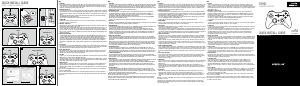

QUICK INSTALL GUIDE
VER. 1.0
SL-6576-BK-02
SL-6576-GN-01
SL-6576-WE-01
EN
1. CHARGING
First, charge the gamepad. Using the mini-USB cable, connect it to any free USB port on your PC, console or
other USB power source (min. 500mA). The gamepad’s LED ring will flash during charging which takes up
to 3 hours. Please be aware that the initial charge may take a little longer. As soon as the LED ring stays lit,
charging is complete and you can disconnect the cable.
2. DRIVER INSTALLATION
To use the gamepad on the PC, insert the supplied driver CD into the CD drive to install the driver software. If
the installation process does not start automatically, use Windows* Explorer to navigate to your CD drive and
start the program ‘Setup.exe’. You need to install the driver software to use the vibration function with some
games.
For the best possible performance, always use the latest driver version which you can download from the
SPEEDLINK website at www.speedlink.com.
You do not need to install the driver if using the gamepad on the PS3.
3. CONNECTING
Plug the USB receiver into any free USB port on your PC or PS3. The device will be detected automatically
and ready to use in just a few seconds.
4. WIRELESS CONNECTION
If the gamepad is switched o, keep the SPEEDLINK button held depressed for three seconds to switch it on.
The gamepad’s LED ring will then start to flash.
If using the gamepad for the first time, press the button again briefly to establish the connection to the PC or
console – when doing so, make sure the gamepad is close to the receiver. The connection process takes a
few seconds, but once done the connection is established automatically when you switch on the gamepad in
future. Once the connection has been established, one segment of the LED ring will stay lit depending on the
gamepad assignment.
5. XINPUT AND DIRECTINPUT
To switch between the gamepad’s two operating modes, keep the SPEEDLINK button held depressed for 4
seconds. In XInput mode (for the majority of the latest games), the LED under the Turbo button will be lit; in
DirectInput mode (for all older and some newer games), the LED under the Turbo button will not be lit.
Be sure to set the gamepad to the correct mode before starting the game. Switching during gameplay may
stop the game identifying the controller correctly – if this happens, restart the game. Please consult the
manual that accompanied the game, ask the publisher or try both modes to establish which mode works the
best.
6. D-PAD MODE
If using with a PC, press the SPEEDLINK briefly in DirectInput mode to switch between the two D-pad modes.
If the upper left LED (LED ring) is lit, coolie hat mode is active; if the LED is not lit, the D-pad will control the
axes of the left analog stick and the right analog stick will take over button functions 1 to 4.
7. RAPID-FIRE FUNCTION
The rapid-fire function allows a button to fire multiple times in rapid succession when pressed. To activate
this function, press and hold the Turbo button and press the button you want to assign this function to. In
rapid-fire mode, the LED below the Turbo button will flash.
8. SETTINGS
On the PC, you can check the gamepad functions in the Windows* Control Panel under ‘Devices and Printers’
(Windows* 8/7) or ‘Game Controllers’ (Windows* Vista*/XP).
You will also find the options here for the vibration function in DirectInput mode; for XInput games, configure
the vibration functions in the game’s settings. Please note, vibration functions only work if supported by the
game and the relevant option is enabled in the game’s settings.
9. STAND-BY MODE
After five minutes of inactivity (or after 30 seconds if a wireless connection has not been established), the
gamepad will switch to standby mode to save power; press the SPEEDLINK button to reactivate it. If the
gamepad’s upper right LED starts to flash while in use, recharge the gamepad. You can charge and game at
the same time.
Notes: Press the “SPEEDLINK” button to access the Home Menu on the PS3*. Be aware, you can’t switch the
console on using this button.
Some PS3* games oer optional motion sensor control functionality for which you need a special gamepad.
To ensure you maintain maximum control when using the TORID, deactivate the relevant option in the game’s
options menu.
DE
1. AUFLADEN
Laden Sie das Gamepad bitte zunächst auf: Verbinden Sie es über das Mini-USB-Kabel mit einer freien USB-
Schnittstelle des PCs, der Konsole oder einer anderen USB-Stromquelle (mindestens 500 mA). Der LED-Ring
am Gamepad blinkt während des Ladevorgangs, der bis zu 3 Stunden benötigt. Beachten Sie bitte, dass
der erste Ladevorgang etwas mehr Zeit beanspruchen kann. Sobald der LED-Ring konstant leuchtet, ist das
Aufladen beendet und Sie können die Kabelverbindung trennen.
2. TREIBERINSTALLATION
Um das Gamepad am PC zu verwenden, legen Sie die mitgelieferte Treiber-CD in das CD-Laufwerk ein,
um die Treibersoftware zu installieren. Sollte die Installation nicht automatisch beginnen, wählen Sie
im Windows* Explorer Ihr CD-Laufwerk und starten Sie das Programm „Setup.exe“. Die Installation ist
notwendig für die Nutzung der Vibrationsfunktion in einigen Spielen.
Für optimale Leistung verwenden Sie bitte stets die neueste Treiberversion, die Sie auf der SPEEDLINK-
Website unter www.speedlink.com finden.
Sollten Sie das Gamepad an der PS3 verwenden, entfällt die Installation des Treibers.
3. ANSCHLUSS
Verbinden Sie den USB-Empfänger mit einem freien USB-Anschluss Ihres PCs oder Ihrer PS3. Das Gerät wird
automatisch erkannt und ist nach wenigen Sekunden einsatzbereit.
4. FUNKVERBINDUNG
Sollte das Gamepad abgeschaltet sein, halten Sie die „SPEEDLINK“-Taste drei Sekunden lang gedrückt, um
es einzuschalten. Daraufhin beginnt der LED-Ring des Gamepads zu blinken.
Betätigen Sie die Taste bei der ersten Verwendung kurz erneut, um die Verbindung zum PC oder zur
Konsoleherzustellen; bitte stellen Sie sicher, dass sich das Gamepad dabei in der Nähe des Empfängers
befindet. Der Verbindungsvorgang benötigt einige Sekunden und geschieht künftig nach Einschalten des
Gamepads automatisch. Nach erfolgreicher Verbindung leuchtet, je nach Zuordnung des Gamepads, ein
Segment des LED-Rings konstant.
5. XINPUT UND DIRECTINPUT
Um am PC zwischen den beiden Betriebsmodi des Gamepads zu wechseln, halten Sie die „SPEEDLINK“-
Taste 4 Sekunden lang gedrückt: Im XInput-Modus (für die meisten aktuellen Spiele) leuchtet die LED unter
der Turbo-Taste; im DirectInput-Modus (für alle älteren und einige neuere Spiele) erlischt die LED unter der
Turbo-Taste.
Bitte versetzen Sie das Gamepad in den gewünschten Modus, bevor Sie ein Spiel starten. Das Umschalten
im laufenden Spiel kann dazu führen, dass der Controller von diesem nicht mehr korrekt erkannt wird; in
diesem Fall starten Sie bitte das Spiel neu. Mit welchem Modus ein Spiel am besten funktioniert, erfahren
Sie im zugehörigen Handbuch, beim Hersteller oder durch Ausprobieren.
6. STEUERKREUZ-MODUS
Bei der Verwendung am PC betätigen Sie die „SPEEDLINK“-Taste im DirectInput-Modus nur kurz, um
zwischen zwei Modi für das digitale Steuerkreuz (D-Pad) zu wechseln: Leuchtet die linke obere LED (LED-
Ring), ist der Rundblickschalter-Modus aktiv. Leuchtet diese LED nicht, steuert das Steuerkreuz die Achsen
des linken Analogsticks; überdies übernimmt der rechte Analogstick dann die Funktion der Tasten 1 bis 4.
7. SCHNELLFEUERFUNKTION
Die Schnellfeuerfunktion führt eine Taste mehrfach in schneller Folge aus, solange diese gedrückt wird.
Halten Sie dafür die „Turbo“-Taste gedrückt und betätigen Sie gleichzeitig die Taste, für welche die Funktion
aktiviert werden soll. Im Schnellfeuermodus blinkt die LED unter der Turbo-Taste.
8. EINSTELLUNGEN
Am PC können Sie die Funktion des Gamepads in der Windows*-Systemsteuerung im Abschnitt „Geräte und
Drucker“ (Windows* 8/7/Vista*) beziehungsweise „Gamecontroller“ (Windows* XP) prüfen.
Im DirectInput-Modus finden Sie dort auch die Optionen für die Vibrationsfunktion; Vibrationen für XInput-
Titel konfigurieren Sie in den jeweiligen Spieloptionen. Bitte beachten Sie, dass Vibrationen nur dann
wiedergegeben werden, wenn ein Spiel diese nutzt und die entsprechende Funktion in den Spieloptionen
aktiviert ist.
9. STAND-BY-MODUS
Das Gamepad wechselt nach fünf Minuten Inaktivität in den Stand-by-Modus (nach 30 Sekunden ohne
hergestellte Funkverbindung), um Energie zu sparen. Drücken Sie dann die „SPEEDLINK“-Taste, um es zu
reaktivieren. Beginnt die obere rechte LED am Gamepad im Betrieb zu blinken, sollte es erneut aufgeladen
werden. Auch gleichzeitiges Aufladen und Spielen ist möglich.
Hinweise: Mit der „SPEEDLINK“-Taste rufen Sie das Hauptmenü der PS3* auf. Bitte beachten Sie, dass sich die
Konsole mit dieser Taste nicht einschalten lässt.
Einige PS3*-Spiele bieten eine optionale Steuerung über Bewegungssensoren an, für die Sie ein spezielles
Gamepad benötigen. Deaktivieren Sie die entsprechende Funktion in den Spieloptionen, um eine optimale
Steuerung mit dem TORID zu gewährleisten.
FR
1. RECHARGE
Commencez par recharger la manette en la reliant à l’aide du câble mini-USB à une prise USB libre sur votre
ordinateur, votre console ou une autre source de courant USB (500 mA au moins). Le cercle de voyants sur
la manette clignote durant la recharge qui peut prendre jusqu’à 3 heures. À noter que la première recharge
peut être un peu plus longue. Dès que les voyants sont allumés de manière continue, cela signifie que la
recharge est achevée et vous pouvez débrancher le câble.
2. INSTALLATION DU PILOTE
Pour utiliser la manette avec un ordinateur, insérez le CD fourni dans le lecteur de CD-ROM afin d‘installer
le logiciel du pilote. Si l’installation ne démarre pas automatiquement, cliquez sur votre lecteur de CD-ROM
dans l’Explorateur de Windows* et lancez le programme « Setup.exe ». Il est nécessaire d’installer le pilote
pour bénéficier de la fonction vibration dans certains jeux.
Pour un fonctionnement optimal, veuillez utiliser toujours la dernière version du pilote que vous trouverez
sur le site SPEEDLINK à l’adresse www.speedlink.com.
En cas d’utilisation de la manette avec la PS3, il n’est pas nécessaire d’installer le pilote.
3. BRANCHEMENT
Reliez le récepteur USB à une prise USB libre de votre ordinateur ou de votre PS3. L’appareil est détecté
automatiquement et prêt à l’emploi en quelques secondes seulement.
4. LIAISON RADIO
Si la manette est éteinte, maintenez la touche « SPEEDLINK » enfoncée trois secondes pour l’allumer. Le cercle de
voyants situé sur la manette se met à clignoter.
Lors de la première utilisation, appuyez à nouveau brièvement sur la touche pour établir la liaison avec le PC ou la
console (assurez-vous que la manette est à proximité du récepteur). L’établissement de la liaison prend quelques
secondes. Elle s’établira ensuite automatiquement dès que vous mettrez en marche la manette. Une fois la liaison
établie, un segment du cercle de voyants reste allumé en continu selon l’aectation de la manette.
5. XINPUT ET DIRECTINPUT
Pour basculer sur PC entre les deux modes d’utilisation de la manette, maintenez la touche « SPEEDLINK »
enfoncée 4 secondes : en mode XInput (convient pour la plupart des jeux actuels), le voyant situé sous la
touche turbo est allumé ; en mode DirectInput (pour les jeux plus anciens et pour certains jeux récents), ce
voyant est éteint.
Réglez la manette sur le mode souhaité avant de lancer un jeu. Si vous changez de mode en cours de jeu,
il est possible que la manette ne soit plus reconnue correctement ; dans ce cas, redémarrez le jeu. Pour
connaître le mode le mieux adapté au jeu, consultez la notice du jeu, demandez conseil au fabricant ou bien
essayez alternativement les deux modes.
6. MODE DU PAVÉ DIRECTIONNEL
Sur PC, appuyez brièvement sur la touche « SPEEDLINK » en mode DirectInput pour basculer entre les deux
modes du pavé directionnel numérique (D-pad) : lorsque le voyant (cercle de voyants) situé en haut à gauche
est allumé, le mode vue panoramique est activé. Si ce voyant n’est pas allumé, le pavé directionnel contrôle
les axes du stick analogique de gauche ; le stick analogique de droite assure alors la fonction des touches 1
à 4.
7. FONCTION DE TIR RAPIDE
La fonction de tir rapide répète en rafale la fonction d’une touche donnée tant que vous maintenez cette
touche enfoncée. Pour cela, maintenez la touche « Turbo » enfoncée et actionnez simultanément la touche
pour laquelle vous souhaitez activer cette fonction. Le voyant situé en dessous de la touche « Turbo »
clignote en mode de tir rapide.
8. PARAMÈTRES
Sur PC, vous pouvez vérifier le bon fonctionnement de la manette en allant dans le Panneau de configuration
Windows* dans la section « Périphériques et imprimantes » (Windows* 8/7/Vista) ou « Contrôleurs de jeu »
(Windows* XP).
En mode DirectInput, vous y trouverez également les options de réglage de la fonction vibration ; les
vibrations pour les jeux XInput doivent être configurées dans les options du jeu en question. Les vibrations
ne sont restituées que si le jeu les prend en charge et si la fonction correspondante a été activée dans les
options du jeu.
9. MODE VEILLE
Afin d’éviter tout gaspillage, la manette passe automatiquement en mode veille quand vous ne vous en
servez pas durant cinq minutes (30 secondes sans liaison radio). Appuyez dans ce cas sur la touche «
SPEEDLINK » pour la réactiver. Quand le voyant situé en haut à droite sur la manette se met à clignoter en
cours de jeu, cela signifie que la manette doit être rechargée. Il est possible de recharger la manette en
jouant.
Remarques : la touche « SPEEDLINK » vous donne accès au menu principal de la PS3*. Cette touche ne permet
pas d‘allumer la console.
Certains jeux PS3* comprennent un mode de contrôle nécessitant une manette spéciale avec capteurs de
mouvement. Désactivez la fonction en question dans les options du jeu afin de garantir un contrôle optimal
avec votre manette TORID.
ES
1. CARGAR
Primero carga el Gamepad: Con el minicable USB lo conectas a un puerto libre USB del ordenador, en la
consola o cualquier otro puerto USB con corriente (mínimo 500 mA). El aro LED del Gamepad parpadea
durante el proceso de carga que dura aproximadamente 3 horas en total. Ten en cuenta que la primera carga
podría tardar más tiempo de lo normal. En cuanto el LED se mantenga fijo, la carga está completa y puedes
desenchufar el cable.
2. INSTALAR EL CONTROLADOR
Para utilizar el pad en el ordenador, inserta el CD ROM adjunto en el lector de CDs del ordenador para
instalar el software de controlador. Si no se instala automáticamente, en Windows* Explorer, selecciona
tu unidad de CD-ROM e inicia el programa «setup.exe». Esta instalación es imprescindible para utilizar la
función vibración en algunos juegos.
Para obtener el máximo rendimiento, utiliza siempre la versión más reciente del controlador que puedas
encontrar y descargarlo de la página web de SPEEDLINK:www.speedlink.com.
Si vas a utilizar el pad en la PS3, no necesitas instalar el controlador.
3. CONEXIÓN
Conecta el receptor USB a un puerto USB que esté libre en tu ordenador o en PS3. El dispositivo se detecta
automáticamente y puedes utilizarlo sin más a los pocos segundos.
4. CONEXIÓN RF
Si el pad está desconectado, mantén pulsado el botón «SPEEDLINK» durante tres segundos para activarla. El
aro LED del pad empieza a parpadear.
Vuelve a pulsar brevemente el botón si es la primera vez que lo utilizas con el fin de establecer la conexión
con el PC o la consola; asegúrate de que durante el proceso el pad está cerca del receptor. El proceso
de emparejamiento precisa unos segundos, pero en futuras actuaciones se realiza automáticamente
al encender el pad. Después de la correcta conexión, un segmento del aro LED se enciende de forma
permanente, dependiendo del modo del pad.
5. XINPUT Y DIRECTINPUT
Para alternar entre los dos modos de funcionamiento del pad mantén pulsado el botón «SPEEDLINK» durante
4 segundos: En el modo Xinput (para la mayor parte de los juegos actuales) se enciende el LED bajo el botón
Turbo; en el modo Directinput (para los antiguos y algunos de los juegos nuevos) el LED bajo el botón Turbo
se apaga.
Antes de iniciar cualquier juego activa el pad en el modo que vas a utilizar. La conmutación de un modo a
otro mientras estás jugando podría tener como consecuencia que no se detectase y funcionase bien el pad,
en tal caso reinicia el juego. Cuál es el modo con el que mejor funciona el pad lo averiguarás en el manual
correspondiente, informándote en el fabricante o simplemente probando.
6. MODO CRUCETA
Si utilizas el ordenador Pulsa brevemente el botón «SPEEDLINK» en modo DirectInput, para alternar entre
dos modos para la cruceta digital (D-Pad): Si se enciende el LED (El aro LED) superior de la izquierda, se
encuentra activado el modo panorámico. Si este LED no se enciende, la cruceta controla los ejes del stick
analógico izquierdo; de este modo el stick analógico derecho asume la función de los botones 1 a 4.
7. FUNCIÓN RÁFAGAS
La función de fuego rápido, ráfagas, la ejecuta un botón de manera constante mientras lo tengas pulsado.
Mantén pulsado el botón «Turbo» y pulsa al mismo tiempo el botón en el que quieras activar esta función. En
modo ráfagas parpadea el LED bajo el botón Turbo.
8. CONFIGURACIONES
En el ordenador la función del pad podrás controlarla desde el panel de control de Windows* «Ver
dispositivos e impresoras» (Windows* 7/8/Vista*), o bien «Dispositivos de juegos» (Windows* XP).
En modo DirectInput encontrarás también las opciones para la función de vibración; las vibraciones
para títulos XInput habrá que configurarlas en las respectivas opciones del juego. Ten en cuenta que las
vibraciones sólo se reproducen, si vienen con un juego y están activadas las opciones correspondientes del
juego.
9. MODO STAND-BY
El pad cambia a modo stand by tras cinco minutos de inactividad, (a los 30 segundos si no se ha establecido
la vinculación RF) para que ahorres energía. Para volverlo a activar pulsa «SPEEDLINK» una vez más. Si
el LED superior derecho del pad parpadea con intermitencia, es el momento de volver a cargarlo. Jugar y
cargar todo al mismo tiempo son posibles.
Avisos: Pulsando «SPEEDLINK» entras en el menú principal de la PS3*. Ten en cuenta que con este botón no
activas la consola ni la apagas.
Algunos juegos PS3* permiten un control opcional a través de los sensores de movimiento para los cuales
necesitarías un pad especial. Desactiva la función correspondiente en opciones de juego para que tu control
con «TORID» sea el mejor posible.
X B
Y
A
TURBO
EN, DE, FR, ES, RU, IT, NL, PL
GAMEPAD WIRELESS
TURBO
X B
Y
A
1
X B
Y
A
TURBO
4
X B
Y
A
TURBO
6
8
X B
Y
A
TURBO
7
X B
Y
A
TURBO
5
X B
Y
A
TURBO
9
2 3
QUICK INSTALL GUIDE
TORID – GAMEPAD WIRELESS
PRESS
PRESS (HOLD 4 sec)
PRESS
PRESS (+ FIRE BUTTON)
XInput mode DirectInput mode
PRESS
ГИД ПОЛЬЗОВАТЕЛЯ
ТОРИД БЕСПРОВОДНОЙ ГЕЙМПАД
СЛ-6576-БК-02//В4
VER. 1.2
SL-6576-BK-02 Беспроводной геймпад TORID
Техническая поддержка: www.speedlink.com
Инструкции по технике безопасности: www.speedlink.com/en/Инструкция по безопасностиs
WEEE: утилизируйте изделие в пункте утилизации. Не выбрасывать вместе с бытовыми отходами. Неправильное хранение/утилизация может нанести вред окружающей среде и/или привести к травмам.
Speedlink заявляет, что этот продукт соответствует директивам, перечисленным в разделе «Уведомление о соответствии».
НАЗНАЧЕНИЕ
Этот продукт предназначен для использования в качестве устройства ввода для подключения к компьютеру и предназначен только для использования внутри дома/офиса. Он не содержит деталей, обслуживаемых пользователем. Не разбирайте его и немедленно прекратите использование, если он поврежден. Jollenbeck GmbH не несет никакой ответственности за любой ущерб, нанесенный этому продукту, или травмы, вызванные небрежным или неправильным использованием или в целях, для которых он не предназначен.
РИСК ДЛЯ ЗДОРОВЬЯ
Продолжительное использование устройств ввода может вызвать проблемы со здоровьем, такие как дискомфорт или боль; поэтому делайте регулярные перерывы и обращайтесь к врачу, если проблемы сохраняются.
УВЕДОМЛЕНИЕ О СООТВЕТСТВИИ
На работу устройства (устройств) могут влиять сильные статические, электрические или высокочастотные поля (радиоустановки, мобильные телефоны, микроволны, электростатические разряды). В этом случае попробуйте увеличить расстояние до устройств, создающих помехи.
Сохраните эту информацию для дальнейшего использования. Последнюю версию руководства пользователя всегда можно найти на странице продукта по адресу www.speediink.com.
ИМПОРТЕР/ПРОИЗВОДИТЕЛЬ:
Йолленбек ГмбХ
Кройцберг 2
2/404 Вертцен
Германия
Телефон: (+49) 4287 9244-0
ИНФОРМАЦИЯ О ПРОДУКТЕ:
№ продукта: SL-6576-BK-02
Описание типа: Беспроводной геймпад TORID, черный
ПРОДУКТ СООТВЕТСТВУЕТ
СЛЕДУЮЩИМИ ДИРЕКТИВАМИ:
КРАСНЫЙ 2014/53 / ЕС
RoHS 2011/65 / ЕС
Полную декларацию о соответствии можно найти на странице продукта по адресу www.speedlink.com и перейдите к разделу «Загрузки».
Диапазон частот RF: 2.412 ГГц до 2.475 ГГц
Передача мощности RF: <3dBm
Дополнительная информация: www.speedlink.com
© 2020 Йолленбек ГмбХ. Все права защищены. Speedlink, словесный знак Speedlink и галочка Speedlink являются зарегистрированными товарными знаками Jollenbeck GmbH. Инсtagлоготип ram является зарегистрированным товарным знаком/знаком обслуживания InstagООО Рам. Логотип Facebook является зарегистрированным товарным знаком Facebook Inc. Логотип Twitter является зарегистрированным товарным знаком Twitter Inc. Логотип YouTube является зарегистрированным товарным знаком YouTube LLC. Все товарные знаки являются собственностью их соответствующих владельцев. Компания Jdllenbeck GmbH не несет ответственности за возможные ошибки в данном руководстве. Информация, содержащаяся здесь, может быть изменена без предварительного уведомления. Сохраните эту информацию для дальнейшего использования. Jdllenbeck GmbH, Кройцберг 2, 27404 Вертцен, ГЕРМАНИЯ
Документы / Ресурсы
-
Драйверы
2
-
Инструкции по эксплуатации
1
Speedlink SL-6576-BK инструкция по эксплуатации
(4 страницы)
- Языки:Английский
-
Тип:
PDF -
Размер:
7.72 MB
Просмотр
На NoDevice можно скачать инструкцию по эксплуатации для Speedlink SL-6576-BK. Руководство пользователя необходимо для ознакомления с правилами установки и эксплуатации Speedlink SL-6576-BK. Инструкции по использованию помогут правильно настроить Speedlink SL-6576-BK, исправить ошибки и выявить неполадки.
QUICK INSTALL GUIDE
VER. 1.1
SL-6576-BK
SL-6576-BK-01
SL-6576-BK-02
SL-6576-GN
SL-6576-GN-01
SL-6576-WE
SL-6576-WE-01
EN
1. CHARGING
First, charge the gamepad. Using the mini-USB cable, connect it to any free USB port on your PC, console or
other USB power source (min. 500mA). The gamepad’s LED ring will flash during charging which takes up
to 3 hours. Please be aware that the initial charge may take a little longer. As soon as the LED ring stays lit,
charging is complete and you can disconnect the cable.
2. DRIVER INSTALLATION
To use the gamepad on the PC, insert the supplied driver CD into the CD drive to install the driver software. If
the installation process does not start automatically, use Windows* Explorer to navigate to your CD drive and
start the program ‘Setup.exe’. You need to install the driver software to use the vibration function with some
games.
For the best possible performance, always use the latest driver version which you can download from the
SPEEDLINK website at www.speedlink.com.
You do not need to install the driver if using the gamepad on the PS3*.
3. CONNECTING
Plug the USB receiver into any free USB port on your PC or PS3*. The device will be detected automatically
and ready to use in just a few seconds.
4. WIRELESS CONNECTION
If the gamepad is switched off, keep the SPEEDLINK button held depressed for three seconds to switch it on.
The gamepad’s LED ring will then start to flash.
If using the gamepad for the first time, press the button again briefly to establish the connection to the PC or
console – when doing so, make sure the gamepad is close to the receiver. The connection process takes a
few seconds, but once done the connection is established automatically when you switch on the gamepad in
future. Once the connection has been established, one segment of the LED ring will stay lit depending on the
gamepad assignment.
5. XINPUT AND DIRECTINPUT
To switch between the gamepad’s two operating modes, keep the SPEEDLINK button held depressed for 3
seconds. In DirectInput mode (for all older and some newer games), the LED under the Turbo button will be
lit; in XInput mode (for the majority of the latest games), the LED under the Turbo button will not be lit.
Be sure to set the gamepad to the correct mode before starting the game. Switching during gameplay may
stop the game identifying the controller correctly – if this happens, restart the game. Please consult the
manual that accompanied the game, ask the publisher or try both modes to establish which mode works the
best.
6. D-PAD MODE
If using with a PC, press the SPEEDLINK briefly in DirectInput mode to switch between the two D-pad modes.
If the upper left LED (LED ring) is lit, coolie hat mode is active; if the LED is not lit, the D-pad will control the
axes of the left analog stick and the right analog stick will take over button functions 1 to 4.
7. RAPID-FIRE FUNCTION
The rapid-fire function allows a button to fire multiple times in rapid succession when pressed. To activate
this function, press and hold the Turbo button and press the button you want to assign this function to. In
rapid-fire mode, the LED below the Turbo button will flash.
8. SETTINGS
On the PC, you can check the gamepad functions in the Windows* Control Panel under ‘Devices and Printers’
(Windows* 10/8/7/Vista*) or ‘Game Controllers’ (Windows XP*).
You will also find the options here for the vibration function in DirectInput mode; for XInput games, configure
the vibration functions in the game’s settings. Please note, vibration functions only work if supported by the
game and the relevant option is enabled in the game’s settings.
9. STAND-BY MODE
After five minutes of inactivity (or after 30 seconds if a wireless connection has not been established), the
gamepad will switch to standby mode to save power; press the SPEEDLINK button to reactivate it. If the
gamepad’s upper right LED starts to flash while in use, recharge the gamepad. You can charge and game at
the same time.
Notes: Press the “SPEEDLINK” button to access the Home Menu on the PS3*. Be aware, you can’t switch the
console on using this button.
Some PS3* games offer optional motion sensor control functionality for which you need a special gamepad.
To ensure you maintain maximum control when using the TORID, deactivate the relevant option in the game’s
options menu.
DE
1. AUFLADEN
Laden Sie das Gamepads bitte zunächst auf: Verbinden Sie es über das Mini-USB-Kabel mit einer freien
USB-Schnittstelle des PCs, der Konsole oder einer anderen USB-Stromquelle (mindestens 500 mA). Der LED-
Ring am Gamepad blinkt während des Ladevorgangs, der bis zu 3 Stunden benötigt. Beachten Sie bitte, dass
der erste Ladevorgang etwas mehr Zeit beanspruchen kann. Sobald der LED-Ring konstant leuchtet, ist das
Aufladen beendet und Sie können die Kabelverbindung trennen.
2. TREIBERINSTALLATION
Um das Gamepad am PC zu verwenden, legen Sie die mitgelieferte Treiber-CD in das CD-Laufwerk ein,
um die Treibersoftware zu installieren. Sollte die Installation nicht automatisch beginnen, wählen Sie
im Windows* Explorer Ihr CD-Laufwerk und starten Sie das Programm „Setup.exe“. Die Installation ist
notwendig für die Nutzung der Vibrationsfunktion in einigen Spielen.
Für optimale Leistung verwenden Sie bitte stets die neueste Treiberversion, die Sie auf der SPEEDLINK-
Website unter www.speedlink.com finden.
Sollten Sie das Gamepad an der PS3* verwenden, entfällt die Installation des Treibers.
3. ANSCHLUSS
Verbinden Sie den USB-Empfänger mit einem freien USB-Anschluss Ihres PCs oder Ihrer PS3*. Das Gerät
wird automatisch erkannt und ist nach wenigen Sekunden einsatzbereit.
4. FUNKVERBINDUNG
Sollte das Gamepad abgeschaltet sein, halten Sie die „SPEEDLINK“-Taste drei Sekunden lang gedrückt, um
es einzuschalten. Daraufhin beginnt der LED-Ring des Gamepads zu blinken.
Betätigen Sie die Taste bei der ersten Verwendung kurz erneut, um die Verbindung zum PC oder zur Konsole
herzustellen; bitte stellen Sie sicher, dass sich das Gamepad dabei in der Nähe des Empfängers befindet.
Der Verbindungsvorgang benötigt einige Sekunden und geschieht künftig nach Einschalten des Gamepads
automatisch. Nach erfolgreicher Verbindung leuchtet, je nach Zuordnung des Gamepads, ein Segment des
LED-Rings konstant.
5. XINPUT UND DIRECTINPUT
Um am PC zwischen den beiden Betriebsmodi des Gamepads zu wechseln, halten Sie die „SPEEDLINK“-
Taste 3 Sekunden lang gedrückt: Im DirectInput-Modus (für alle älteren und einige neuere Spiele) leuchtet
die LED unter der Turbo-Taste; im XInput-Modus (für die meisten aktuellen Spiele) erlischt die LED unter der
Turbo-Taste.
Bitte versetzen Sie das Gamepad in den gewünschten Modus, bevor Sie ein Spiel starten. Das Umschalten
im laufenden Spiel kann dazu führen, dass der Controller von diesem nicht mehr korrekt erkannt wird; in
diesem Fall starten Sie bitte das Spiel neu. Mit welchem Modus ein Spiel am besten funktioniert, erfahren
Sie im zugehörigen Handbuch, beim Hersteller oder durch Ausprobieren.
6. STEUERKREUZ-MODUS
Bei der Verwendung am PC betätigen Sie die „SPEEDLINK“-Taste im DirectInput-Modus nur kurz, um
zwischen zwei Modi für das digitale Steuerkreuz (D-Pad) zu wechseln: Leuchtet die linke obere LED (LED-
Ring), ist der Rundblickschalter-Modus aktiv. Leuchtet diese LED nicht, steuert das Steuerkreuz die Achsen
des linken Analogsticks; überdies übernimmt der rechte Analogstick dann die Funktion der Tasten 1 bis 4.
7. SCHNELLFEUERFUNKTION
Die Schnellfeuerfunktion führt eine Taste mehrfach in schneller Folge aus, solange diese gedrückt wird.
Halten Sie dafür die „Turbo“-Taste gedrückt und betätigen Sie gleichzeitig die Taste, für welche die Funktion
aktiviert werden soll. Im Schnellfeuermodus blinkt die LED unter der Turbo-Taste.
8. EINSTELLUNGEN
Am PC können Sie die Funktion des Gamepads in der Windows*-Systemsteuerung im Abschnitt „Geräte und
Drucker“ (Windows* 10/8/7/Vista*) beziehungsweise „Gamecontroller“ (Windows XP*) prüfen.
Im DirectInput-Modus finden Sie dort auch die Optionen für die Vibrationsfunktion; Vibrationen für XInput-
Titel konfigurieren Sie in den jeweiligen Spieloptionen. Bitte beachten Sie, dass Vibrationen nur dann
wiedergegeben werden, wenn ein Spiel diese nutzt und die entsprechende Funktion in den Spieloptionen
aktiviert ist.
9. STAND-BY-MODUS
Das Gamepad wechselt nach fünf Minuten Inaktivität in den Stand-by-Modus (nach 30 Sekunden ohne
hergestellte Funkverbindung), um Energie zu sparen. Drücken Sie dann die „SPEEDLINK“-Taste, um es zu
reaktivieren. Beginnt die obere rechte LED am Gamepad im Betrieb zu blinken, sollte es erneut aufgeladen
werden. Auch gleichzeitiges Aufladen und Spielen ist möglich.
Hinweise: Mit der „SPEEDLINK“-Taste rufen Sie das Hauptmenü der PS3* auf. Bitte beachten Sie, dass sich die
Konsole mit dieser Taste nicht einschalten lässt.
Einige PS3*-Spiele bieten eine optionale Steuerung über Bewegungssensoren an, für die Sie ein spezielles
Gamepad benötigen. Deaktivieren Sie die entsprechende Funktion in den Spieloptionen, um eine optimale
Steuerung mit dem TORID zu gewährleisten.
IT
1. CARICA
Innanzitutto caricare gli accumulatori integrati del gamepad collegandolo tramite il mini cavo USB a una
porta USB libera del PC, della console o di un‘altra sorgente di energia USB (minimo 500 mA). L‘anello LED
sul gamepad lampeggia durante la ricarica, che dura fino a 3 ore. Si precisa che la prima ricarica può durare
leggermente più del solito. Appena l‘anello LED è acceso costantemente la ricarica è terminata e il cavo può
essere staccato.
2. INSTALLAZIONE DEL DRIVER
Per utilizzare il gamepad con il PC, inserire nel drive CD il CD con i driver in dotazione, per installare il
software del driver. In caso di mancato avvio automatico dell‘installazione, selezionare l‘unità CD nel
Windows* Explorer ed avviare il programma «Setup.exe». L‘installazione è necessaria per utilizzare la
funzione di vibrazione in alcuni giochi.
Per la migliore prestazione utilizzare sempre la versione più recente del driver, che è disponibile sul sito web
SPEEDLINK all‘indirizzo www.speedlink.com.
Se si usa il gamepad su una PS3*, non occorre installare il driver.
3. COLLEGAMENTO
Collegare il ricevitore USB a una porta USB libera del PC o della PS3*. Il dispositivo viene riconosciuto
automaticamente ed è pronto per l‘uso in pochi secondi.
4. CONNESSIONE WIRELESS
Se il gamepad è spento, premere il tasto «SPEEDLINK» per tre secondi per accenderlo. Quindi l‘anello LED
del gamepad inizia a lampeggiare.
Quando si usa il gamepad per la prima volta, premere nuovamente il tasto per creare una connessione
con il PC o con la console. Accertarsi che il gamepad si trovi in prossimità del ricevitore. La procedura
di connessione richiede alcuni secondi e in seguito sarà creata automaticamente dopo l‘accensione del
gamepad. A connessione avvenuta un segmento dell‘anello LED rimane costantemente acceso, in base
all‘assegnazione del gamepad.
5. XINPUT E DIRECTINPUT
Per commutare le due modalità operative del gamepad sul PC, tenere premuto il tasto «SPEEDLINK» per 3
secondi. In modalità DirectInput (per tutti i giochi più vecchi e alcuni giochi nuovi) si accende il LED sotto il
tasto turbo; in modalità XInput (per la maggior parte dei giochi attuali) si spegne il LED sotto il tasto turbo.
Impostare la modalità desiderata sul gamepad prima di avviare il gioco. Se la commutazione avviene
durante il gioco in corso, il controller potrebbe non essere più riconosciuto correttamente. In tal caso
riavviare il gioco. Per trovare la modalità più adatta a un gioco, consultare il manuale relativo, chiedere
informazioni al produttore o fare delle prove.
6. MODALITÀ CROCE DIREZIONALE
Durante l‘utilizzo con il PC, per commutare tra due modalità per la croce direzionale digitale (D-Pad),
azionare il tasto «SPEEDLINK» nella modalità DirectInput: quando è acceso il LED (anello LED) in alto a
sinistra è attivata la modalità comando Hat. Se il LED non è acceso, la croce direzionale controlla gli assi
dello stick analogico sinistro; inoltre lo stick analogico destro assume la funzione dei tasti da 1 a 4.
7. FUNZIONE DI FUOCO RAPIDO
La funzione di fuoco rapido esegue più volte in rapida successione un tasto a piacere, finché viene premuto.
Tenere premuto il tasto «Turbo» e azionare contemporaneamente il tasto al quale si vuole assegnare la
funzione. In modalità fuoco rapido lampeggia il LED sotto il tasto turbo.
8. IMPOSTAZIONI
Sul PC la funzione del gamepad può essere verificata nel Pannello di controllo di Windows*, nella sezione
«Dispositivi e stampanti» (Windows* 10/8/7/Vista*) ossia «Gamecontroller» (Windows XP*).
In modalità DirectInput vi troverete anche le opzioni per la funzione di vibrazione. Le vibrazioni per titoli
XInput possono essere configurate nelle opzioni del gioco stesso. Vi ricordiamo che le vibrazioni saranno
riprodotte solo se supportate dal gioco e dopo aver attivato questa funzione nelle opzioni del gioco.
9. MODALITÀ STAND BY
Dopo cinque minuti di inattività il gamepad va in modalità stand-by (dopo 30 secondi senza connessione
wireless) per risparmiare energia. Premere il tasto «SPEELINK» per riattivarlo. Quando il LED in alto a destra
sul gamepad inizia a lampeggiare durante l‘uso, deve essere ricaricato. È anche possibile giocare mentre si
carica il gamepad.
Avvertenze: Premere il tasto «SPEEDLINK» per avviare il menu principale della PS3*. Tenere presente che non
si può accendere la console con questo tasto.
Alcuni giochi PS3* hanno un controllo opzionale attraverso sensori di movimento, per i quali occorre un
gamepad specifico. Per garantire un controllo perfetto con il TORID disattivare questa funzione nelle opzioni del
gioco.
FR
1. RECHARGE
Commencez par recharger la manette en la reliant à l’aide du câble mini-USB à une prise USB libre sur votre
ordinateur, votre console ou une autre source de courant USB (500 mA au moins). Le cercle de voyants sur
la manette clignote durant la recharge qui peut prendre jusqu’à 3 heures. À noter que la première recharge
peut être un peu plus longue. Dès que les voyants sont allumés de manière continue, cela signifie que la
recharge est achevée et vous pouvez débrancher le câble.
2. INSTALLATION DU PILOTE
Pour utiliser la manette avec un ordinateur, insérez le CD fourni dans le lecteur de CD-ROM afin d‘installer
le logiciel du pilote. Si l’installation ne démarre pas automatiquement, cliquez sur votre lecteur de CD-ROM
dans l’Explorateur de Windows* et lancez le programme « Setup.exe ». Il est nécessaire d’installer le pilote
pour bénéficier de la fonction vibration dans certains jeux.
Pour un fonctionnement optimal, veuillez utiliser toujours la dernière version du pilote que vous trouverez
sur le site SPEEDLINK à l’adresse www.speedlink.com.
En cas d’utilisation de la manette avec la PS3*, il n’est pas nécessaire d’installer le pilote.
3. BRANCHEMENT
Reliez le récepteur USB à une prise USB libre de votre ordinateur ou de votre PS3*. L’appareil est détecté
automatiquement et prêt à l’emploi en quelques secondes seulement.
4. LIAISON RADIO
Si la manette est éteinte, maintenez la touche « SPEEDLINK » enfoncée trois secondes pour l’allumer. Le cercle de
voyants situé sur la manette se met à clignoter.
Lors de la première utilisation, appuyez à nouveau brièvement sur la touche pour établir la liaison avec le PC ou la
console (assurez-vous que la manette est à proximité du récepteur). L’établissement de la liaison prend quelques
secondes. Elle s’établira ensuite automatiquement dès que vous mettrez en marche la manette. Une fois la liaison
établie, un segment du cercle de voyants reste allumé en continu selon l’affectation de la manette.
5. XINPUT ET DIRECTINPUT
Pour basculer sur PC entre les deux modes d’utilisation de la manette, maintenez la touche « SPEEDLINK
» enfoncée 3 secondes : en mode DirectInput (pour les jeux plus anciens et pour certains jeux récents), le
voyant situé sous la touche turbo est allumé ; en mode XInput (convient pour la plupart des jeux actuels), ce
voyant est éteint.
Réglez la manette sur le mode souhaité avant de lancer un jeu. Si vous changez de mode en cours de jeu,
il est possible que la manette ne soit plus reconnue correctement ; dans ce cas, redémarrez le jeu. Pour
connaître le mode le mieux adapté au jeu, consultez la notice du jeu, demandez conseil au fabricant ou bien
essayez alternativement les deux modes.
6. MODE DU PAVÉ DIRECTIONNEL
Sur PC, appuyez brièvement sur la touche « SPEEDLINK » en mode DirectInput pour basculer entre les deux
modes du pavé directionnel numérique (D-pad) : lorsque le voyant (cercle de voyants) situé en haut à gauche
est allumé, le mode vue panoramique est activé. Si ce voyant n’est pas allumé, le pavé directionnel contrôle
les axes du stick analogique de gauche ; le stick analogique de droite assure alors la fonction des touches 1
à 4.
7. FONCTION DE TIR RAPIDE
La fonction de tir rapide répète en rafale la fonction d’une touche donnée tant que vous maintenez cette
touche enfoncée. Pour cela, maintenez la touche « Turbo » enfoncée et actionnez simultanément la touche
pour laquelle vous souhaitez activer cette fonction. Le voyant situé en dessous de la touche « Turbo »
clignote en mode de tir rapide.
8. PARAMÈTRES
Sur PC, vous pouvez vérifier le bon fonctionnement de la manette en allant dans le Panneau de configuration
Windows* dans la section « Périphériques et imprimantes » (Windows* 10/8/7/Vista*) ou « Contrôleurs de jeu
» (Windows XP*).
En mode DirectInput, vous y trouverez également les options de réglage de la fonction vibration ; les
vibrations pour les jeux XInput doivent être configurées dans les options du jeu en question. Les vibrations
ne sont restituées que si le jeu les prend en charge et si la fonction correspondante a été activée dans les
options du jeu.
9. MODE VEILLE
Afin d’éviter tout gaspillage, la manette passe automatiquement en mode veille quand vous ne vous en
servez pas durant cinq minutes (30 secondes sans liaison radio). Appuyez dans ce cas sur la touche «
SPEEDLINK » pour la réactiver. Quand le voyant situé en haut à droite sur la manette se met à clignoter en
cours de jeu, cela signifie que la manette doit être rechargée. Il est possible de recharger la manette en
jouant.
Remarques : la touche « SPEEDLINK » vous donne accès au menu principal de la PS3*. Cette touche ne permet
pas d‘allumer la console.
Certains jeux PS3* comprennent un mode de contrôle nécessitant une manette spéciale avec capteurs de
mouvement. Désactivez la fonction en question dans les options du jeu afin de garantir un contrôle optimal
avec votre manette TORID.
X
B
Y
A
TURBO
EN, DE, FR, ES, RU, IT, NL, PL
TORID
GAMEPAD WIRELESS
TURBO
X
B
Y
A
1
X
B
Y
A
TURBO
4
X
B
Y
A
TURBO
6
8
X
B
Y
A
TURBO
7
X
B
Y
A
TURBO
5
X
B
Y
A
TURBO
9
2
3
QUICK INSTALL GUIDE
TORID – GAMEPAD WIRELESS
PRESS
PRESS (HOLD 3 sec)
PRESS
PRESS (+ FIRE BUTTON)
XInput mode
DirectInput mode
PRESS



