-
Contents
-
Table of Contents
-
Troubleshooting
-
Bookmarks
Quick Links
Symbol LS1203
Product Reference Guide
Related Manuals for Motorola Symbol LS1203
Summary of Contents for Motorola Symbol LS1203
-
Page 1
Symbol LS1203 Product Reference Guide… -
Page 3
Symbol LS1203 Product Reference Guide 72E-73953-04 Revision A August 2008… -
Page 4
Motorola. No right to copy a licensed program in whole or in part is granted, except as permitted under copyright law. The user shall not modify, merge, or incorporate any form or portion of a licensed program with other program material, create a derivative work from a licensed program, or use a licensed program in a network without written permission from Motorola. -
Page 5: Revision History
3/2006 Guide format updates. No content changes. -03 Rev A 1/2008 Motorola rebranding, add hands free stand assembly instructions, add new UPC/EAN supplemental options and Bookland ISBN format option. -04 Rev A 8/2008 Add HD model, change UCC/EAN-128 code type name to GS1-128.
-
Page 6
Symbol LS1203 Product Reference Guide… -
Page 7: Table Of Contents
Beeper Definitions … 2-2 LED Definitions … 2-3 Scanning … 2-3 Aiming … 2-4 Decode Zones … 2-6 Symbol LS1203-SR Standard Range … 2-6 Symbol LS1203-HD High Density … 2-7 Chapter 3: Maintenance & Technical Specifications Introduction … 3-1 Maintenance … 3-1…
-
Page 8
Symbol LS1203 Product Reference Guide Troubleshooting … 3-2 Technical Specifications … 3-5 Scanner Signal Descriptions … 3-6 Chapter 4: User Preferences Introduction … 4-1 Scanning Sequence Examples … 4-1 Errors While Scanning … 4-2 User Preferences Parameter Defaults … 4-2 User Preferences … -
Page 9
RS-232 Parameter Defaults … 6-3 RS-232 Host Parameters … 6-4 RS-232 Host Types … 6-6 Baud Rate … 6-7 Parity … 6-8 Stop Bit Select … 6-9 Data Bits (ASCII Format) … 6-9 Check Receive Errors … 6-10 Hardware Handshaking … 6-10 Software Handshaking … -
Page 10
Symbol LS1203 Product Reference Guide Transmit UPC-A Check Digit … 8-12 Transmit UPC-E Check Digit … 8-12 Transmit UPC-E1 Check Digit … 8-13 UPC-A Preamble … 8-13 UPC-E Preamble … 8-14 UPC-E1 Preamble … 8-15 Convert UPC-E to UPC-A … 8-15 Convert UPC-E1 to UPC-A … -
Page 11
Enable/Disable MSI … 8-39 Set Lengths for MSI … 8-39 MSI Check Digits … 8-40 Transmit MSI Check Digit(s) … 8-41 MSI Check Digit Algorithm … 8-41 GS1 DataBar (formerly RSS, Reduced Space Symbology) … 8-42 Convert GS1 DataBar to UPC/EAN … 8-43 Symbology — Specific Security Levels … -
Page 12
Symbol LS1203 Product Reference Guide… -
Page 13: About This Guide
About This Guide Introduction The Symbol LS1203 Product Reference Guide provides general instructions for setting up, operating, maintaining, and troubleshooting the Symbol LS1203 scanner. Configurations This guide includes the following configurations: • Symbol LS1203-SR — Standard range scanning • Symbol LS1203-HD — High density scanning…
-
Page 14: Notational Conventions
Symbol LS1203 Product Reference Guide • Chapter 8, Symbologies necessary for selecting these features for the scanner. • Chapter 9, 123Scan (PC based scanner configuration tool) provides the bar code that must be scanned to communicate with the 123Scan program.
-
Page 15: Related Documents
Software type and version number. Motorola responds to calls by E-mail, telephone or fax within the time limits set forth in support agreements. If your problem cannot be solved by Motorola Enterprise Mobility Support, you may need to return your equipment for servicing and will be given specific directions.
-
Page 16
Symbol LS1203 Product Reference Guide… -
Page 17: Chapter 1 Getting Started
Whether used in triggered mode or Auto-Scan ease of use for extended periods of time. NOTE The scanner does not support PDF417 bar codes and its variants. LS1203 Scanner Figure 1-1 This scanner supports the following interfaces: •…
-
Page 18: Unpacking
1 — 2 Symbol LS1203 Product Reference Guide following international keyboards (for Windows Canadian, Spanish, Italian, Swedish, UK English, Portuguese-Brazilian, and Japanese. Unpacking Remove the scanner from its packing and inspect it for damage. If the scanner was damaged in transit, call Motorola Enterprise Mobility Support.
-
Page 19: Removing The Interface Cable
NOTE Different cables are required for different hosts. The connectors illustrated in each host chapter are examples only. Actual connectors may be different than those illustrated, but the steps to connect the scanner remain the same. Removing the Interface Cable To remove the interface cable: Unplug the installed cable modular connector by depressing the connector clip with the tip of a screwdriver, or a paper clip as shown in…
-
Page 20: Assembling The Hands Free Stand
1 — 4 Symbol LS1203 Product Reference Guide Assembling the Hands Free Stand Unscrew the wingnut from the bottom of the flexible neck. Fit the bottom of the neck piece into the opening on the top of the stand base. When positioned correctly, the flat areas of the neck piece fit into place in the stand base opening.
-
Page 21: Configuring The Scanner
Mount Stand (Optional) Attach the base of the scanner stand to a flat surface using two screws or double-sided tape. NOTE Screws and double-sided tape are not provided. Two screw-mount holes Rectangular tape holders (3 places) (dimensions = 1” x 2”) Scanner Mount Stand Figure 1-5 Screw Mount…
-
Page 22
1 — 6 Symbol LS1203 Product Reference Guide… -
Page 23: Chapter 2 Scanning
Chapter 2 Scanning Introduction This chapter provides beeper and LED definitions, techniques involved in scanning bar codes, general instructions and tips about scanning, and decode zone diagrams. Scan Window Parts Figure 2-1 Trigger Button…
-
Page 24: Beeper Definitions
2 — 2 Symbol LS1203 Product Reference Guide Beeper Definitions The scanner issues different beep sequences and patterns to indicate status. that occur during both normal scanning and while programming the scanner. Beeper Definitions Table 2-1 Beeper Sequence Standard Use…
-
Page 25: Led Definitions
Beeper Definitions (Continued) Table 2-1 Beeper Sequence Host Specific USB only 4 short high beeps Scanner gives a power-up beep after scanning a USB Device Type. This power-up beep occurs more than once. RS-232 only 1 short high beep LED Definitions In addition to beeper sequences, the scanner communicates with the user using a two-color LED display.
-
Page 26: Aiming
Symbol LS1203 Product Reference Guide To scan a bar code: Install and program the scanner (see supplier or Motorola Enterprise Mobility Support on Ensure all connections are secure. (See the host chapter for the scanner.) Aim the scanner at the bar code.
-
Page 27
Scanning 2 — 5 The scanner can be tilted up to 65° forward or back and achieve a successful decode (Figure 2-4). Simple practice quickly shows what tolerances to work within. Maximum Tilt Angles and Dead Zone Figure 2-4… -
Page 28: Decode Zones
2 — 6 Symbol LS1203 Product Reference Guide Decode Zones Symbol LS1203-SR Standard Range Symbol LS1203-SR Standard Range Decode Zone Figure 2-5…
-
Page 29: Symbol Ls1203-Hd High Density
5 mil 3.75” 7.5 mil 10 mil 13 mil 100% UPC 20 mil 6.35 Depth of Field *Minimum distance determined by symbol length and scan angle Symbol LS1203-HD High Density Decode Zone Figure 2-6 6.35 6.35 4.5” 5.25” 5.25” 6.63” 12.7 19.1…
-
Page 30
2 — 8 Symbol LS1203 Product Reference Guide… -
Page 31: Chapter 3 Maintenance & Technical Specifications
Chapter 3 Maintenance & Technical Specifications Introduction This chapter provides suggested scanner maintenance, troubleshooting, technical specifications, and signal descriptions (pinouts). Maintenance Cleaning the exit window is the only maintenance required. A dirty window may affect scanning ability. • Do not allow any abrasive material to touch the window •…
-
Page 32: Troubleshooting
3 — 2 Symbol LS1203 Product Reference Guide Troubleshooting Troubleshooting Table 3-1 Problem Beeper Indications (Also see The scanner emits frequent beeps. (USB host interface only.) Scanner emits low/high/low beeps. Scanner emits low/high beeps. Scanner emits low/high/low beeps. Scanner emits low/high/low/high beeps.
-
Page 33
Troubleshooting (Continued) Table 3-1 Problem Decoding Bar Codes Scanner emits the laser, but does not decode the bar code. Scanner decodes bar code, but does not transmit the data to the host. Scanner emits five long low beep after a bar code is decoded. Maintenance &… -
Page 34
Trigger Nothing happens when the trigger button is pressed. NOTE If after performing these checks the symbol still does not scan, contact the distributor or Motorola Enterprise Mobility Support. See Possible Causes Scanner is not programmed to work with the host. -
Page 35: Technical Specifications
Technical Specifications Technical Specifications Table 3-2 Item Physical Characteristics Dimensions Weight (without cable) Voltage & Current Color Performance Characteristics Light Source (Laser) Scan Rate Roll (Tilt) Tolerance Pitch Tolerance Skew (Yaw) Tolerance Typical Working Distance Print Contrast Minimum Decode Capability Interfaces Supported User Environment Operating Temperature…
-
Page 36: Scanner Signal Descriptions
3 — 6 Symbol LS1203 Product Reference Guide Technical Specifications (Continued) Table 3-2 Item Electrostatic Discharge Regulatory Electrical Safety Laser Safety EMI/RFI Scanner Signal Descriptions Bottom of scanner PIN 10 Interface cable modular connector Scanner Cable Pin-outs Figure 3-1 Description Conforms to 15 kV air discharge and 8 kV of contact discharge.
-
Page 37
The signal descriptions in Table 3-3 apply to the connector on the scanner and are for reference only. Scanner Signal Pin-outs Table 3-3 Keyboard RS-232 Wedge Reserved Reserved Power Power Ground Ground KeyClock TermData KeyData TermClock Reserved Reserved Maintenance & Technical Specifications Jump to Pin 6 Power Ground… -
Page 38
3 — 8 Symbol LS1203 Product Reference Guide… -
Page 39: Chapter 4 User Preferences
Chapter 4 User Preferences Introduction If desired, program the scanner to perform various functions, or activate different features.If preferred, the 123Scan configuration utility is also available for programming the scanner (see describes each user preference feature and provides the programming bar codes necessary for selecting these features.
-
Page 40: Errors While Scanning
4 — 2 Symbol LS1203 Product Reference Guide Errors While Scanning Unless otherwise specified, when an error is made during a scanning sequence, just re-scan the correct parameter. User Preferences Parameter Defaults Table 4-1 lists the defaults for user preferences parameters. To change any option, scan the appropriate bar…
-
Page 41: User Preferences
User Preferences Default Parameters The scanner can be reset to two types of defaults: factory defaults or custom defaults. Scan the appropriate bar code below to reset the scanner to its default settings and/or set the scanner’s current settings as the custom default.
-
Page 42: Beeper Tone
4 — 4 Symbol LS1203 Product Reference Guide Beeper Tone To select a decode beep frequency (tone), scan the Low Frequency, Medium Frequency, or High Frequency bar code. Low Frequency High Frequency Beeper Volume To select a beeper volume, scan the Low Volume, Medium Volume, or High Volume bar code.
-
Page 43: Power Mode
Power Mode This parameter determines whether or not power remains on after a decode attempt. When in reduced power mode, the scanner enters low power consumption mode after each decode. When in continuous power mode, power remains on after each decode. Continuous On Scanning Mode This parameter determines whether or not the scanner is in triggered mode or Auto-Scan…
-
Page 44: Scan Line Width
4 — 6 Symbol LS1203 Product Reference Guide Scan Line Width Scan a bar code below to set the scan line width. NOTE This feature applies to triggered mode only. Full Width Laser On Time This parameter sets the maximum time that decode processing continues during a scan attempt. It is programmable in 0.1 second increments from 0.5 to 9.9 seconds.
-
Page 45: Beep After Good Decode
Beep After Good Decode Scan a bar code below to select whether or not the scanner beeps after a good decode. If Do Not Beep After Good Decode is selected, the beeper still operates during parameter menu scanning and indicates error conditions.
-
Page 46: Prefix/Suffix Values
4 — 8 Symbol LS1203 Product Reference Guide Prefix/Suffix Values A prefix and/or suffix can be appended to scan data for use in data editing. To set a value for a prefix or suffix: Change the scan data format by scanning the appropriate Scan the appropriate prefix/suffix bar code on Scan a four-digit number (i.e., four bar codes from…
-
Page 47
User Preferences 4 — 9 Scan Data Transmission Format (continued) Scan Options Data As Is <DATA> <SUFFIX> <PREFIX> <DATA> <PREFIX> <DATA> <SUFFIX> Enter Data Format Cancel… -
Page 48: Fn1 Substitution Values
4 — 10 Symbol LS1203 Product Reference Guide FN1 Substitution Values The Wedge and USB HID Keyboard hosts support an FN1 substitution feature. When enabled any FN1 character (0x1b) in an EAN128 bar code is substituted with a value. This value defaults to 7013 (Enter Key).
-
Page 49: Chapter 5 Keyboard Wedge Interface
Chapter 5 Keyboard Wedge Interface Introduction This chapter describes how to set up a Keyboard Wedge interface with the scanner. With this interface, the scanner is connected between the keyboard and host computer, and translates bar code data into keystrokes. The host computer accepts the keystrokes as if they originated from the keyboard.
-
Page 50: Connecting A Keyboard Wedge Interface
5 — 2 Symbol LS1203 Product Reference Guide Connecting a Keyboard Wedge Interface Male DIN Connector Keyboard Female DIN Connector Connector Keyboard Wedge Connection with Y-cable Figure 5-1 To connect the Keyboard Wedge interface Y-cable: NOTE Interface cables vary depending on configuration. The connectors illustrated in only.
-
Page 51: Keyboard Wedge Parameter Defaults
Keyboard Wedge Parameter Defaults Appendix A, Standard Defaults NOTE See default parameters. Table 5-1 lists the defaults for Keyboard Wedge host parameters. To change any option, scan the appropriate bar code(s) in the Keyboard Wedge Host Parameters section beginning on Keyboard Wedge Defaults Table 5-1 Parameter…
-
Page 52: Keyboard Wedge Host Parameters
5 — 4 Symbol LS1203 Product Reference Guide Keyboard Wedge Host Parameters Keyboard Wedge Host Types Select the Keyboard Wedge host by scanning one of the bar codes below. IBM PC/AT & IBM PC Compatibles NCR 7052 NOTE User selection is required to configure this interface and this is the most common selection.
-
Page 53: Keyboard Wedge Country Types (Country Codes)
Keyboard Wedge Country Types (Country Codes) Scan the bar code corresponding to the keyboard type. If the keyboard type is not listed, see Keypad Emulation on page 5-8. North American French Windows French Canadian Windows XP/2000 Italian Windows Keyboard Wedge Interface Alternate Numeric German Windows French Canadian Windows 95/98…
-
Page 54: Ignore Unknown Characters
5 — 6 Symbol LS1203 Product Reference Guide Keyboard Wedge Country Types (continued) Swedish Windows UK English Windows Japanese Windows Portuguese-Brazilian Windows Ignore Unknown Characters Unknown characters are characters the host does not recognize. When Send Bar Codes With Unknown Characters is selected, all bar code data is sent except for unknown characters, and no error beeps sound on the scanner.
-
Page 55: Keystroke Delay
Keystroke Delay This is the delay in milliseconds between emulated keystrokes. Scan a bar code below to increase the delay when hosts require a slower transmission of data. No Delay Long Delay (40 msec) Intra-Keystroke Delay When enabled, an additional delay is inserted between each emulated key depression and release. This sets the Keystroke Delay parameter to a minimum of 5 msec as well.
-
Page 56: Alternate Numeric Keypad Emulation
5 — 8 Symbol LS1203 Product Reference Guide Alternate Numeric Keypad Emulation This allows emulation of most other country keyboard types not listed in Codes) on page 5-5 in a Microsoft Enable Alternate Numeric Keypad Caps Lock On When enabled, the scanner emulates keystrokes as if the Caps Lock key is always pressed. Note that if both Caps…
-
Page 57: Caps Lock Override
Caps Lock Override When enabled, on AT or AT Notebook hosts, the keyboard ignores the state of the Caps Lock key. Therefore, an ‘A’ in the bar code is sent as an ‘A’ no matter what the state of the keyboard’s Caps Lock key. If both Caps Lock On and Caps Lock Override are enabled, Caps Lock Override takes NOTE precedence…
-
Page 58: Function Key Mapping
5 — 10 Symbol LS1203 Product Reference Guide Function Key Mapping ASCII values under 32 are normally sent as control key sequences (see parameter is enabled, the keys in bold are sent in place of the standard key mapping. Table entries that do not have a bold entry remain the same whether or not this parameter is enabled.
-
Page 59: Send Make And Break
Send Make and Break When enabled, the scan codes for releasing a key are not sent. *Send Make and Break Scan Codes Keyboard Maps The following keyboard maps are provided for prefix/suffix keystroke parameters. To program the prefix/suffix values, see the bar codes on page 5001 5002…
-
Page 60: Ascii Character Set For Keyboard Wedge
5 — 12 Symbol LS1203 Product Reference Guide ASCII Character Set for Keyboard Wedge NOTE Code 39 Full ASCII interprets the bar code special character ($ + % /) preceding a Code 39 character and assigns an ASCII character value to the pair. For example, when Code 39 Full ASCII is enabled and a +B is scanned, it is interpreted as b, %J as ?, and %V as @.
-
Page 61
Keyboard Wedge ASCII Character Set (Continued) Table 5-2 ASCII Value Code 39 Encode Character 1023 1024 1025 1026 1027 1028 1029 1030 1031 1032 Space 1033 1034 1035 1036 1037 1038 1039 1040 1041 1042 1043 1044 1045 1046 1047 1048 1049 1050… -
Page 62
5 — 14 Symbol LS1203 Product Reference Guide Keyboard Wedge ASCII Character Set (Continued) Table 5-2 ASCII Value 1051 1052 1053 1054 1055 1056 1057 1058 1059 1060 1061 1062 1063 1064 1065 1066 1067 1068 1069 1070 1071 1072… -
Page 63
Keyboard Wedge ASCII Character Set (Continued) Table 5-2 ASCII Value Code 39 Encode Character 1079 1080 1081 1082 1083 1084 1085 1086 1087 1088 1089 1090 1091 1092 1093 1094 1095 1096 1097 1098 1099 1100 1101 1102 1103 1104 1105 1106 The keystroke in bold is sent only if the “Function Key Mapping”… -
Page 64
5 — 16 Symbol LS1203 Product Reference Guide Keyboard Wedge ASCII Character Set (Continued) Table 5-2 ASCII Value 1107 1108 1109 1110 1111 1112 1113 1114 1115 1116 1117 1118 1119 1120 1121 1122 1123 1124 1125 1126 The keystroke in bold is sent only if the “Function Key Mapping” is enabled. -
Page 65
Keyboard Wedge ALT Key Character Set (Continued) Table 5-3 ALT Keys 2071 2072 2073 2074 2075 2076 2077 2078 2079 2080 2081 2082 2083 2084 2085 2086 2087 2088 2089 2090 Keyboard Wedge GIU Key Character Set Table 5-4 GUI Keys 3000 3048 3049… -
Page 66
5 — 18 Symbol LS1203 Product Reference Guide Keyboard Wedge GIU Key Character Set (Continued) Table 5-4 GUI Keys 3055 3056 3057 3065 3066 3067 3068 3069 3070 3071 3072 3073 3074 3075 3076 3077 3078 3079 3080 3081 3082… -
Page 67: Keyboard Wedge F Key Character Set
Keyboard Wedge F Key Character Set Table 5-5 F Keys 5001 5002 5003 5004 5005 5006 5007 5008 5009 5010 5011 5012 5013 5014 5015 5016 5017 5018 5019 5020 5021 5022 5023 5024 Keyboard Wedge Interface 5 — 19 Keystroke…
-
Page 68
5 — 20 Symbol LS1203 Product Reference Guide Keyboard Wedge Numeric Keypad Character Set Table 5-6 Numeric Keypad 6042 6043 6044 6045 6046 6047 6048 6049 6050 6051 6052 6053 6054 6055 6056 6057 6058 6059 Keystroke undefined Enter Num Lock… -
Page 69
Keyboard Wedge Extended Keypad Character Set Table 5-7 Extended Keypad 7001 7002 7003 7004 7005 7006 7007 7008 7009 7010 7011 7012 7013 7014 7015 7016 7017 7018 Keyboard Wedge Interface 5 — 21 Keystroke Break Delete Pg Up Pg Dn Pause Scroll Lock Backspace… -
Page 70
5 — 22 Symbol LS1203 Product Reference Guide… -
Page 71: Chapter 6 Rs-232 Interface
NOTE The scanner uses TTL RS-232 signal levels, which interface with most system architectures. For system architectures requiring RS-232C signal levels, Symbol offers different cables providing TTL-to-RS-232C conversion. Contact Motorola Enterprise Mobility Support for more information. Throughout the programming bar code menus, default values are indicated with asterisks…
-
Page 72: Connecting An Rs-232 Interface
6 — 2 Symbol LS1203 Product Reference Guide Connecting an RS-232 Interface This connection is made directly from the scanner to the host computer. Serial Port Connector to Host Power Supply Cable RS-232 Direct Connection Figure 6-1 NOTE Interface cables vary depending on configuration. The connectors illustrated in only.
-
Page 73: Rs-232 Parameter Defaults
RS-232 Parameter Defaults Table 6-1 lists the defaults for RS-232 host parameters. If any option needs to be changed, scan the appropriate bar code(s) provided in the Parameter Descriptions section beginning on Appendix A, Standard Defaults NOTE See default parameters. RS-232 Defaults Table 6-1 Parameter…
-
Page 74: Host Parameters
6 — 4 Symbol LS1203 Product Reference Guide RS-232 Host Parameters Various RS-232 hosts are set up with their own parameter default settings Wincor-Nixdorf Mode A, Wincor-Nixdorf Mode B, Olivetti, Omron, or terminal sets the defaults listed in Selecting the ICL, Fujitsu, Wincor-Nixdorf Mode A, Wincor-Nixdorf Mode B, OPOS terminal enables the transmission of code ID characters listed in programmable and are separate from the Transmit Code ID feature.
-
Page 75
Terminal Specific Code ID Characters Table 6-3 Code Type UPC-A UPC-E EAN-8/JAN-8 EAN-13/JAN-13 Code 39 C <len> Codabar N <len> Code 128 L <len> I 2 of 5 I <len> Code 93 None D 2 of 5 H <len> GS1-128 L <len>… -
Page 76: Host Types
6 — 6 Symbol LS1203 Product Reference Guide RS-232 Host Types To select an RS-232 host interface, scan one of the following bar codes. Standard RS-232 ICL RS-232 Wincor-Nixdorf RS-232 Mode A Wincor-Nixdorf RS-232 Mode B Olivetti ORS4500 Omron OPOS/JPOS…
-
Page 77: Baud Rate
Baud Rate Baud rate is the number of bits of data transmitted per second. Set the scanner’s baud rate to match the baud rate setting of the host device. Otherwise, data may not reach the host device or may reach it in distorted form. Baud Rate 600 Baud Rate 2400 Baud Rate 9600…
-
Page 78: Parity
6 — 8 Symbol LS1203 Product Reference Guide Parity A parity check bit is the most significant bit of each ASCII coded character. Select the parity type according to host device requirements. • Select Odd parity and the parity bit value is set to 0 or 1, based on data, to ensure that an odd number of 1 bits are contained in the coded character.
-
Page 79: Stop Bit Select
Stop Bit Select The stop bit(s) at the end of each transmitted character marks the end of transmission of one character and prepares the receiving device for the next character in the serial data stream. The number of stop bits selected (one or two) depends on the number the receiving terminal is programmed to accommodate.
-
Page 80: Check Receive Errors
6 — 10 Symbol LS1203 Product Reference Guide Check Receive Errors Select whether or not the parity, framing, and overrun of received characters are checked. The parity value of received characters is verified against the parity parameter selected above. Check For Received Errors…
-
Page 81
Hardware Handshaking (continued) • None: Scan the bar code below if no Hardware Handshaking is desired. • Standard RTS/CTS: Scan the bar code below to select Standard RTS/CTS Hardware Handshaking. • RTS/CTS Option 1: When RTS/CTS Option 1 is selected, the scanner asserts RTS before transmitting and ignores the state of CTS. -
Page 82: Software Handshaking
6 — 12 Symbol LS1203 Product Reference Guide Software Handshaking This parameter offers control of the data transmission process in addition to, or instead of, that offered by hardware handshaking. There are five options. If Software Handshaking and Hardware Handshaking are both enabled, Hardware Handshaking takes precedence.
-
Page 83: Host Serial Response Time-Out
Software Handshaking (continued) ACK/NAK with ENQ Host Serial Response Time-out This parameter specifies how long the scanner waits for an ACK, NAK, ENQ, XON, or CTS before determining that a transmission error occurred. Minimum: 2 Sec Medium: 5 Sec Maximum: 9.9 Sec RS-232 Interface 6 — 13 XON/XOFF Low: 2.5 Sec…
-
Page 84: Rts Line State
6 — 14 Symbol LS1203 Product Reference Guide RTS Line State This parameter sets the idle state of the Serial Host RTS line. Scan a bar code below to select Low RTS or High RTS line state. Host: Low RTS Beep on <BEL>…
-
Page 85: Intercharacter Delay
RS-232 Interface 6 — 15 Intercharacter Delay This parameter specifies the intercharacter delay inserted between character transmissions. Minimum: 0 msec Low: 25 msec Medium: 50 msec High: 75 msec Maximum: 99 msec…
-
Page 86: Nixdorf Beep/Led Options
6 — 16 Symbol LS1203 Product Reference Guide Nixdorf Beep/LED Options When Nixdorf Mode B is selected, this indicates when the scanner should beep and turn on its LED after a decode. *Normal Operation (Beep/LED immediately after decode) Beep/LED After CTS Pulse Ignore Unknown Characters Unknown characters are characters the host does not recognize.
-
Page 87: Ascii Character Set For Rs-232
ASCII Character Set for RS-232 The values in Table 6-4 can be assigned as prefixes or suffixes for ASCII character data transmission. ASCII Character Set for RS-232 Table 6-4 ASCII Value Code 39 Encode Character 1000 1001 1002 1003 1004 1005 1006 1007…
-
Page 88
6 — 18 Symbol LS1203 Product Reference Guide ASCII Character Set for RS-232 (Continued) Table 6-4 ASCII Value Code 39 Encode Character 1027 1028 1029 1030 1031 1032 Space 1033 1034 1035 1036 1037 1038 1039 1040 1041 1042 1043… -
Page 89
ASCII Character Set for RS-232 (Continued) Table 6-4 Full ASCII ASCII Value Code 39 Encode Character 1057 1058 1059 1060 1061 1062 1063 1064 1065 1066 1067 1068 1069 1070 1071 1072 1073 1074 1075 1076 1077 1078 1079 1080 1081 1082 1083… -
Page 90
6 — 20 Symbol LS1203 Product Reference Guide ASCII Character Set for RS-232 (Continued) Table 6-4 ASCII Value Code 39 Encode Character 1087 1088 1089 1090 1091 1092 1093 1094 1095 1096 1097 1098 1099 1100 1101 1102 1103 1104… -
Page 91
ASCII Character Set for RS-232 (Continued) Table 6-4 Full ASCII ASCII Value Code 39 Encode Character 1117 1118 1119 1120 1121 1122 1123 1124 1125 1126 1127 7013 RS-232 Interface 6 — 21 ASCII Character Undefined ENTER… -
Page 92
6 — 22 Symbol LS1203 Product Reference Guide… -
Page 93: Chapter 7 Usb Interface
Chapter 7 USB Interface Introduction This chapter covers the connection and setup of the scanner to a USB host. The scanner attaches directly to a USB host, or a powered USB hub, and is powered by it. No additional power supply is required. Throughout the programming bar code menus, default values are indicated with asterisks ( Indicates Default North American Standard USB Keyboard…
-
Page 94: Connecting A Usb Interface
7 — 2 Symbol LS1203 Product Reference Guide Connecting a USB Interface USB Series A Connector USB Connection Figure 7-1 The scanner connects with USB capable hosts including: • Desktop PCs and Notebooks • Apple™ iMac, G4, iBooks (North America only) •…
-
Page 95: Usb Parameter Defaults
To set up the scanner: Attach the modular connector of the USB interface cable to the cable interface port on the scanner (see Installing the Interface Cable on page Plug the series A connector in the USB host or hub, or plug the Plus Power connector in an available port of the IBM SurePOS terminal.
-
Page 96: Usb Host Parameters
7 — 4 Symbol LS1203 Product Reference Guide USB Host Parameters USB Device Type Select the desired USB device type. NOTE When changing USB Device Types, the scanner automatically restarts. The scanner issues the standard startup beep sequences. HID Keyboard Emulation…
-
Page 97: Usb Country Keyboard Types (Country Codes)
USB Interface 7 — 5 USB Country Keyboard Types (Country Codes) Scan the bar code corresponding to the keyboard type. This setting applies only to the USB HID Keyboard Emulation device. NOTE When changing USB country keyboard types the scanner automatically resets. The scanner issues the standard startup beep sequences.
-
Page 98
7 — 6 Symbol LS1203 Product Reference Guide USB Country Keyboard Types (Country Codes continued) Italian Windows Swedish Windows UK English Windows Japanese Windows (ASCII) Portuguese-Brazilian Windows… -
Page 99: Usb Keystroke Delay
USB Keystroke Delay This parameter sets the delay, in milliseconds, between emulated keystrokes. Scan a bar code below to increase the delay when hosts require a slower transmission of data. No Delay Long Delay (40 msec) USB CAPS Lock Override This option applies only to the HID Keyboard Emulation device.
-
Page 100: Usb Ignore Unknown Characters
7 — 8 Symbol LS1203 Product Reference Guide USB Ignore Unknown Characters This option applies only to the HID Keyboard Emulation device and IBM device. Unknown characters are characters the host does not recognize. When Send Bar Codes With Unknown Characters is selected, all bar code data is sent except for unknown characters, and no error beeps sound.
-
Page 101: Usb Keyboard Fn 1 Substitution
USB Keyboard FN 1 Substitution This option applies only to the USB HID Keyboard Emulation device. When enabled, this allows replacement of any FN 1 characters in an EAN 128 bar code with a Key Category and value chosen by the user (see Substitution Values on page 4-10 Enable FN1 Substitution Function Key Mapping…
-
Page 102: Simulated Caps Lock
7 — 10 Symbol LS1203 Product Reference Guide Simulated Caps Lock When enabled, the scanner will invert upper and lower case characters on the scanner bar code as if the Caps Lock state is enabled on the keyboard. This inversion is done regardless of the current state of the keyboard’s Caps Lock state.
-
Page 103: Ascii Character Set For Usb
ASCII Character Set for USB ASCII Character Set for USB Table 7-2 ASCII Value 1000 1001 1002 1003 1004 1005 1006 1007 1008 1009 1010 1011 1012 1013 1014 1015 1016 1017 1018 1019 1020 1021 1022 1023 1024 The keystroke in bold is sent only if the “Function Key Mapping” is enabled. Otherwise, the unbolded keystroke is sent.
-
Page 104
7 — 12 Symbol LS1203 Product Reference Guide ASCII Character Set for USB (Continued) Table 7-2 ASCII Value 1025 1026 1027 1028 1029 1030 1031 1032 1033 1034 1035 1036 1037 1038 1039 1040 1041 1042 1043 1044 1045 1046… -
Page 105
ASCII Character Set for USB (Continued) Table 7-2 ASCII Value Code 39 Encode Character 1053 1054 1055 1056 1057 1058 1059 1060 1061 1062 1063 1064 1065 1066 1067 1068 1069 1070 1071 1072 1073 1074 1075 1076 1077 1078 1079 1080 The keystroke in bold is sent only if the “Function Key Mapping”… -
Page 106
7 — 14 Symbol LS1203 Product Reference Guide ASCII Character Set for USB (Continued) Table 7-2 ASCII Value 1081 1082 1083 1084 1085 1086 1087 1088 1089 1090 1091 1092 1093 1094 1095 1096 1097 1098 1099 1100 1101 1102… -
Page 107
ASCII Character Set for USB (Continued) Table 7-2 ASCII Value Code 39 Encode Character 1109 1110 1111 1112 1113 1114 1115 1116 1117 1118 1119 1120 1121 1122 1123 1124 1125 1126 The keystroke in bold is sent only if the “Function Key Mapping” is enabled. Otherwise, the unbolded keystroke is sent. -
Page 108
7 — 16 Symbol LS1203 Product Reference Guide USB ALT Key Character Set Table 7-3 ALT Keys 2064 2065 2066 2067 2068 2069 2070 2071 2072 2073 2074 2075 2076 2077 2078 2079 2080 2081 2082 2083 2084 2085 2086… -
Page 109
USB GUI Key Character Set Table 7-4 GUI Key 3000 3048 3049 3050 3051 3052 3053 3054 3055 3056 3057 3065 3066 3067 3068 3069 3070 3071 3072 3073 3074 3075 3076 3077 3078 3079 3080 Note: ™ GUI Shift Keys — The Apple iMac keyboard has an apple key on either side of the space bar. -
Page 110
7 — 18 Symbol LS1203 Product Reference Guide USB GUI Key Character Set (Continued) Table 7-4 GUI Key 3081 3082 3083 3084 3085 3086 3087 3088 3089 3090 Note: GUI Shift Keys — The Apple space bar. Windows-based systems have a GUI key to the left of the left ALT key, and to the right of the right ALT key. -
Page 111
USB F Key Character Set (Continued) Table 7-5 F Keys 5016 5017 5018 5019 5020 5021 5022 5023 5024 USB Numeric Keypad Character Set Table 7-6 Numeric Keypad 6042 6043 6044 6045 6046 6047 6048 6049 6050 6051 6052 6053 6054 6055 6056… -
Page 112
7 — 20 Symbol LS1203 Product Reference Guide USB Extended Keypad Character Set Table 7-7 Extended Keypad 7001 7002 7003 7004 7005 7006 7007 7008 7009 7010 7011 7012 7013 7014 7015 7016 7017 7018 Keystroke Break Delete PgUp Pg Dn… -
Page 113: Chapter 8 Symbologies
Chapter 8 Symbologies Introduction This chapter describes symbology features and provides the programming bar codes for selecting these features. Before programming, follow the instructions in The scanner is shipped with the settings shown in the Standard Defaults for all host device and miscellaneous defaults). If the default values suit requirements, programming is not necessary.
-
Page 114: Upc/Ean
8 — 2 Symbol LS1203 Product Reference Guide Errors While Scanning Unless otherwise specified, to correct an error during a scanning sequence, just re-scan the correct parameter. Symbology Parameter Defaults Table 8-1 lists the defaults for all symbologies parameters. To change any option, scan the appropriate bar code(s)
-
Page 115: Code 128
Symbology Defaults (Continued) Table 8-1 Parameter Code 128 Code 128 GS1-128 (formerly UCC/EAN-128) ISBT 128 (non-concatenated) Code 39 Code 39 Trioptic Code 39 Convert Code 39 to Code 32 (Italian Pharmacy Code) Code 32 Prefix Set Length(s) for Code 39 Code 39 Check Digit Verification Transmit Code 39 Check Digit Code 39 Full ASCII Conversion…
-
Page 116
8 — 4 Symbol LS1203 Product Reference Guide Symbology Defaults (Continued) Table 8-1 Parameter Discrete 2 of 5 (DTF) Discrete 2 of 5 Set Length(s) for D 2 of 5 Chinese 2 of 5 Enable/Disable Chinese 2 of 5 Codabar (NW — 7) -
Page 117: Upc/Ean
UPC/EAN Enable/Disable UPC-A/UPC-E To enable or disable UPC-A or UPC-E, scan the appropriate bar code below. Enable UPC-A Enable UPC-E Symbologies 8 — 5 Disable UPC-A Disable UPC-E…
-
Page 118: Enable/Disable Upc-E1
8 — 6 Symbol LS1203 Product Reference Guide Enable/Disable UPC-E1 UPC-E1 is disabled by default. To enable or disable UPC-E1, scan the appropriate bar code below. NOTE UPC-E1 is not a UCC (Uniform Code Council) approved symbology. Enable UPC-E1 Disable UPC-E1…
-
Page 119: Enable/Disags1Ble Ean-13/Ean-8
Enable/DisaGS1ble EAN-13/EAN-8 To enable or disable EAN-13 or EAN-8, scan the appropriate bar code below. Enable EAN-13 Enable EAN-8 Enable/Disable Bookland EAN To enable or disable Bookland EAN, scan the appropriate bar code below. Enable Bookland EAN NOTE If you enable Bookland EAN, select a UPC/EAN Supplementals, Autodiscriminate UPC/EAN Supplementals, or Enable 978/979 Supplemental Mode in Decode UPC/EAN/JAN Supplementals on page…
-
Page 120: Decode Upc/Ean/Jan Supplementals
8 — 8 Symbol LS1203 Product Reference Guide Decode UPC/EAN/JAN Supplementals Supplementals are bar codes appended according to specific format conventions (e.g., UPC A+2, UPC E+2, EAN 13+2). The following options are available: • If you select Ignore UPC/EAN with Supplementals, and the scanner is presented with a UPC/EAN plus supplemental symbol, the scanner decodes UPC/EAN and ignores the supplemental characters.
-
Page 121
Decode UPC/EAN/JAN Supplementals (continued) Decode UPC/EAN/JAN Only With Supplementals (01h) Autodiscriminate UPC/EAN/JAN Supplementals (02h) Enable 978/979 Supplemental Mode (05h) Symbologies Ignore Supplementals (00h) Enable 378/379 Supplemental Mode (04h) Enable 977 Supplemental Mode (07h) 8 — 9… -
Page 122
8 — 10 Symbol LS1203 Product Reference Guide Decode UPC/EAN/JAN Supplementals (continued) 414/419/434/439 Supplemental Mode Enable (06h) Enable Smart Supplemental Mode (03h) Supplemental User-Programmable Type 1 and 2 (0Ah) Smart Supplemental Plus User-Programmable 1 and 2 (0Ch) 491 Supplemental Mode… -
Page 123: User-Programmable Supplementals
User-Programmable Supplementals If you selected a Supplemental User-Programmable option from 8-8, select User-Programmable Supplemental 1 to set the 3-digit prefix. Then select the 3 digits using the numeric bar codes beginning onpage D-1. prefix. Then select the 3 digits using the numeric bar codes beginning User-Programmable Supplemental 1 UPC/EAN/JAN Supplemental Redundancy With Autodiscriminate UPC/EAN/JAN Supplementals selected, this option adjusts the number of times a…
-
Page 124: Symbol Ls1203 Product Reference Guide
8 — 12 Symbol LS1203 Product Reference Guide Transmit UPC-A Check Digit The check digit is the last character of the symbol used to verify the integrity of the data. Scan the appropriate bar code below to transmit the bar code data with or without the UPC-A check digit. It is always verified to guarantee the integrity of the data.
-
Page 125: Transmit Upc-E1 Check Digit
Transmit UPC-E1 Check Digit The check digit is the last character of the symbol used to verify the integrity of the data. Scan the appropriate bar code below to transmit the bar code data with or without the UPC-E1 check digit. It is always verified to guarantee the integrity of the data.
-
Page 126: Upc-E Preamble
8 — 14 Symbol LS1203 Product Reference Guide UPC-E Preamble Preamble characters are part of the UPC symbol consisting of Country Code and System Character. Three options are given for transmitting UPC-E preamble to the host device: transmit System Character only, transmit System Character and Country Code (“0”…
-
Page 127: Upc-E1 Preamble
UPC-E1 Preamble Preamble characters are part of the UPC symbol consisting of Country Code and System Character. Three options are given for transmitting UPC-E1 preamble to the host device: transmit System Character only, transmit System Character and Country Code (“0” for USA), and no preamble transmitted. Scan a bar code below to match the host system.
-
Page 128: Convert Upc-E1 To Upc-A
8 — 16 Symbol LS1203 Product Reference Guide Convert UPC-E1 to UPC-A Enable this to convert UPC-E1 decoded data to UPC-A format before transmission. After conversion, the data follows UPC-A format and is affected by UPC-A programming selections (e.g., Preamble, Check Digit).
-
Page 129: Bookland Isbn Format
Bookland ISBN Format If you enabled Bookland EAN using for Bookland data: • Bookland ISBN-10 — The scanner reports Bookland data starting with 978 in traditional 10-digit format with the special Bookland check digit for backward-compatibility. Data starting with 979 is not considered Bookland in this mode.
-
Page 130: Ucc Coupon Extended Code
8 — 18 Symbol LS1203 Product Reference Guide UCC Coupon Extended Code When enabled, this parameter decodes UPCA bar codes starting with digit ‘5’, EAN-13 bar codes starting with digit ‘99’, and UPCA/EAN-128 Coupon Codes. UPCA, EAN-13 and EAN-128 must be enabled to scan all types of Coupon Codes.
-
Page 131: Enable/Disable Gs1-128 (Formerly Ucc/Ean-128)
Enable/Disable GS1-128 (formerly UCC/EAN-128) To enable or disable GS1-128, scan the appropriate bar code below. Enable GS1-128 Enable/Disable ISBT 128 ISBT 128 is a variant of Code 128 used in the blood bank industry. Scan the appropriate bar code below to enable or disable ISBT 128.
-
Page 132: Code 39
8 — 20 Symbol LS1203 Product Reference Guide Code 39 Enable/Disable Code 39 To enable or disable Code 39, scan the appropriate bar code below. Enable Code 39 Enable/Disable Trioptic Code 39 Trioptic Code 39 is a variant of Code 39 used in the marking of computer tape cartridges. Trioptic Code 39 symbols always contain six characters.
-
Page 133: Convert Code 39 To Code 32
Convert Code 39 to Code 32 Code 32 is a variant of Code 39 used by the Italian pharmaceutical industry. Scan the appropriate bar code below to enable or disable converting Code 39 to Code 32. NOTE Code 39 must be enabled for this parameter to function. Enable Convert Code 39 to Code 32 Code 32 Prefix Scan the appropriate bar code below to enable or disable adding the prefix character “A”…
-
Page 134: Set Lengths For Code 39
8 — 22 Symbol LS1203 Product Reference Guide Set Lengths for Code 39 The length of a code refers to the number of characters (i.e., human readable characters), including check digit(s) the code contains. Set lengths for Code 39 to any length, one or two discrete lengths, or lengths within a specific range.
-
Page 135: Code 39 Check Digit Verification
Code 39 Check Digit Verification When this feature is enabled, the scanner checks the integrity of all Code 39 symbols to verify that the data complies with specified check digit algorithm. Only Code 39 symbols which include a modulo 43 check digit are decoded.
-
Page 136: Code 39 Full Ascii Conversion
8 — 24 Symbol LS1203 Product Reference Guide Code 39 Full ASCII Conversion Code 39 Full ASCII is a variant of Code 39 which pairs characters to encode the full ASCII character set. To enable or disable Code 39 Full ASCII, scan the appropriate bar code below.
-
Page 137
Code 39 Buffering (Scan & Store) (continued) This feature affects Code 39 only. If selecting Buffer Code 39, we recommend configuring the scanner to decode Code 39 symbology only. Buffer Code 39 (Enable) While there is data in the transmission buffer, selecting Do Not Buffer Code 39 is not allowed. The buffer holds 200 bytes of information. -
Page 138
8 — 26 Symbol LS1203 Product Reference Guide NOTE Because the Clear Buffer contains only the dash (minus) character, set the Code 39 length to include length 1 before scanning this bar code. Transmit Buffer There are two methods to transmit the Code 39 buffer. -
Page 139: Code 93
Code 93 Enable/Disable Code 93 To enable or disable Code 93, scan the appropriate bar code below. Enable Code 93 Set Lengths for Code 93 The length of a code refers to the number of characters (i.e., human readable characters), including check digit(s) the code contains.
-
Page 140
8 — 28 Symbol LS1203 Product Reference Guide Set Lengths for Code 93 (continued) Code 93 — One Discrete Length Code 93 — Length Within Range Code 11 Code 11 To enable or disable Code 11, scan the appropriate bar code below. -
Page 141: Set Lengths For Code 11
Set Lengths for Code 11 The length of a code refers to the number of characters (i.e., human readable characters), including check digit(s) the code contains. Set lengths for Code 11 to any length, one or two discrete lengths, or lengths within a specific range.
-
Page 142: Code 11 Check Digit Verification
8 — 30 Symbol LS1203 Product Reference Guide Code 11 Check Digit Verification This feature allows the scanner to check the integrity of all Code 11 symbols to verify that the data complies with the specified check digit algorithm. This selects the check digit mechanism for the decoded Code 11 bar code. The options are to check for one check digit, check for two check digits, or disable the feature.
-
Page 143: Interleaved 2 Of 5 (Itf)
Interleaved 2 of 5 (ITF) Enable/Disable Interleaved 2 of 5 To enable or disable Interleaved 2 of 5, scan the appropriate bar code below, and select an Interleaved 2 of 5 length from the following pages. Enable Interleaved 2 of 5 Set Lengths for Interleaved 2 of 5 The length of a code refers to the number of characters (i.e., human readable characters), including check digit(s) the code contains.
-
Page 144
8 — 32 Symbol LS1203 Product Reference Guide Set Lengths for Interleaved 2 of 5 (continued) I 2 of 5 — One Discrete Length I 2 of 5 — Two Discrete Lengths I 2 of 5 — Length Within Range… -
Page 145: I 2 Of 5 Check Digit Verification
I 2 of 5 Check Digit Verification When this feature is enabled, the scanner checks the integrity of all I 2 of 5 symbols to verify the data complies with either the specified Uniform Symbology Specification (USS), or the Optical Product Code Council (OPCC) check digit algorithm.
-
Page 146: Convert I 2 Of 5 To Ean-13
8 — 34 Symbol LS1203 Product Reference Guide Convert I 2 of 5 to EAN-13 Enable this parameter to convert 14-character I 2 of 5 codes to EAN-13, and transmit to the host as EAN-13. To accomplish this, the I 2 of 5 code must be enabled, and the code must have a leading zero and a valid EAN-13 check digit.
-
Page 147: Set Lengths For Discrete 2 Of 5
Set Lengths for Discrete 2 of 5 The length of a code refers to the number of characters (i.e., human readable characters), including check digit(s) the code contains. Set lengths for D 2 of 5 to any length, one or two discrete lengths, or lengths within a specific range.
-
Page 148: Chinese 2 Of 5
8 — 36 Symbol LS1203 Product Reference Guide Chinese 2 of 5 Enable/Disable Chinese 2 of 5 To enable or disable Chinese 2 of 5, scan the appropriate bar code below. Enable Chinese 2 of 5 Codabar (NW — 7) Enable/Disable Codabar To enable or disable Codabar, scan the appropriate bar code below.
-
Page 149: Set Lengths For Codabar
Set Lengths for Codabar The length of a code refers to the number of characters (i.e., human readable characters), including check digit(s) the code contains. Set lengths for Codabar to any length, one or two discrete lengths, or lengths within a specific range.
-
Page 150: Clsi Editing
8 — 38 Symbol LS1203 Product Reference Guide CLSI Editing When enabled, this parameter strips the start and stop characters and inserts a space after the first, fifth, and tenth characters of a 14-character Codabar symbol. Enable this feature if your host system requires this data format.
-
Page 151: Msi
Enable/Disable MSI To enable or disable MSI, scan the appropriate bar code below. Enable MSI Set Lengths for MSI The length of a code refers to the number of characters (i.e., human readable characters), including check digit(s) the code contains. Set lengths for MSI to any length, one or two discrete lengths, or lengths within a specific range. •…
-
Page 152: Msi Check Digits
8 — 40 Symbol LS1203 Product Reference Guide Set Lengths for MSI (continued) MSI — One Discrete Length MSI — Length Within Range MSI Check Digits With MSI symbols, one check digit is mandatory and always verified by the reader. The second check digit is optional.
-
Page 153: Transmit Msi Check Digit(S)
Transmit MSI Check Digit(s) Scan the appropriate bar code below to transmit MSI data with or without the check digit. Transmit MSI Check Digit(s) (Enable) MSI Check Digit Algorithm Two algorithms are possible for the verification of the second MSI check digit. Select the bar code below corresponding to the algorithm used to encode your check digit.
-
Page 154: Gs1 Databar (Formerly Rss, Reduced Space Symbology)
8 — 42 Symbol LS1203 Product Reference Guide GS1 DataBar (formerly RSS, Reduced Space Symbology) The variants of GS1 DataBar are GS1 DataBar-14, GS1 DataBar Expanded and GS1 DataBar Limited. GS1 DataBar-14 and GS1 DataBar Expanded include stacked versions. Scan the appropriate bar code below to enable or disable each variant of GS1 DataBar.
-
Page 155: Convert Gs1 Databar To Upc/Ean
Symbologies 8 — 43 Convert GS1 DataBar to UPC/EAN This parameter only applies to GS1 DataBar-14 and GS1 DataBar Limited symbols not decoded as part of a Composite symbol. Enable this to strip the leading ‘010’ from GS1 DataBar-14 and GS1 DataBar Limited symbols encoding a single zero as the first digit, and report the bar code as EAN-13.
-
Page 156: Symbology — Specific Security Levels
8 — 44 Symbol LS1203 Product Reference Guide Symbology — Specific Security Levels Redundancy Level The scanner offers four levels of decode redundancy. Select higher redundancy levels for decreasing levels of bar code quality. As redundancy levels increase, the scanner’s aggressiveness decreases.
-
Page 157
Redundancy Level 4 The following code types must be successfully read three times before being decoded: Redundancy Level 4 Code Types Table 8-5 Code Type *Redundancy Level 1 Redundancy Level 3 Code Length Redundancy Level 2 Redundancy Level 4 Symbologies 8 — 45… -
Page 158: Security Level
8 — 46 Symbol LS1203 Product Reference Guide Security Level The scanner offers four levels of decode security for delta bar codes, which include the Code 128 family, UPC/EAN, and Code 93. Select increasing levels of security for decreasing levels of bar code quality. There is an inverse relationship between security and scanner aggressiveness, so choose only that level of security necessary for any given application.
-
Page 159: Bi-Directional Redundancy
Symbologies 8 — 47 Bi-directional Redundancy Enable Bi-directional Redundancy to add security to linear code type security levels. When enabled, a bar code must be successfully scanned in both directions (forward and reverse) before reporting a good decode. Enable Bi-directional Redundancy Disable Bi-directional Redundancy Symbology — Intercharacter Gap The Code 39 and Codabar symbologies have an intercharacter gap that is customarily quite small.
-
Page 160
8 — 48 Symbol LS1203 Product Reference Guide… -
Page 161: Chapter 9 123Scan
Chapter 9 123Scan Introduction 123Scan is a Windows ® -based utility that programs the scanner with all parameters including ADF rules. An ADF rule modifies bar code data before it is sent to the host to ensure compatibility between bar coded data and the host application.
-
Page 162
9 — 2 Symbol LS1203 Product Reference Guide… -
Page 163
123Scan 9 — 3… -
Page 164
9 — 4 Symbol LS1203 Product Reference Guide… -
Page 165
123Scan 9 — 5… -
Page 166
9 — 6 Symbol LS1203 Product Reference Guide… -
Page 167: Appendix A Standard Defaults
Appendix A Standard Defaults All Default Parameters Table A-1 Parameter User Preferences Set Default Parameter Beeper Tone Beeper Volume Power Mode Scan Line Width Laser On Time Beep After Good Decode Transmit Code ID Character Prefix Value Suffix Value Scan Data Transmission Format FN1 Substitution Values Transmit “No Read”…
-
Page 168
A — 2 Symbol LS1203 Product Reference Guide All Default Parameters (Continued) Table A-1 Parameter Keystroke Delay Intra-Keystroke Delay Alternate Numeric Keypad Emulation Caps Lock On Caps Lock Override Convert Wedge Data Function Key Mapping FN1 Substitution Send and Make Break… -
Page 169
All Default Parameters (Continued) Table A-1 Parameter USB Ignore Unknown Characters Emulate Keypad USB FN1 Substitution Function Key Mapping Simulated Caps Lock Convert Case UPC/EAN UPC-A UPC-E UPC-E1 EAN-8/JAN 8 EAN-13/JAN 13 Bookland EAN Decode UPC/EAN/JAN Supplementals (2 and 5 digits) User-Programmable Supplementals Decode UPC/EAN/JAN Supplemental Redundancy Transmit UPC-A Check Digit… -
Page 170
A — 4 Symbol LS1203 Product Reference Guide All Default Parameters (Continued) Table A-1 Parameter Code 128 Code 128 GS1-128 (formerly UCC/EAN-128) ISBT 128 (non-concatenated) Code 39 Code 39 Trioptic Code 39 Convert Code 39 to Code 32 (Italian Pharmacy Code) -
Page 171
All Default Parameters (Continued) Table A-1 Parameter Discrete 2 of 5 (DTF) Discrete 2 of 5 Set Length(s) for D 2 of 5 Chinese 2 of 5 Enable/Disable Chinese 2 of 5 Codabar (NW — 7) Codabar Set Lengths for Codabar CLSI Editing NOTIS Editing Set Length(s) for MSI… -
Page 172: Appendix B Programming Reference
Appendix B Programming Reference Symbol Code Identifiers Symbol Code Characters Table B-1 Code Character Code Type UPC-A, UPC-E, UPC-E1, EAN-8, EAN-13 Code 39, Code 39 Full ASCII, Code 32 Codabar Code 128, ISBT 128 Code 93 Interleaved 2 of 5 Discrete 2 of 5, or Discrete 2 of 5 IATA Code 11 GS1-128…
-
Page 173: Aim Code Identifiers
AIM Code Identifiers Each AIM Code Identifier contains the three-character string ]cm where: Flag Character (ASCII 93) Code Character (see Modifier Character (see Aim Code Characters Table B-2 Code Character The modifier character is the sum of the applicable option values based on Modifier Characters Table B-3 Code Type…
-
Page 174
B — 3 Symbol LS1203 Product Reference Guide Modifier Characters (Continued) Table B-3 Code Type Trioptic Code 39 Example: A Trioptic bar code 412356 is transmitted as ]X0412356 Code 128 Example: A Code (EAN) 128 bar code with Function 1 character… -
Page 175
Modifier Characters (Continued) Table B-3 Code Type Option Value Bookland EAN Example: A Bookland EAN bar code 123456789X is transmitted as ]X0123456789X Code 11 GS1 DataBar Family Example: A GS1 DataBar-14 bar code 100123456788902 is transmitted as ]e001100123456788902. Programming Reference Option No options specified at this time. -
Page 176: Appendix C Sample Bar Codes
Appendix C Sample Bar Codes Code 39 123ABC UPC/EAN UPC-A, 100% EAN-13, 100% 3 456789 012340 12345 67890…
-
Page 177: Interleaved 2 Of 5
Sample Bar Codes C — 2 Code 128 12345678901234567890123456789012345678901234 Interleaved 2 of 5 12345678901231…
-
Page 178
C — 3 Symbol LS1203 Product Reference Guide GS1 DataBar NOTE GS1 DataBar variants must be enabled to read the bar codes below (see GS1 DataBar (formerly RSS, Reduced Space Symbology) on page 8-42). 10293847560192837465019283746029478450366523 (GS1 DataBar Expanded Stacked) 1234890hjio9900mnb… -
Page 179: Gs1 Databar-14
Sample Bar Codes C — 4 GS1 DataBar-14 55432198673467 (GS1 DataBar-14 Truncated) 90876523412674 (GS1 DataBar-14 Stacked) 78123465709811 (GS1 DataBar-14 Stacked Omni-Directional)
-
Page 180
C — 5 Symbol LS1203 Product Reference Guide… -
Page 181: Appendix D: Numeric Bar Codes
Appendix D Numeric Bar Codes Numeric Bar Codes For parameters requiring specific numeric values, scan the appropriately numbered bar code(s).
-
Page 182
D — 2 Symbol LS1203 Product Reference Guide Numeric Bar Codes (continued) -
Page 183: Cancel
Numeric Bar Codes D — 3 Cancel To correct an error or change a selection, scan the bar code below. Cancel…
-
Page 184
D — 4 Symbol LS1203 Product Reference Guide… -
Page 185: Appendix E Ascii Character Sets
Appendix E ASCII Character Sets ASCII Value — Code 39 Encode — Keystroke Table E-1 ASCII Value 1000 1001 1002 1003 1004 1005 1006 1007 1008 1009 1010 1011 1012 1013 1014 1015 The keystroke in bold is sent only if the “Function Key Mapping” is enabled. Otherwise, the unbolded keystroke is sent.
-
Page 186
E — 2 Symbol LS1203 Product Reference Guide ASCII Value — Code 39 Encode — Keystroke (Continued) Table E-1 ASCII Value 1016 1017 1018 1019 1020 1021 1022 1023 1024 1025 1026 1027 1028 1029 1030 1031 1032 1033 1034… -
Page 187
ASCII Value — Code 39 Encode — Keystroke (Continued) Table E-1 ASCII Value 1044 1045 1046 1047 1048 1049 1050 1051 1052 1053 1054 1055 1056 1057 1058 1059 1060 1061 1062 1063 1064 1065 1066 1067 1068 1069 1070 1071 The keystroke in bold is sent only if the “Function Key Mapping”… -
Page 188
E — 4 Symbol LS1203 Product Reference Guide ASCII Value — Code 39 Encode — Keystroke (Continued) Table E-1 ASCII Value 1072 1073 1074 1075 1076 1077 1078 1079 1080 1081 1082 1083 1084 1085 1086 1087 1088 1089 1090… -
Page 189
ASCII Value — Code 39 Encode — Keystroke (Continued) Table E-1 ASCII Value 1100 1101 1102 1103 1104 1105 1106 1107 1108 1109 1110 1111 1112 1113 1114 1115 1116 1117 1118 1119 1120 1121 1122 1123 1124 1125 1126 The keystroke in bold is sent only if the “Function Key Mapping”… -
Page 190
E — 6 Symbol LS1203 Product Reference Guide ALT Key Standard Defaults Table E-2 ALT Keys 2064 2065 2066 2067 2068 2069 2070 2071 2072 2073 2074 2075 2076 2077 2078 2079 2080 2081 2082 2083 2084 2085 2086 2087… -
Page 191
Miscellaneous Key Standard Defaults Table E-3 Misc. Key 3001 3002 3003 3004 3005 3006 3007 3008 3009 3010 3011 3012 3013 3014 3015 3016 Keystroke PA 1 PA 2 CMD 1 CMD 2 CMD 3 CMD 4 CMD 5 CMD 6 CMD 7 CMD 8 CMD 9… -
Page 192
E — 8 Symbol LS1203 Product Reference Guide GUI Shift Keys Table E-4 Other Value 3048 3049 3050 3051 3052 3053 3054 3055 3056 3057 3065 3066 3067 3068 3069 3070 3071 3072 3073 3074 3075 3076 3077 3078 3079… -
Page 193
GUI Shift Keys (Continued) Table E-4 Other Value 3081 GUI Q 3082 GUI R 3083 GUI S 3084 GUI T 3085 GUI U 3086 GUI V 3087 GUI W 3088 GUI X 3089 GUI Y 3090 GUI Z GUI Shift Keys ™… -
Page 194
E — 10 Symbol LS1203 Product Reference Guide PF Key Standard Default Table (Continued) Table E-5 PF Keys 4014 4015 4016 F key Standard Default Table Table E-6 F Keys 5001 5002 5003 5004 5005 5006 5007 5008 5009 5010… -
Page 195
F key Standard Default Table (Continued) Table E-6 F Keys 5022 5023 5024 Numeric Key Standard Default Table Table E-7 Numeric Keypad 6042 6043 6044 6045 6046 6047 6048 6049 6050 6051 6052 6053 6054 6055 6056 6057 6058 6059 Keystroke F 22 F 23… -
Page 196
E — 12 Symbol LS1203 Product Reference Guide Extended Keypad Standard Default Table Table E-8 Extended Keypad 7001 7002 7003 7004 7005 7006 7007 7008 7009 7010 7011 7012 7013 7014 7015 7016 7017 7018 Keystroke Break Delete Pg Up… -
Page 197
Index Numerics 123Scan configuration ……9-1 invalid rule ……3-2 rules . -
Page 198
Index — 2 Symbol LS1203 Product Reference Guide code 11 check digit verification ..8-30 code 11 lengths ….. 8-29 code 11, transmit check digits . -
Page 199
unknown characters ….5-6, 6-16, 7-8 user preferences ……4-2 xon/xoff . -
Page 200
Index — 4 Symbol LS1203 Product Reference Guide unpacking ……1-2 signal descriptions . -
Page 202
1-800-927-9626 http://www.motorola.com/enterprisemobility MOTOROLA and the Stylized M Logo and Symbol and the Symbol logo are registered in the U.S. Patent and Trademark Office. All other product or service names are the property of their respective owners. © Motorola, Inc. 2008…
Посмотреть инструкция для Zebra LS1203 бесплатно. Руководство относится к категории сканеры штрих-кода, 1 человек(а) дали ему среднюю оценку 7.5. Руководство доступно на следующих языках: английский. У вас есть вопрос о Zebra LS1203 или вам нужна помощь? Задайте свой вопрос здесь
Не можете найти ответ на свой вопрос в руководстве? Вы можете найти ответ на свой вопрос ниже, в разделе часто задаваемых вопросов о Zebra LS1203.
Какая высота Zebra LS1203?
Какая ширина Zebra LS1203?
Какая толщина Zebra LS1203?
Инструкция Zebra LS1203 доступно в русский?
Не нашли свой вопрос? Задайте свой вопрос здесь
- Manuals
- Brands
- Symbol Manuals
- Barcode Reader
- LS1203
- Product reference manual
-
Contents
-
Table of Contents
-
Troubleshooting
-
Bookmarks
Quick Links
LS1203
Chapter 1
Product Reference Guide
Related Manuals for Symbol LS1203
Summary of Contents for Symbol LS1203
-
Page 1
LS1203 Chapter 1 Product Reference Guide… -
Page 3
LS1203 Product Reference Guide 72E-73953-01 Revision A January 2006… -
Page 4
Symbol reserves the right to make changes to any software or product to improve reliability, function, or design. Symbol does not assume any product liability arising out of, or in connection with, the application or use of any product, circuit, or application described herein. -
Page 5: Revision History
Revision History Changes to the original manual are listed below: Change Date Description -01 Rev A 1/2006 Initial Rev A Release.
-
Page 7: Table Of Contents
Introduction ……………………i Chapter Descriptions ………………… i Notational Conventions………………..ii Related Documents ………………….. ii Service Information ………………….iii Symbol Support Center……………….. iii Chapter 1: Getting Started Introduction ……………………1-1 Unpacking ……………………1-2 Setting Up the Scanner ………………..1-2 Installing the Interface Cable ……………… 1-2 Removing the Interface Cable …………….
-
Page 8
Table of Contents Chapter 4: User Preferences Introduction ……………………4-1 Scanning Sequence Examples ………………4-1 Errors While Scanning ………………..4-1 User Preferences Parameter Defaults …………….4-2 User Preferences ………………….4-3 Default Parameters ………………..4-3 Beeper Tone ………………….4-4 Beeper Volume ………………….. 4-4 Power Mode …………………. -
Page 9
Table of Contents Data Bits (ASCII Format) ………………6-9 Check Receive Errors ………………… 6-9 Hardware Handshaking ………………. 6-10 Software Handshaking ……………….. 6-12 Host Serial Response Time-out …………….6-13 RTS Line State ………………….6-14 Beep on <BEL> ………………….. 6-14 Intercharacter Delay ………………..6-15 Nixdorf Beep/LED Options ……………… -
Page 10
Table of Contents Convert UPC-E1 to UPC-A ………………8-14 EAN-8/JAN-8 Extend ………………..8-14 UCC Coupon Extended Code …………….. 8-15 Code 128 ……………………8-15 Enable/Disable Code 128 ………………8-15 Enable/Disable UCC/EAN-128 …………….8-16 Enable/Disable ISBT 128 ………………8-16 Code 39 ……………………8-17 Enable/Disable Code 39 ……………… -
Page 11
Introduction ……………………9-1 Communication with 123Scan ………………9-1 123Scan Parameter …………………. 9-1 Appendix A: Standard Defaults Appendix B: Programming Reference Symbol Code Identifiers ………………..B-1 AIM Code Identifiers ………………… B-2 Appendix C: Sample Bar Codes Code 39 ……………………C-1 UPC/EAN ……………………C-1 UPC-A, 100% …………………. -
Page 12
LS1203 Product Reference Guide… -
Page 13: About This Guide
About This Guide About This Guide Introduction The LS1203 Product Reference Guide provides general instructions for setting up, operating, maintaining, and troubleshooting the LS1203 scanner. Chapter Descriptions • Chapter 1, Getting Started provides a product overview, unpacking instructions, and cable connection information.
-
Page 14: Notational Conventions
The LS1203 Quick Reference Guide (p/n 72-73954-xx) provides general information to help the user get started with the scanner. It includes basic operation instructions and start up bar codes. For the latest versions of the LS1203 Quick Reference Guide and the LS1203 Product Reference Guide go to: http://www.symbol.com/manuals.
-
Page 15: Service Information
About This Guide Service Information If you have a problem with your equipment, contact the Symbol Support Center for your region (see below for contact information). Before calling, have the model number, serial number, and several of your bar code symbols at hand.
-
Page 16
LS1203 Product Reference Guide Country/Region Address Telephone Europe/Mid-East Contact your local distributor or call +44 118 Distributor 945 7360 Operations Finland/Suomi Oy Symbol Technologies 9 5407 580 (Inside Finland) Kaupintie 8 A 6 +358 9 5407 580 (Outside Finland) FIN-00440 Helsinki, Finland… -
Page 17
Sweden.Support@se.symbol.com Sweden Visit/shipping address: Symbol Technologies AB Solna Strandväg 78 S-171 54 SOLNA Sweden If you purchased your Symbol product from a Symbol Business Partner, contact that Business Partner for service. For the latest version of this guide go to:http://www.symbol.com/manuals. -
Page 18
LS1203 Product Reference Guide… -
Page 19: Chapter 1 Getting Started
The scanner does not support PDF417 bar codes and its variants. NOTE LS1203 Scanner Figure 1-1 This scanner supports the following interfaces: Keyboard Wedge connection to a host. The host interprets scanned data as keystrokes. This interface •…
-
Page 20: Unpacking
1 — 2 LS1203 Product Reference Guide Unpacking Remove the scanner from its packing and inspect it for damage. If the scanner was damaged in transit, call the Symbol Support Center at one of the telephone numbers listed on page iii.
-
Page 21: Removing The Interface Cable
Getting Started 1 — 3 Different cables are required for different hosts. The connectors illustrated in each host NOTE chapter are examples only. Actual connectors may be different than those illustrated, but the steps to connect the scanner remain the same. Removing the Interface Cable To remove the interface cable: Unplug the installed cable modular connector by depressing the connector clip with the tip of a screwdriver,…
-
Page 22
1 — 4 LS1203 Product Reference Guide… -
Page 23: Chapter 2: Scanning
Scanning Chapter 2 Chapter 2 Chapter 2 Scanning Introduction This chapter provides beeper and LED definitions, techniques involved in scanning bar codes, general instructions and tips about scanning, and decode zone diagrams. Trigger Scan Button Window Parts Figure 2-1…
-
Page 24: Beeper Definitions
Low/medium/high beeps Power up. Short high beeps A bar code symbol was decoded (if decode beeper is enabled). 4 long low beeps A transmission error was detected in a scanned symbol. The data is ignored. This occurs if a unit is not properly configured. Check option setting.
-
Page 25: Led Definitions
Install and program the scanner (see Setting Up the Scanner on page 1-2). For assistance, contact the local supplier or the local Symbol Support Center page iii. Ensure all connections are secure. (See the host chapter for the scanner.) Aim the scanner at the bar code.
-
Page 26: Aiming
Figure 2-3 The scan line is smaller when the scanner is closer to the symbol and larger when it is farther from the symbol. Scan symbols with smaller bars or elements (mil size) closer to the scanner, and those with larger bars or elements (mil size) farther from the scanner.
-
Page 27
Scanning 2 — 5 The scanner can be tilted up to 65° forward or back and achieve a successful decode (Figure 2-4). Simple practice quickly shows what tolerances to work within. Maximum Tilt Angles and Dead Zone Figure 2-4… -
Page 28: Decode Zone
2 — 6 LS1203 Product Reference Guide Decode Zone LS1203 Decode Zone Figure 2-5…
-
Page 29: Chapter 3 Maintenance & Technical Specifications
Maintenance & Technical Specifications Chapter 3 Chapter 3 Chapter 3 Maintenance & Technical Specifications Introduction This chapter provides suggested scanner maintenance, troubleshooting, technical specifications, and signal descriptions (pinouts). Maintenance Cleaning the exit window is the only maintenance required. A dirty window may affect scanning ability. •…
-
Page 30: Troubleshooting
Scanner emits four long low beeps. A transmission error was detected in This occurs if a unit is not properly a scanned symbol. The data is configured. Check option setting. ignored. Scanner emits four short high beeps Scanner has not completed Wait several seconds and scan again.
-
Page 31
See Decode Zone on page 2-6. The scan line is not crossing every Move the symbol until the scan line is bar and space of the symbol. within the acceptable aiming pattern. Figure 2-3 on page 2-4. -
Page 32
Verify that the correct host interface used. cable is used. If not, connect the correct host interface cable. If after performing these checks the symbol still does not scan, contact the distributor or NOTE call the local Symbol Support Center. See page iii… -
Page 33: Technical Specifications
Maintenance & Technical Specifications 3 — 5 Technical Specifications Technical Specifications Table 3-2 Item Description Physical Characteristics Dimensions 2.4 in. H x 7.1 in. L x 2.4 in. W (6.2 cm H x 18 cm L x 6 cm W) Weight (without cable) Approximately 4.3 oz.
-
Page 34: Scanner Signal Descriptions
3 — 6 LS1203 Product Reference Guide Technical Specifications (Continued) Table 3-2 Item Description Regulatory Electrical Safety UL1950, CSA C22.2 No. 950, EN60950/IEC950 Laser Safety IEC Class 1 EMI/RFI FCC Part 15 Class B, ICES-003 Class B, European Union EMC…
-
Page 35
Maintenance & Technical Specifications 3 — 7 The signal descriptions in Table 3-3 apply to the connector on the scanner and are for reference only. Scanner Signal Pin-outs Table 3-3 Keyboard RS-232 Wedge Reserved Reserved Jump to Pin 6 Power Power Power Ground… -
Page 36
3 — 8 LS1203 Product Reference Guide… -
Page 37: Chapter 4: User Preferences
User Preferences Chapter 4 Chapter 4 Chapter 4 User Preferences Introduction If desired, program the scanner to perform various functions, or activate different features.If preferred, the 123Scan configuration utility is also available for programming the scanner (see Chapter 9, 123Scan). This chapter describes each user preference feature and provides the programming bar codes necessary for selecting these features.
-
Page 38: User Preferences Parameter Defaults
4 — 2 LS1203 Product Reference Guide User Preferences Parameter Defaults Table 4-1 lists the defaults for user preferences parameters. To change any option, scan the appropriate bar code(s) provided in the User Preferences section beginning on page 4-3. for all user preferences, hosts and symbologies default…
-
Page 39: User Preferences
User Preferences 4 — 3 User Preferences Default Parameters The scanner can be reset to two types of defaults: factory defaults or custom defaults. Scan the appropriate bar code below to reset the scanner to its default settings and/or set the scanner’s current settings as the custom default.
-
Page 40: Beeper Tone
4 — 4 LS1203 Product Reference Guide Beeper Tone To select a decode beep frequency (tone), scan the Low Frequency, Medium Frequency, or High Frequency bar code. Low Frequency Medium Frequency (Optimum Settings) High Frequency Beeper Volume To select a beeper volume, scan the Low Volume, Medium Volume, or High Volume bar code.
-
Page 41: Power Mode
User Preferences 4 — 5 Power Mode This parameter determines whether or not power remains on after a decode attempt. When in reduced power mode, the scanner enters low power consumption mode after each decode. When in continuous power mode, power remains on after each decode.
-
Page 42: Scan Line Width
4 — 6 LS1203 Product Reference Guide Scan Line Width Scan a bar code below to set the scan line width. This feature applies to triggered mode only. NOTE Full Width Medium Width Laser On Time This parameter sets the maximum time that decode processing continues during a scan attempt. It is programmable in 0.1 second increments from 0.5 to 9.9 seconds.
-
Page 43: Beep After Good Decode
In addition to any single character prefix already selected, the Code ID character is inserted between the prefix and the decoded symbol. Select no Code ID character, a Symbol Code ID character, or an AIM Code ID character. For Code ID Characters, see…
-
Page 44: Prefix/Suffix Values
4 — 8 LS1203 Product Reference Guide Prefix/Suffix Values A prefix and/or suffix can be appended to scan data for use in data editing. To set a value for a prefix or suffix: Change the scan data format by scanning the appropriate Scan Data Transmission Format on page 4-8.
-
Page 45
User Preferences 4 — 9 Scan Data Transmission Format (continued) Scan Options Data As Is <DATA> <SUFFIX> <PREFIX> <DATA> <PREFIX> <DATA> <SUFFIX> Enter Data Format Cancel… -
Page 46: Fn1 Substitution Values
Scan a bar code below to select whether or not to transmit a No Read message. When enabled, the characters NR are transmitted when a bar code is not decoded. When disabled, if a symbol does not decode, nothing is sent to the host.
-
Page 47: Introduction
Keyboard Wedge Interface Chapter 5 Chapter 5 Chapter 5 Keyboard Wedge Interface Introduction This chapter describes how to set up a Keyboard Wedge interface with the scanner. With this interface, the scanner is connected between the keyboard and host computer, and translates bar code data into keystrokes. The host computer accepts the keystrokes as if they originated from the keyboard.
-
Page 48: Keyboard Wedge Parameter Defaults
5 — 2 LS1203 Product Reference Guide To connect the Keyboard Wedge interface Y-cable: Interface cables vary depending on configuration. The connectors illustrated in Figure 5-1 NOTE are examples only. The connectors may be different than those illustrated, but the steps to connect the scanner remain the same.
-
Page 49: Keyboard Wedge Host Parameters
Keyboard Wedge Interface 5 — 3 Keyboard Wedge Defaults (Continued) Table 5-1 Parameter Default Page Number Function Key Mapping Disable FN1 Substitution Disable Send and Make Break Send 5-10 User selection is required to configure this interface and this is the most common selection. Keyboard Wedge Host Parameters Keyboard Wedge Host Types Select the Keyboard Wedge host by scanning one of the bar codes below.
-
Page 50: Keyboard Wedge Country Types (Country Codes)
5 — 4 LS1203 Product Reference Guide Keyboard Wedge Country Types (Country Codes) Scan the bar code corresponding to the keyboard type. If the keyboard type is not listed, see Alternate Numeric Keypad Emulation on page 5-7. North American German Windows…
-
Page 51: Ignore Unknown Characters
Keyboard Wedge Interface 5 — 5 Keyboard Wedge Country Types (continued) Swedish Windows UK English Windows Japanese Windows Portuguese-Brazilian Windows Ignore Unknown Characters Unknown characters are characters the host does not recognize. When Send Bar Codes With Unknown Characters is selected, all bar code data is sent except for unknown characters, and no error beeps sound on the scanner.
-
Page 52: Keystroke Delay
5 — 6 LS1203 Product Reference Guide Keystroke Delay This is the delay in milliseconds between emulated keystrokes. Scan a bar code below to increase the delay when hosts require a slower transmission of data. No Delay Medium Delay (20 msec)
-
Page 53: Alternate Numeric Keypad Emulation
Keyboard Wedge Interface 5 — 7 Alternate Numeric Keypad Emulation This allows emulation of most other country keyboard types not listed in Keyboard Wedge Country Types ® (Country Codes) on page 5-4 in a Microsoft operating system environment. Enable Alternate Numeric Keypad Disable Alternate Numeric Keypad Caps Lock On When enabled, the scanner emulates keystrokes as if the Caps Lock key is always pressed.
-
Page 54: Caps Lock Override
5 — 8 LS1203 Product Reference Guide Caps Lock Override When enabled, on AT or AT Notebook hosts, the keyboard ignores the state of the Caps Lock key. Therefore, an ‘A’ in the bar code is sent as an ‘A’ no matter what the state of the keyboard’s Caps Lock key.
-
Page 55: Function Key Mapping
Keyboard Wedge Interface 5 — 9 Function Key Mapping ASCII values under 32 are normally sent as control key sequences (see Table 5-2 on page 5-11). When this parameter is enabled, the keys in bold are sent in place of the standard key mapping. Table entries that do not have a bold entry remain the same whether or not this parameter is enabled.
-
Page 56: Send Make And Break
5 — 10 LS1203 Product Reference Guide Send Make and Break When enabled, the scan codes for releasing a key are not sent. *Send Make and Break Scan Codes Send Make Scan Code Only Keyboard Maps The following keyboard maps are provided for prefix/suffix keystroke parameters. To program the prefix/suffix…
-
Page 57: Ascii Character Set For Keyboard Wedge
Keyboard Wedge Interface 5 — 11 ASCII Character Set for Keyboard Wedge Code 39 Full ASCII interprets the bar code special character ($ + % /) preceding a Code 39 NOTE character and assigns an ASCII character value to the pair. For example, when Code 39 Full ASCII is enabled and a +B is scanned, it is interpreted as b, %J as ?, and %V as @.
-
Page 58
5 — 12 LS1203 Product Reference Guide Keyboard Wedge ASCII Character Set (Continued) Table 5-2 Full ASCII ASCII Value Code 39 Encode Keystroke Character 1022 CTRL V 1023 CTRL W 1024 CTRL X 1025 CTRL Y 1026 CTRL Z 1027… -
Page 59
Keyboard Wedge Interface 5 — 13 Keyboard Wedge ASCII Character Set (Continued) Table 5-2 Full ASCII ASCII Value Code 39 Encode Keystroke Character 1049 1050 1051 1052 1053 1054 1055 1056 1057 1058 1059 1060 < 1061 1062 > 1063 1064 1065 1066… -
Page 60
5 — 14 LS1203 Product Reference Guide Keyboard Wedge ASCII Character Set (Continued) Table 5-2 Full ASCII ASCII Value Code 39 Encode Keystroke Character 1076 1077 1078 1079 1080 1081 1082 1083 1084 1085 1086 1087 1088 1089 1090 1091… -
Page 61
Keyboard Wedge Interface 5 — 15 Keyboard Wedge ASCII Character Set (Continued) Table 5-2 Full ASCII ASCII Value Code 39 Encode Keystroke Character 1103 1104 1105 1106 1107 1108 1109 1110 1111 1112 1113 1114 1115 1116 1117 1118 1119 1120 1121 1122… -
Page 62
5 — 16 LS1203 Product Reference Guide Keyboard Wedge ALT Key Character Set Table 5-3 ALT Keys Keystroke 2065 ALT A 2066 ALT B 2067 ALT C 2068 ALT D 2069 ALT E 2070 ALT F 2071 ALT G 2072… -
Page 63
Keyboard Wedge Interface 5 — 17 Keyboard Wedge GIU Key Character Set Table 5-4 GUI Keys Keystrokes 3000 Right Control Key 3048 GUI 0 3049 GUI 1 3050 GUI 2 3051 GUI 3 3052 GUI 4 3053 GUI 5 3054 GUI 6 3055 GUI 7… -
Page 64
5 — 18 LS1203 Product Reference Guide Keyboard Wedge GIU Key Character Set (Continued) Table 5-4 GUI Keys Keystrokes 3083 GUI S 3084 GUI T 3085 GUI U 3086 GUI V 3087 GUI W 3088 GUI X 3089 GUI Y… -
Page 65
Keyboard Wedge Interface 5 — 19 Keyboard Wedge F Key Character Set (Continued) Table 5-5 F Keys Keystroke 5019 5020 5021 5022 5023 5024 Keyboard Wedge Numeric Keypad Character Set Table 5-6 Numeric Keypad Keystroke 6042 6043 6044 undefined 6045 6046 6047 6048… -
Page 66
5 — 20 LS1203 Product Reference Guide Keyboard Wedge Extended Keypad Character Set Table 5-7 Extended Keypad Keystroke 7001 Break 7002 Delete 7003 Pg Up 7004 7005 Pg Dn 7006 Pause 7007 Scroll Lock 7008 Backspace 7009 7010 Print Screen… -
Page 67: Introduction
The scanner uses TTL RS-232 signal levels, which interface with most system architectures. NOTE For system architectures requiring RS-232C signal levels, Symbol offers different cables providing TTL-to-RS-232C conversion. Contact the “Symbol Support Center” for more information.
-
Page 68
6 — 2 LS1203 Product Reference Guide Interface Cable Serial Port Connector to Host Power Supply Cable RS-232 Direct Connection Figure 6-1 Interface cables vary depending on configuration. The connectors illustrated in Figure 6-1 NOTE are examples only. The connectors may be different than those illustrated, but the steps to connect the scanner remain the same. -
Page 69
RS-232 Interface 6 — 3 RS-232 Parameter Defaults Table 6-1 lists the defaults for RS-232 host parameters. If any option needs to be changed, scan the appropriate bar code(s) provided in the Parameter Descriptions section beginning on page 6-4. for all user preferences, hosts, symbologies, and Appendix A, Standard Defaults NOTE miscellaneous default parameters. -
Page 70: Host Parameters
6 — 4 LS1203 Product Reference Guide RS-232 Host Parameters Various RS-232 hosts are set up with their own parameter default settings (Table 6-2). Selecting the ICL, Fujitsu, Wincor-Nixdorf Mode A, Wincor-Nixdorf Mode B, Olivetti, Omron, or terminal sets the defaults listed below.
-
Page 71
RS-232 Interface 6 — 5 Terminal Specific Code ID Characters Table 6-3 Wincor-Nixd Wincor-Nixdorf Fujitsu Olivetti Omron Mode B/OPOS Mode A UPC-A UPC-E EAN-8/JAN-8 EAN-13/JAN-13 Code 39 C <len> None M <len> C <len> Codabar N <len> None N <len> N <len>… -
Page 72: Host Types
6 — 6 LS1203 Product Reference Guide RS-232 Host Types To select an RS-232 host interface, scan one of the following bar codes. Standard RS-232 ICL RS-232 Wincor-Nixdorf RS-232 Mode A Wincor-Nixdorf RS-232 Mode B Olivetti ORS4500 Omron OPOS/JPOS Fujitsu RS-232…
-
Page 73: Baud Rate
RS-232 Interface 6 — 7 Baud Rate Baud rate is the number of bits of data transmitted per second. Set the scanner’s baud rate to match the baud rate setting of the host device. Otherwise, data may not reach the host device or may reach it in distorted form. Baud Rate 600 Baud Rate 1200 Baud Rate 2400…
-
Page 74: Parity
6 — 8 LS1203 Product Reference Guide Parity A parity check bit is the most significant bit of each ASCII coded character. Select the parity type according to host device requirements. • Select Odd parity and the parity bit value is set to 0 or 1, based on data, to ensure that an odd number of 1 bits are contained in the coded character.
-
Page 75: Data Bits (Ascii Format)
RS-232 Interface 6 — 9 (one or two) depends on the number the receiving terminal is programmed to accommodate. Set the number of stop bits to match host device requirements. 1 Stop Bit 2 Stop Bits Data Bits (ASCII Format) This parameter allows the scanner to interface with devices requiring a 7-bit or 8-bit ASCII protocol.
-
Page 76: Hardware Handshaking
6 — 10 LS1203 Product Reference Guide Hardware Handshaking The data interface consists of an RS-232 port designed to operate either with or without the hardware handshaking lines, Request to Send (RTS), and Clear to Send (CTS). If Standard RTS/CTS handshaking is not selected, scan data is transmitted as it becomes available. If Standard RTS/CTS handshaking is selected, scan data is transmitted according to the following sequence: •…
-
Page 77
RS-232 Interface 6 — 11 None Standard RTS/CTS RTS/CTS Option 1 RTS/CTS Option 2 RTS/CTS Option 3… -
Page 78: Software Handshaking
6 — 12 LS1203 Product Reference Guide Software Handshaking This parameter offers control of the data transmission process in addition to, or instead of, that offered by hardware handshaking. There are five options. If Software Handshaking and Hardware Handshaking are both enabled, Hardware Handshaking takes precedence.
-
Page 79: Host Serial Response Time-Out
RS-232 Interface 6 — 13 Software Handshaking (continued) ACK/NAK with ENQ XON/XOFF Host Serial Response Time-out This parameter specifies how long the scanner waits for an ACK, NAK, ENQ, XON, or CTS before determining that a transmission error occurred. Minimum: 2 Sec Low: 2.5 Sec Medium: 5 Sec…
-
Page 80: Rts Line State
6 — 14 LS1203 Product Reference Guide Host Serial Response Time-out (continued) High: 7.5 Sec Maximum: 9.9 Sec RTS Line State This parameter sets the idle state of the Serial Host RTS line. Scan a bar code below to select Low RTS or High RTS line state.
-
Page 81: Intercharacter Delay
RS-232 Interface 6 — 15 Intercharacter Delay This parameter specifies the intercharacter delay inserted between character transmissions. Minimum: 0 msec Low: 25 msec Medium: 50 msec High: 75 msec Maximum: 99 msec…
-
Page 82: Nixdorf Beep/Led Options
6 — 16 LS1203 Product Reference Guide Nixdorf Beep/LED Options When Nixdorf Mode B is selected, this indicates when the scanner should beep and turn on its LED after a decode. *Normal Operation (Beep/LED immediately after decode) Beep/LED After Transmission…
-
Page 83: Ascii Character Set For Rs-232
RS-232 Interface 6 — 17 ASCII Character Set for RS-232 The values in Table 6-4 can be assigned as prefixes or suffixes for ASCII character data transmission. ASCII Character Set for RS-232 Table 6-4 Full ASCII ASCII Value Code 39 Encode Character ASCII Character 1000 1001…
-
Page 84
6 — 18 LS1203 Product Reference Guide ASCII Character Set for RS-232 (Continued) Table 6-4 Full ASCII ASCII Value Code 39 Encode Character ASCII Character 1026 1027 1028 1029 1030 1031 1032 Space Space 1033 1034 » 1035 1036 1037 1038 &… -
Page 85
RS-232 Interface 6 — 19 ASCII Character Set for RS-232 (Continued) Table 6-4 Full ASCII ASCII Value Code 39 Encode Character ASCII Character 1057 1056 1057 1058 1059 1060 < 1061 1062 > 1063 1064 1065 1066 1067 1068 1069 1070 1071 1072… -
Page 86
6 — 20 LS1203 Product Reference Guide ASCII Character Set for RS-232 (Continued) Table 6-4 Full ASCII ASCII Value Code 39 Encode Character ASCII Character 1084 1085 1086 1087 1088 1089 1090 1091 1092 1093 1094 1095 1096 1097 1098… -
Page 87
RS-232 Interface 6 — 21 ASCII Character Set for RS-232 (Continued) Table 6-4 Full ASCII ASCII Value Code 39 Encode Character ASCII Character 1113 1114 1115 1116 1117 1118 1119 1120 1121 1122 1123 1124 1125 1126 1127 Undefined 7013 ENTER… -
Page 88
6 — 22 LS1203 Product Reference Guide… -
Page 89: Chapter 7 Usb Interface
USB Interface Chapter 7 Chapter 7 Chapter 7 USB Interface Introduction This chapter covers the connection and setup of the scanner to a USB host. The scanner attaches directly to a USB host, or a powered USB hub, and is powered by it. No additional power supply is required. Throughout the programming bar code menus, default values are indicated with asterisks ( Indicates Default North American Standard USB Key-…
-
Page 90
IBM 4690 OS. The scanner will also interface with other USB hosts which support USB Human Interface Devices (HID). For more information on USB technology, hosts, and peripheral devices, visit www.symbol.com/usb. Interface cables vary depending on configuration. The connectors illustrated in… -
Page 91: Usb Parameter Defaults
USB Interface 7 — 3 USB Parameter Defaults Table 7-1 lists the defaults for USB host parameters. If any option needs to be changed, scan the appropriate bar code(s) provided in the Parameter Descriptions section beginning on page 7-4. for all user preferences, hosts, symbologies, and Appendix A, Standard Defaults NOTE miscellaneous default parameters.
-
Page 92: Usb Host Parameters
7 — 4 LS1203 Product Reference Guide USB Host Parameters USB Device Type Select the desired USB device type. When changing USB Device Types, the scanner automatically restarts. The scanner issues NOTE the standard startup beep sequences. HID Keyboard Emulation…
-
Page 93: Usb Country Keyboard Types (Country Codes)
USB Interface 7 — 5 USB Country Keyboard Types (Country Codes) Scan the bar code corresponding to the keyboard type. This setting applies only to the USB HID Keyboard Emulation device. When changing USB country keyboard types the scanner automatically resets. The scanner NOTE issues the standard startup beep sequences.
-
Page 94
7 — 6 LS1203 Product Reference Guide USB Country Keyboard Types (Country Codes continued) Italian Windows Swedish Windows UK English Windows Japanese Windows (ASCII) Portuguese-Brazilian Windows… -
Page 95: Usb Keystroke Delay
USB Interface 7 — 7 USB Keystroke Delay This parameter sets the delay, in milliseconds, between emulated keystrokes. Scan a bar code below to increase the delay when hosts require a slower transmission of data. No Delay Medium Delay (20 msec) Long Delay (40 msec) USB CAPS Lock Override This option applies only to the HID Keyboard Emulation device.
-
Page 96: Emulate Keypad
7 — 8 LS1203 Product Reference Guide With Unknown Characters is selected, bar code data is sent up to the first unknown character, then the scanner issues an error beep. *Send Bar Codes with Unknown Characters Do Not Send Bar Codes with Unknown Characters Emulate Keypad When enabled, all characters are sent as ASCII sequences over the numeric keypad.
-
Page 97: Function Key Mapping
USB Interface 7 — 9 Function Key Mapping ASCII values under 32 are normally sent as a control-key sequences (see Table 7-2 on page 7-10). When this parameter is enabled, the keys in bold are sent in place of the standard key mapping. Table entries that do not have a bold entry remain the same whether or not this parameter is enabled.
-
Page 98: Ascii Character Set For Usb
7 — 10 LS1203 Product Reference Guide *No Case Conversion Convert All to Upper Case Convert All to Lower Case ASCII Character Set for USB ASCII Character Set for USB Table 7-2 Full ASCII Code 39 Encode ASCII Value Character…
-
Page 99
USB Interface 7 — 11 ASCII Character Set for USB (Continued) Table 7-2 Full ASCII Code 39 Encode ASCII Value Character Keystroke 1011 CTRL K 1012 CTRL L 1013 CTRL M/ENTER 1014 CTRL N 1015 CTRL O 1016 CTRL P 1017 CTRL Q 1018… -
Page 100
7 — 12 LS1203 Product Reference Guide ASCII Character Set for USB (Continued) Table 7-2 Full ASCII Code 39 Encode ASCII Value Character Keystroke 1038 & 1039 ‘ 1040 1041 1042 1043 1044 1045 1046 1047 1048 1049 1050 1051… -
Page 101
USB Interface 7 — 13 ASCII Character Set for USB (Continued) Table 7-2 Full ASCII Code 39 Encode ASCII Value Character Keystroke 1065 1066 1067 1068 1069 1070 1071 1072 1073 1074 1075 1076 1077 1078 1079 1080 1081 1082 1083 1084 1085… -
Page 102
7 — 14 LS1203 Product Reference Guide ASCII Character Set for USB (Continued) Table 7-2 Full ASCII Code 39 Encode ASCII Value Character Keystroke 1092 1093 1094 1095 1096 1097 1098 1099 1100 1101 1102 1103 1104 1105 1106 1107… -
Page 103
USB Interface 7 — 15 ASCII Character Set for USB (Continued) Table 7-2 Full ASCII Code 39 Encode ASCII Value Character Keystroke 1119 1120 1121 1122 1123 1124 1125 1126 The keystroke in bold is sent only if the “Function Key Mapping” is enabled. Otherwise, the unbolded keystroke is sent. -
Page 104
7 — 16 LS1203 Product Reference Guide USB ALT Key Character Set (Continued) Table 7-3 ALT Keys Keystroke 2079 ALT O 2080 ALT P 2081 ALT Q 2082 ALT R 2083 ALT S 2084 ALT T 2085 ALT U 2086… -
Page 105
USB Interface 7 — 17 USB GUI Key Character Set (Continued) Table 7-4 GUI Key Keystroke 3066 GUI B 3067 GUI C 3068 GUI D 3069 GUI E 3070 GUI F 3071 GUI G 3072 GUI H 3073 GUI I 3074 GUI J 3075… -
Page 106
7 — 18 LS1203 Product Reference Guide USB F Key Character Set Table 7-5 F Keys Keystroke 5001 5002 5003 5004 5005 5006 5007 5008 5009 5010 5011 5012 5013 5014 5015 5016 5017 5018 5019 5020 5021 5022 5023… -
Page 107
USB Interface 7 — 19 USB Numeric Keypad Character Set Table 7-6 Numeric Keypad Keystroke 6042 6043 6044 undefined 6045 6046 6047 6048 6049 6050 6051 6052 6053 6054 6055 6056 6057 6058 Enter 6059 Num Lock USB Extended Keypad Character Set Table 7-7 Extended Keypad Keystroke… -
Page 108
7 — 20 LS1203 Product Reference Guide USB Extended Keypad Character Set (Continued) Table 7-7 Extended Keypad Keystroke 7010 Print Screen 7011 Insert 7012 Home 7013 Enter 7014 Escape 7015 Up Arrow 7016 Down Arrow 7017 Left Arrow 7018 Right Arrow… -
Page 109: Chapter 8: Symbologies
Symbologies Chapter 8 Chapter 8 Chapter 8 Symbologies Introduction This chapter describes symbology features and provides the programming bar codes for selecting these features. Before programming, follow the instructions in Chapter 1, Getting Started. The scanner is shipped with the settings shown in the Symbology Defaults on page 8-2 (also see Appendix A,…
-
Page 110: Upc/Ean
8 — 2 LS1203 Product Reference Guide Symbology Parameter Defaults Table 8-1 lists the defaults for all symbologies parameters. To change any option, scan the appropriate bar code(s) provided in the Symbologies Parameters section beginning on page 8-5. for all user preferences, hosts, symbologies, and…
-
Page 111
Symbologies 8 — 3 Symbology Defaults (Continued) Table 8-1 Page Parameter Default Number Code 39 Enable 8-17 Trioptic Code 39 Disable 8-17 Convert Code 39 to Code 32 (Italian Pharmacy Code) Disable 8-18 Code 32 Prefix Disable 8-18 Set Length(s) for Code 39 2 to 55 8-19 Code 39 Check Digit Verification… -
Page 112
8 — 4 LS1203 Product Reference Guide Symbology Defaults (Continued) Table 8-1 Page Parameter Default Number Codabar (NW — 7) Codabar Disable 8-33 Set Lengths for Codabar 5 to 55 8-34 CLSI Editing Disable 8-34 NOTIS Editing Disable 8-35 Disable… -
Page 113: Upc/Ean
Symbologies 8 — 5 UPC/EAN Enable/Disable UPC-A/UPC-E To enable or disable UPC-A or UPC-E, scan the appropriate bar code below. Enable UPC-A Disable UPC-A Enable UPC-E Disable UPC-E…
-
Page 114: Enable/Disable Upc-E1
8 — 6 LS1203 Product Reference Guide Enable/Disable UPC-E1 UPC-E1 is disabled by default. To enable or disable UPC-E1, scan the appropriate bar code below. UPC-E1 is not a UCC (Uniform Code Council) approved symbology. NOTE Enable UPC-E1 Disable UPC-E1 Enable/Disable EAN-13/EAN-8 To enable or disable EAN-13 or EAN-8, scan the appropriate bar code below.
-
Page 115: Enable/Disable Bookland Ean
Symbologies 8 — 7 Enable/Disable Bookland EAN To enable or disable Bookland EAN, scan the appropriate bar code below. Enable Bookland EAN Disable Bookland EAN Decode UPC/EAN/JAN Supplementals Supplementals are bar codes appended according to specific format conventions (e.g., UPC A+2, UPC E+2, EAN 13+2).
-
Page 116
8 — 8 LS1203 Product Reference Guide Decode UPC/EAN/JAN Supplementals (continued) Decode UPC/EAN/JAN Only With Supplementals Ignore Supplementals Autodiscriminate UPC/EAN/JAN Supplementals Enable 378/379 Supplemental Mode Enable 978 Supplemental Mode Enable Smart Supplemental Mode… -
Page 117: Upc/Ean/Jan Supplemental Redundancy
Transmit UPC-A Check Digit The check digit is the last character of the symbol used to verify the integrity of the data. Scan the appropriate bar code below to transmit the bar code data with or without the UPC-A check digit. It is always verified to guarantee the integrity of the data.
-
Page 118: Transmit Upc-E Check Digit
Transmit UPC-E Check Digit The check digit is the last character of the symbol used to verify the integrity of the data. Scan the appropriate bar code below to transmit the bar code data with or without the UPC-E check digit. It is always verified to guarantee the integrity of the data.
-
Page 119: Upc-A Preamble
Symbologies 8 — 11 UPC-A Preamble Preamble characters are part of the UPC symbol consisting of Country Code and System Character. Three options are given for transmitting UPC-A preamble to the host device: transmit System Character only, transmit System Character and Country Code (“0” for USA), and no preamble transmitted. Scan a bar code below to match the host system.
-
Page 120: Upc-E Preamble
8 — 12 LS1203 Product Reference Guide UPC-E Preamble Preamble characters are part of the UPC symbol consisting of Country Code and System Character. Three options are given for transmitting UPC-E preamble to the host device: transmit System Character only, transmit System Character and Country Code (“0”…
-
Page 121: Upc-E1 Preamble
Symbologies 8 — 13 UPC-E1 Preamble Preamble characters are part of the UPC symbol consisting of Country Code and System Character. Three options are given for transmitting UPC-E1 preamble to the host device: transmit System Character only, transmit System Character and Country Code (“0” for USA), and no preamble transmitted. Scan a bar code below to match the host system.
-
Page 122: Convert Upc-E1 To Upc-A
8 — 14 LS1203 Product Reference Guide Convert UPC-E1 to UPC-A Enable this to convert UPC-E1 decoded data to UPC-A format before transmission. After conversion, the data follows UPC-A format and is affected by UPC-A programming selections (e.g., Preamble, Check Digit).
-
Page 123: Ucc Coupon Extended Code
Symbologies 8 — 15 UCC Coupon Extended Code When enabled, this parameter decodes UPCA bar codes starting with digit ‘5’, EAN-13 bar codes starting with digit ‘99’, and UPCA/EAN-128 Coupon Codes. UPCA, EAN-13 and EAN-128 must be enabled to scan all types of Coupon Codes.
-
Page 124: Enable/Disable Ucc/Ean-128
8 — 16 LS1203 Product Reference Guide Enable/Disable UCC/EAN-128 To enable or disable UCC/EAN-128, scan the appropriate bar code below. Enable UCC/EAN-128 Disable UCC/EAN-128 Enable/Disable ISBT 128 ISBT 128 is a variant of Code 128 used in the blood bank industry. Scan the appropriate bar code below to enable or disable ISBT 128.
-
Page 125: Code 39
Symbologies 8 — 17 Code 39 Enable/Disable Code 39 To enable or disable Code 39, scan the appropriate bar code below. Enable Code 39 Disable Code 39 Enable/Disable Trioptic Code 39 Trioptic Code 39 is a variant of Code 39 used in the marking of computer tape cartridges. Trioptic Code 39 symbols always contain six characters.
-
Page 126: Convert Code 39 To Code 32
8 — 18 LS1203 Product Reference Guide Convert Code 39 to Code 32 Code 32 is a variant of Code 39 used by the Italian pharmaceutical industry. Scan the appropriate bar code below to enable or disable converting Code 39 to Code 32.
-
Page 127
Two Discrete Lengths, then scan 0, 2, 1, and then 4. To correct an error or change the selection, scan Cancel on page D-3. Length Within Range — Select this option to decode a Code 39 symbol with a specific length • range. Select lengths using numeric bar codes in Appendix D, Numeric Bar Codes. -
Page 128: Code 39 Check Digit Verification
8 — 20 LS1203 Product Reference Guide Code 39 Check Digit Verification When this feature is enabled, the scanner checks the integrity of all Code 39 symbols to verify that the data complies with specified check digit algorithm. Only Code 39 symbols which include a modulo 43 check digit are decoded.
-
Page 129: Code 39 Full Ascii Conversion
The leading space is not buffered. Decode of a valid Code 39 symbol with no leading space causes transmission in sequence of all buffered data in a first-in first-out format, plus transmission of the “triggering” symbol. See the following pages for further details.
-
Page 130: Buffer Data
Transmit Buffer on page 8-23) or clear the buffer. Buffer Data To buffer data, Code 39 buffering must be enabled and a Code 39 symbol must be read with a space immediately following the start pattern. • Unless the data overflows the transmission buffer, the scanner issues a low/high beep to indicate successful decode and buffering.
-
Page 131: Transmit Buffer
NOTE include length 1 before scanning this bar code. Overfilling Transmission Buffer The Code 39 buffer holds 200 characters. If the symbol just read results in an overflow of the transmission buffer: • The scanner indicates that the symbol was rejected by issuing three long, high beeps.
-
Page 132: Code 93
Cancel on page D-3. • Length Within Range — Select this option to decode a Code 93 symbol with a specific length range. Select lengths using the numeric bar codes in Appendix D, Numeric Bar Codes. For example, to decode Code 93 symbols containing between 4 and 12 characters, first scan Code 93 — Length Within Range.
-
Page 133: Code 11
Symbologies 8 — 25 Set Lengths for Code 93 (continued) Code 93 — One Discrete Length Code 93 — Two Discrete Lengths Code 93 — Length Within Range Code 93 — Any Length Code 11 Code 11 To enable or disable Code 11, scan the appropriate bar code below. Enable Code 11 Disable Code 11…
-
Page 134: Set Lengths For Code 11
Cancel on page D-3. • Length Within Range — Select this option to decode a Code 11 symbol with a specific length range. Select lengths using numeric bar codes in Appendix D, Numeric Bar Codes. For example, to decode Code 11 symbols containing between 4 and 12 characters, first scan Code 11 — Length Within Range.
-
Page 135: Code 11 Check Digit Verification
Symbologies 8 — 27 Code 11 Check Digit Verification This feature allows the scanner to check the integrity of all Code 11 symbols to verify that the data complies with the specified check digit algorithm. This selects the check digit mechanism for the decoded Code 11 bar code.
-
Page 136: Interleaved 2 Of 5 (Itf)
Cancel on page D-3. • Length Within Range — Select this option to decode an I 2 of 5 symbol with a specific length range. Select lengths using numeric bar codes in Appendix D, Numeric Bar Codes. For example, to decode I 2 of 5 symbols containing between 4 and 12 characters, first scan I 2 of 5 — Length Within Range.
-
Page 137: I 2 Of 5 Check Digit Verification
Symbologies 8 — 29 Set Lengths for Interleaved 2 of 5 (continued) I 2 of 5 — One Discrete Length I 2 of 5 — Two Discrete Lengths I 2 of 5 — Length Within Range I 2 of 5 — Any Length I 2 of 5 Check Digit Verification When this feature is enabled, the scanner checks the integrity of all I 2 of 5 symbols to verify the data complies with either the specified Uniform Symbology Specification (USS), or the Optical Product Code Council (OPCC)
-
Page 138: Transmit I 2 Of 5 Check Digit
8 — 30 LS1203 Product Reference Guide Transmit I 2 of 5 Check Digit Scan the appropriate bar code below to transmit I 2 of 5 data with or without the check digit. Transmit I 2 of 5 Check Digit…
-
Page 139: Discrete 2 Of 5 (Dtf)
Cancel on page D-3. • Length Within Range — Select this option to decode a D 2 of 5 symbol with a specific length range. Select lengths using numeric bar codes in Appendix D, Numeric Bar Codes. For example, to decode D 2 of 5 symbols containing between 4 and 12 characters, first scan D 2 of 5 — Length Within Range.
-
Page 140: Chinese 2 Of 5
8 — 32 LS1203 Product Reference Guide Set Lengths for Discrete 2 of 5 (continued) D 2 of 5 — One Discrete Length D 2 of 5 — Two Discrete Lengths D 2 of 5 — Length Within Range D 2 of 5 — Any Length…
-
Page 141: Codabar (Nw — 7)
Cancel on page D-3. • Length Within Range — Select this option to decode a Codabar symbol with a specific length range. Select lengths using numeric bar codes in Appendix D, Numeric Bar Codes. For example, to decode Codabar symbols containing between 4 and 12 characters, first scan Codabar — Length Within Range.
-
Page 142: Clsi Editing
CLSI Editing When enabled, this parameter strips the start and stop characters and inserts a space after the first, fifth, and tenth characters of a 14-character Codabar symbol. Enable this feature if your host system requires this data format. Symbol length does not include start and stop characters.
-
Page 143: Notis Editing
Symbologies 8 — 35 NOTIS Editing When enabled, this parameter strips the start and stop characters from a decoded Codabar symbol. Enable this feature if your host system requires this data format. Enable NOTIS Editing Disable NOTIS Editing Enable/Disable MSI To enable or disable MSI, scan the appropriate bar code below.
-
Page 144: Set Lengths For Msi
Cancel on page D-3. • Length Within Range — Select this option to decode a MSI symbol with a specific length range. Select lengths using numeric bar codes in Appendix D, Numeric Bar Codes. For example, to decode MSI symbols containing between 4 and 12 characters, first scan MSI — Length Within Range. Then scan 0, 4, 1, and 2 (single digit numbers must always be preceded by a leading zero).
-
Page 145: Msi Check Digits
Symbologies 8 — 37 Set Lengths for MSI (continued) MSI — One Discrete Length MSI — Two Discrete Lengths MSI — Length Within Range MSI — Any Length MSI Check Digits With MSI symbols, one check digit is mandatory and always verified by the reader. The second check digit is optional.
-
Page 146: Transmit Msi Check Digit(S)
8 — 38 LS1203 Product Reference Guide Transmit MSI Check Digit(s) Scan the appropriate bar code below to transmit MSI data with or without the check digit. Transmit MSI Check Digit(s) (Enable) Do Not Transmit MSI Check Digit(s) (Disable) MSI Check Digit Algorithm Two algorithms are possible for the verification of the second MSI check digit.
-
Page 147: Rss (Reduced Space Symbology)
Symbologies 8 — 39 RSS (Reduced Space Symbology) The variants of RSS are RSS 14, RSS Expanded and RSS Limited. RSS 14 and RSS Expanded include stacked versions. Scan the appropriate bar code below to enable or disable each variant of RSS. Enable RSS 14 Disable RSS 14 Enable RSS Limited…
-
Page 148: Convert Rss To Upc/Ean
Convert RSS to UPC/EAN This parameter only applies to RSS-14 and RSS Limited symbols not decoded as part of a Composite symbol. Enable this to strip the leading ‘010’ from RSS-14 and RSS Limited symbols encoding a single zero as the first digit, and report the bar code as EAN-13.
-
Page 149
Symbologies 8 — 41 Redundancy Level 2 The following code types must be successfully read twice before being decoded: Redundancy Level 2 Code Types Table 8-3 Code Type Code Length Redundancy Level 3 Code types other than the following must be successfully read twice before being decoded. The following codes must be read three times: Redundancy Level 3 Code Types Table 8-4… -
Page 150: Security Level
8 — 42 LS1203 Product Reference Guide Redundancy Level (continued) *Redundancy Level 1 Redundancy Level 2 Redundancy Level 3 Redundancy Level 4 Security Level The scanner offers four levels of decode security for delta bar codes, which include the Code 128 family, UPC/EAN, and Code 93.
-
Page 151
Symbologies 8 — 43 Security Level (continued) *Security Level 0 Security Level 1 Security Level 2 Security Level 3 Bi-directional Redundancy Enable Bi-directional Redundancy to add security to linear code type security levels. When enabled, a bar code must be successfully scanned in both directions (forward and reverse) before reporting a good decode. Enable Bi-directional Redundancy Disable Bi-directional Redundancy… -
Page 152: Symbology — Intercharacter Gap
The Code 39 and Codabar symbologies have an intercharacter gap that is customarily quite small. Due to various bar code printing technologies, this gap may grow larger than the maximum size allowed, causing the scanner to be unable to decode the symbol. If this problem is encountered, scan Large Intercharacter Gaps to tolerate out-of-specification bar codes.
-
Page 153: Chapter 9 123Scan
123Scan Chapter 9 Chapter 9 Chapter 9 123Scan Introduction 123Scan is a Windows ® -based utility that programs the scanner with all parameters including ADF rules. An ADF rule modifies bar code data before it is sent to the host to ensure compatibility between bar coded data and the host application.
-
Page 154
9 — 2 LS1203 Product Reference Guide… -
Page 155: Standard Defaults
Standard Defaults Appendix A Appendix A Standard Defaults All Default Parameters Table A-1 Page Parameter Default Number User Preferences Set Default Parameter Restore Defaults Beeper Tone Medium Beeper Volume High Power Mode Continuous On Scan Line Width Full Width Laser On Time 3.0 Sec Beep After Good Decode Enable…
-
Page 156
A — 2 LS1203 Product Reference Guide All Default Parameters (Continued) Table A-1 Page Parameter Default Number Intra-Keystroke Delay Disable Alternate Numeric Keypad Emulation Disable Caps Lock On Disable Caps Lock Override Disable Convert Wedge Data No Convert Function Key Mapping… -
Page 157
Appendix A: Standard Defaults A — 3 All Default Parameters (Continued) Table A-1 Page Parameter Default Number USB CAPS Lock Override Disable USB Ignore Unknown Characters Send Emulate Keypad Disable USB FN1 Substitution Disable Function Key Mapping Disable Simulated Caps Lock Disable Convert Case No Case Conversion… -
Page 158
A — 4 LS1203 Product Reference Guide All Default Parameters (Continued) Table A-1 Page Parameter Default Number Code 128 Code 128 Enable 8-15 UCC/EAN-128 Enable 8-16 ISBT 128 (non-concatenated) Enable 8-16 Code 39 Code 39 Enable 8-17 Trioptic Code 39… -
Page 159
Appendix A: Standard Defaults A — 5 All Default Parameters (Continued) Table A-1 Page Parameter Default Number Convert I 2 of 5 to EAN 13 Disable 8-30 Discrete 2 of 5 (DTF) Discrete 2 of 5 Disable 8-31 Set Length(s) for D 2 of 5 8-31 Chinese 2 of 5 Enable/Disable Chinese 2 of 5… -
Page 160
A — 6 LS1203 Product Reference Guide All Default Parameters (Continued) Table A-1 Page Parameter Default Number Bi-directional Redundancy Disable 8-43 123Scan Configuration Tool 123Scan Configuration None User selection is required to configure this interface and this is the most common selection. -
Page 161: Symbol Code Identifiers
Programming Reference Appendix B Appendix B Programming Reference Symbol Code Identifiers Symbol Code Characters Table B-1 Code Character Code Type UPC/EAN Code 39, Code 39 Full ASCII, Code 32 Codabar Code 128, ISBT 128 Code 93 Interleaved 2 of 5…
-
Page 162: Aim Code Identifiers
B — 2 LS1203 Product Reference Guide AIM Code Identifiers Each AIM Code Identifier contains the three-character string ]cm where: = Flag Character (ASCII 93) c = Code Character (see Table B-2) m = Modifier Character (see Table B-3) Aim Code Characters…
-
Page 163
No option specified at this time. Always transmit 0. Trioptic Code 39 Example: A Trioptic bar code 412356 is transmitted as ]X0412356 Standard data packet, no Function code 1 in first symbol position. Function code 1 in first symbol character position. -
Page 164
B — 4 LS1203 Product Reference Guide Modifier Characters (Continued) Table B-3 Code Type Option Value Option No options specified at this time. Always transmit 0. Bookland EAN Example: A Bookland EAN bar code 123456789X is transmitted as ]X0123456789X Single check digit… -
Page 165: Upc/Ean
Sample Bar Codes Appendix C Appendix C Sample Bar Codes Code 39 123ABC UPC/EAN UPC-A, 100% 12345 67890 EAN-13, 100% 3 456789 012340…
-
Page 166: Interleaved 2 Of 5
C — 2 LS1203 Product Reference Guide Code 128 12345678901234567890123456789012345678901234 Interleaved 2 of 5 12345678901231 RSS variants must be enabled to read the bar codes below (see RSS (Reduced Space NOTE Symbology) on page 8-39). 10293847560192837465019283746029478450366523 (RSS Expanded Stacked)
-
Page 167
Appendix C: Sample Bar Codes C — 3 1234890hjio9900mnb (RSS Expanded) 08672345650916 (RSS Limited) RSS-14 55432198673467 (RSS-14 Truncated) 90876523412674 (RSS-14 Stacked) 78123465709811 (RSS-14 Stacked Omni-Directional) -
Page 168
C — 4 LS1203 Product Reference Guide… -
Page 169: Appendix D: Numeric Bar Codes
Numeric Bar Codes Appendix D Appendix D Numeric Bar Codes Numeric Bar Codes For parameters requiring specific numeric values, scan the appropriately numbered bar code(s).
-
Page 170
D — 2 LS1203 Product Reference Guide Numeric Bar Codes (continued) -
Page 171: Cancel
Appendix D: Numeric Bar Codes D — 3 Cancel To correct an error or change a selection, scan the bar code below. Cancel…
-
Page 172
D — 4 LS1203 Product Reference Guide… -
Page 173: Appendix E: Ascii Character Sets
ASCII Character Sets Appendix E Appendix E ASCII Character Sets ASCII Value — Code 39 Encode — Keystroke Table E-1 Full ASCII Code 39 Encode ASCII Value Character Keystroke 1000 CTRL 2 1001 CTRL A 1002 CTRL B 1003 CTRL C 1004 CTRL D 1005…
-
Page 174
E — 2 LS1203 Product Reference Guide ASCII Value — Code 39 Encode — Keystroke (Continued) Table E-1 Full ASCII Code 39 Encode ASCII Value Character Keystroke 1020 CTRL T 1021 CTRL U 1022 CTRL V 1023 CTRL W 1024… -
Page 175
Appendix E: ASCII Character Sets E — 3 ASCII Value — Code 39 Encode — Keystroke (Continued) Table E-1 Full ASCII Code 39 Encode ASCII Value Character Keystroke 1048 1049 1050 1051 1052 1053 1054 1055 1056 1057 1058 1059 1060 <… -
Page 176
E — 4 LS1203 Product Reference Guide ASCII Value — Code 39 Encode — Keystroke (Continued) Table E-1 Full ASCII Code 39 Encode ASCII Value Character Keystroke 1076 1077 1078 1079 1080 1081 1082 1083 1084 1085 1086 1087 1088… -
Page 177
Appendix E: ASCII Character Sets E — 5 ASCII Value — Code 39 Encode — Keystroke (Continued) Table E-1 Full ASCII Code 39 Encode ASCII Value Character Keystroke 1104 1105 1106 1107 1108 1109 1110 1111 1112 1113 1114 1115 1116 1117 1118… -
Page 178
E — 6 LS1203 Product Reference Guide ALT Key Standard Defaults Table E-2 ALT Keys Keystroke 2064 ALT 2 2065 ALT A 2066 ALT B 2067 ALT C 2068 ALT D 2069 ALT E 2070 ALT F 2071 ALT G… -
Page 179
Appendix E: ASCII Character Sets E — 7 Misc. Key Standard Defaults Table E-3 Misc. Key Keystroke 3001 PA 1 3002 PA 2 3003 CMD 1 3004 CMD 2 3005 CMD 3 3006 CMD 4 3007 CMD 5 3008 CMD 6 3009 CMD 7 3010… -
Page 180
E — 8 LS1203 Product Reference Guide GUI Shift Keys Table E-4 GUI Shift Keys ™ The Apple iMac keyboard has an apple key on either side of the space bar. Windows-based systems have a GUI key to the left of the left ALT key, and to the right of the right ALT key. -
Page 181
Appendix E: ASCII Character Sets E — 9 GUI Shift Keys (Continued) Table E-4 GUI Shift Keys ™ The Apple iMac keyboard has an apple key on either side of the space bar. Windows-based systems have a GUI key to the left of the left ALT key, and to the right of the right ALT key. Other Value Keystroke 3081… -
Page 182
E — 10 LS1203 Product Reference Guide PF Key Standard Default Table Table E-5 PF Keys Keystroke 4001 PF 1 4002 PF 2 4003 PF 3 4004 PF 4 4005 PF 5 4006 PF 6 4007 PF 7 4008 PF 8… -
Page 183
Appendix E: ASCII Character Sets E — 11 F key Standard Default Table Table E-6 F Keys Keystroke 5001 5002 5003 5004 5005 5006 5007 5008 5009 5010 F 10 5011 F 11 5012 F 12 5013 F 13 5014 F 14 5015 F 15… -
Page 184
E — 12 LS1203 Product Reference Guide Numeric Key Standard Default Table Table E-7 Numeric Keypad Keystroke 6042 6043 6044 Undefined 6045 6046 6047 6048 6049 6050 6051 6052 6053 6054 6055 6056 6057 6058 Enter 6059 Num Lock… -
Page 185
Appendix E: ASCII Character Sets E — 13 Extended Keypad Standard Default Table Table E-8 Extended Keypad Keystroke 7001 Break 7002 Delete 7003 Pg Up 7004 7005 Pg Dn 7006 Pause 7007 Scroll Lock 7008 Backspace 7009 7010 Print Screen 7011 Insert 7012… -
Page 186: Code 128
Index Numerics 123Scan configuration ……9-1 numeric bar codes ……D-3 power mode .
-
Page 187
….8-44 Symbol code IDs ……B-1 ISBT 128, enable/disable . -
Page 188
Index — 3 LS1203 Product Reference Guide pinouts scanner signal descriptions….3-6 intercharacter gap……8-44 power supply interleaved 2 of 5 bar codes . -
Page 189
Index — 4 UPC/EAN bar codes ……8-5 USB connection ……7-1 USB defaults . -
Page 190
Index — 5 LS1203 Product Reference Guide… -
Page 192
Symbol Technologies, Inc. One Symbol Plaza Holtsville, New York 11742-1300 http://www.symbol.com 72E-73953-01 Revision A — January 2006…
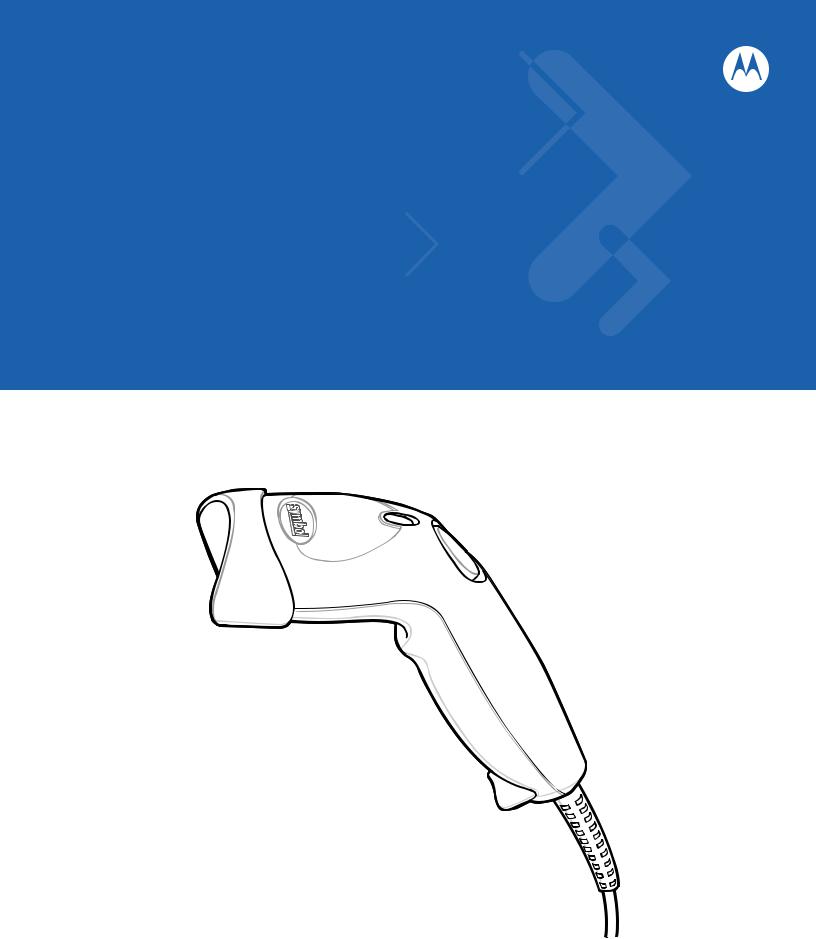
Symbol LS1203
Product Reference Guide
Symbol LS1203
Product Reference Guide
72E-73953-04
Revision A
August 2008
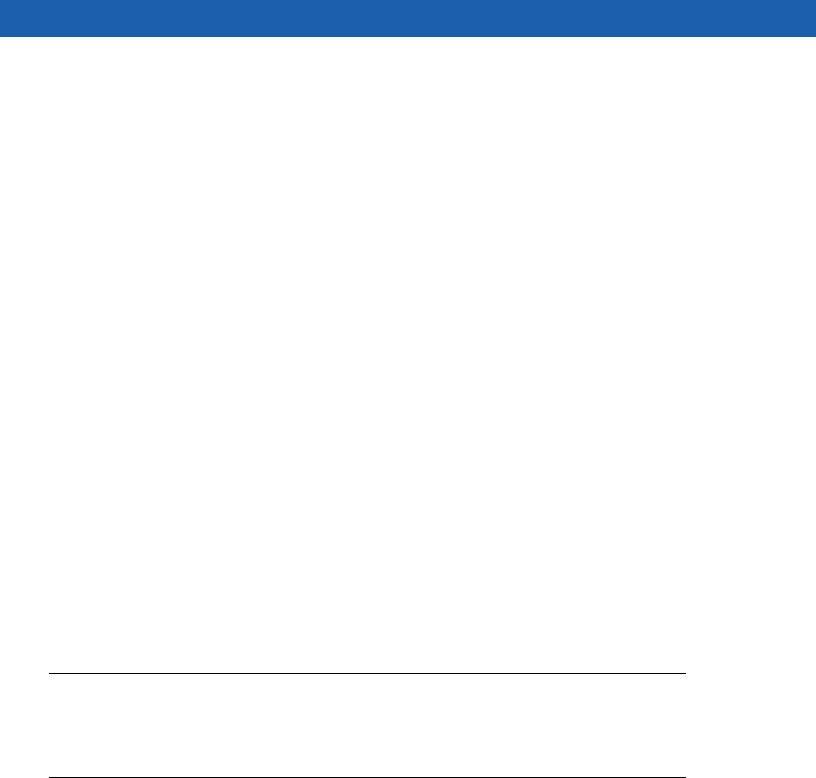
ii Symbol LS1203 Product Reference Guide
© 2008 by Motorola, Inc. All rights reserved.
No part of this publication may be reproduced or used in any form, or by any electrical or mechanical means, without permission in writing from Motorola. This includes electronic or mechanical means, such as photocopying, recording, or information storage and retrieval systems. The material in this manual is subject to change without notice.
The software is provided strictly on an “as is” basis. All software, including firmware, furnished to the user is on a licensed basis. Motorola grants to the user a non-transferable and non-exclusive license to use each software or firmware program delivered hereunder (licensed program). Except as noted below, such license may not be assigned, sublicensed, or otherwise transferred by the user without prior written consent of Motorola. No right to copy a licensed program in whole or in part is granted, except as permitted under copyright law. The user shall not modify, merge, or incorporate any form or portion of a licensed program with other program material, create a derivative work from a licensed program, or use a licensed program in a network without written permission from Motorola. The user agrees to maintain Motorola’s copyright notice on the licensed programs delivered hereunder, and to include the same on any authorized copies it makes, in whole or in part. The user agrees not to decompile, disassemble, decode, or reverse engineer any licensed program delivered to the user or any portion thereof.
Motorola reserves the right to make changes to any software or product to improve reliability, function, or design.
Motorola does not assume any product liability arising out of, or in connection with, the application or use of any product, circuit, or application described herein.
No license is granted, either expressly or by implication, estoppel, or otherwise under any Motorola, Inc., intellectual property rights. An implied license only exists for equipment, circuits, and subsystems contained in Motorola products.
MOTOROLA and the Stylized M Logo and Symbol and the Symbol logo are registered in the US Patent & Trademark Office. Bluetooth is a registered trademark of Bluetooth SIG. Microsoft, Windows and ActiveSync are either registered trademarks or trademarks of Microsoft Corporation. All other product or service names are the property of their respective owners.
Motorola, Inc.
One Motorola Plaza
Holtsville, New York 11742-1300
http://www.motorola.com/enterprisemobility
Patents
This product is covered by one or more of the patents listed on the website:
http://www.motorola.com/enterprisemobility/patents
Warranty
For the complete Motorola hardware product warranty statement, go to: http://www.motorola.com/enterprisemobility/warranty
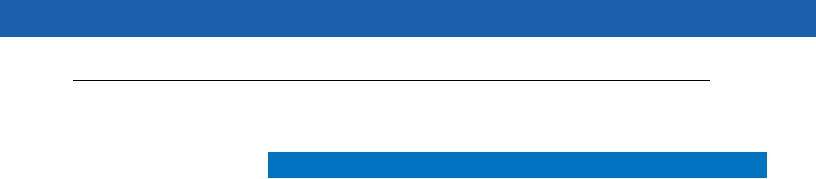
iii
Revision History
Changes to the original manual are listed below:
|
Change |
Date |
Description |
|
-01 Rev A |
1/2006 |
Initial release. |
|
-02 Rev A |
3/2006 |
Guide format updates. No content changes. |
|
-03 Rev A |
1/2008 |
Motorola rebranding, add hands free stand assembly instructions, |
|
add new UPC/EAN supplemental options and Bookland ISBN format option. |
||
|
-04 Rev A |
8/2008 |
Add HD model, change UCC/EAN-128 code type name to GS1-128. |

iv Symbol LS1203 Product Reference Guide
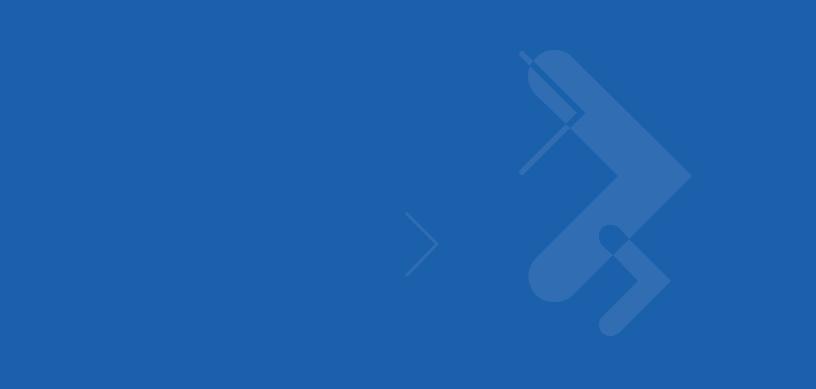
Table of Contents
|
About This Guide |
|
|
Introduction …………………………………………………………………………………………………….. |
xi |
|
Configurations…………………………………………………………………………………………………. |
xi |
|
Chapter Descriptions ……………………………………………………………………………………….. |
xi |
|
Notational Conventions…………………………………………………………………………………….. |
xii |
|
Related Documents …………………………………………………………………………………………. |
xiii |
|
Service Information………………………………………………………………………………………….. |
xiii |
|
Chapter 1: Getting Started |
|
|
Introduction ……………………………………………………………………………………………………. |
1-1 |
|
Unpacking ……………………………………………………………………………………………………… |
1-2 |
|
Setting Up the Scanner ……………………………………………………………………………………. |
1-2 |
|
Installing the Interface Cable ………………………………………………………………………. |
1-2 |
|
Removing the Interface Cable …………………………………………………………………….. |
1-3 |
|
Connecting Power (if required) ……………………………………………………………………. |
1-3 |
|
Assembling the Hands Free Stand ………………………………………………………………. |
1-4 |
|
Configuring the Scanner …………………………………………………………………………….. |
1-5 |
|
Chapter 2: Scanning |
|
|
Introduction ……………………………………………………………………………………………………. |
2-1 |
|
Beeper Definitions ………………………………………………………………………………………….. |
2-2 |
|
LED Definitions ………………………………………………………………………………………………. |
2-3 |
|
Scanning ……………………………………………………………………………………………………….. |
2-3 |
|
Aiming ……………………………………………………………………………………………………… |
2-4 |
|
Decode Zones ……………………………………………………………………………………………….. |
2-6 |
|
Symbol LS1203-SR Standard Range …………………………………………………………… |
2-6 |
|
Symbol LS1203-HD High Density ………………………………………………………………… |
2-7 |
|
Chapter 3: Maintenance & Technical Specifications |
|
|
Introduction ……………………………………………………………………………………………………. |
3-1 |
|
Maintenance ………………………………………………………………………………………………….. |
3-1 |

vi Symbol LS1203 Product Reference Guide
|
Troubleshooting ……………………………………………………………………………………………… |
3-2 |
|
Technical Specifications ………………………………………………………………………………….. |
3-5 |
|
Scanner Signal Descriptions …………………………………………………………………………….. |
3-6 |
|
Chapter 4: User Preferences |
|
|
Introduction ……………………………………………………………………………………………………. |
4-1 |
|
Scanning Sequence Examples …………………………………………………………………………. |
4-1 |
|
Errors While Scanning …………………………………………………………………………………….. |
4-2 |
|
User Preferences Parameter Defaults ……………………………………………………………….. |
4-2 |
|
User Preferences ……………………………………………………………………………………………. |
4-3 |
|
Default Parameters ……………………………………………………………………………………. |
4-3 |
|
Beeper Tone …………………………………………………………………………………………….. |
4-4 |
|
Beeper Volume …………………………………………………………………………………………. |
4-4 |
|
Power Mode ……………………………………………………………………………………………… |
4-5 |
|
Scanning Mode …………………………………………………………………………………………. |
4-5 |
|
Scan Line Width ………………………………………………………………………………………… |
4-6 |
|
Laser On Time ………………………………………………………………………………………….. |
4-6 |
|
Beep After Good Decode ……………………………………………………………………………. |
4-7 |
|
Transmit Code ID Character ……………………………………………………………………….. |
4-7 |
|
Prefix/Suffix Values ……………………………………………………………………………………. |
4-8 |
|
Scan Data Transmission Format …………………………………………………………………. |
4-8 |
|
FN1 Substitution Values …………………………………………………………………………….. |
4-10 |
|
Transmit “No Read” Message ……………………………………………………………………… |
4-10 |
|
Chapter 5: Keyboard Wedge Interface |
|
|
Introduction ……………………………………………………………………………………………………. |
5-1 |
|
Connecting a Keyboard Wedge Interface …………………………………………………………… |
5-2 |
|
Keyboard Wedge Parameter Defaults ……………………………………………………………….. |
5-3 |
|
Keyboard Wedge Host Parameters …………………………………………………………………… |
5-4 |
|
Keyboard Wedge Host Types ……………………………………………………………………… |
5-4 |
|
Keyboard Wedge Country Types (Country Codes) ………………………………………… |
5-5 |
|
Ignore Unknown Characters ……………………………………………………………………….. |
5-6 |
|
Keystroke Delay ………………………………………………………………………………………… |
5-7 |
|
Intra-Keystroke Delay ………………………………………………………………………………… |
5-7 |
|
Alternate Numeric Keypad Emulation …………………………………………………………… |
5-8 |
|
Caps Lock On …………………………………………………………………………………………… |
5-8 |
|
Caps Lock Override …………………………………………………………………………………… |
5-9 |
|
Convert Wedge Data …………………………………………………………………………………. |
5-9 |
|
Function Key Mapping ……………………………………………………………………………….. |
5-10 |
|
FN1 Substitution ……………………………………………………………………………………….. |
5-10 |
|
Send Make and Break ……………………………………………………………………………….. |
5-11 |
|
Keyboard Maps …………………………………………………………………………………………. |
5-11 |
|
ASCII Character Set for Keyboard Wedge …………………………………………………………. |
5-12 |
|
Chapter 6: RS-232 Interface |
|
|
Introduction ……………………………………………………………………………………………………. |
6-1 |
|
Connecting an RS-232 Interface ………………………………………………………………………. |
6-2 |
|
RS-232 Parameter Defaults ……………………………………………………………………………… |
6-3 |
|
RS-232 Host Parameters …………………………………………………………………………………. |
6-4 |
|
RS-232 Host Types ……………………………………………………………………………………. |
6-6 |
|
Baud Rate ………………………………………………………………………………………………… |
6-7 |
|
Parity ……………………………………………………………………………………………………….. |
6-8 |
|
Stop Bit Select ………………………………………………………………………………………….. |
6-9 |
|
Data Bits (ASCII Format) ……………………………………………………………………………. |
6-9 |
|
Check Receive Errors ………………………………………………………………………………… |
6-10 |
|
Hardware Handshaking ……………………………………………………………………………… |
6-10 |
|
Software Handshaking ……………………………………………………………………………….. |
6-12 |
|
Host Serial Response Time-out …………………………………………………………………… |
6-13 |
|
RTS Line State ………………………………………………………………………………………….. |
6-14 |
|
Beep on <BEL> …………………………………………………………………………………………. |
6-14 |
|
Intercharacter Delay …………………………………………………………………………………… |
6-15 |
|
Nixdorf Beep/LED Options ………………………………………………………………………….. |
6-16 |
|
Ignore Unknown Characters ……………………………………………………………………….. |
6-16 |
|
ASCII Character Set for RS-232 ……………………………………………………………………….. |
6-17 |
|
Chapter 7: USB Interface |
|
|
Introduction ……………………………………………………………………………………………………. |
7-1 |
|
Connecting a USB Interface …………………………………………………………………………….. |
7-2 |
|
USB Parameter Defaults …………………………………………………………………………………. |
7-3 |
|
USB Host Parameters …………………………………………………………………………………….. |
7-4 |
|
USB Device Type ………………………………………………………………………………………. |
7-4 |
|
USB Country Keyboard Types (Country Codes) ……………………………………………. |
7-5 |
|
USB Keystroke Delay ………………………………………………………………………………… |
7-7 |
|
USB CAPS Lock Override ………………………………………………………………………….. |
7-7 |
|
USB Ignore Unknown Characters ………………………………………………………………… |
7-8 |
|
Emulate Keypad ………………………………………………………………………………………… |
7-8 |
|
USB Keyboard FN 1 Substitution …………………………………………………………………. |
7-9 |
|
Function Key Mapping ……………………………………………………………………………….. |
7-9 |
|
Simulated Caps Lock …………………………………………………………………………………. |
7-10 |
|
Convert Case ……………………………………………………………………………………………. |
7-10 |
|
ASCII Character Set for USB ……………………………………………………………………………. |
7-11 |
|
Chapter 8: Symbologies |
|
|
Introduction ……………………………………………………………………………………………………. |
8-1 |
|
Scanning Sequence Examples …………………………………………………………………………. |
8-1 |
|
Errors While Scanning …………………………………………………………………………………….. |
8-2 |
|
Symbology Parameter Defaults ………………………………………………………………………… |
8-2 |
|
UPC/EAN ………………………………………………………………………………………………………. |
8-5 |
|
Enable/Disable UPC-A/UPC-E ……………………………………………………………………. |
8-5 |
|
Enable/Disable UPC-E1 ……………………………………………………………………………… |
8-6 |
|
Enable/DisaGS1ble EAN-13/EAN-8 …………………………………………………………….. |
8-7 |
|
Enable/Disable Bookland EAN ……………………………………………………………………. |
8-7 |
|
Decode UPC/EAN/JAN Supplementals ………………………………………………………… |
8-8 |
|
User-Programmable Supplementals …………………………………………………………….. |
8-11 |
|
UPC/EAN/JAN Supplemental Redundancy …………………………………………………… |
8-11 |

viii Symbol LS1203 Product Reference Guide
|
Transmit UPC-A Check Digit ………………………………………………………………………. |
8-12 |
|
Transmit UPC-E Check Digit ………………………………………………………………………. |
8-12 |
|
Transmit UPC-E1 Check Digit …………………………………………………………………….. |
8-13 |
|
UPC-A Preamble ………………………………………………………………………………………. |
8-13 |
|
UPC-E Preamble ………………………………………………………………………………………. |
8-14 |
|
UPC-E1 Preamble …………………………………………………………………………………….. |
8-15 |
|
Convert UPC-E to UPC-A …………………………………………………………………………… |
8-15 |
|
Convert UPC-E1 to UPC-A …………………………………………………………………………. |
8-16 |
|
EAN-8/JAN-8 Extend …………………………………………………………………………………. |
8-16 |
|
Bookland ISBN Format ………………………………………………………………………………. |
8-17 |
|
UCC Coupon Extended Code ……………………………………………………………………… |
8-18 |
|
Code 128 ………………………………………………………………………………………………………. |
8-18 |
|
Enable/Disable Code 128 …………………………………………………………………………… |
8-18 |
|
Enable/Disable GS1-128 (formerly UCC/EAN-128) ………………………………………… |
8-19 |
|
Enable/Disable ISBT 128 ……………………………………………………………………………. |
8-19 |
|
Code 39 ………………………………………………………………………………………………………… |
8-20 |
|
Enable/Disable Code 39 …………………………………………………………………………….. |
8-20 |
|
Enable/Disable Trioptic Code 39 …………………………………………………………………. |
8-20 |
|
Convert Code 39 to Code 32 ………………………………………………………………………. |
8-21 |
|
Code 32 Prefix ………………………………………………………………………………………….. |
8-21 |
|
Set Lengths for Code 39 …………………………………………………………………………….. |
8-22 |
|
Code 39 Check Digit Verification …………………………………………………………………. |
8-23 |
|
Transmit Code 39 Check Digit …………………………………………………………………….. |
8-23 |
|
Code 39 Full ASCII Conversion …………………………………………………………………… |
8-24 |
|
Code 39 Buffering (Scan & Store) ……………………………………………………………….. |
8-24 |
|
Code 93 ………………………………………………………………………………………………………… |
8-27 |
|
Enable/Disable Code 93 …………………………………………………………………………….. |
8-27 |
|
Set Lengths for Code 93 …………………………………………………………………………….. |
8-27 |
|
Code 11 ………………………………………………………………………………………………………… |
8-28 |
|
Code 11 …………………………………………………………………………………………………… |
8-28 |
|
Set Lengths for Code 11 …………………………………………………………………………….. |
8-29 |
|
Code 11 Check Digit Verification …………………………………………………………………. |
8-30 |
|
Transmit Code 11 Check Digits …………………………………………………………………… |
8-30 |
|
Interleaved 2 of 5 (ITF) ……………………………………………………………………………………. |
8-31 |
|
Enable/Disable Interleaved 2 of 5 ………………………………………………………………… |
8-31 |
|
Set Lengths for Interleaved 2 of 5 ………………………………………………………………… |
8-31 |
|
I 2 of 5 Check Digit Verification ……………………………………………………………………. |
8-33 |
|
Transmit I 2 of 5 Check Digit ……………………………………………………………………….. |
8-33 |
|
Convert I 2 of 5 to EAN-13 ………………………………………………………………………….. |
8-34 |
|
Discrete 2 of 5 (DTF) ………………………………………………………………………………………. |
8-34 |
|
Enable/Disable Discrete 2 of 5 …………………………………………………………………….. |
8-34 |
|
Set Lengths for Discrete 2 of 5 ……………………………………………………………………. |
8-35 |
|
Chinese 2 of 5 ………………………………………………………………………………………………… |
8-36 |
|
Enable/Disable Chinese 2 of 5 …………………………………………………………………….. |
8-36 |
|
Codabar (NW — 7) …………………………………………………………………………………………… |
8-36 |
|
Enable/Disable Codabar …………………………………………………………………………….. |
8-36 |
|
Set Lengths for Codabar …………………………………………………………………………….. |
8-37 |
|
CLSI Editing ……………………………………………………………………………………………… |
8-38 |
|
NOTIS Editing …………………………………………………………………………………………… |
8-38 |
|
MSI ………………………………………………………………………………………………………………. |
8-39 |
|
Enable/Disable MSI …………………………………………………………………………………… |
8-39 |
|
Set Lengths for MSI …………………………………………………………………………………… |
8-39 |
|
MSI Check Digits ………………………………………………………………………………………. |
8-40 |
|
Transmit MSI Check Digit(s) ……………………………………………………………………….. |
8-41 |
|
MSI Check Digit Algorithm ………………………………………………………………………….. |
8-41 |
|
GS1 DataBar (formerly RSS, Reduced Space Symbology) ………………………………….. |
8-42 |
|
Convert GS1 DataBar to UPC/EAN ……………………………………………………………… |
8-43 |
|
Symbology — Specific Security Levels ………………………………………………………………… |
8-44 |
|
Redundancy Level …………………………………………………………………………………….. |
8-44 |
|
Security Level …………………………………………………………………………………………… |
8-46 |
|
Bi-directional Redundancy ………………………………………………………………………….. |
8-47 |
|
Symbology — Intercharacter Gap ……………………………………………………………………….. |
8-47 |
|
Chapter 9: 123Scan |
|
|
Introduction ……………………………………………………………………………………………………. |
9-1 |
|
Communication with 123Scan ………………………………………………………………………….. |
9-1 |
|
123Scan Parameter ………………………………………………………………………………………… |
9-1 |
|
Appendix A: Standard Defaults |
|
|
Appendix B: Programming Reference |
|
|
Symbol Code Identifiers …………………………………………………………………………………… |
B-1 |
|
AIM Code Identifiers ……………………………………………………………………………………….. |
B-2 |
|
Appendix C: Sample Bar Codes |
|
|
Code 39 ………………………………………………………………………………………………………… |
C-1 |
|
UPC/EAN ………………………………………………………………………………………………………. |
C-1 |
|
UPC-A, 100% ……………………………………………………………………………………………. |
C-1 |
|
EAN-13, 100% ………………………………………………………………………………………….. |
C-1 |
|
Code 128 ………………………………………………………………………………………………………. |
C-2 |
|
Interleaved 2 of 5 ……………………………………………………………………………………………. |
C-2 |
|
GS1 DataBar …………………………………………………………………………………………………. |
C-3 |
|
GS1 DataBar-14 ……………………………………………………………………………………….. |
C-4 |
|
Appendix D: Numeric Bar Codes |
|
|
Numeric Bar Codes ………………………………………………………………………………………… |
D-1 |
|
Cancel …………………………………………………………………………………………………………… |
D-3 |
Appendix E: ASCII Character Sets
Index

x Symbol LS1203 Product Reference Guide
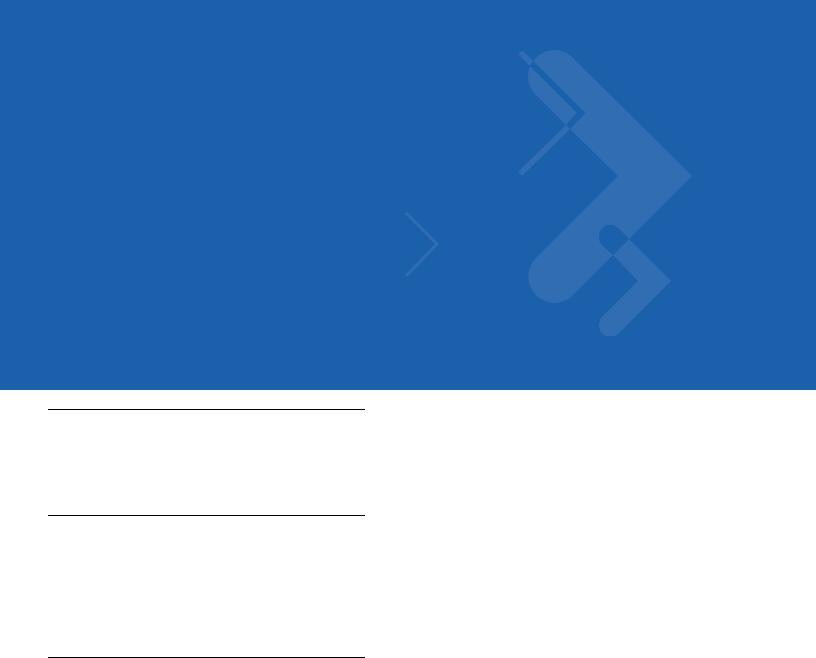
About This Guide
Introduction
The Symbol LS1203 Product Reference Guide provides general instructions for setting up, operating, maintaining, and troubleshooting the Symbol LS1203 scanner.
Configurations
This guide includes the following configurations:
•Symbol LS1203-SR — Standard range scanning
•Symbol LS1203-HD — High density scanning
Chapter Descriptions
Topics covered in this guide are as follows:
•Chapter 1, Getting Started provides a product overview, unpacking instructions, and cable connection information.
•Chapter 2, Scanning describes parts of the scanner, beeper and LED definitions, and how to use the scanner in triggered and Auto-ScanTM modes.
•Chapter 3, Maintenance & Technical Specifications provides information on how to care for the scanner, troubleshooting, and technical specifications.
•Chapter 4, User Preferences includes programming bar codes for selecting user preference features for the scanner and commonly used bar codes to customize how the data is transmitted to the host device.
•Chapter 5, Keyboard Wedge Interface provides information for setting up the scanner for Keyboard Wedge operation.
•Chapter 6, RS-232 Interface provides information for setting up the scanner for RS-232 operation.
•Chapter 7, USB Interface provides information for setting up the scanner for USB operation.
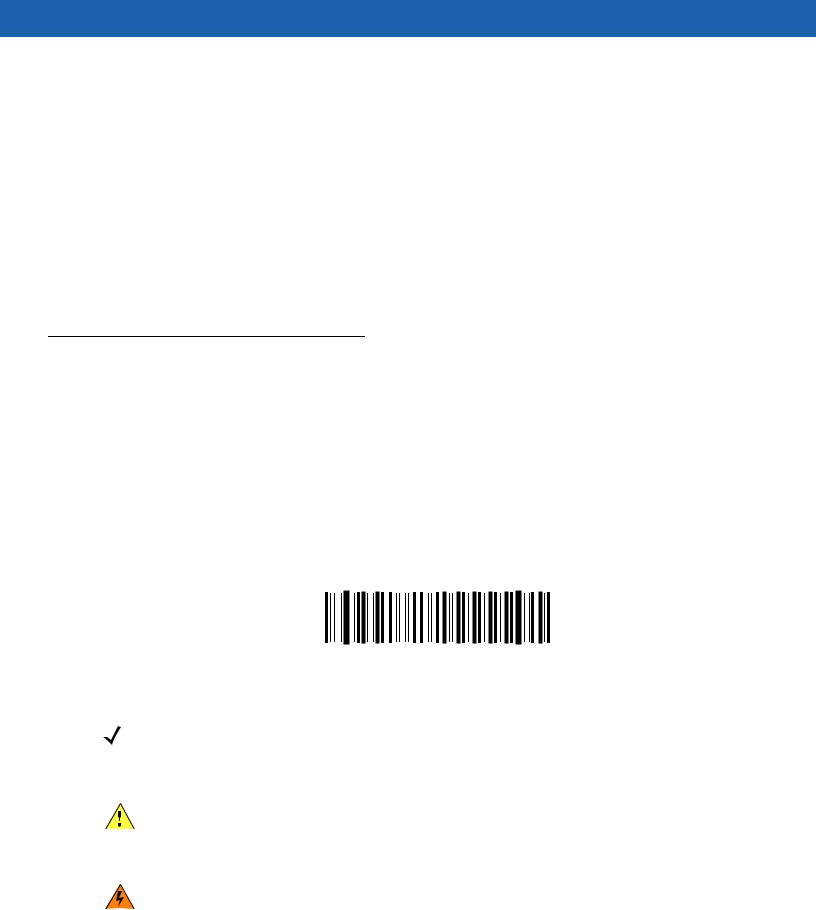
xiiSymbol LS1203 Product Reference Guide
•Chapter 8, Symbologies describes all symbology features and provides the programming bar codes necessary for selecting these features for the scanner.
•Chapter 9, 123Scan (PC based scanner configuration tool) provides the bar code that must be scanned to communicate with the 123Scan program.
•Appendix A, Standard Defaults provides a table of all host devices and miscellaneous scanner defaults.
•Appendix B, Programming Reference provides a table of AIM code identifiers, ASCII character conversions, and keyboard maps.
•Appendix C, Sample Bar Codes includes sample bar codes.
•Appendix D, Numeric Bar Codes includes the numeric bar codes to scan for parameters requiring specific numeric values.
•Appendix E, ASCII Character Sets provides ASCII character value tables.
Notational Conventions
•Italics are used to highlight chapters and sections in this and related documents
•Bold text is used to highlight the following:
•Key names on a keypad.
•bullets (•) indicate:
•Action items
•Lists of alternatives
•Lists of required steps that are not necessarily sequential
•Sequential lists (e.g., those that describe step-by-step procedures) appear as numbered lists.
•Throughout the programming bar code menus, asterisks (*) are used to denote default parameter settings.
* Indicates Default 

NOTE This symbol indicates something of special interest or importance to the reader. Failure to read the note will not result in physical harm to the reader, equipment or data.
CAUTION This symbol indicates that if this information is ignored, the possibility of data or material damage may occur.
WARNING! This symbol indicates that if this information is ignored the possibility that serious personal injury may occur.
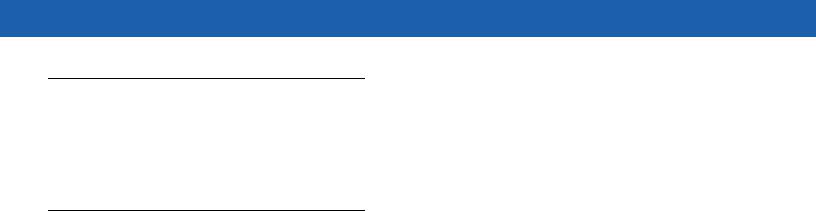
About This Guide xiii
Related Documents
The Symbol LS1203 Quick Reference Guide (p/n 72-73954-xx) provides general information to help the user get started with the scanner. It includes basic operation instructions and start up bar codes.
For the latest version of this guide and all guides, go to: http://www.motorola.com/enterprisemobility/manuals.
Service Information
If you have a problem with your equipment, contact Motorola Enterprise Mobility Support for your region. Contact information is available at: http://www.motorola.com/enterprisemobility/contactsupport.
When contacting Enterprise Mobility Support, please have the following information available:
•Serial number of the unit
•Model number or product name
•Software type and version number.
Motorola responds to calls by E-mail, telephone or fax within the time limits set forth in support agreements.
If your problem cannot be solved by Motorola Enterprise Mobility Support, you may need to return your equipment for servicing and will be given specific directions. Motorola is not responsible for any damages incurred during shipment if the approved shipping container is not used. Shipping the units improperly can possibly void the warranty.
If you purchased your Enterprise Mobility business product from a Motorola business partner, contact that business partner for support.

xiv Symbol LS1203 Product Reference Guide
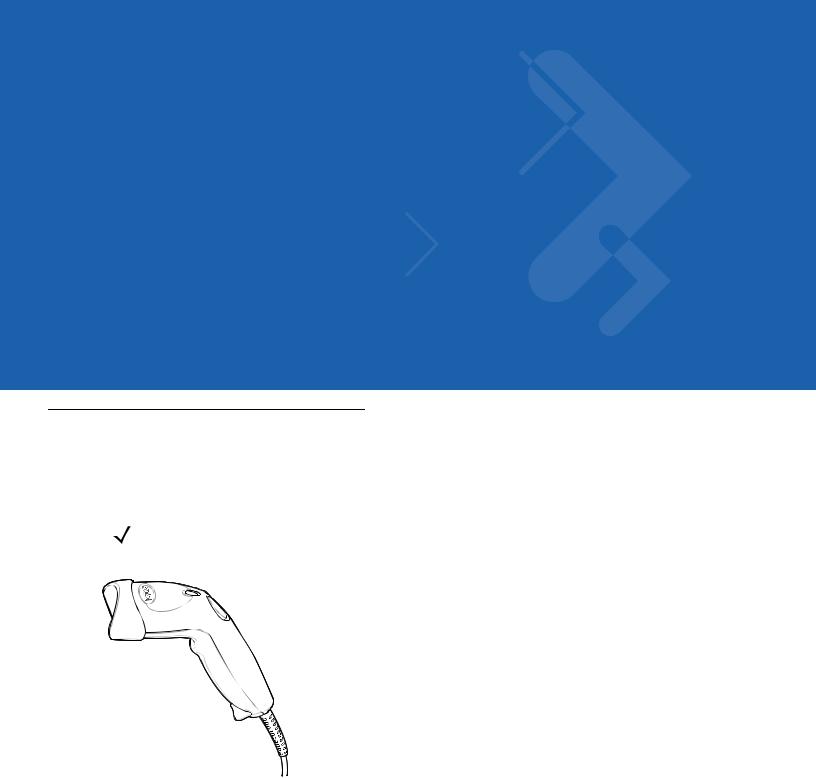
Chapter 1 Getting Started
Introduction
The scanner combines excellent scanning performance and advanced ergonomics to provide the best value in a lightweight laser scanner. Whether used in triggered mode or Auto-ScanTM mode, the scanner ensures comfort and ease of use for extended periods of time.
NOTE The scanner does not support PDF417 bar codes and its variants.
Figure 1-1 LS1203 Scanner
This scanner supports the following interfaces:
•Keyboard Wedge connection to a host. The host interprets scanned data as keystrokes. This interface supports the following international keyboards (for Windows® environment): North America, German, French, French Canadian, Spanish, Italian, Swedish, UK English, Portuguese-Brazilian, and Japanese.
•Standard RS-232 connection to a host. Scan bar code menus to set up proper communication of the scanner with the host.
•USB connection to a host. The scanner autodetects a USB host and defaults to the HID keyboard interface type. Select other USB interface types by scanning programming bar code menus.This interface supports the

1 — 2 Symbol LS1203 Product Reference Guide
following international keyboards (for Windows® environment): North America, German, French, French Canadian, Spanish, Italian, Swedish, UK English, Portuguese-Brazilian, and Japanese.
Unpacking
Remove the scanner from its packing and inspect it for damage. If the scanner was damaged in transit, call Motorola Enterprise Mobility Support. See page xiii for contact information. KEEP THE PACKING. It is the approved shipping container and should be used if the equipment ever needs to be return for servicing.
Setting Up the Scanner
Installing the Interface Cable
To connect the interface cable:
1.Insert the interface cable’s modular connector clip into the cable interface port on the bottom of the scanner handle. (See Figure 1-2.)
2.Gently tug the cable to ensure the connector is properly secured.
3.Connect the other end of the interface cable to the host. (See the specific host chapter for information on host connections.)
Cable interface port
Interface cable modular connector clip
Interface cable
modular connector
Interface cable strain relief
To host
Figure 1-2 Installing the Cable
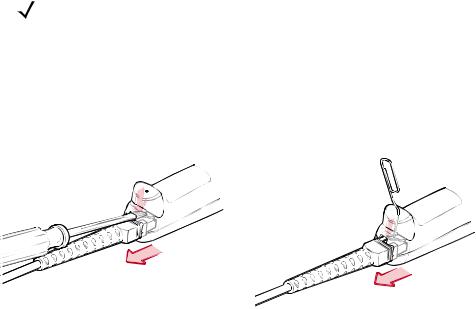
NOTE Different cables are required for different hosts. The connectors illustrated in each host chapter are examples only. Actual connectors may be different than those illustrated, but the steps to connect the scanner remain the same.
Removing the Interface Cable
To remove the interface cable:
1.Unplug the installed cable modular connector by depressing the connector clip with the tip of a screwdriver, or a paper clip as shown in Figure 1-3.
Figure 1-3 Removing the Interface Cable
2.Carefully slide out the cable.
3.Follow the steps for Installing the Interface Cable on page 1-2 to connect a new cable.
Connecting Power (if required)
If the host does not provide power to the scanner, an external power connection to the scanner is required. To connect power:
1.Connect the interface cable to the bottom of the scanner, as described in Installing the Interface Cable on page 1-2.
2.Connect the other end of the interface cable to the host (refer to the host manual to locate the correct port).
3.Plug the power supply into the power jack on the interface cable. Plug the other end of the power supply into an AC outlet.
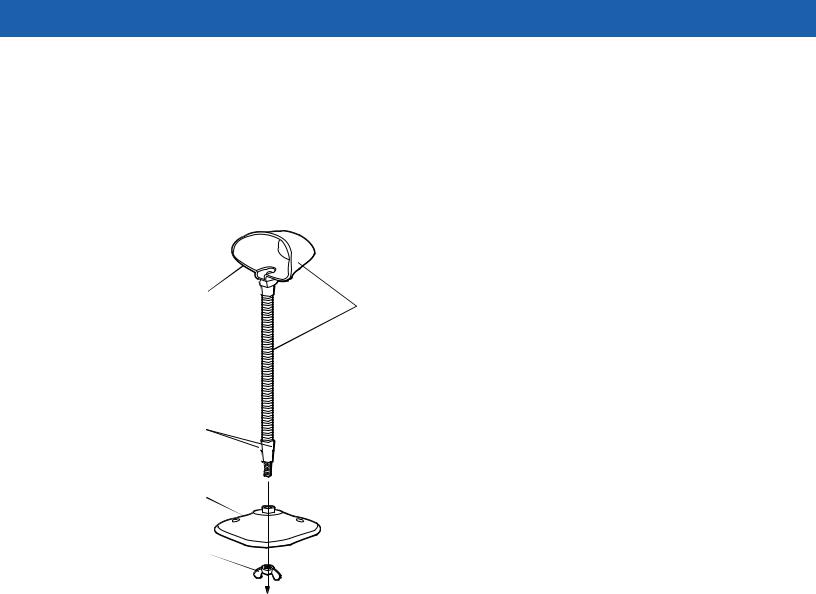
1 — 4 Symbol LS1203 Product Reference Guide
Assembling the Hands Free Stand
1.Unscrew the wingnut from the bottom of the flexible neck.
2.Fit the bottom of the neck piece into the opening on the top of the stand base. When positioned correctly, the flat areas of the neck piece fit into place in the stand base opening.
3.Tighten the wingnut underneath the base to secure the cup and neck piece to the base.
4.Bend the neck to the desired position for scanning.
|
Auto-scan bar code |
|
|
(under cup) |
One piece scanner “cup” |
|
with flexible neck. |
Flat areas
Stand base
Wingnut
Figure 1-4 Hands Free Stand Parts
Set Auto-scan Mode
To enable hands free scanning, scan the Auto-scan Mode bar code on the back of the cup to set the scanner to auto-scan mode.
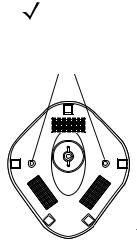
Mount Stand (Optional)
Attach the base of the scanner stand to a flat surface using two screws or double-sided tape.
NOTE Screws and double-sided tape are not provided.
Two screw-mount holes
Rectangular tape holders (3 places) (dimensions = 1” x 2”)
Figure 1-5 Scanner Mount Stand
Screw Mount
1.Position the assembled base on a flat surface.
2.Screw one #10 wood screw into each screw-mount hole until the base of the stand is secure.
Tape Mount
1.Peel the paper liner off one side of each piece of tape and place the sticky surface over each of the three rectangular tape holders.
2.Peel the paper liner off the exposed sides of each piece of tape and press the stand on a flat surface until it is secure.
Configuring the Scanner
To configure the scanner, use the bar codes included in this manual, or the 123Scan configuration program.
See Chapter 4, User Preferences and Chapter 8, Symbologies for information about programming the scanner using bar code menus. Also see each host-specific chapter to set up a connection to a specific host type.
See Chapter 9, 123Scan to configure the scanner using this configuration program. A help file is available in the program.

1 — 6 Symbol LS1203 Product Reference Guide
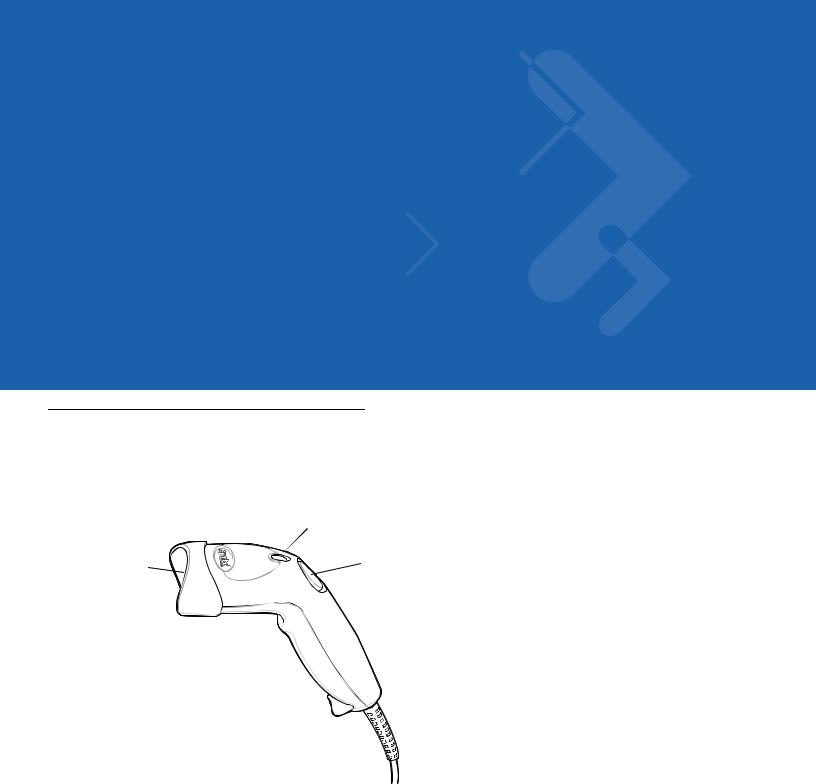
Chapter 2 Scanning
Introduction
This chapter provides beeper and LED definitions, techniques involved in scanning bar codes, general instructions and tips about scanning, and decode zone diagrams.
|
LED |
||
|
Scan |
Trigger |
|
|
Button |
||
|
Window |
||
Figure 2-1 Parts

2 — 2 Symbol LS1203 Product Reference Guide
Beeper Definitions
The scanner issues different beep sequences and patterns to indicate status. Table 2-1 defines beep sequences that occur during both normal scanning and while programming the scanner.
Table 2-1 Beeper Definitions
|
Beeper Sequence |
Indication |
|
Standard Use |
|
|
Low/medium/high beeps |
Power up. |
|
Short high beeps |
A bar code symbol was decoded (if decode beeper is |
|
enabled). |
|
|
4 long low beeps |
A transmission error was detected in a scanned symbol. The |
|
data is ignored. This occurs if a unit is not properly |
|
|
configured. Check option setting. |
|
|
5 low beeps |
Conversion or format error. |
|
Low/high/low beeps |
Advanced Data Formatting (ADF) transmit error. (For |
|
information about ADF programming, refer to the Advanced |
|
|
Data Formatting Programmer Guide, p/n 72-69680-xx.) |
|
|
High/high/high/low beeps |
RS-232 receive error. |
|
Parameter Menu Scanning |
|
|
Short high beeps |
Correct entry scanned or correct menu sequence performed. |
|
Low/high beeps |
Input error, incorrect bar code or “Cancel” scanned, wrong |
|
entry, incorrect bar code programming sequence; remain in |
|
|
program mode. |
|
|
High/low beeps |
Keyboard parameter selected. Enter value using bar code |
|
keypad. |
|
|
High/low/high/low beeps |
Successful program exit with change in the parameter |
|
setting. |
|
|
Low/high/low/high beeps |
Out of host parameter storage space. Scan Default |
|
Parameters on page 4-3. |
|
|
Code 39 Buffering |
|
|
High/low beeps |
New Code 39 data was entered into the buffer. |
|
3 Beeps — long high beeps |
Code 39 buffer is full. |
|
Low/high/low beeps |
The Code 39 buffer was erased or there was an attempt to |
|
clear or transmit an empty buffer. |
|
|
Low/high beeps |
A successful transmission of buffered data. |
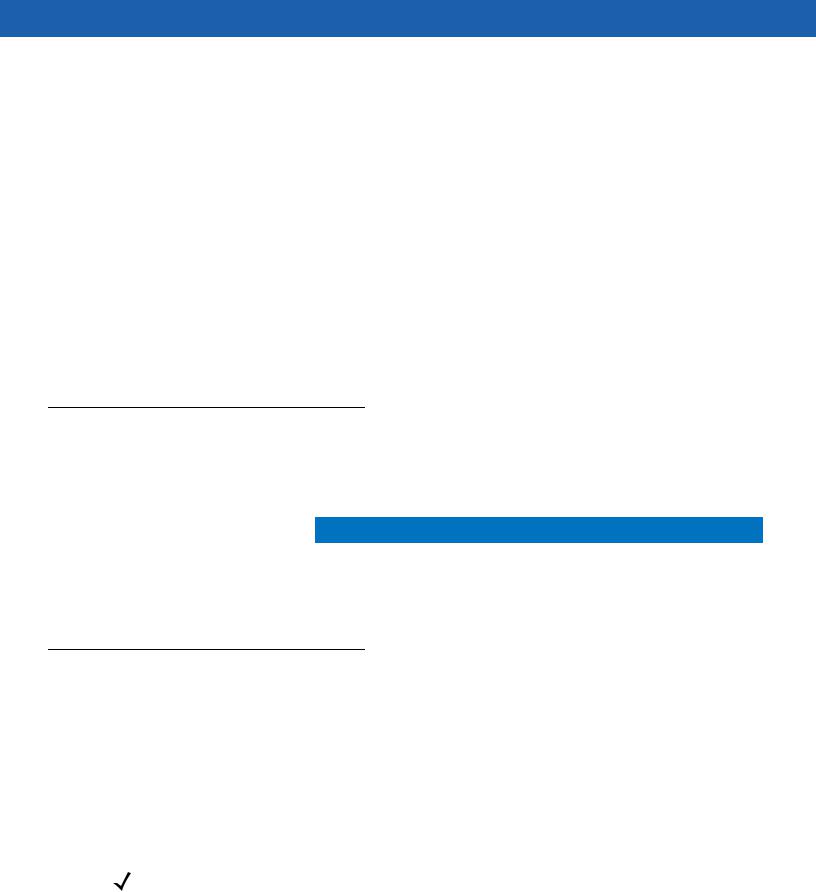
Scanning 2 — 3
Table 2-1 Beeper Definitions (Continued)
|
Beeper Sequence |
Indication |
|
Host Specific |
|
|
USB only |
|
|
4 short high beeps |
Scanner has not completed initialization. Wait several |
|
seconds and scan again. |
|
|
Scanner gives a power-up beep after |
Communication with the bus must be established before the |
|
scanning a USB Device Type. |
scanner can operate at the highest power level. |
|
This power-up beep occurs more than once. |
The USB bus may put the scanner in a state where power to |
|
the scanner is cycled on and off more than once. This is |
|
|
normal and usually happens when the host cold boots. |
|
|
RS-232 only |
|
|
1 short high beep |
A <BEL> character is received and Beep on <BEL> is |
|
enabled. |
|
LED Definitions
In addition to beeper sequences, the scanner communicates with the user using a two-color LED display. Table 2-2 defines LED colors that display during scanning.
Table 2-2 Standard LED Definitions
|
LED |
Indication |
|
Off |
No power is applied to the scanner, or the scanner is on and ready to scan. |
|
Green |
A bar code was successfully decoded. |
|
Red |
A data transmission error or scanner malfunction occurred. |
Scanning
The scanner can operate in two scanning modes: triggered mode and Auto-ScanTM mode. In triggered mode the trigger button must be pressed to emit the scanner laser in order to a scan bar code. In Auto-ScanTM mode the scanner laser is in constant on state and no trigger button press is required to scan a bar code.
To toggle between scanning modes, scan Triggered/Auto-ScanTM on page 4-5.
•If the scanner is in triggered mode, scan Triggered/Auto-ScanTM on page 4-5 to switch to Auto-ScanTM mode.
•If the scanner is in Auto-ScanTM mode, scan Triggered/Auto-ScanTM on page 4-5 to switch to triggered mode.
NOTE When the scanner is not used for an extended period of time in Auto-ScanTM mode, it enters sleep mode. To wake the scanner, press the trigger button.
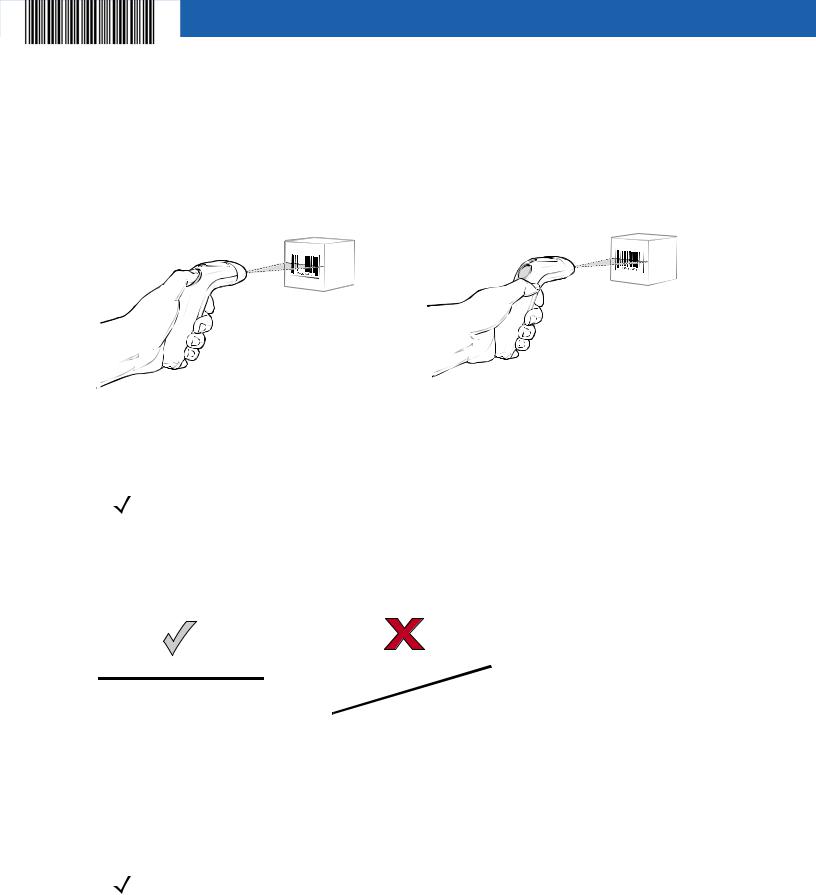
2 — 4 Symbol LS1203 Product Reference Guide
To scan a bar code:
1.Install and program the scanner (see Setting Up the Scanner on page 1-2). For assistance, contact the local supplier or Motorola Enterprise Mobility Support on page xiii.
2.Ensure all connections are secure. (See the host chapter for the scanner.)
3.Aim the scanner at the bar code.
4.If the scanner is in triggered mode, press the trigger button. (In Auto-ScanTM mode, no trigger button press is required. The scanner laser is in constant on mode.)
|
Auto-ScanTM Mode |
||||||
|
Triggered Mode |
||||||
Figure 2-2 Scanning — Triggered and Auto-ScanTM Modes
5.Upon successful decode, the scanner beeps and the LED turns green. (For more information about beeper and LED definitions, see Table 2-1 and Table 2-2.)
NOTE Scan line lengths vary depending on the scan line width selected (see Scan Line Width on page 4-6). A full scan line width is the default. The medium scan line width is useful for scanning menus or pick-lists.
Aiming
On a typical UPC 100% bar code symbol, hold the scanner between contact and 7 inches from the symbol (see Decode Zones on page 2-6). Ensure the scan line crosses every bar and space of the symbol.
Figure 2-3 Acceptable and Incorrect Aiming
The scan line is smaller when the scanner is closer to the symbol and larger when it is farther from the symbol. Scan symbols with smaller bars or elements (mil size) closer to the scanner and those with larger bars or elements (mil size) farther from the scanner.
Do not hold the scanner directly over the bar code. Laser light reflecting directly back into the scanner from the bar code is known as specular reflection. Specular reflection can make decoding difficult.
NOTE Scan line lengths vary depending on the scan line width selected. A full scan line width is the default. The medium scan line width is useful for scanning menus or pick-lists.
For more information about scan line widths, see page 4-6.
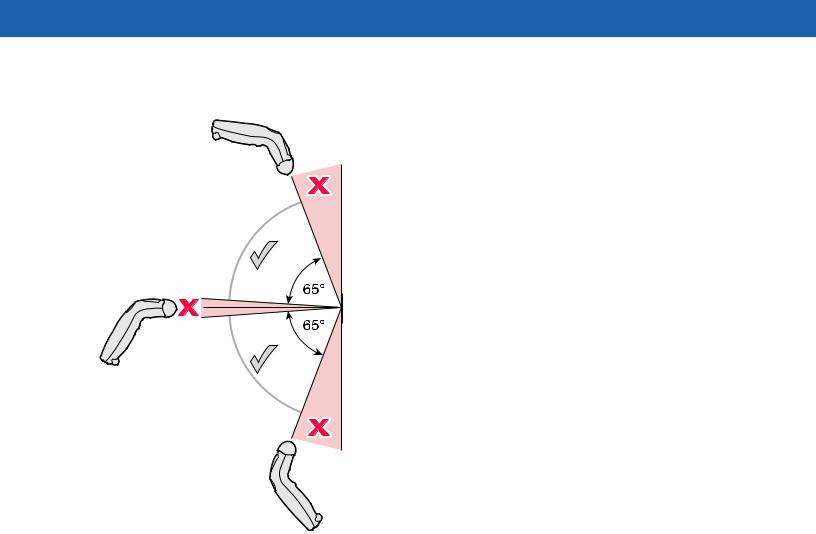
Scanning 2 — 5
The scanner can be tilted up to 65° forward or back and achieve a successful decode (Figure 2-4). Simple practice quickly shows what tolerances to work within.
Figure 2-4 Maximum Tilt Angles and Dead Zone
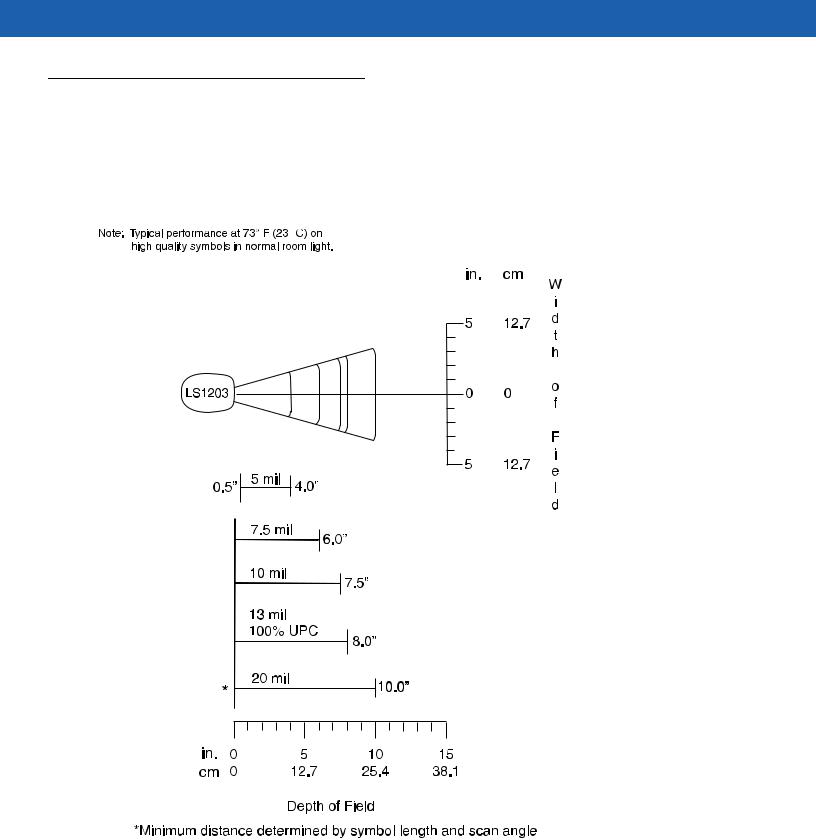
2 — 6 Symbol LS1203 Product Reference Guide
Decode Zones
Symbol LS1203-SR Standard Range
Figure 2-5 Symbol LS1203-SR Standard Range Decode Zone
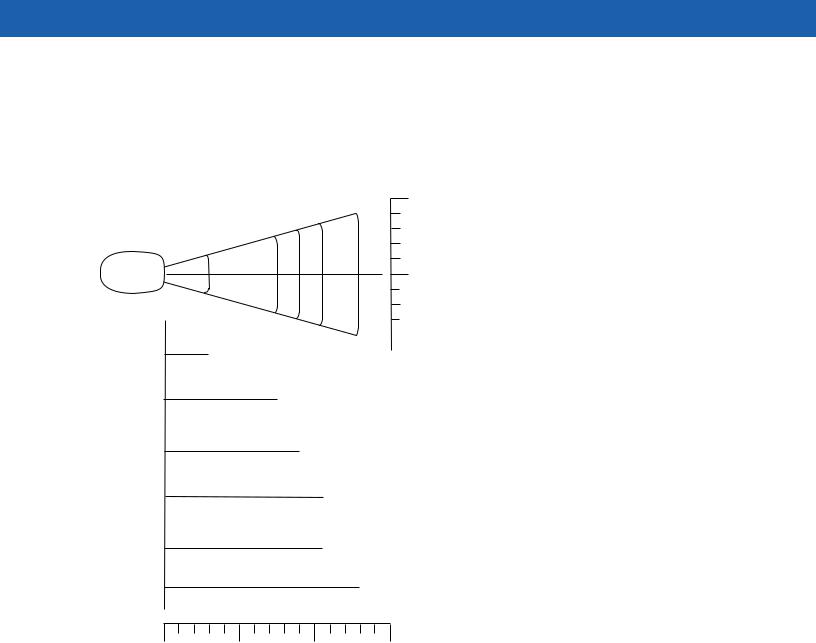
Scanning 2 — 7
Symbol LS1203-HD High Density
|
Note: Typical performance at 73° F (23° C) on |
in. cm |
|
|
high quality symbols in normal room light. |
||
2.5 6.35
|
3 mil |
1.5” |
2.5 |
6.35 |
||||||||||
|
5 mil |
3.75” |
||||||||||||
|
7.5 mil |
|||||||||||||
|
4.5” |
|||||||||||||
|
10 mil |
|||||||||||||
|
5.25” |
|||||||||||||
|
13 mil 100% UPC |
|||||||||||||
|
5.25” |
|||||||||||||
|
* |
20 mil |
6.63” |
|||||||||||
|
in. 0 |
2.5 |
5 |
7.5 |
|
cm 0 |
6.35 |
12.7 |
19.1 |
Depth of Field
*Minimum distance determined by symbol length and scan angle
Figure 2-6 Symbol LS1203-HD High Density Decode Zone

2 — 8 Symbol LS1203 Product Reference Guide

Chapter 3 Maintenance & Technical
Specifications
Introduction
This chapter provides suggested scanner maintenance, troubleshooting, technical specifications, and signal descriptions (pinouts).
Maintenance
Cleaning the exit window is the only maintenance required. A dirty window may affect scanning ability.
•Do not allow any abrasive material to touch the window
•Remove any dirt particles with a damp cloth
•Wipe the window using a tissue moistened with ammonia/water
•Do not spray water or other cleaning liquids directly into the window.

3 — 2 Symbol LS1203 Product Reference Guide
Troubleshooting
Table 3-1 Troubleshooting
|
Problem |
Possible Causes |
Possible Solutions |
Beeper Indications (Also see Beeper Definitions on page 2-2)
|
The scanner emits frequent |
The USB bus may put the scanner in |
This is normal and usually happens |
|
beeps. (USB host interface only.) |
a state where power to the scanner is |
when the host cold boots. |
|
cycled on and off more than once. |
||
|
Scanner emits low/high/low |
ADF transmit error. |
Refer to the Advanced Data |
|
beeps. |
Formatting Programmer’s Guide, p/n |
|
|
72-69680-xx, for information about |
||
|
ADF programming. |
||
|
Invalid ADF rule is detected. |
Refer to the Advanced Data |
|
|
Formatting Programmer’s Guide, p/n |
||
|
72-69680-xx, for information about |
||
|
ADF programming. |
||
|
Scanner emits low/high beeps. |
Input error, incorrect bar code or |
Scan the correct numeric bar codes |
|
Cancel bar code was scanned. |
within range for the parameter |
|
|
programmed. |
||
|
Scanner emits low/high/low |
The Code 39 buffer was erased or |
Normal when scanning the Code 39 |
|
beeps. |
there was an attempt to clear or |
Buffering Clear Buffer bar code or |
|
transmit an empty buffer. |
upon attempt to transmit an empty |
|
|
Code 39 buffer. |
||
|
Scanner emits low/high/low/high |
Out of host parameter storage |
Scan Default Parameters on page |
|
beeps. |
space. |
4-3. |
|
Out of memory for ADF rules. |
Reduce the number of ADF rules or |
|
|
the number of steps in the ADF rules. |
||
|
Scanner emits high/low beeps. |
The scanner is buffering Code 39 |
Normal. |
|
data. |
||
|
Scanner emits high/high/high/low |
RS-232 receive error. |
Normal during host reset. Otherwise, |
|
beeps. |
set the scanner’s RS-232 parity to |
|
|
match the host setting. |
||
|
Scanner emits four long low |
A transmission error was detected in |
This occurs if a unit is not properly |
|
beeps. |
a scanned symbol. The data is |
configured. Check option setting. |
|
ignored. |
||
|
Scanner emits four short high |
Scanner has not completed |
Wait several seconds and scan again. |
|
beeps (USB only). |
initialization. |
|
|
Scanner emits a short |
Out of ADF parameter storage |
Erase all rules and re-program with |
|
low/high/low/high beep sequence |
space. |
shorter rules. |
|
while it is being programmed. |
||

Maintenance & Technical Specifications 3 — 3
Table 3-1 Troubleshooting (Continued)
|
Problem |
Possible Causes |
Possible Solutions |
|
Decoding Bar Codes |
||
|
Scanner emits the laser, but does |
Scanner is not programmed for the |
Program the scanner to read that type |
|
not decode the bar code. |
correct bar code type. |
of bar code. See Chapter 8, |
|
Symbologies. |
||
|
Bar code symbol is unreadable. |
Scan test symbols of the same bar |
|
|
code type to determine if the bar code |
||
|
is defaced. |
||
|
Distance between scanner and bar |
Move the scanner closer to or further |
|
|
code is incorrect. |
from the bar code. See Decode Zones |
|
|
on page 2-6. |
||
|
The scan line is not crossing every |
Move the symbol until the scan line is |
|
|
bar and space of the symbol. |
within the acceptable aiming pattern. |
|
|
See Figure 2-3 on page 2-4. |
||
|
Scanner decodes bar code, but |
Scanner is not programmed for the |
Scan the appropriate host type |
|
does not transmit the data to the |
correct host type. |
programming bar code. See the |
|
host. |
chapter corresponding to the host |
|
|
type. |
||
|
Interface cable is loose. |
Check for loose cable connection and |
|
|
re-connect cable. |
||
|
Scanner emits five long low beep |
Conversion or format error was |
Ensure the scanner’s conversion |
|
after a bar code is decoded. |
detected. |
parameters are properly configured. |
|
The scanner’s conversion |
||
|
parameters are not properly |
||
|
configured. |
||
|
Conversion or format error was |
Change the ADF rule, or change to a |
|
|
detected. |
host that can support the ADF rule. |
|
|
An ADF rule was set up with |
||
|
characters that can’t be sent for the |
||
|
host selected. |
||
|
Conversion or format error was |
Change the bar code, or change to a |
|
|
detected. |
host that can support the bar code. |
|
|
A bar code was scanned with |
||
|
characters that can’t be sent for that |
||
|
host. |
||

3 — 4 Symbol LS1203 Product Reference Guide
Table 3-1 Troubleshooting (Continued)
|
Problem |
Possible Causes |
Possible Solutions |
Host Displays
|
Host displays scanned data |
Scanner is not programmed to work |
|
incorrectly. |
with the host. |
Ensure the proper host is selected. Scan the appropriate host type programming bar code.
For RS-232, set the scanner’s communication parameters to match the host’s settings.
For a USB HID keyboard or Keyboard Wedge configuration, program the system for the correct keyboard type and language, and turn off the CAPS LOCK key.
Program the proper editing options (e.g., ADF, UPC-E to UPC-A Conversion).
Check the scanner’s host type parameters or editing options.
Trigger
|
Nothing happens when the |
No power to the scanner. |
Check the system power. If the |
|
trigger button is pressed. |
configuration requires a power supply, |
|
|
re-connect the power supply. |
||
|
Interface/power cables are loose. |
Check for loose cable connections |
|
|
and re-connect cables. |
||
|
Incorrect host interface cable is |
Verify that the correct host interface |
|
|
used. |
cable is used. If not, connect the |
|
|
correct host interface cable. |
||
NOTE If after performing these checks the symbol still does not scan, contact the distributor or Motorola Enterprise Mobility Support. See page xiii for contact information.

Maintenance & Technical Specifications 3 — 5
Technical Specifications
Table 3-2 Technical Specifications
|
Item |
Description |
|
Physical Characteristics |
|
|
Dimensions |
2.4 in. H x 7.1 in. L x 2.4 in. W |
|
(6.2 cm H x 18 cm L x 6 cm W) |
|
|
Weight (without cable) |
Approximately 4.3 oz. (122 g) |
|
Voltage & Current |
5 +/-10%VDC @ 100 mA (Stand by: <35 mA) |
|
Color |
Cash Register White or Twilight Black |
|
Performance Characteristics |
|
|
Light Source (Laser) |
650nm laser diode |
|
Scan Rate |
100 scans per second |
|
Roll (Tilt) Tolerance |
± 30° from normal |
|
Pitch Tolerance |
± 65° |
|
Skew (Yaw) Tolerance |
± 60° |
|
Typical Working Distance |
13 mil (100% UPC/EAN): 0 to 7 in. (17.78 cm) |
|
5 mil (Code 39): 2.5 to 4.0 in. (6.35 cm to 10.16 cm) |
|
|
(See Decode Zones on page 2-6.) |
|
|
Print Contrast Minimum |
30% minimum reflectance |
|
Decode Capability |
UPC/EAN, UPC/EAN with Supplementals, GS1-128, Code 39, Code 39 Full |
|
ASCII, Code 39 TriOptic, Code 128, Code 128 Full ASCII, Codabar, Interleaved 2 |
|
|
of 5, Discrete 2 of 5, Code 93, MSI, Code 11, IATA, GS1 DataBar variants, |
|
|
Chinese 2 of 5 |
|
|
Interfaces Supported |
RS-232; Keyboard Wedge; USB |
|
User Environment |
|
|
Operating Temperature |
32° to 122° F (0° to 50° C) |
|
Storage Temperature |
-40° to 158° F (-40° to 70° C) |
|
Humidity |
5% to 95% relative humidity, non-condensing |
|
Drop Specifications |
Withstands multiple 5 ft./1.524 m drops to concrete. |
|
Ambient Light Immunity |
Immune to direct exposure of normal office and factory lighting conditions, as well |
|
as direct exposure to sunlight. |
|
|
Beeper Volume |
User-selectable: three levels |
|
Beeper Tone |
User-selectable: three tones |

3 — 6 Symbol LS1203 Product Reference Guide
Table 3-2 Technical Specifications (Continued)
|
Item |
Description |
|
Electrostatic Discharge |
Conforms to 15 kV air discharge and 8 kV of contact discharge. |
|
Regulatory |
|
|
Electrical Safety |
UL1950, CSA C22.2 No. 950, EN60950/IEC950 |
|
Laser Safety |
IEC Class 1 |
|
EMI/RFI |
FCC Part 15 Class B, ICES-003 Class B, European Union EMC Directive, |
|
Australian SMA, Taiwan EMC, Japan VCCI/MITI/Dentori |
|
Scanner Signal Descriptions
Bottom of scanner

PIN 10
Interface cable modular connector
Figure 3-1 Scanner Cable Pin-outs

Maintenance & Technical Specifications 3 — 7
The signal descriptions in Table 3-3 apply to the connector on the scanner and are for reference only.
Table 3-3 Scanner Signal Pin-outs
|
Pin |
RS-232 |
Keyboard |
USB |
|
|
Wedge |
||||
|
1 |
Reserved |
Reserved |
Jump to Pin 6 |
|
|
2 |
Power |
Power |
Power |
|
|
3 |
Ground |
Ground |
Ground |
|
|
4 |
TxD |
KeyClock |
Reserved |
|
|
5 |
RxD |
TermData |
D + |
|
|
6 |
RTS |
KeyData |
Jump to Pin 1 |
|
|
7 |
CTS |
TermClock |
D — |
|
|
8 |
Reserved |
Reserved |
Reserved |
|
|
9 |
n/a |
n/a |
n/a |
|
|
10 |
n/a |
n/a |
n/a |
|

3 — 8 Symbol LS1203 Product Reference Guide

Chapter 4 User Preferences
Introduction
If desired, program the scanner to perform various functions, or activate different features.If preferred, the 123Scan configuration utility is also available for programming the scanner (see Chapter 9, 123Scan). This chapter describes each user preference feature and provides the programming bar codes necessary for selecting these features.
The scanner ships with the settings shown in the User Preferences on page 4-2 (also see Appendix A, Standard Defaults for all host defaults). If the default values suit requirements, programming may not be necessary.
To set feature values, scan a single bar code or a short bar code sequence. The settings are stored in non-volatile memory and are preserved even when the scanner is powered down.
If not using a USB cable, select a host type (see each host chapter for specific host information) after the power-up beeps sound. This is only necessary upon the first power-up when connected to a new host.
To return all features to their default values, see User Preferences on page 4-2. Throughout the programming bar code menus, default values are indicated with asterisks (*).
* Indicates Default 

Scanning Sequence Examples
In most cases, scanning one bar code sets the parameter value. For example, to set the beeper tone to high, scan the High Frequency (beeper tone) bar code listed under Beeper Tone on page 4-4. The scanner issues a fast warble beep and the LED turns green, signifying a successful parameter entry.
Other parameters, such as Serial Response Time-Out or Data Transmission Formats, require scanning several bar codes. See these parameter descriptions for this procedure.

4 — 2 Symbol LS1203 Product Reference Guide
Errors While Scanning
Unless otherwise specified, when an error is made during a scanning sequence, just re-scan the correct parameter.
User Preferences Parameter Defaults
Table 4-1 lists the defaults for user preferences parameters. To change any option, scan the appropriate bar code(s) provided in the User Preferences section beginning on page 4-3.
NOTE See Appendix A, Standard Defaults for all user preferences, hosts and symbologies default parameters.
Table 4-1 User Preferences
|
Parameter |
Default |
Page Number |
|
User Preferences |
||
|
Beeper Tone |
Medium |
4-4 |
|
Beeper Volume |
High |
4-4 |
|
Power Mode |
Continuous On |
4-5 |
|
Scanning Mode |
Triggered |
4-5 |
|
Scan Line Width |
Full Width |
4-6 |
|
Laser On Time |
3.0 Sec |
4-6 |
|
Beep After Good Decode |
Enable |
4-7 |
|
Transmit Code ID Character |
None |
4-7 |
|
Prefix Value |
7013 <CR><LF> |
4-8 |
|
Suffix Value |
7013 <CR><LF> |
4-8 |
|
Scan Data Transmission Format |
Data as is |
4-8 |
|
FN1 Substitution Values |
Set |
4-10 |
|
Transmit “No Read” Message |
Disable |
4-10 |

User Preferences 4 — 3
User Preferences
Default Parameters
The scanner can be reset to two types of defaults: factory defaults or custom defaults. Scan the appropriate bar code below to reset the scanner to its default settings and/or set the scanner’s current settings as the custom default.
•Restore Defaults — Resets all default parameters as follows:
•If custom default values were configured (see Write to Custom Defaults), the custom default values are set for all parameters each time the Restore Defaults bar code below is scanned.
•If no custom default values were configured, the factory default values are set for all parameters each time the Restore Defaults bar code below is scanned. (For factory default values, see Appendix A, Standard Defaults.)
•Set Factory Defaults — Scan the Set Factory Defaults bar code below to eliminate all custom default values and set the scanner to factory default values. (For factory default values, see Appendix A, Standard Defaults.)
•Write to Custom Defaults — Custom default parameters can be configured to set unique default values for all parameters. After changing all parameters to the desired default values, scan the Write to Custom Defaults bar code below to configure custom defaults.
*Restore Defaults
Set Factory Defaults
Write to Custom Defaults

4 — 4 Symbol LS1203 Product Reference Guide
Beeper Tone
To select a decode beep frequency (tone), scan the Low Frequency, Medium Frequency, or High Frequency bar code.
Low Frequency
*Medium Frequency
(Optimum Settings)
High Frequency
Beeper Volume
To select a beeper volume, scan the Low Volume, Medium Volume, or High Volume bar code.
Low Volume
Medium Volume
*High Volume

User Preferences 4 — 5
Power Mode
This parameter determines whether or not power remains on after a decode attempt. When in reduced power mode, the scanner enters low power consumption mode after each decode. When in continuous power mode, power remains on after each decode.
*Continuous On
Reduced Power Mode
Scanning Mode
This parameter determines whether or not the scanner is in triggered mode or Auto-ScanTM mode. In triggered scanning mode, the scanner trigger button must be pressed to decode each scanned bar code. In Auto-ScanTM scanning mode, the scanner laser is in constant on state and no trigger button press is required to scan a bar code.
If the scanner is in triggered in Auto-ScanTM mode, scan
mode, scan Triggered/Auto-ScanTM to switch to Auto-ScanTM mode. If the scanner is Triggered/Auto-ScanTM to switch to triggered mode.
NOTE When the scanner is not used for an extended period of time in Auto-ScanTM mode, it enters sleep mode. To wake the scanner, press the trigger button.
*Triggered/Auto-ScanTM Mode

4 — 6 Symbol LS1203 Product Reference Guide
Scan Line Width
Scan a bar code below to set the scan line width.
NOTE This feature applies to triggered mode only.
*Full Width
Medium Width
Laser On Time
This parameter sets the maximum time that decode processing continues during a scan attempt. It is programmable in 0.1 second increments from 0.5 to 9.9 seconds. The default Laser On Time is 3.0 seconds.
To set a Laser On Time, scan the bar code below. Next, scan two numeric bar codes in Appendix D, Numeric Bar Codes that correspond to the desired on time. Single digit numbers must have a leading zero. For example, to set an On Time of 0.5 seconds, scan the bar code below, then scan the “0” and “5” bar codes. If an error is made, or the selection needs to be changed, scan Cancel on page D-3.
Laser On Time

User Preferences 4 — 7
Beep After Good Decode
Scan a bar code below to select whether or not the scanner beeps after a good decode. If Do Not Beep After Good Decode is selected, the beeper still operates during parameter menu scanning and indicates error conditions.
*Beep After Good Decode
(Enable)
Do Not Beep After Good Decode
(Disable)
Transmit Code ID Character
A Code ID character identifies the code type of a scanned bar code. This may be useful when the scanner is decoding more than one code type. In addition to any single character prefix already selected, the Code ID character is inserted between the prefix and the decoded symbol.
Select no Code ID character, a Symbol Code ID character, or an AIM Code ID character. For Code ID Characters, see Symbol Code Characters on page B-1 and Aim Code Characters on page B-2.
Symbol Code ID Character
AIM Code ID Character
*None

4 — 8 Symbol LS1203 Product Reference Guide
Prefix/Suffix Values
A prefix and/or suffix can be appended to scan data for use in data editing.
To set a value for a prefix or suffix:
1.Change the scan data format by scanning the appropriate Scan Data Transmission Format on page 4-8.
2.Scan the appropriate prefix/suffix bar code on page 4-8.
3.Scan a four-digit number (i.e., four bar codes from Appendix D, Numeric Bar Codes) that corresponds to that value.
NOTE When using host commands to set the prefix or suffix, set the key category parameter to 1, then set the 3-digit decimal value. See Table E-1 on page E-1 for the four-digit codes.
4.To correct an error or change a selection, scan Cancel on page D-3.
Scan Prefix
Scan Suffix
Scan Data Transmission Format
To change the scan data format, scan Scan Options and one of the following four bar codes corresponding to the desired format:
•Data As Is
•<DATA> <SUFFIX>
•<PREFIX> <DATA>
•<PREFIX> <DATA> <SUFFIX>.
Scan Enter on page 4-9 to complete the change. To set values for the prefix and/or suffix, see Prefix/Suffix Values on page 4-8. Scan Data Format Cancel on page 4-9 to cancel the change.
If a carriage return/enter is required after each scanned bar code, scan the following bar codes in order:
1.Scan Options
2.<DATA> <SUFFIX>
3.Enter (on page 4-9).

User Preferences 4 — 9
Scan Data Transmission Format (continued)
Scan Options
*Data As Is
<DATA> <SUFFIX>
<PREFIX> <DATA>
<PREFIX> <DATA> <SUFFIX>
Enter
Data Format Cancel

4 — 10 Symbol LS1203 Product Reference Guide
FN1 Substitution Values
The Wedge and USB HID Keyboard hosts support an FN1 substitution feature. When enabled any FN1 character (0x1b) in an EAN128 bar code is substituted with a value. This value defaults to 7013 (Enter Key).
To select an FN1 substitution value via bar code menus:
1.Scan the bar code below.
*Set FN1 Substitution Value
2.Look up the keystroke desired for FN1 Substitution in the ASCII Value — Code 39 Encode — Keystroke on page E-1 for the currently installed host interface.
3.Enter the 4-digit substitution value by scanning each digit in Appendix D, Numeric Bar Codes.
To correct an error or change the selection, scan Cancel.
To enable FN1 substitution for keyboard wedge, scan the Enable FN1 Substitution bar code on page 5-10.
To enable FN1 Substitution for USB HID keyboard, scan the Enable FN1 Substitution bar code on page 7-9.
Transmit “No Read” Message
Scan a bar code below to select whether or not to transmit a No Read message. When enabled, the characters NR are transmitted when a bar code is not decoded. When disabled, if a symbol does not decode, nothing is sent to the host.
Enable No Read
*Disable No Read

Chapter 5 Keyboard Wedge Interface
Introduction
This chapter describes how to set up a Keyboard Wedge interface with the scanner. With this interface, the scanner is connected between the keyboard and host computer, and translates bar code data into keystrokes. The host computer accepts the keystrokes as if they originated from the keyboard. This mode adds bar code reading functionality to a system designed for manual keyboard input. Keyboard keystrokes are simply passed through.
Throughout the programming bar code menus, default values are indicated with asterisks (*).
* Indicates Default 


5 — 2 Symbol LS1203 Product Reference Guide
Connecting a Keyboard Wedge Interface
Male DIN Connector
|
Keyboard |
Female DIN |
|
|
Connector |
Connector |
Figure 5-1 Keyboard Wedge Connection with Y-cable
To connect the Keyboard Wedge interface Y-cable:
NOTE Interface cables vary depending on configuration. The connectors illustrated in Figure 5-1 are examples only. The connectors may be different than those illustrated, but the steps to connect the scanner remain the same.
1.Turn off the host and unplug the keyboard connector.
2.Attach the modular connector of the Y-cable to the cable interface port on the scanner. (See Installing the Interface Cable on page 1-2.)
3.Connect the round male DIN host connector of the Y-cable to the keyboard port on the host device.
4.Connect the round female DIN keyboard connector of the Y-cable to the keyboard connector.
5.If needed, attach the optional power supply to the connector in the middle of the Y-cable.
6.Ensure that all connections are secure.
7.Turn on the host system.
8.Select the Keyboard Wedge host type by scanning the appropriate bar code from Keyboard Wedge Host Parameters on page 5-4.
9.To modify any other parameter options, scan the appropriate bar codes in this chapter.

- Инструкции и руководства
- Бренды
- Motorola
- LS1203
- Справочник Пользователя
Symbol LS1203
Product Reference Guide
















