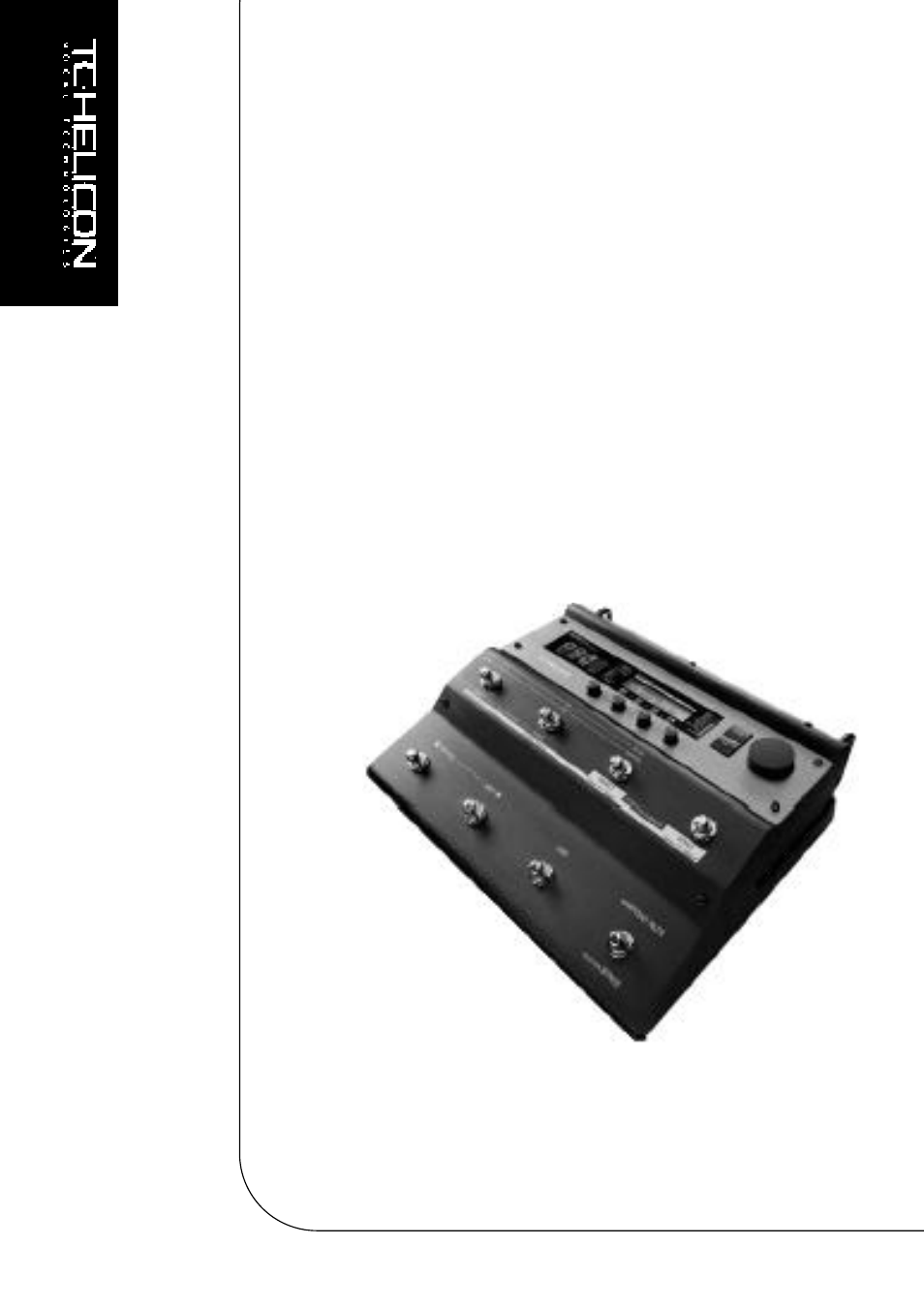Руководство пользователя на русском языке для продукта TC-Helicon VoiceLive Touch.
Спецификация:
Оригинальное руководство пользователя на русском языке.
Формат листа A4.
Плотность бумаги 80 гр/м2.
Цвет печати — монохромный.
Обложки — пластиковые 2 шт.
Переплёт — пластиковая пружина.
Общее количество страниц 17 (9 листов).
* это печатное руководство пользователя мы прилагаем бесплатно к одноимённому продукту, покупаемому клиентами в нашем магазине.
- Manuals
- Brands
- TC-Helicon Manuals
- Recording Equipment
- VOICELIVE Touch
- User manual
-
Contents
-
Table of Contents
-
Troubleshooting
-
Bookmarks
Quick Links
Related Manuals for TC-Helicon VoiceLive Touch
Summary of Contents for TC-Helicon VoiceLive Touch
-
Page 1
ANUAL… -
Page 2
MPORTANT AFETY NSTRUCTIONS AUTION Read these instructions. You are cautioned that any change or modifications not expressly Keep these instructions. approved in this manual could void your warranty. Heed all warnings. EMC/EMI Follow all instructions. Do not use this apparatus near water. This equipment has been tested and found to comply with the limits for Clean only with dry cloth. -
Page 3
2. Download VoiceSupport – Get the latest firmware for your product, tips and tricks, and videos. Download and install VoiceSupport from www.tc-helicon.com/voicesupport. 3. Register Your Product in VoiceSupport – Click on the ACCOUNT button. TC Helicon Vocal Technologies Ltd. User Manual 1.2 VoiceLive Touch www.tc-helicon.com English Version… -
Page 4: Table Of Contents
Connections …….8 VoiceLive Touch and Digital Audio ….25 Front Panel .
-
Page 5: Mounting To A Mic Stand
With no cables attached to the product, grasp it on both sides so the printed top faces you and is approximately level. Slide VoiceLive Touch to the left so that the upper shaft of your mic stand is captured by the lower slot on the product. (Figure 1) Slowly but firmly lower the front of the product so the serrated slot fully captures the micstand shaft.
-
Page 6: The Voicesupport Application
A manual for VoiceSupport is located here: Download VoiceSupport from www.tc-helicon.com/voicesupport. http://www.tc-helicon.com/voicessupport-support.asp Notes on using VoiceSupport with VoiceLive Touch The Presets tab of VoiceSupport allows you to re-arrange and rename presets and Favorites in VoiceLive Touch. Note: In the Presets window, the Favorites are located in preset slots Install VoiceSupport on your computer.
-
Page 7: Connections
Side View 9 9 . . U U S S B B C C o o n n n n e e c c t t o o r r — Used for connecting VoiceLive Touch to a computer for version updates and MIDI communication. Note that the USB connection does not provide power for the unit.
-
Page 8: Front Panel
Front Panel 1 1 . . E E F F F F E E C C T T B B L L O O C C K K S S — Tap any effect block to turn it on or off. Hold to edit, 6 6 .
-
Page 9: Basic Operations
Presets and Favorites To save a preset to a Favorite: VoiceLive Touch contains over 200 factory presets.You can store any of 1. Load a preset you want to store as a Favorite. these presets to a Favorite including any edits you’ve done on that 2.
-
Page 10: Musical Control Of Harmony & Hardtune
Cu for scale. This indicates the scale is custom, preset #3. Sing while you play guitar, MIDI keyboard or MP3 player. though it cannot be edited further in VoiceLive Touch. These inputs are interpreted to produce moving harmony intervals that…
-
Page 11: Editing Procedure
Basic Operations To overdub the next layer: When you have found the parameter you want to change, swipe quickly or drag along the Slider. 1. Load a different Favorite or preset if desired, then start To store edits to a Favorite, hold any Favorite button. playback and press Record when ready to add your layer.
-
Page 12
Basic Operations 5 Tempo — Parameter appears when delay style is set for tap tempo Harm+Dbl: Transducer is inserted on the Harmony and Doubling (styles 1-16 only). Used to set delay time via beats per minute (BPM). paths only. Voices: Transducer is inserted on the Lead, Harmony and Doubling voices and their effect sends. -
Page 13: Using The Guitar Features
MIDI channel set in the Setup menu. VoiceLive Touch allows adjustment of the global guitar level (Guitar) and 6 Key and 7 Scale — Sets Harmony control to a fixed key and one of the…
-
Page 14: Finding Presets With The Preset Wizard
Basic Operations To exit the Setup menu, double tap the Slider. INDING RESETS WITH THE RESET IZARD The Setup parameters are listed below: In Home mode, press and hold the Slider 1 Phantom — Turn this on to provide 48V phantom power if you are using Drag the slider to choose a preset category a condenser microphone.
-
Page 15
Basic Operations Mono — Set when using the single XLR output jack only. setting in their Harmony edit menu. Thus, one Favorite could be controlled by a guitar and another could be controlled by MIDI. Dual Mono — Allows independent external mix control of mono wet guitar and mono wet vocals. -
Page 16: Performing A Reset
The Lock mode is especially useful on worship teams or situations where and the top Octave harmony voicing buttons until you see “Factory Init”. there is more than one singer, each using VoiceLive Touch. In Lock mode, Release. the user interface features are locked out except for accessing the Favorites and Talk.This way a leader can program the units in advance and…
-
Page 17: Midi Setup Menu
The MIDI setup menu allows you to adjust settings relating to control of ID or they all will be edited in the same way. VoiceLive Touch from a MIDI keyboard or a sequencer. See above for instructions on accessing the MIDI setup menu.
-
Page 18: The Advanced Setup Menu
The Advanced menu contains less often used system-level parameters. Output — This can decrease the overall output level of VoiceLive Touch in See previous to see how to access this menu.
-
Page 19
Advanced Setup Menu Demo — There is a looped vocal recording in VoiceLive Touch that can be used to facilitate self demonstration. Turning this parameter to On will change the user interface prompt to offer this feature. When Demo mode is selected, the demo will take 10-15 seconds to load. -
Page 20: Advanced Looping: Loops Mode
Advanced Looping: Loops Mode Understanding the L L o o o o p p s s mode display and controls: : LOOPS M DVANCED OOPING Loops mode allows you to create a set of loops of the same length that can be played back in any order.
-
Page 21
Advanced Looping: Loops Mode 5 5 . . S S L L I I D D E E R R L L O O O O P P F F U U N N C C T T I I O O N N S S — Swipe right to clear the current loop. Swipe left for undo. -
Page 22: Advanced Looping: Shots Mode
Advanced Looping: Shots Mode Understanding the S S h h o o t t s s mode display and controls: : SHOTS M DVANCED OOPING Shots mode offers you random-access loop playback. Where Loops mode allows you to cue loops so that they play one after the other, Shots mode changes the Favorite buttons into trigger buttons for you to play loops in any order at any time.
-
Page 23
Advanced Looping: Shots Mode 5 5 . . S S L L I I D D E E R R L L O O O O P P F F U U N N C C T T I I O O N N S S — Same as in Loops mode. 6 6 . -
Page 24: Usb And Digital Audio
IGITAL UDIO parameter as such: Here are a few common methods of using VoiceLive Touch with a USB- 6 USB: INSERT connected computer and an audio application (DAW): Configure an aux send in your DAW to send the vocal track via USB to Capturing a full mix of your performance VoiceLive Touch’s left input and the guitar track to the right.
-
Page 25
Maximum sample rate VoiceLive Touch can accept is 48 kHz. Working within an 88.2 or 96 kHz DAW session may be possible but this is dependent on whether the DAW application or the computer OS automatically downsamples to VoiceLive Touch’s USB audio requirement. -
Page 26: Midi Implementation
MIDI Implementation P P a a r r a a m m e e t t e e r r C C C C # # R R a a n n g g e e C C o o m m m m e e n n t t s s E E f f f f e e c c t t B B l l o o c c k k O O n n / / O O f f f f Harmony 0-63 off 64-127 on…
-
Page 27
MIDI Implementation P P a a r r a a m m e e t t e e r r C C C C # # R R a a n n g g e e C C o o m m m m e e n n t t s s Level Voice4 maps to 127 Gender Voice1… -
Page 28
MIDI Implementation L L o o o o p p i i n n g g C C C C 4 4 4 4 c c o o n n t t r r o o l l v v a a l l u u e e t t a a b b l l e e PLAY 12 BANK 2 18 SHOTS TRIGGER 3… -
Page 29: Factory Preset List
Factory Preset List SIXTH ENCORE 26 SIMPLE SLAP 51 JAZZ CLOSEUP 2 76 SING WITH RADIO CLOSE UP 3RD 27 LONGVERB DUCKED 52 JAZZ CLOSEUP 3 77 THICK 2 ABOVE TUNED UP+DOWN 28 ARENA CHANT 53 LIGHT FLANGE 78 BEACH BOY RADIO KANYE LOCKDOWN 29 AMATEUR KIDS 54 LOWER DUO…
-
Page 30
Factory Preset List 101 DELAYED UPPERS 128 LOOSE DOUBLE 155 BANDPASS VERB 182 BOLLYWOOD 102 DELAYED HARMONY 129 OCTAVE CHILD 156 DEEP DUCKED FX 183 NOW HEAR THIS! 103 LIFE IN THE F L 130 BON J-U GIVE LV 157 T- ROOM 184 BASIC NOTES 8V 104 TONE DRONE UNI 131 OCT DOWN DOUBLE… -
Page 31
Factory Preset List 209 DEEPEST YOU Favorites: Bank A/Fav1 HARMONY CHOIR 210 THINNEST YOU Bank A/Fav2 CLOSE 1UP+1DOWN 211 OCT UP FEMALE Bank A/Fav3 KANYE LOCKDOWN 212 CROONER Bank A/Fav4 ANOTHER BRICK 213 PING PONG VERB Bank A/Fav5 CHORUS PLATE 214 BOP-A-LULA CLOSE UP 3RD 215 MULTITAP ECHO… -
Page 32: Faq And Troubleshooting
Alternate tunings e.g. drop D, DADGAD, etc. are okay. The most Move your vocal monitor so it faces the jack end of your mic.Turn Tone important notes of your chord, as far as VoiceLive Touch is concerned, to the Off or Less Bright style in the Setup menu.
-
Page 33: Appendix: Looping Tutorial
Western music usually relies on a repeating 4 beat rhythm. For example: VoiceLive Touch is meant to be done from scratch in the heat of | Kick | Snare | Kick-Kick | Snare |. A bar in this type of music is always performance.
-
Page 34: How To Get Started With Vocal Looping
See if you can get some to sing through no effect, relying on your voice alone for the sound you seamless beatboxing happening! are looking for, most times, the presets in VoiceLive Touch will give you a huge creative range. Layer Cake…
-
Page 35
«undid». The «Redo» buffer Tip: the great thing about VoiceLive Touch is you can keep the action will be reset if you initiate a new undoable action (like starting a new going at all times. -
Page 36: How To Expand Your Vocal Looping Horizons
Appendix: Looping Tutorial Step 3:You should see «LOOPS» on the display. Next, record a loop in OW TO XPAND OCAL OOPING exactly the same way as you did in step 3 of Getting Started. ORIZONS Step 4: You should see «1:N» with an animated progress bar at the far right of the display.
-
Page 37
Appendix: Looping Tutorial you’ve got a thick loop going and you’re vamping/overdubbing a new arrow to move to loop 3. Notice whatever you had in loop 2 will now layer and you suddenly want to create a huge dramatic moment. You also be in loop 3. -
Page 38
Appendix: Looping Tutorial Shots Mode Step 5: Try stopping the loop. The display should switch to show «SHOTS». Hitting play again will bring back the «1:N» display. Try double Shots Mode gives you instant access to your loops through the 5 favorite clicking the slider to go back to Presets Mode (home). -
Page 39
Appendix: Looping Tutorial you’ve got a thick loop going and you’re vamping/overdubbing a new a walk-through of how you might choose to record a set of samples to layer and you suddenly want to create a huge dramatic moment. You trigger at will: can instantly clear the loop, but since you’re still recording, the next time Step 1: Start from a clean slate, and double click the slider to return… -
Page 40: Tips And Tricks
Appendix: Looping Tutorial Auto Copy moving to another loop, then holding the right portion of the touch In Loops Mode we saw that moving to a new loop would automatically slider to paste (the display will flash «PASTE»). This is different from copy the audio from the previous loop.
-
Page 41: Specifications
Specifications A A n n a a l l o o g g I I n n p p u u t t s s P P o o w w e e r r Connectors: Mic: Balanced XLR, Guitar: 1/4″ phone jack, Aux: 1/8″ stereo mini jack External Power Supply Mains Voltage: 100 to 240 VAC, 50 to 60 Hz (auto-select) Input Impedance: Balanced/Unbalanced Mic.: 2.14/1.07 kOhm…
Для ознакомления с инструкцией необходимо нажать на ссылку «ЗАГРУЗИТЬ», чтобы скачать pdf файл. Если есть кнопка «ПРОСМОТР», то можно просто посмотреть документ онлайн.
Для удобства, Вы можете сохранить данную страницу с файлом руководства по эксплуатации в свой список «избранное» прямо на сайте (доступно для зарегистрированных пользователей).
Смотрите инструкцию для похожих моделей:
Вы можете задать вопрос посетителям сайта по модели TC HELICON VoiceLive Touch 2. Если Вы являетесь её пользователем, то пожалуйста оставьте, по возможности развёрнутый отзыв:
Посмотреть инструкция для TC Helicon Voicelive Touch бесплатно. Руководство относится к категории hi-fi системы, 6 человек(а) дали ему среднюю оценку 8.7. Руководство доступно на следующих языках: английский. У вас есть вопрос о TC Helicon Voicelive Touch или вам нужна помощь? Задайте свой вопрос здесь
Главная
Не можете найти ответ на свой вопрос в руководстве? Вы можете найти ответ на свой вопрос ниже, в разделе часто задаваемых вопросов о TC Helicon Voicelive Touch.
Когда звук считается слишком громким?
Могут ли устройства разных марок подключаться друг к другу при помощи Bluetooth?
Как лучше всего выполнять чистку hi-fi система?
Инструкция TC Helicon Voicelive Touch доступно в русский?
Не нашли свой вопрос? Задайте свой вопрос здесь
VoiceLive
Гармонизация | Коррекция | Эффекты
Руководство по эксплуатации