- Manuals
- Brands
- HIKVISION Manuals
- Control Panel
- DS-KH6320-TE1
Manuals and User Guides for HIKVISION DS-KH6320-TE1. We have 4 HIKVISION DS-KH6320-TE1 manuals available for free PDF download: Configuration Manual, Operation Manual
HIKVISION DS-KH6320-TE1 Configuration Manual (82 pages)
Network Indoor Station
Brand: HIKVISION
|
Category: Network Hardware
|
Size: 10.94 MB
Table of Contents
-
Table of Contents
8
-
Chapter 1 About this Manual
10
-
Chapter 2 Activation
11
-
Activate Via Ivms-4200 Client Software
11
-
-
Chapter 3 Local Operation
12
-
Quick Operation (for DS-KH6320EY-WTE2)
12
-
Quick Operation (for Normal Device)
17
-
Basic Settings
24
-
Set Indoor Station Network Parameters
25
-
Set Linked Device IP
26
-
Set Wi-Fi
27
-
Set Indoor Station no
28
-
SIP Settings
30
-
Add Camera
31
-
Zone and Alarm Settings
32
-
Password Settings
34
-
Change Admin Password
34
-
Security Settings
35
-
Modify Arm/Disarm Password
35
-
Modify Unlock/Duress Code
37
-
Synchronize Time
38
-
Sound Settings
38
-
Call Settings
39
-
Volume Settings
41
-
Via the Mobile Client
41
-
Link to the Mobile Client
41
-
Unlink the Account
42
-
System Settings
44
-
Output Settings
48
-
Device Information
49
-
-
Chapter 4 Remote Operation Via the Client Software
50
-
Device Management
50
-
Add Video Intercom Devices
50
-
Modify Network Information
52
-
System Configuration
53
-
Remote Configuration
53
-
System
53
-
Video Intercom
59
-
Network
69
-
Person Management
73
-
Organization Management
74
-
Person Management
75
-
-
Appendix A. Relevant Instructions for External Power Supply and Wiring of 2-Wire Video Intercom Products (2020-1-20)
78
-
Appendix B. Communication Matrix and Device Command
81
Advertisement
HIKVISION DS-KH6320-TE1 Configuration Manual (59 pages)
Video Intercom Indoor Station
Brand: HIKVISION
|
Category: Intercom System
|
Size: 8.7 MB
Table of Contents
-
Table of Contents
8
-
1 About this Manual
10
-
2 Local Operation
11
-
Activate Indoor Station
11
-
Quick Operation
12
-
Configuration Settings
15
-
Set Indoor Station Network Parameters
15
-
Set Linked Device IP
16
-
Set Indoor Station no
17
-
SIP Settings
18
-
Add Camera
19
-
Zone and Alarm Settings
19
-
-
Password Settings
21
-
Modify Unlock/Duress Code
22
-
Modify Admin Password
22
-
-
Synchronize Time
23
-
Sound Settings
24
-
Call Settings
24
-
Volume Settings
25
-
-
Link to the Mobile Client
25
-
Restore Indoor Station
26
-
System Maintenance
26
-
Device Information
28
-
Output Settings
28
-
-
3 Remote Operation Via the Client Software
30
-
Activate Device Remotely
30
-
Device Management
30
-
Add Video Intercom Devices
31
-
Modify Network Information
33
-
-
System Configuration
34
-
Remote Configuration
34
-
System
34
-
Video Intercom
40
-
Network
48
-
-
Person Management
52
-
Organization Management
53
-
Person Management
54
-
-
-
Communication Matrix and Device Command
58
HIKVISION DS-KH6320-TE1 Configuration Manual (47 pages)
Network Indoor Station
Brand: HIKVISION
|
Category: Control Panel
|
Size: 8.91 MB
Table of Contents
-
Table of Contents
5
-
1 Local Operation
7
-
Activate Indoor Station
7
-
Configuration Settings
7
-
Set Indoor Station Network Parameters
8
-
Set Linked Device IP
8
-
Set Indoor Station no
10
-
SIP Settings
11
-
Add Camera
12
-
Zone and Alarm Settings
12
-
-
Password Settings
14
-
Synchronize Time
15
-
Sound Settings
16
-
Call Settings
16
-
Volume Settings
18
-
-
Link to the Mobile Client
18
-
Restore Indoor Station
18
-
System Maintenance
19
-
Device Information
21
-
-
2 Remote Operation Via the Client Software
22
-
Activate Device Remotely
22
-
Device Management
22
-
Add Video Intercom Devices
23
-
Modify Network Information
25
-
-
System Configuration
26
-
Remote Configuration
26
-
System
26
-
Video Intercom
31
-
Network
38
-
-
Person and Card Management
41
-
Organization Management
41
-
Person Management
42
-
-
-
Communication Matrix and Device Command
46
Advertisement
HIKVISION DS-KH6320-TE1 Operation Manual (33 pages)
Network Indoor Station
Brand: HIKVISION
|
Category: Intercom System
|
Size: 3.69 MB
Advertisement
Related Products
-
HIKVISION DS-KH8350-WTE1
-
HIKVISION DS-19A08-F/KxG
-
HIKVISION DS-19S08N-04F/K Series
-
HIKVISION DS-PWA32-HR
-
HIKVISION DS-PHA64-M
-
HIKVISION DS-PHA64-W4M
-
HIKVISION DS-PW32-HG
-
HIKVISION AX DS-PWA32-HSR
-
HIKVISION AX DS-PWA32-HG
-
HIKVISION AX DS-PWA32-H
HIKVISION Categories
Security Camera
DVR
Network Hardware
Intercom System
Security Sensors
More HIKVISION Manuals
перейти к содержанию
Сетевая внутренняя станция HIKVISION DS-KH6320- (W) TE1 Руководство пользователя

Сетевая внутренняя станция
Ссылки на диаграммы
1 Внешний вид
- Экран 5 Громкоговоритель
- Слот для TF-карты для микрофона 6
- Отладка терминала сигнализации порта 7
- Сетевой интерфейс 8 Зарезервирован
- Терминал питания
Примечание:
Внешний вид устройства зависит от модели. Относится к фактическому устройству для получения подробной информации.
Порт отладки используется только для отладки.
2 Терминал и проводка
В терминале на задней панели внутренней станции имеется 20 контактов: 2 контакта RS-485, 5 зарезервированных контактов, 4 контакта релейного выхода, 8 контактов входа сигнала тревоги и 1 контакт GND.
Примечание: На задней панели DS-KH20-TE6320 имеется 1 контактов: 11 зарезервированных контактов, 8 контактов входа аварийной сигнализации и 1 контакт GND. Пожалуйста, обратитесь к конкретной модели.
Установка 3
Описание аксессуаров для установки
Настенная монтажная пластина и распределительная коробка необходимы для установки абонентской станции на стену.
Размер распределительной коробки должен составлять 75 мм (ширина) × 75 мм (длина) × 50 мм (глубина). Показан размер пластины для настенного монтажа.
Прежде чем ты начнешь
- Убедитесь, что устройство в упаковке находится в хорошем состоянии и в нем есть все монтажные детали.
- Напряжение питания, поддерживаемое внутренней станцией, составляет 12 В постоянного тока. Убедитесь, что ваш источник питания соответствует вашей внутренней станции.
- Убедитесь, что все связанное оборудование отключено во время установки.
- Ознакомьтесь со спецификацией продукта для среды установки.
Настенный монтаж с распределительной коробкой
- Вырежьте дыру в стене. Размер отверстия должен быть 76 мм (ширина) × 76 мм (длина) × 50 мм (глубина).
- Вставьте распределительную коробку в отверстие в стене.
- Прикрепите пластину для настенного монтажа к распределительной коробке 2 винтами.
- Плотно прикрепите внутреннюю станцию к пластине для настенного монтажа, вставив крючки пластины в прорези на задней панели внутренней станции, при этом защелка замка будет заблокирована автоматически.
Настенный монтаж без распределительной коробки
- Вставьте 2 расширительные трубки в стену.
- Прикрепите пластину для настенного монтажа к распределительной коробке 2 винтами.
- Плотно прикрепите внутреннюю станцию к пластине для настенного монтажа, вставив крючки пластины в прорези на задней панели внутренней станции, при этом защелка замка будет заблокирована автоматически.
4 Начало работы
1 Активировать внутреннюю станцию
Вам необходимо сначала активировать устройство, установив надежный пароль, прежде чем вы сможете использовать его.
- Включите устройство. Он автоматически перейдет на страницу активации.
- Придумайте пароль и подтвердите его.
- Коснитесь ОК, чтобы активировать внутреннюю станцию.
2Быстрая настройка
- Выберите «Язык» и нажмите «Далее».
- Задайте параметры сети и нажмите Далее.
— Редактировать параметры локального IP, маски подсети и шлюза.
— Включите DHCP, устройство автоматически получит параметры сети. - Настройте параметры внутренней станции.
-. Выберите Внутренняя вызывная панель и нажмите «Далее», чтобы связать дверную вызывную панель.
а. Редактировать этаж и номер комнаты.
б. Создайте и подтвердите пароль регистрации SIP.
Примечание. Если вы хотите добавить внутреннюю станцию к дверной станции, введите пароль SIP внутренней станции.
должен совпадать с паролем регистрации вызывной панели.
c. Нажмите «Дополнительные настройки», чтобы изменить номер сообщества, номер здания и номер подразделения.
d. Необязательно: включите настройки внутренней станции и выберите внутреннюю станцию для связи.
-. Выберите внутренний внутренний абонент и нажмите «Далее», чтобы связать внутреннюю станцию.
а. Отредактируйте номер, название комнаты.
б. Создайте и подтвердите пароль регистрации SIP. - Подключите связанные устройства и нажмите Далее. Если устройство и абонентская станция находятся в
той же локальной сети, устройство будет отображаться в списке. Коснитесь устройства или введите серийный номер.
связывать.
а. Коснитесь значка настроек, чтобы открыть страницу настроек сети.
б. Отредактируйте сетевые параметры дверной станции вручную или включите DHCP для автоматического получения сетевых параметров.
е. Коснитесь ОК, чтобы сохранить настройки. - Нажмите «Готово», чтобы сохранить настройки.
Подробности см. В Руководстве по настройке внутренней станции сети видеодомофона (отсканируйте QR-код).
Подробности см. В Руководстве по эксплуатации внутренней станции сети видеодомофона (отсканируйте QR-код).
Узнать больше об этом руководстве и скачать PDF:
Документы / Ресурсы
Рекомендации
Домофоны Hikvision DS-KH6320-TE1 УТ-00016702 — инструкция пользователя по применению, эксплуатации и установке на русском языке. Мы надеемся, она поможет вам решить возникшие у вас вопросы при эксплуатации техники.
Вы можете скачать инструкцию к Hikvision DS-KH6320-TE1 УТ-00016702 по ссылке ниже, если не хотите ждать загрузки. Если остались вопросы, задайте их в комментариях после инструкции.
«Загружаем инструкцию», означает, что нужно подождать пока файл загрузится и можно будет его читать онлайн. Некоторые инструкции очень большие и время их появления зависит от вашей скорости интернета.
Полезные видео
Остались вопросы?
Не нашли свой ответ в руководстве или возникли другие проблемы? Задайте свой вопрос в форме ниже с подробным описанием вашей ситуации, чтобы другие люди и специалисты смогли дать на него ответ. Если вы знаете как решить проблему другого человека, пожалуйста, подскажите ему

Часто задаваемые вопросы
Как посмотреть инструкцию к Hikvision DS-KH6320-TE1 УТ-00016702?
Необходимо подождать полной загрузки инструкции в сером окне на данной странице или скачать кликнув по специальной кнопке.
Руководство на русском языке?
Все наши руководства представлены на русском языке или схематично, поэтому вы без труда сможете разобраться с вашей моделью
Как можно распечатать инструкцию?
Скачайте ее по специальной кнопке над формой чтения на ваше устройства и отправьте на печать.
-
Bookmarks
Quick Links
Network Indoor Station
Operation Guide
Related Manuals for HIKVISION DS-KH6320-TE1B
Summary of Contents for HIKVISION DS-KH6320-TE1B
-
Page 1
Network Indoor Station Operation Guide… -
Page 2
WITHOUT LIMITATION, MERCHANTABILITY, SATISFACTORY QUALITY, OR FITNESS FOR A PARTICULAR PURPOSE. THE USE OF THE PRODUCT BY YOU IS AT YOUR OWN RISK. IN NO EVENT WILL HIKVISION BE LIABLE TO YOU FOR ANY SPECIAL, CONSEQUENTIAL, INCIDENTAL, OR INDIRECT DAMAGES,… -
Page 3
Network Indoor Station Operation Guide CONNECTION WITH THE USE OF THE PRODUCT, EVEN IF HIKVISION HAS BEEN ADVISED OF THE POSSIBILITY OF SUCH DAMAGES OR LOSS. YOU ACKNOWLEDGE THAT THE NATURE OF THE INTERNET PROVIDES FOR INHERENT SECURITY RISKS, AND HIKVISION SHALL NOT TAKE ANY… -
Page 4
Network Indoor Station Operation Guide Symbol Conventions The symbols that may be found in this document are defined as follows. Symbol Description Indicates a hazardous situation which, if not avoided, will or Danger could result in death or serious injury. Indicates a potentially hazardous situation which, if not Caution avoided, could result in equipment damage, data loss,… -
Page 5
Network Indoor Station Operation Guide Safety Instruction Warning All the electronic operation should be strictly compliance with the electrical safety ● regulations, fire prevention regulations and other related regulations in your local region. Please use the power adapter, which is provided by normal company. The power ●… -
Page 6
Network Indoor Station Operation Guide Please use the provided glove when open up the device cover, avoid direct contact ● with the device cover, because the acidic sweat of the fingers may erode the surface coating of the device cover. Please use a soft and dry cloth when clean inside and outside surfaces of the ●… -
Page 7
Network Indoor Station Operation Guide Regulatory Information FCC Information Please take attention that changes or modification not expressly approved by the party responsible for compliance could void the user’s authority to operate the equipment. FCC compliance: This equipment has been tested and found to comply with the limits for a Class B digital device, pursuant to part 15 of the FCC Rules. -
Page 8
Network Indoor Station Operation Guide EU Conformity Statement This product and — if applicable — the supplied accessories too are marked with «CE» and comply therefore with the applicable harmonized European standards listed under the EMC Directive 2014/30/EU, RE Directive 2014/53/EU,the RoHS Directive 2011/ 65/EU 2012/19/EU (WEEE directive): Products marked with this symbol cannot be disposed of as unsorted municipal waste in the… -
Page 9
Network Indoor Station Operation Guide l’appareil ne doit pas produire de brouillage, et l’utilisateur de l’appareil doit accepter tout brouillage radioélectrique subi, même si le brouillage est susceptible d’en compromettre le fonctionnement. Under Industry Canada regulations, this radio transmitter may only operate using an antenna of a type and maximum (or lesser) gain approved for the transmitter by Industry Canada. -
Page 10
Network Indoor Station Operation Guide Contents 1 About this Manual ………………1 2 Local Operation ………………2 2.1 Call Settings ………………….. 2 2.1.1 Add Contact ………………..2 2.1.2 Call Resident ………………… 2 2.1.3 Call Indoor Extension/Indoor Station …………3 2.1.4 Receive Call ………………..3 2.1.5 View Call Logs ………………. -
Page 11
Network Indoor Station Operation Guide 3.5 Release Notice ………………..14 3.6 Search Video Intercom Information …………..17 3.6.1 Search Call Logs ………………17 3.6.2 Search Notice ………………18 A. Communication Matrix and Device Command ……..21… -
Page 12
Network Indoor Station Operation Guide 1 About this Manual Get the manual and related software from or the official website (http:// www.hikvision.com). Product Model DS-KH6320-TE1(B)/DS-KH6320- WTE1(B Network Indoor Station )/DS-KH6320 -LE1(B)/DS- KH6350 -TE1/ DS-KH6350-WTE1/DS- KH6360-TE1/DS- KH6360-WTE1 Scan the QR code to get the… -
Page 13
Network Indoor Station Operation Guide 2 Local Operation 2.1 Call Settings 2.1.1 Add Contact Steps 1. Tap Call → to enter the contact list page. Figure 2-1 Contact List 2. Tap to pop up the contact adding dialog. 3. Enter the contact name and the room No. 4. -
Page 14
Network Indoor Station Operation Guide Steps Note Only when the Call Management Center function is enabled, should the call center button be displayed. For details, see the configuration guide. 1. Tap Call → to enter the residents calling page. Figure 2-2 Call Resident 2. -
Page 15
Network Indoor Station Operation Guide The indoor station and indoor extension can receive calls from the door station, the main station or iVMS-4200 Client. On the call from door station interface, there are 2 unlock buttons: Unlock 1, and Unlock 2. When you tap Unlock 1, the building gate will open by default, and when you tap Unlock 2, the door connected to the door station with the secure control door unit will open. -
Page 16
Network Indoor Station Operation Guide 2.2 Leave Message You can set leave message, and view the messages. Tap Settings → → Shortcut Settings , and enable Leave Message. Tap Message to view the messages. 2.3 Live View On the live view page, you can view the live video of added door station and network camera. -
Page 17
Network Indoor Station Operation Guide Note On the Call from Door Station page, there are 2 unlock buttons: Unlock 1, and ● Unlock 2. When you tap Unlock 1, the building gate will open by default. When you tap Unlock 2, the door station connected door will open. On the Call from Door Station page, there are 1 capture button. -
Page 18
Network Indoor Station Operation Guide Figure 2-5 Arm Settings page 2. Select Stay, Away, Sleeping or Custom. 3. Enter the arm/disarm password to enable the scene. Note You can set the arm/disarm password in the general settings. For details, see the configuration guide. -
Page 19
Network Indoor Station Operation Guide Figure 2-6 Disarm Room 2. Enter the arm/disarm password. Note You can set the arm/disarm password in the general settings. For details, see the configuration guide. 3. Tap OK. 2.5 Arming Mode Settings 4 arming modes can be configured: stay mode, away mode, sleeping mode and custom mode. -
Page 20
Network Indoor Station Operation Guide Figure 2-7 Arming Mode Settings 3. Arm the selected zone. Note Zones are configurable on the arming mode page. ● 24H alarm zone including smoke detector zone and gas detector zone will be ● triggered even if they are disabled. Arming mode settings should be configured with the settings of arming status ●… -
Page 21
Network Indoor Station Operation Guide Figure 2-8 Call Elevator 2. Tap on the home page of the indoor station to start calling the elevator. 3. When the device communicates with door station, tap unlock icon to start calling the elevator. 2.7 Relay Settings After you set the output parameters and display the relay button on the main page, you can control the relay manually. -
Page 22
Network Indoor Station Operation Guide Figure 2-9 Alarm Logs Delete a Log: Hold the item, you can delete it. Clear Logs: Hold the item, you can clear all logs. See Details: Hold a alarm log, you can see the alarm details. Note Indoor extension only supports alarm log and capture log. -
Page 23
Network Indoor Station Operation Guide 3 Remote Operation via the client software The Video Intercom module provides remote control and configuration on video intercom products via the iVMS-4200 client software. 3.1 Call Indoor Station Steps 1. On the main page, click Access Control → Video Intercom to enter the Video Intercom page. -
Page 24
Network Indoor Station Operation Guide 3.2 Receive Call from Indoor Station/Door Station Steps 1. Select the client software in the indoor station or door station page to start calling the client and an incoming call dialog will pop up in the client software. Figure 3-2 Incoming Call from Indoor Station 2. -
Page 25
Network Indoor Station Operation Guide You can get the live view of the door station and outer door station in the Main View module and control the door station and outer door station remotely. In the Main View module, double-click a door station or outer door station device or drag the device to a display window to start the live view. -
Page 26
Network Indoor Station Operation Guide You can create different types of notices and send them to the residents. Four notice types are available, including Advertising, Property, Alarm and Notice Information. Steps 1. On the main page, click Access Control → Video Intercom to enter the Video Intercom page. -
Page 27
Network Indoor Station Operation Guide Figure 3-5 Create a Notice 4. Edit the notice on the right panel. 1) Click … on the Send To field to pop up the Select Resident dialog. 2) Check the checkbox(es) to select the resident(s). Or you can check the All checkbox to select all the added residents. -
Page 28
Network Indoor Station Operation Guide Note Up to 6 pictures in the JPGE format can be added to one notice. And the maximum size of one picture is 512KB. 7) Enter the notice content in the Information field.Optional: You can also click Clear to clear the edited content. Note Up to 1023 characters are allowed in the Content field.
-
Page 29
Network Indoor Station Operation Guide Figure 3-6 Search Call Logs 3. Set the search conditions, including call status, device type, start time and end time. Call Status Click to unfold the drop-down list and select the call status as Dialed, Received or Missed. -
Page 30
Network Indoor Station Operation Guide Steps 1. On the main page, click Access Control → Video Intercom to enter the Video Intercom page. 2. Click Notice to enter the Notice page. Figure 3-7 Search Notice 3. Set the search conditions, including notice type, subject, recipient, start time and end time. -
Page 31
Network Indoor Station Operation Guide 6. You can view and edit the notice details, check the sending failed/sent succeeded/ unread users, and resend the notice to sending failed/unread users. 7. Optional: Click Export to export the notices to your PC. -
Page 32
A. Communication Matrix and Device Command Communication Matrix Scan the following QR code to get the device communication matrix. Note that the matrix contains all communication ports of Hikvision access control and video intercom devices. Figure A-1 QR Code of Communication Matrix Device Command Scan the following QR code to get the device common serial port commands. -
Page 33
UD26878B…


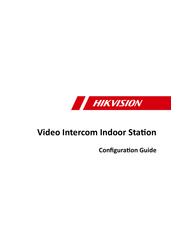











 Optional: You can also click Clear to clear the edited content. Note Up to 1023 characters are allowed in the Content field.
Optional: You can also click Clear to clear the edited content. Note Up to 1023 characters are allowed in the Content field.