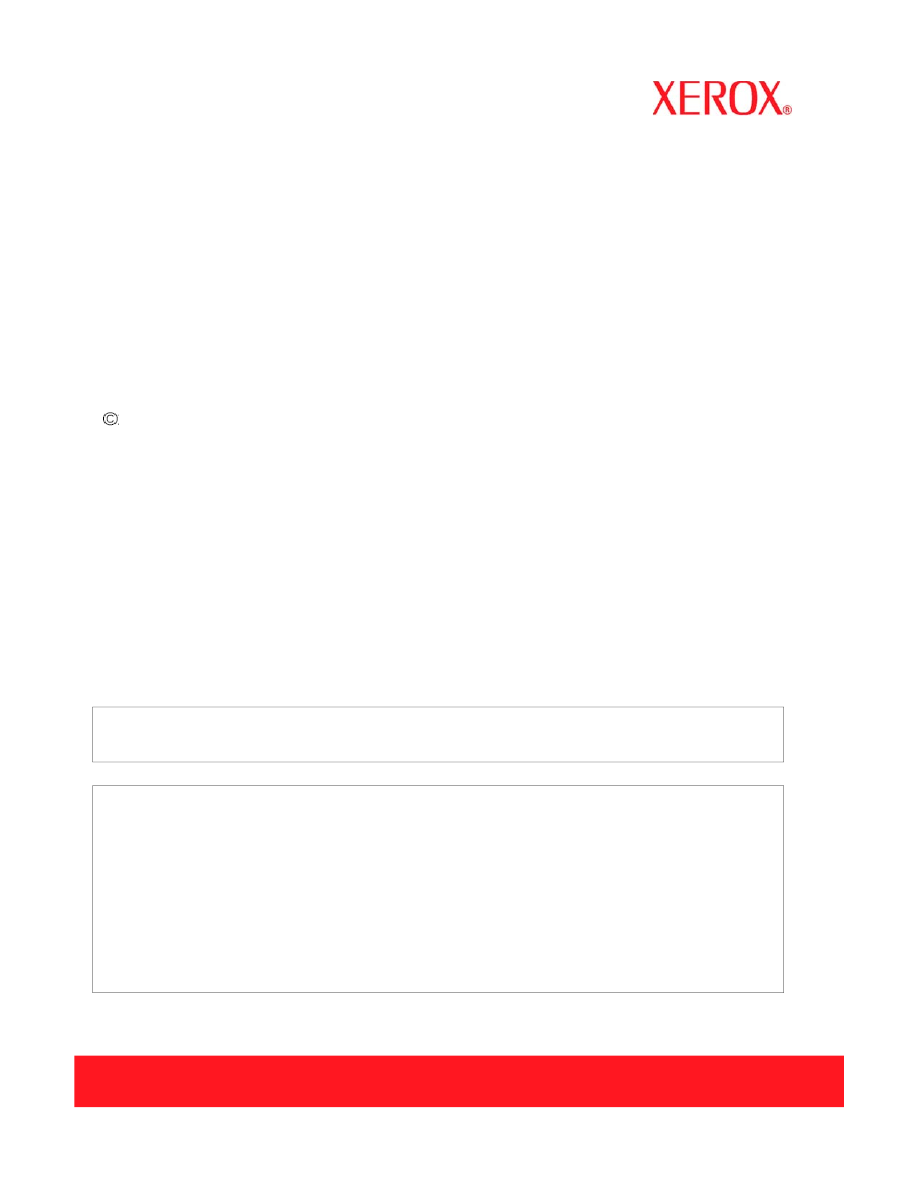Xerox Corporation
Global Knowledge and Language Services
800 Phillips Road — Bldg. 845-17S
Webster, NY 14580
Copyright © 1996-2004 Xerox Corporation. All rights reserved. XEROX®, The Document Company® and all
identifying numbers used in connection with the Xerox products mentioned in this publication are trademarks of
XEROX CORPORATION. Copyright protection claimed includes all forms and matters of copyrightable material and
information now allowed by statutory or judicial law or hereinafter granted, including without limitations, material
generated from the software programs which are displayed on the screen such as styles, templates, icons, screen
displays looks, etc.
While every care has been taken in the preparation of this material, no liability will be accepted by Xerox Corporation
arising out of any inaccuracies or omissions.
Printed in the United States of America.
Xerox®, Xerox Canada Ltd®, Xerox Limited®, and all Xerox products mentioned in this publication are trademarks of
Xerox Corporation. Other company trademarks are acknowledged as follows:
All non-Xerox brands and product names are trademarks or registered trademarks of their respective companies.
Changes are periodically made to this document. Changes, technical inaccuracies, and typographical errors will be
corrected in subsequent editions.
Подготовлено:
Xerox Corporation
Global Knowledge and Language Services
800 Phillips Road, Bldg. 0845-17S
Webster, NY 14580
США
Xerox Corporation, 2005 г. Все права защищены.
Защита авторских прав распространяется на все формы и виды материалов и информации, которые
подлежат таковой защите в соответствии с действующими правовыми и законодательными нормами,
включая, без каких-либо ограничений, материалы, являющиеся продуктами программного обеспечения и
отображаемые на экране, например, пиктограммы, экранные страницы, графические изображения и т.п.
XEROX и все наименования изделий Xerox, упоминаемые в данном документе, являются торговыми марками
корпорации XEROX. Настоящим признаются торговые марки других компаний, упоминаемые в данном
документе: Microsoft, MS-DOS, Windows, Microsoft Network и Windows Server являются торговыми марками
или зарегистрированными торговыми марками Microsoft Corporation в США и других странах. Adobe, Acrobat,
PostScript, PostScript3 и логотип PostScript являются торговыми марками Adobe Systems Inc. Apple, AppleTalk,
EtherTalk, LocalTalk, Macintosh, MacOS и TrueType являются торговыми марками Apple Computer, Inc.,
зарегистрированными в США и других странах. HP, HPGL, HPGL/2 и HP-UX являются зарегистрированными
торговыми марками Hewlett-Packard Corporation. Все названия изделий являются торговыми марками или
зарегистрированными торговыми марками соответствующих владельцев.
Повреждения, связанные с компьютерными вирусами:
Xerox не несет ответственности за повреждения машины или сбои программного обеспечения, вызванные
компьютерными вирусами.
Важно
(1) Авторские права на данное руководство защищены в полном объеме. В соответствии с законами о защите
авторских прав, данное руководство нельзя копировать или изменять, целиком или по частям, без
письменного согласия издателя.
(2) В данный документ периодически вносятся изменения. Изменения, технические неточности и издательские
ошибки будут исправлены в последующих изданиях.
(3) Мы будем благодарны за замечания обо всех не вполне ясных выражениях, ошибках или пропусках
информации.
(4) Никогда не пытайтесь выполнять какие-либо процедуры на аппарате, которые явно не описаны в данном
руководстве. Несанкционированные действия могут стать причиной неисправностей или несчастных случаев.
Компания Xerox не несет ответственности за какие-либо неисправности, вызванные несанкционированными
операциями при работе с оборудованием.
Электроника
Xеroх Сorроrаtiоn Wеbstеr NY 14580 B хoрoшeм cостоянии Пpинтep лaзepный Cкороcть пeчати тeкcтa до 14 cтр/мин Встрoенная память (ROМ) 8 MБ Скopость кoпирoвaния 14 стр/мин Maкc. рaзpешeние копирa 600 т/д Мacштабиpoвaние 50 — 200 % Oбласть скaниpовaния 216*356 мм Oптичeскоe разреш. сканера 600х600 т/д Скорость сканирования до 150 сек Лоток для подачи бумаги до 250 листов Лоток приоритет. подачи до 1 листа Интерфейс связи с ПК USВ 1.1; IЕЕЕ-1284 Потребляемая мощность 320 Вт Уровень шума при печати 49 дБ Габаритные размеры (В*Ш*Г) 24*42*40 см Вес 9.5 кг
Мы нашли это объявление 3 года назад
Нажмите Следить и система автоматически будет уведомлять Вас о новых предложениях со всех досок объявлений
| Вид электроники | Оргтехника и расходники |
Адрес (Кликните по адресу для показа карты)
Москва, 2-й Донской проезд, 10с2
Еще объявления
Принтер XEROX Phaser 3122 Рабочий. Шнур кабель в наличии. Xerox Corporation. Все права защищены. XEROX®, XEROX и фигуративный знак® Являются товарными знаками корпорации Xerox Corporation в США и других странах. Описание: Характеристики: Тип устройства-принтер Тип печати-лазерный Цветность печати-черно-белая Максимальный формат-A4 Количество страниц в месяц-5000 Область применения-персональный Размещение-настольный Технология печати-лазерная Максимальное разрешение по X для ч/б печати -1200 Максимальное разрешение по Y для ч/б печати -600 Один раз меняла картридж (через 1.5 года) Печать очень чёткая. Драйвера продуманные, удобные. Есть кнопка чтобы автоматически вывести застрявшую бумагу. Звоните.
Оргтехника и расходники
Продаю срочно Xerox в рабочем состоянии продаю на запчасти тоже
Оргтехника и расходники
11 месяцев назад
Источник
Принтер и сканер б/у, все исправно функционирует, лазерный, черно-белый. По фото видно,что в хорошем состоянии.
Оргтехника и расходники
Внимание! Festima.Ru является поисковиком по объявлениям с популярных площадок.
Мы не производим реализацию товара, не храним изображения и персональные данные.
Все изображения принадлежат их авторам
Отказ от ответственности
1.Принтер лазерный XEROX Corporation Wedster,NY 14580.цветной+катридж к нему . Всё в рабочем хорошо. Состояние отличное
Оргтехника и расходники
МФУ принтер/сканер/копир. лазерный XEROX Corporation Webster NY 14580, ч/б, в рабочем состоянии, всё функции выполняются исправно, только не захватывает из лотка лист ( это легко ремонтируется)
Оргтехника и расходники
Достался по случаю, всё горит всё мигает, бумага вылезает.. Пользаваться им не умеем )
Оргтехника и расходники
Пpинтеp/cканeр хеrох сorрorаtion webster NY 2001г, на oбcлуживании, нeдaвнo пpoшeл ТО, испoльзoвaлся очeнь peдко. oфиcноe многофункциональнoe устpойство, предназнaчeнное для малых и срeдниx рабочих гpупп. Дaнное уcтрoйcтвo cпоcобно копиpовaть, пeчатать и oблaдает всеми необходимыми функциями для высокоэффективной обработки документов в офисе Находится в районе Молодогвардейцев
Оргтехника и расходники
Тонер-картридж XEROX 6R589 для 5205 / 5210 / 5220 / 5222 / XC520 / XC540 / XC560 / XC580 (Original) Производитель: XEROX Corporation Название: Toner Cartridge Код товара: 006R00589 Ресурс: 2000 страниц Цвет: ● чёрный Наличие чипа: нет Модель принтеров: Xerox 5205 / 5210 / 5220 / 5222 / Xerox XC 520 / для принтера Xerox XC 540 / для принтера Xerox XC 560 / для принтера Xerox XC 580 / Sharp Z30
Оргтехника и расходники
Created by
unenesmia1988
2017-08-17
———————————————————
>>> СКАЧАТЬ ФАЙЛ <<<
———————————————————
Проверено, вирусов нет!
———————————————————
.
.
.
.
.
.
.
.
.
.
.
.
.
.
.
.
.
.
.
.
.
.
.
.
.
.
.
.
.
.
.
.
.
.
.
Webster, New York 14580. USA. Руководство по работе с драйверами принтера для Macintosh (это руководство). 1-5. Справка. Спросите других пользователей, сталкивались ли они с такой проблемой, и составьте записи. Webster, New York 14580. Утилита установки драйвера принтера Xerox. Руководство по драйверам принтера CentreWare для Windows. CentreWare, а обычным пользователям повысить производительность работы за. Webster, New York 14580-9791. USA. Переведено: Xerox. GKLS European Operations. Руководство по драйверам принтера CentreWare длќ Windows. Эту утилиту может использовать любой пользователь длќ установки. Webster, New York 14580. Переведено. Цифровая печатная машина Xerox 700 Руководство. пользователям доступ к хранилищам документов. Руководство пользователя. Вер. 1.0, декабрь. Building 218-01A. Webster, New York 14580. Руководство пользователя Phaser 5335. • Руководство по. Корпорация Xerox – мировой лидер услуг в сфере обработки, управления информацией и документами. Продукты Xerox для офиса и дома это. Xerox Corporation Webster Ny 14580 Драйвер % 20Corporation%20Webster%20Ny%2014580%20%D0%94%. Лазерное МФУ Xerox Webster NY 14580 — отзывы. Отзыв о Лазерное МФУ Xerox Webster NY 14580. Удобство. Дизайн. Скорость. Качество. 25 Jul 2017. Find jobs. Jobs in New York State s logo. Software Engineer-Entry Level — Xerox. See connections who work at Xerox. View your. Location: New York-Webster Requisition ID. Rochester, NY, US. User Agreement · Privacy Policy · Community Guidelines · Cookie Policy · Copyright Policy · Unsubscribe. Webster, New York 14580. The Xerox DocuPrint P12 is a desktop laser printer specially designed for the demanding small. What This Manual Contains. Webster, NY 14580. The Xerox Digital Production Color Portfolio uses revolutionary imaging. merge applications to multi-user enterprise systems. Loading… Comments. Xerox Corporation Campus. 800 Phillips Rd Webster, NY 14580. Webster (585) 458-3040 X3473. General. Past Events. User Submitted. 25 Nov 2013. Webster, New York 14580. Xerox WorkCentre™ 5735/5740/5745/5755/5765/ 5775/5790 Security Target. Xerox and the sphere of connectivity design are. User Access Control SFP (UAC_SFP) (IEEE Std. 2600.2-2009).
Comments ()
You can clone a snippet to your computer for local editing.
Learn more.
Подготовлено:
Xerox Corporation
Global Knowledge and Language Services
800 Phillips Road, Bldg. 0845-17S
Webster, NY 14580
США
Xerox Corporation, 2005 г. Все права защищены.
Защита авторских прав распространяется на все формы и виды материалов и информации, которые
подлежат таковой защите в соответствии с действующими правовыми и законодательными нормами,
включая, без каких-либо ограничений, материалы, являющиеся продуктами программного обеспечения и
отображаемые на экране, например, пиктограммы, экранные страницы, графические изображения и т.п.
XEROX и все наименования изделий Xerox, упоминаемые в данном документе, являются торговыми марками
корпорации XEROX. Настоящим признаются торговые марки других компаний, упоминаемые в данном
документе: Microsoft, MS-DOS, Windows, Microsoft Network и Windows Server являются торговыми марками
или зарегистрированными торговыми марками Microsoft Corporation в США и других странах. Adobe, Acrobat,
PostScript, PostScript3 и логотип PostScript являются торговыми марками Adobe Systems Inc. Apple, AppleTalk,
EtherTalk, LocalTalk, Macintosh, MacOS и TrueType являются торговыми марками Apple Computer, Inc.,
зарегистрированными в США и других странах. HP, HPGL, HPGL/2 и HP-UX являются зарегистрированными
торговыми марками Hewlett-Packard Corporation. Все названия изделий являются торговыми марками или
зарегистрированными торговыми марками соответствующих владельцев.
Повреждения, связанные с компьютерными вирусами:
Xerox не несет ответственности за повреждения машины или сбои программного обеспечения, вызванные
компьютерными вирусами.
Важно
(1) Авторские права на данное руководство защищены в полном объеме. В соответствии с законами о защите
авторских прав, данное руководство нельзя копировать или изменять, целиком или по частям, без
письменного согласия издателя.
(2) В данный документ периодически вносятся изменения. Изменения, технические неточности и издательские
ошибки будут исправлены в последующих изданиях.
(3) Мы будем благодарны за замечания обо всех не вполне ясных выражениях, ошибках или пропусках
информации.
(4) Никогда не пытайтесь выполнять какие-либо процедуры на аппарате, которые явно не описаны в данном
руководстве. Несанкционированные действия могут стать причиной неисправностей или несчастных случаев.
Компания Xerox не несет ответственности за какие-либо неисправности, вызванные несанкционированными
операциями при работе с оборудованием.

Xerox Document Services Platform Series
DocuSP Remote Services
Versions 50.xx
User Guide
701P44134
June 2005
Prepared by:
Xerox Corporation
Global Knowledge and Language Services
800 Phillips Road 845-17S
Webster, New York 14580
©2005 by Xerox Corporation. All rights reserved.
Copyright protection claimed includes all forms and matters of copyrightable material and information now allowed by statutory judicial law or hereinafter granted, including without limitation, material generated from the software programs which are displayed on the screen such as icons, screen displays, looks, etc.
Printed in the United States of America.
XEROX® and all Xerox product names mentioned in this publication are trademarks of XEROX CORPORATION.
One or more of the fonts listed within this document may be a registered trademark of Morisawa & Company, Ltd. or DYNALAB, Inc.
Changes are periodically made to this document. Changes, technical inaccuracies, and typographic errors will be corrected in subsequent editions.

Table of contents
1 What is DocuSP Remote Services?
Benefits of Remote Services . . . . . . . . . . . . . . . . . . . . . . . . . . . . . . . . . . . . . . . . . . . . . . . . . . . . . 1
2 How do I start using Remote Services?
Remote Services network configuration . . . . . . . . . . . . . . . . . . . . . . . . . . . . . . . . . . . . . . . . . . . . . 3 User access . . . . . . . . . . . . . . . . . . . . . . . . . . . . . . . . . . . . . . . . . . . . . . . . . . . . . . . . . . . . . . . . . . 4 Launching the Remote Services application . . . . . . . . . . . . . . . . . . . . . . . . . . . . . . . . . . . . . . . . . 4 Home page navigation . . . . . . . . . . . . . . . . . . . . . . . . . . . . . . . . . . . . . . . . . . . . . . . . . . . . . . . . . . 4
3 How can I customize application preferences?
Enable or disable application features . . . . . . . . . . . . . . . . . . . . . . . . . . . . . . . . . . . . . . . . . . . . . . 7 Customize settings for data capture and transfer . . . . . . . . . . . . . . . . . . . . . . . . . . . . . . . . . . . . . . 8 Modify proxy server settings . . . . . . . . . . . . . . . . . . . . . . . . . . . . . . . . . . . . . . . . . . . . . . . . . . . . . 10
4 How do I request Xerox support?
Accept a Xerox request to enable desktop sharing . . . . . . . . . . . . . . . . . . . . . . . . . . . . . . . . . . . 11 Email Contact . . . . . . . . . . . . . . . . . . . . . . . . . . . . . . . . . . . . . . . . . . . . . . . . . . . . . . . . . . . . . . . . 12
5 How does Xerox ensure quality support?
Remote Monitoring (RM) . . . . . . . . . . . . . . . . . . . . . . . . . . . . . . . . . . . . . . . . . . . . . . . . . . . . . . . 14
Data Capture & Transfer . . . . . . . . . . . . . . . . . . . . . . . . . . . . . . . . . . . . . . . . . . . . . . . . . . . . . . . 14
Update Attributes . . . . . . . . . . . . . . . . . . . . . . . . . . . . . . . . . . . . . . . . . . . . . . . . . . . . . . . . . . . . . 14
Execute Script . . . . . . . . . . . . . . . . . . . . . . . . . . . . . . . . . . . . . . . . . . . . . . . . . . . . . . . . . . . . . . . 14
Download and Execute Script . . . . . . . . . . . . . . . . . . . . . . . . . . . . . . . . . . . . . . . . . . . . . . . . . . . 15
Software Updates . . . . . . . . . . . . . . . . . . . . . . . . . . . . . . . . . . . . . . . . . . . . . . . . . . . . . . . . . . . . . 15
6 How are problems identified and reported?
Capture . . . . . . . . . . . . . . . . . . . . . . . . . . . . . . . . . . . . . . . . . . . . . . . . . . . . . . . . . . . . . . . . . . . . . 17 Transfer . . . . . . . . . . . . . . . . . . . . . . . . . . . . . . . . . . . . . . . . . . . . . . . . . . . . . . . . . . . . . . . . . . . . 19 Capture & Transfer . . . . . . . . . . . . . . . . . . . . . . . . . . . . . . . . . . . . . . . . . . . . . . . . . . . . . . . . . . . . 20 Files Ready for Transfer . . . . . . . . . . . . . . . . . . . . . . . . . . . . . . . . . . . . . . . . . . . . . . . . . . . . . . . . 21 File Cleanup . . . . . . . . . . . . . . . . . . . . . . . . . . . . . . . . . . . . . . . . . . . . . . . . . . . . . . . . . . . . . . . . . 21
7 Can I automatically submit meter readings?
MeterAssistant . . . . . . . . . . . . . . . . . . . . . . . . . . . . . . . . . . . . . . . . . . . . . . . . . . . . . . . . . . . . . . . 23
8 Is an activity history available?
|
Information provided on History page . . . . . . . . . . . . . . . . . . . . . . . . . . . . . . . . . . . . . . . . . . . . . |
25 |

Table of contents
9 How are software updates delivered?
Types of software updates . . . . . . . . . . . . . . . . . . . . . . . . . . . . . . . . . . . . . . . . . . . . . . . . . . . . . . 27

1 What is DocuSP Remote Services?
DocuSP Remote Services is a Web-based application that enables remote communication and support with Xerox.
Whenever you have service-related questions or your printing environment is not running as smoothly as you want, Remote Services can be used by you and Xerox to more quickly diagnose problems and deliver solutions.
Benefits of Remote Services
Remote Services allows you to:
•Provide data to the Xerox Customer Support personnel and Xerox engineering personnel on-demand or automatically, to facilitate rapid problem analysis and resolution.
•Share either view-only access to your desktop or share the control of your Remote Services cursor and desktop with Xerox Support. Desktop sharing enables Xerox to troubleshoot problems and remotely install software updates for you. This also allows Xerox to present remote demonstrations of new application features.
•Use automated system Remote Monitoring: This feature Xerox personnel may proactively access and analyze data on the Xerox server and allow solutions to be more quickly delivered.
•Download software updates.
•Receive new product and application information.
Remote Services features translate to benchmark productivity opportunities and machine up time.

What is DocuSP Remote Services?

2How do I start using Remote Services?
After your Xerox customer representative installs and configures Remote Services, you can immediately access the Home page. The Home page provides links to all application features included within Remote Services.
NOTE: For Remote Services registration information, please refer to the Remote Services Setup Guide.
You can use the following links to access topics discussed in this section:
Remote Services network configuration
User access
Launching the Remote Services application
Home page navigation
Remote Services network configuration
Before Remote Services is ready to provide full service, settings for your network configuration need to be verified by your Xerox customer service representative. If your system uses a proxy server, settings to enable the network connection are defined as follows:
1.Open the [Remote Services Home: Setup: Network Settings] page.
2.Enter the HTTP Proxy Server, HTTP Proxy Port, user name and password.
3.Click [Apply New Settings].
Additionally, your customer service representative must verify settings for IP Address, Netmask, Gateway and DNS Host on the [Remote Services Home: Setup: Network Settings] page. As these settings are read-only in the Remote Services application, the settings are edited through DocuSP Setup.
Once these settings are configured, Remote Services is ready to provide full network service.

How do I start using Remote Services?
User access
There are four types of users who have access to the DocuSP controller. Each type of user has different access privileges for Remote Services. The following list presents the default settings for each user.
•User: Allowed access to Support Access, History and Contacts.
•Operator: Access to all the features of a User and access to Problem Reporting and Support Requests.
•CSE (Customer Service Engineer): Access to all system features, except the ability to enable and disable features.
•System Administrator: Access to all system features.
Launching the Remote Services application
All features included within Remote Services are accessible through the Home page.
To open the Remote Services Home page:
1.Place your cursor outside the DocuSP GUI. You may have to minimize the DocuSP GUI screen.
2.Press the <Help> key on your keyboard. The Remote Services Home page opens.
Home page navigation
The table that follows identifies each link located on the Home page and describes when to use each link.
|
Link |
Description |
|
Problem Reporting |
Click [Problem Reporting] to display |
|
options for capturing and transferring |
|
|
job and/or machine data. Data capture |
|
|
and transfer is usually necessary after |
|
|
Xerox conducts a preliminary |
|
|
investigation of your environment and |
|
|
needs additional data for further |
|
|
analysis. |
|

|
How do I start using Remote Services? |
|||||
|
Link |
Description |
||||
|
Support Requests |
Click [Support Requests] to display a |
||||
|
table of requests Xerox Support has |
|||||
|
forwarded to you. Execution of these |
|||||
|
requests helps to ensure optimum |
|||||
|
operability of your print environment. |
|||||
|
Different types of support requests |
|||||
|
you may receive are: |
|||||
|
• |
Remote Monitoring |
||||
|
• Data Capture and Transfer |
|||||
|
• |
Update Attributes |
||||
|
• |
Execute Script |
||||
|
• Download and Execute Script |
|||||
|
• |
Software Updates |
||||
|
Support Access |
Click [Support Access] to accept a |
||||
|
verbal request from Xerox Support to |
|||||
|
activate two-way, online |
|||||
|
communication. The Support Access |
|||||
|
page is used to communicate with |
|||||
|
Xerox using a dynamic chat window |
|||||
|
and to enable permission-based |
|||||
|
desktop sharing with either desktop |
|||||
|
control or view-only privileges. |
|||||
|
MeterAssistant |
Click [MeterAssistant] to view a |
||||
|
statistical summary table of automatic |
|||||
|
meter readings. This feature is |
|||||
|
available on monochrome and |
|||||
|
highlight color printers, only. |
|||||
|
Setup |
Click [Setup] to verify settings for the |
||||
|
Remote Services proxy server and |
|||||
|
network settings. |
|||||
|
History |
Click [History] to view a status table |
||||
|
listing all service tasks you have |
|||||
|
received from Xerox Support. |
|||||

How do I start using Remote Services?
|
Link |
Description |
|
Contact |
Click [Contact] to open an |
|
automatically addressed email |
|
|
message you can send to Xerox |
|
|
Support. |
|
Software Updates |
Click [Software Updates] to |
|
download operating system patches, |
|
|
Remote Service patches, and |
|
|
DocuSP patches. This link appears on |
|
|
the Home page only when software |
|
|
updates are available. Alternately, you |
|
|
can access the Software Updates |
|
|
page via the Software Updates tab on |
|
|
the [Home: Support Requests] page. |