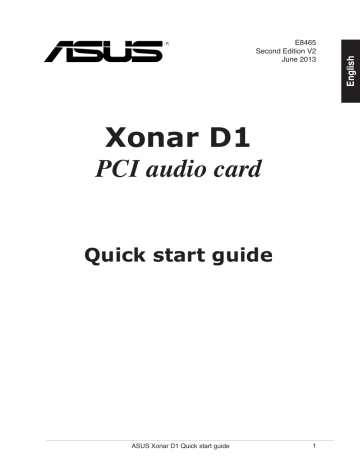68
ASUS Xonar D1 руководство по установке
Русский
7.1 колонок
6.1 колонок
Передние каналы
Боковые каналы
Центральный канал/сабвуфер
Задние каналы
Передние каналы
Боковые каналы
Центральный канал/сабвуфер
Задние каналы
Регистрация устройства поможет вам управлять его гарантией, получать техническую поддержку и отслеживать статус ремонта.
Регистрация продукта
Руководства пользователя
Версия q9611
1.71 MB
Quick Start Guide for Xonar D1
Added Arabic and CE/FCC/YEEE LOGO certifications.
Версия U8465
2.18 MB
Xonar D1 Quick Start Quide(European Language)
Add Croatian language
Версия E7810
1.89 MB
Xonar D1 User’s Manual (English)
Версия A4008
3.96 MB
Xonar D1 Quick Start Guide (Asian Version)
Версия e4009b
7 MB
Xonar D1 user’s manual(English)
Версия E4009
6.82 MB
Xonar D1 user’s manual(English)
Версия E4008
3.23 MB
Xonar D1 Quick Start Guide for English
-
Contents
-
Table of Contents
-
Troubleshooting
-
Bookmarks
Quick Links
Xonar D1
Audio card
User manual
Related Manuals for Asus Xonar D1
Summary of Contents for Asus Xonar D1
-
Page 1
Xonar D1 Audio card User manual… -
Page 2
Product warranty or service will not be extended if: (1) the product is repaired, modified or altered, unless such repair, modification of alteration is authorized in writing by ASUS; or () the serial number of the product is defaced or missing. -
Page 3: Table Of Contents
Connecting Analog Speaker Systems … 19 Connecting Microphone … 24 Connecting Line-In Audio Sources … 24 Xonar.D1.Driver.Guide..25 Introduction to the Xonar D1 Audio Center GUI … 25 Main Setting … 27 Mixer/Volume … 5 Effects … 8 Karaoke/Magic Voice …
-
Page 4
When Using Ableton Live… … 50 When Using Sonar LE… … 51 RMAA Test Guide … 54 Setting Up Xonar D1 Audio Card … 54 Configuration and Test with RMAA… 57 RMAA Testing Results… 6 RightMark Audio Analyzer test … 63 Troubleshooting and FAQs … -
Page 5: Notices
This digital apparatus does not exceed the Class B limits for radio noise emissions from digital apparatus set out in the Radio Interference Regulations of the Canadian Department of Communications. This class B digital apparatus complies with Canadian ICES-00. ASUS Xonar D1…
-
Page 6: Safety.information
Check local regulations for disposal of electronic products. Trademarks Xonar and ASUS logo are trademarks of ASUSTek Computer Inc. “Dolby” and “Dolby Digital Live”, “Dolby Pro Logic IIx”, “Dolby Virtual Speaker”, “Dolby Headphone” are trademarks of Dolby Laboratories. “DTS” and “DTS CONNECT”, “DTS Interactive”, “DTS Neo: PC”…
-
Page 7: Introduction
Introduction Package contents • ASUS Xonar D1 audio card • ASUS Xonar D1 support CD (including RMAA V6.0.6 utility) • Additional low-profile bracket • S/PDIF TOSLINK optical adapter x1 • Quick Installation Guide System requirements • One PCI compatible slot for the audio card •…
-
Page 8: Specifications Summary
-Compatible with X1, X4, X8, X16 PCI Express slots latency for high-definition audio processing -Compatible with X1, X4, X8, X16 PCI Express slots ASUS AV100 High-Definition Sound Processor (Max. -PCI Express Rev.1.0a specification compatible 192KHz/24bit) -Max. full 2.5Gbps bandwidth per direction and optimized ASUS AV100 High-Definition Sound Processor (Max.
-
Page 9
Speaker (w/ Pro-Logic II), and Smart Volume Normalization processing (Windows Media Player 10 or above is required) Software kit with 10-ft GUI for Windows Media Center Edition Easy but powerful software intended for testing the quality of audio equipments ASUS Xonar D1… -
Page 10: Hardware.overview
Hardware overview Xonar D1 layout ASUS Xonar D1…
-
Page 11
TV tuner card or other sound source inside your PC system. (To monitor your TV tuner card’s audio from this Aux-In, you must enable the “monitor” function for Aux-In in the Xonar Audio Center software’s recording mixer.) Connects to the graphics card with HDMI support. ASUS Xonar D1… -
Page 12: Installing.the.xonar.hardware
Remove the metal brackets from one unused PCI slot for the audio card. Installing the audio card Face the bracket of the Xonar D1 audio card toward the back panel of your computer and insert the audio card gently into an available PCI Express slot.
-
Page 13: Connecting To A Graphics Card With Hdmi Support
Install a graphics card with HDMI output support. Using the bundled S/PDIF cable, connect one end to the -pin S/PDIF Out header on the Xonar D1 audio card, and connect the other end to the -pin S/PDIF In header on the graphics card.
-
Page 14: Connecting A Tv Tuner Card
Using this setup, you can even turn on sound effects such as Pro-Logic IIx to expand the stereo TV audio to 5.1 or 7.1 channel surround sound. TV audio on your PC will become even better than on your TV set! ASUS Xonar D1…
-
Page 15: Installing.software
“END USER LICENCE AGREEMENT” in the process and make sure you understand and accept it before you continue the installation. When the installation finishes, you may be prompted to restart your computer. You can choose to restart the computer later if desired. ASUS Xonar D1 ®…
-
Page 16: Connecting.speakers.and.peripherals
Connecting Speakers and Peripherals Connecting Digital Speaker Systems (Home Theater) The Xonar D1 supports Dolby Digital Live technology, which transcode any audio, including games and music, into industry-standard Dolby Digital surround bit-streams. This makes playback through your home theater system possible, creating an immersive and impressive cinema surround sound experience.
-
Page 17: Connecting Headphones
Connecting Headphones 5.2.1 Connecting Stereo Headphones Item Front Out/Headphone Jack Description The Front Out jack has a built-in high-quality amplifier to drive headphones. Connect your stereo headphones directly to this jack. ASUS Xonar D1…
-
Page 18
Description Connect the front-channel .5mm plug of your 5.1 headphones into this jack. Connect the surround-channel .5mm plug of your 5.1 headphone into this jack. Connect the Center/Bass-channel .5mm plug of your 5.1 headphone into this jack. ASUS Xonar D1… -
Page 19: Connecting Analog Speaker Systems
Connects to the “Center” and “subwoofer” input ports of the analog amplifier with the mini-jack to RCA cable. Connects to the “left back” and “right back” input ports of the analog amplifier with the mini-jack to RCA cable. ASUS Xonar D1…
-
Page 20
5.3.2 Connecting 2/2.1 Channel Speakers 2 Speakers 2.1 Speakers Item Front Out/Headphone Jack Description Connect the /.1 speaker set’s .5mm plug into this Front Out jack. ASUS Xonar D1… -
Page 21
4.1 Speakers Item Front Out Side Surround Out Description Connects to the Front input port of the 4/4.1 speakers with the mini-jack cable. Connects to the Surround input port of the 4/4.1 speakers with the mini-jack cable. ASUS Xonar D1… -
Page 22
Connects to the Front input port of the 5.1 speakers with the mini-jack cable. Connects to the Surround input port of the 5.1 speakers with the mini-jack cable. Connects to the Center/Subwoofer input port of the 5.1 speakers with the mini-jack cable.. ASUS Xonar D1… -
Page 23
Connects to the Surround input port of the 6.1/7.1 speakers with the mini-jack cable. Connects to the Center/Subwoofer input port of the 6.1/7.1 speakers with the mini-jack cable. Connects to the Back Surround input port of the 6.1/7.1 speakers with the mini-jack cable. ASUS Xonar D1… -
Page 24: Connecting Microphone
Connect the .5mm plug of the CD/MP Player or any other Line level analog audio sources into this Line-In jack for sound recording or real-time Dolby sound processing through the Monitoring path (See the “Mixer” section of the driver guide). ASUS Xonar D1…
-
Page 25: Xonar.d1.Driver.guide
After the driver installation is complete and your computer has been rebooted, you will find the Xonar D1 Audio Center’s icon in the system tray on the bottom right-hand corner of the screen. Double click this icon to open the Xonar Audio Center utility.
-
Page 26
Music, Games, DVD Video, and effect-free (Hi-Fi) modes. This panel gives access to setting tabs, including Main Settings, Mixer/volume, Effects, Karaoke/MagicVoice, and FlexBass. (see the following details) Clicking this icon will pop up driver’s Information window. ASUS Xonar D1… -
Page 27: Main Setting
The Sample rate determines the number of audio samples per second that the Digital-to-Analog Converters (DAC) and S/PDIF digital interface will output. The Xonar D1 audio card can support sample rates up to 19KHz (44.1K, 48K, 96K, 19KHz). Usually audio CDs and MP files are 44.1KHz; DVD-Video uses 48KHz;…
-
Page 28
speakers (or .1), 4 speakers (or 4.1), 5.1 speakers, 7.1 speakers, Front Panel Headphone and Front Panel speakers (or .1). Xonar D1 will play the channels and do the proper D/Dolby sound processing accordingly. Please select the correct speaker type for your connected speakers. -
Page 29
6.2.3 SPDIF Out/DDL Xonar D1 is capable of outputting Dolby Digital Live, which are real-time encoders that transcode any audio, including games and music, into industry-standard Dolby Digital bit-streams on-the-fly. This is ideal for playback through a home theater system, creating an immersive and impressive cinema surround sound experience. -
Page 30
Here are some typical suggestions: -MP, WMA, AAC, CD, VCD, D games => channels -DVD-Video with Dolby Digtial or DTS 5.1 => 6 channels -DVD-Video with Dolby Digtial EX or DTS ES => 8 channels -D games => 8 channels ASUS Xonar D1… -
Page 31
Speaker Shifter page for manual adjustments. You can drag each speaker or listener to a different relative position “virtually” using only your mouse. The Xonar D1 audio card will process it and virtualize each speaker position in real-time. The Subwoofer has no directional sounds, and hence can be moved only closer or further away. -
Page 32
Drag to the right side to widen the vocal sound range. The dimension parameter fades sounds to the front or rear of the listener. Reset all settings to the defaults. Movie mode is a preset optimized for movie audio. ASUS Xonar D1… -
Page 33
They differ in the sense of the “spatial dimension” they impart. DH1—Reference Room: Small, acoustically damped room. DH—Livelier Room: More acoustically live than DH1 DH—Larger Room: Larger room than DH1; more distant and diffused effect. ASUS Xonar D1… -
Page 34: Dolby Virtual Speaker
Dolby Virtual Speaker provides two modes of virtualization: The first is Reference mode, which virtualizes the missing speakers as in the following picture. Wide mode virtualizes the necessary speakers and enhances the surround experience as in the following picture. ASUS Xonar D1…
-
Page 35: Mixer/Volume
The mixer page is designed to control the volume for playback and recording on the Xonar D1. In addition, the Xonar D1 also provides a high-quality digital monitoring function for hearing the recorded audio from the speakers. You can also process the input signals with all playback sound effects such as Dolby technology.
-
Page 36
A typical benefit is to apply Dolby Pro-Logic IIx 7.1-ch spreading for your TV audio, CD, MP, or stereo game console audio from Wii, Xbox, PS/PS/PSP, etc. To apply Dolby Virtual Speaker is suitable for two-speaker environment. ASUS Xonar D1… -
Page 37
You can check with “Front Panel Microphone” to enable microphone of front panel. Enabling “Microphone Boost” will increase a volume gain to boost microphone input signals. For typical low-cost PC microphone, it’s recommended to enable this function. to open the advanced settings for the ASUS Xonar D1… -
Page 38: Effects
Clicking this button will apply the environment effect that you select from the pull-down menu on the right side. There are another options in this menu. There are three size settings for each environment: Large, Medium, and Small. ASUS Xonar D1…
-
Page 39
Adjust the gain for each band (0~16KHz) Key in a name for your own “User Defined” equalizer setting Click this + button to save the parameters into User Defined list Click this — button to delete the parameters from User Defined list ASUS Xonar D1… -
Page 40: Karaoke/Magic Voice
Karaoke/Magic Voice The Xonar D1 provides powerful features for Karaoke, including Key-Shifting, Vocal Cancellation and Microphone Echo. Microphone Echo can generate natural echo effects on your singing voice just like a karaoke machine. Key-Shifting can change the pitch of Karaoke background music, and Vocal Cancellation can reduce the original vocal in songs and keep the music and symphony for karaoke.
-
Page 41: Flexbass
Select the speaker type that you connected. If your speaker type cannot perform low-frequency signals (bass), please select “Small” speaker type and Xonar D1 will filter out the bass signals and send them to the subwoofer channel. If those speakers are full-range, you can select the “Large”…
-
Page 42: Aec (Acoustic Echo Cancellation)
AEC technology can eliminate up-to- 40dB speaker echo return and suppress noises into your microphone for easier conversation experience. AEC is an innovative feature to make Xonar D1 the best sound card choice for online chatting in VOIP applications (Skype, MSN, Google, QQ, etc.) or online gaming.
-
Page 43: Smart Volume Normalization
speakers and all sound effect processors will suspended except AEC function. Click “OK” to accept it; Click “Cancel” if you want to enable it later. Check “Don’t remind me again” will not show this message again. ASUS Xonar D1…
-
Page 44
When SVN is enabled, the master volume knob will be illuminated by a blue light. It will be lit red if the volume is muted. ASUS Xonar D1 0dB (Full-scale) -10 dB… -
Page 45: DsD Gx And Dsp Modes
API. All existing games compatible with Microsoft DirectX and DirectSound 2D/3D will be supported with DS3D GX technology. Before you start EAX and DS3D HW games, please enable DS3D GX on the Xonar D1 audio center, and disable the function after the games.
-
Page 46: Vocalfx
This mode is set for Music playback. This mode is set for DVD Movie playback. This mode is set for Games. ASUS Xonar D1…
-
Page 47
You can add VOIP application into VOIP application List. It emulates different background environment effects when you chat online. Changes your voice pitch to different types for disguising your real voice or just for fun in online chatting ASUS Xonar D1… -
Page 48
Look for the application’s location and Open it. Your VOIP application has been added into list. ASUS Xonar D1… -
Page 49
This message implies the record device will be set to microphone. Make sure the GX function is enabled. Click “OK” to accept it, or “Cancel” if you want to enable it later. Check “Don’t remind me again” if you don’t want to see this messsage pop up next time. ASUS Xonar D1… -
Page 50: Asio 2 Driver
ASIO or ASIO output. ASIO can ensure lower latency during playback and recording on PCs, which is very important for professional music creation and editing. The Xonar D1 package also provides Ableton Live and Sonar LE audio editing software, which all support ASIO output. The setup reference is described below.
-
Page 51: When Using Sonar Le
Step is to select “ASIO” as the driver type. (WDM and MME are other Windows driver types) Step is to choose “ASUS Xonar D1 ASIO” as the Audio Device. Step 4 is to click the Hardware Setup to configure the Bit- depth (16/4bit) and latency (1ms~00ms).
-
Page 52
ASUS Xonar D1… -
Page 53
After step , Sonar LE will display 4 output drivers: “ASUS Xonar D1 ASIO Out -00~06”. Make sure you are using 00 or another one. After step , Sonar LE will display 1 input driver: “ASUS Xonar D1 ASIO In -00”. -
Page 54: Rmaa Test Guide
RMAA Test Guide The Xonar D1 driver CD includes RightMark Audio Analyzer (RMAA) v5.6, a popular software intended for testing the quality of audio equipment, be it a sound card, portable MP player, consumer CD/DVD player, or a speaker system. The measurements are conducted by playing and recording test signals, and using frequency analysis algorithms.
-
Page 55
Click “Reset” to make sure the recording volume is on the default highest level (0dB). This allows you to get realistic output and input quality ratings for the Xonar D1 audio card. You should use an external .5mm line cable as follows (as short as possible) to connect the Front-Out jack to the Line-In jack for loop-back testing. -
Page 56
Click “Reset” on the playback volume mixer page to keep the volume setting on default. Turn the master volume to the MAX level (0dB) ASUS Xonar D1… -
Page 57: Configuration And Test With Rmaa
Configuration and Test with RMAA Start RMAA and follow the setup procedure below. Select both of the playback/recording devices as “ASUS Xonar D1 Audio”. Select 4bit and 48KHz for the test signals. (If you change the format here, please remember to go back to set the same sample rate output in the Xonar D1 Audio Center) Click “Test options”…
-
Page 58
Go to the Sound Card tab and select “DirectSound” as the Driver Model (because Windows MME mode doesn’t support high-resolution 4bit audio playback and the data may be manipulated by Windows so that the real hardware quality can not be measured properly.) Click loop-back mode test button ASUS Xonar D1… -
Page 59
If the recording volume level is not high enough, please check and make the WAVE and Master Volume have been at the maximum level; Instead, if the recording volume level is too high, please lower the WAVE and Master volumes gradually until the level is ok. ASUS Xonar D1… -
Page 60
Begin the test by clicking the “Done” button. If you cannot get the level to be “OK” after the previous step, click “Done” anyways and proceed. Enter “ASUS Xonar D1 Audio” in the New slot name and select one Empty slot. Then click “OK”. -
Page 61
10. RMAA will pop up the Test results window. You can click the “Select” checkbox and click to “Make html report”. 11. Check and key in the report name/options as follows and then click “OK”. ASUS Xonar D1… -
Page 62: Rmaa Testing Results
The following report is a sample and you can see how high-fidelity and crystal-clean the Xonar D1 audio card is for both output and input (one of the world’s finest sound cards, it has higher quality than most CE devices.) You can also try testing the performance for other sample…
-
Page 63: Rightmark Audio Analyzer Test
From 0 Hz to 0 kHz, dB From 40 Hz to 15 kHz, dB Summary +0.01, -0.05 -11.7 11.6 0.0006 0.0009 -10.4 0.0010 Frequency response Response -0.11, +0.01 -0.05, +0.01 ASUS Xonar D1 Excellent Excellent Excellent Excellent Excellent Excellent Excellent…
-
Page 64: Dynamic Range
Parameter RMS power, dB: RMS power (A-weighted), dB: Peak level, dB FS: DC offset, %: Noise level Left Right -111.4 -11.0 -11.4 -11.0 -87.5 -88.4 -0.00 -0.00 Dynamic range ASUS Xonar D1…
-
Page 65
DC offset, % THD + Noise (at -3 dB FS) Parameter THD, %: THD + Noise, %: THD + Noise (A-weighted), %: Left Right +111.4 +111.8 +11.4 +11.8 -0.00 -0.00 Left Right 0.0006 0.0006 0.0008 0.0008 0.0010 0.0009 ASUS Xonar D1… -
Page 66
Parameter IMD + Noise, %: IMD + Noise (A-weighted), %: Intermodulation distortion Left +0.0010 +0.0008 Stereo crosstalk ASUS Xonar D1 Right +0.0009 +0.0007… -
Page 67
Crosstalk at 1 KHz, dB Crosstalk at 10 KHz, dB IMD (swept tones) Parameter IMD + Noise at 5 KHz, IMD + Noise at 10 KHz, IMD + Noise at 15 KHz, ASUS Xonar D1 Left Right -109 -107 -101 -101… -
Page 68: Troubleshooting And Faqs
Instructions: Make sure you have installed the driver Find the Xonar D1 Audio Center icon in the system tray on the bottom right- hand corner of the screen. Double click the icon to open the Xonar D1 Audio Center utility..
-
Page 69
Please go to the sound and audio device of Windows Control Panel to check if the playback default device is set to Xonar D1 Audio Device, instead of other onboard AC97 or HDA codec device. If it’s not, please set it to Xonar D1 Audio Device and restart your applications. -
Page 70: [Faqs]
Q1: Does the Xonar D1 support Windows Vista? Answer: Yes, the Xonar D1 driver package does support Windows Vista /64 bit and most key features are available. In addition, Xonar D1 supports unique DSD GX 1.0 on Windows Vista, which can recover DirectSound D hardware and EAX gaming sound effects on Vista for a lot of existing DirectX games.
-
Page 71
The Xonar D1 supports Dolby Digital Live, which allow a single digital connection to your AV receiver to carry Dolby Digtial audio. In addition, Xonar D1 also provides Dolby Pro-Logic IIx to upmix TV and other music to multi-channel surround sound in Home Theater environments. -
Page 72
CD optical drive to Analog. Open the Windows Media Player and do the following to change the setting: Tools > Options > Device > CD Properties > Playback > Analog. ASUS Xonar D1…
Недавно писал об ASUS Xonar D1. Этот пост будет посвящен ее настройке. Материал взят с форума doctorhead.ru, пояснения найдены на разных сайтах:
—
В закладке Main — Частота дискретизации — 44100Гц 1,
Аналоговый выход-2 колонки (или наушники).
В закладке Mixer нажать Reset — Left и Right должны быть 75% 2
Справа колесо накрутить на 50% и включить кнопку HiFi. SVN и Mute не нажимать 3
В программе Foobar2000 в закладке Output Device выбрать KS : Asus Xonar D1 Audio
Но перед этим скачать foo_out_ks.dll — только после наличия данного файла в
C:Program Filesfoobar2000components будет возможность выбрать в
Output Device — KS : Asus Xonar D1 Audio 4
1) Почему 44 а не 192?
Потому что там должна стоять цифра, соответствующая частоте дискретизации музыкального файла, который вы слушаете (иначе качество звука только падает независимо от того, выбрали вы цифру больше или меньше, чем нужно). 96 и 192 соответствуют формату dvd-audio. Такие файлы имеют очень большой размер и встречаются весьма редко. Для компакт-дисков частота дискретизации всегда составляет 44. МП3 тоже обычно 44, очень редко 48. А информацию о частоте дискретизации конкретного файла обычно можно посмотреть где-то в менюшках музыкального плеера.
С другой стороны, качество звука может меняться не очень сильно, так что можно наверное не морочаться. Я, правда, стараюсь, чтобы соответствие было.
44.1 khz и 16 bit (bit per sample), это качество cd аудио. Смысла нету завышать эти числа в настройках, только хуже будет, если источник, (а такие вобщем то всё обычные аудио источники), имеет такие параметры.
2) Почему громкость 75%, а не 100% например, и почему колесо на половину?
Тогда лимитер включается и будет резать пики сигнала, качество может пострадать от этого.
3) Кнопка HiFi отключает все программные эффекты, обеспечивая максимаюьную чистоиу прослушивания музыки. Кнопка SVN — нормализатор громкости, при прослушивании музыки он нам незачем. Mute — отключение звука, понятно что ее нажимать тоже незачем 
4) *да еще про buffer length забыл — стоит 1000ms. когда с АСИО играться начнёте, звук может прерываться при перемотке, щелчки и тд, так вот с таким буфером у меня эти лаги проходили. рекомендованные параметры как раз от 1000 до 2000 мс, дефолт 1500
*Настройки фубара: все ресемплеры, эквалайзеры и прочие DSP — OFF, PlayBack ReplyGain — всё на NONE, Output: KS, Output Format: 16bit, Dither(slow) — галку СТАВИМ.
*asio в фубаре и d1 — и нужно ли? или этот kernel streaming по качеству аналогичен, и нет смысла заморачиваться?
можно спокойно KS юзать, у АСИО задержки большие на сонарах, и оно не лучше КСа играет, немного по-другому, но не лучше.
—
От себя добавлю вот что: я пробовал и kernel streaming и ASIO. Звук действительно разный. Для себя выбрал ASIO — во первых звук с него больше нравится, во вторых при использовании kernel streaming все остальные звуки (системные, звуки с других приложений, видео и тп) не воспроизводятся (т.к. kernel streaming идет в обход системного микшера) — а это не всегда удобно.
Xonar D1 ASUS Xonar D1 Quick start guide English 1.1 English • • • 256 MB DRAM system memory • • • 1.2 Package contents • • • S/PDIF TOSLINK optical adapter x1 • Quick installation guide ASUS Xonar D1 Quick start guide 1.3 1. 2. 3. 4. 5. 7. 8. 9. 10. Reconnect all cables. 11. ASUS Xonar D1 Quick start guide 1.4 1.4.1 2. 3. 4. 5. 6. ASUS Xonar D1 Quick start guide Connecting audio device 1.5.1 English 1.5 1.5.2 2 Speakers 2.1 Speakers 4 Speakers Front Out Side Surround English 4.1 Speakers Front Out Side Surround 5.1 Speakers ASUS Xonar D1 Quick start guide English 6.1 Speakers 7.1 Speakers 1.5.3 1.5.4 Connecting Line-In audio sources 1.5.5 10 ASUS Xonar D1 Quick start guide 11 1.1 • • • • • • • 1.2 • • • • Guide d’installation rapide 12 ASUS Xonar D1 - Guide d’installation rapide 1.3 2. 3. 4. 5. 6. 7. 8. 9. 10. Allumez l’ordinateur. ASUS Xonar D1 - Guide d’installation rapide 13 1. 1.4 1.4.1 2. 3. 4. 5. 6. 14 ASUS Xonar D1 - Guide d’installation rapide 1.5.1 1.5 1.5.2 15 Sortie avant 16 ASUS Xonar D1 - Guide d’installation rapide 17 18 ASUS Xonar D1 - Guide d’installation rapide 1.5.3 Sortie SPDIF Sortie SPDIF 1.5.4 ASUS Xonar D1 - Guide d’installation rapide 19 1.5.5 ASUS Xonar D1 - Guide d’installation rapide Xonar D1 PCI Audio-Karte Schnellinstallationsanleitung 21 1.1 Systemanforderungen • • • • • 1.2 Paketinhalt ASUS Xonar D1 Audio-Karte • • • • 22 1.3 1. 2. 3. 4. 5. 6. 7. 8. 9. 23 1.4 Treiberinstallation 2. 3. 4. 5. 6. 24 1.5 1.5.1 SPDIF-Ausgang Line In������������������ / Mikrofoneingang ��������������� Front-Ausgang Surround seitlich 1.5.2 25 Front-Ausgang 26 27 28 1.5.3 1.5.4 SPDIF-Ausgang 29 1.5.5 31 Italiano Scheda Audio PCI 1.1 • • • 256 MB di memoria di sistema DRAM • • • 1.2 • Scheda audio ASUS Xonar D1 • • • • 32 1.3 2. 3. 4. 5. 6. 7. 8. 9. Italiano 33 1.4 1.4.1 2. 3. 4. 5. 6. 34 1.5 1.5.1 1.5.2 2 Casse 35 2.1 Casse Italiano 4 Casse Uscita frontale Surround laterale 36 4.1 Casse 5.1 Casse Uscita frontale Surround laterale Centrale e Subwoofer 37 6.1 Casse Italiano 7.1 Casse 38 1.5.3 1.5.4 39 1.5.5 Xonar D1 Tarjeta de audio PCI 41 1.1 • • • • • • 1.2 • • • 1.3 43 1.4 1.4.1 1.5 1.5.1 1.5.2 45 46 47 48 1.5.3 Conectar altavoces digitales Salida SPDIF 49 1.5.5 Xonar D1 51 1.1 • • • • • • 1.2 • • Suporte adicional discreto • • 1.3 3. 53 1.4 1.4.1 2. 3. 4. 5. 6. 54 1.5 1.5.1 1.5.2 55 57 1.5.3 1.5.4 59 1.5.5 Русский Xonar D1 PCI аудиокарта Руководство по установке ASUS Xonar D1 руководство по установке 61 1.1 Системные требования Русский Для успешной установки аудиокарты Xonar D1, ваш компьютер должен соответствовать следующим требованиям: • • • • • • • Один свободный PCI слот для аудиокарты Microsoft® Windows® Vista/XP(32/64бит)/MCE2005 Процессор Intel® Pentium® 4 1.4МГц или AMD K7 1400 или более быстрый Память более 256 Мб Более 60 Мб свободного дискового пространства для установки драйверов CD-ROM (DVD-ROM) привод для установки программного обеспечения Высококачественные наушники, мощные аналоговые колонки или цифровые колонки с декодером Dolby Digital для прослушивания звука 1.2 Комплект поставки Перед установкой проверьте комплектность ASUS Xonar D1 • • • 62 Аудиокарта ASUS Xonar D1 Компакт-диск ASUS Xonar D1 (включая утилиты RMAA V6.0.6) Дополнительный кнонштейн S/PDIF TOSLINK оптический переходник x1��•Руководство ������������������������ по установке ASUS Xonar D1 руководство по установке Установка карты Для установки аудиокарты ASUS Xonar выполните следующее: 1. Выключите ваш ПК, монитор и все другие периферийные устройства, подключенные к вашему ПК. 2. Отключите шнур питания. 3. Коснитесь большого металлического предмета или задней панели компьютера для сброса статического электричества. 4. Снимите крышку корпуса. 5. Найдите свободный PCI слот на материнской плате. 6. Совместите Xonar карту с разъемом и надавите, пока карта не встанет на место. Убедитесь, что карта надежно вставлена в слот. 7. Закрутите винт, крепящий аудиокарту Xonar D1. Для нахождения отверстия винта обратитесь к рисунку внизу. 8. Закройте крышку корпуса. 9. Подключите все кабели. 10. Включите компьютер. ASUS Xonar D1 руководство по установке 63 Русский 1.3 1.4 Установка драйверов Русский После установки аудиокарты Xonar D1 в ваш компьютер, вам нужно установить драйвера, которые позволят аудиокарте Xonar D1 работать в операционной системе Windows. Версия и содержимое драйвера на компакт-диске изменяются без уведомления. Если вы уже установили аудиокарту ASUS Xonar D1, перед установкой драйвера может появиться окно мастера нового оборудования. Смотрите рисунок внизу. 1.4.1 Установка драйверов аудиокарты Для установки драйверов устройства выполните следующее: 1. В окне Found New Hardware wizard нажмите Cancel. 2. Вставьте компакт-диск ASUS Xonar D1 в оптический привод. Если автозапуск включен, автоматически появится экран ASUS Xonar Card Driver. Перейдите к шагу 5. Если автозапуск отключен на вашем компьютере, выполните шаг 3. 3. На рабочем столе щелкните My Computer и дважды щелкните на иконке оптического привода. 4. Дважды щелкните на файле setup.exe на компакт-диске. 5. Следуйте инструкциям на экране для завершения установки. В процессе установки прочитайте “END USER LICENSE AGREEMENT”, убедитесь, что вы понимаете и принимаете это перед продолжением установки. 6. При завершении установки, вас попросят перезагрузить ваш компьютер. Если желаете, вы можете перезагрузить компьютер позже. 64 ASUS Xonar D1 руководство по установке Подключение аудиоустройств 1.5.1 Порты Русский 1.5 Выход SPDIF Линейный вход / Mикрофон Передние каналы Боковые каналы Центральный канал/сабвуфер Задние каналы 1.5.2 Подключение аналоговых колонок 2 колонки Передние каналы ASUS Xonar D1 руководство по установке 65 Русский 2.1 колонки Передние каналы 4 колонки Передние каналы Боковые каналы 66 ASUS Xonar D1 руководство по установке Русский 4.1 колонки Передние каналы Боковые каналы 5.1 колонок Передние каналы Боковые каналы Центральный канал/сабвуфер ASUS Xonar D1 руководство по установке 67 6.1 колонок Русский Передние каналы Боковые каналы Центральный канал/сабвуфер Задние каналы 7.1 колонок Передние каналы Боковые каналы Центральный канал/сабвуфер Задние каналы 68 ASUS Xonar D1 руководство по установке Подключение цифровых колонок SPDIF Out Подключите оптический переходник TOSLINK к разъему S/PDIF-Out. Затем, подключите разъем S/PDIF-In вашего декодера к оптическому адаптеру TOSLINK с помощью оптического кабеля. Выход SPDIF 1.5.4 Подключение источника звука к линейному входу Линейный вход ASUS Xonar D1 руководство по установке 69 Русский 1.5.3 1.5.5 Подключение наушников / микрофона Русский 70 ASUS Xonar D1 руководство по установке Xonar D1 71 1.1 • • Microsoft® Windows® Vista / XP (32/64-bitni) / MCE2005 • • • • • 1.2 • • Dodatni niskoprofilni nosač • S/PDIF TOSLINK optički adapter x1 • 72 1.3 1. 2. 3. 4. 5. 6. 7. 8. 9.��������������������������� Ponovno spojite sve kabele�. 10. Uključite ������������������� računalo�. 73 1.4 1.4.1 2. 3. 4. 5. 6. 74 1.5.1 1.5 1.5.2 Spajanje analognih zvučnika 2 zvučnika 75 2.1 zvučnika 4 zvučnika 76 5.1 zvučnika 77 4.1 zvučnika 6.1 zvučnika 7.1 zvučnika 78 1.5.3 Spajanje digitalnih zvučnika 1.5.4 79 1.5.5 Spajanje slušalica / mikrofona